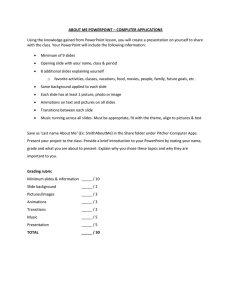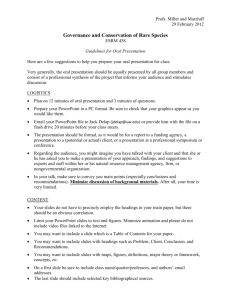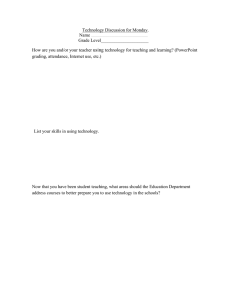Tips for Speakers ● Suggestions for PowerPoint
advertisement
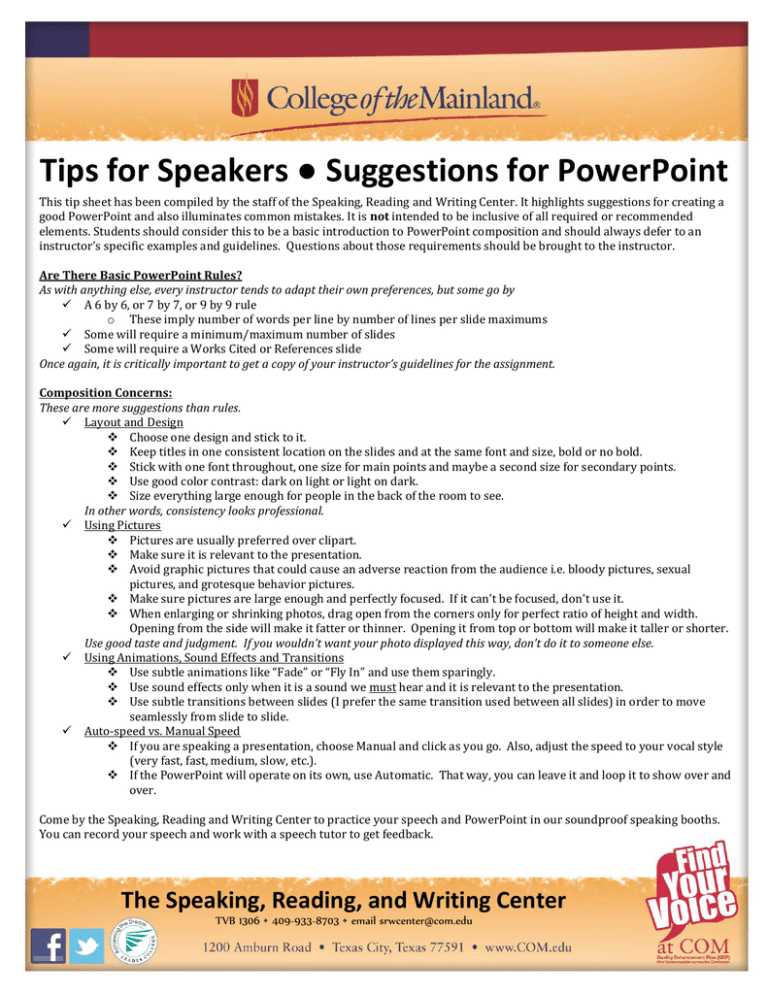
Tips for Speakers ● Suggestions for PowerPoint This tip sheet has been compiled by the staff of the Speaking, Reading and Writing Center. It highlights suggestions for creating a good PowerPoint and also illuminates common mistakes. It is not intended to be inclusive of all required or recommended elements. Students should consider this to be a basic introduction to PowerPoint composition and should always defer to an instructor’s specific examples and guidelines. Questions about those requirements should be brought to the instructor. Are There Basic PowerPoint Rules? As with anything else, every instructor tends to adapt their own preferences, but some go by A 6 by 6, or 7 by 7, or 9 by 9 rule o These imply number of words per line by number of lines per slide maximums Some will require a minimum/maximum number of slides Some will require a Works Cited or References slide Once again, it is critically important to get a copy of your instructor’s guidelines for the assignment. Composition Concerns: These are more suggestions than rules. Layout and Design Choose one design and stick to it. Keep titles in one consistent location on the slides and at the same font and size, bold or no bold. Stick with one font throughout, one size for main points and maybe a second size for secondary points. Use good color contrast: dark on light or light on dark. Size everything large enough for people in the back of the room to see. In other words, consistency looks professional. Using Pictures Pictures are usually preferred over clipart. Make sure it is relevant to the presentation. Avoid graphic pictures that could cause an adverse reaction from the audience i.e. bloody pictures, sexual pictures, and grotesque behavior pictures. Make sure pictures are large enough and perfectly focused. If it can’t be focused, don’t use it. When enlarging or shrinking photos, drag open from the corners only for perfect ratio of height and width. Opening from the side will make it fatter or thinner. Opening it from top or bottom will make it taller or shorter. Use good taste and judgment. If you wouldn’t want your photo displayed this way, don’t do it to someone else. Using Animations, Sound Effects and Transitions Use subtle animations like “Fade” or “Fly In” and use them sparingly. Use sound effects only when it is a sound we must hear and it is relevant to the presentation. Use subtle transitions between slides (I prefer the same transition used between all slides) in order to move seamlessly from slide to slide. Auto-speed vs. Manual Speed If you are speaking a presentation, choose Manual and click as you go. Also, adjust the speed to your vocal style (very fast, fast, medium, slow, etc.). If the PowerPoint will operate on its own, use Automatic. That way, you can leave it and loop it to show over and over. Come by the Speaking, Reading and Writing Center to practice your speech and PowerPoint in our soundproof speaking booths. You can record your speech and work with a speech tutor to get feedback. And….good luck! The Speaking, Reading, and Writing Center The Speaking, Reading, TVB 1306 • 409-933-8703 • email srwcenter@com.edu