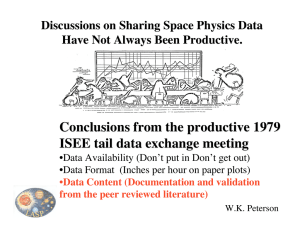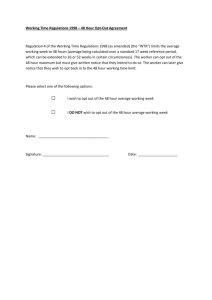Houston ISD Virtual School Department StudentEdge Student Account Setup Instructions
advertisement
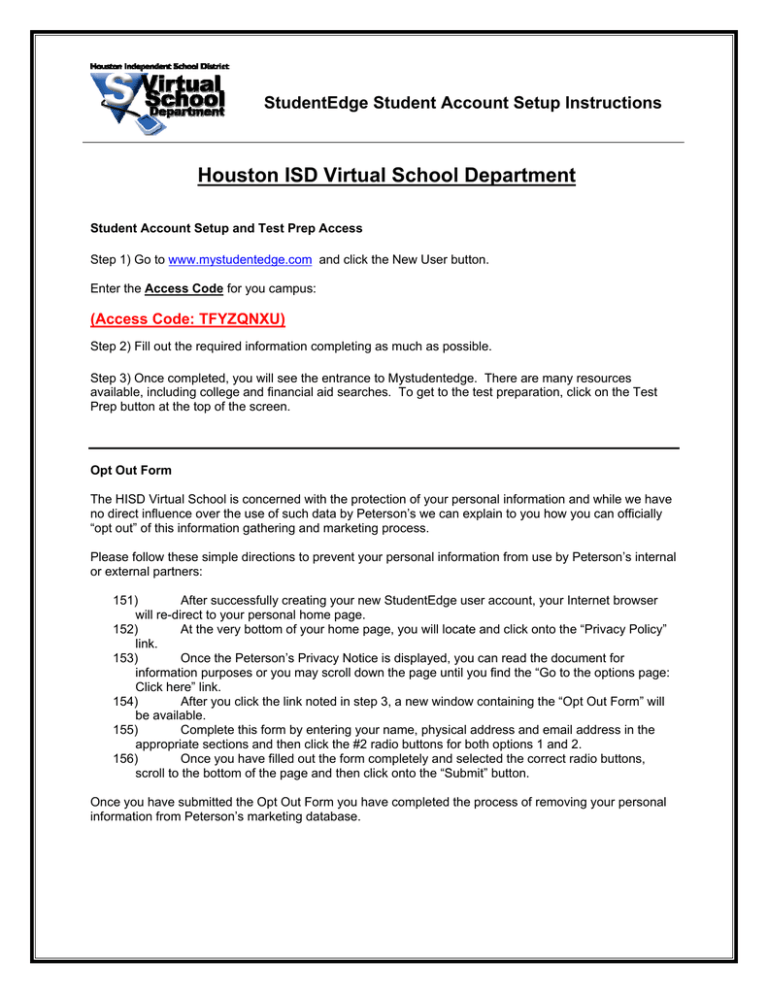
StudentEdge Student Account Setup Instructions Houston ISD Virtual School Department Student Account Setup and Test Prep Access Step 1) Go to www.mystudentedge.com and click the New User button. Enter the Access Code for you campus: (Access Code: TFYZQNXU) Step 2) Fill out the required information completing as much as possible. Step 3) Once completed, you will see the entrance to Mystudentedge. There are many resources available, including college and financial aid searches. To get to the test preparation, click on the Test Prep button at the top of the screen. Opt Out Form The HISD Virtual School is concerned with the protection of your personal information and while we have no direct influence over the use of such data by Peterson’s we can explain to you how you can officially “opt out” of this information gathering and marketing process. Please follow these simple directions to prevent your personal information from use by Peterson’s internal or external partners: 151) After successfully creating your new StudentEdge user account, your Internet browser will re-direct to your personal home page. 152) At the very bottom of your home page, you will locate and click onto the “Privacy Policy” link. 153) Once the Peterson’s Privacy Notice is displayed, you can read the document for information purposes or you may scroll down the page until you find the “Go to the options page: Click here” link. 154) After you click the link noted in step 3, a new window containing the “Opt Out Form” will be available. 155) Complete this form by entering your name, physical address and email address in the appropriate sections and then click the #2 radio buttons for both options 1 and 2. 156) Once you have filled out the form completely and selected the correct radio buttons, scroll to the bottom of the page and then click onto the “Submit” button. Once you have submitted the Opt Out Form you have completed the process of removing your personal information from Peterson’s marketing database.