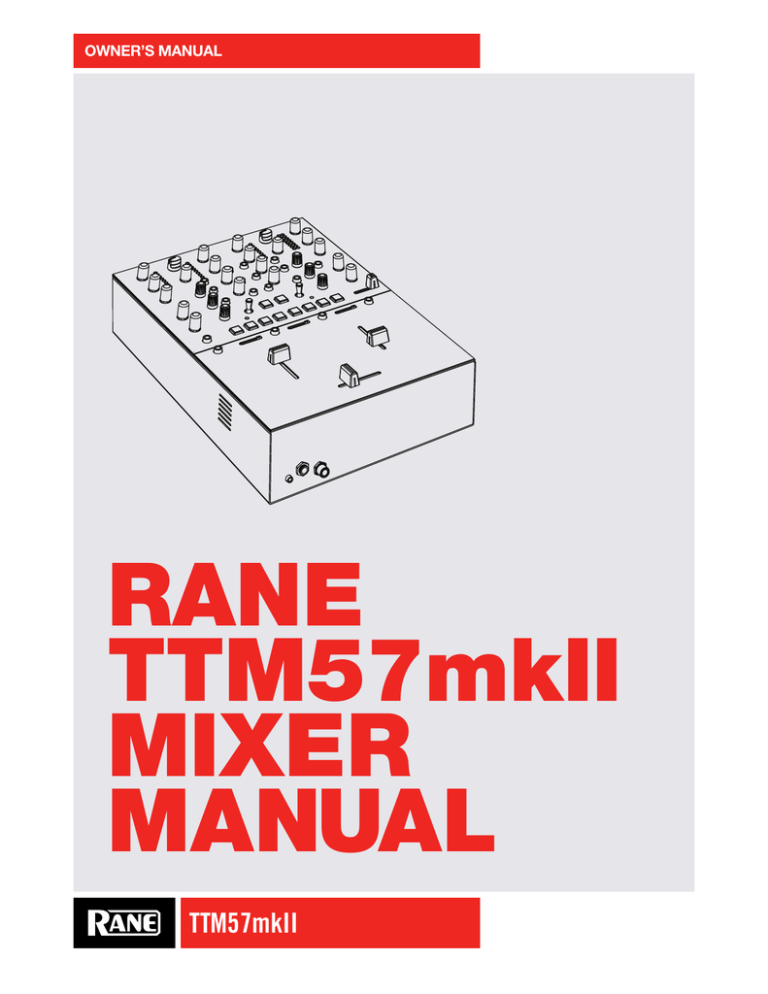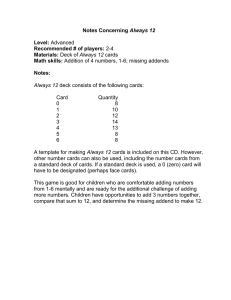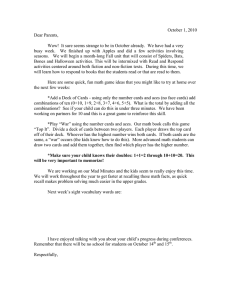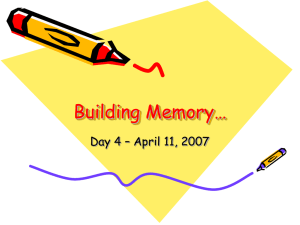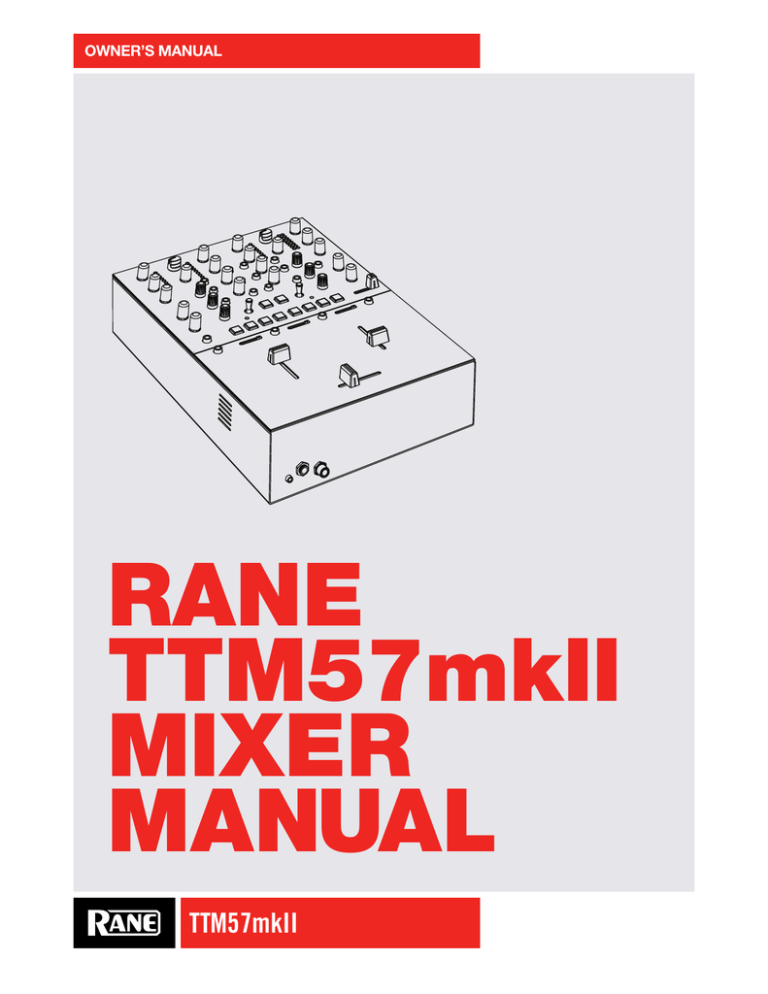
OWNER’S MANUAL
RANE
TTM57mkII
MIXER
MANUAL
TTM57mkII
OWNER’S MANUAL
Important Safety Instructions
1. Read these instructions.
2. Keep these instructions.
3. Heed all warnings.
4. Follow all instructions.
5. Do not use this apparatus near water.
6. Clean only with a dry cloth.
7. Do not block any ventilation openings. Install in accordance with manufacturer’s instructions.
8. Do not install near any heat sources such as radiators, registers, stoves, or other apparatus (including amplifiers) that produce heat.
9. Do not defeat the safety purpose of the polarized or grounding-type plug. A polarized plug has two blades with one wider than the other. A
grounding-type plug has two blades and a third grounding prong. The wide blade or third prong is provided for your safety. If the provided plug
does not fit into your outlet, consult an electrician for replacement of the obsolete outlet.
10. Protect the power cord and plug from being walked on or pinched particularly at plugs, convenience receptacles, and the point where it exits
from the apparatus.
11. Only use attachments and accessories specified by Rane.
12. Use only with the cart, stand, tripod, bracket, or table specified by the manufacturer, or sold with the apparatus. When a cart is used, use
caution when moving the cart/apparatus combination to avoid injury from tip-over.
13. Unplug this apparatus during lightning storms or when unused for long periods of time.
14. Refer all servicing to qualified service personnel. Servicing is required when the apparatus has been damaged in any way, such as power supply
cord or plug is damaged, liquid has been spilled or objects have fallen into the apparatus, the apparatus has been exposed to rain or moisture,
does not operate normally, or has been dropped.
15. The plug on the power cord is the AC mains disconnect device and must remain readily operable. To completely disconnect this apparatus from
the AC mains, disconnect the power supply cord plug from the AC receptacle.
16. This apparatus shall be connected to a mains socket outlet with a protective earthing connection.
17. When permanently connected, an all-pole mains switch with a contact separation of at least 3 mm in each pole shall be incorporated in the
electrical installation of the building.
18. If rackmounting, provide adequate ventilation. Equipment may be located above or below this apparatus, but some equipment (like large power
amplifiers) may cause an unacceptable amount of hum or may generate too much heat and degrade the performance of this apparatus.
19. This apparatus may be installed in an industry standard equipment rack. Use screws through all mounting holes to provide the best support.
WARNING: To reduce the risk of fire or electric shock, do not expose this apparatus to rain or moisture. Apparatus shall not be exposed to dripping
or splashing and no objects filled with liquids, such as vases, shall be placed on the apparatus.
WARNING
CAUTION
RISK OF ELECTRIC SHOCK
DO NOT OPEN
ATTENTION: RISQUE DE CHOCS ELECTRIQUE - NE PAS OUVRIR
To reduce the risk of electrical shock, do not open the unit. No
user serviceable parts inside. Refer servicing to qualified service
personnel.
The symbols shown below are internationally accepted symbols
that warn of potential hazards with electrical products.
This symbol indicates that a dangerous voltage
constituting a risk of electric shock is present
within this unit.
This symbol indicates that there are important
operating and maintenance instructions in the
literature accompanying this unit.
WARNING: This product may contain chemicals known to the State of California to cause cancer, or birth defects or other reproductive harm.
NOTE: This equipment has been tested and found to comply with the limits for a Class B digital device, pursuant to part 15 of the FCC Rules.
These limits are designed to provide reasonable protection against harmful interference in a residential installation. This equipment generates, uses
and can radiate radio frequency energy and, if not installed and used in accordance with the instructions, may cause harmful interference to radio
communications. However, there is no guarantee that interference will not occur in a particular installation. If this equipment does cause harmful
interference to radio or television reception, which can be determined by turning the equipment off and on, the user is encouraged to try to correct
the interference by one or more of the following measures:
• Reorient or relocate the receiving antenna.
• Increase the separation between the equipment and receiver.
• Connect the equipment into an outlet on a circuit different from that to which the receiver is connected.
• Consult the dealer or an experienced radio/TV technician for help.
CAUTION: Changes or modifications not expressly approved by Rane Corporation could void the user's authority to operate the equipment.
CAN ICES-3 (B)/NMB-3(B)
TTM57mkII
2
OWNER’S MANUAL
Instructions de Sécurité
1. Lisez ces instructions.
2. Gardez précieusement ces instructions.
3. Respectez les avertissements.
4. Suivez toutes les instructions.
5. Ne pas utiliser près d’une source d’eau.
6. Ne nettoyer qu’avec un chiffon doux.
7. N’obstruer aucune évacuation d’air. Effectuez l’installation en suivant les instructions du fabricant.
8. Ne pas disposer près d’une source de chaleur, c-à-d tout appareil produisant de la chaleur sans exception.
9. Ne pas modifier le cordon d’alimentation. Un cordon polarisé possède 2 lames, l’une plus large que l’autre. Un cordon avec tresse de masse
possède 2 lames plus une 3è pour la terre. La lame large ou la tresse de masse assurent votre sécurité. Si le cordon fourni ne correspond pas à
votre prise, contactez votre électricien.
10. Faites en sorte que le cordon ne soit pas piétiné, ni au niveau du fil, ni au niveau de ses broches, ni au niveau des connecteurs de vos appareils.
11. N’utilisez que des accessoires recommandés par Rane.
12. N’utilisez que les éléments de transport, stands, pieds ou tables spécifiés par le fabricant ou vendu avec l’appareil. Quand vous utlisez une
valise de transport, prenez soin de vous déplacer avec cet équipement avec prudence afin d’éviter tout risque de blessure.
13. Débranchez cet appareil pendant un orage ou si vous ne l’utilisez pas pendant un certain temps.
14. Adressez-vous à du personnel qualifié pour tout service après vente. Celui-ci est nécessaire dans n’importe quel cas où l’appareil est abimé :
si le cordon ou les fiches sont endommagés, si du liquide a été renversé ou si des objets sont tombés sur l’appareil, si celui-ci a été exposé à la
pluie ou l’humidité, s’il ne fonctionne pas correctement ou est tombé.
15. La fiche du cordon d’alimentation sert à brancher le courant alternatif AC et doit absolument rester accessible. Pour déconnecter totalement
l’appareil du secteur, débranchez le câble d’alimentation de la prise secteur.
16. Cet appareil doit être branché à une prise terre avec protection.
17. Quand il est branché de manière permanente, un disjoncteur tripolaire normalisé doit être incorporé dans l’installation électrique de l’immeuble.
18. En cas de montage en rack, laissez un espace suffisant pour la ventilation. Vous pouvez disposer d’autres appareils au-dessus ou en-dessous
de celui-ci, mais certains (tels que de gros amplificateurs) peuvent provoquer un buzz ou générer trop de chaleur au risque d’endommager votre
appareil et dégrader ses performances.
19. Cet appareil peut-être installé dans une baie standard ou un chassis normalisé pour un montage en rack. Visser chaque trou de chaque oreille
de rack pour une meilleure fixation et sécurité.
ATTENTION: afin d’éviter tout risque de feu ou de choc électrique, gardez cet appareil éloigné de toute source d’humidité et
d’éclaboussures quelles qu’elles soient. L’appareil doit également être éloigné de tout objet possédant du liquide (boisson en
bouteilles, vases,…).
ATTENTION
CAUTION
RISK OF ELECTRIC SHOCK
DO NOT OPEN
ATTENTION: RISQUE DE CHOCS ELECTRIQUE - NE PAS OUVRIR
Afin d’éviter tout risque de choc électrique, ne pas ouvrir l’appareil.
Aucune pièce ne peut être changée par l’utilisateur. Contactez un
SAV qualifié pour toute intervention.
Les symboles ci-dessous sont reconnus internationalement comme
prévenant tout risque électrique.
Ce symbole indique que cette unité utilise un voltage
élevé constituant un risque de choc électrique.
Ce symbole indique la présence d’instructions
d’utilisation et de maintenance importantes dans le
document fourni.
REMARQUE: Cet équipement a été testé et approuvé conforme aux limites pour un appareil numérique de classe B, conformément au chapitre 15
des règles de la FCC. Ces limites sont établis pour fournir une protection raisonnable contre tout risque d’interférences et peuvent provoquer une
énergie de radiofréquence s'il n'est pas installé et utilisé conformément aux instructions, peut également provoquer des interférences aux niveaux
des équipements de communication. Cependant, il n'existe aucune garantie que de telles interférences ne se produiront pas dans une installation
particulière. Si cet équipement provoque des interférences en réception radio ou télévision, ceci peut être detecté en mettant l'équipement sous/
hors tension, l'utilisateur est encouragé à essayer de corriger cette interférence par une ou plusieurs des mesures suivantes:
• Réorienter ou déplacer l'antenne de réception.
• Augmenter la distance entre l'équipement et le récepteur.
• Connecter l'équipement à une sortie sur un circuit différent de celui sur lequel le récepteur est branché.
• Consulter un revendeur ou un technicien radio / TV expérimenté.
ATTENTION: Les changements ou modifications non expressément approuvés par Rane Corporation peuvent annuler l'autorité de l'utilisateur à
manipuler cet équipement et rendre ainsi nulles toutes les conditions de garantie.
CAN ICES-3 (B)/NMB-3(B)
TTM57mkII
3
Cartons et papier à recycler.
OWNER’S MANUAL
Copyright Notices
©2015 Rane Corporation. All rights reserved. Serato DJ and Scratch Live are trademarks of Serato.
Trademarked in the United States and other countries. This software is based in part on the work of the
Independent JPEG Group, and uses libpng code, copyright © 2000-2002 Glenn Randers-Pehrson. The
Serato NoiseMap­­™ Control Tone, the audio pressed on Serato Control vinyl and Control CDs, is copyright
©2004-2015 Serato. The Control Vinyl and Control CDs are licensed for personal use only. The creation of
personal backups of the Control CD is allowed, however duplicating Control CDs for commercial benefit is
strictly prohibited. For avoidance of doubt the duplication or creation of Control vinyl for any use is strictly
prohibited. Please respect our copyright. Windows® is a registered trademark of Microsoft Corporation in
the United States and other countries. Apple, Mac, Macintosh, iTunes, Safari, QuickTime, GarageBand,
and OSX are registered trademarks of Apple Inc., registered in the United States and other countries.
Check List
These items are included in the box:
• TTM57mkII Mixer.
• Serato DJ software and drivers install disc.
• 2 (two) control CDs.
• 2 (two) control records.
• USB cable.
• IEC C5 line cord.
• Serato DJ Software Manual.
• This TTM57mkII Mixer Manual.
Wear Parts
The TTM57mkII Mixer contains no wear parts. The control vinyl records and CDs are wear parts as
described in "Limited Warranties" on page 33.
TTM57mkII
4
OWNER’S MANUAL
Contents
2 Important Safety Instructions
4 Copyright Notices
4 Check List
15 15 16 16 16 FX encoder, On & Shift buttons
Loop encoder and Roll button
Library encoder and Shift button
Transform Joystick
Cues / Samples control
6 TTM57mkII Overview
17 Footswitch Jack
7 Quick Start: Software
18 DJ Changeover
8 Quick Start: Hardware
19 Class Compliant USB Ports
9 Quick Start: Operation
19 Rane Control Panel
10 Audio Connections
11 Two USB Ports
12 Deck Input Channels
12 Source
12 Gain
12 Tone Controls and Kill Buttons
13 Filter
13 FlexFX
13 Mic Input
13 Session In and Out
13
Aux
14 Main and Booth
19 Settings
19 Firmware
20 Deck Inputs 1-2 Control Panel
21 General Control Panel
22 MIDI Mapping
22 MIDI Implementation Chart
28 RGB & Red-Green LEDs
29 RGB MIDI Velocity Values
30 Magnetic Fader Maintenance
30 30 31 31 Fader Assembly Removal
Fader Cleaning
Fader Calibration
Fader Replacement
32 Technical Specifications
33 Limited Warranties
14 Headphone Cue
33 Factory Authorized Service
33 Limited U.S.A. Warranty
33 Limited Warranty Outside the U.S.A.
14 Channel Faders & Crossfader
35 Declaration of Conformity
TTM57mkII
5
15 Software Controls
OWNER’S MANUAL
TTM57mkII Overview
The Mic input can be switched for a regular dynamic mic or to line-level for a
Two Program buses with Gain trim and meters:
• Select USB Port A or B computer playback.
Level control for each Output:
• Main Outputs on XLR
wireless mic. It has its own meter, Level
and a one-knob tone control.
• Select Two Phono / CD deck Inputs.
• Select Two Aux line-level Inputs.
• 3-band full-cut tone controls with kill switches.
• Booth Outputs on TRS
• Session Outputs on RCA
• Sweepable Low / High-pass effect Filter.
Session Input (opposite side)
The FlexFX external FX Loop can
assign the Left Deck, Right Deck
or Both to an external analog FX
Loop, independent of USB
software FX inserts.
A
6
2
0
B
6
2
4
8
10
0
SOURCE
LEVEL
2
10
A
MIX
B
4
6
2
8
0
GAIN
PH/CD AUX
6
8
0
10
GAIN
SOURCE
10
MAIN
4
6
0
10
4
6
0
10
2
LOW
HIGH
4
LOW
HIGH
HIGH
FILTER
LOW
HIGH
HIGH
FILTER
FlexFX
6
2
0
2
10
MID
SESSION IN
FX
6
0
10
2
ON
ROLL
INT
HIGH
FILTER
CUES
AUX
DBL
INT
LIBRARY
TRANSFORM
2
3
4
1
2
3
4
BANK
SAMPLES BANK The three Crossfader and
channel faders are Rane's
famous and dependable
no-noise, no-bleed, no-contact
magnetic faders. Easy to clean
and interchangeable.
The front panel accepts either
3.5mm or 1/4” headphone plugs.
A footswitch (optional) can be connected
to access learned MIDI functions.
DECK 1
REVERSE
A
CUES
CROSSFADE
REVERSE
B
MAIN
6
0
10
DECK 2
8
DECK 1
REVERSE
True Split Cue or Stereo Cue
with classic Left Deck and
Right Deck slide control.
PAN
4
PHONES
BACK
1
CHANNEL SWAP
CUE
2
SLIP
SHIFT
SAMPLES
TRANSFORM
BACK
LOOP
CENSOR
DBL
SLIP
LIBRARY
SPLIT CUEING
LOW
ROLL
CENSOR
another auxiliary input.
Session Output connects to an
input of another mixer, to
connect two mixers together.
8
FX
BEATS
LOW
LOOP
can connect an output from
another mixer, or use it as
SESSION OUT
ON
8
LEVEL
CUE
MID
BEATS
AUX
4
8
BOOTH
FlexFX
8
LOW
Channel Swap switches the left
or right fader between Deck 1
and Deck 2. Contour controls
adjust the faders and crossfader
for a smooth transistion or a
fast cut. Faders can be
individually reversed.
DECK 2
4
8
MIC TONE
The USB Aux Input is usually from
the Serato SP-6 Sample Player,
with it's own Level control, Low /
High-pass sweep Filter and
headphone cue. The USB Cue
overrides the Deck Cue when on.
DECK 1
PH/CD AUX
MIC
4
CUE
DECK 2
Direct control of Serato DJ Decks:
• Software FX on/off button.
• FX knob parameter adjustment:
• Press to select the FX.
• Hold SHIFT to change the
Beats multiplier.
• LOOP knob selects loop length.
• Press it to engage Auto Loop.
• Hold ROLL for Loop Roll.
• LIBRARY knob scrolls songs or
crates, press to load.
• Hold SHIFT to tab between
song and crate selection.
• TRANSFORM joystick:
• Press for Transform on/off.
• Transform on: any direction
cuts the audio.
• Transform off: multifunction
software control (gray text).
Direct control of Serato DJ Cues and Samples:
• CUES / SAMPLES button toggles between Cues (red) and Samples (green).
• Cue 1-4 or 5-8 for each Deck. The active USB follows the Deck source selection.
• Lit button colors match the Cue colors in Serato DJ software.
• Press an un-lit button to create a new Cue. Hold SHIFT to delete a Cue.
• Six Sample triggers with Bank up (A-B-C-D) and Bank down (D-C-B-A) selectors.
• Lit button (purple) indicates a ready-to-play sample in Serato DJ.
TTM57mkII
6
OWNER’S MANUAL
Quick Start: Software
Before using your mixer, at least read this short section for the basics. Read the complete manual to get
the best investment from your new TTM57mkII. This section will help get you started with one computer.
Class Compliant Audio and MIDI
The USB ports are 100% class compliant, allowing hook-up to any Mac OSX computer without the need
for an additional driver. A high-performance ASIO driver is installed with the Serato DJ installer to run
most Windows DAW and DJ software. A TTM57mkII control panel delivering additional mixer options is
installed with the Serato DJ installer on both Mac and Windows. MIDI end points are class compliant with
both OSX and Windows devices. See "Class Compliant USB Ports" on page 19.
Serato DJ Software Installation for Mac OSX
Before installing, we recommend you check for
a newer version of Serato DJ at serato.com/dj/
downloads and install the latest version if it is newer
than the version on the CD-ROM that comes with your mixer.
1. Insert the Serato DJ Installer CD-ROM that came with your unit,
-or browse using Finder to the location where the Serato DJ download was saved.
2. Double-click the Serato DJ .dmg installer file.
3. The software EULA screen will appear - read the License Agreement, then click Agree.
4. The disk image mounts and opens the actions folder, once this is finished you can unmount the disk
image and launch Serato DJ.
5. Drag the Serato DJ application icon to the Applications folder alias.
6. You may then need to enter your User Password to authenticate.
7. Serato DJ will now copy to the Applications folder, once this is finished you can unmount the disk image
and launch Serato DJ.
Serato DJ Software Installation for Windows
Before installing, we recommend you download and install the latest Serato DJ version from serato.com/
dj/downloads if it is newer than the version on the CD-ROM that comes with your mixer.
1. Insert the Serato DJ Installer CD-ROM that came with your unit,
-or browse using Windows Explorer to the location where the Serato DJ download installer was saved.
2. Double click the SeratoDJ_installer.exe file.
3. Accept the Security Warning and click “Run”.
4. The installer introduction screen will appear, click Next.
5. Read the License Agreement, then tick “I agree to the license terms and conditions,” then click Install.
6. If a User Account Control window appears, click Yes.
7. Serato DJ will now perform a standard installation.
8. The installation is now complete. You can now click Close.
NOTE: A shortcut will be also be created on your desktop.
When you first connect your TTM57mkII Mixer via USB in Windows, you may see a request to install
drivers. Accept the request and allow the driver installation to proceed. After drivers are installed, a
TTM57mkII control panel will be available, and your software will recognize the mixer.
After Serato DJ is installed, you will be prompted to "Install Driver" in the Online Panel if you connect a
new compatible device that has not already had its driver installed.
TTM57mkII
7
OWNER’S MANUAL
USB
CD OR TURNTABLE OUT
CD OR TURNTABLE OUT
FlexFX LOOP
SEND
RANE CORPORATION
100-240V
B USB
A
RETURN
+4
PHONO
GROUNDS
-10
50/60 Hz 15 WATTS
BOOTH
MAIN OUT
RIGHT
SESSION
OUT
IN
DECK 2
AUX
PH / CD
!
DECK 1
AUX
PH / CD
!
MIC
LEFT
CD
CD
LINE
PH
PH
MIC
POWERED
POWERED
TO MAIN SPEAKERS OR AMPLIFIERS
Quick Start: Hardware
This guide will help you get your decks connected and music playing on one computer. Leave the
power off until your decks and amplifiers are connected.
1. Connect your Left deck’s RCA cables to DECK 1 PH / CD.
• If it’s a CD player, release the CD button next to these jacks so it's out.
• If it’s a turntable, push the CD button next to these jacks so it's in. Secure the ground wire to a Phono
Ground terminal.
2. Set the SOURCE selector for DECK 1. This lets the left PH / CD 1 deck play directly.
To play from Serato DJ, choose
A.
3. Connect your Right deck’s RCA cables to DECK 2 PH / CD.
• Select CD or PH as in step 1.
4. Set the SOURCE selector for DECK 2. This lets the right PH / CD 2 deck play directly.
To play from Serato DJ, choose
A.
5. Connect one of the outputs to amplifiers or powered speakers.
• Main Out is on a pair of balanced XLR jacks with pin 2 “hot” per AES standards.
• Booth Out is on a pair of balanced ¼" TRS (tip-ring-sleeve) jacks.
• Session Out is on a pair of unbalanced RCA jacks.
The Main, Booth and Session outputs arrive from the same “Main Mix” signal. Main, Booth and Session
outputs each have their own LEVEL control. Because all signals are identical, you may use any of these
outputs as the “Main” output if a different cable type is required to your speaker amplifiers.
Rane recommends balanced wiring (3-conductor) for the strongest signal and rejection of hum and
noise. If your cable to the destination is less than 10 feet (3 meters), you can often get away with an
unbalanced cable. See the RaneNote “Sound System Interconnection” at rane.com for cable wiring
recommendations.
TTM57mkII
8
OWNER’S MANUAL
Quick Start: Operation
Calibrating Serato DJ for Control Vinyl or CD
Since Serato DJ is controlled by an analog signal, there is no guarantee of what state that signal will be in
by the time the software gets to interpret it. Therefore, Serato DJ needs to be able to handle a wide range
of signals, and be configurable to use them optimally. Calibrating is just configuring the software to your
situation. Calibration is equally important for both vinyl and CD users of Serato DJ.
There are two parts to the Serato DJ Control Vinyl: The directional tone, and the NoiseMap™. Listening
to the control vinyl, the directional tone is the 1 kHz tone. The noise map sounds like random noise over
the top of the tone. The directional tone provides the current speed and direction of the record, while the
noise map tells the software precisely where on the record the needle is currently.
The Noise Sensitivity slider lets you adjust the noise threshold. A threshold is a lower limit, below which
a process will not occur. In the case of Serato DJ, the noise threshold is the limit below which the input
signal will not be interpreted as control signal; in other words if it’s below the threshold, it is considered
noise and ignored.
This setting is necessary because a stylus is very sensitive, and will inevitably pick up noise from the
environment as well as the signal on the record, especially in the noisy environment of a live show.
How To Calibrate Serato DJ
With music playing in the background through your system or booth output, put your needle on the record
with the turntable stopped. If you are using CD players, the same rules apply. Have the CD deck paused
or stopped while calibrating.
Click and hold the estimate button until the slider stops moving. Moving the Noise Sensitivity slider
to the left will make Serato DJ more sensitive to slow record movement, but also more sensitive to
background noise.
Repeat the process for each deck.
Things to remember:
• Your needle must be on the record.
• Your turntable (or CD player) must be stationary.
• The background music playing must be at a similar level to which
you will play your set at.
• Calibrate Serato DJ every time you play.
TIP: If the slider jumps to the far right, then you have a problem
with noise in your turntables/CD players/mixer. Check all your
connections and make sure your equipment is well earthed. In some
situations you will not be able to improve the signal quality, and you
will have to play on regardless. In this situation, stick to rel mode.
The Scopes
The scopes on the setup screen in Serato DJ display the input signal as a phase diagram. The key factors
to look at on the scope display are crisp clean lines, round shape, and the tracking percentage in the
lower right corner.
Start both turntables or CD players. You will see green rings appear in the scope view, as shown above.
For optimal performance the inner ring should be as close to circular as possible. Use the scope Zoom
slider to fill the view. Use the scope L/R balance and P/A balance controls to adjust the shape of the inner
ring. The number in the top left corner of the scope view gives the current absolute position within the
control record or CD. The number in the top right corner is the current speed in RPM. In the bottom left is
the current threshold setting, and the number in the bottom right shows the percentage of readable signal
– this number should be close to 85% when your system is calibrated properly.
For complete software operating instructions, see the Serato DJ Manual.
TTM57mkII
9
OWNER’S MANUAL
Audio Connections
Analog Inputs
Two Phono / CD inputs may each be set for PH or CD using the rear panel buttons, in for a turntable and
out for a CD deck. Two more RCA Aux inputs are provided, one for each input channel. This configuration
allows you to connect the Aux inputs to a pair of CD decks, while the PH/CD inputs connect to a pair of
turntables or two more CD decks. Connect your turntable ground wires to the PHONO GROUNDS posts
when using PH inputs.
One stereo Session Input is on a pair of RCA input jacks. This input may connect two mixers together or
as a general purpose auxiliary input to the mixer.
The Mic Input will accept an XLR 3-pin plug, a balanced ¼" TRS (tip-ring-sleeve) plug or an unbalanced
TS (tip-sleeve) plug. This input may be set for Microphone or Line level using the MIC - LINE button on the
rear panel. Set this to Line (button out) when connecting a wireless receiver.
A stereo FlexFX Loop Return input is on unbalanced RCA jacks. The FlexFX Return input is normally
used along with the FlexFX Send output to connect an outboard analog effects processor.
Phono Sensitivity can be adjusted in the "Deck Inputs 1-2 Control Panel" on page 20.
Analog Outputs
There are five stereo analog outputs available on the mixer:
•MAIN OUT is on a pair of balanced XLR jacks with pin 2 “hot” per AES standards.
•BOOTH OUT is on a pair of balanced ¼" TRS jacks.
•SESSION OUT is available on a pair of unbalanced RCA jacks.
•FLEXFX LOOP SEND output is available on a pair of unbalanced RCA jacks. The FlexFX Send output is
normally used along with the FLEXFX LOOP RETURN input to connect outboard effects. The +4 / -10
switch changes the send level for your effects device. Typically, RCA connections prefer the -10 setting,
and ¼" devices may sound better with the +4 setting. Consult your effects device manual.
The Main, Booth and Session outputs arrive from the same “Main Mix” signal. Main, Booth and Session
outputs each have their own LEVEL control. Because all signals are identical, you may use any of these
outputs as the “Main” output if a different cable type is required for system connection.
Rane recommends balanced wiring for the strongest signal and rejection of hum and noise. If your
cable to the destination is less than 10 feet (3 meters), you can often get away with an unbalanced cable.
See the RaneNote “Sound System Interconnection” at rane.com for cable wiring recommendations.
Power Supply
This mixer features an internal universal switching power supply that operates on any AC mains 100 to
240 VAC, 50 or 60 Hz (most places in the world). The universal supply is a major plus for the traveling DJ,
who only needs the right IEC line cord, available from a local electronics store. Though this mixer has turn
on/off muting, it’s smart to leave the power unplugged until everything else is connected.
FlexFX LOOP
SEND
RANE CORPORATION
100-240V
B USB
-10
50/60 Hz 15 WATTS
BOOTH
MAIN OUT
RIGHT
SESSION
OUT
IN
DECK 2
AUX
PH / CD
!
DECK 1
AUX
PH / CD
!
MIC
LEFT
TTM57mkII
10
+4
PHONO
GROUNDS
A
RETURN
CD
CD
LINE
PH
PH
MIC
OWNER’S MANUAL
Two USB Ports
There are five stereo record channels and five stereo playback channels. These channels are
simultaneously available on two USB ports, allowing two computers to share the device. This allows two
DJs to play together and supports uninterrupted transitions from one DJ to another.
Rane class-compliant audio compatibility and a Windows ASIO driver allows the TTM57mkII to act as a
10-record 10-playback USB sound card for use with Serato DJ and most DJ and DAW programs. Multiple
applications on one or two computers can share the mixer at the same time.
Each of the two USB ports are completely independent. It is possible to run Serato DJ on one computer
while running third-party software on the other, Mac or PC. See how to easily share the TTM57mkII in "DJ
Changeover" on page 18.
1-2 Left Virtual Deck L&R
3-4 Right Virtual Deck L&R
USB PLAYBACK
5-6 SP-6 Sample Player L&R
7-8 Left Virtual Deck FX Return L&R
9-10 Right Virtual Deck FX Return L&R
1-2 Deck 1 record L&R (DVS control or audio)
3-4 Deck 2 record L&R (DVS control or audio)
5-6 Main Mix Record L&R
x2 USB Ports
USB RECORD
7-8 Deck 1 FX send, or post-fader record L&R
9-10 Deck 2 FX send, or post-fader record L&R
USB Playback
Stereo Pair
Serato DJ Description
Mixer Use
1
1-2
Left Virtual Deck Output
Select as Deck 1 Source from
A or
B
2
3-4
Right Virtual Deck Output
Select as Deck 2 Source from
A or
B
3
5-6
SP-6 Output Option
4
7-8
Left Deck FX Return to the Mixer
Deck 1 FX Return
5
9-10
Right Deck FX Return to the Mixer
Deck 2 FX Return
1
1-2
Record or DVS Control for Left Deck
Deck 1 Pre-fader; Record PH/CD 1 or AUX 1*
2
3-4
Record or DVS Control for Right Deck Deck 2 Pre-fader; Record PH/CD 2 or AUX 2*
3
5-6
Record the Main Mix
Main Mix Output, Pre-Level control.
4
7-8
Left Deck FX Send from the Mixer
Deck 1 Post-fader; Send to Deck 1 FX
5
9-10
Right Deck FX Send from the Mixer
Deck 2 Post-fader; Send to Deck 2 FX
AUX Source
USB Record
*Select the USB Record Source in the "Deck Inputs 1-2 Control Panel" on page 20.
TTM57mkII
11
OWNER’S MANUAL
Deck Input Channels
PH/CD AUX
DECK 1
DECK 2
PH/CD AUX
Source
4
6
4
6
A
B
A
B
The SOURCE selector for DECK 1 selects one
2
8
2
8
of four sources:
0
10
0
10
SOURCE
GAIN
GAIN
SOURCE
•
A Left Virtual Deck (USB stereo
playback pair 1-2) from USB A.
• Assigns MIDI controls for the Left Deck
LOW
HIGH
LOW
HIGH
software and Deck 1 mixer to USB A.
HIGH
HIGH
FILTER
FILTER
•PH / CD (THRU): Set to PH or CD on the
FlexFX
FlexFX
rear panel.
• When selected in software, this input is
MID
MID
available on USB record 1-2 for use as
the DVS control signal or for audio recording. Select this
control source in the "Deck Inputs 1-2 Control Panel" on
page 20.
LOW
LOW
•AUX (THRU).
• When selected in software, this input is available on
USB record 1-2 for use as the DVS control signal or for
audio recording. Select this control source in the "Deck Inputs 1-2 Control Panel" on page 20.
•
B Left Virtual Deck (USB stereo playback pair 1-2) from USB B.
• Also assigns the MIDI controls for the Left Deck software and Deck 1 mixer to USB B.
The SOURCE selector for DECK 2 selects one of four sources:
•
A Right Virtual Deck (USB stereo playback pair 3-4) from USB A.
• Also assigns the MIDI controls for the Right Deck software and Deck 2 mixer to USB A.
•PH / CD (THRU): Set to PH or CD with the rear panel switch.
• When selected in software, this input is available on USB record 3-4 for use as the DVS control signal
or for audio recording. Select this control source in the "Deck Inputs 1-2 Control Panel" on page 20.
•AUX (THRU).
• When selected in software, this input is available on USB record 3-4 for use as the DVS control signal
or for audio recording. Select this control source in the "Deck Inputs 1-2 Control Panel" on page 20.
•
B Right Virtual Deck (USB stereo playback pair 3-4) from USB B.
• Also assigns the MIDI controls for the Left Deck software and Deck 2 mixer to USB B.
Gain
This adjusts the Deck input level from off to +15 dB. Unity gain (no boost or cut) is at 12 o’clock. Each
Deck channel has a mono meter to assist setting gain. These meters are quasi-peak with peak hold. Use
the GAIN control to stay out of the red.
Tone Controls and Kill Buttons
HIGH, MID and LOW full-cut isolator tone controls adjust the frequency response from off to +6 dB. Unity
gain (no boost or cut) is at 12 o’clock. Each tone control has a kill switch with two modes:
• Pressing a kill button will cut the tone, as if its control is fully off (CCW). Releasing the button returns
the tone to where the control is set. Use this to drop the bass, mid or highs for a moment of suspense.
• Pressing the Shift button before pressing a kill button locks the tone off, and stays off after the kill is
released. Pressing the kill button again removes the kill, unlocking the tone to where its control is set.
• Crossover points for Low/Mid and Mid/High default at 300 Hz between Low and Mid, 3 kHz between
Mid and High. This can be changed for each Deck. See "Deck Inputs 1-2 Control Panel" on page 20
TTM57mkII
12
OWNER’S MANUAL
Filter
The Filter sweeps from Low-Pass to High-Pass. Set it to 12 o’clock for a flat “no-filter” response. Moving
the Filter toward the LOW position progressively reduces high frequencies. Moving the Filter toward the
HIGH position progressively reduces low frequencies. The Resonance or Q of each of these Filters can be
adjusted in the "Deck Inputs 1-2 Control Panel" on page 20. High resonance adds a “zip” effect to the
Filter when it is moved. Low resonance is best when the Filter is used for mixing.
FlexFX
The FlexFX buttons assign a Deck to the FlexFX Loop where an external effects unit may be connected.
1.Connect the FlexFX Loop SEND to the input of your external effects processor.
2.Connect the output of the effects processor to the FlexFX Loop RETURN.
a.If you use a consumer-grade effects processor, such as the Korg Kaoss Pad, engage the -10 switch
by pressing it in. This matches the I/O level of the external effects processor to the mixer.
3.Simply press the FlexFX button to engage the Loop. This is independent of Serato DJ FX.
Mic Input
MIC
4
6
2
8
0
10
LEVEL
LOW
HIGH
MIC TONE
4
6
0
10
2
8
SESSION IN
AUX
4
6
0
10
2
8
LEVEL
The Mic input comes from a rear panel XLR/TRS combo jack. A rear panel switch
by this jack selects different mic types:
• LINE level accepts the output from a wireless mic receiver.
• MIC level is suitable for a dynamic mic.
• MIC LEVEL the mic is off at "0" and is turned up as the knob is rotated clockwise.
• MIC TONE is a spectral tilt bass and treble control.
• Increasing highs reduces lows by the same amount.
• Decreasing highs increases lows by the same amount.
Session In and Out
The SESSION IN has it’s own level control and may be used as a general purpose
analog stereo AUX input from RCA jacks. SESSION IN and SESSION OUT are
typically used to chain mixers together, though any line-level device may be
connected to the Session Input and mixed here.
Aux
This digital input is on USB playback stereo pair 5-6 and is normally used in Serato
DJ with the SP-6 Sample Player.
LOW
HIGH
To enable the SP-6, go to Setup > Expansion Packs > SP-6 Sample Player and
FILTER
check the box for “Enable SP-6 Sample Player.”
To assign the SP-6 Sample Player to
AUX, click the SP-6 tab at the top of
the
main
software
screen
and
select
SP-6
Output
as “A.”
CUE
AUX
This
AUX input has it’s own LEVEL, FILTER and CUE. The Filter behaves
the same as those on the Deck inputs. The Resonance for the Aux Filter can be
adjusted in the "General Control Panel" on page 21.
TTM57mkII
13
OWNER’S MANUAL
Main and Booth
The Main and Booth outputs each have their own LEVEL control. The Main outputs
use balanced XLR connectors and the Booth outputs use balanced ¼˝ TRS
connectors. Since the Main, Booth and Session Outputs have the same Mix, you can
run any of them to your main amplifier if the proper cables are not available.
The Main Mix section has a quasi-peak stereo meter with peak hold. The Main Mix
can be set to Stereo or Mono in the Rane Control Panel. Booth and Session Outputs
are always in stereo. See the "General Control Panel" on page 21.
MIX
4
8
0
10
MAIN
4
6
0
10
4
6
0
10
2
8
BOOTH
Headphone Cue
Deck 1, Deck 2, and USB Aux can each be cued in the headphones before bringing
into the mix. USB Aux has it's own CUE
AUX button. The Deck cues are
determined by a slide control, as they were on the original TTM57SL.
• The Headphone monitor provides stereo or mono split cue operation.
• When set for stereo operation (SPLIT CUE button off), the PAN control pans
between stereo Cue and stereo Main Mix.
• When set for Split Cue operation (SPLIT CUE button On), the PAN control pans
between Mono Cue in the left ear and mono Main Mix in the right ear.
•The PHONES control sets the volume sent to the headphone jacks.
•The CUE slider cues Deck 1 or Deck 2 by moving the slider accordingly.
• Headphone ¼" and 3.5 mm jacks are on the front panel. Both share the same mix.
6
2
2
8
SESSION OUT
SPLIT CUEING
CUE
MAIN
PAN
4
6
0
10
2
8
PHONES
Channel Faders & Crossfader
DECK 1
DECK 2
These faders use magnetic non-contact mechanisms with no noise and no bleed.
CUE
Each fader has REVERSE and CONTOUR controls. Normally, Deck 1 is routed to the
left fader and left side of the crossfader, while Deck 2 is routed to the right. When activated, CHANNEL
SWAP puts Deck 1 on the right, and Deck 2 on the left. See "Magnetic Fader Maintenance" on page 30.
CHANNEL SWAP
DECK 1
REVERSE
A
TTM57mkII
14
CROSSFADE
REVERSE
B
DECK 2
REVERSE
OWNER’S MANUAL
Software Controls
The TTM57mkII Mixer has dedicated Serato
DJ software controls. Virtual Deck and
associated controls are assigned to
A
or
B using the DECK 1 and DECK 2
SOURCE selectors. This allows completely
independent software control for each port.
Simply, DECK 1 has the left side controls,
and DECK 2 has the right side controls
(with the exception of Samples). See the
descriptions for DJ-FX, Looping, Library,
Internal mode, Instant doubles, Censor, Slip
mode, Cue Points and the SP-6 Sample
Player in the Serato DJ manual.
FX
ON
ON
BEATS
LOOP
FX
BEATS
ROLL
ROLL
CUES
CENSOR
INT
LIBRARY
CENSOR
DBL
SLIP
DBL
SAMPLES
INT
SLIP
SHIFT
TRANSFORM
BACK
LOOP
LIBRARY
TRANSFORM
BACK
1
2
3
4
1
2
3
4
BANK
SAMPLES BANK CUES
FX encoder, On & Shift buttons
Each Deck of the mixer has a dedicated USB Insert for post-fader software effects. The USB FX loop
is disabled when USB is not connected. The USB FX loop is enabled automatically with Serato DJ, and
can be enabled in other programs through the "Deck Inputs 1-2 Control Panel" on page 20. Audio will
always be sent to the computer and returned with the FX on/off state determined in software. The result is
no loss of audio or shift in latency when an effect is engaged.
•The FX encoder adjusts the primary parameter of the selected effect.
•Holding SHIFT and adjusting the encoder changes the FX BEATS Multiplier.
•The ON button lets you turn an effect on and off.
To change an effect:
•Press the FX encoder, the ON button flashes, and an FX menu appears in Serato DJ.
•Turn the FX encoder to highlight an effect.
•Press the FX encoder to select the effect, and the ON button stops flashing and goes dark.
•Hold the SHIFT button down and rotate the FX encoder to adjust the FX BEATS Multiplier.
•The new effect is ready to use.
•Press ON.
•Turn the FX encoder CCW to make it more Dry, and turn it CW to make it more Wet.
Loop encoder and Roll button
Two modes of operation are supported: Auto Looping and Loop Roll.
Auto Looping workflow:
•Turn the LOOP encoder to select a length as displayed in Serato DJ.
•Press the LOOP encoder to engage the loop.
•While the Loop is active, turn the LOOP encoder to expand or contract the Loop.
•While the Loop is active, press the LOOP encoder to exit the loop.
Loop Roll workflow:
•Turn the LOOP encoder to select a length as displayed in Serato DJ.
•Press the ROLL button to engage the loop. The loop continues to play while the button is held.
•While holding the ROLL button down, turn the LOOP encoder to expand or contract the loop.
•To end the Loop, release the ROLL button, and the track moves forward to where it would have been
without the loop.
TTM57mkII
15
OWNER’S MANUAL
Library encoder and Shift button
•When in the Crates folder, rotate the
LIBRARY encoder to highlight the desired
crate and press the encoder to select.
•When in the Songs folder, rotate the
LIBRARY encoder to highlight the desired
song and press the encoder to load it.
•Hold SHIFT and press the LIBRARY
encoder to go BACK, switching the focus
between the Crates and Songs in Serato
DJ. If you have any panels open in Serato
DJ, this also changes the focus between
this and the Library areas.
FX
ON
ON
BEATS
LOOP
FX
BEATS
ROLL
ROLL
CUES
CENSOR
INT
LIBRARY
CENSOR
DBL
SLIP
DBL
SAMPLES
INT
SLIP
SHIFT
TRANSFORM
BACK
LOOP
LIBRARY
TRANSFORM
BACK
1
2
3
4
1
2
3
4
BANK
SAMPLES BANK CUES
Transform Joystick
There are two primary joystick modes. Press
the joystick to toggle Transform mode on and off.
Transform Mode (LED On)
•The joystick cuts all audio with up/down/left/right movements.
•Audio returns when joystick is back in the center position.
Multifunction Serato DJ Control Mode (LED off)
•Move a joystick toward the outside of the mixer for emergency internal mode (Jumps to 0% pitch).
•Move a joystick toward the center of the mixer for instant doubles to the opposite Virtual Deck.
•Move a joystick up to censor. Releasing the joystick resumes playback without losing time.
•Move a joystick down to slip (the Transform LED flashes when slip is active). When Slip Mode is active
you can manipulate the audio as normal (e.g., Scratch, Loop, Cues etc.). Once you release the joystick,
playback is returned to where it would be if you had not manipulated the audio.
Cues / Samples control
The CUES / SAMPLES button toggles the eight buttons between Cues and Samples modes.
CUES
In Cues mode, the CUES / SAMPLES button
CENSOR
CENSOR
INT
DBL
DBL
INT
is normally lit red. The Cue buttons light up
SLIP
SLIP
SHIFT
SAMPLES
the same color as any Cue markers saved
LIBRARY
LIBRARY
TRANSFORM
TRANSFORM
BACK
BACK
with a song in Serato DJ. Any saved Cue is
1
2
3
4 CUES 1
2
3
4
lit when the song is loaded, and pressing a
lit button will trigger that Cue.
Any Cue not lit when a song is loaded is
BANK
SAMPLES BANK available to make, and pressing an unlit Cue
button adds a Cue point at the current location. To delete a Cue, hold SHIFT and press a Cue trigger, and
it will go dark. Any Cues created are saved in the song file, and deleted cues are erased from the file.
The four left Cues are assigned to the left Virtual Deck selected by the
A or
B DECK 1
SOURCE, and the four right Cues are assigned to the right Virtual Deck selected by the
A or
B
DECK 2 SOURCE.
Cues 1-4 have buttons, though Serato DJ can have eight cues per song. When in Cues mode, press
SHIFT and CUES to access Cues 5-8 (the Cues button lights yellow). Press SHIFT and CUES again to
return to Cues 1-4 (the Cues button lights red). The button colors tell if the Cues are in 1-4 or 5-8.
TTM57mkII
16
OWNER’S MANUAL
CUES
In Samples mode, the CUES / SAMPLES
CENSOR
CENSOR
INT
DBL
DBL
INT
button is green, the two Bank buttons are
SLIP
SLIP
SHIFT
SAMPLES
blue and the six Sample buttons are lit
LIBRARY
LIBRARY
TRANSFORM
TRANSFORM
BACK
BACK
purple if they have an assigned sample.
1
2
3
4 CUES 1
2
3
4
The six center Sample buttons trigger
loaded Samples from a selected Bank. If
a bank has a Sample assigned to a slot its
BANK
SAMPLES BANK button is lit, and the button is dark if no
Sample is loaded in that slot. Pressing a lit button plays the associated Sample. The button flashes while
its Sample is playing. The Play behavior follows the behavior selected in Serato DJ. Hold SHIFT and press
a playing Sample to force it to stop playing regardless of play mode.
The left BANK button decrements the current Bank, and the right BANK button increments the
current Bank, starting with A, B, C, D and back to A.
The TTM57mkII has a dedicated
AUX input for the sample player typically used for SP-6 playback.
Sample playback defaults to
AUX, but can be assigned to DECK 1, DECK 2, AUX or MAIN MIX in
Serato DJ.
Sample triggers are broadcast to any active USB ports. If there is a conflict using two computers, turn
the SP-6 off on one of the ports.
Footswitch Jack
The TTM57mkII has a 1/4" TRS jack to connect an optional footswitch. Footswitch controls are not
mapped to any function, but can be learned. MIDI commands can be generated from:
•tip connection to ground
•ring connection to ground
•tip-ring connection to ground
See "MIDI Mapping" on page 22.
Tip
T
R
S
Footswitch Circuit
Tip+Ring
Ring
Chassis ground
Tip Ring Sleeve
2-conductor shielded cable
TTM57mkII
17
OWNER’S MANUAL
DJ Changeover
The TTM57mkII allows two
computers to connect to the
mixer simultaneously. This allows
two DJs to play at the same time
and for easy DJ set changeover,
even if they run different software.
Connect both computers to the
two USB ports on the TTM57mkII.
For each channel on the mixer,
set the DECK SOURCE to either
A or
B depending
on which your computer is
connected to.
USB
CD
OUT
CD
OUT
TURNTABLE OUT
NOTE: If a channel is in use by
a computer already, the second
computer’s Virtual Deck in
Serato DJ will become black
and display IN USE.
USB
MAIN
AMPS
GROUND
4
A
6
2
DECK 2
B
8
0
4
6
0
10
2
8
10
SOURCE
LEVEL
4
6
0
10
2
GROUND
PH/CD AUX
HIGH
MIC TONE
4
6
0
10
2
LOW
HIGH
FILTER
A
B
8
GAIN
GAIN
HIGH
HIGH
MID
MID
LOW
LOW
4
6
0
10
2
8
MAIN
SOURCE
LOW
HIGH
4
6
0
10
FlexFX
FlexFX
ON
ON
BEATS
10
LEVEL
LOOP
ROLL
ROLL
CUES
CENSOR
INT
HIGH
FILTER
8
SPLIT CUEING
AUX
BANK
DECK 1
DBL
SAMPLES
SHIFT
4
1
TRANSFORM
BACK
2
3
REVERSE
A
CUE
LOOP
CENSOR
DBL
SLIP
LIBRARY
1
CUE
10
FX
BEATS
8
0
6
0
SESSION OUT
6
2
LOW
4
2
FX
AUX
4
8
BOOTH
FILTER
8
SESSION IN
TURNTABLE OUT
MIX
2
LOW
CHANNEL SWAP
When a Deck channel is assigned
to a USB port with the SOURCE
selector, both MIDI and audio
are assigned to the A or B port.
MIDI assignment for Deck 1 and
Deck 2 mixer controls follow the
SOURCE selection.
DECK 1
PH/CD AUX
MIC
INT
SAMPLES CROSSFADE
2
REVERSE
MAIN
PAN
4
6
0
10
2
SLIP
LIBRARY
TRANSFORM
CUES
8
PHONES
BACK
3
4
BANK DECK 1
DECK 2
CUE
DECK 2
REVERSE
B
Swapping between two DJs is now easier than ever! With a computer already connected to the
TTM57mkII and playing, do the following:
1. Connect the second computer to the unused USB port on the TTM57mkII.
2. Switch the DECK SOURCE on the non-playing mixer channel to the USB source of the second
computer.
3. Play a track on this Deck and mix it in when ready — you’ll now have audio from both computers in the
mix.
4. Fade out the audio playing from the first computer to the audio playing from the second computer.
5. When only audio from the second computer is left in the mix, remove the first computer.
6. Assign the DECK SOURCE for the remaining free mixer channel to the second computer and keep
rocking.
TTM57mkII
18
OWNER’S MANUAL
Class Compliant USB Ports
The USB ports are 100% class compliant, allowing hook-up to any Mac OSX device without the need for
an additional driver. A high-performance ASIO driver runs most Windows DAW and DJ software. MIDI end
points are class compliant with both OSX and Windows devices.
ASIO (Windows)
A low-latency ASIO driver is available to interface with most DJ and DAW audio software applications
on Windows operating systems. Multi-client ASIO allows different audio software applications to
simultaneously stream audio to and from the TTM57mkII. If the same playback channel is selected in
more than one application, the driver mixes the audio from the applications before streaming it to the
device. The driver Control Panel may be launched from the Windows Control Panel. Select Start > Control
Panel > Rane Products. The Serato DJ installer includes the ASIO driver and Rane Control Panel for
Windows 7-SP1, Windows 8 and 8.1.
Core Audio (Macintosh)
No driver installation is required. Connect the TTM57mkII to a Mac running OSX, and the mixer inputs
and outputs become available in your audio program. Install the Rane control panel to provide additional
mixer settings as described below. The most recent control panel installer may be downloaded from the
TTM57mkII page at dj.rane.com. The Serato DJ installer includes the Rane Control Panel for Mac OSX.
Rane Control Panel
NOTE: Settings are saved in the mixer. The control panel for Windows or Macintosh is
updated with the mixer’s settings. Therefore, when you connect to a different TTM57mkII
Mixer, it's saved settings override your previous Control Panel settings.
Settings
The TTM57mkII allows you to save and export settings. You can load your preferences when using a
different TTM57mkII than your own, or putting things back after another DJ has used your mixer.
Once you have set Rane Control Panel preferences, click Export to write these to a computer file. Click
Import to load a .rms settings file. The Control Panel shows the current settings file loaded in the mixer.
If any changes are made since the last import, [Modified] will appear after the filename along with a Save
button, offering to save your changes as the new default.
Firmware
The TTM57mkII Firmware Version currently installed in the mixer is shown in the active Rane Control
Panel. The Downloads link on the TTM57mkII page at dj.rane.com is a place to check if there is a
control panel / firmware update. Newer versions of Serato DJ may also contain firmware updates.
After downloading and installing, if the TTM57mkII firmware installed on your computer is newer than
the firmware in your mixer, an Update Firmware button is enabled. Pressing the button updates the
TTM57mkII firmware to the new version.
TTM57mkII
19
OWNER’S MANUAL
Deck Inputs 1-2 Control Panel
Analog Input Source: The analog input for each channel is set for CD (Line level) or Phono level (PH)
using a switch on the rear of the mixer. The control panel shows the input mode selected on the mixer for
each of the four inputs. The mode can only be changed on the mixer.
Phono Sensitivity: If Phono Input is selected on the mixer, the Phono Sensitivity adjustment appears in
the panel. Click the down-arrow to display a list of 16 sensitivity settings between 2.5 mV and 10 mV in
0.5 mV steps. The default is 5 mV. Set the Phono Sensitivity to the same level of your cartridge (see your
cartridge documentation for the correct value). Another method is to match the level of a CD on another
input.
Filter Resonance: Each Deck channel has a sweep FILTER control that provides a High- and Low-Pass
filter effect. Filter resonance controls the “peak” of the filter cutoff frequency. The Low setting provides the
smoothest Filter without adding gain. The High setting adds accent to frequencies near the Filter cutoff
point by adding about 12 dB of gain. Adding gain in a narrow region around the cutoff frequency adds a
“zip” effect to audio as the Filter is swept. The default is 5 dB.
USB Record Source: sets PH/CD or AUX as the record source output for digital vinyl simulation (DVS).
Each Deck records to separate USB slots. Deck 1 outputs on USB slots 1-2, Deck 2 outputs on slots 3-4.
•Select Phono / CD for DVS in Serato DJ (default), or to record the Deck pre-fader.
•Select AUX for DVS in Serato DJ, or to record the Aux Input pre-fader.
Tone Crossover sets the crossover points of the 3-band Tone controls in both Deck channels to either:
•300 Hz between Low and Mid, 3 kHz between Mid and High.
•150 Hz between Low and Mid, 6 kHz between Mid and High (default).
Enable USB Insert connects the signal for the USB FX loop. This is off by default and disabled when
USB is not connected. This is automatically enabled with Serato DJ. Check this box only when you need
to send and return software effects through other DJ and DAW programs.
•Deck 1 FX Send is in USB slots 7-8
Deck 1 FX Return is in USB slots 7-8.
•Deck 2 FX Send is in USB slots 9-10
Deck 2 FX Return is in USB slots 9-10.
TTM57mkII
20
OWNER’S MANUAL
General Control Panel
Main Out can be set to Stereo or Mono. The Booth and Session Outputs are always in stereo.
Headphone Tone slider adjusts the tone going to the headphones using spectral tilt filters.
•Increasing Treble reduces lows by the same amount.
•Increasing Bass reduces highs by the same amount.
USB AUX Filter Resonance: The USB Aux, usually used with the Serato DJ SP-6 Sampler, has its own
sweep FILTER control that provides a High- and Low-Pass filter effect. Filter resonance controls the
“peak” of the filter cutoff frequency. The Low setting provides the smoothest Filter without adding gain.
The High setting adds accent to frequencies near the Filter cutoff point by adding about 12 dB of gain.
Adding gain in a narrow region around the cutoff frequency adds a “zip” effect to audio as the Filter is
swept. The default is 5 dB.
EQ Kill Switches: determine the button behavior of all six EQ Kill switches.
• Momentary: the switches are configured to stay engaged only while pressed.
• Latching: the switches are configured to toggle the Kill mode on and off with each press.
USB Port Status indicates the connection status of both USB ports. Active indicates a USB connection
between the mixer and a computer. Local shows the USB Port connected to this control panel's
computer.
The Buffer Size control allows the USB buffer to be increased or decreased. This only appears in the
Rane Control Panel for ASIO in Windows. In Mac systems, the buffer control is in the DAW or DJ audio
preferences screen and does not appear here. The Rane driver is designed to run at latencies as low as 5
milliseconds round-trip. However, computer performance and available resources (number of applications
running) may adversely affect the computer’s ability to stream audio reliably. If pops and clicks are heard
in USB audio, try increasing the buffer size to eliminate them. With ASIO, total round-trip latency is equal
to Buffer Size plus device latency. With Core Audio, total round-trip latency is determined by the Buffer
Size set by the DAW/DJ software, plus device latency. Device latency is 3 to 4 ms.
TTM57mkII
21
OWNER’S MANUAL
MIDI Mapping
When using Serato DJ software, the mixer is plug-and-play with all required MIDI mapping done for you. For advanced
users or with third-party DAWs, it is possible to custom MIDI-map most mixer controls on the TTM57mkII and control the
lighting and color of buttons in the Serato DJ Cues and Samples strip.
There are three groups of MIDI controls:
•Those associated with Deck 1.
•Those associated with Deck 2.
•Mixer controls not associated with Deck 1 or Deck 2.
There are two USB ports on the mixer, USB A and USB B. Assign Deck controls to either port as follows:
•The SOURCE selector for DECK 1 determines which USB port will be used for Deck 1 controls.
•The SOURCE selector for DECK 2 determines which USB port will be used for Deck 2 controls.
• MIDI not associated with a Deck is sent and received from both USB ports.
MIDI Implementation Chart
Control Description
Control
Type
Status
MIDI
Control Control Data
Channel # Dec.
# Hex
Comment
Effect Depth Slot 1
Encoder
CC
9
0
3F decr,
41 incr
3F=Decrement 1, 41 = Increment 1,
(applies to all encoders)
Effect Select Slot 1
Encoder
CC
9
11
0B
3F decr,
41 incr
Mixer Context: Press Encoder, Blink (On)
Button, Rotate to Highlight, Press to
Select, Selection Exits Context Mode
Effect On
Moment. Note
switch
9
0
00
Shift + Effect On
Moment. Note
switch
15
58
3A
Beats Slot 1
Encoder
CC
9
3
03
Select Effect Slot 1
Encoder
switch
Note
9
11
0B
Effect Select Mode On
Encoder
switch
Note
15
5
05
Effect Depth Slot 2
Encoder
CC
10
0
00
3F decr,
41 incr
Effect Select Slot 2
Encoder
CC
10
11
0B
3F decr,
41 incr
Effect On
Moment. Note
switch
10
0
00
Shift + Effect On
Moment. Note
switch
15
59
3B
Beats Slot 2
Encoder
CC
10
3
03
Select Effect Slot 2
Encoder
switch
Note
10
11
0B
Effect Select Mode On
Encoder
switch
Note
15
6
06
SDJ Deck 1 FX
Custom control mapping only
3F decr,
41 incr
Shift + Deck 1 FX Encoder
See Mixer Context: Effect Select Slot 1
SDJ Deck 2 FX
TTM57mkII
22
Mixer Context: Press Encoder, Blink (On)
Button, Rotate to Highlight, Press to
Select, Selection Exits Context Mode
Custom control mapping only
3F decr,
41 incr
Shift + Deck 2 FX Encoder
See Mixer Context: Effect Select Slot 2
OWNER’S MANUAL
Control Description
Control
Type
Status
MIDI
Control Control Data
Channel # Dec.
# Hex
Comment
Loop Length Adjust
Encoder
CC
5
52
34
Roll and Auto Loop
Loop On
Encoder
switch
Note
5
50
32
Loop Roll
Roll
switch
Note
5
62
3E
Loop Length Adjust
Encoder
CC
6
52
34
Loop On
Encoder
switch
Note
6
50
32
Loop Roll
Roll
switch
Note
6
62
3E
SDJ Deck 1 Loops
3F decr,
41 incr
Auto Loop
SDJ Deck 2 Loops
3F decr,
41 incr
Modifiers
Shift
Moment. Note
switch
16
50
32
Mixer Modifier
Cues Mode (Cues/Samples
switch)
Moment. Note
switch
5
0
00
Mixer Modifier
Cues 5-8 Mode (Shift +
Cues/Samples switch)
Moment. Note
switch
16
54
36
Switch between Cues 1-4 and Cues 5-8
when in Cues mode.
Samples Mode (Cues/
Samples switch)
Moment. Note
switch
5
11
0B
Mixer Modifier
Performance Pad Mode
Mixer
state
15
58
3A
CC
0-2
0 = Cues 1-4 Mode
1 = Cues 5-8 Mode
2 = Samples Mode
SDJ Samples
Deck 1 Pad 1 Bank Select
Left
Moment. Note
switch
5
40
28
Samples Mode, Decrement Bank
Deck 1 Pad 2 Play Sample 1
Moment. Note
switch
5
20
14
Samples Mode
Deck 1 Pad 3 Play Sample 2
Moment. Note
switch
5
21
15
Samples Mode
Deck 1 Pad 4 Play Sample 3
Moment. Note
switch
5
22
16
Samples Mode
Deck 2 Pad 1 Play Sample 4
Moment. Note
switch
5
23
17
Samples Mode
Deck 2 Pad 2 Play Sample 5
Moment. Note
switch
5
24
18
Samples Mode
Deck 2 Pad 3 Play Sample 6
Moment. Note
switch
5
25
19
Samples Mode
Deck 2 Pad 4 Bank Select
Right
Moment. Note
switch
5
41
29
Samples Mode, Increment Bank
Deck 1 Pad 2 + Shift, Stop
Sample 1
Moment. Note
switch
5
28
1C
Shift Modifier, Force Stop
Deck 1 Pad 3 + Shift, Stop
Sample 2
Moment. Note
switch
5
29
1D
Shift Modifier, Force Stop
Deck 1 Pad 4 + Shift, Stop
Sample 3
Moment. Note
switch
5
30
1E
Shift Modifier, Force Stop
Deck 2 Pad 1 + Shift, Stop
Sample 4
Moment. Note
switch
5
31
1F
Shift Modifier, Force Stop
Deck 2 Pad 2 + Shift, Stop
Sample 5
Moment. Note
switch
5
32
20
Shift Modifier, Force Stop
Deck 2 Pad 3 + Shift, Stop
Sample 6
Moment. Note
switch
5
33
21
Shift Modifier, Force Stop
TTM57mkII
23
OWNER’S MANUAL
Control Description
Control
Type
Status
MIDI
Control Control Data
Channel # Dec.
# Hex
Comment
SDJ Deck 1 Cues
Pad 1 Cue 1
Moment. Note
switch
5
20
14
Cues Mode
Pad 2 Cue 2
Moment. Note
switch
5
21
15
Cues Mode
Pad 3 Cue 3
Moment. Note
switch
5
22
16
Cues Mode
Pad 4 Cue 4
Moment. Note
switch
5
23
17
Cues Mode
Pad 1+Shift, Delete Cue 1
Moment. Note
switch
5
28
1C
Cues Mode, Shift Modifier
Pad 2+Shift, Delete Cue 2
Moment. Note
switch
5
29
1D
Cues Mode, Shift Modifier
Pad 3+Shift, Delete Cue 3
Moment. Note
switch
5
30
1E
Cues Mode, Shift Modifier
Pad 4+Shift, Delete Cue 4
Moment. Note
switch
5
31
1F
Cues Mode, Shift Modifier
Pad 1 Cue 5
Moment. Note
switch
5
24
18
Cues Mode
Pad 2 Cue 6
Moment. Note
switch
5
25
19
Cues Mode
Pad 3 Cue 7
Moment. Note
switch
5
26
1A
Cues Mode
Pad 4 Cue 8
Moment. Note
switch
5
27
1B
Cues Mode
Pad 1+Shift, Delete Cue 5
Moment. Note
switch
5
32
20
Cues Mode, Shift Modifier
Pad 2+Shift, Delete Cue 6
Moment. Note
switch
5
33
21
Cues Mode, Shift Modifier
Pad 3+Shift, Delete Cue 7
Moment. Note
switch
5
34
22
Cues Mode, Shift Modifier
Pad 4+Shift, Delete Cue 8
Moment. Note
switch
5
35
23
Cues Mode, Shift Modifier
Pad 1 Cue 1
Moment. Note
switch
6
20
14
Cues Mode
Pad 2 Cue 2
Moment. Note
switch
6
21
15
Cues Mode
Pad 3 Cue 3
Moment. Note
switch
6
22
16
Cues Mode
Pad 4 Cue 4
Moment. Note
switch
6
23
17
Cues Mode
Pad 1+Shift, Delete Cue 1
Moment. Note
switch
6
28
1C
Cues Mode, Shift Modifier
Pad 2+Shift, Delete Cue 2
Moment. Note
switch
6
29
1D
Cues Mode, Shift Modifier
Pad 3+Shift, Delete Cue 3
Moment. Note
switch
6
30
1E
Cues Mode, Shift Modifier
Pad 2+Shift, Delete Cue 4
Moment. Note
switch
6
31
1F
Cues Mode, Shift Modifier
SDJ Deck 2 Cues
TTM57mkII
24
OWNER’S MANUAL
Control Description
Control
Type
Status
MIDI
Control Control Data
Channel # Dec.
# Hex
Comment
Library Scroll
Encoder
CC
16
0
00
3F decr,
41 incr
Library Scroll Fast
Encoder
CC
16
1
01
3F decr,
41 incr
Library Backward + Expand
Crates
Encoder
switch
Note
16
7
07
Shift Modifier
Select Crate and Move
Forward
Encoder
switch
Note
16
2
02
Software Context (If in Crates Then
Select Crate and Move Forward)
Load Song to Deck 1
Encoder
switch
Note
16
2
02
Software Context (If in Songs Then Load
Song)
Library Scroll
Encoder
CC
16
0
00
3F decr,
41 incr
Library Scroll Fast
Encoder
CC
16
1
01
3F decr,
41 incr
Library Backward + Expand
Crates
Encoder
switch
Note
16
7
07
Shift Modifier
Select Crate and Move
Forward
Encoder
switch
Note
16
3
03
Software Context (If In Crates Then
Select Crate and Move Forward)
Load Song to Deck 2
Encoder
switch
Note
16
3
03
Software Context (If in Songs Then Load
Song)
Joystick Mode
Press
Joy
switch
Note
16
51
33
Press Encoder to Toggle Between
SDJ and Transform Modes, LED On in
Transform Mode
Internal Mode
Joy Left
Note
1
41
29
Send in SDJ Mode Only
Shift + Internal Mode, Safety
Mode
Joy
Right
Note
1
42
2A
Send in SDJ Mode Only
Censor
Joy Up
Note
1
16
10
Send in SDJ Mode Only
Shift + Censor
Joy Up
Note
15
60
3C
Custom Control Mapping Only
Slip
Joy
Down
Note
1
15
0F
Send in SDJ Mode Only, Toggle On/Off,
Flash Transform LED When Active
Shift + Slip
Joy
Down
Note
15
62
3E
Custom Control Mapping Only
Instant Doubles
Joy
Right
Note
1
33
21
Right
Shift + Instant Doubles
Joy
Right
Note
15
61
3D
Custom Control Mapping Only
SDJ Library Encoder Deck 1
Shift Modifier
SDJ Library Encoder Deck 2
Shift Modifier
Deck 1 Joystick
TTM57mkII
25
OWNER’S MANUAL
Control Description
Control
Type
Status
MIDI
Control Control Data
Channel # Dec.
# Hex
Comment
Joystick Mode
Press
Joy
switch
Note
16
52
34
Press Encoder to Toggle Between
SDJ and Transform Modes, LED On in
Transform Mode
Internal Mode
Joy
Right
Note
2
41
29
Send in SDJ Mode Only
Shift + Internal Mode, Safety
Mode
Joy
Right
Note
2
42
2A
Send in SDJ Mode Only
Censor
Joy Up
Note
2
16
10
Send in SDJ Mode Only
Shift + Censor
Joy Up
Note
15
63
3F
Custom Control Mapping Only
Slip
Joy
Down
Note
2
15
0F
Send in SDJ Mode Only, Toggle On/Off,
Flash Transform LED When Active
Shift + Slip
Joy
Down
Note
15
65
41
Custom Control Mapping Only
Instant Doubles
Joy Left
Note
2
33
21
Shift + Instant Doubles
Joy Left
Note
15
64
40
Input Mode (PH/CD)
Slide
switch
CC
1
40
28
0-7F
Phono (0-3F), CD (40-7F) Read-only
Input Mode (PH/CD)
Control
Panel
CC
15
49
31
0-7F
Phono (0-3F), CD (40-7F) Read-only
RIAA Sensitivity
Control
Panel
CC
15
1
01
0-F
2.5 (00), 3 (01), 3.5 (02), 4 (03), 4.5 (04), 5
(05), 5.5 (06), 6 (07), 6.5 (08), 7 (09), 7.5 (0A),
8 (0B), 8.5 (0C), 9 (0D), 9.5 (0E), 10 (0F)
Input Selector
1 of 4
switch
CC
1
34
22
0-7F
USB A (0-1F) , PH/CD (20-3F), AUX (405F), USB B (60-7F) Read-only
USB A/USB B Selected
Logical
CC
1
61
3D
0-7F
USB A (0-3F), USB B (20-7F)
Gain
Pot
CC
1
22
16
0-7F
High EQ
Pot
CC
1
23
17
0-7F
Kill High EQ
Moment. Note
switch
1
35
23
Mid EQ
Pot
1
24
18
Kill Mid EQ
Moment. Note
switch
1
36
24
Low EQ
Pot
1
25
19
Kill Low EQ
Moment. Note
switch
1
37
25
MIDI Receive Velocity sets Backlight
FlexFX Enable
Moment. Note
switch
1
00
MIDI Receive Velocity sets Backlight
Channel Fader
Slider
CC
1
28
1C
Channel Fader Contour
Slider
CC
1
29
1D
Channel Fader Reverse
Moment. Note
switch
1
38
26
USB Record Source
Control
Panel
CC
15
62
3E
0-7F
Record PH/CD (0-3F), Record AUX (407F)
EQ Crossover
Control
Panel
CC
15
11
0B
0-7F
300/3.0k (0-3F), 150/6.0k (40-7F)
HP/LP Filter
Pot
CC
1
26
1A
0-7F
Filter Resonance
Control
Panel
CC
15
13
0D
0-7F
Enable USB FX Insert
Control
Panel
CC
15
15
0F
0-7F
Deck 2 Joystick
Custom Control Mapping Only
Mixer Deck 1
CC
CC
TTM57mkII
26
MIDI Receive Velocity sets Backlight
MIDI Receive Velocity sets Backlight
MIDI Receive Velocity sets Backlight
Bypass (0-3F), Active (40-7F)
OWNER’S MANUAL
Control Description
Control
Type
Status
MIDI
Control Control Data
Channel # Dec.
# Hex
Comment
Input Mode (PH/CD)
Slide
switch
CC
2
40
28
0-7F
Phono (0-3F), CD (40-7F)
Input Mode (PH/CD)
Control
Panel
CC
15
50
32
0-7F
Phono (0-3F), CD (40-7F)
RIAA Sensitivity
Control
Panel
CC
15
16
10
0-F
2.5 (00), 3 (01), 3.5 (02), 4 (03), 4.5 (04), 5
(05), 5.5 (06), 6 (07), 6.5 (08), 7 (09), 7.5 (0A),
8 (0B), 8.5 (0C), 9 (0D), 9.5 (0E), 10 (0F)
Input Selector
1 of 4
switch
CC
2
34
22
0-7F
USB A (0-1F) , PH/CD (20-3F), AUX (405F), USB B (60-7F)
USB A / USB B Selected
Logical
CC
2
61
3D
0-7F
USB A (0-3F), USB B (20-7F)
Gain
Pot
CC
2
22
16
0-7F
High EQ
Pot
CC
2
23
17
0-7F
Kill High EQ
Moment. Note
switch
2
35
23
Mid EQ
Pot
2
24
18
Kill Mid EQ
Moment. Note
switch
2
36
24
Low EQ
Pot
2
25
19
Kill Low EQ
Moment. Note
switch
2
37
25
MIDI Receive Velocity sets Backlight
FlexFX Enable
Moment. Note
switch
2
00
MIDI Receive Velocity sets Backlight
Channel Fader
Slider
CC
2
28
1C
0-7F
Channel Fader Contour
Slider
CC
2
29
1D
0-7F
Channel Fader Reverse
Moment. Note
switch
2
38
26
USB Record Source
Control
Panel
CC
15
63
3F
0-7F
Record PH/CD (0-3F), Record AUX (407F)
EQ Crossover
Control
Panel
CC
15
26
1A
0-7F
300/3.0k (0-3F), 150/6.0k (40-7F)
HP/LP Filter
Pot
CC
2
26
1A
0-7F
Filter Resonance
Control
Panel
CC
15
28
1C
0-7F
Enable USB FX Insert
Control
Panel
CC
15
29
1D
0-7F
USB AUX Filter Resonance
Control
Panel
CC
15
30
1E
0-7F
Headphone Tone
Control
Panel
CC
15
31
1F
0-7F
USB Port Active
Control
Panel
CC
15
32
20
BINARY
USB A Active (0x01), USB B Active (0x04)
[0x05 indicates both are active]
Stereo
Control
Panel
CC
15
34
22
0-7F
Stereo (0-3F), Mono (40-7F)
Mixer Deck 2
CC
CC
MIDI Receive Velocity sets Backlight
0-7F
MIDI Receive Velocity sets Backlight
0-7F
MIDI Receive Velocity sets Backlight
Bypass (0-3F), Active (40-7F)
Mixer Preferences
TTM57mkII
27
OWNER’S MANUAL
Control Description
Control
Type
Status
MIDI
Control Control Data
Channel # Dec.
# Hex
Comment
Main Level
Pot
CC
15
35
23
0-7F
Booth Level
Pot
CC
15
36
24
0-7F
Session IN Level
Pot
CC
15
37
25
0-7F
Session Out Level
Pot
CC
15
38
26
0-7F
Cue/Main Pan
Pot
CC
15
39
27
0-7F
Deck 1/Deck 2 Cue Pan
Slider
CC
15
40
28
0-7F
Split Cue Note (Off)
Moment. Note
switch
15
14
0E
Crossfader
Slider
CC
16
8
08
Crossfader Contour
Slider
CC
16
9
09
Crossfader Reverse
Moment. Note
switch
16
29
1D
Channel switch
Moment. Note
switch
16
30
1E
Mic Level
Pot
CC
15
43
2B
0-7F
Mic Tone
Pot
CC
15
44
2C
0-7F
USB Aux Level
Pot
CC
15
45
2D
0-7F
USB Aux HP/LP Filter
Pot
CC
15
46
2E
0-7F
Headphone Level
Pot
CC
15
47
2F
0-7F
USB Aux Cue Note (Off)
Moment. Note
switch
15
17
11
Foot switch Bit-1
Moment. Note
switch
15
18
12
Bit-1
Foot switch Bit-2
Moment. Note
switch
15
19
13
Bit-2
Foot switch Bits-1&2
Logical
15
20
14
Bit-1 and Bit-2
Mixer General
Note
RGB and Red-Green LEDs
The 8 performance pads on the TTM57mkII are backlit by RGB (Red-Green-Blue) LEDs that may be controlled with MIDI.
In addition, the CUES/SAMPLES and SHIFT switches are backlit by Red-Green LEDs that may be controlled with MIDI.
The note number of an RGB or Red-Green LED matches the note number of the pad it is associated with. The Velocity
value sent along with that MIDI note determines the color, brightness, and blink mode of the LED.
For example: When in CUES mode, Deck 1 Pad 1 sends note number 20 (14 HEX) on MIDI channel 5. To set the color of
that pad to red in CUES mode, the computer sends note number 20 with a velocity of 33 (21 HEX) on MIDI channel 5.
TTM57mkII
28
OWNER’S MANUAL
RGB MIDI Velocity Values
Note: The Green-Red LEDs in the CUES/SAMPLES and SHIFT buttons only support colors 0-7.
RGB Colors
Color
MIDI Note Velocity (Decimal)
#
Bright On
Bright Blink Dim On
Dim Blink
0
32 (LED off)
96 (LED off)
0 (LED off)
64 (LED off)
1
33
97
1
65
2
34
98
2
66
3
35
99
3
67
4
36
100
4
68
5
37
101
5
69
6
38
102
6
70
7
39
103
7
71
8
40
104
8
72
9
41
105
9
73
10
42
106
10
74
11
43
107
11
75
12
44
108
12
76
13
45
109
13
77
14
46
110
14
78
15
47
111
15
79
16
48
112
16
80
17
49
113
17
81
18
50
114
18
82
19
51
115
19
83
RGB Colors
Color
MIDI Note Velocity (HEX)
#
Bright On
Bright Blink Dim On
Dim Blink
0
20 (LED off)
60 (LED off)
00 (LED off)
40 (LED off)
1
21
61
01
41
2
22
62
02
42
3
23
63
03
43
4
24
64
04
44
5
25
65
05
45
6
26
66
06
46
7
27
67
07
47
8
28
68
08
48
9
29
69
09
49
10
2A
6A
A
4A
11
2B
6B
B
4B
12
2C
6C
C
4C
13
2D
6D
D
4D
14
2E
6E
E
4E
15
2F
6F
F
4F
16
30
70
10
50
17
31
71
11
51
18
32
72
12
52
19
33
73
13
53
TTM57mkII
29
OWNER’S MANUAL
Magnetic Fader Maintenance
The faders and crossfader in the TTM57mkII are designed with materials highly resistant to corrosion
and most chemicals. While they will handle millions of operations, they may become dirty over time. Bad
things may be spilled into a fader, but in many instances the fader may not be damaged and the sound
quality thus unaffected. Cleaning is only required to maintain the feel of the fader.
In order to maintain the feel of your faders, they may occasionally require cleaning and lubrication. The
bearings in the fader work best with DuPont Teflon Multi-use Lubricant (part # D00040101). Make sure to
follow the instructions and warnings on the bottle.
This lubricant goes on wet to deeply penetrate moving parts, but sets up with a clean, dry, long-lasting
film which will not attract and absorb dirt and grime. Wet or oily lubricants may feel good at first, but will
attract dirt and evaporate or become dry over time. See the fader cleaning instructions below.
Fader Assembly Removal
1.Remove all three fader knobs.
2.Remove all four screws holding the fader panel face plate.
3.Lift up the fader panel face plate and set it aside where it can’t get damaged.
4.Remove the two screws at each end of a fader, holding the bottom of the fader in place with your other
hand.
5.Take out the fader assembly completely.
6.Note the left connector goes to the left fader, the center connector goes to the crossfader, and the right
connector goes to the right fader.
7.Unplug the connectors of the white wires at the fader assembly without pulling the wires.
Reverse this procedure to re-assemble.
• Plug in the connector before re-installing the fader. Notice the connector only will fit one way.
• Test all the faders before installing the fader panel face plate and fader knobs.
Fader Cleaning
1. For a light cleaning, move the carrier to one side and wipe rails with a lint-free cloth. Move the carrier to
the other side and repeat.
2. If a heavier cleaning is required to remove oily lubricants or grease, first take the carrier off of the rails
by removing one of the endblocks. Clean the rails using a lint-free cloth and alcohol. Use a cue-tip and
alcohol to clean the carrier bearings.
3. With the fader clean, dry and assembled, add a couple of drops of Teflon Multi-use Lubricant to each
rail of the fader.
4. Move the carrier back and forth to distribute lubricant.
5. Do not disturb the position of the small sensors at each end of the fader. If you accidentally do, make
sure the parts are standing straight before re-installing.
TTM57mkII
30
OWNER’S MANUAL
Sensors
Fader Calibration
After cleaning or replacement, the sensors may get moved, affecting the contour. After any fader service,
perform this procedure to re-calibrate the faders and crossfader.
1.Power off the TTM57mkII.
2.Move all faders to the center-most position.
3.Push down both of the Low Kill buttons at the same time.
4.While holding these buttons down, power on the TTM57mkII.
5.Immediately after powering up, the lights will flash one time, indicating a successful calibration. If the
lights flash three times, the sensors may have moved too far or all faders were not properly centered,
and the faders cannot correctly calibrate.
Fader Replacement
You probably won't need to replace a magnetic fader, as cleaning usually solves the problem. If you really
need a spare, they are available for US customers at the Rane Factory Store at rane.com. They are also
available through Rane's international distributors, found through dj.rane.com. Please order the Magnetic
Fader V2. The fader from the original TTM57SL will not work in the TTM57mkII.
Problems? Contact Rane Corporation customer service at 425-355-6000 or email us at info@rane.com.
Online help is available at dj.rane.com.
TTM57mkII
31
OWNER’S MANUAL
Technical Specifications
Analog Inputs
4 Stereo unbalanced RCA jacks
…...Phono or Line level input
Rear panel switches for each input
…...Phono Response
RIAA ±1 dB, Gain: 31 dB at 1 kHz
…........Rumble filter
Butterworth 3rd-order Infrasonic
…...Max Phono Input
126 mV
…...Max Line Input
4 Vrms
ADCs
24-bit, 48 kHz; Dynamic range 102 dB A-weighted
DACs
24-bit, 48 kHz; Dynamic range 108 dB A-weighted
Dynamic Range, Line in to Line Out
101 dB A-weighted
Digital Signal Processing
32-bit floating point
USB 2.0 Audio (2 Independent Ports)
Five Stereo Record, Five Stereo Playback
....PCM
24-bit @ 44.1, 48, or 96 kHz
....Class Compliant
No driver needed for Mac OSX
1.6 cm
0.65 in
All specifications typical unless otherwise stated
....Universal ASIO driver included for Windows 7-SP1, Windows 8 and 8.1
Stereo unbalanced RCA jacks
Mic Input
Balanced ¼˝ TRS & XLR combination jack
…...Tone Controls
2-band, High and Low
…...Mic-Line level switch
Choose Line to connect wireless receiver
Line Outputs: Frequency Response
20 Hz to 20 kHz ±0.25 dB, Line in to Line out
…...THD+N
<0.01% re 0 dBFS, 20 to 20 kHz, 20 kHz BW
…...Unbalanced jacks (RCA & FlexFX)
Maximum 4 Vrms
…...Balanced jacks (Main 1/4˝)
Maximum 8 Vrms
Universal Power Supply
100 to 240 VAC, 50 Hz to 60 Hz, 15 W max
USB Power
Mixer is self-powered
Unit: Conformity
CE, FCC, cCSAus
......Size (chassis)
14˝ x 10˝ x 3.2˝ (35.6 x 25.4 x 8.2 cm)
......Weight
8 lb (3.7 kg)
Shipping Size
7.75˝ H x 15˝ W x 19.25˝ D (19.7 x 38.1 x 49 cm)
......Weight
12 lb (5.5 kg)
1.8 cm
0.70 in
25.4 cm
10.00 in
TTM57mkII
32
8.2 cm
3.22 in
10.6 cm
4.17 in
1 cm
0.39 in
35.6 cm
14.00 in
FlexFX Send and Return
OWNER’S MANUAL
Limited Warranties
Factory Authorized Service
Your unit may someday need to be serviced by the Rane Factory if you live in the USA. International customers should
contact your dealer or distributor for service. You must call the Rane factory before shipping. Please do not return your
unit to Rane without prior authorization.
To obtain service or a Return Authorization in the USA, please phone Rane Corporation at 425-355-6000, or fax Rane
at 425-347-7757.
Limited U.S.A. Warranty
RANE CORPORATION WARRANTS ALL RANE PRODUCTS (except those items classified and listed in "Wear Parts"
on page 4) PURCHASED IN THE U.S. AGAINST DEFECTS IN MATERIAL OR WORKMANSHIP FOR A PERIOD
OF TWO (2) YEARS. WEAR PARTS ARE LIMITED TO A PERIOD OF NINETY (90) DAYS FROM THE INITIAL DATE OF
RETAIL PURCHASE FROM AN AUTHORIZED RANE DEALER — WEAR PARTS REQUIRE PROOF OF PURCHASE
DATE. This limited warranty extends to all purchasers or owners of the product during the warranty period beginning
with the original retail purchase. Rane Corporation does not, however, warrant its products against any and all defects:
1) arising out of material or workmanship not provided or furnished by Rane, or 2) resulting from abnormal use of the
product or use in violation of instructions, or 3) in products repaired or serviced by other than the Rane Factory, or 4)
in products with removed or defaced serial numbers, or 5) in components or parts or products expressly warranted
by another manufacturer. Rane agrees to supply all parts and labor to repair or replace defects covered by this limited
warranty with parts or products of original or improved design, at its option in each respect, if the defective product
is shipped prior to the end of the warranty period to the Rane Factory in the original packaging or a replacement
supplied by Rane, with all transportation costs and full insurance paid each way by the purchaser or owner.
Limited Warranty Outside the U.S.A.
RANE PRODUCTS ARE WARRANTED ONLY IN THE COUNTRY WHERE PURCHASED, THROUGH THE AUTHORIZED
RANE DISTRIBUTOR IN THAT COUNTRY, AGAINST DEFECTS IN MATERIAL OR WORKMANSHIP, THE SPECIFIC
PERIOD OF THIS LIMITED WARRANTY SHALL BE THAT WHICH IS DESCRIBED TO THE ORIGINAL RETAIL
PURCHASER BY THE AUTHORIZED RANE DEALER OR DISTRIBUTOR AT THE TIME OF PURCHASE. Rane
Corporation does not, however, warrant its products against any and all defects: 1) arising out of materials or
workmanship not provided or furnished by Rane, or 2) resulting from abnormal use of the product or use in violation
of instructions, or 3) in products repaired or serviced by other than authorized Rane repair facilities, or 4) in products
with removed or defaced serial numbers, or 5) in components or parts or products expressly warranted by another
manufacturer. Rane agrees, through the applicable authorized distributor, to repair or replace defects covered by this
limited warranty with parts or products of original or improved design, at its option in each respect, if the defective
product is shipped prior to the end of the warranty period to the designated authorized Rane warranty repair facility in
the country where purchased, or to the Rane factory in the U.S., in the original packaging or a replacement supplied
by Rane, with all transportation costs and full insurance paid each way by the purchaser or owner.
ALL REMEDIES AND THE MEASURE OF DAMAGES ARE LIMITED TO THE ABOVE SERVICES, IT IS POSSIBLE THAT
ECONOMIC LOSS OR INJURY TO PERSON OR PROPERTY MAY RESULT FROM THE FAILURE OF THE PRODUCT;
HOWEVER, EVEN IF RANE HAS BEEN ADVISED OF THIS POSSIBILITY, THIS LIMITED WARRANTY DOES NOT
COVER ANY SUCH CONSEQUENTIAL OR INCIDENTAL DAMAGES. SOME STATES OR COUNTRIES DO NOT ALLOW
THE LIMITATIONS OR EXCLUSION OF INCIDENTAL OR CONSEQUENTIAL DAMAGES, SO THE ABOVE LIMITATION
MAY NOT APPLY TO YOU.
ANY AND ALL WARRANTIES, EXPRESS OR IMPLIED, ARISING BY LAW, COURSE OF DEALING, COURSE OF
PERFORMANCE, USAGE OF TRADE, OR OTHERWISE, INCLUDING BUT NOT LIMITED TO IMPLIED WARRANTIES
OF MERCHANTABILITY AND FITNESS FOR A PARTICULAR PURPOSE, ARE LIMITED TO A PERIOD OF TWO (2)
YEARS FROM EITHER THE DATE OF ORIGINAL RETAIL PURCHASE OR, IN THE EVENT NO PROOF OF PURCHASE
DATE IS AVAILABLE, THE DATE OF MANUFACTURE, SOME STATES OR COUNTRIES DO NOT ALLOW LIMITATIONS
ON HOW LONG AN IMPLIED WARRANTY LASTS, SO THE ABOVE LIMITATIONS MAY NOT APPLY TO YOU. THIS
LIMITED WARRANTY GIVES YOU SPECIFIC LEGAL RIGHTS, AND YOU MAY ALSO HAVE OTHER RIGHTS WHICH
VARY FROM STATE TO STATE, COUNTRY TO COUNTRY.
TTM57mkII
33
OWNER’S MANUAL
Warranty Procedure - Valid in U.S.A. only
NOTICE! You must complete and return the warranty card or register your product online to
extend the Warranty from 2 years to 3 years!
TO VALIDATE YOUR EXTENDED WARRANTY: Use the postcard that came in the box with your unit, or go
to the support page at dj.rane.com and click on product registration. Fill out the warranty completely,
being sure to include the model and serial number of the unit since this is how warranties are tracked. If
your Rane product was purchased in the U.S.A., mail the completed card or register online with to Rane
Corporation within 10 days from the date of purchase. If you purchased the product outside the U.S.A.
you must file your warranty registration with the Rane Distributor in that country. It is advised that
you keep your bill of sale as proof of purchase, should any difficulties arise concerning the registration
of the warranty card. NOTICE: IT IS NOT NECESSARY TO REGISTER IN ORDER TO RECEIVE RANE
CORPORATION’S STANDARD TWO YEAR LIMITED WARRANTY.
WARRANTY REGISTRATION is made and tracked by MODEL and SERIAL NUMBERS ONLY, not by the
purchaser’s or owner’s name. Therefore any warranty correspondence or inquires MUST include the
model and serial number of the product in question. Be sure to fill in the model and serial number in the
space provided below and keep this in a safe place for future reference.
WARRANTY SERVICE MUST BE PERFORMED ONLY BY AN AUTHORIZED RANE SERVICE FACILITY
LOCATED IN THE COUNTRY WHERE THE UNIT WAS PURCHASED, OR (if product was purchased in the
U.S.) AT THE RANE FACTORY IN THE U.S.. If the product is being sent to Rane for repair, please call the
factory for a Return Authorization number. We recommend advance notice be given to the repair facility
to avoid possible needless shipment in case the problem can be solved over the phone. UNAUTHORIZED
SERVICE PERFORMED ON ANY RANE PRODUCT WILL VOID ITS EXISTING FACTORY WARRANTY.
FACTORY SERVICE: If you wish your Rane product to be serviced at the factory, it must be shipped FULLY INSURED,
IN THE ORIGINAL PACKING OR EQUIVALENT. This warranty will NOT cover repairs on products damaged through
improper packaging. If possible, avoid sending products through the mail. Be sure to include in the package:
1. Complete return street shipping address (P.O. Box numbers are NOT acceptable).
2. A detailed description of any problems experienced, including the make and model numbers of any other system
equipment.
3. Remote power supply, if applicable.
Repaired products purchased in the U.S. will be returned prepaid freight via the same method they were sent to Rane.
Products purchased in the U.S., but sent to the factory from outside the U.S. MUST include return freight funds, and
the sender is fully responsible for all customs procedures, duties, tariffs and deposits.
In order to qualify for Rane’s one year extended warranty (for a total of 3 years parts and labor),
the warranty must be completely filled out and sent to us immediately. Valid in USA only.
We recommend you write your serial number here in your owners
manual and on your sales receipt for your records.
SERIAL NUMBER:____________________________PURCHASE DATE:___________________________
dj.rane.com is your center for support, accessories, community,
and learning how to get the most from your TTM57mkII Mixer.
TTM57mkII
34
OWNER’S MANUAL
Declaration of Conformity
Standard(s) to which
conformity is declared:
EN60065:2002/A1:2006/A11:2008/A2:2010/A12:2011
EN55103-1:2009/AM1:2012
EN55103-2:2009
EN50581:2012
ENVIRONMENT E2
SERIAL NUMBERS 900000 - 999999
CE MARK FIRST AFFIXED IN: 2015
Application of
Council Directives:
2001/95/EC 2012/19/EU
2004/108/EC 2006/95/EC
2011/65/EU
Manufacturer:
Rane Corporation
10802 47th Avenue West
Mukilteo WA 98275-5000 USA
This equipment has been tested and found to be in compliance with all applicable standards and
regulations applying to the EU’s Low Voltage (LV) directive 2006/95/EC and Electromagnetic Compatibility
(EMC) directive, 2004/108/EC. In order for the customer to maintain compliance with this regulation,
high quality shielded cable must be used for interconnection to other equipment. Modification of the
equipment, other than that expressly outlined by the manufacturer, is not allowed under this directive. The
user of this equipment shall accept full responsibility for compliance with the LV directive and the EMC
directive in the event that the equipment is modified without written consent of the manufacturer. This
declaration of conformity is issued under the sole responsibility of Rane Corporation.
Type of Equipment: Professional Audio Signal Processing
Brand: Rane
Model: TTM57mkII (mark 2)
Immunity Results:
THD+N: 4 dBu, 400 Hz, BW 20 Hz - 20 kHz
Test Description
Measurement Conditions
RF Electromagnetic Fields Immunity
80 MHz -1000 MHz, 1 kHz AM, 80% depth, 3V/m
<-68 dB
1400 MHz - 2700 MHz, 1 kHz AM, 80% depth, 3V/m <-68 dB
Conducted RF Disturbances Immunity
150 kHz - 80 MHz, 1 kHz AM, 80% depth, 3V rms
<-68 dB
Magnetic Fields Immunity
50 Hz - 10 kHz, 3.0 - 0.3 A/m
<-64 dB
Common Mode Immunity (Signal Ports)
50 Hz - 10 kHz, -20 dBu
<-64 dB
Bandpass re: 4 dBu, 1/3-octave
I, the undersigned, hereby declare that the equipment specified above conforms
to the Directive(s) and Standard(s) shown above.
(Signature)
Compliance Engineer
(Full Name)
(Position)
February 3, 2015
Mukilteo WA USA
(Date)
(Place)
TTM57mkII
35
Greg Frederick
OWNER’S MANUAL
TTM57mkII
36
PART 22122