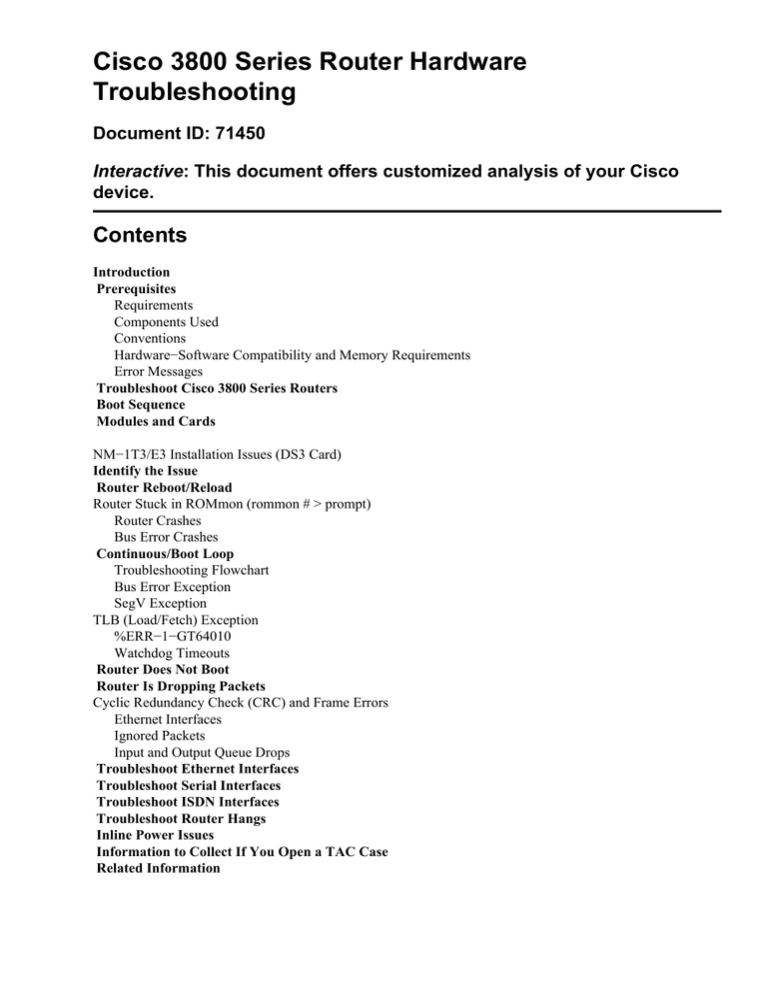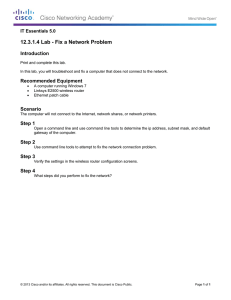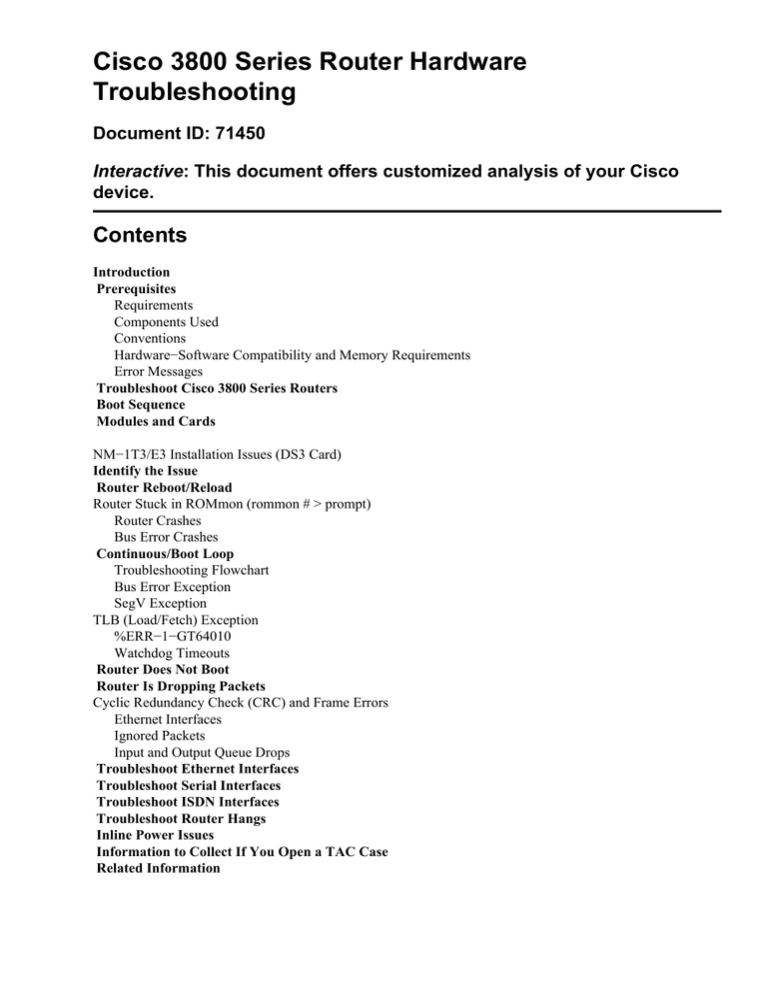
Cisco 3800 Series Router Hardware
Troubleshooting
Document ID: 71450
Interactive: This document offers customized analysis of your Cisco
device.
Contents
Introduction
Prerequisites
Requirements
Components Used
Conventions
Hardware−Software Compatibility and Memory Requirements
Error Messages
Troubleshoot Cisco 3800 Series Routers
Boot Sequence
Modules and Cards
NM−1T3/E3 Installation Issues (DS3 Card)
Identify the Issue
Router Reboot/Reload
Router Stuck in ROMmon (rommon # > prompt)
Router Crashes
Bus Error Crashes
Continuous/Boot Loop
Troubleshooting Flowchart
Bus Error Exception
SegV Exception
TLB (Load/Fetch) Exception
%ERR−1−GT64010
Watchdog Timeouts
Router Does Not Boot
Router Is Dropping Packets
Cyclic Redundancy Check (CRC) and Frame Errors
Ethernet Interfaces
Ignored Packets
Input and Output Queue Drops
Troubleshoot Ethernet Interfaces
Troubleshoot Serial Interfaces
Troubleshoot ISDN Interfaces
Troubleshoot Router Hangs
Inline Power Issues
Information to Collect If You Open a TAC Case
Related Information
Introduction
Valuable time and resources are often wasted in the replacement of hardware that actually functions properly.
This document helps you to troubleshoot potential hardware issues with Cisco 3800 Series Routers. This
document also provides information to help you identify which component causes a hardware failure. This
depends on the type of error that the router experiences.
Note: This document does not cover any software−related failures except for those that are often mistaken as
hardware issues.
Prerequisites
Requirements
Cisco recommends that you have knowledge of these topics:
• Cisco 3800 Series Hardware Installation Guide
• Troubleshooting Router Crashes
• 3800 Series Router Field Notices
Components Used
The information in this document is based on Cisco 3800 Series Routers.
Conventions
Refer to Cisco Technical Tips Conventions for more information on document conventions.
Hardware−Software Compatibility and Memory Requirements
Whenever you install a new card, module, or Cisco IOS® software image, it is important to verify that the
router has enough memory, and that the hardware and software are compatible with the features you wish to
use.
Perform these recommended steps to check for hardware−software compatibility and memory requirements:
1. Use the Software Advisor tool (registered customers only) to choose software for your network
device.
Tips:
♦ The Software Support for Hardware (registered customers only) section helps you verify
whether the modules and cards installed on the router are supported by the desired Cisco IOS
software version.
♦ The Software Support for Features (registered customers only) section helps you choose the
types of features you wish to implement in order to determine the Cisco IOS software image
that is needed.
2. Use the Download Software Area (registered customers only) to check the minimum amount of
memory (RAM and Flash) required by the Cisco IOS software, and to download the Cisco IOS
software image. Refer to the Memory Requirements section of How to Choose a Cisco IOS Software
Release in order to determine the amount of memory (RAM and Flash) installed on your router.
Tips:
♦ If you want to keep the same features as the version that currently runs on your router, but
you do not know which feature set you use, issue the show version command on your router,
and paste it into the Output Interpreter tool (registered customers only) to find out. It is
important to check for feature support, especially if you plan to use recent software features.
♦ If you need to upgrade the Cisco IOS software image to a new version or feature set, refer to
How to Choose a Cisco IOS Software Release for more information.
3. If you determine that a Cisco IOS software upgrade is required, complete the steps outlined in the
Software Upgrade Procedure for the Cisco 3600 Series Router.
Note: The Cisco IOS software upgrade procedure for the 3600 Series Router also applies to the 3800
Series Router. The Cisco IOS software file names might vary, based on the Cisco IOS software
version, feature set, and platform.
Tips:
♦ If your 3800 router does not have a connection to the network or a valid Cisco IOS software
image, you can issue the tftpdnld ROMmon command to recover the IOS image. Refer to
How to Download a Software Image to a Cisco 2600/2800/3700/3800 via TFTP Using the
tftpdnld ROMMON Command for more information.
Refer to ROMmon Recovery for the Cisco 3600/3700/3800 Series Routers for information on
how to recover a Cisco 3800 Series Router stuck in ROMmon (rommon # > prompt).
Error Messages
The Error Message Decoder tool (registered customers only) allows you to check the meaning of an error
message. Error messages appear on the console of Cisco products, usually in this form:
%XXX−n−YYYY : [text]
This is an example of an error message:
Router# %SYS−2−MALLOCFAIL: Memory allocation of [dec] bytes failed from [hex],
pool [chars], alignment [DEC]
Some error messages are informational only, while others indicate hardware or software failures and require
action. The Error Message Decoder tool provides an explanation of the message, a recommended action (if
needed), and if available, a link to a document that provides extensive troubleshooting information about that
error message.
Troubleshoot Cisco 3800 Series Routers
Your Cisco 3800 Series Integrated Services Router goes through extensive tests and burn−in before it leaves
the factory. If you encounter problems, refer to Troubleshooting Cisco 3800 Series Routers to help isolate the
problem or eliminate the router as the source of the problem.
This document contains these sections:
• Solving Problems
• LEDs
• The show environment Command
• Error Messages
• Jumper Settings
Also, refer to Password Recovery Procedure.
Boot Sequence
When a 3800 Series Router is powered on or rebooted, these events occur:
• The ROM Monitor (in Boot ROM) initializes itself.
• The ROM Monitor checks the boot field (the lowest four bits) in the configuration register.
♦ If the last digit of the boot field is 0, for example 0x100, the system does not boot a Cisco IOS
software image and waits for user intervention at the ROM Monitor prompt. From the ROM
Monitor mode, you can issue the boot or b command in order to manually boot the system.
♦ If the last digit of the boot field is 2 through F, for example 0x102 through 0x10F, the router
boots the first valid image specified in the configuration file or specified by the BOOT
environment variable. It goes through each boot system command in sequential order until it
boots a valid image.
If the router cannot find a valid image, these events occur:
• If all boot commands in the system configuration file fail, the system attempts to boot the first valid
file in Flash memory.
• If a fully functional system image is not found, the router does not function and stays in ROM
Monitor while it waits to be reconfigured through a direct console port connection.
If the router finds a valid image, these events occur:
• The main Cisco IOS software image is uncompressed into DRAM and loads from there.
• Cisco IOS software makes required data structures, such as interface description blocks (IDBs),
carves Interface Buffer on DRAM, loads the Startup Configuration, and is ready to go.
If the router is stuck in ROM Monitor mode, refer to the recovery procedures described in ROMmon
Recovery for the Cisco 3800 Series Router.
Modules and Cards
The Cisco 3845 has four slots, and the Cisco 3825 has two slots. Each network module slot accepts a variety
of network module interface cards that support a variety of LAN, WAN, and Voice technologies.
• Refer to IP Communications Voice/Fax Network Module Data Sheet and Cisco 2nd Generation 1 and
2 Port T1E1 Multiflex Trunk Voice WAN Interface Cards Data Sheet for Voice WAN Interface Card
(VWIC) compatibility information.
• Refer to Relevant Interfaces and Modules for information on all the supported modules.
• Refer to Cisco 3800 Series Cards and Modules for information on how to understand, install, and
configure cards and modules for the Cisco 3800 Series Integrated Services Routers.
NM−1T3/E3 Installation Issues (DS3 Card)
By default, the T3 controller does not display in the show running−config command output. Issue the show
version command in order to see the card. It does not display in the show run and show ip interface brief
command outputs.
Router−3845#show version
Cisco Internetwork Operating System Software
IOS (tm) 3800 Software (C3845−IK9S−M), Version 12.3(12b), RELEASE SOFTWARE (fc2)
Technical Support: http://www.cisco.com/techsupport
Copyright (c) 1986−2005 by cisco Systems, Inc.
Compiled Thu 31−Mar−05 18:07 by jfeldhou
Image text−base: 0x60008AF4, data−base: 0x61E20000
ROM: System Bootstrap, Version 12.2(8r)T2, RELEASE SOFTWARE (fc1)
ROM: 3800 Software (C3845−IK9S−M), Version 12.3(12b), RELEASE SOFTWARE (fc2)
D−R4745−9A uptime is 18 minutes
System returned to ROM by reload
System image file is "flash:c3845−ik9s−mz.123−12b.bin"
This product contains cryptographic features and is subject to United
States and local country laws governing import, export, transfer and
use. Delivery of Cisco cryptographic products does not imply
third−party authority to import, export, distribute or use encryption.
Importers, exporters, distributors and users are responsible for
compliance with U.S. and local country laws. By using this product you
agree to comply with applicable laws and regulations. If you are unable
to comply with U.S. and local laws, return this product immediately.
A summary of U.S. laws governing Cisco cryptographic products may be found at:
http://www.cisco.com/wwl/export/crypto/tool/stqrg.html
If you require further assistance please contact us by sending email to
export@cisco.com.
cisco 3845 (R7000) processor (revision 0.0) with 249856K/12288K bytes of memory.
Processor board ID
R7000 CPU at 350MHz, Implementation 39, Rev 3.3, 256KB L2, 2048KB L3 Cache
Bridging software.
X.25 software, Version 3.0.0.
SuperLAT software (copyright 1990 by Meridian Technology Corp).
2 FastEthernet/IEEE 802.3 interface(s)
1 Subrate T3/E3 ports(s)
DRAM configuration is 64 bits wide with parity disabled.
151K bytes of non−volatile configuration memory.
62592K bytes of ATA System CompactFlash (Read/Write)
Configuration register is 0x2102
Router−3845#show ip interface brief
Interface
IP−Address
ocol
FastEthernet0/0
10.10.50.25
FastEthernet0/1
unassigned
OK? Method Status
Prot
YES NVRAM
up
up
YES NVRAM
administratively down down
You need to configure the router in order to recognize the card. This is a configuration example. Refer to the
hardware installation guide, Configure the Card Type and Controller for T3, for more configuration
information.
Router−3845#card type t3 1
Router−3845#
*Mar 1 00:24:20.031: %LINK−3−UPDOWN: Interface Serial1/0, changed state to down
*Mar 1 00:24:21.031: %LINEPROTO−5−UPDOWN: Line protocol on Interface Serial1/0,
changed state to down
Router−3845#show ip interface brief
Interface
IP−Address
ocol
OK? Method Status
Prot
FastEthernet0/0
10.10.50.25
YES NVRAM
up
up
FastEthernet0/1
unassigned
YES NVRAM
administratively down down
Serial1/0
unassigned
YES unset
down
down
Note: Some of the modules might not be hot swappable. After you install the card into the router, you might
not be able to see the module in the show version command output. You need to reload the router in order to
recognize the newly installed module.
Identify the Issue
This section explains how to determine the cause of the potential hardware issues.
In order to identify the issue, the first step is to capture as much information about the problem as possible.
This information is essential to determine the cause of the problem:
• Console logsRefer to Applying Correct Terminal Emulator Settings for Console Connections for
more information.
• Syslog informationIf the router is set up to send logs to a syslog server, you can obtain information
on what occurred. Refer to Resource Manager Essentials and Syslog Analysis: How−To for more
information.
• show technical−support command outputThe show technical−support command is a compilation
of many different commands which includes the show version, show running−config, and show
stacks commands. TAC engineers usually ask for this information to troubleshoot hardware issues. It
is important to collect the show technical−support command information before you perform a
reload or power−cycle as these actions can cause the loss of all information about the problem.
• Complete the bootup sequence if the router experiences boot errors.
If you have the output of a show command from your Cisco device, which includes the show
technical−support command, you can use the Output Interpreter tool (registered customers only) to
display potential issues and fixes. You must be logged in and have JavaScript enabled in order to use this tool.
Router Reboot/Reload
When the router reboots, it returns to a normal state. A normal state means that the router is functional, passes
traffic, and you are able to gain access to the router. Issue the show version command and look at the output
in order to check why the router rebooted. This is an example:
Router#show version
Router uptime is 20 weeks, 5 days, 33 minutes
System returned to ROM by power−on
Router Stuck in ROMmon (rommon # > prompt)
Refer to ROMmon Recovery for the Cisco 3600/3700/3800 Series Routers for information on how to recover
a Cisco 3800 Series Router stuck in ROMmon (rommon # > prompt).
Router Crashes
A system crash refers to a situation where the system has detected an unrecoverable error and has restarted
itself. A crash can be caused by software problems, hardware problems, or both. This section deals with
hardware−caused crashes and crashes that are software−related, but might be mistaken for hardware
problems.
Caution: If the router is reloaded after the crash, such as through a power−cycle or the reload
command, important information about the crash is lost. You need to collect the show technical−support and
show log command outputs, as well as the crashinfo file (if possible) before you reload the router.
Refer to Troubleshooting Router Crashes for more information about this issue.
Bus Error Crashes
The system encounters a bus error when the processor tries to access a memory location that either does not
exist (a software error) or does not respond properly (a hardware problem). A bus error can be identified
through the output of the show version command provided by the router (if not power−cycled or manually
reloaded).
These are two examples of bus error crashes:
Router uptime is 2 days, 21 hours, 30 minutes
System restarted by bus error at PC 0x30EE546, address 0xBB4C4
System image file is "flash:igs−j−l.111−24.bin", booted via flash
.........
At the console prompt, this error message might also be seen during a bus error:
*** System received a Bus Error exception ***
signal= 0xa, code= 0x8, context= 0x608c3a50
PC = 0x60368518, Cause = 0x20, Status Reg = 0x34008002
Refer to Troubleshooting Bus Error Crashes for more information about this issue.
Continuous/Boot Loop
The router might get stuck in a continuous loop that can be due to a hardware issue. A continuous loop never
lets you gain access to the router. The router continues to scroll error messages until it is powered off. This
section provides examples of the error messages seen, and the necessary troubleshooting steps to determine
the faulty hardware.
Troubleshooting Flowchart
This is a troubleshooting flowchart for Bus Error Exception, %ERR−1−GT64010, Watchdog Timeout, and
OIRINT continuous loops:
Note: If the router does not experience the continuous loop after you complete these troubleshooting steps,
then it might have been caused by a mis−seated network module. It is recommended that you monitor the
router for 24 hours to make sure that the router continues to function without experiencing this issue again.
Bus Error Exception
This is an example of a bus error exception message:
*** System received a Bus Error exception ***
signal= 0xa, code= 0xc, context= 0x61c67fc0
PC = 0x6043904c, Cause = 0x2420, Status Reg = 0x34018002
Refer to Troubleshooting Bus Error Crashes for more information about this issue.
SegV Exception
If you do not power−cycle or manually reload the router, the show version command displays this output:
Router uptime is 2 days, 3 hours, 5 minutes
System restarted by error − a SegV exception, PC 0x80245F7C
System image file is "flash:c2600−js−mz.120−9.bin"
This output might also be present in the console logs:
*** System received a SegV exception ***
signal= 0xb, code= 0x1200, context= 0x80d15094
PC = 0x80678854, Vector = 0x1200, SP = 0x80fcf170
Refer to SegV Exceptions for more information about this issue.
TLB (Load/Fetch) Exception
The TLB (Load/Fetch) Exception error appears similar to this sample:
*** TLB (Load/Fetch) Exception ***
Access address = 0x1478
PC = 0x1478, Cause = 0x8008, Status Reg = 0x30410002
This error typically repeats indefinitely until interrupted by a user−issued break sequence or by
power−cycling the router (after which the error might resume).
Use the procedure outlined in ROMmon Recovery for the Cisco 3600/3700/3800 Series Routers to reload the
Cisco IOS software image into Flash.
Use the troubleshooting flowchart from this document to troubleshoot the hardware.
If the problem persists, turn the router off and reseat the DRAM, then power−up the router. If the problem
continues to manifest itself, replace the DRAM and power−up the router again.
%ERR−1−GT64010
This is an example of the %ERR−1−GT64010 error message:
%ERR−1−GT64010: Fatal error, PCI Master read
cause=0x0120E483, mask=0x0CD01F00, real_cause=0x00000400
bus_err_high=0x00000000, bus_err_low=0x04080000, addr_decode_err=0x14000470
Watchdog Timeouts
Cisco processors have timers that guard against certain types of system hangs. The CPU periodically resets a
watchdog timer. The watchdog timer basically controls the time of each process. If the timer is not reset, a
trap occurs. If a process is longer than it should be, the watchdog timer is used to escape from this process.
There are two main types of watchdog timeouts. The first type is usually caused by a software problem and is
reported in one or both of these ways:
• The show version command output shows:
"System returned to ROM by bus error at PC 0x602DADE0, address 0x480811"
− or −
"System returned to ROM by error − a Software forced crash, PC 0x60435894"
• The console logs show:
%SYS−2−WATCHDOG: Process aborted on watchdog timeout
The second type of watchdog timeout is usually due to a hardware problem and is reported in one or both of
these ways:
• The show version command output shows:
Router uptime is 17 minutes
System returned to ROM by watchdog timer expired
System image file is "flash:c3640−is−mz.122−3.bin"
• The console logs show:
System returned to ROM by watchdog timer expired
*** Watch Dog Timeout ***
PC = 0x800001b4, SP = 0x61e19590
Both of these are potential issues and need further investigation based on their symptoms. Refer to
Troubleshooting Bus Error Crashes or Understanding Software−forced Crashes. This depends on which one
appears in the show version command output. Refer to Troubleshooting Watchdog Timeouts for more
information on watchdog timeout crashes.
Router Does Not Boot
Information captured from the console of the router is essential to troubleshoot a router that does not boot.
The console output should be logged in a file for later analysis or for Cisco Technical Support if a TAC case
is opened.
This table lists symptoms and recommended actions to take if you encounter boot problems:
Symptom
No LEDs are on
after powering on
the router.
LEDs are on after
powering on the
router, but there is
Recommended action
Check whether the power cord is plugged
in firmly and the power supply is good. If
that does not resolve the issue, replace the
power cord. If the problem persists,
replace the router.
Verify that the baud rate is set to 9600
bps. Refer to Applying Correct Terminal
Emulator Settings for Console
nothing on the
console.
Router boots in
ROMmon; no error
messages on the
console.
Connections for information on how to
use the PC Hyper Terminal to configure
and monitor a router. If that does not help,
verify that the equipment used to connect
to the console operates properly. Connect
to a good router in order to check your
console equipment. If the equipment tests
successfully, but the problem remains,
replace the router.
Set the configuration register to 0x2102
and reload the router:
rommon 1 > confreg 0x2102
rommon 2 > reset
If the router remains in ROMmon,
complete the procedure described in
ROMmon Recovery for the Cisco
3600/3700/3800 Series Routers.
Router boots into
ROMmon with
these messages on
the console:
• device
does not
contain
a valid
magic
number
• boot:
cannot
open
"flash:"
• boot:
cannot
determine
first
file
The Flash is empty or the filesystem is
name on
corrupted. Copy a valid image on the
device
Flash.While you copy, you are prompted
"flash:"
to erase the old Flash (if one exists). Then,
During bootup, the Possible
reload thecauses
router.include:
Refer to Software
router displays the Upgrade Procedure for instructions on
error message pre how to•copy
corrupted
software
image
a valid
image onto
the Flash.
and post
• faulty Flash memory
compression
• faulty DRAM
image sizes
• bad memory slot
disagree after
which booting
Copy a new image into Flash to begin
ceases.
troubleshooting this issue. Refer to
ROMmon Recovery for the Cisco
3600/3700/3800 Series Routers for
instructions on how to copy a valid image
into Flash. If the installation of a new
image fails to resolve the problem, you
can swap out the memory. If you replace
the Flash and DRAM, and this fails to
resolve the problem, there is a chance that
the memory slot on the chassis is faulty.
Then, you need to use the TAC Service
Request Tool (registered customers only)
to create a service request in order to
resolve the hardware issue.
Router Is Dropping Packets
Packet loss caused by hardware problems is fairly easy to identify. This section uses the output of the show
interfaces command to identify packet loss.
Cyclic Redundancy Check (CRC) and Frame Errors
If CRC errors or frame errors constantly increase on the interface, this usually indicates a hardware problem.
router#show interface ethernet 0/0
Ethernet0/0 is up, line protocol is up
...
121 input errors, 102 CRC, 19 frame, 0 overrun, 0 ignored
An exception to this is when CRC and frame errors are found on channelized interfaces. These can indicate
clocking problems as well. The fault that causes the errors can be anywhere between two connected
interfaces: on cables, intermediate devices, or on the interfaces themselves. The troubleshooting techniques
differ slightly for different interface types.
Ethernet Interfaces
For Ethernet interfaces, troubleshooting differs between a shared environment (devices connected through a
hub or with a coaxial cable) and a switched environment (devices connected to a switch).
In a switched environment, five components can cause the error:
• cable
• local interface (port)
• remote interface (port)
• speed
• duplex mismatch
Consequently, the troubleshooting steps are simple. For example, if a router is connected to a switch, the
troubleshooting steps are:
1. Replace the cable (make sure you use a straight through cable).
2. If this does not solve the problem, try another port on the switch.
3. If the problem persists, replace the Ethernet interface.
In a shared environment, the source of the problem is a lot harder to find. Every piece of hardware that makes
up the shared segment can be the cause. All components (cables, connectors, and so on) have to be tested one
by one.
Ignored Packets
router#show interfaces ethernet 0/0
Ethernet0/0 is up, line protocol is up
...
21 input errors, 0 CRC, 0 frame, 0 overrun, 21 ignored
Packets are ignored if there are no free buffers to accept the new packet. This can occur if the router is
overloaded with traffic, but can also occur if the interface is faulty. If ignores are present on all interfaces,
then the router is probably overloaded with traffic, or it does not have sufficient free buffers in the pool that
match the maximum transmission unit (MTU) on interfaces. In the latter case, an increment of the ignored
counter is followed by an increment of the no buffer counter:
router#show interfaces serial 0/0
...
1567 packets input, 0 bytes, 22 no buffer
22 input errors, 0 CRC, 0 frame, 0 overrun, 22 ignored, 0 abort
You might also see an increase in the buffer failures counter in the pool that matches the MTU size:
router#show buffers
...
Big buffers, 1524 bytes (total 50, permanent 50):
50 in free list (5 min, 150 max allowed)
3066 hits, 189 misses, 0 trims, 24 created
12 failures (0 no memory)
The number of preconfigured permanent, free, and maximum allowed buffers might not be completely
compatible for every environment. Refer to Buffer Tuning for all Cisco Routers for more information about
this and how to avoid it.
If ignores only increase on one interface and are not followed by an increment of the no buffer counter, and
the interface is not heavily loaded, then this interface might be faulty. In that case, capture the output of the
show tech−support command and contact Cisco Technical Support. The load on the interface can be viewed
in the output of the show interfaces command:
router#show interfaces serial 0/0
...
reliability 255/255, txload 100/255, rxload 122/255
Input and Output Queue Drops
Input queue drops are never caused by hardware problems. Output queue drops can be caused by a hardware
problem only if the output queue is constantly full and no packets are being sent out of the interface. Refer to
Troubleshooting Input Queue Drops and Output Queue Drops for more information about these kinds of
drops.
Troubleshoot Ethernet Interfaces
Refer to Troubleshooting Ethernet for the procedures to troubleshoot common Ethernet media problems.
Troubleshoot Serial Interfaces
This is a list of references to use in order to troubleshoot serial interfaces:
• T1 Troubleshooting
• Troubleshooting Serial Line Problems
• Loopback Tests for T1/56K Lines
Troubleshoot ISDN Interfaces
These are references to use in order to troubleshoot ISDN interfaces:
• Troubleshooting ISDN BRI Layer 1
• Troubleshooting BRI Layer 2
• Troubleshooting ISDN BRI Layer 3 Using the debug isdn q931 Command
Troubleshoot Router Hangs
A 3800 Series Router might experience a router hang. A hang is when the router boots to a certain point and
then no longer accepts any commands or keystrokes. In other words, the console screen hangs after a certain
point. Hangs are not necessarily hardware issues and most of the time, they are a software issue. Refer to
Troubleshooting Router Hangs if your router experiences a router hang.
Inline Power Issues
The new Cisco EtherSwitch service modules (NME−16ES−1G−P, NME−X−23ES−1G−P,
NME−XD−24ES−1S−P, and NME−XD−48ES−2S−P only) can provide both Cisco pre−standard and IEEE
802.3af Power over Ethernet (PoE) support when inserted in Cisco 2800 Series or 3800 Series Integrated
Services Routers (requires an upgrade to an AC−IP power supply). 802.3af is the IEEE standard for delivering
power to Ethernet ports.
After you add 802.3af EtherSwitch modules, you might not be able to configure PoE. This is because the
inline power supply is required to provide PoE capabilities in these routers. The external power supply option
cannot be used with the Cisco 2800 or 3800 Series. The internal router power supply should be swapped out
for a new power supply with PoE capabilities if PoE is required. Examples of PoE enabled power supplies
include PWR−2811−AC−IP=, PWR−2821−51−AC−IP=, PWR−3825−AC−IP=, and PWR−3845−AC−IP=.
Refer to Cisco EtherSwitch Network Modules for more information and requirements.
Information to Collect If You Open a TAC Case
If you still need assistance after you complete these
troubleshooting steps and want to open a case (registered
customers only) with Cisco Technical Support, make sure to
include this information:
• Console captures that show the error messages
• Console captures that show the troubleshooting steps
taken and the boot sequence during each step
• The hardware component that failed and the serial
number for the chassis
• Troubleshooting logs
• Output from the show technical−support command
Attach the collected data to your case in non−zipped, plain text
format (.txt). You can use the TAC Service Request Tool
(registered customers only) in order to upload and attach
information to your case. If you cannot access the TAC Service
Request Tool, send the information in an email attachment to
attach@cisco.com with your case number in the subject line of
your message.
Note: Do not manually reload or power−cycle the router before
you collect this information unless required for troubleshooting
reasons. This can cause the loss of important information that is
needed to determine the root cause of the problem.
Related Information
• Hardware Troubleshooting Index Page
• Cisco 3800 Series Technical Support Documentation
• Password Recovery Procedure
• Cisco Routers Support Resources
• Technical Support & Documentation − Cisco Systems
Contacts & Feedback | Help | Site Map
© 2014 − 2015 Cisco Systems, Inc. All rights reserved. Terms & Conditions | Privacy Statement | Cookie Policy | Trademarks of
Cisco Systems, Inc.
Updated: May 28, 2007
Document ID: 71450