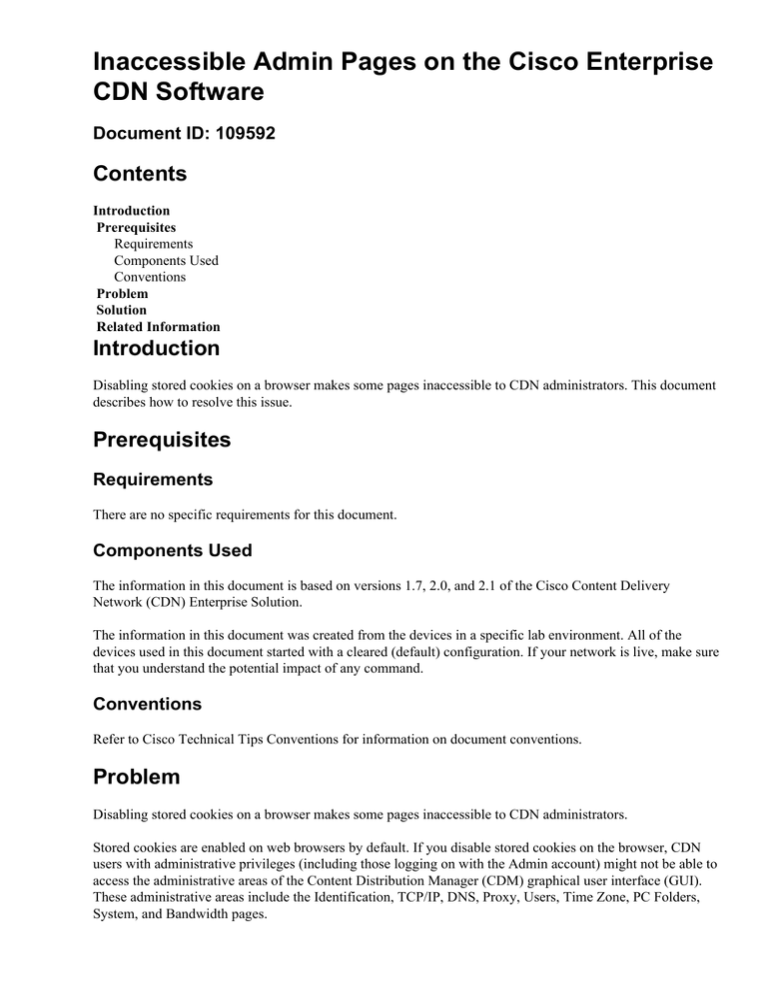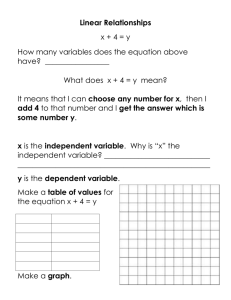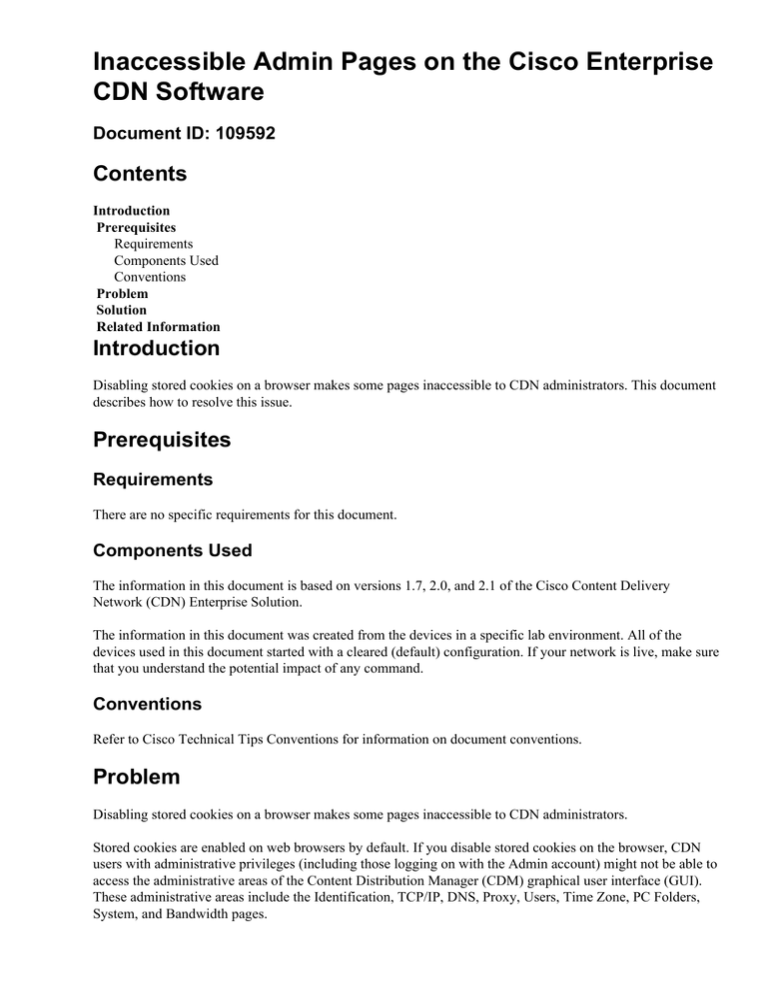
Inaccessible Admin Pages on the Cisco Enterprise
CDN Software
Document ID: 109592
Contents
Introduction
Prerequisites
Requirements
Components Used
Conventions
Problem
Solution
Related Information
Introduction
Disabling stored cookies on a browser makes some pages inaccessible to CDN administrators. This document
describes how to resolve this issue.
Prerequisites
Requirements
There are no specific requirements for this document.
Components Used
The information in this document is based on versions 1.7, 2.0, and 2.1 of the Cisco Content Delivery
Network (CDN) Enterprise Solution.
The information in this document was created from the devices in a specific lab environment. All of the
devices used in this document started with a cleared (default) configuration. If your network is live, make sure
that you understand the potential impact of any command.
Conventions
Refer to Cisco Technical Tips Conventions for information on document conventions.
Problem
Disabling stored cookies on a browser makes some pages inaccessible to CDN administrators.
Stored cookies are enabled on web browsers by default. If you disable stored cookies on the browser, CDN
users with administrative privileges (including those logging on with the Admin account) might not be able to
access the administrative areas of the Content Distribution Manager (CDM) graphical user interface (GUI).
These administrative areas include the Identification, TCP/IP, DNS, Proxy, Users, Time Zone, PC Folders,
System, and Bandwidth pages.
Only CDN users with administrative privileges experience this problem. Non−administrative users cannot
typically access these pages.
Solution
In order to work around this problem, enable stored cookies on your browser. For example, if you use
Microsoft's Internet Explorer (IE):
1. Click the Tools menu, and choose Internet Options.
The Internet Options dialog box appears.
2. Click the Security tab, and then click the Custom Level button.
The Security Settings dialog box appears.
3. In the Settings list box, scroll down until you locate the Cookies option, and check the Enable check
box in order to allow cookies to be stored on your computer.
Related Information
• Cisco Content Engine
• Cisco Application Networking Services
• Cisco Content Distribution Manager for the Enterprise
• Technical Support & Documentation − Cisco Systems
Contacts & Feedback | Help | Site Map
© 2013 − 2014 Cisco Systems, Inc. All rights reserved. Terms & Conditions | Privacy Statement | Cookie Policy | Trademarks of
Cisco Systems, Inc.
Updated: Feb 10, 2009
Document ID: 109592