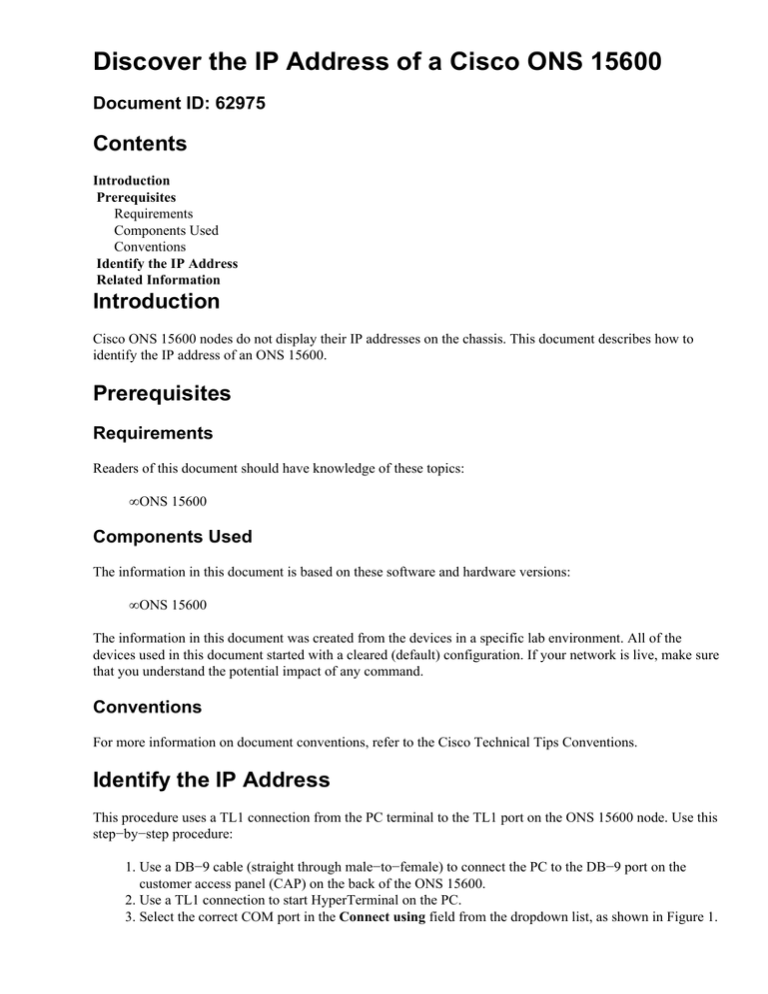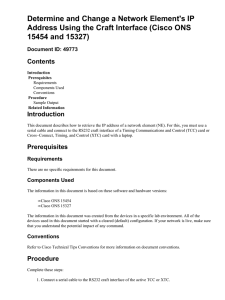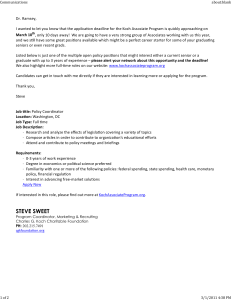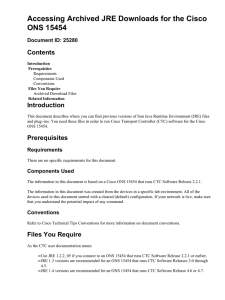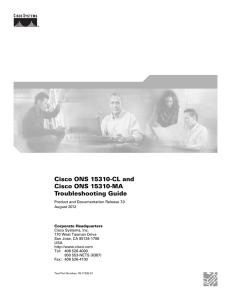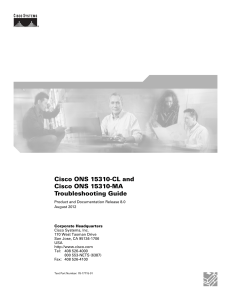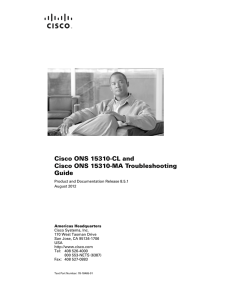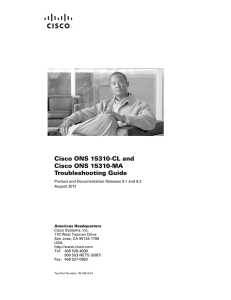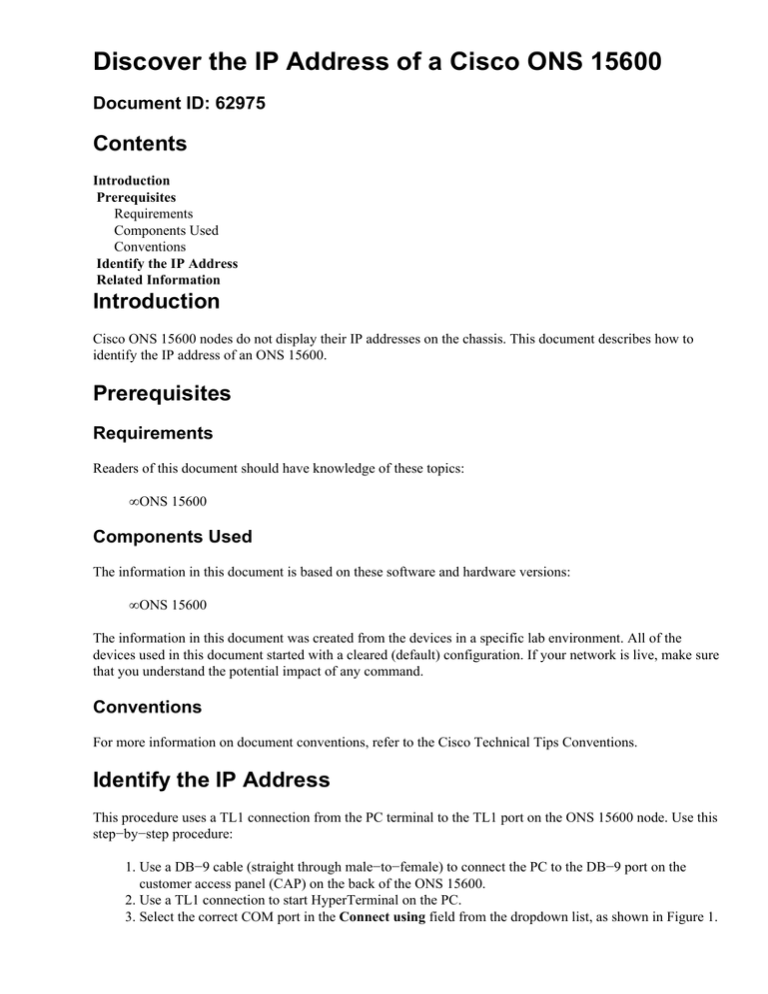
Discover the IP Address of a Cisco ONS 15600
Document ID: 62975
Contents
Introduction
Prerequisites
Requirements
Components Used
Conventions
Identify the IP Address
Related Information
Introduction
Cisco ONS 15600 nodes do not display their IP addresses on the chassis. This document describes how to
identify the IP address of an ONS 15600.
Prerequisites
Requirements
Readers of this document should have knowledge of these topics:
• ONS 15600
Components Used
The information in this document is based on these software and hardware versions:
• ONS 15600
The information in this document was created from the devices in a specific lab environment. All of the
devices used in this document started with a cleared (default) configuration. If your network is live, make sure
that you understand the potential impact of any command.
Conventions
For more information on document conventions, refer to the Cisco Technical Tips Conventions.
Identify the IP Address
This procedure uses a TL1 connection from the PC terminal to the TL1 port on the ONS 15600 node. Use this
step−by−step procedure:
1. Use a DB−9 cable (straight through male−to−female) to connect the PC to the DB−9 port on the
customer access panel (CAP) on the back of the ONS 15600.
2. Use a TL1 connection to start HyperTerminal on the PC.
3. Select the correct COM port in the Connect using field from the dropdown list, as shown in Figure 1.
Figure 1 Select the Correct COM Port
4. Set the bits per second to 9600, data bits to 8, parity to none, stop bits to 1 and flow control to none,
as shown in Figure 2.
Figure 2 COM Port Setting
5. Press the enter key: a > prompt appears, as shown in Figure 3.
Figure 3 TL1 > Prompt
6. Enter ACT−user::<User ID>:<ctag>:<password>; as shown in Figure 4. In this example, arrow A
points to the user ID, arrow B points to the ctag and arrow C points to the password.
Note: The ctag can be any number.
Figure 4 Command to Discover the IP Address
7. When M <ctag> COMPLD (arrow D) appears, you are logged in.
8. Enter Rtrv−ne−gen:::<ctag>; (arrow E).
9. M <ctag> COMPLD appears, followed by the IPADDR, IPMASK, DEFRTR, NAME, SWVER and
LOAD values (arrow F).
Related Information
• Technical Support − Cisco Systems
Contacts & Feedback | Help | Site Map
© 2013 − 2014 Cisco Systems, Inc. All rights reserved. Terms & Conditions | Privacy Statement | Cookie Policy | Trademarks of
Cisco Systems, Inc.
Updated: Jan 09, 2006
Document ID: 62975