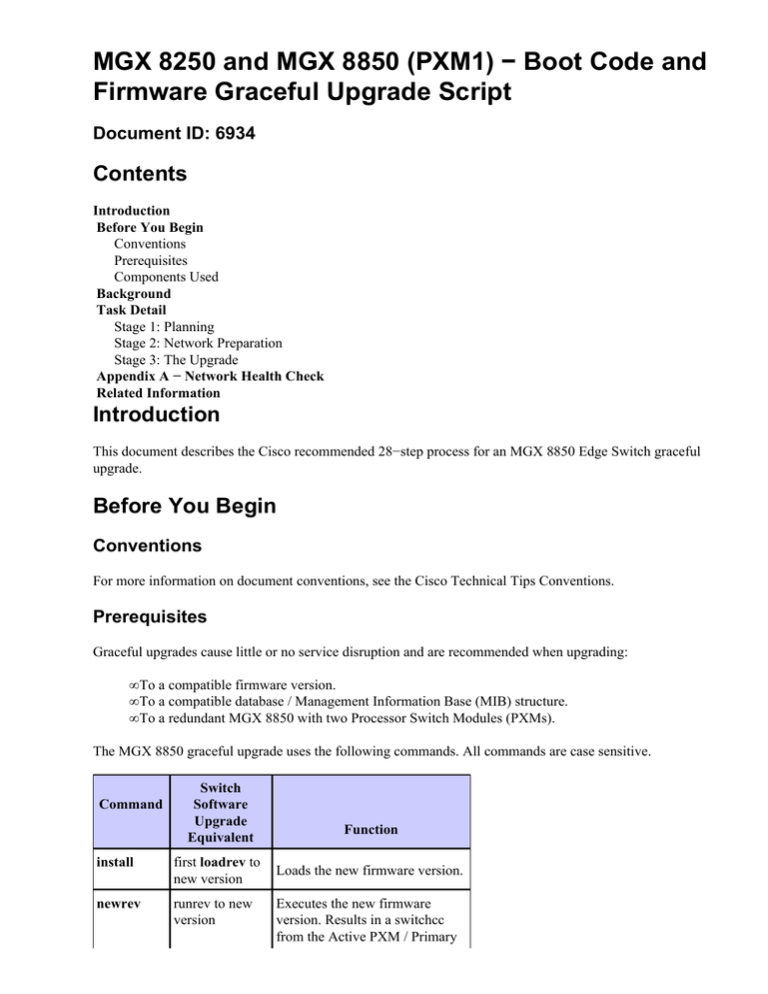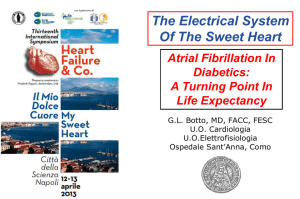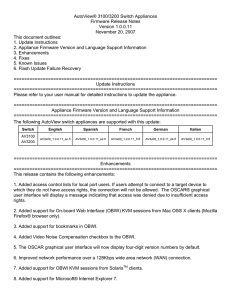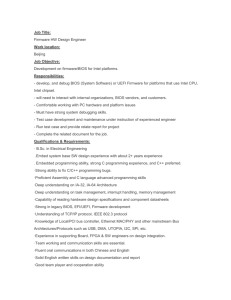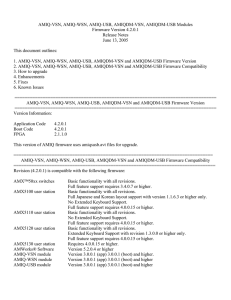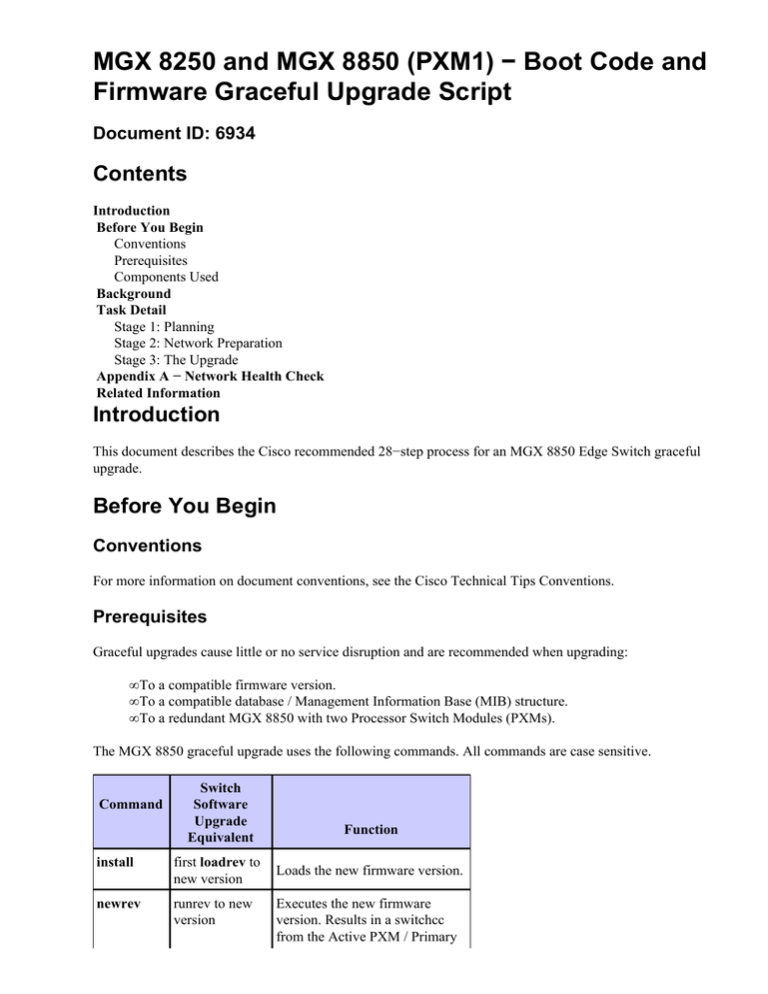
MGX 8250 and MGX 8850 (PXM1) − Boot Code and
Firmware Graceful Upgrade Script
Document ID: 6934
Contents
Introduction
Before You Begin
Conventions
Prerequisites
Components Used
Background
Task Detail
Stage 1: Planning
Stage 2: Network Preparation
Stage 3: The Upgrade
Appendix A − Network Health Check
Related Information
Introduction
This document describes the Cisco recommended 28−step process for an MGX 8850 Edge Switch graceful
upgrade.
Before You Begin
Conventions
For more information on document conventions, see the Cisco Technical Tips Conventions.
Prerequisites
Graceful upgrades cause little or no service disruption and are recommended when upgrading:
• To a compatible firmware version.
• To a compatible database / Management Information Base (MIB) structure.
• To a redundant MGX 8850 with two Processor Switch Modules (PXMs).
The MGX 8850 graceful upgrade uses the following commands. All commands are case sensitive.
Command
Switch
Software
Upgrade
Equivalent
install
first loadrev to
new version
newrev
runrev to new
version
Function
Loads the new firmware version.
Executes the new firmware
version. Results in a switchcc
from the Active PXM / Primary
Service Module to the Standby
PXM / Secondary Service
Module.
commit
abort
Completes the upgrade to the
second loadrev new firmware version. Graceful
to new version downgrade to original firmware
version is lost.
loadrev to old
version
Restores the PXM to the original
firmware version. Must be issued
prior to the commit command.
Not supported for Service
Module firmware.
The MGX 8850 firmware provides redundancy by providing support for hot insertion and removal of the
PXM module, as well as 1:1 hot standby redundancy for high availability of the MGX 8850. The active and
standby PXM have exactly the same database in the local memory at any given time. The active PXM is
responsible for updating the standby PXM whenever the database is changed. When the active PXM fails, the
standby PXM will switchover in 100 milliseconds (msec). The switchover is transparent to the RPM and
service modules.
In some cases, older firmware versions are incompatible with newer versions due to incompatible database
structures or incompatible MIB structures, and the MGX 8850 Boot Code and Firmware Upgrade Script for
Non−Redundant Switches script should be used. To determine compatibility, please refer to the Release Notes
for the desired firmware.
The tasks listed in this document are recommended for redundant MGX 8850 firmware upgrades using two
PXMs. The tasks were verified in the order shown in a laboratory test of a redundant MGX 8850 upgrade
from release 1.1.21 to release 1.1.24. To maintain database integrity an interim PXM runtime firmware
upgrade to release 1.1.23 was required. The path of the graceful upgrade was:
• 1.1.21 −> 1.1.23 −> 1.1.24.
This document lists the minimum required steps, and then addresses each step in some detail. The MGX 8850
is based on the same platform as the MGX 8220, and it is recommended that the MGX 8220 Upgrade and
Downgrade Matrices, Concepts and Definitions be reviewed to familiarize the reader with general upgrade
concepts. The screen displays used to illustrate the tasks were taken from laboratory equipment and are in no
way intended to specify Internet Protocol (IP) addressing or naming schemes.
Caution:
• Only one image must be loaded onto the PXM per Trivial File Transfer Protocol (TFTP) session.
• Multiple TFTP sessions are required to load boot code and firmware images onto a PXM.
• If multiple firmware images are loaded in one TFTP session, all files copied after the initial image
will be corrupted.
• This document is intended to be used as an aid for conducting successful firmware upgrades, but is
not a substitute for proper planning with your Cisco Sales Engineer, Systems Engineer, or Account
Manager.
Components Used
The information in this document is based on the software and hardware versions below.
• Graceful PXM runtime firmware upgrades are not supported from release 1.1.21 to release 1.1.24.
This document includes an interim PXM runtime firmware upgrade to 1.1.23, which ensures database
integrity and user traffic continuity.
• No graceful downgrade is supported from release 1.1.24 or later to version 1.1.21 or below due to
MIB changes.
Background
This section explains IP addressing on the MGX 8850 shelf in general. There are three separate IP addresses
for on MGX 8850 shelf with two PXMs.
• One cnfifip IP address, also known as the shelf IP address
• Two bootChange IP addresses, also known as the PXM IP address
The cnfifip IP address or the shelf IP address is the live IP Address of the Active PXM Ethernet port on the
MGX 8850. It is the IP address used to manage the MGX 8850 shelf. If a switchcc occurs, the new MAC
address of the Standby PXM card is automatically broadcast out and takes over the cnfifip IP address.
To verify the existing IP address, issue the dspifip command. The dspifip output also displays the ATM and
SLIP addresses assigned to the MGX 8850 shelf.
• The ATM address is used for inband IP routing (NWIP) management of the MGX 8850 shelf.
• The SLIP address is a legacy assigned to the MGX 8850.
The SLIP interface does not support statistics collection. The cnfifip and bootChange IP addresses are
retained after the clrallcnf command is issued.
bootChange is a Service−level command that is used as necessary for MGX 8850 bring up when the PXMs
have no run time firmware. The bootChange IP address or the PXM IP address should be different than the
cnfifip IP address.
The bootChange IP address of the Active PXM should also be different than the bootChange IP address of
the Standby PXM. The bootChange IP address is active only when the PXM is in the boot mode or when the
PXM is in the Standby mode and is used to load firmware and boot code directly into the PXM. Refer to
Bringing up the PXM with no runtime firmware for more information. Once the PXM is booted up, the
cnfifip IP address is active. The bootChange gateway address specifies the next hop that allows the shelf to
communicate with a laptop (PC) or Cisco WAN Manager (CWM) station on a different LAN segment while
the MGX 8850 is in the boot mode. To view the bootChange IP address of the PXM when the MGX 8850
shelf is using runtime firmware, issue the version command.
sj_core.1.7.PXM.a > bootChange
'.' = clear field; '−' = go to previous field;
boot device
: lnPci
processor number
: 0
host name
: solwandbg1
file name
:
inet on ethernet (e) : 10.1.2.15:ffffff00
inet on backplane (b):
host inet (h)
:
gateway inet (g)
: 10.1.1.1
user (u)
: autoprog
ftp password (pw) (blank = use rsh):
flags (f)
: 0x0
target name (tn)
: pxm−7
startup script (s)
:
other (o)
:
^D = quit
sj_core.1.7.PXM.a > dspifip
Interface
−−−−−−−−−−−−−−−
Ethernet/lnPci0
SLIP/sl0
ATM/atm0
Flag
−−−−
UP
DOWN
DOWN
IP Address
−−−−−−−−−−−−−−−
10.1.2.44
0.0.0.0
0.0.0.0
Subnetmask
−−−−−−−−−−−−−−−
255.255.255.0
255.255.255.0
255.255.255.0
Broadcast Addr
−−−−−−−−−−−−−−−
10.1.1.1
(N/A)
0.0.0.0
sj_core.1.7.PXM.a >
To assign a bootChange IP address to the Standby PXM, issue the Service level shellCon command and the
bootChange command. The Ethernet port of the Standby PXM must be cabled to a hub or similar network
device to load files using the bootChange IP address. Cisco recommends using two LAN connections when
loading the ComMat.dat file onto the Active and Standby PXMs. If you only use one LAN connection, move
the cable from the Active PXM to the Standby PXM to download the ComMat.dat file.
sj_core.1.7.PXM.a >cc 8
(session redirected)
sj_core.1.8.PXM.s >shellCon
−> bootChange
To abort the command use Ctrl−C. To exit from the shellCon mode issue quit.
Task Detail
Stage 1: Planning
The following summarizes the planning steps that are necessary for a successful upgrade. All steps should be
completed irrespective of network size.
1. Evaluate known anomalies in the selected release.
Some anomalies may require additional preparation in order to ensure a smooth upgrade. This may
mean:
♦ Additional upgrade steps
♦ Parameter changes
♦ Workarounds
2. Review release notes for upgrade steps specific to this release.
As in Task 1, this task may result in:
♦ Additional upgrade steps
♦ Parameter changes
♦ Workarounds
3. Write scripts, which is an optional task to aid the parameter changes required in certain sections of
Stage 3.
Writing and testing scripts will:
♦ Make the parameter change process easier to execute
♦ Highlight any commands that have changed in the new firmware release.
There are various products that can be used to aid in setting parameters in preparation for a network
upgrade.
Stage 2: Network Preparation
The following summarizes the network preparation steps that are necessary for a successful upgrade. All steps
should be completed irrespective of network size.
Note: This stage needs to be completed one week before firmware upgrade.
1. Network health check.
See Appendix A.
2. Monitor network closely until time of upgrade.
Step 1 should highlight any existing network issues, but it is prudent to monitor the network for new
firmware errors and card errors right up to the time of the upgrade. Report recurring errors to Cisco
TAC.
See Appendix A for details on checking for firmware errors and card errors.
3. Verify network management connectivity to network nodes.
Ensure that every network MGX 8850 shelf can be connected to using Out of Band access. Using
TELNET, connect to each MGX 8850 in the network.
4. Verify the CardState of both PXMs.
Verify that one PXM is Active and the other Standby. Issue the dspcds command to verify the state of
both PXMs. If the PXM states are not Active and Standby, do not proceed with the upgrade.
A sample dspcds output that displays the correct state of both PXMs is provided below. Note that for
this document, only the first page of dspcds output is provided.
jet.1.7.PXM.a > dspcds
Slot
−−−−
1.1
1.2
1.3
1.4
1.5
1.6
1.7
1.8
1.9
1.10
1.11
1.12
1.13
1.14
1.15
1.16
1.17
1.18
1.19
CardState
−−−−−−−−−−−
Active
Active
Active
Active
Empty
Empty
Active
Standby
Empty
Active
Active
Empty
Empty
Empty
Empty
Empty
Empty
Empty
Empty
CardType
−−−−−−−−
FRSM−2E3
FRSM−2CT3
FRSM−2E3
VISM−8T1
PXM1−OC3
PXM1−OC3
RPM
VISM−8E1
CardAlarm
−−−−−−−−−
Clear
Clear
Clear
Clear
Clear
Clear
Clear
Clear
Clear
Clear
Clear
Clear
Clear
Clear
Clear
Clear
Clear
Clear
Clear
Type <CR> to continue, Q<CR> to stop:
5. Verify bootChange address configuration on each of the PXMs.
Redundancy
−−−−−−−−−−−
Use the Service level bootChange command to assign a unique IP address to each PXM in the MGX
8850 shelf. The bootChange IP address is used to load runtime firmware onto a PXM. The
bootChange IP address must also be different from the IP address assigned to the MGX 8850 shelf
using the cnfifip command.
jet.1.7.PXM.a > bootChange
'.' = clear field; '−' = go to previous field;
^D = quit
boot device
: lnPci
processor number
: 0
host name
: solwandbg1
file name
:
inet on ethernet (e) : 192.168.1.65:ffffff00
inet on backplane (b):
host inet (h)
:
gateway inet (g)
: 192.168.1.1
user (u)
: autoprog
ftp password (pw) (blank = use rsh):
flags (f)
: 0x0
target name (tn)
: pxm−7
startup script (s)
:
other (o)
:
To verify the bootChange IP address of the Active PXM issue the version command.
jet.1.7.PXM.a > version
VxWorks (for POPEYE) version 5.3.1.
Kernel: WIND version 2.5
Made on Mar 30 1999, 12:20:01.
Boot line:
lnPci(0,0)solwandbg1: e=192.168.1.65 g=192.168.1.1 u=autoprog tn=pxm−7
PXM firmware version : 1.0.00
Boot Image version
: 1.0.00Dc1
To assign bootChange IP address to the Standby PXM, issue the Service level shellCon command
and then use the bootChange command.
jet.1.7.PXM.a >cc 8
(session redirected)
jet.1.7.PXM.s >shellCon
−>
−> bootChange
bootChange
'.' = clear field;
'−' = go to previous field;
boot device
: lnPci
processor number
: 0
host name
: solwandbg1
file name
:
inet on ethernet (e) : 192.168.1.30:ffffff00
inet on backplane (b):
host inet (h)
:
gateway inet (g)
: 192.168.1.1
user (u)
: autoprog
ftp password (pw) (blank = use rsh):
flags (f)
: 0x0
target name (TN)
: pxm−7
startup script (s)
:
other (o)
:
value = 0 = 0x0
^D = quit
−> quit
quit
(session resumed)
jet.1.8.PXM.s > version
VxWorks (for POPEYE) version 5.3.1.
Kernel: WIND version 2.5.
Made on Jun 6 2000, 23:05:55.
Boot line:
lnPci(0,0)solwandbg1: e=192.168.1.30:ffffff00 g=192.168.1.1 u=autoprog TN=pxm7
PXM firmware version : 1.1.21
Boot Image Version
: 1.1.21
Issue the cnfifip command to assign the IP address used to connect to the MGX 8850 shelf. The IP
address assigned by the cnfifip command is the IP address used to connect to the MGX 8850 when
the shelf is in a normal operating state.
jet.1.7.PXM.a > cnfifip 26 192.168.1.23 255.255.255.0 192.168.1.255
To verify the shelf IP address issue the dspifip command.
jet.1.7.PXM.a > dspifip
Interface
Flag
−−−−−−−−−−−−−−− −−−−
Ethernet/lnPci0 UP
SLIP/sl0
DOWN
ATM/atm0
DOWN
IP Address
−−−−−−−−−−−−−−−
192.168.1.23
0.0.0.0
0.0.0.0
Subnetmask
−−−−−−−−−−−−−−−
255.255.255.0
255.255.255.0
255.255.255.0
Broadcast Addr
−−−−−−−−−−−−−−−
192.168.1.255
(N/A)
0.0.0.0
The ATM address is used for in−band management of the MGX 8850 shelf over the feeder trunk to
the Cisco BPX 8600 Series Switch.
Stage 3: The Upgrade
The following summarizes the steps that are necessary for a successful upgrade. All steps should be
completed irrespective of network size.
1. Provisioning freeze starts.
Halt provisioning of new services until completion of upgrade.
2. As a precautionary step, save MGX 8850 PXM and Service Module (SM) configuration.
Save a snapshot of the MGX 8850 configuration on a CWM (SV+) workstation. If the MGX 8850
configuration is not saved, the entire configuration must be manually re−entered.
jet.1.7.PXM.a > saveallcnf
jet.1.7.PXM.a > ll C:/CNF
size
date
time
−−−−−−−−
−−−−−−
−−−−−−
512
MAY−21−1999 17:46:12
DIR>
512
MAY−21−1999 17:46:12
182762
JUL−06−2000 15:33:45
182762
JUL−06−2000 15:33:48
In the file system :
total space : 819200 K bytes
free space : 712933 K bytes
name
−−−−−−−−
.
<
..
<DIR>
jet_1533000602.zip
jet.zip
From the TFTP server issue the following commands to save the configuration file to the server. The
TFTP server can be a Unix workstation or CWM workstation.
unix−prompt>tftp 192.168.1.23
tftp>bin
tftp>get CNF/jet_1533000602.zip
Received 182762 bytes in 2.4 seconds
tftp>quit
3. View and record card errors and clear all error log files.
On all nodes to be upgraded record the card errors and clear the card errors using the following
commands on the respective cards:
dspcderrs on the PXM, FRSM, AUSM, VISM, CESM.
clrcderrs on the FRSM, AUSM.
clrerr on the PXM.
clrlog on the PXM.
4. Load new revision into CWM (SV+) stations.
Load new firmware version into CWM (SV+) stations. Verify that the images have loaded
successfully by comparing file sizes to those listed in the Firmware Release Notes.
5. Remove the cause of all MAJOR alarms and if possible all MINOR alarms.
Ideally, the network should be alarm free at the time of the firmware upgrade. If this is not possible, at
least the reason for all major alarms should be identified and noted, and then suitable reconfiguration
should be made in order to remove the alarm. Verify connection totals by issuing the dsptotals
command as described in Appendix A.
Any minor alarms should be noted so that, after the upgrade, a comparison can be made.
6. Load target boot code revision into PXM.
Upload the new PXM boot code to the MGX 8850 using the TFTP process and verify the checksum.
The byte count and checksum below is just an example. It will be different for different images. For
this test, the intermediate PXM boot code version of 1.1.23 is not required.
unix−prompt>tftp 192.168.1.23
tftp>bin
tftp>put pxm_bkup_1.1.24.fw POPEYE@PXM.BT
Sent 1274256 bytes in 7.2 seconds
tftp>quit
jet.1.7.PXM.a >
Program length = 1274256
Calculated checksum = 0xb5fb283e stored checksum = 0xb5fb283e
Fw checksum passed
The PXM executes boot code sequentially, so if there is an older image loaded, the PXM will execute
the oldest image. To avoid this problem, either delete the existing boot code image or rename the
filename with a .old extension. If the existing boot code image is renamed, the FW directory
contents will have two boot code files, one with a .old extension. A sample FW directory is
provided below. To view the contents of the FW directory; from the C: drive issue the cd FW
command and then the ll command. The current boot code file and two old boot code files are
highlighted.
jet.1.7.PXM.a > ll
size
date
−−−−−−−−
−−−−−−
512
JUL−21−2000
time
−−−−−−
17:13:30
name
−−−−−−−−
.
<DIR>
512
JUL−21−2000 17:13:30
..
<DIR>
2105328
JUL−20−2000 14:30:12
pxm_1.1.11_fw.old
620368
JUL−20−2000 16:49:48
sm90.fw
799440
MAY−11−2000 18:53:24
sm35.fw
1178168
MAY−11−2000 18:54:40
sm50.fw
934356
JUL−21−2000 11:47:08
sm130.fw
1246872
JUL−20−2000 15:54:40
pxm_bkup_1.1.12.old
21
JUL−24−2000 15:58:44
ComMat.dat
1265620
JUL−24−2000 10:36:14
pxm_bkup_1.1.21.old
1253388
NOV−16−1999 06:42:38 pxm_bkup_1.1.13.fw
1246872
OCT−20−1999 11:07:28 pxm_bkup_1.1.12.old
2105328
OCT−20−1999 11:58:34 pxm_1.1.11.fw
644624
OCT−20−1999 12:07:38 pxm_bkup_1.1.01.old
2006664
OCT−20−1999 12:02:16 pxm_1.1.01.fw
2117676
NOV−16−1999 06:45:22 pxm_1.1.12.fw
1274256
JUL−24−2000 13:42:42
pxm_bkup_1.1.24.fw
2183088
JUL−24−2000 13:47:42
pxm_1.1.24.fw
2182548
JUL−24−2000 14:45:18
pxm_1.1.23.fw
In the file system :
total space : 819200 K bytes
free space : 727272 K bytes
Note: The firmware files displayed using the ll command are a superset of the firmware files
displayed by the dspfwrev command.
jet.1.7.PXM.a > dspfwrevs
Card Type
Date
Time
−−−−−−−−−−− −−−−−−−−−−−−−−−−−−−
CESM−8T1E1 07/20/2000 16:49:48
FRSM−8T1E1 05/11/2000 18:53:24
AUSM−8T1E1 05/11/2000 18:54:40
FRSM−VHS
07/21/2000 11:47:08
PXM1
07/24/2000 11:21:48
VISM−8T1E1 07/24/2000 12:04:34
PXM1
07/24/2000 13:42:42
PXM1
07/24/2000 13:47:42
PXM1
07/24/2000 14:45:18
Size
−−−−−−−−
620368
799440
1178168
934356
2147060
1315400
1274256
2183088
2182548
Version
−−−−−−−−−−−−−−−−−−−
10.0.04
10.0.11
10.0.11
10.0.11
1.1.21
1.0.02
1.1.24
1.1.24
1.1.23
File Name
−−−−−−−−−−−−−−−−−−
sm90.fw
sm35.fw
sm50.fw
sm130.fw
pxm_1.1.21.fw
sm150.fw
pxm_bkup_1.1.24.fw
pxm_1.1.24.fw
pxm_1.1.23.fw
The newly uploaded firmware files will be automatically replicated on to the Standby PXM in few
seconds. To verify the files on the Standby PXM, issue the following commands:
a. cc <card_number>
b. CD FW
c. ll
The listing of firmware images residing on the Standby PXM in slot 8 is provided below.
jet.1.8.PXM.s > ll
size
date
−−−−−−−−
−−−−−−
512
MAY−12−2000
512
MAY−12−2000
2105328
JUL−20−2000
620368
JUL−20−2000
799440
MAY−11−2000
1178168
MAY−11−2000
934356
JUL−21−2000
1265620
JUL−24−2000
2147060
JUL−24−2000
21
JUL−24−2000
1246872
JUL−20−2000
1315400
JUL−24−2000
1274256
JUL−24−2000
time
−−−−−−
00:03:16
00:03:16
14:30:12
16:49:48
18:53:24
18:54:40
11:47:08
10:36:14
11:21:48
15:58:44
15:54:40
12:04:34
13:42:42
name
−−−−−−−−
.
<DIR>
..
<DIR>
pxm_1.1.11_fw.old
sm90.fw
sm35.fw
sm50.fw
sm130.fw
pxm_bkup_1.1.21.old
pxm_1.1.21.fw
ComMat.dat
pxm_bkup_1.1.12.old
sm150.fw
pxm_bkup_1.1.24.fw
2183088
2182548
JUL−24−2000
JUL−24−2000
13:47:42
14:45:18
pxm_1.1.24.fw
pxm_1.1.23.fw
In the file system :
total space : 819200 K bytes
free space : 682019 K bytes
jet.1.8.PXM.s >
7. Load intermediate and target runtime firmware versions into PXMs.
Upload the intermediate and target runtime firmware versions to the MGX 8850 using the TFTP
process and verify the checksum. The byte count and checksum below is shown for illustration and
the values will be different for other images. Note that for this test, both 1.1.23 and 1.1.24 versions of
runtime firmware are loaded. Storing multiple versions of runtime firmware can be accomplished as
long as the order of firmware upgrade steps is followed.
unix−promt>tftp 192.168.1.23
tftp>bin
tftp>put pxm_1.1.23.fw POPEYE@PXM.FW
Sent 2182548 bytes in 10.4 seconds
tftp>quit
jet.1.7.PXM.a >
Program length = 2182548
Calculated checksum = 0xa65cb14f stored checksum = 0xa65cb14f
Fw checksum passed
unix−promt>tftp 192.168.1.23
tftp>bin
tftp>put pxm_1.1.24.fw POPEYE@PXM.FW
Sent 2182548 bytes in 10.4 seconds
tftp>quit
jet.1.7.PXM.a >
Program length = 2182548
Calculated checksum = 0xcb8h24ac stored checksum = 0xcb8h24ac
Fw checksum passed
To verify the uploaded versions on each of the PXMs issue the dspfw command.
jet.1.7.PXM.a > dspfw
PXM FW versions:
"1.1.21" in pxm_1.1.21.fw
"1.1.24" in pxm_1.1.24.fw
"1.1.23" in pxm_1.1.23.fw
jet.1.7.PXM.a > cc 8
(session redirected)
jet.1.8.PXM.s > dspfw
PXM FW versions:
"1.1.21" in pxm_1.1.21.fw
"1.1.24" in pxm_1.1.24.fw
"1.1.23" in pxm_1.1.23.fw
8. Install the intermediate version ComMat.dat file on both the PXMs
The ComMat.dat file contains compatibility matrix data that specifies the firmware version ranges
that support graceful upgrades. Different versions of the ComMat.dat file can not be stored on the
PXM. Each version of the ComMat.dat file will need to uploaded prior to each installation of
runtime firmware. Upload the 1.1.23 ComMat.dat file and then copy to the C:/FW directory of the
Active PXM.
UNIX−prompt>tftp 192.168.1.23
tftp>bin
tftp>put ComMat.dat
Sent 21 bytes in 0.3 seconds
tftp>quit
jet.1.7.PXM.a > pwd
C:
jet.1.7.PXM.a >mv ComMat.dat C:/FW/ComMat.dat
To upload the ComMat.dat file to the Standby PXM, use the bootChange IP address for the TFTP.
The bootChange IP address is functional when the PXM is in the Standby state. Copy the
ComMat.dat file to the C:/FW directory of the Standby PXM.
UNIX−prompt>tftp 192.168.1.30
tftp>bin
tftp>put ComMat.dat
Sent 21 bytes in 0.3 seconds
tftp>quit
jet.1.8.PXM.s > pwd
C:
jet.1.8.PXM.s > MV ComMat.dat C:/FW/ComMat.dat
9. If network has been stable for 30 minutes after the successful firmware downloads, install the boot
code into the PXM flash.
Issue the install bt command to upload the boot code file into the PXM flash memory. This command
will download the boot code to both the Active and Standby PXM.
jet.1.7.PXM.a > install bt "1.1.24"
writing pxm_bkup_1.1.24.fw to flash...
Board recognised as a PXM1B board ...
Checksum size is 1274256 ...
Erasing the flash ....
FLASH erase complete
Downloading C:/FW/pxm_bkup_1.1.24.fw into the flash ...
verifying flash contents ....
Flash ok ....
Flash download completed ...
copying pxm_bt_1.1.24.fw to standby...
writing flash on other card...
command completed OK on both pxms.
The new boot code will be used after the next reset
10. Upgrade to the intermediate PXM runtime firmware version using the install, newrev, and commit
commands.
Issue the install 1.1.23 command to install the intermediate PXM runtime firmware. The Standby
PXM will reset and go into the Hold state. This will take a few seconds.
jet.1.7.PXM.a >
this may take a
install command
please wait for
install 1.1.23
while ...
completed OK
the other card to enter the hold state.
jet.1.7.PXM.a > dspcds
Slot CardState
CardType
−−−− −−−−−−−−−−− −−−−−−−−
1.1
Active
FRSM−2E3
1.2
Active
FRSM−2CT3
1.3
Active
FRSM−2E3
1.4
Empty
1.5
Empty
CardAlarm Redundancy
−−−−−−−−− −−−−−−−−−−−
Clear
Clear
Clear
Clear
Clear
1.6
1.7
1.8
1.9
1.10
1.11
1.12
1.13
1.14
1.15
1.16
1.17
1.18
1.19
Empty
Active
Hold
Empty
Active
Active
Empty
Empty
Empty
Empty
Empty
Empty
Empty
Empty
Clear
Clear
Clear
Clear
Clear
Clear
Clear
Clear
Clear
Clear
Clear
Clear
Clear
Clear
PXM1−OC3
PXM1−OC3
RPM
VISM−8E1
Type <CR> to continue, Q<CR> to stop:
Issue the newrev 1.1.23 command after the Standby PXM is in the Hold state. After the newrev
1.1.23 command is issued, the Active PXM will reset and go to Hold state and the Standby PXM will
be Active.
jet.1.7.PXM.a > newrev 1.1.23
reset type: 0x00000002
pio input: 0xf00f5771
Error EPC: 0x800c6e70
Status Reg: 0x3040ff05
Cause Reg: 0x00000000
CacheErr Reg: 0xb0000000
Reset L2 cache...
DRAM size: 0x08000000
Reset L1 cache...
Backup Boot Version: 1.1.24
Verify Checksum... Valid
jumping to romStart
.............................................
.........................................
To verify the PXM state, login to the console port of the PXM in slot 8.
Login:
card going active..
SM Feature Bit Map is = 0
SM Feature Bit Map is = 0
After the newrev command is issued, the output of the dspcd command on the PXM in slot 8 will
show the interim firmware version. The MGX 8850 is now running the interim firmware and health
and status as wells as user traffic should be verified.
jet.1.8.PXM.a > dspcd
ModuleSlotNumber:
FunctionModuleState:
FunctionModuleType:
FunctionModuleSerialNum:
FunctionModuleHWRev:
FunctionModuleFWRev:
FunctionModuleResetReason:
LineModuleType:
LineModuleState:
SecondaryLineModuleType:
SecondaryLineModuleState:
mibVersionNumber:
8
Active
PXM1−OC3
SCK03160179
A0
1.1.23
Upgrade Reset
PXM−UI
Present
MMF−4−155
Present
0.0.00
configChangeTypeBitMap:
cardIntegratedAlarm:
cardMajorAlarmBitMap:
cardMinorAlarmBitMap:
BkCardSerialNum:
TrunkBkCardSerialNum:
FrontCardFabNumber:
No changes
Clear
Line Alarm
Line Statistical Alarm
SBK02420284
SAK0320005M
800−05086−03
After the PXM in slot 7 is reset and successfully enters the Hold state, issue the commit 1.1.23
command. The commit 1.1.23 command completes the runtime firmware upgrade on both PXMs and
the PXM in slot 7 will now enter the Standby state
mgx1.1.8.PXM.a > commit 1.1.23
this may take a while ...
commit command completed OK
11. Verify the intermediate version and the CardState of each MGX 8850 PXM.
To verify the CardState of the PXMs issue the dspcds command. Note that the PXM which was
previously in the Standby state is now Active. Issue the version command to verify the firmware
version on each of the PXMs.
jet.1.8.PXM.a > dspcds
Slot
−−−−
1.1
1.2
1.3
1.4
1.5
1.6
1.7
1.8
1.9
1.10
1.11
1.12
1.13
1.14
1.15
1.16
1.17
1.18
1.19
CardState
−−−−−−−−−−−
Active
Active
Active
Active
Empty
Empty
Standby
Active
Empty
Active
Active
Empty
Empty
Empty
Empty
Empty
Empty
Empty
Empty
CardType
−−−−−−−−
FRSM−2E3
FRSM−2CT3
FRSM−2E3
VISM−8T1
PXM1−OC3
PXM1−OC3
RPM
VISM−8E1
CardAlarm
−−−−−−−−−
Clear
Clear
Clear
Clear
Clear
Clear
Clear
Clear
Clear
Clear
Clear
Clear
Clear
Clear
Clear
Clear
Clear
Clear
Clear
Redundancy
−−−−−−−−−−−
Type <CR> to continue, Q<CR> to stop:
12. Verify PXM functionality.
To verify PXM functionality, issue the switchcc command. After the command is executed, the
Active PXM will be in slot 7 and the Standby PXM will be in slot 8. Report any alarms incurred
during the switchcc command to the Cisco TAC.
13. Install the target version ComMat.dat file into PXMs.
The ComMat.dat file contains compatibility matrix data that specifies the firmware version ranges
that support graceful upgrades. Different versions of the ComMat.dat file can not be stored on the
PXM. Each version of the ComMat.dat file will need to uploaded prior to each installation of
runtime firmware. Upload the 1.1.24 ComMat.dat file and then copy to the C:/FW directory of the
Active PXM.
unix−prompt>tftp 192.168.1.65
tftp>bin
tftp>put ComMat.dat
Sent 21 bytes in 0.3 seconds
tftp>quit
jet.1.7.PXM.a > pwd
C:
jet.1.7.PXM.a >mv ComMat.dat C:/FW/ComMat.dat
To upload the ComMat.dat file to the Standby PXM, use the bootChange IP address for the TFTP.
The bootChange IP address is functional when the PXM is in the Standby state. Copy the
ComMat.dat file to the C:/FW directory of the Standby PXM.
UNIX−prompt>tftp 192.168.1.30
tftp>bin
tftp>put ComMat.dat
Sent 21 bytes in 0.3 seconds
tftp>quit
jet.1.8.PXM.s > pwd
C:
jet.1.8.PXM.s > MV ComMat.dat C:/FW/ComMat.dat
14. If network has been stable for 30 minutes after the successful upgrade to the intermediate firmware
version, upgrade to the target PXM runtime firmware version using the install, newrev, and commit
commands.
Repeat steps 9 and 10 in Stage 3 in order to upgrade the PXM runtime firmware from 1.1.23 to 1.1.24.
Replace occurrences of 1.1.23 with 1.1.24 in each command.
15. Load target Service Module boot code and firmware versions into the PXM.
The PXM evaluates all firmware on the MGX 8850 Service Modules. If the PXM detects any
incompatibilities between the PXM and Service Module runtime firmware versions an error or
Mismatch condition will result.
If the new firmware version does not require a Service Module boot code upgrade, omit the boot code
step. Upload the target firmware and boot code for each Service Module to the shelf. Note that the
checksum results are only displayed for firmware uploads.
Service Module boot code must be loaded per slot. Service Module firmware is copied onto the MGX
8850 PXM hard drive into the /FW directory. If no slot is specified when loading Service Module
firmware by using the 0, any Service Module can be inserted into a valid slot and retrieve necessary
firmware from the PXM. Loading Service Module firmware without specifying a slot will overwrite
the old version of firmware if it exists on the hard drive.
Boot code and firmware files will be automatically replicated to the Standby PXM a few seconds after
they are loaded onto the Active PXM.
To upload the new Service Module boot code :
unix−prompt>tftp 192.168.1.23
tftp> bin
tftp>put frsm_vhs_VHS_BT_1.0.02.fw POPEYE@SM_1_1.BOOT
Sent 457988 bytes in 14.2 seconds
tftp>quit
Syntax of the put command is
put <backup boot> popeye@SM_1_<slot#>.BOOT
To upload the new firmware so that it applies to all Service Modules of the same model:
unix−prompt>tftp 192.168.1.23
tftp> bin
tftp>put frsm_vhs_10.0.12.fw POPEYE@SM_1_0.FW
Sent 913360 bytes in 18.3 seconds
tftp>quit
jet.1.7.PXM.a >
Program length = 913360
Calculated checksum = 0xe2f5ca1b stored checksum = 0xe2f5ca1b
Fw checksum passed
The syntax of the put command to apply firmware to all Service Modules of the same model is:
put <firmware_filename> POPEYE@SM_1_0.FW
16. Upgrade Service Module boot code and firmware version.
Install the uploaded Service Module firmware for each service module. For ungraceful upgrades
associated with non−redundant Service Modules, issue the resetcd <card_number> command from
the Active PXM. The resetcd <card_number> command forces the Service Module to execute the
new boot code and firmware. The resetcd <card_number> command will cause service interruption
to the connections for approximately five minutes as there is no redundant Service Module.
For graceful Service Module upgrades, redundancy must be configured and used. The redundant
Service Module firmware upgrade uses the same steps as the redundant PXM firmware upgrade,
except the abort command is not supported.
The MGX 8850 offers 1:1 and 1:N redundancy depending on the Service Module. For this document,
1:1 redundancy is addressed. To configure 1:1 redundancy a secondary Service Module must be
available to back−up the primary Service Module. The primary and secondary Service Modules must
be the same model, type, and use the same Line Module or back card. To activate 1:1 redundancy
between the Service Modules in 2 slots, issue the addred command from the Active PXM. The
redundant slots do not need to be contiguous, but a disperse configuration makes cable management
and troubleshooting difficult. To identify redundancy on an MGX 8850, issue the dspred command
from the Active PXM. Once a Service Module is configured as secondary in a 1:1 redundant scenario,
the state changes from Active to Standby. The state change indicates that many commands will
not work when issued directly on a Service Module in the Standby state. Commands that do not
work on a Service Module in the Standby state include install, newrev, and commit.
mgx1.1.8.PXM.a > dspred
Primary Primary Primary Secondary Secondary
SlotNum
Type
State
SlotNum
Type
−−−−−−− −−−−−−−
−−−−−−− −−−−−−−−− −−−−−−−−−
1
FRSM−2E3 Active
3
FRSM−2E3
Secondary
State
−−−−−−−−−
Standby
Red.
Type
−−−−
1:1
Red.Slot
Cover
−−−−−−−−
0
Issue the install bt sm <slot_number> <boot_code_version> to execute the target version of boot
code.
Issue the following commands to execute the target version of Service Module firmware:
Command
install
Syntax
install smslot_number>
<firmware_version> to
new
Function
Loads the new
firmware version.
newrev
commit
abort
Executes the new
firmware version.
Results in a
newrev smslot_number> switchcc from the
<firmware_version>
Primary Service
Module to the
Secondary Service
Module.
commit
smslot_number>
<firmware_version>
Completes the
upgrade to the
new firmware
version. Graceful
downgrade to
original firmware
version is lost.
The abort command is
not supported for graceful
Service Module firmware
upgrades.
jet.1.7.PXM.a > install sm 1 10.0.12
Do you want to proceed (Yes/No)? yes
jet.1.7.PXM.a > newrev sm 1 10.0.12
Do you want to proceed (Yes/No)? yes
jet.1.7.PXM.a > dspcds
Slot CardState
CardType
CardAlarm Redundancy
−−−− −−−−−−−−−−− −−−−−−−−
−−−−−−−−− −−−−−−−−−−−
1.1
Boot
FRSM−2E3
Clear
Covered by slot 3
1.2
Active
FRSM−2CT3
Clear
1.3
Active
FRSM−2E3
Clear
Covering slot 1
1.4
Active
VISM−8T1
Clear
1.5
Active
VISM−8T1
Clear
1.6
Empty
Clear
1.7
Active
PXM1−OC3
Clear
1.8
Standby
PXM1−OC3
Clear
1.9
Empty
Clear
1.10 Active
RPM
Clear
1.11 Active
VISM−8E1
Clear
1.12 Empty
Clear
1.13 Empty
Clear
1.14 Empty
Clear
1.15 Empty
Clear
1.16 Empty
Clear
1.17 Empty
Clear
1.18 Empty
Clear
1.19 Empty
Clear
Type <CR> to continue, Q<CR> to stop:
jet.1.7.PXM.a > commit sm 1 10.0.12
Do you want to proceed (Yes/No)? yes
17. Let network settle and run customer specific validation tests.
After 10 minutes, login to the target node and verify health using the following commands:
♦ dsplog
♦ dsperr −en
♦ dsptotals
This period provides an ideal time to run tests to check that the new firmware is functioning correctly.
Interrogate all external management systems that are used to manage any routers that are connected to
the MGX 8850 network. This interrogation is done to ensure that all devices are reachable.
If possible, end users should be contacted and asked to check that all network connections are in
proper working order.
Note: In the unlikely event that a decision is taken to revert back to the previous firmware revision,
Cisco TAC should be contacted prior to switching to the old revision. Important information as to
why the new firmware is not functioning correctly will be lost after switching back to the old revision.
18. Network health check.
See Appendix A
19. Save MGX 8850 PXM and Service Module (SM) configuration.
See step 2 of Stage 3.
20. Provisioning freeze ends.
Appendix A − Network Health Check
Follow these steps to check the network health:
1. Audit the parameters within the following commands.
Settings should be consistent across all nodes of the same type within the network. Document
differences and any variations from the default values.
dsptotals
dsplog
dspalms
dspshelfalm
2. Audit network for recent errors (active and standby controller cards), card errors, load model
inconsistencies and alarms.
Use the following commands to accomplish these tasks:
dsperr −en
dsplog s
dsplog
printlog
dspcderrs or the dspcderrs <slot #>
dspalms
3. Investigate the following:
♦ Recent firmware errors: Any nodes that continually log errors or have logged recent errors
should be reported to Cisco TAC.
♦ Card errors: Cards that are logging failures or have a history of hardware errors should be
investigated by Cisco TAC.
♦ Any trunks that are logging errors: Should be fixed for the duration of the upgrade.
♦ All alarms should be accounted for. The real purpose of this check is to make sure that there
are no alarms that will require special intervention before the upgrade.
4. Ensure that any necessary corrections are made before the start of the upgrade.
Related Information
• MGX 8220 Upgrade and Downgrade Matrices, Concepts and Definitions
• Configuring PXM Cards
• 1.1.00 Version Software Release Notes Cisco WAN MGX 8850 Software
• MGX 8850 Boot Code and Firmware Graceful Upgrade Script
• Cisco WAN Switching Solutions − Cisco Documentation
• Guide to New Names and Colors for WAN Switching Products
• Software Center − WAN Switching Software
• Technical Support − Cisco Systems
Contacts & Feedback | Help | Site Map
© 2014 − 2015 Cisco Systems, Inc. All rights reserved. Terms & Conditions | Privacy Statement | Cookie Policy | Trademarks of
Cisco Systems, Inc.
Updated: Apr 17, 2009
Document ID: 6934