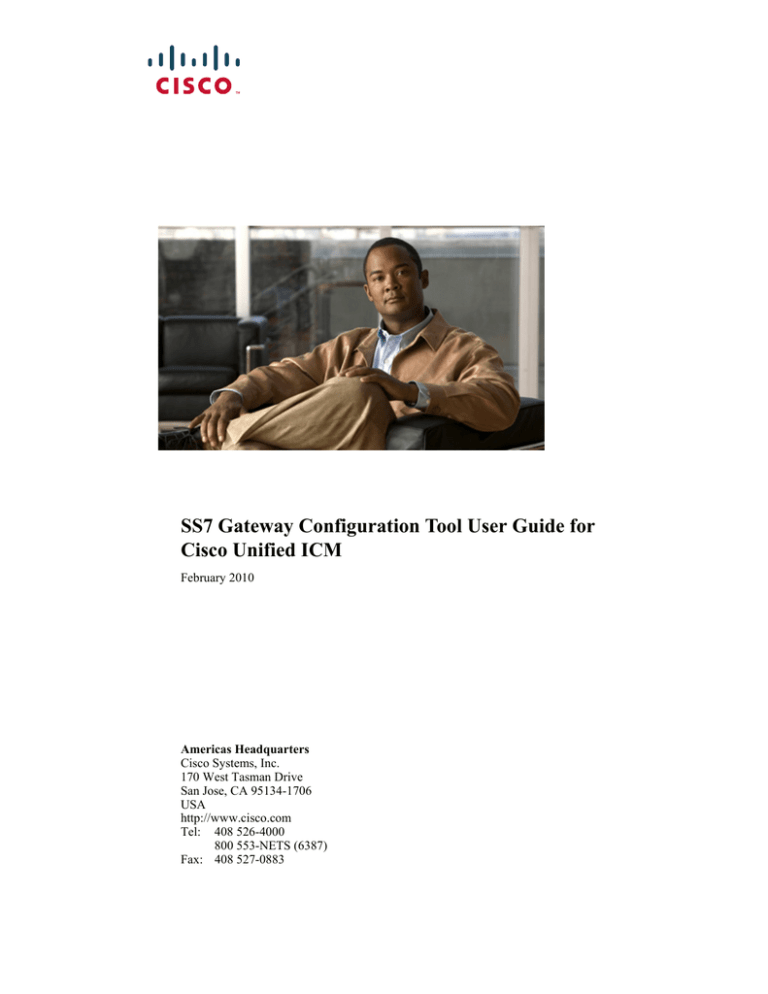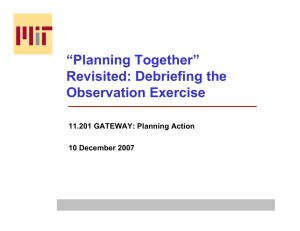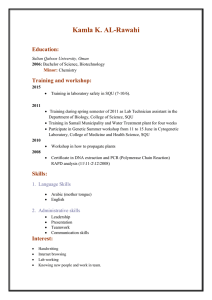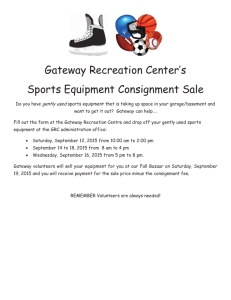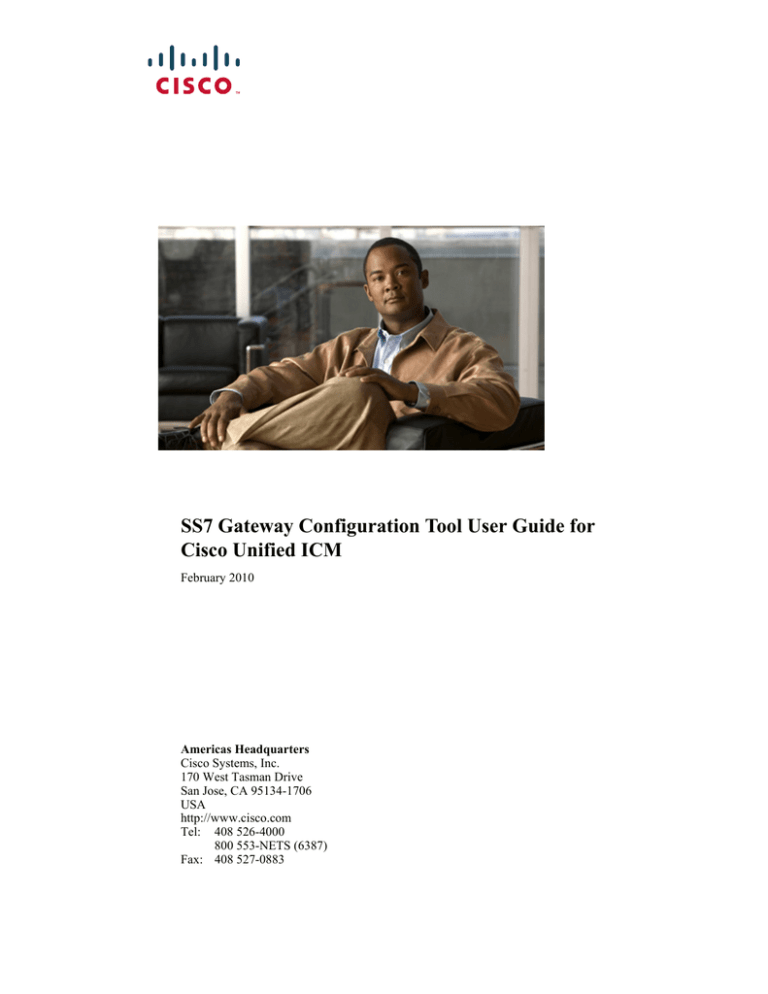
SS7 Gateway Configuration Tool User Guide for
Cisco Unified ICM
February 2010
Americas Headquarters
Cisco Systems, Inc.
170 West Tasman Drive
San Jose, CA 95134-1706
USA
http://www.cisco.com
Tel: 408 526-4000
800 553-NETS (6387)
Fax: 408 527-0883
TTHE SPECIFICATIONS AND INFORMATION REGARDING THE PRODUCTS IN THIS MANUAL ARE SUBJECT TO CHANGE WITHOUT NOTICE. ALL
STATEMENTS, INFORMATION, AND RECOMMENDATIONS IN THIS MANUAL ARE BELIEVED TO BE ACCURATE BUT ARE PRESENTED WITHOUT
WARRANTY OF ANY KIND, EXPRESS OR IMPLIED. USERS MUST TAKE FULL RESPONSIBILITY FOR THEIR APPLICATION OF ANY PRODUCTS.
THE SOFTWARE LICENSE AND LIMITED WARRANTY FOR THE ACCOMPANYING PRODUCT ARE SET FORTH IN THE INFORMATION PACKET THAT
SHIPPED WITH THE PRODUCT AND ARE INCORPORATED HEREIN BY THIS REFERENCE. IF YOU ARE UNABLE TO LOCATE THE SOFTWARE LICENSE OR
LIMITED WARRANTY, CONTACT YOUR CISCO REPRESENTATIVE FOR A COPY.
The Cisco implementation of TCP header compression is an adaptation of a program developed by the University of California, Berkeley (UCB) as part of UCB’s public
domain version of the UNIX operating system. All rights reserved. Copyright © 1981, Regents of the University of California.
NOTWITHSTANDING ANY OTHER WARRANTY HEREIN, ALL DOCUMENT FILES AND SOFTWARE OF THESE SUPPLIERS ARE PROVIDED “AS IS” WITH
ALL FAULTS. CISCO AND THE ABOVE-NAMED SUPPLIERS DISCLAIM ALL WARRANTIES, EXPRESSED OR IMPLIED, INCLUDING, WITHOUT LIMITATION,
THOSE OF MERCHANTABILITY, FITNESS FOR A PARTICULAR PURPOSE AND NONINFRINGEMENT OR ARISING FROM A COURSE OF DEALING, USAGE,
OR TRADE PRACTICE.
IN NO EVENT SHALL CISCO OR ITS SUPPLIERS BE LIABLE FOR ANY INDIRECT, SPECIAL, CONSEQUENTIAL, OR INCIDENTAL DAMAGES, INCLUDING,
WITHOUT LIMITATION, LOST PROFITS OR LOSS OR DAMAGE TO DATA ARISING OUT OF THE USE OR INABILITY TO USE THIS MANUAL, EVEN IF CISCO
OR ITS SUPPLIERS HAVE BEEN ADVISED OF THE POSSIBILITY OF SUCH DAMAGES.
CCDE, CCENT, Cisco Eos, Cisco HealthPresence, the Cisco logo, Cisco Lumin, Cisco Nexus, Cisco StadiumVision, Cisco TelePresence, Cisco WebEx, DCE, and Welcome
to the Human Network are trademarks; Changing the Way We Work, Live, Play, and Learn and Cisco Store are service marks; and Access Registrar, Aironet, AsyncOS,
Bringing the Meeting To You, Catalyst, CCDA, CCDP, CCIE, CCIP, CCNA, CCNP, CCSP, CCVP, Cisco, the Cisco Certified Internetwork Expert logo, Cisco IOS,
Cisco Press, Cisco Systems, Cisco Systems Capital, the Cisco Systems logo, Cisco Unity, Collaboration Without Limitation, EtherFast, EtherSwitch, Event Center, Fast Step,
Follow Me Browsing, FormShare, GigaDrive, HomeLink, Internet Quotient, IOS, iPhone, iQuick Study, IronPort, the IronPort logo, LightStream, Linksys, MediaTone,
MeetingPlace, MeetingPlace Chime Sound, MGX, Networkers, Networking Academy, Network Registrar, PCNow, PIX, PowerPanels, ProConnect, ScriptShare, SenderBase,
SMARTnet, Spectrum Expert, StackWise, The Fastest Way to Increase Your Internet Quotient, TransPath, WebEx, and the WebEx logo are registered trademarks of
Cisco Systems, Inc. and/or its affiliates in the United States and certain other countries.
All other trademarks mentioned in this document or website are the property of their respective owners. The use of the word partner does not imply a partnership relationship
between Cisco and any other company. (1002R)
Any Internet Protocol (IP) addresses used in this document are not intended to be actual addresses. Any examples, command display output, and figures included in the
document are shown for illustrative purposes only. Any use of actual IP addresses in illustrative content is unintentional and coincidental.
SS7 Gateway Configuration Tool User Guide for Cisco Unified ICM, Release 8.0(1)
© March 19, 2010 Cisco Systems, Inc. All rights reserved.
CONTENTS
About This Guide
Purpose
iii
iii
Audience
iii
Organization
iii
Conventions
iv
Obtaining Documentation, Obtaining Support, and Security Guidelines
Documentation Feedback
CHAPTER
1
Introduction
1-1
Overview
1-1
Before Using SS7Cfg
Terminology
CHAPTER
2
iv
1-1
1-2
Using SS7Cfg to Configure Your Gateway
Overview
iv
2-1
2-1
Starting SS7Cfg
2-1
Working in the Main Window 2-2
Configuring the MTP2 Layer 2-3
Configuring the MTP3 Layer 2-5
Configuring the SCCP Layer 2-15
Configuring the Session Layer 2-20
Saving the Configuration
Importing the Registry File
2-26
2-27
Using SS7Cfg to Directly Manipulate the Registry
2-30
I NDEX
SS7 Gateway Configuration Tool User Guide for Cisco Unified ICM, Release 8.0(1)
i
Contents
SS7 Gateway Configuration Tool User Guide for Cisco Unified ICM, Release 8.0(1)
ii
About This Guide
Purpose
This manual describes the basic tasks you can perform with Signaling System 7 (SS7) Gateway
Configuration Tool (SS7Cfg) by providing a scenario of how to perform a typical gateway configuration.
After following the instructions in this manual, you will be able to:
•
Configure a gateway
•
Save the configuration as a Registry file
•
Import the Registry file into both the NT Registry and the tool
Audience
This document is intended for anyone using the Signalling System 7 (SS7) Gateway Configuration Tool
(SS7Cfg).
Organization
The following table describes the information contained in each chapter of this guide.
Chapter
Description
Chapter 1, “Introduction”
Describes the Signalling System 7 (SS7) Gateway
Configuration Tool (SS7Cfg) and defines terms specific to the
SS7 Gateway.
Chapter 2, “Using SS7Cfg to
Configure Your Gateway”
Provides instructions to configure a SS7 gateway using
SS7Cfg.
SS7 Gateway Configuration Tool User Guide for Cisco Unified ICM, Release 8.0(1)
iii
About This Guide
Conventions
This manual uses the following conventions:
Format
Example
Boldface type is used for user entries, keys,
buttons, and folder and submenu names.
Choose Script > Call Type Manager.
Italic type indicates one of the following:
•
A newly introduced term
•
For emphasis
•
A generic syntax item that you must
replace with a specific value
•
A title of a publication
An arrow (>) indicates an item from a
pull-down menu.
•
A skill group is a collection of agents who share
similar skills.
•
Do not use the numerical naming convention that
is used in the predefined templates (for example,
persvc01).
•
IF (condition, true-value, false-value)
•
For more information, see the Database Schema
Guide for Cisco Unified ICM/Contact Center
Enterprise & Hosted
The Save command from the File menu is referenced
as File > Save.
Obtaining Documentation, Obtaining Support, and Security
Guidelines
For information on obtaining documentation, obtaining support, security guidelines, and also recommended
aliases and general Cisco documents, see the monthly What’s New in Cisco Product Documentation, which
also lists all new and revised Cisco technical documentation, at:
http://www.cisco.com/en/US/docs/general/whatsnew/whatsnew.html
Documentation Feedback
You can provide comments about this document by sending an email to the following address:
ccbu_docfeedback@cisco.com
We appreciate your comments.
SS7 Gateway Configuration Tool User Guide for Cisco Unified ICM, Release 8.0(1)
iv
CHAPTER
1
Introduction
Overview
The Signaling System 7 (SS7) Gateway Configuration Tool (SS7Cfg) provides the interface to
customize the SS7 gateway for a particular network installation.
Note
The SS7 Gateway Configuration Tool is ONLY used for configuring the legacy SS7 Gateways and their
corresponding SS7 protocol settings. The SS7 Gateway Configuration Tool is NOT used to configure
the Sigtran Gateways (which are configured in their entirety during setup).
This tool is provided as a separate utility from the Cisco Unified Intelligent Contact Management
(Unified ICM) setup since it requires specific knowledge of SS7 networks, nomenclature, and concepts.
Therefore, the gateway will be setup initially with the Unified ICM setup, but will require subsequent
configuration utilizing SS7Cfg, usually performed by a carrier network specialist.
An important feature of SS7Cfg is that you can remotely edit and maintain regedit files (*.reg) that can
then be imported to and exported from the NT Registry with the Windows regedit utility, without
involving the ICM gateway site.
Note
Do not use files exported from Regedt32 because they use a different format for exported registry files
that is incompatible with the format for regedit files.
Upon opening or saving an SS7 configuration Registry file, any configuration problems are flagged by
displaying a dialog box which indicates what the problem is, and asks if you want to continue
loading/saving the new configuration file. In this way, SS7Cfg attempts to enforce the use of consistent
configuration information.
SS7Cfg was designed as a Windows Explorer-type application providing context-sensitive shortcut
menus that display after right-clicking an option.
This tool supports several different gateway types, including AIN, INAP, and Concert, which are all very
similar. The only difference between these gateways is the way some of the parameters are configured
in the application layer.
SS7 Gateway Configuration Tool User Guide for Cisco Unified ICM, Release 8.0(1)
1-1
Chapter 1
Introduction
Before Using SS7Cfg
Before Using SS7Cfg
Before working with SS7Cfg, you should familiarize yourself with the setup and configuration of
Unified ICM. You should also plan out the point codes, subsystem numbers, adjacent connection point
codes, and routing point codes for the gateways you want to configure.
Note
Important! A gateway must be installed before using SS7Cfg. Configure the gateway by running Unified
ICM Setup and click the Network Gateway button in the ICM Component Selection window.
For more information about Unified ICM configuration, see the Configuration Guide for Cisco Unified
ICM /Contact Center Enterprise & Hosted.
Terminology
The following terms are used throughout this guide:
•
Destination Point Code (DPC). Point code of machine Service Switching Point (SSP) user wants
to connect to for routing purposes.
•
Global Title (GT). A “wildcarding” method available at SCCP to either route messages by pattern
matching or direct messages to another node for subsequent routing.
•
Unified ICM. Implements enterprise-wide call distribution across call centers.
•
Intelligent Network Application Protocol (INAP). Implements interface between switches and
third-party platforms.
•
Local Point Code (LPC). Point code of SS7 gateway within the SS7 network.
•
Message Transfer Part 2 (MTP2). Provides link-layer functionality with such capabilities as
error-checking, flow control, and sequence checking.
•
Message Transfer Part 3 (MTP3). Extends the functionality of MTP2 to provide network layer
functionality with such capabilities as node addressing, routing, alternate routing, and congestion
control.
•
Network Interface Controller (NIC). A process within Unified ICM that communicates directly
with the carrier’s signaling network. The NIC reads call routing requests from the network and
transfers them to the Central Controller. Subsequently, the NIC passes a routing label from the
Central Controller to the carrier signaling network.
•
Point Code (PC). Numeric value that defines the unique ID of an element in an SS7 network
•
Remote Point Code (RPC). Identifies the signaling point where all links in a linkset are directly
connected.
•
Signaling Connection Control Part (SCCP). SCCP provides two major functions:
– Addresses applications within a signaling point.
– Performs incremental routing using a capability called Global Title Translation (GTT), which
frees originating signaling points from the burden of having to know every potential destination
to which they might have to route a message.
•
Service Control Point (SCP). Node (computer) in the carrier signaling network. Unified ICM
functions as a SCP in networks where the SS7Cfg configuration tool is used.
•
Signaling Link Code (SLC). Defines and numbers the links used in a linkset.
SS7 Gateway Configuration Tool User Guide for Cisco Unified ICM, Release 8.0(1)
1-2
Chapter 1
Introduction
Terminology
•
Signaling System 7 (SS7). A standard network interface used by carriers to interconnect switches
and some peripherals.
•
Service Switching Point (SSP). End-switching office in an Intelligent Network (IN).
•
Signal Transfer Point (STP). Routing and interconnection point for SS7 traffic.
•
Transaction Capabilities Application Part (TCAP). Defines the messages and protocol used to
communicate between applications (deployed as subsystems) in nodes.
Chapter 2, “Using SS7Cfg to Configure Your Gateway,” provides instructions on how to configure a
gateway using a sample scenario.
SS7 Gateway Configuration Tool User Guide for Cisco Unified ICM, Release 8.0(1)
1-3
Chapter 1
Terminology
SS7 Gateway Configuration Tool User Guide for Cisco Unified ICM, Release 8.0(1)
1-4
Introduction
CHAPTER
2
Using SS7Cfg to Configure Your Gateway
Overview
For the purposes of this exercise, the following sample network configuration will be used to set up an
SS7 Generic (ITU) gateway using SS7Cfg.
Note
The example exercise configures the network interface from the bottom up, which is consistent with the
way SS7Cfg was defined. (Notice that only Gateway 1 will be configured in this example.)
In Figure 2-1, Gateway 1 has four links connecting to two different Signal Transfer Points (STPs). Each
STP is connected by two links combined into a linkset. Gateway 1 has a point code of 150 and is
connected to two STPs with point codes of 10 and 11. Behind the STPs are two Service Switching Points
(SSPs) at point codes 200 and 201.
Figure 2-1
SS7 Gateway Links
STP
PC 10
SSP1
PC 200
STP
PC 11
SSP2
PC 201
Gateway 1
PC 150
37785
Gateway 2
PC 151
Starting SS7Cfg
Start SS7Cfg by following the instructions below.
SS7 Gateway Configuration Tool User Guide for Cisco Unified ICM, Release 8.0(1)
2-1
Chapter 2
Using SS7Cfg to Configure Your Gateway
Working in the Main Window
How to start SS7Cfg
Step 1
Click Start > Run and type the following path in the Open field:
\icm\bin\ss7cfg
If Unified ICM is installed on a different drive, you may need to preface the above command with a drive
letter; for example, d:\icm\bin\ss7cfg.
Step 2
Click OK. The Select SS7 Gateway Type dialog box displays.
You can select one of the following gateways:
Step 3
Note
•
INAP (ITU): Used mostly for existing European installations
•
AIN (ANSI): Used for U.S. IN installations
•
CRP (ITU): Used for Concert (U.K.) installations
•
CRP (ANSI/AT&T): Used for U.S. AT&T installations
•
SS7 Generic (ITU): Used for new ECM NICs (Extensible Call Model/Network Interface Controller)
installations
•
SS7 Generic (TTC): Used for Japanese installations
For this exercise, select the SS7 Generic (ITU) gateway as the gateway type to configure and then click
Continue.
The other gateway configurations are nearly identical to the SS7 Generic (ITU) gateway.
Working in the Main Window
The SS7Cfg configuration tool presents the network configuration in a familiar Explorer-type interface.
The main window displays a tree structure of the SS7 stack layers you can configure, including MTP2,
MTP3, SCCP, and the Session. You can expand each layer by clicking the plus (+) sign.
SS7 Gateway Configuration Tool User Guide for Cisco Unified ICM, Release 8.0(1)
2-2
Chapter 2
Using SS7Cfg to Configure Your Gateway
Working in the Main Window
Figure 2-2
Note
SS7Cfg Main Window
The TCAP layer does not have configuration information in the Generic models. For architectural
reasons, the configuration of the TCAP and the INAP layers is done on the NIC, and not on the gateway
for these gateway types.
Notice that the title bar displays “Untitled.” After you finish editing the configuration, you need to save
it as a Registry file by selecting File > Save As from the menu bar (see the “Saving the Configuration”
section). The title bar then changes to reflect the saved file name. Alternatively, you can write the
configuration directly to the Registry, provided you have installed the correct gateway type using
Setup.exe.
Note
You can save the file at any time during the configuration process, but an error message will display
stating that the configuration process is not finished.
To edit configuration information, simply right-click a layer you want to edit and select an option from
the pop-up menu.
The following sections describe how to configure each SS7 stack layer.
Configuring the MTP2 Layer
In the MTP2 layer, you can configure the link level operating parameters for a gateway.
How to configure the MTP2 layer
Step 1
Expand the MTP2 layer and the main window displays the following parameters that need to configured:
SS7 Gateway Configuration Tool User Guide for Cisco Unified ICM, Release 8.0(1)
2-3
Chapter 2
Using SS7Cfg to Configure Your Gateway
Working in the Main Window
The following example displays information about a timer. The value might require modification based
on the bit rate.
Step 2
Expand the Timers parameter and right-click the T1 Timer, which displays a shortcut menu.
The check mark next to the Use Default option signifies that this parameter will use the default setting.
If you do not want to use the default setting for this parameter, select the Modify option.
Note
Step 3
The default values for each parameter are usually sufficient for most installations.
Before deciding whether or not to use the default setting, click the More Info option to display the
recommended settings for the T1 Timer’s value.
SS7 Gateway Configuration Tool User Guide for Cisco Unified ICM, Release 8.0(1)
2-4
Chapter 2
Using SS7Cfg to Configure Your Gateway
Working in the Main Window
Note
Step 4
Each layer’s shortcut menu contains the More Info option to provide you with helpful
information.
If you do not want to use the default setting, select the Modify option, which displays the Configure T1
Timer dialog box to update the timer’s value.
Next, the MTP3 layer will be configured.
Configuring the MTP3 Layer
In the MTP3 layer, you can group links into linksets and define routes for particular network
destinations.
After expanding the MTP3 layer, the main window displays the following parameters that need to be
configured.
SS7 Gateway Configuration Tool User Guide for Cisco Unified ICM, Release 8.0(1)
2-5
Chapter 2
Using SS7Cfg to Configure Your Gateway
Working in the Main Window
In the following example, the links for Gateway 1 (see Figure 2-1) will be configured, then combined
into two linksets (STP1 and STP2), and the routes to the SSPs (SSP1 and SSP2) will be defined.
Note
Some of the dialog boxes in this process contain Back and Cancel buttons, which allow you to return to
the previous dialog box or cancel out of the process, respectively.
Begin by configuring the Local Point Code (LPC).
Note
The LPC is the point code assigned to the gateway.
How to configure the Local Point Code (LPC)
Step 1
Right-click the MTP3 layer and select the Modify Point Code option from the shortcut menu.
SS7 Gateway Configuration Tool User Guide for Cisco Unified ICM, Release 8.0(1)
2-6
Chapter 2
Using SS7Cfg to Configure Your Gateway
Working in the Main Window
The Edit Local Point Code (LPC) dialog box displays.
The LPC can be assigned with one of the following formats:
•
Decimal
•
Hexadecimal
Step 2
Enter the point code and click the format type. For our example, the LPC for Gateway 1 is configured
as 150 decimal.
Step 3
Click OK to return to the main window.
How to add links
Step 1
Right-click the Links parameter and select the Add New Link option from the shortcut menu.
SS7 Gateway Configuration Tool User Guide for Cisco Unified ICM, Release 8.0(1)
2-7
Chapter 2
Using SS7Cfg to Configure Your Gateway
Working in the Main Window
Step 2
Our example requires four links. Add the links by selecting the Add New Link option three more times.
The main window then displays the following information.
Next, combine the links into linksets.
How to create linksets
Step 1
Right-click the Linksets parameter and select the Add New Linkset option from the shortcut menu.
SS7 Gateway Configuration Tool User Guide for Cisco Unified ICM, Release 8.0(1)
2-8
Chapter 2
Using SS7Cfg to Configure Your Gateway
Working in the Main Window
The Add New Linkset 1 - Remote Point Code (RPC) dialog box appears.
Step 2
Click the Edit Remote Point Code button to display the following dialog box.
Step 3
Define the Remote Point Code (RPC) for the first STP by typing 10 in the Enter New Point Code text
box and clicking OK. After returning to the Add New Linkset 1 dialog box, click Next.
Step 4
The Add New Linkset 1 - Links in Linkset dialog box appears. Assign links 1 and 2 to this linkset by
selecting the link and then clicking the left arrow button.
SS7 Gateway Configuration Tool User Guide for Cisco Unified ICM, Release 8.0(1)
2-9
Chapter 2
Using SS7Cfg to Configure Your Gateway
Working in the Main Window
Step 5
Click Next.
Now the linkset must be configured.
Step 6
Click the Auto Number button in the Add New Linkset 1 - Signaling Link Code (SLC) and Priority
dialog box.
This process automatically configures the SLC and the priorities for each link as shown below.
SS7 Gateway Configuration Tool User Guide for Cisco Unified ICM, Release 8.0(1)
2-10
Chapter 2
Using SS7Cfg to Configure Your Gateway
Working in the Main Window
Step 7
Click Finish. The main window looks like the following.
Step 8
To generate the linkset for the second STP, repeat the previous steps using links 3 and 4. After
completing this process, the main window looks like the following.
SS7 Gateway Configuration Tool User Guide for Cisco Unified ICM, Release 8.0(1)
2-11
Chapter 2
Using SS7Cfg to Configure Your Gateway
Working in the Main Window
How to define routes
After defining the LPC and creating the links and linksets, finish configuring the MTP3 layer by defining
the routes to the SSPs.
Step 1
Right-click the Routes parameter and select the Add New Route option from the shortcut menu.
The Add Route 1 - to Destination PC (DPC): 0 / 0x0 dialog box displays.
SS7 Gateway Configuration Tool User Guide for Cisco Unified ICM, Release 8.0(1)
2-12
Chapter 2
Using SS7Cfg to Configure Your Gateway
Working in the Main Window
Step 2
Click the Edit DPC button to display the Edit Route Destination Point Code (DPC) dialog box. Define
the route destination point in decimal or hexadecimal format, then click OK.
Step 3
Right-click in the Configuration area and select the Add new configuration entry option from the
shortcut menu.
The Edit Route Entry dialog box displays.
SS7 Gateway Configuration Tool User Guide for Cisco Unified ICM, Release 8.0(1)
2-13
Chapter 2
Using SS7Cfg to Configure Your Gateway
Working in the Main Window
Step 4
Define the route entry for the first linkset.
Step 5
Click OK, then repeat the process for the second linkset. This will cause traffic for SSP1 (PC 200) to be
sent over the first linkset, if possible. As an alternative, it can be routed over the second linkset.
When both route entries are defined, the dialog box displays as shown below.
Step 6
Click OK to return to the main window.
Now the same process needs to be repeated for SSP2 using the links to the second STP as the primary
route. When finished, the main window displays the following information.
SS7 Gateway Configuration Tool User Guide for Cisco Unified ICM, Release 8.0(1)
2-14
Chapter 2
Using SS7Cfg to Configure Your Gateway
Working in the Main Window
Next, define the local and remote subsystems within the SCCP layer.
Configuring the SCCP Layer
Within the SCCP layer, you can configure the Global Title (GT), which allows SCCP to route digit
strings to specific points in the SS7 network when GT routing is enabled in a message. You can define
tables that group classes of translations and define elements within those tables to define the routing for
digit strings (with either exact or wildcard matching) using the Global Title Translations option.
After expanding the SCCP layer, the main window displays the Remote Point Codes parameter.
How to define the remote subsystems
Next, define the remote subsystem numbers.
SS7 Gateway Configuration Tool User Guide for Cisco Unified ICM, Release 8.0(1)
2-15
Chapter 2
Using SS7Cfg to Configure Your Gateway
Working in the Main Window
Step 1
Right-click the Remote Point Codes parameter and select the Add New Remote PC option from the
shortcut menu.
The Add Remote Point Code dialog box displays.
Step 2
Click the Edit RPC and Edit SSN buttons to define the remote point codes and subsystem numbers that
SCCP will test for and support. In this case, a subsystem of 220 is defined at the SSP with a point code
of 200.
After both SSPs are defined, the main window will display as shown below.
SS7 Gateway Configuration Tool User Guide for Cisco Unified ICM, Release 8.0(1)
2-16
Chapter 2
Using SS7Cfg to Configure Your Gateway
Working in the Main Window
How to configure the SCCP global title
Some SS7 networks require messages sent from the gateway to be routed with a global title. The
configuration of this capability is done at the SCCP level. SCCP routing must first be defined as shown
in the previous section, as global title routing can only be configured to use these routes.
To configure the global title, you must first define a table. This table contains the attributes that will be
shared by all of the global title entries defined in it. At present, the code only allows for one global title
routing table to be defined, although this may be expanded in the future.
Step 1
Right-click the Global Title Translations parameter and select the Add Table option from the shortcut
menu.
The Global Title Table dialog box displays.
SS7 Gateway Configuration Tool User Guide for Cisco Unified ICM, Release 8.0(1)
2-17
Chapter 2
Using SS7Cfg to Configure Your Gateway
Working in the Main Window
The Global Title Table dialog box allows you to define the type of global title routing and the parameters
that will be associated with it.
Step 2
Enter the table information and click OK.
The main window now displays the new table as shown below.
The next step is to define the specific entries that will define where address digit strings will be routed.
Step 3
Right-click the Table Type entry and select the Add Entry option from the shortcut menu.
SS7 Gateway Configuration Tool User Guide for Cisco Unified ICM, Release 8.0(1)
2-18
Chapter 2
Using SS7Cfg to Configure Your Gateway
Working in the Main Window
The GT Table Entry dialog box displays.
Step 4
Define a digit string. In this example, “011D” is defined to route to PC 200 as a primary subsystem and
PC 201 as a secondary subsystem. This signifies that any of the following digit strings will be routed as
011, 011000, 0115551111, etc.
Step 5
Click OK. Generate a second route for the digit strings that do not match the previous criteria. In our
example, the wildcard “D” is used, which indicates that everything that did not get routed by the first
entry will be routed by this entry.
After completing this part of the process, the main window displays the following information.
SS7 Gateway Configuration Tool User Guide for Cisco Unified ICM, Release 8.0(1)
2-19
Chapter 2
Using SS7Cfg to Configure Your Gateway
Working in the Main Window
This process signifies that outbound SCCP messages with a called number string beginning with “011”
will be routed to PC 200 as a primary destination, and all other messages will be routed to PC 201 as a
secondary destination.
Now that the SCCP layer has been configured, the session layer needs to be configured.
Configuring the Session Layer
The Session layer controls the interface between the NIC and the gateway.
During this part of the process, the local TCP/IP address and port will be configured, along with its node.
These settings must match what is configured at the Network Interface Controller (NIC) to allow the
NIC and the gateway to communicate.
For more information about the NIC, see the Mutliple-NAM Setup and Configuration Guide for Cisco
Unified Contact Center Hosted and the Installation Guide for Cisco Unified Contact Center Enterprise
and Hosted.
After expanding the Session layer, the main window displays the IP Address and Port number
parameters.
SS7 Gateway Configuration Tool User Guide for Cisco Unified ICM, Release 8.0(1)
2-20
Chapter 2
Using SS7Cfg to Configure Your Gateway
Working in the Main Window
How to define the IP address
Step 1
Right-click the IP Address parameter and select the Modify option from the shortcut menu.
The Edit IP Address dialog box displays.
SS7 Gateway Configuration Tool User Guide for Cisco Unified ICM, Release 8.0(1)
2-21
Chapter 2
Using SS7Cfg to Configure Your Gateway
Working in the Main Window
Step 2
Enter the IP address. Note that the gateway’s IP address can be configured as either a dotted IP address
or a network computer name. For most configurations (and for this example), the IP address will be
entered as a computer name providing the name is in the host’s file. If you prefer a dotted IP address,
click the Dotted IP Format check box.
Step 3
Click OK to return to the main window.
How to define the port number
Step 1
Right-click the Port number parameter and select the Modify option from the shortcut menu.
The Edit Port Number dialog box displays.
Step 2
Enter the port number.
Step 3
Click OK to return to the main window.
After defining the port number, the Session layer displays as shown below.
SS7 Gateway Configuration Tool User Guide for Cisco Unified ICM, Release 8.0(1)
2-22
Chapter 2
Using SS7Cfg to Configure Your Gateway
Working in the Main Window
How to define the local subsystem number
Step 1
Right-click the SSN parameter and select the Modify option from the shortcut menu.
The SSN dialog box displays.
SS7 Gateway Configuration Tool User Guide for Cisco Unified ICM, Release 8.0(1)
2-23
Chapter 2
Using SS7Cfg to Configure Your Gateway
Working in the Main Window
Step 2
Select the supported SSNs from the list box on the right and click the left arrow button.
Step 3
Click OK to return to the main window.
After defining the local subsystem number, the Session layer displays as shown below.
How to configure the node
Since the gateway is a node in the Unified ICM system, our next step consists of configuring the
customer and node name. These two items are required so the gateway can access its Registry
configuration values. The customer and node names must match the ones used in the Unified ICM setup
program.
Step 1
Right-click the Node parameter and select the Modify option from the shortcut menu.
SS7 Gateway Configuration Tool User Guide for Cisco Unified ICM, Release 8.0(1)
2-24
Chapter 2
Using SS7Cfg to Configure Your Gateway
Working in the Main Window
The Edit Customer and Node names dialog box displays.
Step 2
Enter the customer and node names in their respective text boxes.
Step 3
Click OK.
After setting the values, the configuration needs to be saved as a Registry file (*.reg). The changes will
be reflected in the main window, as shown below.
SS7 Gateway Configuration Tool User Guide for Cisco Unified ICM, Release 8.0(1)
2-25
Chapter 2
Using SS7Cfg to Configure Your Gateway
Saving the Configuration
Saving the Configuration
An important feature of SS7Cfg is that you can remotely edit and maintain regedit files (*.reg) that can
then be imported to and exported from the NT Registry with the Windows regedit utility, without
involving the Unified ICM gateway site.
Note
Do not use files exported from Regedt32 because they use a different format for exported Registry files
that is incompatible with the format for regedit files.
Upon opening or saving an SS7 configuration Registry file, any configuration problems are flagged by
displaying a dialog box indicating what the problem is, asking if you want to continue loading/saving
the new configuration file. In this way, SS7Cfg attempts to enforce the use of consistent configuration
information.
Step 1
To save the configuration, select File > Save As from the menu bar as shown below.
SS7 Gateway Configuration Tool User Guide for Cisco Unified ICM, Release 8.0(1)
2-26
Chapter 2
Using SS7Cfg to Configure Your Gateway
Importing the Registry File
Step 2
The Save As dialog box displays. Enter the file name and select the SS7Cfg Files (*.reg) file type.
At this point, the system performs a consistency check against the Registry file. For example, if there
are no routes defined for the Remote Point Codes defined at MTP3, a message box displays asking if
you would like to continue with the error, or go back and fix it. (One message box will display for each
error detected.) For example, the following message box displays information about a typical error.
In this case, clicking OK will save the configuration with errors to disk. Clicking Cancel will cancel the
file save operation and allow you to continue editing to fix the configuration problem.
Importing the Registry File
Now that the gateway configuration has been saved as a Registry file, the final step of the configuration
process can be performed by importing the file into the Registry using the regedit utility.
SS7 Gateway Configuration Tool User Guide for Cisco Unified ICM, Release 8.0(1)
2-27
Chapter 2
Using SS7Cfg to Configure Your Gateway
Importing the Registry File
Step 1
Begin the import process by clicking Start > Run and then typing regedit in the Open field, as shown
below.
Step 2
Click OK. The regedit utility displays the Registry Editor window.
Step 3
Within this window, drill down to the HKEY_LOCAL_MACHINE\SOFTWARE\Cisco Systems,
Inc.\ICM\<CustomerName>\<GatewayMachineName>\SS7Gate folder.
Step 4
Right-click the CurrentVersion registry key to display the following shortcut menu.
SS7 Gateway Configuration Tool User Guide for Cisco Unified ICM, Release 8.0(1)
2-28
Chapter 2
Using SS7Cfg to Configure Your Gateway
Importing the Registry File
Step 5
Select Rename and change the keyname to one that describes the save date, backup000329, as shown
below.
Note
Step 6
If you are performing multiple updates during the day, you could use backupYYMMDD_HHMM
as the keyname to display the exact time each save occurred.
Select Registry > Import Registry File from the menu bar, as shown below.
The Import Registry File dialog box displays the Registry file saved earlier using SS7Cfg.
Step 7
Click Open. The regedit utility imports the file into the Registry and completes the gateway
configuration process.
Now when you import the new Registry file you will have multiple instances, as shown below.
SS7 Gateway Configuration Tool User Guide for Cisco Unified ICM, Release 8.0(1)
2-29
Chapter 2
Using SS7Cfg to Configure Your Gateway
Using SS7Cfg to Directly Manipulate the Registry
Only the keys and values under CurrentVersion will actually control the SS7 gateway. If the new keys
do not work as expected, you can always return to an earlier version by renaming the CurrentVersion key
to a backup name and renaming one of the backup names to “CurrentVersion.”
Using SS7Cfg to Directly Manipulate the Registry
The SS7Cfg tool is now ready to read or write directly from or to the Registry, on either the local or an
accessible networked machine. This allows the administrator to skip the intermediate step of saving
configured information out to a .reg file, but care should be taken to ensure that the new configuration
is correct. Also, the gateway must have already been installed during the Unified ICM Setup procedure.
See the Installation and Setup Guide for Cisco Unified Contact Center Enterprise & Hosted, for details
about using Unified ICM Setup.
How to export directly to the Registry
Step 1
Select File > Export to Registry… or press Ctrl+E.
A dialog box appears, prompting for a target gateway for export. This information is presented in a tree
format, with parent nodes representing the customer names and child nodes displaying gateway nodes
present for each customer.
SS7 Gateway Configuration Tool User Guide for Cisco Unified ICM, Release 8.0(1)
2-30
Chapter 2
Using SS7Cfg to Configure Your Gateway
Using SS7Cfg to Directly Manipulate the Registry
Step 2
To export to another machine’s registry, click the Connect to remote computer check box, then enter
the machine’s name in the text box. Click the Connect button to update the tree control to display
customers and gateways available for export on the remote machine.
Step 3
Select a gateway for export by either selecting the gateway instance in the tree and clicking the OK
button, or by double-clicking the gateway name in the tree control.
The SS7Cfg application determines the selected gateway’s type and verifies that the current
configuration matches. If an attempt is made to export a configuration to a Registry hierarchy of the
wrong type, a dialog box displays a message about this inconsistency.
If a previously configured gateway location is selected, the SS7Cfg application creates a backup of the
pre-existing configuration in a key that lies in parallel to the exported “CurrentVersion” sub-key of the
gateway. This backup key is created using a name which is a combination of the word “backupVersion”
and a string representing the current date and time. The backup key can be kept indefinitely or deleted
from the Registry once the new configuration is verified to be functionally correct.
A shortcut is also provided from the main window. If the Customer and Node names have been set from
the main configuration window (this information is part of the “Node” layer), then right-clicking on
either name displays a context menu with the Export to this node option.
SS7 Gateway Configuration Tool User Guide for Cisco Unified ICM, Release 8.0(1)
2-31
Chapter 2
Using SS7Cfg to Configure Your Gateway
Using SS7Cfg to Directly Manipulate the Registry
Selecting this option bypasses the customer/node selection dialog box and begins export to the given
customer and node.
How to import from the Registry
One useful result of importing directly from the Registry is the ability to copy settings from another
machine located on the network. This is done simply by importing the configuration from a remote
machine and then exporting it to the local machine. In addition, existing configurations on any machine
on the network can be modified by this import/edit/export cycle.
Step 1
Select File > Import from Registry… or press Ctrl+I.
SS7 Gateway Configuration Tool User Guide for Cisco Unified ICM, Release 8.0(1)
2-32
Chapter 2
Using SS7Cfg to Configure Your Gateway
Using SS7Cfg to Directly Manipulate the Registry
A dialog box appears, prompting for a target gateway for import. This information is presented in a tree
format, with parent nodes representing the customer names and child nodes displaying gateway nodes
present for each customer.
Step 2
To import from another machine’s registry, click the Connect to remote computer check box, then enter
the machine’s name in the text box. Click the Connect button to update the tree control to display
customers and gateways available for import on the remote machine.
Step 3
Select a gateway for import by either selecting the gateway instance in the tree and clicking the OK
button, or by double-clicking the gateway name in the tree control.
SS7 Gateway Configuration Tool User Guide for Cisco Unified ICM, Release 8.0(1)
2-33
Chapter 2
Using SS7Cfg to Directly Manipulate the Registry
SS7 Gateway Configuration Tool User Guide for Cisco Unified ICM, Release 8.0(1)
2-34
Using SS7Cfg to Configure Your Gateway
INDEX
A
I
adding links
importing, directly to Registry
2-7
importing Registry file
IP address, defining
C
configuring
global title
LPC
2-32
2-27
2-21
L
2-17
links, adding
2-6
2-7
MTP2 layer
2-3
linksets, creating
MTP3 layer
2-5
local subsystem number, defining
node
LPC, configuring
2-24
SCCP layer
2-20
defining
2-3
MTP3 layer, configuring
2-5
2-23
node, configuring
2-24
2-22
remote subsystems
routes
MTP2 layer, configuring
N
2-21
local subsystem number
port number
2-6
M
2-8
D
IP address
2-23
2-15
Session layer
creating linksets
2-8
2-15
P
2-12
port number, defining
2-22
E
exporting, directly to Registry
2-30
R
Registry
G
gateway types supported
1-1
global title, configuring
2-17
exporting directly
2-30
importing directly
2-32
Registry file, importing
2-27
remote subsystems, defining
2-15
SS7 Gateway Configuration Tool User Guide for Cisco Unified ICM, Release 8.0(1)
IN-1
Index
routes, defining
2-12
S
saving configuration
2-26
SCCP layer, configuring
selecting gateway type
2-15
2-2
Session layer, configuring
starting SS7Cfg
2-20
2-2
T
terminology
1-2
SS7 Gateway Configuration Tool User Guide for Cisco Unified ICM, Release 8.0(1)
IN-2