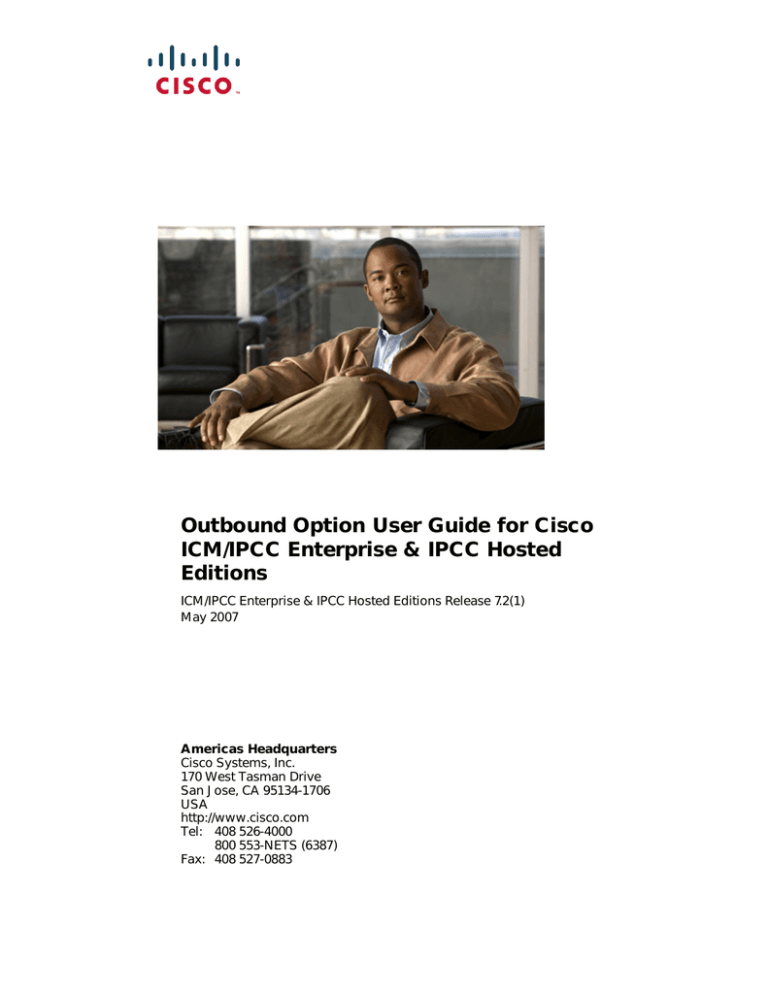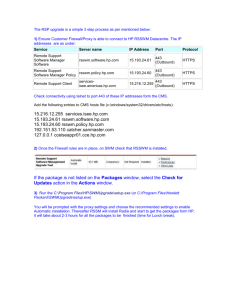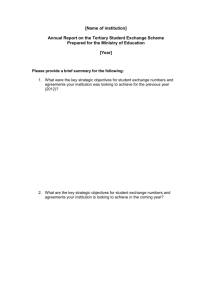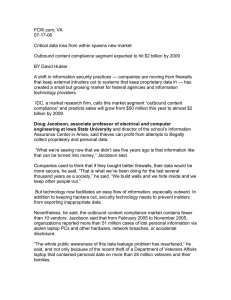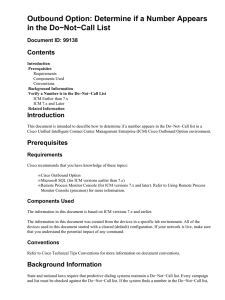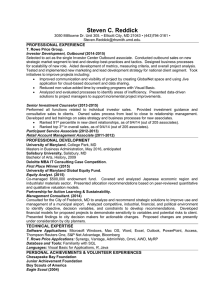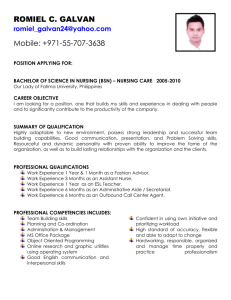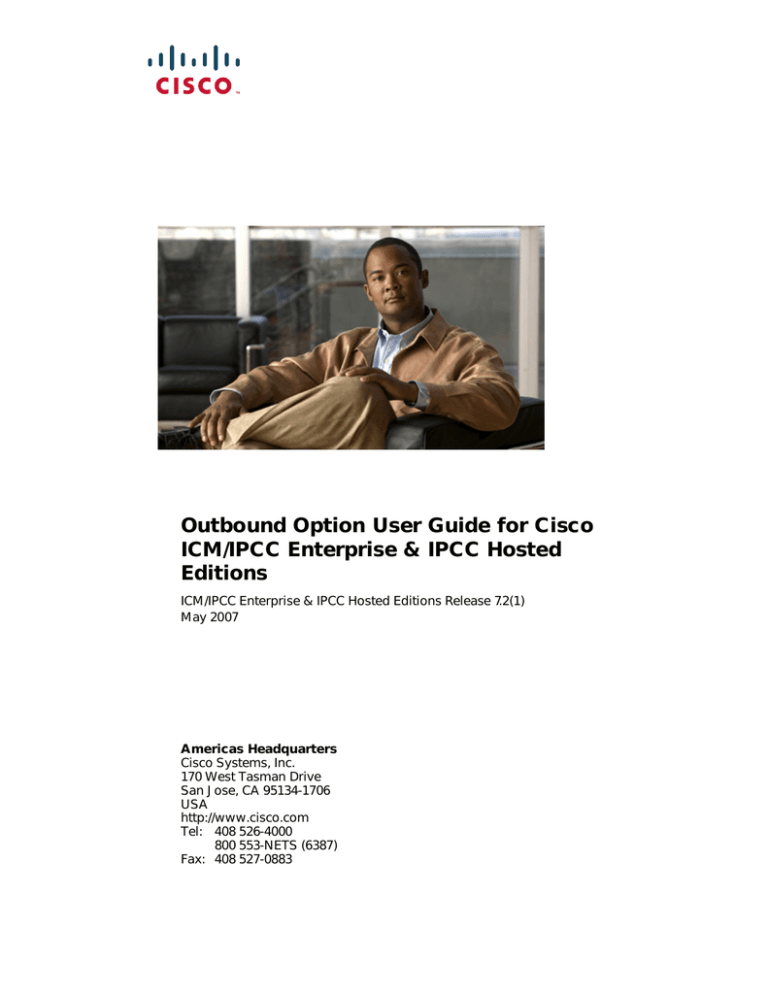
Outbound Option User Guide for Cisco
ICM/IPCC Enterprise & IPCC Hosted
Editions
ICM/IPCC Enterprise & IPCC Hosted Editions Release 7.2(1)
May 2007
Americas Headquarters
Cisco Systems, Inc.
170 West Tasman Drive
San Jose, CA 95134-1706
USA
http://www.cisco.com
Tel: 408 526-4000
800 553-NETS (6387)
Fax: 408 527-0883
THE SPECIFICATIONS AND INFORMATION REGARDING THE PRODUCTS IN THIS MANUAL ARE SUBJECT TO CHANGE WITHOUT NOTICE. ALL
STATEMENTS, INFORMATION, AND RECOMMENDATIONS IN THIS MANUAL ARE BELIEVED TO BE ACCURATE BUT ARE PRESENTED WITHOUT
WARRANTY OF ANY KIND, EXPRESS OR IMPLIED. USERS MUST TAKE FULL RESPONSIBILITY FOR THEIR APPLICATION OF ANY PRODUCTS.
THE SOFTWARE LICENSE AND LIMITED WARRANTY FOR THE ACCOMPANYING PRODUCT ARE SET FORTH IN THE INFORMATION PACKET THAT
SHIPPED WITH THE PRODUCT AND ARE INCORPORATED HEREIN BY THIS REFERENCE. IF YOU ARE UNABLE TO LOCATE THE SOFTWARE LICENSE
OR LIMITED WARRANTY, CONTACT YOUR CISCO REPRESENTATIVE FOR A COPY.
The Cisco implementation of TCP header compression is an adaptation of a program developed by the University of California, Berkeley (UCB) as part of UCB’s public
domain version of the UNIX operating system. All rights reserved. Copyright © 1981, Regents of the University of California.
NOTWITHSTANDING ANY OTHER WARRANTY HEREIN, ALL DOCUMENT FILES AND SOFTWARE OF THESE SUPPLIERS ARE PROVIDED “AS IS” WITH
ALL FAULTS. CISCO AND THE ABOVE-NAMED SUPPLIERS DISCLAIM ALL WARRANTIES, EXPRESSED OR IMPLIED, INCLUDING, WITHOUT
LIMITATION, THOSE OF MERCHANTABILITY, FITNESS FOR A PARTICULAR PURPOSE AND NONINFRINGEMENT OR ARISING FROM A COURSE OF
DEALING, USAGE, OR TRADE PRACTICE.
IN NO EVENT SHALL CISCO OR ITS SUPPLIERS BE LIABLE FOR ANY INDIRECT, SPECIAL, CONSEQUENTIAL, OR INCIDENTAL DAMAGES, INCLUDING,
WITHOUT LIMITATION, LOST PROFITS OR LOSS OR DAMAGE TO DATA ARISING OUT OF THE USE OR INABILITY TO USE THIS MANUAL, EVEN IF CISCO
OR ITS SUPPLIERS HAVE BEEN ADVISED OF THE POSSIBILITY OF SUCH DAMAGES.
CCVP, the Cisco Logo, and the Cisco Square Bridge logo are trademarks of Cisco Systems, Inc.; Changing the Way We Work, Live, Play, and Learn is a service mark of
Cisco Systems, Inc.; and Access Registrar, Aironet, BPX, Catalyst, CCDA, CCDP, CCIE, CCIP, CCNA, CCNP, CCSP, Cisco, the Cisco Certified Internetwork Expert logo,
Cisco IOS, Cisco Press, Cisco Systems, Cisco Systems Capital, the Cisco Systems logo, Cisco Unity, Enterprise/Solver, EtherChannel, EtherFast, EtherSwitch, Fast Step,
Follow Me Browsing, FormShare, GigaDrive, HomeLink, Internet Quotient, IOS, iPhone, IP/TV, iQ Expertise, the iQ logo, iQ Net Readiness Scorecard, iQuick Study,
LightStream, Linksys, MeetingPlace, MGX, Networking Academy, Network Registrar, Packet, PIX, ProConnect, RateMUX, ScriptShare, SlideCast, SMARTnet, StackWise,
The Fastest Way to Increase Your Internet Quotient, and TransPath are registered trademarks of Cisco Systems, Inc. and/or its affiliates in the United States and certain other
countries.
All other trademarks mentioned in this document or Website are the property of their respective owners. The use of the word partner does not imply a partnership relationship
between Cisco and any other company. (0704R)
Any Internet Protocol (IP) addresses used in this document are not intended to be actual addresses. Any examples, command display output, and figures included in the
document are shown for illustrative purposes only. Any use of actual IP addresses in illustrative content is unintentional and coincidental.
Outbound Option User Guide for Cisco ICM/IPCC Enterprise & IPCC Hosted Editions
© 2007 Cisco Systems, Inc. All rights reserved.
CONTENTS
About This Guide
Purpose
vii
vii
Audience
vii
Organization
vii
Conventions
ix
Other Publications
ix
Obtaining Documentation ix
Cisco.com ix
Product Documentation DVD
Ordering Documentation x
Documentation Feedback
x
x
Cisco Product Security Overview x
Reporting Security Problems in Cisco Products
Product Alerts and Field Notices
xi
Obtaining Technical Assistance xii
Cisco Support Website xii
Submitting a Service Request xiii
Definitions of Service Request Severity
xiii
Obtaining Additional Publications and Information
CHAPTER
1
Introduction
xi
xiii
1-1
ICM Software Overview
1-2
Features 1-3
About Cisco Internet Protocol Contact Center (IPCC Enterprise) Compatible Dialer
About Campaign Management 1-4
About ICM Software Management of Skill Groups 1-4
Dedicated and Blended Dialing Modes 1-4
About Outbound Option Dialing Modes 1-4
Preview Mode 1-4
Predictive Mode 1-5
Progressive Mode 1-5
About Outbound Option Activity Reports 1-6
About Personal Callback 1-6
About Call Progress Analysis (CPA) 1-7
1-3
Outbound Option User Guide for Cisco ICM/IPCC Enterprise & IPCC Hosted Editions Release 7.2(1)
i
Contents
About Transfer to IVR 1-7
About Sequential Dialing 1-7
Sequential Dialing Order 1-8
About Cisco IP Contact Center Agent Re-skilling 1-8
About Dynamic Routing Client 1-8
About Abandoned and Retry Call Settings 1-9
About Campaign Prefix Digits for Dialed Numbers 1-9
About Outbound Option Support on IPCC Hosted 1-10
About Outbound ECC Variables Support in Siebel 7.5.3 and 7.7
Outbound Option Components 1-10
About Campaign Manager 1-11
About Outbound Option Import 1-11
About Outbound Option Dialer 1-11
Overflow Agents 1-12
About Outbound Option Configuration Components
Outbound Option Desktop
CHAPTER
2
Outbound Option Architecture
Contact List
2-1
2-1
2-2
2-2
Do-Not-Call List
2-2
Personal Callback List
2-3
Outbound Option Dialer Process Flow
2-5
Outbound Option Dialer Standby and Recovery Model
Starting ICM Software
3
2-6
2-6
Starting the Outbound Option Configuration Components
CHAPTER
1-12
1-12
Outbound Option Component Relationships
Query Rules and Campaigns
1-10
Outbound Option Configuration Components Overview
2-7
3-1
Getting Acquainted with the Outbound Option Configuration Components
Navigating the Outbound Option Configuration Components 3-2
Window Layout 3-2
Outbound Option Configuration Components Description 3-4
System Options 3-4
Dialer 3-4
Import Rule 3-5
How Outbound Option Works with Time Zones 3-5
Query Rule 3-5
Outbound Option User Guide for Cisco ICM/IPCC Enterprise & IPCC Hosted Editions Release 7.2(1)
ii
3-2
Contents
Campaign
3-6
Callbacks 3-7
About Regular Callbacks 3-7
About Personal Callbacks 3-7
Configuring and Scheduling the Personal Callback Feature
Scheduling a Personal Callback 3-12
3-9
Using the Call Progress Analysis (CPA) Feature 3-13
About Call Progress Analysis 3-13
Required Voice Gateway Configuration 3-13
About Silence Suppression 3-14
Disabling Silence Suppression 3-14
Using Dial Peers to Set Up the Dial Plan 3-14
Relationship Between Dial Peers and Call Legs 3-14
How to Set Up Outbound Option Call Progress Analysis 3-16
Dialer Registry Settings for Call Progress Analysis Feature
3-18
Using the Transfer to IVR Feature 3-19
Prerequisites for Outbound Option Transfer to IVR 3-19
Cisco IPCC Enterprise Features Not Supported with Cisco CVP/ISN Type 5
(Comprehensive Model) 3-19
About Outbound Option Transfer to IVR 3-24
About Partitioning IVR Ports 3-24
Transfer to IVR Call Flow 3-25
How to Set Up Outbound Option Transfer to IVR 3-26
Configuring Outbound Option Transfer to IVR 3-26
Reporting on the Outbound Option Transfer to IVR Feature 3-31
Configuring CVP/ISN with the Dynamic Routing Client
CHAPTER
4
Outbound Option Desktops
3-31
4-1
Cisco CTI Object Server (CTI OS)
Cisco CTI Toolkit (GeoDCS)
4-1
4-1
Cisco Agent Desktop (CAD) 4-2
Cisco Agent Desktop 4-2
Cisco Supervisor Desktop 4-2
Cisco Desktop Administrator 4-3
Outbound Option Extended Call Context Variables
Desktop Button Performance
4-3
4-6
Outbound Option User Guide for Cisco ICM/IPCC Enterprise & IPCC Hosted Editions Release 7.2(1)
iii
Contents
CHAPTER
5
Sample Call Center Configuration
5-1
Sample Call Center 5-1
Servers 5-1
Dialogic Cards 5-1
Outbound Option Configuration
Topology Diagram 5-2
5-2
Configuration Instructions 5-3
Dialer Configuration 5-4
Dialer General Configuration 5-4
Dialer Port Map Configuration 5-5
Dialer Softphone Registration 5-7
General System Time Options 5-8
Import Rules 5-9
Query Rules 5-11
Campaigns 5-13
Skill Groups and Dialed Numbers
Creating Skill Groups 5-19
CHAPTER
6
Dialing Modes
5-19
6-1
Understanding Dialing Modes 6-1
Predictive Dialing 6-1
Predictive Algorithm Example 6-1
Predictive Algorithm Parameters 6-2
Preview Dialing 6-4
Progressive Dialing 6-5
Understanding Blending Options 6-6
Administrative Script 1: TimeBasedControl 6-7
Administrative Script 2: ServiceLevelControl 6-8
OutboundPercent Variable 6-8
CHAPTER
7
Outbound Option Reports
What is WebView?
Agent Reporting
7-2
7-3
Campaign Reporting
Dialer Reporting
7-1
7-4
7-5
Import Rule Reporting
7-5
Skill Group Reporting
7-6
Outbound Option User Guide for Cisco ICM/IPCC Enterprise & IPCC Hosted Editions Release 7.2(1)
iv
Contents
APPENDIX
A
Troubleshooting
A-1
Basic Troubleshooting Tools A-1
AlarmTracker Client A-1
Outbound Option Object A-1
Campaign Manager Object A-2
Import Object A-2
Outbound Option Dialer Collection Object
Event Management System (EMS) Alarms
Dialogic Global Call Test Application A-5
Event Management System (EMS) Logs
Campaign Manager A-5
Outbound Option Import A-7
Outbound Option Dialer A-7
A-2
A-2
A-5
Answering Machine Detection for Outbound Option on the Avaya DEFINITY
Configuring Answering Machine Detection A-9
Outbound Option Dialer Title Bar
A-8
A-9
Procmon Tool A-10
Important Dialer Procmon Commands A-10
Dumpalloc Command A-10
Important Campaign Manager Procmon Commands
Dumprt Command A-12
Symptoms and Troubleshooting Actions
A-11
A-13
Frequently Asked Questions (FAQs) A-24
Administrative Script A-24
Agents A-24
Campaigns A-25
Database Triggers A-25
Dialer Ports A-25
OutboundControl Variable A-26
APPENDIX
B
CTI OS Outbound Option ECC Variable Settings
ECC Variables for Outbound Call Centers
B-1
B-1
ECC Variables in Mixed Inbound and Outbound Call Centers
APPENDIX
C
Dialing List Table
B-3
C-1
Dialing List Table Columns C-1
CallResult Codes and Values C-3
CallStatusZone Values C-4
Outbound Option User Guide for Cisco ICM/IPCC Enterprise & IPCC Hosted Editions Release 7.2(1)
v
Contents
APPENDIX
D
Termination_Call_Detail Table
D-1
Peripheral Call Types D-2
Summary of Peripheral Call Types New in Release 7.x D-2
Mapping of New to Old Peripheral Call Types D-3
Peripheral Call Type and Call Disposition Values Used in the Termination_Call_Detail
Table D-4
CED Column Values D-4
TCD Column Descriptions D-5
Reservation Calls D-5
IPCC Reservation Call (TCD) D-5
MR PIM Reservation Entry “Not a Real Call” (TCD) D-5
MR PIM Route Request (RCD - route_call_detail) D-6
Customer Calls D-6
Transfer to IVR TCD Records D-7
Initial Customer Call on CallManager PIM Transferred to Route Point D-7
Transferred Customer Call on CallManager PIM Redirected to IVR D-8
IVR Playing a Message on VRU Pim to a Customer D-8
GLOSSARY
INDEX
Outbound Option User Guide for Cisco ICM/IPCC Enterprise & IPCC Hosted Editions Release 7.2(1)
vi
About This Guide
Purpose
This manual describes how to administer and use the Cisco Intelligent Contact Management (ICM)/IP
Contact Center (IPCC) Outbound Option application (formerly called “Blended Agent”). It also provides
a sample call center scenario—in this case, a campaign to handle a credit card offer is used. This
document also explains how Outbound Option can be configured to support this type of campaign. The
primary aim of this document is to familiarize the user with Outbound Option configuration options and
how those options relate to a real call center.
For detailed configuration instructions and field descriptions, refer to the online help.
Note
Refer to the Outbound Option Setup and Configuration Guide for Cisco ICM/IPCC Enterprise & IPCC
Hosted Editions for information about installing and configuring Outbound Option. Cisco ICM software
documentation is available online at http://www.cisco.com.
Audience
This document is intended for call center managers and support personnel experienced with using ICM
software that want to learn how to use Outbound Option.
Organization
The following table describes the information contained in each chapter of this guide.
Chapter
Description
Chapter 1, “Introduction”
Provides a conceptual description and lists the
major features of Outbound Option.
Chapter 2, “Outbound
Option Architecture”
Provides information about the product
architecture and procedures for starting ICM
software and Outbound Option.
Outbound Option User Guide for Cisco ICM/IPCC Enterprise & IPCC Hosted Editions Release 7.2(1)
vii
About This Guide
Chapter
Description
Chapter 3, “Outbound
Option Configuration
Components Overview”
Describes the Outbound Option Configuration
Components and discusses campaign management
concepts. This chapter also discusses the
Outbound Option personal callback feature.
Note
See the online help for detailed field
descriptions.
Chapter 4, “Outbound
Option Desktops”
Describes the Outbound Option desktops and the
CTI Extended Call Context (ECC) variables the
Outbound Option Dialer uses to exchange
information with the CTI Desktop.
Chapter 5, “Sample Call
Center Configuration”
Describes a sample call center and its resources,
and provides a tutorial for configuring Outbound
Option to support the sample call center.
Chapter 6, “Dialing
Modes”
Describes the Outbound Option outbound dialing
modes.
Chapter 7, “Outbound
Option Reports”
Provides information about how to produce agent,
campaign, Dialer, Import Rule, and skill group
reports, along with instructions on how to produce
custom reports.
Appendix A,
“Troubleshooting”
Provides troubleshooting hints and FAQs, plus
alarms and general messages accessible through
WebView.
Appendix B, “CTI OS
Outbound Option ECC
Variable Settings”
Contains a sample .REG file which creates the
appropriate Outbound Option ECC registry entries
for CTI OS.
Appendix D,
“Termination_Call_Detail
Table”
Provides the PeripheralCallType and
CallDisposition column values sed in the
Termination_Call_Detail table. It also provides
the CED column values for Outbound Option
reservation or personal callback calls, and
describes the records that are generated when the
Outbound Option Dialer makes agent reservation
calls and customer calls.
Appendix C, “Dialing List
Table”
Provides information about the Dialing List
table’s columns, CallStatus values, and CallResult
field.
Outbound Option User Guide for Cisco ICM/IPCC Enterprise & IPCC Hosted Editions Release 7.2(1)
viii
About This Guide
Conventions
This manual uses the following conventions:
Format
Example
Boldface type is used for user
Click Logger, then click the Edit button
entries, keys, buttons, and folder in the Instance Components section.
and submenu names.
Italic type indicates one of the
following:
•
A newly introduced term
•
For emphasis
•
A generic syntax item that
you must replace with a
specific value
•
A title of a publication
An arrow (>) indicates an item
from a pull-down menu.
•
A skill group is a collection of agents
who share similar skills.
•
Do not use the numerical naming
convention that is used in the
predefined templates (for example,
persvc01).
•
IF (condition, true-value,
false-value)
•
For more information, see the Cisco
ICM Enterprise Edition Database
Schema Handbook.
The Save command from the File menu is
referenced as File > Save.
Other Publications
For additional information about Cisco Intelligent Contact Management (ICM) software, see the Cisco
web site listing ICM documentation.
Obtaining Documentation
Cisco documentation and additional literature are available on Cisco.com. This section explains the
product documentation resources that Cisco offers.
Cisco.com
You can access the most current Cisco documentation at this URL:
http://www.cisco.com/techsupport
You can access the Cisco website at this URL:
http://www.cisco.com
You can access international Cisco websites at this URL:
http://www.cisco.com/public/countries_languages.shtml
Outbound Option User Guide for Cisco ICM/IPCC Enterprise & IPCC Hosted Editions Release 7.2(1)
ix
About This Guide
Product Documentation DVD
The Product Documentation DVD is a library of technical product documentation on a portable medium.
The DVD enables you to access installation, configuration, and command guides for Cisco hardware and
software products. With the DVD, you have access to the HTML documentation and some of the
PDF files found on the Cisco website at this URL:
http://www.cisco.com/univercd/home/home.htm
The Product Documentation DVD is created and released regularly. DVDs are available singly or by
subscription. Registered Cisco.com users can order a Product Documentation DVD (product number
DOC-DOCDVD= or DOC-DOCDVD=SUB) from Cisco Marketplace at the Product Documentation
Store at this URL:
http://www.cisco.com/go/marketplace/docstore
Ordering Documentation
You must be a registered Cisco.com user to access Cisco Marketplace. Registered users may order Cisco
documentation at the Product Documentation Store at this URL:
http://www.cisco.com/go/marketplace/docstore
If you do not have a user ID or password, you can register at this URL:
http://tools.cisco.com/RPF/register/register.do
Documentation Feedback
You can provide feedback about Cisco technical documentation on the Cisco Support site area by
entering your comments in the feedback form available in every online document.
Cisco Product Security Overview
Cisco provides a free online Security Vulnerability Policy portal at this URL:
http://www.cisco.com/en/US/products/products_security_vulnerability_policy.html
From this site, you will find information about how to do the following:
•
Report security vulnerabilities in Cisco products
•
Obtain assistance with security incidents that involve Cisco products
•
Register to receive security information from Cisco
A current list of security advisories, security notices, and security responses for Cisco products is
available at this URL:
http://www.cisco.com/go/psirt
To see security advisories, security notices, and security responses as they are updated in real time, you
can subscribe to the Product Security Incident Response Team Really Simple Syndication (PSIRT RSS)
feed. Information about how to subscribe to the PSIRT RSS feed is found at this URL:
http://www.cisco.com/en/US/products/products_psirt_rss_feed.html
Outbound Option User Guide for Cisco ICM/IPCC Enterprise & IPCC Hosted Editions Release 7.2(1)
x
About This Guide
Reporting Security Problems in Cisco Products
Cisco is committed to delivering secure products. We test our products internally before we release them,
and we strive to correct all vulnerabilities quickly. If you think that you have identified a vulnerability
in a Cisco product, contact PSIRT:
•
For emergencies only — security-alert@cisco.com
An emergency is either a condition in which a system is under active attack or a condition for which
a severe and urgent security vulnerability should be reported. All other conditions are considered
nonemergencies.
•
For nonemergencies — psirt@cisco.com
In an emergency, you can also reach PSIRT by telephone:
Tip
•
1 877 228-7302
•
1 408 525-6532
We encourage you to use Pretty Good Privacy (PGP) or a compatible product (for example, GnuPG) to
encrypt any sensitive information that you send to Cisco. PSIRT can work with information that has been
encrypted with PGP versions 2.x through 9.x.
Never use a revoked encryption key or an expired encryption key. The correct public key to use in your
correspondence with PSIRT is the one linked in the Contact Summary section of the Security
Vulnerability Policy page at this URL:
http://www.cisco.com/en/US/products/products_security_vulnerability_policy.html
The link on this page has the current PGP key ID in use.
If you do not have or use PGP, contact PSIRT to find other means of encrypting the data before sending
any sensitive material.
Product Alerts and Field Notices
Modifications to or updates about Cisco products are announced in Cisco Product Alerts and Cisco Field
Notices. You can receive these announcements by using the Product Alert Tool on Cisco.com. This tool
enables you to create a profile and choose those products for which you want to receive information.
To access the Product Alert Tool, you must be a registered Cisco.com user. Registered users can access
the tool at this URL:
http://tools.cisco.com/Support/PAT/do/ViewMyProfiles.do?local=en
To register as a Cisco.com user, go to this URL:
http://tools.cisco.com/RPF/register/register.do
Outbound Option User Guide for Cisco ICM/IPCC Enterprise & IPCC Hosted Editions Release 7.2(1)
xi
About This Guide
Obtaining Technical Assistance
Cisco Technical Support provides 24-hour-a-day award-winning technical assistance. The
Cisco Support website on Cisco.com features extensive online support resources. In addition, if you
have a valid Cisco service contract, Cisco Technical Assistance Center (TAC) engineers provide
telephone support. If you do not have a valid Cisco service contract, contact your reseller.
Cisco Support Website
The Cisco Support website provides online documents and tools for troubleshooting and resolving
technical issues with Cisco products and technologies. The website is available 24 hours a day at
this URL:
http://www.cisco.com/en/US/support/index.html
Access to all tools on the Cisco Support website requires a Cisco.com user ID and password. If you have
a valid service contract but do not have a user ID or password, you can register at this URL:
http://tools.cisco.com/RPF/register/register.do
Note
Before you submit a request for service online or by phone, use the Cisco Product Identification Tool
to locate your product serial number. You can access this tool from the Cisco Support website
by clicking the Get Tools & Resources link, clicking the All Tools (A-Z) tab, and then choosing
Cisco Product Identification Tool from the alphabetical list. This tool offers three search options:
by product ID or model name; by tree view; or, for certain products, by copying and pasting show
command output. Search results show an illustration of your product with the serial number label
location highlighted. Locate the serial number label on your product and record the information
before placing a service call.
Tip
Displaying and Searching on Cisco.com
If you suspect that the browser is not refreshing a web page, force the browser to update the web page
by holding down the Ctrl key while pressing F5.
To find technical information, narrow your search to look in technical documentation, not the
entire Cisco.com website. After using the Search box on the Cisco.com home page, click the
Advanced Search link next to the Search box on the resulting page and then click the
Technical Support & Documentation radio button.
To provide feedback about the Cisco.com website or a particular technical document, click
Contacts & Feedback at the top of any Cisco.com web page.
Outbound Option User Guide for Cisco ICM/IPCC Enterprise & IPCC Hosted Editions Release 7.2(1)
xii
About This Guide
Submitting a Service Request
Using the online TAC Service Request Tool is the fastest way to open S3 and S4 service requests. (S3 and
S4 service requests are those in which your network is minimally impaired or for which you require
product information.) After you describe your situation, the TAC Service Request Tool provides
recommended solutions. If your issue is not resolved using the recommended resources, your service
request is assigned to a Cisco engineer. The TAC Service Request Tool is located at this URL:
http://www.cisco.com/techsupport/servicerequest
For S1 or S2 service requests, or if you do not have Internet access, contact the Cisco TAC by telephone.
(S1 or S2 service requests are those in which your production network is down or severely degraded.)
Cisco engineers are assigned immediately to S1 and S2 service requests to help keep your business
operations running smoothly.
To open a service request by telephone, use one of the following numbers:
Asia-Pacific: +61 2 8446 7411
Australia: 1 800 805 227
EMEA: +32 2 704 55 55
USA: 1 800 553 2447
For a complete list of Cisco TAC contacts, go to this URL:
http://www.cisco.com/techsupport/contacts
Definitions of Service Request Severity
To ensure that all service requests are reported in a standard format, Cisco has established severity
definitions.
Severity 1 (S1)—An existing network is “down” or there is a critical impact to your business operations.
You and Cisco will commit all necessary resources around the clock to resolve the situation.
Severity 2 (S2)—Operation of an existing network is severely degraded, or significant aspects of your
business operations are negatively affected by inadequate performance of Cisco products. You and Cisco
will commit full-time resources during normal business hours to resolve the situation.
Severity 3 (S3)—Operational performance of the network is impaired while most business operations
remain functional. You and Cisco will commit resources during normal business hours to restore service
to satisfactory levels.
Severity 4 (S4)—You require information or assistance with Cisco product capabilities, installation, or
configuration. There is little or no effect on your business operations.
Obtaining Additional Publications and Information
Information about Cisco products, technologies, and network solutions is available from various online
and printed sources.
•
The Cisco Online Subscription Center is the website where you can sign up for a variety of Cisco
e-mail newsletters and other communications. Create a profile and then select the subscriptions that
you would like to receive. To visit the Cisco Online Subscription Center, go to this URL:
http://www.cisco.com/offer/subscribe
Outbound Option User Guide for Cisco ICM/IPCC Enterprise & IPCC Hosted Editions Release 7.2(1)
xiii
About This Guide
•
The Cisco Product Quick Reference Guide is a handy, compact reference tool that includes brief
product overviews, key features, sample part numbers, and abbreviated technical specifications for
many Cisco products that are sold through channel partners. It is updated twice a year and includes
the latest Cisco channel product offerings. To order and find out more about the Cisco Product Quick
Reference Guide, go to this URL:
http://www.cisco.com/go/guide
•
Cisco Marketplace provides a variety of Cisco books, reference guides, documentation, and logo
merchandise. Visit Cisco Marketplace, the company store, at this URL:
http://www.cisco.com/go/marketplace/
•
Cisco Press publishes a wide range of general networking, training, and certification titles. Both new
and experienced users will benefit from these publications. For current Cisco Press titles and other
information, go to Cisco Press at this URL:
http://www.ciscopress.com
•
Internet Protocol Journal is a quarterly journal published by Cisco for engineering professionals
involved in designing, developing, and operating public and private internets and intranets. You can
access the Internet Protocol Journal at this URL:
http://www.cisco.com/ipj
•
Networking products offered by Cisco, as well as customer support services, can be obtained at
this URL:
http://www.cisco.com/en/US/products/index.html
•
Networking Professionals Connection is an interactive website where networking professionals
share questions, suggestions, and information about networking products and technologies with
Cisco experts and other networking professionals. Join a discussion at this URL:
http://www.cisco.com/discuss/networking
•
“What’s New in Cisco Documentation” is an online publication that provides information about the
latest documentation releases for Cisco products. Updated monthly, this online publication is
organized by product category to direct you quickly to the documentation for your products. You
can view the latest release of “What’s New in Cisco Documentation” at this URL:
http://www.cisco.com/univercd/cc/td/doc/abtunicd/136957.htm
•
World-class networking training is available from Cisco. You can view current offerings at
this URL:
http://www.cisco.com/en/US/learning/index.html
Outbound Option User Guide for Cisco ICM/IPCC Enterprise & IPCC Hosted Editions Release 7.2(1)
xiv
C H A P T E R
1
Introduction
This chapter provides an overview of the Intelligent Contact Management (ICM))/IP Contact Center
(IPCC) Outbound Option application (formerly called “Blended Agent”), which provides outbound
dialing functionality along with the existing inbound capabilities of ICM software. With Outbound
Option, contact centers can be configured for automated outbound activities. Outbound Option allows
agents who are not busy with inbound calls to perform outbound calls, thereby maintaining high agent
productivity. The ICM reporting tool, WebView, provides outbound activity reports, supplying
integrated information about agent, campaign, dialer, import rule, and skill group activity.
Note
The terms “campaign” and “dialer” are discussed later in this chapter.
ICM software routes calls in a distributed contact center environment, using enterprise call distribution.
Because Outbound Option is integrated with ICM software, customer contact operations can be
organized into multiple, geographically distributed contact centers using ICM software operating
features.
This chapter discusses:
•
ICM software
•
Outbound Option Features
•
Outbound Option components
Refer to the Pre-Installation Planning Guide for Cisco ICM Enterprise Edition for information about
Cisco ICM software.
For additional information about Cisco Intelligent Contact Management (ICM) software, see the Cisco
web site listing ICM documentation: http://www.cisco.com/univercd/cc/td/doc/product/icm/index.htm.
While reading along, unfamiliar terms might appear. They are explained in the text and in the Glossary
included at the end of the book. Wherever glossary terms first occur in the text, they appear in italic text.
Outbound Option User Guide for Cisco ICM/IPCC Enterprise & IPCC Hosted Editions Release 7.2(1)
1-1
Chapter 1
Introduction
ICM Software Overview
ICM Software Overview
This section provides a high-level overview of ICM software, which must be installed/configured before
installing Outbound Option.
Note
Refer to the ICM Installation Guide for Cisco ICM Enterprise Edition for detailed information about
installing ICM software. Refer to the Outbound Option Setup and Configuration Guide for Cisco
ICM/IPCC Enterprise & IPCC Hosted Editions for detailed instructions on installing and configuring
Outbound Option.
Before installing ICM software, the computers must have the Microsoft Windows operating system and,
for some components, Microsoft SQL Server database management software installed. Also, ensure that
there is enough disk space available on each computer to install the ICM component.
Refer to the Cisco Intelligent Contact Management Software Release 7.0(0) Bill of Materials (located
on the Cisco web site) for details about operating system and software requirements.
ICM software consists of the following components:
•
CallRouter. The component of the Central Controller that makes routing decisions. It gathers and
distributes data from and to remote sites.
•
Logger. The component of the Central Controller that controls the central database.
•
Admin Workstation. The user interface for ICM software. An Admin Workstation can be located
at any central or remote site. It allows users to monitor call handling within the system and make
changes to configuration data or routing scripts.
•
Peripheral Gateway. The interface between the ICM platform and third-party hardware in each call
center, such as an ACD. A Peripheral Gateway (PG) is typically located at the call center.
The ICM CD-ROM contains the software for all of these components. Install the components from the
ICM Setup program.
Together, the CallRouter and Logger compose the Central Controller and are installed at a central site.
A Peripheral Gateway is typically installed in each call center. Admin Workstations can be installed at
a central site, a call center, or at a separate admin site.
The CallRouter receives routing requests from a telephone network through a Network Interface
Controller (NIC). For the AT&T and British Telecom (BT) networks, the NIC runs on one or more
separate computers. (These computers are set up by Cisco or BT Support representatives and are beyond
the scope of this manual.) For other network interfaces (such as MCI, Nortel, Sprint, Stentor, France
Telecom, INAP Protocol, INCR Protocol, ICR Protocol and others), the NIC is a process that is part of
the CallRouter software.
Note
If you plan to use Cisco Security Agent, which Cisco highly recommends, you must always use the
default directories when installing any software on a server. You need not choose the default disk drive
if an option is available (for example, C: or D:), but you must use default directories.
Outbound Option User Guide for Cisco ICM/IPCC Enterprise & IPCC Hosted Editions Release 7.2(1)
1-2
Chapter 1
Introduction
Features
Features
Outbound Option features include:
•
Cisco Internet Protocol Contact Center (IPCC Enterprise) compatible dialer
•
Avaya DEFINITY compatible dialer
•
Predictive, Progressive, and Preview dialing modes
•
Inbound/outbound blending
•
Real-time and historical reports
•
Personal callback
•
Call Progress Analysis (CPA) for answering machine, fax/modem, and answering machine
terminating tone detection
•
Transfer to IVR
•
Sequential dialing
•
Cisco IP Contact Center Agent re-skilling
•
Dynamic Routing Client
•
Skill Group Balancing and Rebalancing
•
Abandoned and Retry Call Settings
•
Campaign Prefix Digits for Dialed Numbers
•
Outbound Option Support on IPCC Hosted
•
Outbound ECC Variables Support in Siebel 7.5.3 and 7.7
•
Dialer Detail table for system management and generation of custom reports
About Cisco Internet Protocol Contact Center (IPCC Enterprise) Compatible
Dialer
Cisco IP Contact Center Enterprise Edition can be implemented in a single-site environment or
integrated into a multisite contact-center enterprise. Some capabilities of IPCC Enterprise include
intelligent call routing, automatic call distribution (ACD) functionality, network-to-desktop computer
telephony integration (CTI), interactive voice response (IVR) integration, call queueing, and
consolidated reporting.
With IPCC Enterprise integration, customer calls are placed using the Cisco Voice Gateway, using the
Cisco CallManager for call control. Outbound Option on IPCC Enterprise provides a native multi-site
outbound dialing solution.
Cisco ICM 7.0(0) is an integrated package consisting of ICM software, Cisco Collaboration Server,
Cisco Media Blender, and Cisco E-Mail Manager.
For detailed instructions on installing and configuring Cisco ICM 7.0(0) software as part of a system
integrated with the Cisco Collaboration Server, Cisco Media Blender, and Cisco E-Mail Manager
applications, refer to the ICM Installation Guide for Cisco ICM Enterprise Edition.
Refer to the Cisco IPCC Enterprise documentation at http://www.cisco.com for more information.
Outbound Option User Guide for Cisco ICM/IPCC Enterprise & IPCC Hosted Editions Release 7.2(1)
1-3
Chapter 1
Introduction
Features
About Campaign Management
Outbound Option supports advanced list management:
•
Customer records can be assigned to multiple lists, which can be merged into a single campaign.
•
Pre-configured rules decide when the various lists are called.
•
Agents are assigned to campaigns using skill groups.
About ICM Software Management of Skill Groups
The ICM Script Editor controls the outbound mode of every skill group.
Dedicated and Blended Dialing Modes
Note
•
Dedicated mode: Designed for agents who will only make outbound calls.
•
Blended mode: Allows agents to receive inbound calls and make outbound calls without switching
between Inbound/Outbound skill groups. (In Blended mode, inbound calls receive precedence over
outbound calls.)
The skill group mode variable is only a setting and has no impact on how the Router routes calls. If a
skill group is set to Dedicated mode, you must also create a corresponding routing script that uses the IF
node to enforce the Dedicated mode. In other words, the IF node states that if the OutboundControl skill
group setting is set to Dedicated, inbound calls will not be routed to that skill group.
About Outbound Option Dialing Modes
Outbound Option provides four outbound dialing modes: Preview, Direct Preview, Predictive, and
Progressive.
Note
All four modes reserve an agent at the beginning of every outbound call cycle by sending the agent a
reservation call.
Preview Mode
After the agent is reserved, Outbound Option sends the next call candidate’s (customer) information to
that agent’s desktop.
After reviewing the customer information, the agent can choose to contact the customer, skip to another
customer, or reject the call. Rejecting a call drops the agent reservation call.
If the call is skipped or rejected by the agent, the record is marked “R” for retry and is sent to another
agent based on the no answer setting in the Campaign Configuration. For example, if the no answer
parameter is two hours, then the skipped or rejected record is presented to another agent after two hours.
Clicking the Close button sets the BAResponse variable to indicate a close operation, which closes out
the record so it is not dialed again.
Outbound Option User Guide for Cisco ICM/IPCC Enterprise & IPCC Hosted Editions Release 7.2(1)
1-4
Chapter 1
Introduction
Features
Note
The CTI Desktop can be modified to automatically accept a customer call without enabling any buttons
for the agent.
If the agent chooses to place the outbound call, Outbound Option dials the customer number and after
reaching a live customer, connects it to the agent.
After the customer call is finished, the agent is released from the outbound cycle. This allows ICM
software to begin routing inbound calls to this agent until the next outbound call cycle starts.
Direct Preview Mode
This mode allows agents to initiate customer calls from their phone using a CTI make_call request
instead of having the Dialer place the call. The advantage to using this mode is that an agent can quickly
begin talking with the customer once the call is answered. In fact, since the call is initiated from the
agent’s phone, the agent hears the phone ring and also hears any other tones, such as a busy signal
(similar to what an agent hears if he/she called himself/herself):
Note
•
PREVIEW_DIRECT_ONLY: Agent is only allowed to place outbound calls
•
PREVIEW_DIRECT_BLENDED: Agent can receive inbound calls and place outbound calls
•
The Call Waiting option must be enabled on the agent’s phone to successfully use this feature.
(Cisco CallManager Release 4.0(0) and later users do not need to enable this option since it’s
enabled by default.)
•
The Call Progress Analysis (CPA) and the transfer to IVR features are not available while using the
Direct Preview Only and Direct Preview Blended modes. (See the “About Call Progress Analysis
(CPA)” section on page 1-7 for more information about this feature.)
•
This mode is not available when using Outbound Option on the Avaya DEFINITY ACD.
Predictive Mode
Unlike Preview mode, Predictive mode does not give the agent a choice in deciding whether or not to
accept a call. Instead, if an agent is logged into a skill group, the agent must take the call.
This mode optimizes the use of available agents by dialing several numbers simultaneously, increasing
the rate of contacting a live customer, and reducing the agent wait time to a minimum.
Refer to the ICM Scripting and Media Routing Guide for Cisco ICM/IPCC Enterprise & Hosted Editions
for information about creating routing and administrative scripts using the ICM Script Editor.
Progressive Mode
Progressive mode, also known as “power dialing,” allows the administrator to specify a fixed number of
lines to dial per agent instead of using an outbound dialing algorithm to determine the number of lines.
Outbound Option User Guide for Cisco ICM/IPCC Enterprise & IPCC Hosted Editions Release 7.2(1)
1-5
Chapter 1
Introduction
Features
About Outbound Option Activity Reports
Outbound Option uses ICM software reporting features provided by the WebView application, including
agent, campaign, dialer, and skill groups report templates created especially for Outbound Option
customers.
For information about creating reports, see Chapter 7, “Outbound Option Reports.” Refer to the
WebView online help for information about WebView.
About Personal Callback
The Outbound Option personal callback feature allows scheduling customer callbacks for specific
agents, so customers receive callbacks from the same agent that spoke with them initially.
This dialing mode is very similar to Preview mode in that an agent reservation occurs first. When the
agent is reserved, they can either accept the customer call or reject it. (The Skip option is not available.)
Clicking one of the Close buttons sets the BAResponse variable to indicate a close operation, which
closes out the record so it is not dialed again.
Note
Personal callbacks are not dependent on a particular campaign and do not require a campaign to be
running when the call is placed. This allows personal callbacks to work together with active campaigns
containing either predictive or preview skill groups. Agents scheduled for a personal callback can be
logged in to any inbound, outbound, or blended skill group at the time of the callback. The callback agent
must be logged in with the same agent ID that was used to schedule the callback. Be aware that only one
dialer on a particular peripheral is assigned personal callback records.
Personal callbacks are enabled and configured through the Outbound Option Campaign Configuration
Component, and are scheduled in the Agent Desktop.
Note
Some personal callback timeout values are specified in the Outbound Option Campaign Manager
registry.
See Chapter 3, “Outbound Option Configuration Components Overview,” for information about using
the personal callback feature.
The following actions can take place during a personal callback:
•
If the specified agent is not logged in at the designated callback time, but then logs on within the
callback time period, Outbound Option reserves the agent and places the callback.
•
If the specified agent is on an existing call and is unavailable during the entire callback time period,
the personal callback fails and the call is rescheduled or abandoned based on the configuration setup.
•
If the customer cannot be reached during the specified callback time, the call is rescheduled or
abandoned based on the configuration setup until the specified maximum number of attempts has
been exhausted.
Note
The record is not written back to the database until after the callback time period if retries
persist in that period. The retry frequency of the PersonalCallbackTimeToRetryNoAnswer
registry key does not apply until after the callback time period.
Outbound Option User Guide for Cisco ICM/IPCC Enterprise & IPCC Hosted Editions Release 7.2(1)
1-6
Chapter 1
Introduction
Features
•
If the Outbound Option Dialer detects an answering machine response during a personal callback,
the call is still transferred to the scheduled agent. This allows the agent to leave a message and/or
reschedule the callback for another convenient time.
•
If the required agent is not available, then one of the following actions can happen:
– Another agent is reserved for the callback using a VDN
– The callback is rescheduled
– The callback is abandoned
Note
Personal callbacks that are scheduled while the agent is in Direct Preview mode do not occur in Direct
Preview mode; instead, the callback occurs in regular preview mode (agent will not hear the call ring
out).
About Call Progress Analysis (CPA)
The Call Progress Analysis (CPA) feature, which is available for both Outbound Option on IPCC
Enterprise and Outbound Option on the Avaya DEFINITY, consists of three different functions:
•
Answering Machine Detection (AMD)
•
Fax/modem detection
See Chapter 3, “Outbound Option Configuration Components Overview,” for information about using
the CPA feature.
About Transfer to IVR
The transfer to IVR feature provides Outbound Option on IPCC Enterprise with another outbound mode.
This mode causes the Dialer to transfer every customer call in the campaign. This feature allows a
contact center to run unassisted outbound campaigns using pre-recorded messages in the Cisco IP IVR
and Cisco CVP/ISN products.
Note
The transfer to IVR feature is only supported for Outbound Option on Cisco IP Contact Center (IPCC
Enterprise). You can not use this feature in the Direct Preview mode or the regular Preview modes.
See Chapter 3, “Outbound Option Configuration Components Overview,” for information about using
the transfer to IVR feature.
About Sequential Dialing
The sequential dialing feature, accessed through the Campaign Call Target tab, allows you to associate
up to ten phone numbers per customer record. Two zones are available to allow partitioning calls
between two time periods. This feature allows you to enter a phone number into either zone or into both
zones at once.
Outbound Option User Guide for Cisco ICM/IPCC Enterprise & IPCC Hosted Editions Release 7.2(1)
1-7
Chapter 1
Introduction
Features
Sequential Dialing Order
When multiple phone numbers are imported for a single customer, the order in which the numbers are
attempted is configurable.
Assume the Dialing List has three phone numbers and you want try them in order— Phone01, Phone02,
and then Phone03. The initial CallStatus of each record in the Dialing List before any dialing has taken
place is P (pending). The record remains in the pending state for a particular zone until all of the
numbers specified for that zone are dialed.
For the example given, Phone01 is attempted first. If no contact is made, the number of attempts is
increased by one, the callback time for that phone is saved, and the number remains in the pending state.
That customer record remains at the top of the list of pending records, and Phone02 is tried when the
next group of pending records is obtained.
When Phone 02 is tried, again the attempts are incremented, callback time saved, and record remains in
the pending state.
Once all phones have been tried, the phone that has the earliest callback time is dialed next at that
callback time. An attempt on that phone results in an updated callback time for that phone. The earliest
callback time is reevaluated, and a different phone may now have the earliest callback time and will be
tried next. This pattern is repeated until the record reaches its maximum number of attempts or until the
customer is reached, whichever comes first.
See Appendix C, “Dialing List Table Columns” for information about the Dialing List.
See Chapter 5, “Sample Call Center Configuration,” for information about setting up campaign calling
targets. For descriptions of the campaign calling targets configuration fields, see the online help.
About Cisco IP Contact Center Agent Re-skilling
The Cisco IP Contact Center agent re-skilling feature allows supervisors to login and change the skill
groups for agents they manage. You can access this feature using the IPCC Enterprise Agent Re-skilling
Tool. This tool is an optional, browser-based application designed for use by IPCC call-center
supervisors. It lets you change the skill group designations of agents on your team and quickly view skill
group members and details on individual agents. Changes you make to an agent’s skill group
membership take place immediately without need for the agent to exit and re-enter the system.
Note
If your company has chosen to install this tool, you can perform the functions listed above. The Agent
Re-skilling Tool is an optional tool, so this tool might not be available on your system.
Refer to the IPCC Enterprise Agent Re-skilling Tool online help for information about using the agent
re-skilling feature.
About Dynamic Routing Client
The dynamic routing client supports Outbound Option for IPCC Hosted Edition where a shared Network
VRU is used for providing announcements to targeted phones/answer machines.
This feature allows Cisco CVP/ISN to enable the network transfer feature in the following scenario:
when a call is translation routed to CVP/ISN, CVP/ISN will be able to “take over” as the network and
provide Network Transfer functionality for the call. Before, calls that were translation routed to
CVP/ISN (as Type 2 VRU) could not be network transferred.
Outbound Option User Guide for Cisco ICM/IPCC Enterprise & IPCC Hosted Editions Release 7.2(1)
1-8
Chapter 1
Introduction
Features
Note
Be aware that this feature requires Outbound Option to be deployed on a distinct CICM instance platform
(meaning that Outbound Option can not be shared among customers—each needs to have their own
dialer, etc.).
See Chapter 3, “Outbound Option Configuration Components Overview,” for information about using
the dynamic routing client feature.
About Abandoned and Retry Call Settings
The Campaign Configuration Component contains fields to support abandoned and retry calls.
For detailed instructions on how to configure abandoned and retry call settings, see the online help.
About Campaign Prefix Digits for Dialed Numbers
The Campaign prefix digits field, which is available on the Campaign General tab in the Campaign
Configuring Component, allows you to configure prefix digits for dialed numbers in campaigns. If you
configure a prefix, it will be inserted before the Dial prefix for all numbers dialed in a campaign. This
prefix allows an administrator to create campaign-specific CallManager translation patterns, which you
can use to tailor the ANI seen by a customer. For example, all customers dialed from Campaign A will
see a caller ID of “1-800-333-4444,” while all customers dialed from Campaign B will see a caller ID of
“1-800-555-1212.”
Note
See the online help for more information about the Campaign prefix digits field. Refer to the
CallManager documentation for detailed information about translation patterns.
Figure 1-1 shows how these Campaign Prefix patterns are applied. The prefix digits are always
prepended to the beginning of the number, so that they can easily be stripped using translation patterns.
Outbound Option User Guide for Cisco ICM/IPCC Enterprise & IPCC Hosted Editions Release 7.2(1)
1-9
Chapter 1
Introduction
Outbound Option Components
Figure 1-1
Applying Campaign Prefix Patterns
Examples:
5085551212
9785551212
ImportedNumber <=
TestNumberMaxDigits
Registry setting?
Debug Call Path
Yes
Dial Imported Number
No
Local Call Path
Area Code match
beginning of
ImportedNumber?
508
Yes
Include Area Code
When Dialing?
N
No
No
Yes
Stip Area Code from
Imported Number
5551212
Prepend "Dial Prefix"
Digits 9
Prepend
"LongDistancePrefix"
Long distance 19785551212
Call Path
Prepend "Dial Prefix"
Digits
Prepend "Campaign
Prefix" digits
127750
95551212
919785551212
About Outbound Option Support on IPCC Hosted
Outbound Option support on Cisco IPCC Hosted Edition is available, but this release still requires
Outbound Option to be deployed on a distinct CICM instance platform (meaning that Outbound Option
will not be shared among customers—each needs to have their own dialer, etc.).
Refer to the Cisco IPCC Hosted Edition documentation set for more details.
About Outbound ECC Variables Support in Siebel 7.5.3 and 7.7
In Siebel 7.5.3 and 7.7, the CTI Driver now provides support for Outbound Option.
Refer to the CTI Driver for Siebel 7 Reference Guide for Cisco ICM/IPCC Enterprise & Hosted Editions
for detailed information about the ECC variables support for Outbound Option.
Outbound Option Components
This section provides details about the server processes of the Outbound Option application:
•
Campaign Manager: Manages lists.
•
Outbound Option Import: Reads customer import files and generates database lists.
•
Outbound Option Dialer: Makes reservation and customer calls and implements a predictive
algorithm.
The “About Outbound Option Configuration Components” section on page 1-12 discusses the user
interface where configuration data can be entered. This configuration data is used by the Outbound
Option server processes to configure campaigns.
Outbound Option User Guide for Cisco ICM/IPCC Enterprise & IPCC Hosted Editions Release 7.2(1)
1-10
Chapter 1
Introduction
Outbound Option Components
About Campaign Manager
The Campaign Manager component, which resides on the ICM Logger, is responsible for:
•
Managing when a campaign runs
•
Maintaining system and dialer configurations
•
Making decisions about which contact records to retrieve from a campaign based upon configurable
query rules and delivering contact records to dialers
Records for callbacks are sent to the dialer only when agents are logged in, and are controlled by
registry values as described in About Regular Callbacks, page 3-7
•
Distributing configuration data to the import process and all available dialers in the system
•
Collecting real-time and historical data and sending it to the ICM CallRouter
•
Marking any customers found in the do_not_call_list as CallResult (26), where no further action will
be taken on those records.
Refer to the ICM Administration Guide for Cisco ICM Enterprise Edition for more information about
the ICM Central Controller.
About Outbound Option Import
The Outbound Option Import component, which resides on the ICM Logger, is responsible for importing
a customer’s contact list that the Outbound Option Dialer component uses to contact customers. In
addition, Outbound Option Import uses the scheduling configured in the Outbound Option Configuration
Components to process the imports scheduled for a particular date and time.
Outbound Option Import imports the contact_list, which contains the phone numbers Outbound Option
dials.
When Outbound Option Import processes an import, the following steps occur:
Note
1.
Import a contact_list into a table.
2.
Build a dialing list for a campaign.
Outbound Option can continue to run a campaign while an import is in progress; however, some of the
campaign’s query rules might be disabled.
About Outbound Option Dialer
The Outbound Option Dialer, which resides on the PG server or on a separate machine, does the
following:
•
Dials customers
•
Reserves agents
•
Performs call classification
•
Calculates agent availability
Outbound Option User Guide for Cisco ICM/IPCC Enterprise & IPCC Hosted Editions Release 7.2(1)
1-11
Chapter 1
Introduction
Outbound Option Desktop
Overflow Agents
The Outbound Option Dialer provides overflow agents. These are agents that are available to receive
outbound calls, but are not taken into account when calculating the number of lines to dial per agent. In
other words, if two agents are logged in, but the campaign is configured for one overflow agent, then the
Dialer thinks that only one agent is available to make outbound calls. If the Dialer makes two calls for
one agent and both calls are answered, then both calls are transferred to agents since the overflow agent
is available to receive outbound calls.
About Outbound Option Configuration Components
Outbound Option provides configuration components in the ICM Configuration Manager that contact
center supervisors can use to configure a campaign, create query rules for the campaign, define the
contact list to be imported, configure the dialers, and configure the system parameters for the Outbound
Option Dialer.
The Outbound Option Configuration Components consist of:
Note
•
System Options
•
Dialer
•
Import Rule
•
Query Rule
•
Campaign
Specific instructions on how to use the Outbound Option Configuration Components are not provided in
this guide. Refer to the online help for detailed information about how to use these components. Get
specific information about the Outbound Option Configuration Components by clicking the Help button
in a Outbound Option Configuration Component window or dialog box.
Outbound Option Desktop
Three desktops are available with Outbound Option: CTI Object Server (CTI OS), the CTI Toolkit
(GeoDCS), and the Cisco Agent Desktop (CAD). Refer to the Outbound Option Setup and Configuration
Guide for Cisco ICM/IPCC Enterprise & IPCC Hosted Editions for detailed information about installing
the Cisco CTI Toolkit Outbound Desktop (Win32) and the CTI Desktop controls, and instructions on
how to associate the Cisco Desktop Administrator task buttons on the agent desktop with the Outbound
Option controls/actions. See Chapter 4, “Outbound Option Desktops” for an overview of the Outbound
Option desktops.
Outbound Option User Guide for Cisco ICM/IPCC Enterprise & IPCC Hosted Editions Release 7.2(1)
1-12
C H A P T E R
2
Outbound Option Architecture
This chapter provides an overview of the Outbound Option architecture and procedures for starting each
Outbound Option component.
The Outbound Option Dialer is designed to maximize the resource utilization in a contact center by
dialing several customers per agent. After reaching a live contact, the Outbound Option Dialer transfers
the customer to an agent along with a screen pop to the agent’s desktop. To optimize use of available
agents, the Outbound Option Dialer calculates the average amount of time an agent waits to receive a
call, and the average call handle time per agent. With this information, the Outbound Option Dialer
calculates the number of lines to dial so that agent wait time is kept to a minimum.
Outbound Option Component Relationships
Figure 2-1 shows the component relationships within Outbound Option. These relationships include the
ICM software components that Outbound Option uses.
Figure 2-1
Outbound Option Network Component Relationship
Logger
MR PG
MR PIM
Import
ODBC
EMT
Campaign
Manager
SQL
Server
EMT
IPCC PG
IPCC PIM*
CTI/CTI OS
TCP/IP
TCP/IP
Dialer
IP/T1/
Analog/E1
Admin
Workstation
CO
ACD/Cisco CallManager
Agent Desktop
62129
*Components with dashed lines are only used by IPCC
IP
Gateway
ECC Variables
Outbound Option Setup and Configuration Guide for Cisco ICM/IPCC Enterprise & IPCC Hosted Editions Release 7.2(1)
2-1
Chapter 2
Outbound Option Architecture
Query Rules and Campaigns
Query Rules and Campaigns
Outbound Option views campaigns and query rules as logical entities that group a set of contacts
together. There is a different dialing list for each campaign query rule.
Figure 2-2 shows the logical relationship between query rules and campaigns.
Figure 2-2
Logical Relationship Between Query Rules and Campaigns
The Dialing List table definition is available in Appendix C, “Dialing List Table Columns”
Contact List
Contact centers purchase or maintain customer contact lists in files, which Outbound Option imports.
Outbound Option then generates a dialing list that is then used for dialing customers.
Note
A contact list can be in comma-delimited or fixed-length file format, with a maximum of 10240
characters per row.
Do-Not-Call List
United States federal law requires telephone solicitors to maintain Do-Not-Call lists. A Do-Not-Call list
ensures that those customers who request not to be contacted will not be contacted regardless of the
calling list imported into the system.
Outbound Option Setup and Configuration Guide for Cisco ICM/IPCC Enterprise & IPCC Hosted Editions Release 7.2(1)
2-2
Chapter 2
Outbound Option Architecture
Personal Callback List
Adding a customer to this list is accomplished by importing a Do-Not-Call list.
Do Not Call import files are read by the Campaign Manager and then stored in memory. Dialing List
entries are marked as Do Not Call entries only when the Campaign Manager fetches the Dialing List
entry and only when there is an exact, digit-for-digit match. This allows Do Not Call imports to happen
while a Campaign is running without needing to rebuild the Dialing List.
Note that if the Dialing List includes a base number plus extension, it must match a Do Not Call entry
for that same base number and same extension. The dialer will not dial the extension.
When the Campaign Manager starts it automatically imports from the DoNotCall.restore file stored in
the <drive>\icm\<instance>\la\bin directory. When reading Do Not Call import files, Campaign
Manager appends the data to the DoNotCall.restore file. This restore file allows recovery of Do Not Call
records after the Campaign Manager has been stopped unexpectedly or for planned maintenance, such
as a Service Release installation.
The restore file can grow to approximately 1GB if 60 million DNC records are imported; each having
10 digit numbers plus 5 digit extensions. Sufficient disk space must be available on LoggerA to store
the DoNotCall.restore file.
You can access information about the National Do-Not-Call list at the following Web site:
https://telemarketing.donotcall.gov/. The Federal Trade Commission’s (FTC) Web site,
http://www.ftc.gov/bcp/conline/edcams/donotcall/businfo.html, contains information about
telemarketing rules and regulations.
Personal Callback List
The Personal Callback List maintains a list of customer records scheduled to be called back by a specific
agent. The Campaign Manager creates the Personal_Callback_List in the Outbound Option private
database the first time the Campaign Manager runs. The Personal_Callback_List is managed by the
Campaign Manager.
When an agent (working in an outbound campaign) schedules a personal callback with the personal
callback mode enabled, the scheduled callback is treated as a personal callback (for the agent who
scheduled the callback). The original record in the contact_list is updated with CallStatus=S (“S”
indicates the customer record has a personal callback scheduled) and a new record is inserted into the
Personal_Callback_List.
The following table documents all the columns in the personal callback table. Only the bolded columns
are required when inserting records from a third-party tool.
Table 2-1
Personal Callback Table Columns
Column Name
Type
Description
PersonalCallbackListID
AUTO-INT
Unique identifier for each record in
this table.
DialingListID
INT
Cross-references a record that has
been moved from the contact_list to
this table.
CampaignID
INT
Campaign ID (if the record was
originally dialed as part of a
campaign).
PeripheralID
INT
Peripheral ID for the peripheral
where the agent would be available.
Outbound Option Setup and Configuration Guide for Cisco ICM/IPCC Enterprise & IPCC Hosted Editions Release 7.2(1)
2-3
Chapter 2
Outbound Option Architecture
Personal Callback List
Table 2-1
Personal Callback Table Columns (continued)
Column Name
Type
Description
AgentID
INT
Agent to which the call has to be
connected.
AlternateVDN
VARCHAR
VDN to use (if original agent is
unavailable).
GMTZone
SMALLINT
GMT of the customer number (if
NULL. the local GMT zone is
assumed). If this value is provided, it
must always be a positive value from
0 to 23. Convert all negative GMT
values using the following formula:
24 + (negative GMT value). For
example, the US eastern time zone is
-5, so the value stored in this column
is 24 + (-5) = 19.
Phone
VARCHAR
Phone number to call back.
AccountNumber
VARCHAR
Customer account number.
MaxAttempts
INT
Maximum number of times a call will
be attempted (decrements at each
attempt). An “attempt” is defined as
the Outbound Option Dialer’s
attempt to reserve the agent and make
the customer call. Since the
Outbound Option Dialer is
responsible for placing multiple
customer call attempts (busy, no
answer), the actual individual call
attempts are not tracked here; only
the end result at the end of the
callback time range.
Note
CallbackDateTime
DATETIME
Once this column is set to 0
no more attempts will be
made.
Time to attempt customer callback is
normalized to the logger GMT zone;
for example, if the Campaign
Manager is in Boston and the
customer is in California and wished
to be contacted at 3:00 PM, the time
in this column would be 6:00 PM.
Note
The GMTZone column for
this customer must be set to
16.
Outbound Option Setup and Configuration Guide for Cisco ICM/IPCC Enterprise & IPCC Hosted Editions Release 7.2(1)
2-4
Chapter 2
Outbound Option Architecture
Outbound Option Dialer Process Flow
Table 2-1
Personal Callback Table Columns (continued)
Column Name
Type
Description
CallStatus
CHAR
Current status of the callback record,
such as 'P' for pending or 'C' for
closed.
Note
New records must be set to
‘P.’
CallResult
SMALLINT
Telephony call result (busy, no
answer, etc.) or agent reservation
attempt result (Agent Rejected Call,
Unable to reserve, etc.).
LastName
VARCHAR
Last name of the customer.
FirstName
VARCHAR
First name of the customer.
Outbound Option Dialer Process Flow
Figure 2-3 shows the process flow in Predictive/Progressive mode for the Outbound Option Dialer.
Figure 2-3
Outbound Option Dialer Process Flow in Predictive/Progressive Mode
1.
Outbound Option Dialer requests skill group statistics from CTI Server.
2.
CTI Server returns skill group statistics from the ACD.
3.
Outbound Option Dialer uses predictive logic to calculate the number of lines to dial and requests
customer records from the Campaign Manager. Campaign Manager retrieves the required customers
from its database and sends those customers to Outbound Option Dialer.
Outbound Option Setup and Configuration Guide for Cisco ICM/IPCC Enterprise & IPCC Hosted Editions Release 7.2(1)
2-5
Chapter 2
Outbound Option Architecture
Outbound Option Dialer Standby and Recovery Model
4.
Outbound Option Dialer makes reservation calls to agents via a VDN (Avaya ACD) or MR interface
(IPCC Enterprise). Once agents are reserved, Outbound Option Dialer makes customer calls via a
telephony card (Avaya ACD) or a Cisco Gateway (IPCC Enterprise). Call classification (that is, the
result of the call: busy, answering machine, SIT tone, etc.) is handled on Outbound Option Dialer.
5.
If a customer is contacted, they are transferred to an available agent within the skill group.
6.
(Optional functionality provided by Cisco Client Services or the Outbound Option customer) When
agents receive customer calls, they get an HTML based scripting popup on their desktops originating
from Microsoft Active Server Pages.
7.
After a customer call ends, a call result code is sent to Campaign Manager to save in the Logger
database.
Outbound Option Dialer Standby and Recovery Model
Outbound Option implements a load balancing paradigm at the Outbound Option Dialer level. If a dialer
process terminates for any reason, other dialers at the same location would become aware of this
information and attempt to take over the failed dialer’s load; resources permitting. The Outbound Option
Campaign Configuration Component would mark records contained in the failed dialer with a status of
'U.' These records are reset every hour to a Pending ('P') state. If the disconnected dialer was offline due
to a network outage, it caches call results and updates its records to the correct call result.
On the Avaya DEFINITY if the dialer process unexpectedly terminates, reserved agents stay reserved
and active calls continue to ring customer phones until the node manager restarts the dialer process. (The
exception to this rule is when a dialer computer halts. In this case, all calls will be terminated.)
Starting ICM Software
To start the ICM system, start the ICM Distributor, Logger, and CallRouter services from the ICM
Service Control window on the Central Controller machine. When the ICM Logger starts, ICM software
starts the Outbound Option Campaign Manager and Import process application.
During the ICM installation, if the automatic startup option was chosen, the ICM and Outbound Option
applications run each time during login. If automatic startup was not chosen, use the following
instructions to start the ICM and Outbound Option applications.
Refer to the ICM Installation Guide for Cisco ICM Enterprise Edition for more information about
starting ICM software and its components.
How to start ICM software
Step 1
After logging onto the system, access ICM software by double-clicking the Cisco Admin Workstation
icon. The Admin Workstation window appears.
Every Admin Workstation has the Cisco Admin Workstation group. The Cisco Admin Workstation group
contains ICM software reporting, scripting, and call routing tools.
Note
If the ICM Service Control shortcut exists on the desktop, skip Step 2 and double-click the icon to access
ICM software Distributor, Logger, and CallRouter services.
Outbound Option Setup and Configuration Guide for Cisco ICM/IPCC Enterprise & IPCC Hosted Editions Release 7.2(1)
2-6
Chapter 2
Outbound Option Architecture
Starting the Outbound Option Configuration Components
Step 2
Within the Cisco Admin Workstation window, double-click the ICM Service Control icon. The ICM
Service Control window appears.
Step 3
Click the Start All button. After a few seconds, the State column displays “Running” to indicate the
services have been activated.
Notice that several ICM software active program buttons appear on the taskbar at the bottom of your
screen.
These programs are processes that start automatically. Do not close any of these processes.
At this point, the ICM Admin Workstation and ICM Service Control windows can be minimized.
Starting the Outbound Option Configuration Components
After starting ICM services, access the Outbound Option Configuration Components to configure
Outbound Option.
How to start Outbound Option
Step 1
Maximize the ICM Admin Workstation window.
Step 2
Double-click the Configuration Manager icon. The ICM Configuration Manager window appears.
Step 3
Select the Outbound Option option in the menu selection box located at the top of the window. The
Outbound Option Configuration Components appear.
Step 4
Double-click the required Outbound Option Configuration Component.
Chapter 3, “Outbound Option Configuration Components Overview,” provides an overview of the
Outbound Option Configuration Components and campaign management concepts.
Outbound Option Setup and Configuration Guide for Cisco ICM/IPCC Enterprise & IPCC Hosted Editions Release 7.2(1)
2-7
Chapter 2
Outbound Option Architecture
Starting the Outbound Option Configuration Components
Outbound Option Setup and Configuration Guide for Cisco ICM/IPCC Enterprise & IPCC Hosted Editions Release 7.2(1)
2-8
C H A P T E R
3
Outbound Option Configuration Components
Overview
This chapter provides an overview of the Outbound Option Configuration Components, which can be
used to:
Note
•
Define the system dialing time
•
Configure dialers
•
Create import rules
•
Create query rule definitions
•
Create campaigns
Specific instructions on how to use the Outbound Option Configuration Components to configure
Outbound Option are not provided in this chapter. See the online help for detailed information about how
to use these components.
This chapter also describes how to use the Outbound Option personal callback, answering machine
detection, transfer to IVR, and sequential dialing features.
•
Personal callback allows an agent to schedule a callback to a customer for a particular date and time,
which connects the same agent that initiated the callback to the customer at the time of the callback.
•
Call Progress Analysis (CPA) enables the Outbound Option Dialer to detect answering machines,
faxes/modems, and answering machine terminating tones.
Note
•
This feature is available for both Outbound Option on IPCC Enterprise and Outbound
Option on the Avaya DEFINITY; however, terminating tone (beep) detection is not available
for Outbound Option on the Avaya DEFINITY.
Transfer to IVR provides an outbound mode that causes the Dialer to transfer every customer call
associated with a specific skill group to a service control-based IVR instead of an agent. This feature
allows a contact center to run unassisted outbound campaigns using pre-recorded messages in the
Cisco IP IVR and Cisco CVP/ISN products.
Outbound Option Setup and Configuration Guide for Cisco ICM/IPCC Enterprise & IPCC Hosted Editions Release 7.2(1)
3-1
Chapter 3
Outbound Option Configuration Components Overview
Getting Acquainted with the Outbound Option Configuration Components
Note
•
This feature is only supported for Outbound Option on IPCC Enterprise and System IPCC.
You can not use this feature in the Direct Preview or the regular Preview modes. Outbound
Option deployments in System IPCC do not support CVP/ISN and only support IP IVR Type
9.
Sequential dialing allows you to associate up to ten phone numbers per customer record. Two dialing
zones are available to allow partitioning calls between two time periods. This feature allows you to
enter a phone number into either zone or into both zones at once.
Getting Acquainted with the Outbound Option Configuration
Components
This section provides some basic information about the Outbound Option Configuration Components.
Navigating the Outbound Option Configuration Components
After opening the ICM Configuration Manager and selecting the Outbound Option option, the ICM
Configuration Manager window displays the Outbound Option Configuration Components.
Use the Outbound Option Configuration Components to configure Outbound Option in the order below:
1.
System Options: Defines the time range that Outbound Option calls customers
2.
Dialer: Configures the dialer area code and maps phone extensions to ports
3.
Import Rule: Schedules contact and do-not-call imports
4.
Query Rule: Filters contact records based on SQL queries and associates those records with an
import
5.
Campaign: Defines campaign settings, such as the campaign name, description, answering machine
detection, personal callback settings, dial settings, and query rule, skill group selections
Window Layout
When an Outbound Option Configuration Component is double-clicked in the ICM Configuration
Manager window, the relevant configuration window appears. In nearly all cases, the window consists
of three main areas:
•
Select filter data box
•
List box
•
Tabbed properties area
The following illustration displays these areas.
Note
Properties with an asterisk (*) beside them must be set.
Outbound Option Setup and Configuration Guide for Cisco ICM/IPCC Enterprise & IPCC Hosted Editions Release 7.2(1)
3-2
Chapter 3
Outbound Option Configuration Components Overview
Getting Acquainted with the Outbound Option Configuration Components
Figure 3-1
Outbound Option Configuration Component Windows Layout
Select Filter Data Box
The Select filter data box is in the upper-left corner of the window. This box retrieves existing items that
contain certain attributes by selecting the filters from the fields in this box.
To retrieve an existing item, select the appropriate filter(s) from and click the Retrieve button.
List Box
After selecting the appropriate filter(s) in the Select filter data box and clicking the Retrieve button, the
list box displays matching items. When selecting an item from the list, information about that item
appears in the tabbed properties area in the right side of the window. For example, clicking a campaign
name in the Campaign list box, the campaign information displays in the tabbed properties area.
All list boxes contain buttons that perform the following actions:
Button
Description
Add
Add a new item.
Delete
Delete an existing item.
Revert
Reset the information back to the original settings.
Tabbed Properties Area
The tabbed properties area is where detailed configuration information is supplied.
For example, within the tabbed properties area in the Campaign window, the first three tabs configure
the campaign components:
Outbound Option Setup and Configuration Guide for Cisco ICM/IPCC Enterprise & IPCC Hosted Editions Release 7.2(1)
3-3
Chapter 3
Outbound Option Configuration Components Overview
Outbound Option Configuration Components Description
Some tabs contain Add or Modify buttons that open a dialog box where additional configuration
information can be saved.
Outbound Option Configuration Components Description
The following sections describe each Outbound Option Configuration Component in the order used to
create a campaign, not in their order of appearance in the ICM Configuration Manager window.
Note
Detailed information about the properties of the Outbound Option Configuration Components is
described in the online help.
System Options
Use the System Options component to set the global properties for Outbound Option by defining the
dialing time range for campaigns.
The following configuration options are available:
•
Define the dialing time range when a campaign can call customers in the General Options tab. (The
time range supplied is the local time of the customer.)
•
Configure business and home dialing time information for all the campaigns at once in the Bulk
Update tab.
For detailed instructions on how to configure the system options, see the online help.
Dialer
Use the Dialer component to configure the Outbound Option Dialer properties, including voice detection
speed, local area code, and mapping dialer ports to phone extensions.
The following configuration options are available:
•
Configure dialer options, such as local area code and peripheral selection
•
Map dialer ports to extensions
For detailed instructions on how to configure the dialer properties, see the online help.
Outbound Option Setup and Configuration Guide for Cisco ICM/IPCC Enterprise & IPCC Hosted Editions Release 7.2(1)
3-4
Chapter 3
Outbound Option Configuration Components Overview
Outbound Option Configuration Components Description
Import Rule
Use the Import Rule component to configure Outbound Option imports.
The following configuration options are available:
Note
•
Configure import file type (comma-delimited or fixed-length format) and import mode (overwrite
or append)
•
Describe the import file data format using the Definition tab
•
Provide import file location
•
Schedule imports using the Schedule tab
Important! When attempting to import customer data files from a computer that is running Cisco
Security Agent (CSA), make sure the following is done to ensure proper operation:
-- The path to the file begins with “<drive>\customer\import” or “\\computer\customer\import.” This
path rule does not apply if the import file is located on the same computer as the import process.
-- The import process user has network and directory read/write access to the “customer” directory as
well as the “import” directory.
For detailed instructions on how to configure import rules, see the online help.
How Outbound Option Works with Time Zones
In Outbound Option, time zones are selected based on the data in the Region_Prefix database. When
contacts are imported, the phone number is assigned a time zone based on the information in the region
prefix table. Each prefix has settings for the time zone and daylight savings observation. If the prefix of
the contact number does not match any of the prefixes listed in the region prefix table then the contact
number is assigned the time zone listed in the campaign configuration tool’s Call Target Tab.
The phone number that is dialed is checked against the configuration in the Region_Prefix table, which
contains the following:
•
Prefix (for example, “978”)
•
GMT (for example, -5)
•
Daylight Savings Time (DST) flag (“Y” or “N”), which determines if that area code observes DST
•
Region_ID, which identifies the region for this prefix (value that points to a row in the Region table).
Above the Region_Prefix table is the Region table, which contains the Region_ID and the ID’s
description.
The U.S. area code mappings are provided along with the product. International customers must provide
their own data and add it to the database.
Query Rule
Use the Query Rule component to create customer lists based on SQL queries. More specifically, a query
rule can create a list of contact records based on any data provided with that record.
The following configuration options are available:
Outbound Option Setup and Configuration Guide for Cisco ICM/IPCC Enterprise & IPCC Hosted Editions Release 7.2(1)
3-5
Chapter 3
Outbound Option Configuration Components Overview
Outbound Option Configuration Components Description
•
Associate an import with a query rule
•
Provide a SQL command to select contact records from an import
For detailed instructions on how to configure query rules, see the online help.
Campaign
Use the Campaign component to configure the properties for the campaign, including the campaign
name and description, personal callback settings, query rule, and skill group selection, and the time
range when a campaign can call business or home targets.
The following configuration options are available:
•
Assign existing query rules to the campaign in the Query Rule Selection tab.
•
Assign existing skill groups to the campaign in the Skill Group Selection tab.
•
Define the campaign call time in the Call Target tab. (The times specified are the local times of the
contact.)
•
Configure the Personal Callback dialing mode
•
Set answering machine detection options
•
Control predictive/progressive dialing variables
For detailed instructions on how to configure campaigns, see the online help.
Outbound Option Setup and Configuration Guide for Cisco ICM/IPCC Enterprise & IPCC Hosted Editions Release 7.2(1)
3-6
Chapter 3
Outbound Option Configuration Components Overview
Callbacks
Callbacks
Depending on the Outbound Option campaign settings, a callback can be scheduled as a personal
callback or a regular callback.
•
Regular callbacks can be handled by any agent assigned to the campaign.
•
Personal callbacks allow the customer to receive a callback from the agent they spoke to when they
were first contacted.
Personal callbacks contain the ID of the agent who will be connected to the customer when the
callback is placed. The personal callback feature requires special configuration.
Choosing between regular and personal callback is typically done before the system is running,
The dialer always searches for regular callbacks even if personal callback is enabled.
About Regular Callbacks
Regular callbacks can be handled by any agent assigned to the campaign.
The callback time is not constrained by the campaign dialing times. CallbackTimeLimit (15 minutes by
default and configurable in the registry) determines the time range when the callback can occur.
The callback time will be rescheduled for a later time if the Dialer is unable to reach the customer
because of a busy signal or ring no answer, for example.
The CallbackTime limit may get exceeded when no agents are available. If the CallbackTimeLimit has
been exceeded and RescheduleCallback (1 by default and configurable in the registry) is enabled, the
record will be returned to the pending state at TimeToResetDailyStats (00:30 by default and configurable
in the registry).
About Personal Callbacks
The Outbound Option personal callback feature allows scheduling customer callbacks for specific
agents, so customers receive callbacks from the same agent that spoke with them initially.
This dialing mode is very similar to Preview mode in that an agent reservation occurs first. When the
agent is reserved they can either accept the customer call or reject it. (The Skip option is not available.)
Clicking the Close button sets the BAResponse variable to indicate a close operation, which closes out
the record so it is not dialed again.
Note
Personal callbacks are not dependent on a particular campaign, and do not require a campaign to be
running when the call is placed. This allows personal callbacks to work together with active campaigns
containing either predictive or preview skill groups. Agents scheduled for a personal callback can be
logged in to any inbound, outbound, or blended skill group at the time of the callback. The callback agent
must be logged in with the same agent ID that was used to schedule the callback. Be aware that only one
dialer on a particular peripheral is assigned personal callback records.
Personal callbacks are enabled and configured through the Outbound Option Campaign Configuration
Component, and are scheduled in the Agent Desktop.
Outbound Option Setup and Configuration Guide for Cisco ICM/IPCC Enterprise & IPCC Hosted Editions Release 7.2(1)
3-7
Chapter 3
Outbound Option Configuration Components Overview
Callbacks
Note
Some personal callback timeout values are specified in the Outbound Option Campaign Manager
registry.
Refer to the Outbound Option User Guide for Cisco ICM/IPCC Enterprise & IPCC Hosted Editions for
information about using the personal callback feature.
The following actions can take place during a personal callback:
•
If the specified agent is not logged in at the designated callback time, but then logs on within the
callback time period, Outbound Option reserves the agent and places the callback.
•
If the specified agent is on an existing call and is unavailable during the entire callback time period,
the personal callback fails and the call is rescheduled or abandoned based on the configuration setup.
•
If the customer cannot be reached during the specified callback time, the call is rescheduled or
abandoned based on the configuration setup until the specified maximum number of attempts has
been exhausted.
•
If the Outbound Option Dialer detects an answering machine response during a personal callback,
the call is still transferred to the scheduled agent. This allows the agent to leave a message and/or
reschedule the callback for another convenient time.
•
If the required agent is not available, then one of the following actions can happen:
– Another agent is reserved for the callback using a VDN
– The callback is rescheduled
– The callback is abandoned
Note
Personal callbacks that are scheduled while the agent is in Direct Preview mode do not occur in Personal
Callback mode; instead, the callback occurs in regular callback mode (agent will not hear the call ring
out).
Outbound Option Setup and Configuration Guide for Cisco ICM/IPCC Enterprise & IPCC Hosted Editions Release 7.2(1)
3-8
Chapter 3
Outbound Option Configuration Components Overview
Callbacks
Configuring and Scheduling the Personal Callback Feature
The following sections describe how to enable and configure the personal callback feature, and provide
information about scheduling a personal callback.
Note
Personal callbacks that are scheduled while the agent is in Direct Preview mode do not occur in Direct
Preview mode; instead, the callback occurs in regular preview mode (agent will not hear the call ring
out). Be aware that only one dialer on a particular peripheral is assigned personal callback records.
How to enable the personal callback setting
Step 1
Open the Outbound Option Campaign Configuration Component.
Note
Step 2
See the online help for detailed information about how to use the Outbound Option
Configuration Components.
Set the personal callback mode for a particular campaign by clicking the Personalized callback
checkbox.
How to configure personal callbacks
Some personal callback options must be configured through the registry. Furthermore, if a personal
callback record is not associated with a campaign it follows the rules configured within the registry.
Note
Important! The PersonalCallbackEnabled registry entry must be set to 1 to enable personal callback
functionality. This must be done in addition to enabling personal callbacks at the campaign level.
Personal callbacks contain the ID of the agent who will be connected to the customer when the callback
is placed.
The dialer will always search for regular callbacks even if personal callback is enabled.
Choosing between regular and personal callback is typically done before the system is running,
Step 1
Configure the reschedule callback mode in the Outbound Option Campaign Configuration Component
by selecting one of the following options on the Campaign General tab:
•
Use the alternate VDN
•
Reschedule the personal callback to the same time the next business day
•
Abandon the personal callback
Step 2
Open the HKEY_LOCAL_MACHINE\SOFTWARE\Cisco Systems, Inc.\ICM\<instance
name>\LoggerA\BlendedAgent\CurrentVersion folder in the Outbound Option registry.
Step 3
Configure the personal callback registry entries listed in the following table.
Outbound Option Setup and Configuration Guide for Cisco ICM/IPCC Enterprise & IPCC Hosted Editions Release 7.2(1)
3-9
Chapter 3
Outbound Option Configuration Components Overview
Callbacks
Table 3-1
Personal Callback Registry Entries
Name
Default
Value
CallbackTimeLimit
15
Calculates the callback time range for each
personal callback in minutes. The Campaign
Manager queries the Personal Callback List
for callback records where the
CallbackDateTime value is between the
current time and the sum of the current time
minus the CallbackTimeLimit.
PersonalCallbackEnabled
0
Enables the Personal Callback option.
Description
Note
This entry must be set to 1 to enable
personal callback functionality. This
must be done in addition to enabling
personal callbacks at the campaign
level. To disable personal callbacks,
set this entry to 0. (Default is 0.)
PersonalCallbackTimeToRetryBusy
1
Sets the amount of time, in minutes, that the
Outbound Option Dialer waits before retrying
a personal callback when the customer’s
phone is busy (minimum value is 1; maximum
value is 10).
PersonalCallbackTimeToRetryNoAnswer
20
Sets the amount of time, in minutes, that the
Outbound Option Dialer waits before retrying
a personal callback when the customer does
not answer the phone (minimum value is 5;
maximum value is 60).
PersonalCallbackTimeToRetryReservation
5
Sets the amount of time, in minutes, that the
Outbound Option Dialer waits before retrying
to reserve an agent if the agent is not available
(minimum value is 1; maximum value is 10).
PersonalCallbackMaxAttemptsDefault
5
Sets the maximum number of times a personal
callback will be attempted (minimum value is
1; maximum value is 20). When the number of
maximum attempts reaches 0, the record is not
tried again and the status is set to “M”
(max-ed out).
PersonalCallbackTimeToCheckForRecords 5
The interval time, in minutes, at which the
Outbound Option Dialer checks the Campaign
Manager for personal callback records
(minimum value is 1; maximum value is 30).
PersonalCallbackDaysToPurgeOldRecords
The number of days after the personal
callback has been scheduled to keep the
record before it is purged (minimum value is
1; maximum value is 30).
5
Outbound Option Setup and Configuration Guide for Cisco ICM/IPCC Enterprise & IPCC Hosted Editions Release 7.2(1)
3-10
Chapter 3
Outbound Option Configuration Components Overview
Callbacks
Table 3-1
Personal Callback Registry Entries
Name
Default
Value
PersonalCallbackRecordsToCache
20
The number of personal callback records to
send to the Outbound Option Dialer at one
time (minimum value is 5; maximum value is
100).
PersonalCallbackSaturdayAllowed
0
Indicates whether personal callbacks are
allowed on Saturdays:
PersonalCallbackSundayAllowed
PersonalCallbackCallStatusToPurge
0
C, M
Description
•
0: Personal callbacks are not allowed on
Saturdays and will be scheduled for the
next allowable day. For example, a
personal callback which fails to reach the
customer on a Friday will be rescheduled
for the following Monday.
•
1: Personal callbacks are allowed on
Saturdays.
Indicates whether personal callbacks are
allowed on Sundays:
•
0: Personal callbacks are not allowed on
Sundays and will be scheduled for the
next allowable day. For example, a
personal callback which fails to reach the
customer on a Friday will be rescheduled
for the following Monday.
•
1: Personal callbacks are allowed on
Sundays.
String containing the call status types to
consider when purging old personal callback
records. For example, if the string contains
“C,M,F,L,I,” all calls with these call statuses
will be purged from the database. (If the
registry entry is missing, the default is
assumed.)
Note
PersonalCallbackNoAnswerRingLimit
4
The call status values can optionally
be delimited using a comma, a
hyphen, a semi-colon, or a colon.
The number of times a customer phone rings
before being classified as an unanswered call
(minimum value is 2; maximum value is 10).
Outbound Option Setup and Configuration Guide for Cisco ICM/IPCC Enterprise & IPCC Hosted Editions Release 7.2(1)
3-11
Chapter 3
Outbound Option Configuration Components Overview
Callbacks
How to identify personal callback records in the Termination_Call_Detail table
Step 1
Every personal callback record has the string Callback in the CED column.
Scheduling a Personal Callback
Personal callbacks are scheduled through the Agent Desktop. During a call, or when a call is in wrap-up
mode, an agent can click the Callback button and enter a date and time for the callback. If the personal
callback feature is enabled, the callback is scheduled for this particular agent at either the same customer
phone number or a different customer phone number entered at the desktop.
When ICM software initiates a personal callback, the Agent Desktop indicates this call type by
displaying “Outbound Callback” as the call mode. (Personal callbacks are handled in the same manner
as any preview call.) The agent can then do one of the following:
•
Click the Accept button to accept the call.
•
Click one of the Reject buttons to reject the call, which closes out the personal callback record and
discontinues any future attempts to contact this customer. For example, this feature is useful if the
agent has already spoken to this customer prior to the scheduled personal callback and now wants
to avoid any more calls with this customer.
The following examples display the differences between a regular callback and a personal callback.
Example 3-2
Regular Callback Example
Example 3-3
Personal Callback Example
Outbound Option Setup and Configuration Guide for Cisco ICM/IPCC Enterprise & IPCC Hosted Editions Release 7.2(1)
3-12
Chapter 3
Outbound Option Configuration Components Overview
Using the Call Progress Analysis (CPA) Feature
Using the Call Progress Analysis (CPA) Feature
Note
Important! Enhanced Call Progress Analysis is supported on the IPCC Enterprise Outbound Option
Dialer only when silence suppression is disabled on the outbound call. (See “Disabling Silence
Suppression” for detailed instructions.) Silence suppression does not need to be disabled when using
Outbound Option on the Avaya DEFINITY.
About Call Progress Analysis
Note
Call Progress Analysis (CPA) is not available while using the Direct Preview Only and Direct Preview
Blended modes.
The Call Progress Analysis (CPA) feature consists of three different functions:
•
Answering Machine Detection (AMD)
•
Fax/modem detection
Note
•
Answering machine terminating beep detection
Note
Note
Fax/modem detection is always enabled.
This option is not available for Outbound Option on the Avaya DEFINITY.
The Outbound Option Dialer only operates with the G.711 algorithm for this feature.
This feature is enabled/disabled in the Outbound Option Campaign Configuration Component on a
campaign-by-campaign basis, depending upon the requirements of the campaign or the purpose of the
call. For example, agent reservation calls will not use any of the above algorithms since the recipient of
the call is a known quantity (an agent phone). Some campaigns might have answering machine disabled
due to the fact that the campaign requires zero false detects (interpreting a live voice as an answering
machine).
Note
You cannot configure a campaign to be both an agent campaign and a transfer to IVR campaign at the
same time (they must be separate campaigns).
Required Voice Gateway Configuration
When using the Call Progress Analysis (CPA) feature, make sure the MTP Required option is not
enabled. MTP uses unnecessary resources and could cause delays.
Outbound Option Setup and Configuration Guide for Cisco ICM/IPCC Enterprise & IPCC Hosted Editions Release 7.2(1)
3-13
Chapter 3
Outbound Option Configuration Components Overview
Using the Call Progress Analysis (CPA) Feature
Note
Outbound Option deployments in System IPCC do not support CVP/ISN.
About Silence Suppression
When silence suppression is enabled on a gateway, the transmit RTP stream is stopped by the source
during periods of perceived silence. The default behavior of most IP devices generates comfort noise
during these periods, so that the person at the receiving end point does not believe the call has become
disconnected.
In order to classify a signal as accurately as possible, the IPCC Enterprise Outbound Option Dialer
requires a steady RTP stream from the remote end point. Therefore, silence suppression, or voice
activated detection (VAD), must be disabled.
Silence suppression is controlled by several devices in the VoIP network, depending upon how the
destination end point is reached. In most cases, the IPCC Enterprise Outbound Option Dialer dials
customers on the PSTN via a gateway. There are different configuration requirements needed to disable
VAD depending upon which type of gateway is involved.
The following sections provide configuration requirements for H.323 gateways (AS5300, AS5400,etc.),
MGCP gateways (6608, etc.), and direct CallManager-based IP calls.
Disabling Silence Suppression
Using Dial Peers to Set Up the Dial Plan
H.323 gateways use the concept of dial peers to set up the dial plan. The following Cisco TAC Technical
Notes, located on Cisco.com at
http://www.cisco.com/en/US/tech/tk652/tk90/tech_tech_notes_list.html, explain how dial peers are set
up in an H.323 gateway:
•
Voice - Understanding Dial Peers and Call Legs on Cisco IOS Platforms (Document ID: 12164)
•
Voice - Understanding How Inbound and Outbound Dial Peers are Matched on Cisco IOS Platforms
(Document ID: 14074)
•
Voice - Understanding Inbound and Outbound Dial Peers on Cisco IOS Platforms (Document ID:
12425)
Relationship Between Dial Peers and Call Legs
A voice call over a packet network is segmented into discrete call legs that are associated with dial peers
(a dial peer is associated with each call leg). A call leg is a logical connection between two
router/gateways or between a router/gateway and an IP telephony device; for example, Cisco
CallManager and SIP Server. Figure 3-2 and Figure 3-3 illustrate this concept.
In Figure 3-2 (toll-bypass), a voice call comprises four call legs: two from the perspective of the
originating router/gateway and two from the perspective of the terminating router/gateway.
Outbound Option Setup and Configuration Guide for Cisco ICM/IPCC Enterprise & IPCC Hosted Editions Release 7.2(1)
3-14
Chapter 3
Outbound Option Configuration Components Overview
Using the Call Progress Analysis (CPA) Feature
Figure 3-2
Voice Dial Peers / Call Legs Toll-bypass Scenario
In Figure 3-3, a voice call comprises two call legs.
Figure 3-3
Voice Dial Peers / Call Legs: CallManager System with IOS Gateway Scenario
In the Figure 3-3, a voice call compromises two call legs.
Note
The terms originating router/gateway and terminating router/gateway are dependent on the source to
destination direction of the call.
How to disable silence suppression on H.323 Release 12.3(1) gateways
Note
The following information is applicable to the specific release and gateway mentioned in this section.
Refer to the gateway product’s documentation for specific configuration information.
Step 1
Using the terminology of Figure 3-2 above, the IPCC Enterprise Outbound Option Dialer uses an H.323
gateway as a “Terminating Gateway.” Therefore, at a minimum, create an inbound VoIP dial peer and a
matching outbound POTS dial peer for the Dialer.
Silence suppression is disabled on the inbound VoIP dial peer; for example, assume that the IPCC
Enterprise Outbound Option Dialer will place calls through an H.323 gateway to numbers with the
following pattern 508XXXXXXX. The Dialer ports assigned to the IPCC Enterprise Outbound Option
Dialer are 5000 through 5096.
Step 2
Configure the inbound VoIP dial peer in one of the following ways. For fastest matching, the dial peer
must match the dialed number, as follows:
Outbound Option Setup and Configuration Guide for Cisco ICM/IPCC Enterprise & IPCC Hosted Editions Release 7.2(1)
3-15
Chapter 3
Outbound Option Configuration Components Overview
Using the Call Progress Analysis (CPA) Feature
dial-peer voice 100 voip
incoming called-number 508.......
codec g711ulaw
no vad
<========== silence suppression disabled
Note that the 'no vad' command, when applied to a VoIP dial peer, disables silence suppression for all
calls made to 508xxxxxxx. This setup, however, might not be desirable as this setting affects all
outbound calls made to this number range, not just calls from the Dialer. Therefore, the inbound dial peer
can instead match on the calling number as follows:
dial-peer voice 100 voip
answer-address 50..
codec g711ulaw
no vad
<========== silence suppression disabled
Note
The above dial peer only matches the calls which emanate from the Dialer; other calls will not
be affected.
The matching outbound dial peer would look something like the following:
dial-peer voice 200 pots
destination-pattern 508.......
no digit-strip
direct-inward-dial
port 0:D
Note
The port command above, as well as other parameters, might be different for a particular setup.
How to disable silence suppression on Cisco CallManager and MGCP gateways
Step 1
Open the Cisco CallManager application and select Service > Service Parameters from the
Administration menu.
Step 2
Disable silence suppression by setting the following parameters located under the Configured Service
Parameters box to False (F):
Step 3
•
SilenceSuppresionSystemWide: This parameter disables silence suppression for all skinny devices.
•
SilenceSuppresionWithGateways: This parameter disables silence suppression for all MGCP
gateways.
Click Cisco CallManager’s IP address or name and select Cisco CallManager.
How to Set Up Outbound Option Call Progress Analysis
Step 1
Double-click the ICM Configuration Manager icon in the ICM Admin Workstation window.
Outbound Option Setup and Configuration Guide for Cisco ICM/IPCC Enterprise & IPCC Hosted Editions Release 7.2(1)
3-16
Chapter 3
Outbound Option Configuration Components Overview
Using the Call Progress Analysis (CPA) Feature
Step 2
Double-click the Campaign Configuration Component, then click the Campaign Purpose tab.
Note
Step 3
Click the Agent Based Campaign option.
Note
Step 4
This type of campaign uses an outbound mode that causes the Dialer to transfer every customer
call associated with a specific skill group to an agent.
Click the Enable IP AMD option for Outbound Option on IPCC Enterprise or the Enable TDM AMD
option for Outbound Option on the Avaya DEFINITY, if answering machine detection is desired. Voice
detection and fax detection are always enabled by default.
Note
Step 5
Refer to the Outbound Option online help for detailed information about the options on the
Campaign Purpose tab.
Outbound Option on IPCC Enterprise users must only use the Enable IP AMD option. Refer to
the Outbound Option online help for detailed information about the CPA options.
Configure the rest of the settings.
Outbound Option Setup and Configuration Guide for Cisco ICM/IPCC Enterprise & IPCC Hosted Editions Release 7.2(1)
3-17
Chapter 3
Outbound Option Configuration Components Overview
Using the Call Progress Analysis (CPA) Feature
Dialer Registry Settings for Call Progress Analysis Feature
Table 3-1 lists the Dialer registry settings that must be used with the CPA feature.
Note
Table 3-1
Each registry setting is pre-pended with “CPA” in order to easily identify these parameters. Do not
modify these parameters for most situations.
Dialer Registry Settings for Call Progress Analysis Feature
Dialer Registry Setting
Recommended
Value (units)
Default Value
(units)
CPAMinSilencePeriod
375 (ms)
608 (ms)
Amount of time that the signal must be silent after
speech detection to declare a live voice (in mS).
CPAAnalysisPeriod
2500 (ms)
1592 (ms)
Maximum amount of time (from the moment the system
first detects speech) that analysis will be performed on
the input audio.
CPAMaxTimeAnalysis
3000 (ms)
8000 (ms)
The period in which CPAAnalysisPeriod must start and
stop or a default Call Result will be declared. This timer
starts when the customer goes off-hook.
CPANoiseThresholdPeriod
100 (ms)
32 (ms)
Amount of time that the CPA algorithm uses to compute
the noise floor.
CPAMinimumValidSpeechTime 112 (ms)
112 (ms)
Amount of time that energy must be active before
declared speech. Anything less is considered a glitch.
CPAMaxNoiseFloor
10000
10000
Maximum Noise floor possible. Used to restrict noise
floor measurement.
CPAMinNoiseFloor
1000
1000
Minimum Noise floor possible. Used to restrict noise
floor measurement.
CPAJitterBufferDelay
150 (ms)
100 (ms)
Jitter buffer delay (in mS).
CPAActiveThreshold
32 (dB)
32 (dB)
Signal must exceed
CPAActiveThreshold*noiseThreshold to be considered
active. For example, 32 is 10 * log(32) = 15 dB.
CPAMaxTermToneAnalysis
15000 (ms)
30000 (ms)
This is the amount of time the algorithm will look for a
terminating “beep” once the algorithm has detected an
answering machine
CPAMaxToneSTDEV
0.6
0.6
Standard deviation of zero crossing rate per block.
Values lower than this are considered tones.
DisableIPCPA
0
0
Boolean registry setting. When this registry setting is set
to 1, all Call Progress Analysis for all calls made from
this dialer will be disabled, including voice detection,
fax/modem detection and answering machine detection.
Description
Outbound Option Setup and Configuration Guide for Cisco ICM/IPCC Enterprise & IPCC Hosted Editions Release 7.2(1)
3-18
Chapter 3
Outbound Option Configuration Components Overview
Using the Transfer to IVR Feature
Using the Transfer to IVR Feature
The transfer to IVR feature causes the Dialer to transfer every customer call associated with a specific
skill group to a service control-based IVR instead of an agent. This feature allows a contact center to run
unassisted outbound campaigns using pre-recorded messages in the Cisco IP IVR and Cisco CVP/ISN
products.
Note
The transfer to IVR feature is only supported for Outbound Option on Cisco IP Contact Center (IPCC
Enterprise). You can not use this feature in the Direct Preview or the regular Preview modes. Outbound
Option deployments in System IPCC do not support CVP/ISN and only support IP IVR Type 9.
Prerequisites for Outbound Option Transfer to IVR
The following tables list the prerequisites that must be completed before you configure the Outbound
Option transfer to IVR feature:
•
Table 3-2 lists the prerequisites when using Cisco IP IVR Types 2 and 9.
•
Table 3-3 lists the prerequisites when using Cisco CVP/ISN Types 5 and 7 (CVP/ISN
Comprehensive Model).
Cisco IPCC Enterprise Features Not Supported with Cisco CVP/ISN Type 5 (Comprehensive Model)
Note
Outbound Option deployments in System IPCC do not support CVP/ISN.
The following IPCC Enterprise features are not supported with CVP/ISN Type 5 (CVP/ISN
Comprehensive Model):
•
Queue & Transfer Model and Advanced Speech Model.
•
Outpulse transfers (for example, the AT&T *8 takeback and transfer service) for a call that has been
sent to CVP/ISN from Cisco CallManager via Outbound Option.
•
Using both of the “Press 1 or Say 1” VRU application prompts (for example, “For sales, press or say
1; for service, press or say 2...”) for a call that has been sent to CVP/ISN from CallManager using
Outbound Option. Every “Run External” ICM script node must be set up to allow either DTMF key
collection or digit voice collection, but not both; therefore, you can prompt the caller to “Press 1”
or “Say 1,” but not both.
•
All outbound calls that arrive at CVP/ISN from CallManager that are not G711 (voice encoding
protocol for VoIP). All calls that are transfered to agents from CVP/ISN after outbound IVR
treatment must also be G711.
•
Call context. All call context is lost when making the transfer, including the values of Outbound
Option ECC variables.
Note
To obtain call context variables that will provide screen pops and ANI, prompt the caller
using CVP/ISN and ask for his/her phone number and any other needed data.
Outbound Option Setup and Configuration Guide for Cisco ICM/IPCC Enterprise & IPCC Hosted Editions Release 7.2(1)
3-19
Chapter 3
Outbound Option Configuration Components Overview
Using the Transfer to IVR Feature
Table 3-2
Prerequisites for Outbound Option Transfer to IVR using IP IVR Types 2 and 9
Item
Installed software
Description
•
Cisco ICM sofware or Cisco System IPCC
Note
For non-System IPCC deployments, to ensure Outbound Option
is properly installed, the Outbound Option option in the Logger
Component Properties window and the Outbound Option
Support option in the Admin Workstation Client Properties
window must be enabled while installing ICM software using
the ICM Setup application.
For System IPCC deployments, install the System IPCC
components and the Outbound Controller as described in the
System IPCC Installation and Configuration Guide for Cisco
IPCC Enterprise Edition.
Outbound Option
prerequisite tasks
•
Cisco CallManager
•
Cisco CTI OS
•
Cisco CAD
•
Cisco IP IVR
Note
Important! Refer to the Cisco Customer Response Applications
documentation set for information about IP IVR. System IPCC
deployments only support IP IVR Type 9 for Outbound Option.
Use IP IVR Type 2 with Generic PGs.
Note
For complete and current information on software releases, refer
to the Cisco Intelligent Contact Management Software Release
7.0(0) Bill of Materials (BOM). The ICM BOM is available at:
http://www.cisco.com/univercd/cc/td/doc/product/icm/
index.htm.
•
Create a campaign
•
Create the query rules
•
Import the records
Refer to the Outbound Option Setup and Configuration Guide for Cisco
ICM/IPCC Enterprise & IPCC Hosted Editions for detailed information
about performing these tasks.
Set up translation route
Create a translation route to a skill group for a Generic PG or an
IPCC/SoftACD PG, which will be used in the routing script. Note that
the translation route must point at a Queue to Skill node. Note also that
in System IPCC deployments, translation routes are handled
automatically by the IPCC System PG.
Refer to the IPCC Installation and Configuration Guide for Cisco IPCC
Enterprise Edition for detailed information about performing these
configurations.
Outbound Option Setup and Configuration Guide for Cisco ICM/IPCC Enterprise & IPCC Hosted Editions Release 7.2(1)
3-20
Chapter 3
Outbound Option Configuration Components Overview
Using the Transfer to IVR Feature
Table 3-2
Prerequisites for Outbound Option Transfer to IVR using IP IVR Types 2 and 9 (continued)
Item
Description
Set up CTI ports/route
points
Configure the CTI ports/route points in Cisco CallManager for IP IVR.
Verify Router registry key
Verify that the following router registry key on Side A and Side B of the
Router contains a value of 2:
Refer to the Getting Started with Cisco Customer Response Applications
guide and the IPCC Installation and Configuration Guide for Cisco
IPCC Enterprise Edition for detailed information about performing
these configurations.
HKEY_LOCAL_MACHINE\SOFTWARE\Cisco Systems,
Inc.\ICM\<customer instance>\RouterA/B\Router\
CurrentVersion\Configuration\Global\SkillGroupCallsInQTimer
Interval = 2
Configure IP IVR ports
Configure the total number of IP IVR ports in IP IVR.
Configure ICM scripts
Configure the scripts that need to be played by following the instructions
in the Cisco IP IVR documentation.
Outbound Option Setup and Configuration Guide for Cisco ICM/IPCC Enterprise & IPCC Hosted Editions Release 7.2(1)
3-21
Chapter 3
Outbound Option Configuration Components Overview
Using the Transfer to IVR Feature
Table 3-3
Prerequisites for Outbound Option Transfer to IVR using CVP/ISN Types 5 and 7
Item
Installed software
Description
•
Cisco ICM software
Note
Outbound Option
prerequisite tasks
To ensure Outbound Option is properly installed, the Outbound
Option option in the Logger Component Properties window and the
Outbound Option Support option in the Admin Workstation Client
Properties window must be enabled while installing ICM software
using the ICM Setup application.
•
Cisco CallManager
•
Cisco CTI OS
•
Cisco CAD
•
Cisco Internet Service Node (CVP/ISN)
Note
Important! Outbound Option only supports CVP/ISN Types 5 and 7
(CVP/ISN Comprehensive Model). Refer to the Cisco Internet
Service Node documentation set for information about CVP/ISN.
Outbound Option deployments in System IPCC do not support
CVP/ISN.
Note
For complete and current information on software releases, refer to
the Cisco Intelligent Contact Management Software Release 7.0(0)
Bill of Materials (BOM). The ICM BOM is available at:
http://www.cisco.com/univercd/cc/td/doc/product/icm/
index.htm.
•
Create a campaign
•
Create the query rules
•
Import the records
Refer to the Outbound Option Setup and Configuration Guide for Cisco
ICM/IPCC Enterprise & IPCC Hosted Editions for detailed information
about performing these tasks.
Verify Router registry key
Verify that the following router registry key on Side A and Side B of the
Router contains a value of 2:
HKEY_LOCAL_MACHINE\SOFTWARE\Cisco Systems,
Inc.\ICM\<customer instance>\RouterA/B\Router\
CurrentVersion\Configuration\Global\SkillGroupCallsInQTimerInter
val = 2
Outbound Option Setup and Configuration Guide for Cisco ICM/IPCC Enterprise & IPCC Hosted Editions Release 7.2(1)
3-22
Chapter 3
Outbound Option Configuration Components Overview
Using the Transfer to IVR Feature
Table 3-3
Prerequisites for Outbound Option Transfer to IVR using CVP/ISN Types 5 and 7 (continued)
Item
Description
Configure MTP for Voice
Browser
When using CVP/ISN and configuring the Voice Browser as an H.323
gateway in CallManager, enable this option by clicking the Media
Termination Point Required checkbox (accessed from the Device >
Gateway menu).
Note
Important! This option significantly increases the load on Cisco
CallManager, so make sure the solution is properly sized. Follow the
guidelines listed in the CallManager documentation to determine how
many MTP resources each box can support and compare that with
how many will be needed.
Additionally, for CVP/ISN Type 5 (CVP/ISN Comprehensive Model) users,
use a separate machine for the CVP/ISN Voice Browser designated as the
outbound CVP/ISN; then only outbound-related CVP/ISN calls will incur the
MTP overhead in CallManager since only that separate CVP/ISN VB needs
to be defined with MTP in CallManager. Otherwise, every CVP/ISN transfer
to CallManager would incur the MTP overhead.
Configure CVP/ISN ports
Configure the total number of CVP/ISN ports in both the Application server
and the Voice Browser.
Maintain adequate MTP
resources
There must be adequate MTP (Media Termination Point) resources available
on CallManager to handle the volume of outbound calls expected. MTP can
be either software or hardware MTP.
Note
Configure ICM scripts
Software (on-box) MTP significantly reduces the CPU capacity of a
CallManager box.
Configure the scripts that need to be played by following the instructions in
the Cisco CVP/ISN documentation.
In the ICM scripts:
•
Do not use any Label nodes beginning with the value “DTMF.” This
indicates an outpulse transfer.
•
A Set node that manipulates ECC variable “input-type” can be set to
either “D” or “B”; however, when set to “B,” only voice input can be used
(that is, DTMF will not work when voice input is enabled). “D” must be
used to collect DTMF key input.
•
In an ICM routing script invoked when a new call arrives at CallManager,
you need to send the call to CVP/ISN using a Label node, not a
translation route, and not a SendToVRU node. Do not use
RunExternalScript nodes in this script because ICM software is not
aware it is sending the call to a VRU. RunExternalScript nodes are part
of the CVP/ISN-invoked script, not the ICM script invoked by a new call
to CallManager.
Outbound Option Setup and Configuration Guide for Cisco ICM/IPCC Enterprise & IPCC Hosted Editions Release 7.2(1)
3-23
Chapter 3
Outbound Option Configuration Components Overview
Using the Transfer to IVR Feature
About Outbound Option Transfer to IVR
This section lists important facts about the Outbound Option transfer to IVR feature.
Note
•
“About Partitioning IVR Ports”
•
“Transfer to IVR Call Flow”
•
“Transfer to IVR Call Flow”
You cannot configure a CPA campaign and a transfer to IVR campaign at the same time (they must be
separate campaigns).
About Partitioning IVR Ports
If the same IVR is used for inbound and outbound campaigns, partition the ports accordingly. Do not use
ports allocated for the transfer to IVR feature for inbound calls. For IVR ports shared between inbound
and outbound applications, the Dialer might transfer customers to an IVR which does not have any
available ports left. In this case, the called party might hear a fast busy or a ring no answer message. To
avoid this situation, purchase enough ports for the IVR.
Outbound Option Setup and Configuration Guide for Cisco ICM/IPCC Enterprise & IPCC Hosted Editions Release 7.2(1)
3-24
Chapter 3
Outbound Option Configuration Components Overview
Using the Transfer to IVR Feature
Transfer to IVR Call Flow
Figure 3-4 describes a transfer to IVR call flow.
Figure 3-4
Transfer to IVR Call Flow
IP
1
IP
Gateway
PSTN
2
3
Customer Phone
Dialer
Blind Transfer
4
Route
Point
IVR
6
Translation
Route or Label
5
103980
ICM Script
1.
Outbound Option Dialer makes outbound call to customer through the IP Gateway.
2.
Customer picks up call.
3.
Dialer performs answering machine/FAX detection.
4.
Dialer redirects the call to a route point.
5.
ICM script runs a routing script using a translation route for IP IVR and a label for CVP/ISN Type
5 (CVP/ISN Comprehensive Model). (Outbound Option deployments in System IPCC do not
support CVP/ISN, and translation routes are not needed since they are handled automatically by the
IPCC System PG.)
6.
After executing the translation route node, ICM software requests CallManager to send the call to
an IVR.
Outbound Option Setup and Configuration Guide for Cisco ICM/IPCC Enterprise & IPCC Hosted Editions Release 7.2(1)
3-25
Chapter 3
Outbound Option Configuration Components Overview
Using the Transfer to IVR Feature
How to Set Up Outbound Option Transfer to IVR
This section describes the tasks involved in setting up Outbound Option transfer to IVR.
•
“Configuring Outbound Option Transfer to IVR”
•
“Reporting on the Outbound Option Transfer to IVR Feature”
Configuring Outbound Option Transfer to IVR
Note
If you previously installed the Outbound Option Transfer to IVR engineering special, you need to
reconfigure the transfer to IVR settings using the instructions below.
Step 1
For IPCC Enterprise deployments, double-click the ICM Configuration Manager icon in the ICM
Admin Workstation window. For System IPCC deployments, access the Configuration Manager from an
Administration & WebView Reporting machine by clicking Start > All Programs > IPCC
Administration > Configuration Manager.
Step 2
Double-click the Campaign Configuration Component, then click the Campaign Purpose tab.
Note
Step 3
Click the Transfer to IVR Campaign option.
Note
Step 4
Refer to the Outbound Option online help for detailed information about the options on the
Campaign Purpose tab.
This type of campaign uses an outbound mode that causes the Dialer to transfer every customer
call associated with a specific skill group to a service control-based IVR instead of an agent. This
feature allows a contact center to run unassisted outbound campaigns using pre-recorded
messages in the IVR.
Click the Enable IP AMD option, then do either of the following:
•
Click the Abandon Call button so calls answered by answering machines will be dropped.
•
Click the Transfer to IVR Route Point option to enable the Dialer to transfer the call to play a
pre-recorded message whenever it detects an answering machine.
Step 5
Click the Skill Group Selection tab, then double-click the skill group name.
Step 6
In the Skill Group Selection dialog box, enter the total number of IVR ports allocated for the specific
skill group in the Number of IVR Ports text box. Enter the route point required to execute the transfer
to IVR routing script in the IVR Route Point text box.
Note
Step 7
You must enter the IVR ports and the IVR route point in order to save the campaign data.
Use the ICM Script Editor to create a routing script that uses the dialed number for the IPCC Enterprise
routing client to send calls to the IVR and route them through a translation route to the previously
configured skill group.
Outbound Option Setup and Configuration Guide for Cisco ICM/IPCC Enterprise & IPCC Hosted Editions Release 7.2(1)
3-26
Chapter 3
Outbound Option Configuration Components Overview
Using the Transfer to IVR Feature
Note
The Transfer to IVR feature requires that a translation route to a skill group must be specified in
a routing script. It also requires that the translation route must point at a Queue to Skill node. In
System IPCC deployments, translation routes are handled automatically by the IPCC System
PG.
a.
Open the ICM Script Editor application.
b.
Using the ICM Script Editor Call Type Manager, associate the IPCC Enterprise route point with the
configured call type and newly created routing script.
Note
Refer to the ICM Scripting and Media Routing Guide for Cisco ICM/IPCC Enterprise & Hosted
Editions for task-based information about using ICM Script Editor. Refer to the ICM Script
Editor online help for detailed information about the ICM Script Editor options.
The following diagram displays a sample routing script that translation routes to an CVP/ISN VRU.
Note
Outbound Option deployments in System IPCC do not support CVP/ISN.
Outbound Option Setup and Configuration Guide for Cisco ICM/IPCC Enterprise & IPCC Hosted Editions Release 7.2(1)
3-27
Chapter 3
Outbound Option Configuration Components Overview
Using the Transfer to IVR Feature
The following diagram displays a sample routing script that translation routes to an IP IVR VRU.
Note
Step 8
In System IPCC deployments, translation routes are handled automatically by the IPCC System PG.
System IPCC deployments only support IP IVR Type 9 for Outbound Option.
Use the ICM Script Editor application to create an administrative script for each skill group to control
the OutboundControl variable and the skill group reservation percentage. The Outbound Option Dialer
examines the value of this variable to determine which mode each skill group uses.
Note
If the OutboundControl variable is not set, the skill group defaults to inbound. See Chapter 6,
“Dialing Modes,” for detailed information about Outbound Option outbound dialing modes.
a.
Open the ICM Script Editor application.
b.
Create an administrative script. (You can use one script to control all Outbound Option skill groups
or multiple scripts to control multiple Outbound Option skill groups.)
c.
Set up the script with the following nodes (required): Start, Set, and End.
d.
Use the If node to disable the Transfer to IVR feature and transfer calls to Inbound mode if the IVR
node stops running.
Outbound Option Setup and Configuration Guide for Cisco ICM/IPCC Enterprise & IPCC Hosted Editions Release 7.2(1)
3-28
Chapter 3
Outbound Option Configuration Components Overview
Using the Transfer to IVR Feature
The following example displays the If node setup.
e.
Use the Set node to set skill group variables (OutboundControl and OutboundPercent).
f.
Set the OutboundControl variable to activate a Transfer to IVR outbound campaign; for example,
set this variable by entering one of the following variables in the Value field in the Set Properties
window:
– PREDICTIVE_ONLY: Dials several customers per IVR port. After reaching a live contact, the
Predictive Dialer transfers the customer to the IVR. The predictive algorithm is designed to
calculate the number of lines to dial per IVR port.
– PROGRESSIVE_ONLY: Similar to PREDICTIVE_ONLY; however, lines to dial per IVR port
are not calculated—users configure a fixed number of lines that will always be dialed per IVR
port.
Note
If the administrative script (where the OutboundControl variable or reservation percentage is
set) is running, but the modes/percentages are not being updated at the Dialer, do the following:
– Make sure that the skill group being controlled is the base skill group, and not the sub skill
groups.
– Verify that the outbound control variable mode is spelled correctly.
g.
Set the OutboundPercent variable to 100 in the same administrative script.
Outbound Option Setup and Configuration Guide for Cisco ICM/IPCC Enterprise & IPCC Hosted Editions Release 7.2(1)
3-29
Chapter 3
Outbound Option Configuration Components Overview
Using the Transfer to IVR Feature
The following diagram displays a sample administrative script that uses the objects mentioned above.
Note
If an IVR becomes unavailable, use an administrative script to disable the transfer to IVR skill group.
Step 9
As of Release 7.1(1), you can optionally create additional if nodes to route to external scripts to allow
for different treatment depending on whether voice or an answering machine was detected. CPA must be
enabled.
a.
Create two if nodes with the following properties:
– Call.BAResponse=”CPA_AnswerMachine”
– Call.BAResponse=”CPA_Voice”
Step 10
b.
The positive path of the Queue to Skill Group node should point to the first BAResponse If node
(CPA_AnswerMachine). The negative of the first BAResponse If node should point to the second
BAResponse node (CPA_Voice).
c.
The positive path of each BAResponse If node should point to Run External Script nodes, applicable
to the type of node, either a voice response external script, or a answering machine response external
script.
Create an IVR or VRU script. (Be aware that this script is different from a routing script.) The IVR script
contains a list of commands that tell the IVR what kind of information to play to the customer, such as
a pre-recorded message using a .wav file. The IVR script can also collect survey information by
requesting the customer to press specific numbers.
Outbound Option Setup and Configuration Guide for Cisco ICM/IPCC Enterprise & IPCC Hosted Editions Release 7.2(1)
3-30
Chapter 3
Outbound Option Configuration Components Overview
Configuring CVP/ISN with the Dynamic Routing Client
Note
Refer to the ICM Scripting and Media Routing Guide for Cisco ICM/IPCC Enterprise & Hosted
Editions for information about IVR scripts.
Reporting on the Outbound Option Transfer to IVR Feature
Use WebView, the Web-based reporting and event monitoring tool of ICM/IPCC software, to run reports
based on campaigns using the transfer to IVR feature.
Refer to the WebView Installation and Administration Guide for Cisco ICM/IPCC Enterprise & Hosted
Editions for information about installing the WebView reporting and event monitoring tool and for
information about browser requirements. Refer to the Cisco ICM Enterprise Edition WebView Reporting
Online Help for detailed information about the report templates.
Configuring CVP/ISN with the Dynamic Routing Client
Configure CVP/ISN according to the instructions in the CVP/ISN documentation set, with one
exception: The documentation states that the CVP/ISN switch-leg PG points to a Type 5 NetworkVRU.
When you are transferring an outbound call to CVP/ISN, configure the CVP/ISN switch-leg PG to point
to a Type 2 NetworkVRU instead. This will work even if the same CVP/ISN PG is being shared for both
inbound and outbound calls, if the same CVP/ISN is being shared.
Note
Outbound Option deployments in System IPCC do not support CVP/ISN.
You must also turn on the Media Termination Point (MTP) setting in CallManager’s configuration for
the ISN gateway. Be aware that doing this uses a lot of resources on CallManager and if it is necessary
to do so, be sure to evaluate whether CallManager is sized correctly.
Outbound Option Setup and Configuration Guide for Cisco ICM/IPCC Enterprise & IPCC Hosted Editions Release 7.2(1)
3-31
Chapter 3
Outbound Option Configuration Components Overview
Configuring CVP/ISN with the Dynamic Routing Client
Outbound Option Setup and Configuration Guide for Cisco ICM/IPCC Enterprise & IPCC Hosted Editions Release 7.2(1)
3-32
C H A P T E R
4
Outbound Option Desktops
This chapter provides an overview of the Outbound Option desktops: CTI Object Server (CTI OS), CTI
Toolkit (GeoDCS), and the Cisco Agent Desktop (CAD). It also describes the CTI Extended Call
Context (ECC) variables the Outbound Option Dialer uses to exchange information with the CTI
Desktop. Desktop button behavior is also described in this chapter.
Refer to the CTI Product Description Guide for Cisco ICM/IPCC Enterprise & Hosted Editions for
detailed information about the Cisco CTI application. Refer to the Outbound Option Setup and
Configuration Guide for Cisco ICM/IPCC Enterprise & IPCC Hosted Editions for detailed instructions
on installing the CTI desktops and associating task buttons with the Outbound Option controls/actions.
Cisco CTI Object Server (CTI OS)
The CTI OS component provides an object-based interface to the CTI Server using the COM and C++
interfaces. These interfaces permit development of agent desktop applications that inteface with ICM
software.
Note
The CTI OS interface is the preferred method of writing desktop solutions.
Outbound Option includes a sample agent desktop, the Cisco CTI Toolkit Outbound Desktop (Win32),
with Visual Basic source code, utilizing CTI OS.
Refer to the CTI OS Developer's Guide for Cisco ICM/IPCC Enterprise & Hosted Editions for
information about the CTI OS Architecture and the CTI OS Client Interface.
Cisco CTI Toolkit (GeoDCS)
The Desktop Control Server (DCS) provides a simple CTI interface via ActiveX controls that permits
third party developers to write agent desktop applications that can interface with ICM software.
Note
GeoDCS is a legacy interface. The preferred interface for writing agent desktop solutions is CTI OS.
Outbound Option ships two ActiveX controls for GeoDCS integration:
•
BAResponse. The BAResponse.ocx control permits agent desktop applications to communicate
with the Outbound Option Dialer.
Outbound Option Setup and Configuration Guide for Cisco ICM/IPCC Enterprise & IPCC Hosted Editions Release 7.2(1)
4-1
Chapter 4
Outbound Option Desktops
Cisco Agent Desktop (CAD)
•
BAStatus. The BAModeIndicator.ocx control indicates what dial mode is currently active
(Predictive/Progressive/Preview/Direct Preview).
For more information on DCS, see the Cisco ICM Enterprise Edition Desktop Control Server Reference
Guide.
Cisco Agent Desktop (CAD)
Cisco Agent Desktop (CAD) is a computer telephony integration solution for contact centers that is easy
to deploy, configure, and manage. It provides contact center agents and supervisors with powerful tools
to increase agent productivity, improve customer satisfaction, and reduce contact center costs.
CAD consists of these major components:
•
Cisco Desktop Administrator
•
Cisco Agent Desktop
•
Cisco Supervisor Desktop
•
CAD Services
This section discusses Cisco Agent Desktop and Cisco Supervisor Desktop. Refer to the CAD
documentation for detailed information about the other components.
Cisco Agent Desktop
Cisco Agent Desktop pops windows on the agent PC when the call arrives, increasing the speed of call
processing. Cisco Agent Desktop populates any sort of third-party application (databases, help desk
packages, personal information managers, etc.) based on the calling number, called number, or
information that a VRU collects. The screen pop can use a combination of elements.
The Cisco Agent Desktop soft phone allows agents to control calls from the PC. It minimizes keystrokes
and saves time for agents working simultaneously with the phone, CTI desktop, and third-party
applications. The soft phone toolbar automates common telephony functions, including answer, drop,
and speed dial. The toolbar also includes a taskbar, which launches applications based on telephony or
data events. Agents select from up to 10 predefined task buttons to update CRM data and other
applications, as well as initiate automated after-call tasks, such as sending an email or fax, or initiating
call-handling scripts or other Windows-based tools.
The Chat feature allows agents to communicate with their supervisors and other agents via text messages
for assistance at any time without leaving their desks or putting a call on hold.
The integrated browser allows agents to view intranet and internet webpages from within Cisco Agent
Desktop.
Cisco Supervisor Desktop
Cisco Supervisor Desktop allows contact center supervisors to view and direct agent activity in real time.
Without leaving their desks, supervisors can observe, coach, and communicate with agents using instant
messaging, view agent status details, as well as view conference information. Without the caller’s
knowledge, supervisors can initiate “chat” sessions to coach agents on how to handle customer issues.
Supervisors can send team performance messages (scrolling marquee messages) to all agents or to teams
of agents to broadcast important information.
Outbound Option Setup and Configuration Guide for Cisco ICM/IPCC Enterprise & IPCC Hosted Editions Release 7.2(1)
4-2
Chapter 4
Outbound Option Desktops
Outbound Option Extended Call Context Variables
Supervisors can also use the real-time audio monitoring capabilities to listen to agent conversations with
customers. If necessary, they can barge-in to calls—conference themselves into the conversation—or
intercept a call—transfer a call to themselves. Supervisors can also record agent conversations and save
those recordings for up to thirty days for later review.
Cisco Desktop Administrator
Cisco Desktop Administrator allows a contact center administrator to configure how Cisco Agent
Desktop looks and behaves on the agent desktop. Using Cisco Desktop Administrator, an administrator
can create work flows, configure how enterprise data is displayed, customize task buttons, and perform
many more tasks to customize Cisco Agent Desktop for that contact center’s particular needs.
Outbound Option Extended Call Context Variables
The Outbound Option Dialer uses CTI Extended Call Context (ECC) variables to exchange information
with GeoDCS or the CTI Toolkit Agent Desktop (Win32) for IPCC Enterprise. The ECC variables
Outbound Option uses are listed in the following table.
Refer to the ICM Installation Guide for Cisco ICM Enterprise Edition for instructions on adding the
Outbound Option ECC variables to CTI OS.
Table 4-1
ECC Variables for Outbound Option
ECC Variable
Description
BACampaign
Indicates the name of the Outbound Option campaign to which the call
belongs.
BAAccountNumber
Identifies a customer account number and can be used by the desktop
application to perform a database lookup to obtain additional customer
data. This ECC variable displays only if the data was available in the
customer import file.
Note
The maximum character length of this ECC variable is 30
characters. See detailed information about this ECC variable
“Symptoms and Troubleshooting Actions” in Appendix A,
“Troubleshooting.”
Outbound Option Setup and Configuration Guide for Cisco ICM/IPCC Enterprise & IPCC Hosted Editions Release 7.2(1)
4-3
Chapter 4
Outbound Option Desktops
Outbound Option Extended Call Context Variables
Table 4-1
ECC Variables for Outbound Option (continued)
ECC Variable
Description
BAResponse
Multi-purpose placeholder that sends data from the CTI Desktop to the
Outbound Option Dialer. This variable responds to the reservation call,
schedule and cancel callbacks, and changes to the callback phone number.
When an agent uses the Accept, Reject, Reject-Close, Skip, Skip-Next,
and Skip-Close buttons in Preview mode, BAResponse is set to one of the
following values:
•
Accept: Accepts the current preview call.
•
Reject: Rejects the current preview call. Sets record to “R” for retry.1
•
Reject-Close: Rejects the current preview call and closes the record so
it will not be called again.
•
Skip: Skips the current preview call. Sets record to “R” for retry.1
•
Skip-Next: Displays the Select Next Number on List dialog box with
two options: Wrong Number (call other customer phone numbers)
and Not Home (continue dialing other customer numbers). If the
person answering the call suggests calling back at a later time, use the
Callback button.
•
Skip-Close: Skips the current preview call and closes the record so it
will not be called again.
Note
The Reject-Close, Skip-Next, and the Skip-Close buttons are only
available on the CTI OS desktop, not on the CTI Toolkit (GeoDCS).
Outbound Option Setup and Configuration Guide for Cisco ICM/IPCC Enterprise & IPCC Hosted Editions Release 7.2(1)
4-4
Chapter 4
Outbound Option Desktops
Outbound Option Extended Call Context Variables
Table 4-1
ECC Variables for Outbound Option (continued)
ECC Variable
Description
BAResponse (continued) When an agent uses the Callback button, BAResponse is set to one of the
following values (note spaces are relevant and must be included in the
commands below):
•
Callback mmddyyyy hh:mm: Schedules a callback for the indicated
date and time
•
Callback Cancel: Cancels a previously scheduled callback for this call
•
P#xxxxxxxxxxxxxxxxxxxx: Changes the callback phone number to
the number specified by xxxx
For Preview modes, cancel the reservation call by clicking the Reject
button.
For Predictive mode, cancel the reservation call by clicking the Not Ready
button and then hang up the reservation call.
For Direct Preview calls, any connected customer call is classified as
VOICE by the Dialer (default). To reclassify the call result, the agent has
the option to click the following buttons:
BAResponse (continued)
BAStatus
•
Voice (only enable this button if one of the other buttons is pressed first
since it allows an agent to classify the call as voice in case the agent
classified it as something else by mistake): To reclassify the call as a
voice call, set the BAResponse variable to REX_VOICE.
•
Answering Machine: To reclassify the call as an answering machine
call, set the BAResponse variable to REX_ANS_MACHINE.
•
Fax/Modem: To reclassify the call as a fax/modem call, set the
BAResponse variable to REX_FAX.
•
Invalid (in case the customer does not use this number anymore): To
reclassify the call as an invalid call, set the BAResponse variable to
REX_INVALID.
Contains 2 characters indicating the mode and direction of the Outbound
Option Dialer initiated call. The first character identifies the call mode:
•
R: Reservation call, Predictive or Progressive mode
•
P: Reservation call, Preview mode
•
D: Direct Preview reservation call
•
C: Customer call
•
A: Reservation call, personal callback
During a reservation call, the first character is P, R, or A.
When a customer call is transferred to an agent, the first character is C.
The second character of BAStatus indicates the call direction:
•
O: Outbound
•
I: Inbound
•
B: Blended
Outbound Option Setup and Configuration Guide for Cisco ICM/IPCC Enterprise & IPCC Hosted Editions Release 7.2(1)
4-5
Chapter 4
Outbound Option Desktops
Desktop Button Performance
Table 4-1
ECC Variables for Outbound Option (continued)
ECC Variable
Description
BADialedListID
Unique key identifying a specific customer record within the Dialing List
table located in the Outbound Option private database.
BATimeZone
Indicates the GMT offset, in minutes, for the customer’s time zone and
obtains the customer’s local time. The format of this ECC variable is
+/-#####.
This field’s first character is either a positive or negative sign, followed by
5 digits. For example:
•
This example indicates that the customer is one hour behind GMT:
BATimeZone = -00060
•
This example indicates that the customer is two hours ahead of GMT:
BATimeZone = +00120
BABuddyName
Contains the customer’s first and last name separated by a comma.
1. In preview mode, if the call is skipped or rejected by the agent, the record is marked “R” for retry
and is sent to another agent based on the no answer setting in the Campaign Configuration. For
example, if the no answer parameter is two hours, then the skipped or rejected record is presented to
another agent after two hours.
Desktop Button Performance
Table 4-2 details the desktop button behavior when a call is placed using Outbound Option.
Table 4-2
Desktop Button Behavior
Dialing Mode
Call Description
Buttons Enabled
PREVIEW_ONLY and
PREVIEW_BLENDED
Reservation calls:
Accept, Skip, Reject, Skip-Close, and
Dialer makes the call Reject-Close buttons are enabled, if
and agent is available the reservation call has not been
accepted yet
PREVIEW_ONLY and
PREVIEW_BLENDED
Initial customer calls: No buttons are enabled, if the customer
Agent accepts the call does not answer the call
and Dialer makes the
call to a customer
PREVIEW_ONLY and
PREVIEW_BLENDED
Transferred customer Callback and Skip-Next buttons are
calls: Agent is talking enabled
to a customer
PREDICTIVE_ONLY and
PROGRESSIVE_ONLY
Reservation calls:
No buttons are enabled
Dialer makes the call
and agent is available
PREDICTIVE_ONLY and
PROGRESSIVE_ONLY
Initial customer calls: No buttons are enabled, if the customer
Dialer makes the call does not answer the call
to a customer
Outbound Option Setup and Configuration Guide for Cisco ICM/IPCC Enterprise & IPCC Hosted Editions Release 7.2(1)
4-6
Chapter 4
Outbound Option Desktops
Desktop Button Performance
Table 4-2
Desktop Button Behavior (continued)
Dialing Mode
Call Description
Buttons Enabled
PREDICTIVE_ONLY and
PROGRESSIVE_ONLY
Transferred customer Callback and Skip-Next buttons are
calls: Agent is talking enabled
to a customer
PREVIEW_DIRECT_ONLY and
PREVIEW_DIRECT_BLENDED
Reservation calls:
Accept, Skip, Reject, Skip-Close, and
Dialer makes the call Reject-Close buttons are enabled, if
and agent is available the reservation call has not been
accepted yet
PREVIEW_DIRECT_ONLY and
PREVIEW_DIRECT_BLENDED
Initial customer calls: No buttons are enabled, if the customer
Agent accepts the call does not answer the call
and calls a customer
PREVIEW_DIRECT_ONLY and
PREVIEW_DIRECT_BLENDED
Transferred customer Callback, Skip-Next, AnsMach, Fax,
calls: Agent is talking and Invalid buttons are enabled
to a customer
Personal callback
BAStatus is set to A
and O or A and B for
a reservation call
Personal callback
Initial customer calls: No buttons are enabled, if the customer
Agent accepts the call does not answer the call
and calls a customer
Personal callback
Transferred customer Callback button is enabled
calls: Agent is talking
to a customer
Accept and Reject buttons are enabled,
if the reservation call has not been
accepted yet
Outbound Option Setup and Configuration Guide for Cisco ICM/IPCC Enterprise & IPCC Hosted Editions Release 7.2(1)
4-7
Chapter 4
Outbound Option Desktops
Desktop Button Performance
Outbound Option Setup and Configuration Guide for Cisco ICM/IPCC Enterprise & IPCC Hosted Editions Release 7.2(1)
4-8
C H A P T E R
5
Sample Call Center Configuration
This chapter describes a multi-site call center configuration. (This sample configuration is referenced
throughout this document.) It also provides instructions on how to configure the Dialer for the sample
call center configuration and discusses skill groups and dialed numbers.
Sample Call Center
Servers
The customer instance for this installation is “NY.” The first call center is located in New York, while
the second call center is located in San Francisco.
Component
Computer Name
Central Controller: Router, Logger,
Campaign Manager
NYCC
Peripheral Gateway in NY
NYServer
CTI Server in NY
NYServer
Peripheral Gateway in San Francisco
SFServer
CTI Server in San Francisco
SFServer
Analog Dialer 1 in NY
NYDialer1
Analog Dialer 2 in NY
NYDialer1
IP Dialer 2 in NY
NYDialer2
Digital T1 Dialer in San Francisco
SFDialer1
Dialogic Cards
Dialer
Dialogic Card
NYDialer1
D/160SC-LS (16 port analog card)
NYDialer1
D/160SC-LS (16 port analog card)
Outbound Option Setup and Configuration Guide for Cisco ICM/IPCC Enterprise & IPCC Hosted Editions Release 7.2(1)
5-1
Chapter 5
Sample Call Center Configuration
Sample Call Center
Dialer
Dialogic Card
NYDialer2
None
SFDialer1
D/240SC-LS (24 port digital card)
Outbound Option Configuration
Configuration Objects
Data
Imports
Name: ImportA
Name: ImportB
Contact-1 table name (customer
records will be stored here after
import)
Name: ContactA
Contact-2 table name (customer
records will be stored here after
import)
Name: ContactB
Query Rule
Name: QR_GOLD
Time: (9 AM - 8 PM)
Stop condition: hitrate < 10%
Query Rule
Name: QR_Platinum
Time: (9 AM - 8 PM)
Stop condition: hitrate < 10%
Campaign Name
Name: CMP_credit
Skill Group in New York
Name: NYSkill_1
Skill Group in San Francisco
Name: SFSkill_1
Topology Diagram
The following diagram is a visual representation of ICM software.
Outbound Option Setup and Configuration Guide for Cisco ICM/IPCC Enterprise & IPCC Hosted Editions Release 7.2(1)
5-2
Chapter 5
Sample Call Center Configuration
Configuration Instructions
Figure 5-1
Note
ICM Computer/Outbound Option Component Layout
Campaigns can be run across multiple sites, independent of the ACD type (Avaya DEFINITY or Cisco
IPCC Enterprise). Although import and campaign management functions are independent of the ACD
type, the setup and configuration of dialers does depend on the ACD type that works with the dialer.
Configuration Instructions
The following sections detail the sample configuration described above. Begin by clicking the
Outbound Option option from the drop-down list in the ICM Configuration Manager.
Note
If Outbound Option is not available in the drop-down list, this indicates that the Outbound Option
support checkbox was not checked when the ICM Admin Workstation was installed. Re-install the ICM
Admin Workstation with the Outbound Option support checkbox selected. Refer to the Outbound
Option Setup and Configuration Guide for Cisco ICM/IPCC Enterprise & IPCC Hosted Editions for
detailed configuration instructions.
Figure 5-2 below shows the Outbound Option Configuration Component options. To select a
configuration option, double-click the line next to the desired option. The following sections walk
through a sample setup of the configuration described above. We begin by configuring the three dialers
in our sample multi-site system.
Outbound Option Setup and Configuration Guide for Cisco ICM/IPCC Enterprise & IPCC Hosted Editions Release 7.2(1)
5-3
Chapter 5
Sample Call Center Configuration
Configuration Instructions
Figure 5-2
Outbound Option Configuration Component Options
Dialer Configuration
This section describes how to perform the following configurations:
•
Dialer general configuration
•
Dialer Port Map configuration
•
Dialer Softphone registration
•
General system time options
•
Import rules
•
Query rules
•
Campaigns configuration
Dialer General Configuration
All dialers used in the Outbound Option system must be configured through the Outbound Option Dialer
Configuration Component option.
How to configure the Dialer
Step 1
Double-click the Outbound Option - Dialer option shown in Figure 5-2 to display the Outbound Option
Dialer configuration window.
Step 2
Click the Retrieve button.
Step 3
Click the Add button to add a new Dialer for NYDialer1. The Outbound Option Dialer window displays
the general configuration fields on the Dialer General tab.
Outbound Option Setup and Configuration Guide for Cisco ICM/IPCC Enterprise & IPCC Hosted Editions Release 7.2(1)
5-4
Chapter 5
Sample Call Center Configuration
Configuration Instructions
Figure 5-3
Outbound Option Dialer Window
The Dialer General tab contains the following fields:
•
Dialer Name: Descriptive name used to describe the Dialer.
•
Computer Name: Name of the machine that the Dialer runs on. This name is usually the same as the
Dialer Name.
•
ICM Peripheral Name: Name of the peripheral that the Dialer is assigned to.
Note
•
Step 4
Description: Used only in the configuration to provide descriptive information about the Dialer.
Enter the displayed information in the Dialer General tab fields.
Note
Step 5
This peripheral is the CallManager PG, not the Media Routing PG.
The remaining telephony parameters were left at their default values with the exception of the
required Local area code field. The local area code where the Dialer operates must be entered in
this field. For this example, NYDialer1’s area code was set to 555.
Click Save.
Dialer Port Map Configuration
The port map must be configured for each Dialer. This specifies the number of ports available on the
Dialer and the extension numbers, which the ACD assigns to those ports.
Outbound Option Setup and Configuration Guide for Cisco ICM/IPCC Enterprise & IPCC Hosted Editions Release 7.2(1)
5-5
Chapter 5
Sample Call Center Configuration
Configuration Instructions
How to configure the Dialer Port Map
Step 1
Click the Port Map Selection tab to display the port map configuration.
Step 2
Select the peripheral name for the ICM software PG, which this Dialer will serve.
In our sample configuration, the two New York Dialer’s will both be associated with a single ICM PG
component, and thus a single ACD. Multiple Dialers can be associated with the same ACD. If there were
multiple ACDs at this site, each Dialer could have been associated with different ACDs.
Step 3
To begin adding ports to this Dialer, click the Add button and the Dialer Port Map window shown below
displays.
Step 4
Each analog Dialer in our system contains 16 ports (0-15). For NYDialer1, the four-digit extension
numbers begin at 6500 and go consecutively to 6515. These ports can be entered individually or a bulk
range can be entered. Since our port numbers are consecutive, click the Port Map Range checkbox and
enter a range of 0 to 15. The ports will automatically be numbered from our starting extension number.
Step 5
Click OK.
Step 6
Configure NYDialer2 on the same ICM PG and a port map range of 6600 to 6615. The remaining
parameters are the same as NYDialer1.
Step 7
Finally, configure SFDialer1, using the San Francisco ICM PG, and an area code of 444. Since the Dialer
in San Francisco uses a digital T1 card, the port map range will be from 6700 to 6723 (24 ports).
Step 8
Click Save to save all the configuration information.
Step 9
Click Close.
Figure 5-4 shows the general configuration for Dialer SFDialer1. Figure 5-5 shows the completed
configurations for our three Dialers.
Outbound Option Setup and Configuration Guide for Cisco ICM/IPCC Enterprise & IPCC Hosted Editions Release 7.2(1)
5-6
Chapter 5
Sample Call Center Configuration
Configuration Instructions
Figure 5-4
San Francisco Dialer Configuration
Figure 5-5
NYDialer1, NYDialer2, and SFDialer1 Configurations
Dialer Softphone Registration
The Outbound Option IP Dialer must have port devices created on the Cisco CallManager.
Outbound Option Setup and Configuration Guide for Cisco ICM/IPCC Enterprise & IPCC Hosted Editions Release 7.2(1)
5-7
Chapter 5
Sample Call Center Configuration
Configuration Instructions
Note
Refer to the Cisco CallManager documentation for detailed information about using this product.
How to create the Outbound Option Dialer port devices
Step 1
After configuring the NYDialer2 Port Map, click the Export button to save the port map configuration
to a CSV-formatted text file. Select the CallManager version installed on your machine and click OK.
Step 2
Using the Cisco CallManager BAT tool, create a new phone template. Select the Cisco 30 VIP phone
choice, set the device pool, and choose the Default 30 VIP phone button template. Insert a single line
with no speed dials.
Step 3
Copy the exported CSV file to the BAT tool phone directory on the publisher CallManager.
Step 4
Using the BAT tool, choose Configure Phones and select the exported CSV file and newly created phone
template to import the file and create the new devices.
General System Time Options
To comply with regulations concerning what time contacts might be called, we need to specify the
General System Time options. This time range entered here applies to all campaigns which the Outbound
Option system will run, and limits the times that can be chosen when configuring campaigns. This
guarantees that a contact is not called before or beyond a particular time. Outbound Option automatically
converts the times specified to the contact’s local time; therefore, it is not necessary to enter separate
time ranges for contacts in the San Francisco area versus the New York area.
To configure the system time options, double-click the Outbound Option - System Options option
from the drop-down list. For our sample call center, we will use a valid time range of 9:00 AM to 8:00
PM. Figure 5-6 shows the completed system options window. Enter the values as shown and click OK
to save the changes.
Figure 5-6
Outbound Option System Options
Outbound Option Setup and Configuration Guide for Cisco ICM/IPCC Enterprise & IPCC Hosted Editions Release 7.2(1)
5-8
Chapter 5
Sample Call Center Configuration
Configuration Instructions
Import Rules
Next, we need to configure our import rules to handle the two sets of contact lists, which our fictional
company has obtained. We will create two import rules, ImportA and ImportB, to handle the text files
importa.txt and importb.txt, respectively. Both files are comma delimited and contain only home and
work phone numbers for a contact, and the income of the contact in dollars. (Fixed length files can also
be used instead of comma delimited.)
As part of the import process, these text files will be read in and placed into one or more contact
databases. From here, query rules will be applied against the database(s) in order to generate the Dialing
List table, which Outbound Option uses to retrieve contact records. For simplicity, we will create two
contact tables; one for each of our import files.
Double-click the Outbound Option - Import Rule option to bring up the general Import Rule window.
Figure 5-7 shows the Import Rule configuration for ImportA. Note that we have specified the target table
name as ContactA and have specified where the comma delimited text file can be found on the hard disk
(c:\imports\importa.txt).
Note
Important! The importa.txt must be saved on Logger A and must be named exactly as mentioned above.
Note also that the Overwrite Table checkbox is selected, indicating that any import with a matching
campaign and query rule shall be over-written in the contact table. In order for the import to take place
as scheduled, the Enable checkbox must be selected.
Figure 5-7
Import Rule General Window
The import process is flexible in that it allows the user to define the layout of the contact table and how
the import file will be interpreted. Therefore, we now need to define how the text file will be imported
into the contact table. The format of the importa.txt text file is shown below:
5551111212, 5551112121, 75000
Outbound Option Setup and Configuration Guide for Cisco ICM/IPCC Enterprise & IPCC Hosted Editions Release 7.2(1)
5-9
Chapter 5
Sample Call Center Configuration
Configuration Instructions
The first number is the contact’s home phone number, followed by their work phone number, and finally
the contact’s income. Select the Definition tab and click the Add button to begin adding the home phone
number definition. Select the Phone01 column type from the drop-down list. All fields will then be filled
in with default values, as shown in Figure 5-8, except for the Allow nulls to be entered for this field
checkbox, which must be checked if you do not want data in any of the data columns for this field.
Figure 5-8
Phone01 Import Definition
Add another standard column for Phone02. Finally, add a user-defined column for income, setting the
field data type to integer. Figure 5-9 shows the completed import rule definitions for ImportA.
Figure 5-9
ImportA Rule Definitions
Finally, we need to schedule when this import will occur. Since we will begin our fictional outbound
campaign on a Monday morning, we choose to perform our import on Saturday night. Imports can be
performed at any time, but might have an impact on performance if done during an operational campaign
(depending upon the size of the import).
Outbound Option Setup and Configuration Guide for Cisco ICM/IPCC Enterprise & IPCC Hosted Editions Release 7.2(1)
5-10
Chapter 5
Sample Call Center Configuration
Configuration Instructions
Select the Schedule tab from the Import Rule configuration window. Figure 5-10 shows that we have
selected the Weekly radio button and that the import will occur on Saturday nights at 11:00PM. Each
Saturday night at 11:00PM another import will be performed on the files that we have specified. Imports
can also be performed monthly on a particular day of the month.
Figure 5-10
Scheduling an Import Rule
Now add an import rule for ImportB, similar to ImportA. The import will follow the same database
definition and will be scheduled for the same time on Saturday night as ImportA. The only differences
are the name of the import file (c:\imports\importb.txt) and the contact table name (contactb). When
complete, close the window and save all the changes.
Query Rules
Once the imports have been specified, we want to create query rules, which will select our Gold and
Platinum credit card customers. Income will be the only variable used in selecting which customers fall
into which category. Since we have two imports and we want both to be used in our campaign, we will
have a total of four query rules, two each (Gold and Platinum) for each set of imports.
Double-click the Outbound Option - Query Rule option to bring up the general Query Rule
configuration window. Click the Add button and add a query rule named QR_Gold_A. This query rule
is for Gold card customers from ImportA. Figure 5-11 shows the completed general configuration for
this query rule.
Outbound Option Setup and Configuration Guide for Cisco ICM/IPCC Enterprise & IPCC Hosted Editions Release 7.2(1)
5-11
Chapter 5
Sample Call Center Configuration
Configuration Instructions
Figure 5-11
General Query Rule Definition
Notice that we have selected ImportA from the drop-down list of import rules. The description field is
useful for documenting the purpose of the query rule. Finally, enter the Rule clause. This is the SQL
query, which will be performed on the contact table to generate the dialing list. In our case, we want to
select individuals whose income is less than $60,000.
Double-click the Income column name to insert this column into the Rule clause window. Next, select
the less than operator. Finally, enter 60000 directly into the Rule Clause window. Press the Validate
Rule Clause button to make sure the SQL string is valid. Finally, save the query rule.
Enter the remaining query rules in the same manner. For query rule QR_Gold_B, select ImportB from
the Import Rule drop-down list. For the two platinum query rules, generate the following SQL clause:
"Income >= 60000." Figure 5-12 shows the four completed query rules. Close the Query Rule
configuration window and save the changes.
At the scheduled import time (Saturday at 11:00PM), these query rules will generate the final dialing list
from the two imports (assuming that configuration of subsequent steps through Campaign Query Rule
Selection are completed). (REVIEWER, also see page 5-18.)
Outbound Option Setup and Configuration Guide for Cisco ICM/IPCC Enterprise & IPCC Hosted Editions Release 7.2(1)
5-12
Chapter 5
Sample Call Center Configuration
Configuration Instructions
Figure 5-12
Four Completed Query Rules
Campaigns
As mentioned in the introduction to this document, we will create a single campaign to handle this credit
card offer. Double-click the Outbound Option - Campaign option to open the Campaign configuration
window.
Click the Add button and enter a campaign named CMP_credit in the Campaign Name field.
Figure 5-13 shows the general window of the CMP credit campaign.
Note
All of the default dialing settings were chosen for the sample configuration. For more detailed
information concerning these settings, see the Outbound Option online help.
Outbound Option Setup and Configuration Guide for Cisco ICM/IPCC Enterprise & IPCC Hosted Editions Release 7.2(1)
5-13
Chapter 5
Sample Call Center Configuration
Configuration Instructions
Figure 5-13
CMP_Credit Campaign General
Before saving the campaign information, we need to specify the call targets for phone numbers which
will be dialed in the campaign.
Figure 5-14 shows the daylight savings zone and the call targets for our campaign. The call targets
indicate that we will allow dialing of Zone 1 phone numbers between 9:00AM and 5:00PM and Zone 2
phone numbers between 5:00PM and 9:00PM. Note that these times are specified in the customer’s time
zone. For example, although it might be 10:00PM in New York, we can still contact customers on the
West Coast because it is not 9:00PM there.
Note
Zone 1 time and Zone 2 time cannot overlap.
Outbound Option Setup and Configuration Guide for Cisco ICM/IPCC Enterprise & IPCC Hosted Editions Release 7.2(1)
5-14
Chapter 5
Sample Call Center Configuration
Configuration Instructions
Figure 5-14
Campaign Call Target
The dialing order for only the first time the numbers are dialed is determined by their order in the
Available numbers list. After the numbers are dialed the first time, the dialing order thereafter is
determined by previous call results (depends on the setup and the results).
Note
See “How Outbound Option Works with Time Zones” and “The U.S. area code mappings are provided
along with the product. International customers must provide their own data and add it to the database.”
in Chapter 3, “Outbound Option Configuration Components Overview,” for more information.
Click Save on the Call Target tab and the Campaign General tab.
This campaign will be an agent-based campaign, so click the Agent Based Campaign option on the
Campaign Purpose tab.
Outbound Option Setup and Configuration Guide for Cisco ICM/IPCC Enterprise & IPCC Hosted Editions Release 7.2(1)
5-15
Chapter 5
Sample Call Center Configuration
Configuration Instructions
Figure 5-15
CMP_Credit Campaign Purpose
As discussed in the introduction, there are two skill groups in our sample call center, one in New York
and one in San Francisco.
First, we need to add a dialed number for the skill groups. Double-click the Dialed Number/Script
Selector List tool in the ICM Configuration Manager and add the dialed number.
We now have to associate those skill groups with our campaign. Select the Skill Group Selection tab in
the Campaign Configuration Component and press the Add button to add the first skill group. First, we
will add the New York skill group. Select the NYSkill1 skill group in the drop-down list.
Next, we need to associate the dialed number with the skill group. Figure 5-16 shows the completed Skill
Group Selection dialog box.
Outbound Option Setup and Configuration Guide for Cisco ICM/IPCC Enterprise & IPCC Hosted Editions Release 7.2(1)
5-16
Chapter 5
Sample Call Center Configuration
Configuration Instructions
Figure 5-16
Skill Group Selection Dialog Box
Figure 5-17 shows both skill groups associated with our campaign.
Figure 5-17
Two Skill Groups Associated with Campaign
Next, we need to specify which query rules will be part of our campaign and how they will run. Select
the Query Rule Selection tab and press Add to add the first query rule. Select QR_Gold_A from the
drop-down list.
Outbound Option Setup and Configuration Guide for Cisco ICM/IPCC Enterprise & IPCC Hosted Editions Release 7.2(1)
5-17
Chapter 5
Sample Call Center Configuration
Configuration Instructions
We now need to specify the time range that this query rule will execute. The specified time range is in
the local time zone of the Central Controller. Since we have two shifts at our call center, we will specify
a call time of between 7:00AM and 10:00PM. Since our Central Controller is located in New York, this
indicates that we will be able to dial customers on the West Coast until 7:00PM.
Besides absolute time, there are three additional criteria which might end this query rule (and attempt to
schedule another): penetration, duration, and hit rate. For our call center, we want to continue calling a
particular query rule unless we are not reaching our contacts. This indicates that we want to select hit
rate as a query rule ending criteria, set at 10%. Thus, if we are reaching less than 10% of our potential
customers, we will try and schedule another query rule.
Figure 5-18 shows all four query rules, each with the exact same characteristics. In our sample call
center, there is no preference given to Gold or Platinum customers. In reality, we might want to target
Platinum customers for the majority of the day (since the potential profit might be higher), and only
switch to Gold customers if the hit rate is low.
Figure 5-18
Campaign Query Rules
At this point, close the Campaign configuration window and save the changes. The call center
configuration is complete.
Note
If the import file was present at the time the import definition is created (and the logger service is active)
and it is imported before the Campaign Query Rule selection is completed, it will be necessary to
re-import the file in overwrite mode in order for the dialing list tables to be created.
Outbound Option Setup and Configuration Guide for Cisco ICM/IPCC Enterprise & IPCC Hosted Editions Release 7.2(1)
5-18
Chapter 5
Sample Call Center Configuration
Skill Groups and Dialed Numbers
Skill Groups and Dialed Numbers
In order to use agents in a particular skill group for outbound dialing, skill groups and dialed numbers
must be configured in ICM software. The following considerations must be taken into account while
configuring skill groups in ICM software:
•
The VDN, which Outbound Option uses to reserve agents for outbound calls, must be entered as the
dialed number in the Campaign Configuration Component’s Skill Group Selection tab.
•
The Skill Group Extension in ICM software must be set to the hunt-group on the switch.
•
The skill group dialed number must be entered in the ICM Peripheral Monitor.
Creating Skill Groups
ICM software lets you create two kinds of skill groups:
Note
•
Base skill group. The main skill group created using the ICM Configuration Manager. Using base
skill groups ensures accurate agent reporting and simplifies configuration and scripting for your
contact center.
•
Subskill group. A subdivision of the base skill group. Subskill groups are optional and are not fully
supported for IPCC Enterprise.
Using base skill groups is recommended for IPCC Enterprise contact centers. Outbound Option does not
support subskill groups.
Outbound Option Setup and Configuration Guide for Cisco ICM/IPCC Enterprise & IPCC Hosted Editions Release 7.2(1)
5-19
Chapter 5
Sample Call Center Configuration
Skill Groups and Dialed Numbers
Outbound Option Setup and Configuration Guide for Cisco ICM/IPCC Enterprise & IPCC Hosted Editions Release 7.2(1)
5-20
C H A P T E R
6
Dialing Modes
This chapter describes the Outbound Option outbound dialing modes.
Understanding Dialing Modes
Outbound Option supports three different types of outbound dialing modes:
Note
•
“Predictive Dialing”: Agent must take the call if logged into a skill group.
•
“Preview Dialing”: Agent can choose to contact the customer, skip to another customer, or reject the
call.
•
“Progressive Dialing”: Administrator can specify a fixed number of lines to dial per agent instead
of using an outbound dialing algorithm to determine the number of lines.
All three modes reserve an agent at the beginning of every outbound call cycle by sending the agent a
reservation call.
For all three modes, Campaigns are subdivided into query rules, which are subsets of the overall
campaign. Each query rule is generated by applying a different SQL query against the overall list; for
example, higher income customers could be placed in Query Rule 1 and lower income customers in
Query Rule 2. The rules for switching between these two lists are configurable and include: time of day,
penetration, duration, and hit rate. For example, the campaign could be set up to target higher income
customers in the morning and lower income customers in the afternoon.
Predictive Dialing
A Predictive Dialer is designed to increase the resource utilization in any call center. It is designed to
dial several customers per agent. After reaching a live contact, the Predictive Dialer transfers the
customer to a live agent along with a screen pop to the agent’s desk. The Predictive Dialer looks to
determine the percentage of lines to dial per available agent based on the target abandoned percentage.
Predictive Algorithm Example
The Outbound Option predictive algorithm works by trying to keep outbound dialing at a level where the
abandon rate is below the maximum allowed abandon rate. For example, each campaign is configured
with a maximum allowed abandon rate. In Predictive mode, the Dialer continously increments the
Outbound Option Setup and Configuration Guide for Cisco ICM/IPCC Enterprise & IPCC Hosted Editions Release 7.2(1)
6-1
Chapter 6
Dialing Modes
Understanding Dialing Modes
number of lines being dialed per agent until the abandon rate rises to the preconfigured maximum
abandon rate. At this point, the Dialer begins lowering the lines per agent until the abandon rate goes
below the preconfigured maximum. In this way, the Dialer stays just below the preconfigured maximum
abandon rate.
Predictive Algorithm Parameters
Table 6-1 describes the configurable parameters available to control the predictive algorithm.
Table 6-1
Configurable Predictive Algorithm Parameters
Template Name
Description
Lines to Dial
Controls the total number of lines to dial per agent per campaign.
•
In Predictive mode, the call center administrator sets the initial seed
value for the algorithm and the maximum lines per agent. The algorithm
then begins at the seed value and could potentially move from 1 to the
maximum lines configured based on the abandoned rate.
•
For Progressive mode, the lines to dial per agent never changes from the
seed value for the duration of the campaign.
Max Abandoned Rate
Number of abandoned calls as a percentage of the total calls. The Dialer
throttles the current lines to dial for a particular campaign to maintain an
abandoned rate, which is less than this configured value.
Outbound Percent
Percentage of agents logged into a particular skill group used for outbound
calls in each skill group is configured through an administrative script. This
value can be changed dynamically throughout the day based on any data
available to the script (service level, time of day, etc.). For example, an
administrative script is set up to use 100% of the agents in skill group A for
a predictive outbound campaign. If it is known that there will be a “lull” of
in the inbound call volume at noon which reduces that percentage to 30%,
the script can be set to increase the percentage of agents used for outbound
calls to 70%.
Outbound Option Setup and Configuration Guide for Cisco ICM/IPCC Enterprise & IPCC Hosted Editions Release 7.2(1)
6-2
Chapter 6
Dialing Modes
Understanding Dialing Modes
Table 6-1
Configurable Predictive Algorithm Parameters (continued)
Template Name
Description
Outbound Mode
Using an administrative script, a mode can be set for each skill group.
Outbound Option uses the value of this mode variable to affect its behavior
for that skill group. The variable uses the following values:
Outbound Mode
(continued)
•
INBOUND: Indicates that this skill group is disabled for outbound use
and only takes inbound calls.
•
PREDICTIVE_ONLY: Dials several customers per agent. After
reaching a live contact, the Predictive Dialer transfers the customer to a
live agent along with a screen pop to the agent’s desk. The predictive
algorithm is designed to calculate the number of lines to dial per
available agent to keep agent wait time to a minimum.
•
PREDICTIVE_BLENDED: Agents receive inbound calls, but could be
used for an outbound call when available.
•
PREVIEW_ONLY: Reserves an agent prior to initiating an outbound
call and presents the agent with a screen pop.
•
PREVIEW_BLENDED: Agents receive inbound calls, but could be used
for an outbound preview call when available.
•
PREVIEW_DIRECT_ONLY: Agents only place outbound calls and hear
ring tones, such as phone ringing or busy signal.
•
PREVIEW_DIRECT_BLENDED: Agents can receive inbound calls,
place outbound calls, and hear ring tones, such as phone ringing or busy
signal.
•
PROGRESSIVE_ONLY: Similar to PREDICTIVE_ONLY; however,
lines to dial per agent is not calculated—users configure a fixed number
of lines that will always be dialed per available agent.
•
PROGRESSIVE_BLENDED: Similar to PREDICTIVE_BLENDED,
but a fixed number of lines will always be dialed per available agent.
The administrative script controls can consist of any variable that ICM
software recognizes; for example, the mode can be modified by time of day.
A call center which experiences heavy inbound volume in the early morning
could set its skill group mode to INBOUND before 11:00AM. If this call
center experiences a lull in inbound activity between 11:00AM and 1:00PM,
the skill group mode could be set to PREVIEW_ONLY to use agents for an
outbound campaign. As the inbound call volume gradually increases
throughout the afternoon, the mode could be set to PREVIEW_BLENDED
so agents who were not busy handling inbound calls could continue to drive
the outbound campaign.
Note
The above example uses the time of day to drive the administrative
script. However, the script can be much more complex and perhaps
test the service level of the call center before making decisions about
how to configure the skill group mode.
Outbound Option Setup and Configuration Guide for Cisco ICM/IPCC Enterprise & IPCC Hosted Editions Release 7.2(1)
6-3
Chapter 6
Dialing Modes
Understanding Dialing Modes
Table 6-1
Configurable Predictive Algorithm Parameters (continued)
Template Name
Description
Query Rule Dynamic
changes
Campaigns are subdivided into query rules, which are subsets of the overall
campaign. Each query rule is generated by applying a different SQL query
against the overall list; for example, higher income customers could be
placed in Query Rule 1 and lower income customers in Query Rule 2. The
rules for switching between these two lists are configurable and include: time
of day, penetration, duration, and hit rate. For example, the campaign could
be set up to target higher income customers in the morning and lower income
customers in the afternoon.
Overflow Agents
Number of available agents that Outbound Option ignores when calculating
how many calls will be dialed in order to use agents to their best advantage
during a campaign. Keeping a certain number of agents out of this
calculation means that if too many customers are contacted there will always
be a few available agents to speak to them. Using this feature can alleviate
dropping contacts in outbound hold queues. (The default is zero.)
Preview Dialing
Preview dialing reserves an agent prior to initiating an outbound call and presents the agent with a screen
pop. The agent may then Accept, Skip, or Reject the call with the following results:
•
If the agent “Accepts” the call, the customer will be dialed and transferred to the agent.
•
If the agent “Skips” the call, the agent will be presented with another customer call.
•
If the agent “Skips-Closes” the call, the agent will be presented with another customer call and
closes the record so it will not be called again.
•
If the agent “Rejects” the call, the agent will be “released.” At this point, the system may deliver the
agent another Preview outbound call or a new inbound call.
•
If the agent “Rejects-Closes” the call, the agent will be “released” and the record is closed so it will
not be called again. At this point, the system may deliver the agent another Preview outbound call
or a new inbound call.
Direct Preview Mode
This mode allows agents to initiate customer calls from their phone using a CTI OS make_call request
instead of having the Dialer place the call. The advantage to using this mode is that an agent can quickly
begin talking with the customer once the call is answered. In fact, since the call is initiated from the
agent’s phone, the agent hears the phone ring and also hears any other tones, such as a busy signal
(similar to what an agent hears if he/she called himself/herself).
Note
You must have call waiting enabled on the agent’s phone to successfully use this feature.
Enable the Direct Preview mode by doing the following:
Step 1
Set the SkillGroup.OutboundMode variable in the ICM Script Editor. The OutboundControl variable can
be set in an administrative script using the Set node with the following values:
•
PREVIEW_DIRECT_ONLY: Agent is only allowed to place outbound calls
Outbound Option Setup and Configuration Guide for Cisco ICM/IPCC Enterprise & IPCC Hosted Editions Release 7.2(1)
6-4
Chapter 6
Dialing Modes
Understanding Dialing Modes
•
Step 2
Note
PREVIEW_DIRECT_BLENDED: Agent can receive inbound calls and place outbound calls
In most cases, set the OutboundPercent parameter to 100.
•
The Call Progress Analysis (CPA) and the transfer to IVR features are not available while using this
mode. (See Chapter 3, “Outbound Option Configuration Components Overview,” for more
information about these features.)
•
This mode is not available when using Outbound Option on the Avaya DEFINITY ACD.
Progressive Dialing
Progressive Dialing is similar to “Predictive Dialing”. The only difference is that in this mode, Outbound
Option does not calculates the number of lines to dial per agent, but allows users to configure a fixed
number of lines that will always be dialed per available agent.
Outbound Option Setup and Configuration Guide for Cisco ICM/IPCC Enterprise & IPCC Hosted Editions Release 7.2(1)
6-5
Chapter 6
Dialing Modes
Understanding Blending Options
Understanding Blending Options
Contact center managers control the agent mode by setting a well-defined skill group variable,
“OutboundControl,” to one of the following values listed in Table 6-2.
Table 6-2
OutboundControl Variable Values
Value String
Corresponding
Numeric Value
Description
INBOUND
0
Dedicated Inbound Mode
Agents will take inbound calls only. Outbound
dialing is disabled for the skill group.
PREDICTIVE_ONLY
1
Dedicated Outbound Mode
Agents in the skill group are dedicated for
outbound Predictive calls only.
PREDICTIVE_BLENDED
2
Call By Call Blending
Agents in the skill group can either take inbound
calls or Predictive outbound calls. Inbound calls
take priority over outbound calls.
PREVIEW_ONLY
3
Dedicated Outbound Mode
Agents in the skill group are dedicated for
outbound Preview calls only.
PREVIEW_BLENDED
4
Call By Call Blending
Agents in the skill group can either take inbound
calls or Preview outbound calls. Inbound calls
take priority over outbound calls.
PROGRESSIVE_ONLY
5
Dedicated Outbound Mode
Agents in the skill group are dedicated for
outbound Progressive calls only.
PROGRESSIVE_BLENDED
6
Call By Call Blending
Agents in the skill group can either take inbound
calls or Progressive outbound calls. Inbound
calls take priority over outbound calls.
PREVIEW_DIRECT_ONLY
7
Dedicated Outbound Mode hearing ring tones
Agents only place outbound calls and hear ring
tones, such as phone ringing or busy signal.
PREVIEW_DIRECT_BLEND 8
ED
Call By Call Blending hearing ring tones
Agents can receive inbound calls, place
outbound calls, and hear ring tones, such as
phone ringing or busy signal.
Outbound Option Setup and Configuration Guide for Cisco ICM/IPCC Enterprise & IPCC Hosted Editions Release 7.2(1)
6-6
Chapter 6
Dialing Modes
Understanding Blending Options
Note
Setting a skill group mode to Dedicated does not indicate that inbound calls will not be sent to agents in
that skill group. Actually, it directs the Dialer to begin using that skill group with the understanding that
all agents in that skill group are available to take outbound calls.
To stop routing inbound calls to a skill group, a routing script must be created that will route calls based
on the value of the OutboundControl skill group variable.
By controlling the skill group, contact center managers can dedicate the agents to either inbound or
outbound calls, or use a dynamic call-by-call blending mode. The ICM Script Editor can be used to
create administration scripts, which can set the variable on the skill group based upon certain criteria.
The following sections describe two sample administrative scripts.
Administrative Script 1: TimeBasedControl
Figure 6-1 is a simple example of setting skill group modes for maximizing the resource utilization in a
call center based upon time of day.
Figure 6-1
TimeBasedControl Script
The above script divides the day into three parts:
•
Peak Inbound Traffic Period (8:00 AM to 12:00PM): The skill group variable is set to INBOUND
only, as during this time more agents are required to handle inbound calls.
•
Off-Peak Traffic Period (2:00PM to 4:00PM): During this time, the skill group variable is set to
PREVIEW_BLENDED, so that when an agent is not on an inbound call, Outbound Option presents
the agent with Preview calls. Once the agent is on a Preview outbound call or is busy making a
decision to accept or reject the call, ICM software will not route any inbound call to that agent. As
soon as the agent is finished with the Preview call, ICM software can again route an inbound call to
the agent. If there are no inbound calls, Outbound Option will reserve the agent for another outbound
call.
Outbound Option Setup and Configuration Guide for Cisco ICM/IPCC Enterprise & IPCC Hosted Editions Release 7.2(1)
6-7
Chapter 6
Dialing Modes
Understanding Blending Options
•
All Other Periods: For the rest of the day, the skill group variable is set to PREDICTIVE_ONLY so
that if any agents are logged-in, Outbound Option will immediately reserve the agents for outbound
calls.
Administrative Script 2: ServiceLevelControl
Figure 6-2 demonstrates how to control skill group modes based upon “Service Level,” which maximizes
the resource utilization in a call center and maintains an acceptable service level at the same time.
Figure 6-2
ServiceLevelControl Script
This script divides the day into two parts:
•
Peak Traffic Period (8:00AM to 12:00PM): During this period, the skill group variable is set to
INBOUND only, as during this time more agents are required to handle inbound calls.
•
Other Periods: During all other time periods, the skill groups modes are set according to the service
level in the past half hour. If the peripheral service level in the past half hour period is over 85%, the
skill group variable gets set to PREDICTIVE_ONLY, which maximizes the efficiency of outbound
campaigns. If during any half hour period the peripheral service level drops below 85%, the skill
group is switched to PREVIEW_BLENDED, so that the agents in the skill group can accept inbound
calls in order to improve the service level. When the agents are not in an inbound call, Outbound
Option presents the agents with a Preview outbound call, thereby maximizing the resource
utilization for the call center at the same time.
OutboundPercent Variable
This variable controls the percentage of agents, which are logged into a particular skill group, which will
be used for outbound dialing. For example, if there are 100 agents logged into skill group N, and the
OutboundPercent variable is set to 50%, 50 agents would be allocated for outbound dialing.
Outbound Option Setup and Configuration Guide for Cisco ICM/IPCC Enterprise & IPCC Hosted Editions Release 7.2(1)
6-8
Chapter 6
Dialing Modes
Understanding Blending Options
Note
This variable does not allocate specific agents for outbound dialing, just a total percentage.
Outbound Option Setup and Configuration Guide for Cisco ICM/IPCC Enterprise & IPCC Hosted Editions Release 7.2(1)
6-9
Chapter 6
Understanding Blending Options
Outbound Option Setup and Configuration Guide for Cisco ICM/IPCC Enterprise & IPCC Hosted Editions Release 7.2(1)
6-10
Dialing Modes
C H A P T E R
7
Outbound Option Reports
This appendix describes the ICM reporting tool, WebView, and its predefined report templates to view
reports on the following enterprise contact center activity:
Note
•
Agents
•
Campaigns
•
Dialer
•
Import Rule
•
Skill groups
When deploying Outbound Option using Cisco System IPCC, Outbound Option reports will display
data. If Outbound Option is not deployed, the reports will be blank. In System IPCC deployments,
Outbound Option report templates will display in WebView whether or not Outbound Option is actually
in use.
The predefined templates can be modified by using the Sybase InfoMaker tool. InfoMaker is an optional,
third-party application for creating custom reporting templates. If you need to create custom templates,
you must purchase InfoMaker from Sybase, Inc.
Note
The Template Design Guide Using InfoMaker for Cisco ICM/IPCC Enterprise & Hosted Editions
provides instructions for using InfoMaker from Sybase to create and modify templates used with
WebView. Refer to the WebView Installation and Administration Guide for Cisco ICM/IPCC Enterprise
& Hosted Editions for information about installing InfoMaker.
The Outbound Option templates produce real-time and historical reports that display information in one
of the following ways:
•
Real-time: Displays information about a system entity at that particular instant of time; for example,
number of tasks agent is currently working on, number of agents currently logged in a skill group.
Every 15 seconds (this value is configurable), WebView templates automatically query the real time
database (Admin Workstation database on the distributor) to get the data for a real time report. The
data is written to the database (by the CallRouter) almost every 10 seconds (this value is
configurable).
•
Half-hour: Provides statistics for each half-hour period.
Outbound Option Setup and Configuration Guide for Cisco ICM/IPCC Enterprise & IPCC Hosted Editions Release 7.2(1)
7-1
Chapter 7
Outbound Option Reports
What is WebView?
Note
Since Outbound Option uses a routing script along with a physical call to reserve agents, the Call Type
real-time and half-hour reports contain data for Outbound Option reservation calls. It is important to note
that this call type data pertains only to reservation calls and does not include reporting information for
any outbound calls. To eliminate any confusion regarding Call Type reporting, it is advisable that a
separate call type be created for Outbound Option routing scripts.
What is WebView?
WebView is the Web-based reporting and event monitoring tool of ICM software. Install WebView on
an Admin Workstation with a Web server installed, then access WebView over the Web. Browser users
with access to the WebView Server can use it to generate an extensive set of predefined ICM reports, and
to monitor events in real-time. The report templates quickly generate contact center and agent
performance reports from data stored in the ICM database.
The URL for the WebView internal Web site address depends on the name of the Distributor AW machine
where the server component is installed. (See your network administrator for more information.) For
more information about WebView, refer to the following documentation:
•
Refer to the WebView Installation and Administration Guide for Cisco ICM/IPCC Enterprise &
Hosted Editions for information about installing the WebView reporting and event monitoring tool.
•
Refer to the Cisco Intelligent Contact Management Software Release 7.0(0) Bill of Materials for
information about supported browsers for WebView.
•
The WebView online help provides instructions on generating Web-based reports.
•
Refer to the Reporting Guide for Cisco IPCC Enterprise & Hosted Editions for detailed information
about reporting.
Figure 7-1 displays the ICM WebView tool, showing the Outbound Option reporting submenu in the left
frame.
Figure 7-1
WebView Main Window
Outbound Option Setup and Configuration Guide for Cisco ICM/IPCC Enterprise & IPCC Hosted Editions Release 7.2(1)
7-2
Chapter 7
Outbound Option Reports
Agent Reporting
Figure 7-2 displays the Dialer Port Real-Time report displaying real-time port status for Dialer:
NYDialer1.
Figure 7-2
Dialer Port Real-Time Report
How to enable WebView reporting on the Outbound Option Dialer
Step 1
Note
Set the RTPortFeedDisable registry setting to 0 (zero). When set, real-time dialer port messages are
disabled for this dialer.
Registry settings are located in /Cisco Systems, Inc./ICM/<instance
name>/LoggerA(B)/BlendedAgent/CurrentVersion.
Agent Reporting
For agent reporting per campaign, Outbound Option provides report templates that accurately represent
the outbound agent activity for a contact center, including information grouped by skill group.
Table 7-1 describes the agent report templates.
Table 7-1
Template Name
Agent Report Templates
Description
Agtskg06: Outbound Option (Blended Generates a real-time table that shows Outbound Option agent
Agent) Status Report
activity.
Agtskg10: Outbound Option (Blended Generates an historical table that shows agent daily
Agent) Predictive and Progressive
performance for Outbound Option predictive calls, by skill
Tasks Detail Performance Report
group.
Agtskg11: Outbound Option (Blended Generates an historical table that shows agent daily
Agent) Preview Task Detail
performance for Outbound Option preview calls, by skill
Performance Report
group.
Agtskg12: Outbound Option (Blended Generates an historical table that shows agent daily
Agent) Reservation Task Detail
performance for Outbound Option reservation calls, by skill
Performance Report
group.
Outbound Option Setup and Configuration Guide for Cisco ICM/IPCC Enterprise & IPCC Hosted Editions Release 7.2(1)
7-3
Chapter 7
Outbound Option Reports
Campaign Reporting
Campaign Reporting
Outbound Option provides a campaign report template that details information about the effectiveness
of a given campaign. This list can also be used for Agent and IVR campaigns.
Table 7-2 describes the campaign report templates.
Table 7-2
Campaign Report Templates
Template Name
Description
Camqry01: Call Counts of Query Rule Generates a real-time table that shows each query rule within
within Campaign Real Time Report
a campaign.
Camqry02: Summary of Call Counts
Per Campaign Real Time Report
Generates a real-time table that shows the current status of all
campaign records.
Camqry03: Valid Campaign Dialing
Times Real Time Report
Generates a real-time table that displays the currently valid
campaign dialing times.
Camqry04: Query Rule Dialing Times Generates a real-time table that displays the currently valid
Real Time Report
query rule dialing times.
Camqry05: Call Summary Count Of
Query Rule Within Campaign Real
Time
Generates a real-time table that displays each query rule
within a campaign.
Camqry06: Call Summary Count per
Campaign Real Time
Generates a real-time table that displays the current status of
all campaigns records.
Camqry10: Call Counts of Query Rule Generates an historical table by half-hour that shows the status
within Campaign Half Hour Report of each query rule within a campaign.
Camqry11: Summary of Call Counts
per Campaign Half Hour Report
Generates an historical table by half-hour that shows the
current status of all campaign records.
Outbound Option Setup and Configuration Guide for Cisco ICM/IPCC Enterprise & IPCC Hosted Editions Release 7.2(1)
7-4
Chapter 7
Outbound Option Reports
Dialer Reporting
Dialer Reporting
The Outbound Option Dialer reports provide information about the dialer platform. These predefined
templates include information about performance and resource usage. They provide you with a
mechanism for determining if additional Dialogic equipment is necessary to support more outbound
calls.
The Outbound Option Dialer reports display information in one of the following ways:
•
Dialpr01: Displays real-time port status for all the ports within a dialer
•
Dialer10 and Dialer01: Provides half-hour and real-time statistics
Table 7-3 describes the Outbound Option Dialer report templates.
Table 7-3
Outbound Option Dialer Report Templates
Dialer01: Dialer Real Time Report
Generates a real-time table that shows contact, busy, voice,
answering machine, and SIT Tone detection for each dialer.
Dialer10: Dialer Call Result
Summary Half Hour Report
Generates an historical table by half-hour that shows contact,
busy, voice, answering machine, and SIT Tone detection for
each dialer.
Dialpr01: Dialer Port Status Real
Time Report
Generates a real-time table that shows dialer activity on a
port-by-port basis.
Import Rule Reporting
The following information is available in the Import Rule reports:
•
Number of successful, unsuccessful, and total records imported by time range
•
Current import status
Table 7-4 describes the Import Rule report templates.
Table 7-4
Import Rule Report Templates
Template Name
Description
Imprule01: Import Status Real Time
Report
Generates a real-time table that shows the number of
successful, unsuccessful, and total records imported, or to
be imported.
Imprule10: Import Rule Report
Generates an historical table that shows the number of
successful, unsuccessful, and total records imported by
time range. The Total Records column indicates the total
number of records available in the import file.
Outbound Option Setup and Configuration Guide for Cisco ICM/IPCC Enterprise & IPCC Hosted Editions Release 7.2(1)
7-5
Chapter 7
Outbound Option Reports
Skill Group Reporting
Skill Group Reporting
For skill group reporting per campaign, Outbound Option provides report templates that accurately
represent the skill group activity for a contact center.
Table 7-5 describes the skill group report templates.
Table 7-5
Template Name
Skill Group Report Templates
Description
Perskg11: Outbound Option (Blended
Generates a real-time table that shows all skill groups and
Agent) Statistics By Skill Group Report their associated Outbound Option status.
Perskg12: Outbound Option (Blended
Generates an historical table by half-hour that shows
Agent) Task Detail Performance In Skill Outbound Option counts for agents signed on, handle, talk,
Groups Half Hour Report
and hold states.
Outbound Option Setup and Configuration Guide for Cisco ICM/IPCC Enterprise & IPCC Hosted Editions Release 7.2(1)
7-6
A P P E N D I X
A
Troubleshooting
This appendix contains information to help users involved with troubleshooting systems integration,
implementation, and installation of the Outbound Option application. It also provides a discussion of
Event Management System (EMS) alarms and discusses how the Outbound Option Dialer detects
answering machines and human voices. The “Frequently Asked Questions (FAQs)” section provides
more information about Outbound Option.
Basic Troubleshooting Tools
AlarmTracker Client
AlarmTracker Client, an optional remote monitoring system tool, presents a high-level overview of the
status for customers’ ICM nodes, events and alarms, and allows monitoring in a single application.
With AlarmTracker Client, drill down to gather more detail and focus on specific problems.
The AlarmTracker Client application provides four simultaneous and customizable views of the states
of customers’ ICM objects, events, and alarms.
•
Tree View drills down to locate problem objects.
•
Grid View provides an overview of the status for all customers.
•
Main View displays nodes, alarms, or events for the object selected in Tree View.
•
EventsBar View defines the events to display on individual tabs.
Outbound Option has added a number of EMS Alarms to make fault detection of a particular component
easier to detect through AlarmTracker Client. From AlarmTracker Client, the health of the overall
system can be monitored, including the state of currently scheduled campaigns.
Outbound Option Object
At the root level of the Alarm tree is the Outbound Option object. This object gives a quick look at the
health of the entire Outbound Option system. If this object is in a green state, the Campaign Manager
and all registered dialers have not reported any serious errors, and the system is working.
Outbound Option Setup and Configuration Guide for Cisco ICM/IPCC Enterprise & IPCC Hosted Editions Release 7.2(1)
A-1
Appendix A
Troubleshooting
Basic Troubleshooting Tools
Campaign Manager Object
One level down from the Outbound Option object is the Campaign Manager object. It indicates the active
or down status of the Campaign Manager. Any failure here rolls up its state to the Outbound Option
object, which goes to a failure state. A failure state in the Campaign Manager means that it has been shut
down.
Import Object
At the same hierarchical level as the Campaign Manager object is the Import object. A failure here rolls
up its state to the Outbound Option object.
Note
Technically, if the Dialing List database is populated with records, Outbound Option can continue to
function without the import process. However, any scheduled imports or Do-not-call lists will not be
handled.
A failure alarm in the Import object can occur if:
•
The Campaign Manager loses contact with the import process
•
The import process itself reports any one of several severe errors
Outbound Option Dialer Collection Object
The Outbound Option Dialer collection object is at the same hierarchical level as the Campaign Manager.
It contains a collection of all Outbound Option Dialers that have registered with the Campaign Manager.
View the accompanying icon to monitor each Outbound Option Dialer’s status. A failure condition in a
particular dialer can be caused by:
•
The Campaign Manager losing contact with a previously connected dialer
•
Any number of several errors which the Outbound Option Dialer reports itself
In the event that a Outbound Option Dialer considers itself down, the Outbound Option parent object
changes to a yellow triangle. The Outbound Option system can still function in this state, depending
upon the number of dialers in the system and their configuration. If all configured dialers are considered
failed, the Outbound Option parent node goes to a complete fail state.
Refer to the Remote Monitoring Suite Administration Guide for Cisco ICM/IPCC Enterprise & Hosted
Editions for information about Cisco’s Listener, LGMapper, and AlarmTracker Client software.
Event Management System (EMS) Alarms
The following EMS Alarms/Notifications are currently defined for Outbound Option.
Outbound Option Setup and Configuration Guide for Cisco ICM/IPCC Enterprise & IPCC Hosted Editions Release 7.2(1)
A-2
Appendix A
Troubleshooting
Basic Troubleshooting Tools
EMS Messages Reported by Campaign Manager
Table 1-1
Message
Explanation
Outbound Option Campaign Manager on
[machine_name] is down.
Campaign Manager has been shut down manually
by stopping the Logger process in the ICM Service
Control panel.
Outbound Option Campaign Manager on
[machine_name] is up.
Campaign Manager has been enabled by starting
the Logger process in the ICM Service Control
panel.
Import is down on computer
[import_machine_name].
Campaign Manager has lost contact with the
previously registered import process. The import
process might have been shut down or is in a
failure state.
Import is up on computer
[import_machine_name].
Campaign Manager has received a connection
(registration) from the Import process.
Dialer is down on computer
[dialer_machine_name].
Campaign Manager has lost contact with a
previously registered dialer process. The dialer
might have been shut down or there might be a
connectivity issue between the Outbound Option
Dialer machine and the Campaign Manager
machine.
Dialer is up on computer
[dialer_machine_name].
Campaign Manager has received a connection
(registration) from a dialer.
Campaign [campaign_name] has been Disabled.
Campaign has been disabled. This could occur
because the campaign was scheduled to end at a
certain time, or because none of the campaign’s
query rules could be scheduled to run.
Campaign [campaign_name] has been enabled.
Campaign has been scheduled to run.
Campaign [campaign_name] has run out of
records.
Campaign has run out of customer records.
EMS Messages Reported by Outbound Option Import
Table 1-2
Message
Explanation
Did not Import Table [table_name] due to a
change to the tables' schema
During an import to an existing table, in append
mode, a field has been added.
Failed to create table [table_name]
Problem trying to create a table: either it already
exists or incorrect name was given.
The import table [table_name] has been
successfully imported.
Import of table was successful.
Failed to import data into table
[table_name]
Problem with the data being imported. Either
incorrect column data or the definition of the file
is incorrect, or a phone number is incorrect.
Outbound Option Setup and Configuration Guide for Cisco ICM/IPCC Enterprise & IPCC Hosted Editions Release 7.2(1)
A-3
Appendix A
Troubleshooting
Basic Troubleshooting Tools
Table 1-2
Message
Explanation
Failed to build dialing list from table
[table_name]
Dialing list did not build, which could be a result
of:
•
Not enough space.
•
The query rule is incorrect.
•
No data was imported.
Failed to read the Import Configuration
table
Internal problem of receiving incorrect
configuration data from the Campaign Manager.
Outbound Option Import could not open
[database_name] database.
No database was created. Use ICMDBA to create
the database.
Refer to the ICM Administration Guide for Cisco
ICM Enterprise Edition for detailed information
about using the ICMDBA tool to create a database.
Failed to rename or delete the import file
for Import Rule Id: [id; filename]
The import file was unable to be renamed or
deleted and has been temporarily disabled. To
correct this condition, manually remove the
import file and disable and re-enable the import
rule using the Outbound Option Import
Configuration Component.
EMS Messages Reported by Outbound Option Dialer
Table 1-3
Message
Explanation
Failed to Initialize Telephony Server.
Dialer could not initialize the telephony server.
This is a hardware failure and the dialer will not
operate.
Could not connect to the Campaign Manager
server.
Outbound Option Dialer was not able to
successfully connect to the Campaign Manager
via External Message Transport (EMT) protocol.
Outbound Option CTI connection on
[dialer_name] is down.
Outbound Option Dialer has lost contact with the
CTI Server.
Outbound Option CTI connection on
[dialer_name] is up.
Outbound Option Dialer has successfully
connected to the CTI Server.
Outbound Option Dialogic board [board_num]
is not functioning correctly.
Failure has been detected on the Dialogic card
within a dialer.
Outbound Option Dialogic board [board_num]
has been recycled.
Dialogic card has been set to an active (or online)
state.
Connected to the Campaign Manager server.
Dialer successfully connected to the Campaign
Manager via External Message Transport (EMT)
protocol.
Initialized the telephony server.
Dialer has successfully initialized the telephony
server.
Outbound Option Setup and Configuration Guide for Cisco ICM/IPCC Enterprise & IPCC Hosted Editions Release 7.2(1)
A-4
Appendix A
Troubleshooting
Event Management System (EMS) Logs
Table 1-3
Message
Explanation
MR PIM Disconnected from Dialer
[dialer_name]
The MR PIM has lost contact with the Outbound
Option Dialer.
MR PIM Connected to Dialer [dialer_name]
The MR PIM has successfully connected to the
Outbound Option Dialer.
MR Routing Disabled on Dialer [dialer_name]
MR routing has been disabled on the Outbound
Option Dialer.
MR Routing Enabled on Dialer [dialer_name]
MR routing has been enabled on the Outbound
Option Dialer.
Dialer [dialer_name], Port [port_num],
extension [ext] connected to Callmgr
[ccm_name]
The Outbound Option Dialer has successfully
connected to the Cisco CallManager.
Dialer [dialer_name], Port [port_num],
extension [ext] disconnected from Callmgr
[ccm_name]
The Outbound Option Dialer has lost contact with
the Cisco CallManager.
Dialer [dialer_name], Port [port_num],
extension [ext] registered with Callmgr
[ccm_name]
The Outbound Option Dialer has successfully
registered with the Cisco CallManager.
Dialer [dialer_name], Port [port_num],
extension [ext] failed to register with
Callmgr [ccm_name]
The Outbound Option Dialer has failed to register
with the Cisco CallManager.
Dialogic Global Call Test Application
The Dialogic Global Call test application, GC_test, can be used to help diagnose problems caused by
Global Call setup and/or configuration problems. GC_test is available as a free download from:
http://resource.intel.com/telecom/support/applets/winnt/gctest/tn369.htm.
Event Management System (EMS) Logs
As with other ICM processes, the Campaign Manager, Outbound Option Import, and Outbound Option
Dialer each produce EMS logs, which can be helpful in tracking down issues that might arise.
You can access the EMS logs in the following directory: c:\icm\<instance name>\la\logfiles.
Campaign Manager
An example of a Campaign Manager EMS log appears in Example A-4 and Example A-5. Example A-4
shows the output when the Campaign Manager executes. Because Campaign Manager is a Message
Delivery System (MDS) client, it waits until the MDS service is active before receiving configuration
messages from the ICM Router.
Example A-5 continues the log, displaying the configured campaigns and query rules currently active on
each of them. Also shown in this figure is the receipt of a Skill Group Variable message, which sets the
OutboundControl variable to Blended-Predictive mode.
Outbound Option Setup and Configuration Guide for Cisco ICM/IPCC Enterprise & IPCC Hosted Editions Release 7.2(1)
A-5
Appendix A
Troubleshooting
Event Management System (EMS) Logs
Example A-4
Campaign Manager EMS Log (Part A)
13:25:35 la-CampaignManager Initializing Event Management System (EMS) Library.
13:25:35 la-CampaignManager Trace:EMS Server pipe cust1\LoggerA\CampaignManagerEMSPipe enabled for
cust1\LoggerA\CampaignManager
13:25:35 la-CampaignManager Trace:Received campaign manager startup request
13:25:35 la-CampaignManager Trace:Monitor Server pipe cust1\LoggerA\CampaignManagerCmdPipe enabled for
cust1\LoggerA\CampaignManager
13:25:35 la-CampaignManager Trace:Campaign manager starting...ICM\cust1\LoggerA
13:25:35 la-CampaignManager Outbound Option Campaign Manager on [JKOTELLY-SRV] is up.
13:25:35 la-CampaignManager Trace:Attempting to register with MDS
13:25:37 la-CampaignManager Connection to MDS process established.
13:25:37 la-CampaignManager Trace:MDS registration complete:handle = 80
13:25:37 la-CampaignManager Trace:Started EMT interface thread
13:25:37 la-CampaignManager Trace:Started Router interface thread
13:25:37 la-CampaignManager Trace:Created Import interface object
13:25:37 la-CampaignManager Trace:Connecting to private database
13:25:37 la-CampaignManager Trace:Started MDS client
13:25:37 la-CampaignManager Trace:Started EMT server
13:25:37 la-CampaignManager Trace:MDS is in service
13:25:37 la-CampaignManager Trace:Starting configuration transaction
13:25:37 la-CampaignManager Trace:Configuration message BlendedAgentOptions received
13:25:37 la-CampaignManager Trace:Configuration message ImportRule received
13:25:37 la-CampaignManager Trace:Configuration message ImportRuleClause received
13:25:37 la-CampaignManager Trace:Configuration message ImportRuleClause received
13:25:37 la-CampaignManager Trace:Configuration message Dialer received
13:25:37 la-CampaignManager Trace:Configuration message DialerPortMap received
13:25:37 la-CampaignManager Trace:Configuration message DialerPortMap received
13:25:37 la-CampaignManager Trace:Configuration message DialerPortMap received
13:25:37 la-CampaignManager Trace:Configuration message QueryRule received
13:25:37 la-CampaignManager Trace:Configuration message QueryRuleClause received
13:25:37 la-CampaignManager Trace:Configuration message Campaign received
13:25:37 la-CampaignManager Trace:Configuration message CampaignQueryRule received
13:25:37 la-CampaignManager Trace:Configuration message CampaignSkillGroup received
13:25:37 la-CampaignManager Trace:Configuration message Region received
13:25:37 la-CampaignManager Trace:Configuration message RegionPrefix received
13:25:37 la-CampaignManager Trace:Configuration message RegionPrefix received
13:25:37 la-CampaignManager Trace:Configuration message RegionPrefix received
13:25:37 la-CampaignManager Trace:Configuration message RegionMember received
13:25:37 la-CampaignManager Trace:Completing configuration transaction
13:25:37 la-CampaignManager Trace:Import process is not connected
13:25:37 la-CampaignManager Trace:Import process is not connected
Example A-5
Campaign Manager EMS Log (Part B)
13:25:37 la-CampaignManager Trace:Import process is not connected
.
.
.
13:25:37 la-CampaignManager Trace:Import process is not connected
13:25:37 la-CampaignManager Trace:TotalCount for CmpID:5001 QueryID:5001 :82
13:25:37 la-CampaignManager Skill group variable message received from router for skill target id [5036].
The new outbound control value is [Blended-Predictive].
13:25:37 la-CampaignManager Trace:Connecting Import; Connection ID = 3
13:25:37 la-CampaignManager Import is up on computer [JKOTELLY-SRV].
Outbound Option Setup and Configuration Guide for Cisco ICM/IPCC Enterprise & IPCC Hosted Editions Release 7.2(1)
A-6
Appendix A
Troubleshooting
Event Management System (EMS) Logs
Outbound Option Import
Example A-6 is an example of an EMS log when the Outbound Option Import process is executed. It
begins by registering with the Campaign Manager. Campaign Manager then forwards all the
configuration information it originally received from the ICM Router. Outbound Option Import requires
the entire configuration so that it can build the dialing list.
Example A-6
Outbound Option Import EMS Log
13:25:35 la-baImport Initializing Event Management System (EMS) Library.
13:25:35 la-baImport Trace:EMS Server pipe cust1\LoggerA\baImportEMSPipe enabled for cust1\LoggerA\baImport
13:25:35 la-baImport Trace:Received import startup request.
13:25:35 la-baImport Trace:Starting Outbound Option Import
13:25:35 la-baImport Trace:Monitor Server pipe cust1\LoggerA\baImportCmdPipe enabled for
cust1\LoggerA\baImport
13:25:35 la-baImport Trace:Import started.
13:25:35 la-baImport Trace:Using registry key:Software\Cisco Systems, Inc.\ICM\cust1\CurrentVersion
13:25:37 la-baImport Trace:Connect returned 10060; receiver exiting.
13:25:37 la-baImport Trace:Registering with campaign manager
13:25:37 la-baImport Trace:Send returned -519897085 on connection -842150451
13:25:37 la-baImport Trace:Unable to register with campaign manager
13:25:37 la-baImport Trace:Could not register with Campaign Manager
13:25:37 la-baImport Trace:Requesting Configuration information from the Campaign Manager
13:25:37 la-baImport Trace:Send returned -519897085 on connection -842150451
13:25:37 la-baImport Trace:Unable to Send request to get Configuration from the campaign manager
13:25:37 la-baImport Trace:Could not request configuration from the Campaign Manager
13:25:37 la-baImport Trace:Registering with campaign manager
13:25:37 la-baImport Trace:Requesting Configuration information from the Campaign Manager
13:25:37 la-baImport Trace:Config transaction received:[1] typeBlendedAgentOptions
13:25:37 la-baImport Trace:Config transaction received:[1] typeCampaign
13:25:37 la-baImport Trace:Config transaction received:[1] typeCampaignQueryRule
13:25:37 la-baImport Trace:Config transaction received:[2] typeCampaignSkillGroup
13:25:37 la-baImport Trace:Config transaction received:[3] typeDialer
13:25:37 la-baImport Trace:Config transaction received:[17] typeDialerPortMap
13:25:37 la-baImport Trace:Config transaction received:[2] typeImportRule
13:25:37 la-baImport Trace:Config transaction received:[11] typeImportRuleClause
13:25:37 la-baImport Trace:Config transaction received:[1] typeQueryRule
13:25:37 la-baImport Trace:Config transaction received:[1] typeQueryRuleClause
13:25:37 la-baImport Trace:Config transaction received:[92] typeRegion
13:25:37 la-baImport Trace:Config transaction received:[110] typeRegionPrefix
13:25:37 la-baImport Trace:Config transaction received:[110] typeRegionPrefix
13:25:37 la-baImport Trace:Config transaction received:[25] typeRegionPrefix
13:25:37 la-baImport Trace:Config transaction received:[91] typeRegionMember
13:25:37 la-baImport Trace:Config updates are available
Outbound Option Dialer
Example A-7 is an example of an EMS log from the Outbound Option Dialer. After basic initialization,
the Outbound Option Dialer attempts to connect to the Campaign Manager and requests its
configuration. The Campaign Manager responds by sending the port map and skill group information.
In Example A-7 one skill group is configured in Blended-Progressive mode.
Example A-7
Outbound Option Dialer EMS Log
13:37:52 dialer-baDialer Initializing Event Management System (EMS) Library.
13:37:52 dialer-baDialer Trace:EMS Server pipe cust1\Dialer\baDialerEMSPipe enabled for cust1\Dialer\baDialer
13:37:52 dialer-baDialer Trace:Received dialer startup request.
Outbound Option Setup and Configuration Guide for Cisco ICM/IPCC Enterprise & IPCC Hosted Editions Release 7.2(1)
A-7
Appendix A
Troubleshooting
Answering Machine Detection for Outbound Option on the Avaya DEFINITY
13:37:52 dialer-baDialer
cust1\Dialer\baDialer
13:37:52 dialer-baDialer
13:37:52 dialer-baDialer
13:37:52 dialer-baDialer
13:37:53 dialer-baDialer
13:37:53 dialer-baDialer
13:37:53 dialer-baDialer
13:37:53 dialer-baDialer
13:37:53 dialer-baDialer
13:37:56 dialer-baDialer
13:38:05 dialer-baDialer
13:38:15 dialer-baDialer
13:38:15 dialer-baDialer
Rc:000010
13:38:25 dialer-baDialer
13:38:25 dialer-baDialer
Rc:000010
13:38:35 dialer-baDialer
13:38:35 dialer-baDialer
Rc:000020
13:38:45 dialer-baDialer
13:38:45 dialer-baDialer
Rc:000020
13:38:55 dialer-baDialer
13:38:55 dialer-baDialer
Rc:000030
13:39:05 dialer-baDialer
13:39:05 dialer-baDialer
Rc:000030
13:39:15 dialer-baDialer
13:39:15 dialer-baDialer
Rc:000040
13:39:25 dialer-baDialer
13:39:25 dialer-baDialer
Rc:000042
13:39:35 dialer-baDialer
13:39:35 dialer-baDialer
Rc:000050
13:39:45 dialer-baDialer
13:39:45 dialer-baDialer
Rc:000056
13:39:55 dialer-baDialer
13:39:55 dialer-baDialer
Rc:000060
13:40:05 dialer-baDialer
13:40:05 dialer-baDialer
Rc:000070
13:40:15 dialer-baDialer
13:40:15 dialer-baDialer
Rc:000076
Trace:Monitor Server pipe cust1\Dialer\baDialerCmdPipe enabled for
Trace:Dialer starting...ICM\cust1\Dialer
Trace:Using registry key:Software\Cisco Systems, Inc.\ICM\cust1\Dialer
Trace:Using registry key:Software\Cisco Systems, Inc.\ICM\cust1\CurrentVersion
Trace:Registering with campaign manager
Trace:Requesting Configuration information from the Campaign Manager
Trace:Config received:[1] dialer
Trace:Trying to connect to server:geolabdialer1 on port:42067
Trace:socket open on Server=geolabdialer1 port=42067
Trace:Skill:[5033], Mode:Blended-Progressive
Trace:----Skill Stats---Trace:----Skill Stats---Trace:Skill:05033[R:B] - Ca:000010, Cab:000000, Cf:000000, Cc:000000, Ra:000010,
Trace:----Skill Stats---Trace:Skill:05033[R:B] - Ca:000010, Cab:000000, Cf:000000, Cc:000000, Ra:000020,
Trace:----Skill Stats---Trace:Skill:05033[R:B] - Ca:000020, Cab:000000, Cf:000000, Cc:000000, Ra:000020,
Trace:----Skill Stats---Trace:Skill:05033[R:B] - Ca:000020, Cab:000000, Cf:000000, Cc:000000, Ra:000030,
Trace:----Skill Stats---Trace:Skill:05033[R:B] - Ca:000030, Cab:000000, Cf:000000, Cc:000000, Ra:000030,
Trace:----Skill Stats---Trace:Skill:05033[R:B] - Ca:000031, Cab:000000, Cf:000000, Cc:000000, Ra:000039,
Trace:----Skill Stats---Trace:Skill:05033[R:B] - Ca:000040, Cab:000000, Cf:000000, Cc:000000, Ra:000040,
Trace:----Skill Stats---Trace:Skill:05033[R:B] - Ca:000044, Cab:000000, Cf:000000, Cc:000000, Ra:000048,
Trace:----Skill Stats---Trace:Skill:05033[R:B] - Ca:000050, Cab:000000, Cf:000000, Cc:000000, Ra:000052,
Trace:----Skill Stats---Trace:Skill:05033[R:B] - Ca:000056, Cab:000000, Cf:000000, Cc:000000, Ra:000057,
Trace:----Skill Stats---Trace:Skill:05033[R:B] - Ca:000063, Cab:000000, Cf:000000, Cc:000000, Ra:000066,
Trace:----Skill Stats---Trace:Skill:05033[R:B] - Ca:000071, Cab:000000, Cf:000000, Cc:000000, Ra:000074,
Trace:----Skill Stats---Trace:Skill:05033[R:B] - Ca:000077, Cab:000000, Cf:000000, Cc:000000, Ra:000078,
Answering Machine Detection for Outbound Option on the
Avaya DEFINITY
When answering machine detection is enabled, the Outbound Option Dialer attempts to determine if the
called party is a human voice or an answering machine. The firmware on the Dialogic card performs this
determination. The Outbound Option Dialer does not look for any special SIT tones from the contacted
Outbound Option Setup and Configuration Guide for Cisco ICM/IPCC Enterprise & IPCC Hosted Editions Release 7.2(1)
A-8
Appendix A
Troubleshooting
Outbound Option Dialer Title Bar
party. Dialogic documentation states that their cards essentially rely on the length of the salutation to
make the tone determination. The documentation also specifies that if the length of the salutation is less
than 1.8 seconds, you have probably contacted a residence (rather than an answering machine).
For example, a lengthy salutation such as, “Hi, you’ve reached the Jones residence, please leave a
message after the beep,” would most likely be categorized as an answering machine, while a brief
“Hello” would register as a human voice call.
Note
Disable the Answering machine detection option if you want agents to leave messages on answering
machines. If this option is enabled, when the Outbound Option Dialer detects an answering machine, it
terminates the call. The default is Disabled.
Configuring Answering Machine Detection
The Dialogic firmware, which performs the answering machine detection, can be configured by
changing the Outbound Option Dialer configuration (in the Outbound Option Dialer Configuration
Component).
See the online help for detailed information about how to use the Outbound Option Configuration
Components.
How to configure answering machine detection
Step 1
In the Outbound Option Campaign Configuration Component, enable answering machine detection by
clicking the Answering machine detection checkbox.
Step 2
Click the Fast voice detection checkbox. When this option is checked, Dialogic attempts to make the
voice detection at the rising edge of the salutation (beginning of the word “Hello”). This gives the fastest
detection. Unchecking this option delivers the connect event at the falling edge of the salutation. Check
this option for fastest detection.
Step 3
Click the Quick answering machine detection checkbox to use the quick version of the answering
machine detection algorithm. This setting is less accurate than using the normal accurate answering
machine detection algorithm, but provides a quicker judgment.
Outbound Option Dialer Title Bar
When the Outbound Option Dialer starts running its title bar provides important status information. This
information can be used to quickly diagnose several startup issues.
Outbound Option Setup and Configuration Guide for Cisco ICM/IPCC Enterprise & IPCC Hosted Editions Release 7.2(1)
A-9
Appendix A
Troubleshooting
Procmon Tool
Figure A-1
Outbound Option Dialer Title Bar Indicators
•
The first block of data shows the Dialer’s customer instance, node name, and process name. This
information can be used to connect the “ProcMon” or “EMSMon” tool to the Dialer.
•
The next block shows the Campaign Manager connectivity status. This status is either A for active
or X for disconnected.
•
The third block shows CTI Server connectivity status. This status is either A for active or X for
disconnected.
•
The fourth block shows the state of all Dialer ports. The first value, C, shows the total configured
ports derived from the port map configuration. The second value, R, shows the total number of ports
registered with Cisco CallManager. Finally, the third value, B, indicates the number of Dialer ports
that failed to register with CallManager.
•
The final block shows connectivity status with the MR PIM. This status is either A for active, X for
disconnected, or NR, which means connected but not yet able to route. (The U status is rarely seen
and indicates that a particular connectivity object within the Dialer has not been created yet.)
Procmon Tool
Outbound Option supports the standard ICM diagnostics tool called Procmon. This command line-only
tool is shipped with ICM software and can interface with many ICM components.
Procmon can connect to the Campaign Manager or Dialer. Once connected, the “mhelp” command can
be used to view all available commands. This tool has the ability to display most internal configuration
and runtime data for Campaign Manager and Outbound Option Dialer.
Important Dialer Procmon Commands
Use the following Procmon commands to investigate issues when using Procmon to connect to dialers:
•
Dumpconf command displays the values in the Dialer registry or displays whether or not a dialer
has been designated as a personal callback dialer.
•
Dumptalk command displays which agent is talking to which customer.
•
If the Dialer is not dialing, use the dumpalloc command to view how many records are available for
dialing, how many agents are logged in, and how many agents are available for dialing.
The following section describes the dumpalloc command in detail.
Dumpalloc Command
This command provides real-time skill group dialing information.
Outbound Option Setup and Configuration Guide for Cisco ICM/IPCC Enterprise & IPCC Hosted Editions Release 7.2(1)
A-10
Appendix A
Troubleshooting
Procmon Tool
Example A-8 displays information that the Dialer is running one campaign called Campaign1, which is
associated with three skill groups. Each skill group is disabled, probably because there are no logged in
agents. In addition, it is possible to see how many agents are reserved per skill group, how many
customer calls are being placed, and how many agents are talking on outbound calls.
Example A-8
Dumpalloc Command
•
Campaign: Campaign name associated with the skill group
•
Skill: Peripheral skill group number
•
ID: ICM skill group ID
•
E: Enabled (Y or N)
•
M: Mode (N=None, P=Preview, R=Predictive/Progressive, A=Callback)
•
T: Type or direction ((N=None, I=Inbound, O=Outbound, B=Blended)
•
H-RT: Call hit rate
•
Err: Call error rate
•
Abnd: Call abandon rate
•
R-Idle: Cached records available for dialing
•
Used: Cached records being used for dialing
•
PreR: Records reserved for future calls (0 most of the time)
•
PPA: Ports allocated per agent in current skill group
•
SG-Ports: Ports allocated for skill group
•
LogIn: Logged in agents
•
Av-Skl: “Available” agents in skill group
•
Av-Dlr: Agents the Dialer considers available to receive reservation call
•
Rsrve: Active reservation calls
•
Rsrvd: Reserved agents
•
Max: Maximum number of agents the Dialer reserves at any one time
•
Dial: Customer calls in progress
•
Talk: Agents talking with customers dialed by the Dialer
•
Agnt %: Configured using the ICM Script Editor that indicates which percentage of agents within
the current skill group are available for outbound dialing
Important Campaign Manager Procmon Commands
Use the following Procmon commands to investigate issues when using Procmon to connect to the
Campaign Manager:
•
Dumpconf command displays all Outbound Option configuration data.
•
Dumprt command displays real time information about all existing campaigns and query rules.
Outbound Option Setup and Configuration Guide for Cisco ICM/IPCC Enterprise & IPCC Hosted Editions Release 7.2(1)
A-11
Appendix A
Troubleshooting
Procmon Tool
The following section describes the dumprt command in detail.
Dumprt Command
This command provides real-time information about all existing campaigns and their query rules.
Example A-9 displays the following information:
•
Two campaigns exist
•
Campaign1 is enabled, while Campaign2 is disabled (using the configuration tools)
•
Campaign1 contains two query rules: QueryRule1 and QueryRule2
•
QueryRule1 is enabled, while QueryRule2 is disabled (using the configuration tools)
•
QueryRule1 is the active query rule (this is the list where records are being retrieved from)
•
QueryRule1 contains 8 available customer records and 40 records total (the remaining 32 records
have already been attempted; also, note that available records include retry records that might not
be ready to be dialed at this time)
•
The work start and stop dialing times as well as the home start and stop dialing times are available
for all existing campaigns
•
Total available records per campaign are also available
Example A-9
Dumprt Command
•
Campaign Name
•
ID: Campaign database ID
•
E: Campaign enabled status (Y or N)
•
Query Rule Name
•
E: Query rule enabled status (Y or N)
•
ID: Query rule database ID
•
ActRule: Current query rule active within campaign (Y or N)
•
ListOrder: Query rule order within campaign
•
Avail-Rec: Records available for dialing (includes retry records)
•
Total-Rec: Total records in query rule or campaign
•
Active-Rec: Records sent to Dialer within current query rule pass
•
Hit-Rate: Hit rate for current active query rule
•
W-Start: Campaign work start time
•
W-End: Campaign work end time
•
H-Start: Campaign home start time
Outbound Option Setup and Configuration Guide for Cisco ICM/IPCC Enterprise & IPCC Hosted Editions Release 7.2(1)
A-12
Appendix A
Troubleshooting
Symptoms and Troubleshooting Actions
Symptoms and Troubleshooting Actions
Table 1-10
Symptom
Possible Cause
Solution
Dialer will not
successfully update
CTI Server with
customer data
BAAccountNumber ECC
variable value exceeded
30 characters
If an import rule contains an account number that
exceeds 30 characters, this length is used in the
dialing list. If this value is greater than 30
characters, the Outbound Option Dialer will not
successfully update the CTI Server with customer
data. This results in a missing screen pop if the
desktop requires the account number to look up
the customer information.
Observe the following guidelines to prevent these
problems:
•
Set the BAAccountNumber ECC variable
value to a maximum of 30 characters in an
import rule.
•
If the BAAccountNumber ECC variable value
uses more than 30 characters in the dialing
list, reduce the character length using the
following query:
Update Dialing_List set
AccountNumber=rtrim(AccountNumber)
Dialer does not
automatically answer
customer calls
transferred to agent
phones
Transfers are failing due
to reorder denial reason
code
Set the registry entry to
AnswerTransferUsingAgentPhone=1.
WebView reporting is RTPortFeedDisable
not enabled on
registry setting is set to 1
Outbound Option
Dialer
Set the registry entry to RTPortFeedDisable=0.
Dialer will not
connect to Campaign
Manager
Examine the registry on the Outbound Option
Dialer machine to determine which server it
believes Campaign Manager is running on. Set the
Server field to the server name where the
Campaign Manager is running.
•
Incorrect server
configuration on the
Outbound Option
Dialer
•
InstanceNumber
fields between the
Outbound Option
Dialer and the
Campaign Manager
are not the same
Dialer is not able to
Settings on Outbound
connect to CTI Server Option Dialer might not
match where the CTI
Server is running
When set, real-time dialer port messages are
disabled for this dialer.
Make sure the InstanceNumber fields match the
InstanceNumber setting on the Logger machine or
the Outbound Option Dialer will not be able to
connect.
Examine the CTI Server A/B registry settings on
the Outbound Option Dialer and make sure they
match where the CTI Server is running. (These
were set when the Outbound Option Dialer was
installed on the system.)
Outbound Option Setup and Configuration Guide for Cisco ICM/IPCC Enterprise & IPCC Hosted Editions Release 7.2(1)
A-13
Appendix A
Troubleshooting
Symptoms and Troubleshooting Actions
Table 1-10
Symptom
Timeout messages
appear in Dialer
console screen
Possible Cause
•
•
Administrative script
which sets the
OutboundControl
variable or
reservation
percentage is running,
but the
modes/percentages
are not being updated
at the Dialer
ACD stations
assigned to Outbound
Option Dialer are not
monitored on
peripheral
Solution
Add stations to the peripheral monitor.
Validate that each Outbound Option Dialer port
starting with port 0 is mapped to the correct station
on the switch.
Outbound Option
Dialer port map is not
configured properly
Skill being controlled Make sure that the skill being controlled is the
is the primary or
base skill group, and not the primary or secondary
secondary skill
skill groups. Although agents might be logged into
just the primary or secondary skill group, always
• OutboundControl
set the OutboundControl variable and reservation
variable mode is
percentage on the base skill group.
spelled incorrectly
Verify that the OutboundControl variable mode is
spelled correctly.
•
Dialer does not start
Dialogic drivers are not
started
Use the Dialogic Configuration Manager to start
the Dialogic drivers.
Agent reservation
calls are dropped at
random times,
causing customer call
transfers to fail
Dialogic drivers are
sending a loop current
drop message to the
Outbound Option Dialer
Dialogic states that this is a problem with the
WinNT SR V5.0 Dialogic drivers for Intel. The
problem description can be found at:
http://members.support.dialogic.com/search/ptrs/
display.asp?19918
A hotfix is available from Dialogic: 19918.zip.
Within the hotfix, the relevant file is sr501.zip.
This file contains instructions for installing the
hotfix.
Outbound Option Setup and Configuration Guide for Cisco ICM/IPCC Enterprise & IPCC Hosted Editions Release 7.2(1)
A-14
Appendix A
Troubleshooting
Symptoms and Troubleshooting Actions
Table 1-10
Symptom
Import is not reading
customer data file
Possible Cause
Solution
Compare the file name and path name on the disk
with the preconfigured file name in the import
configuration. (Note that an import file name
might not show up correctly in the Windows File
• Import schedule is
Explorer if the Hide extension in known file
incorrect
types option is enabled in Windows File Explorer.
• Cisco Security Agent Try listing the file directory by using the Windows
(CSA) is preventing
Command prompt.
access to the file
Verify the import schedule. The import either has
across the network
a scheduled import based on date and time or a
dynamic import, which will begin as soon as a file
is copied to the specified path.
•
Data file name does
not match
preconfigured name
If the import is configured to read a file from a
remote network computer protected by CSA, the
file must be located in the following path:
c:\customer\import. Also, make sure that the
import process user has network and directory
read/write access to the “customer” directory as
well as the “import” directory.
Analog Dialogic card
is not able to place a
call to any station (on
one line) and
therefore, PBXpert
fails to learn any PBX
tones
The connections between
the Analog Dialogic card
and the switch could be
faulty
Check the wiring to the RJ-14 connectors on the
card. The pin-outs for the connectors for various
Dialogic cards can be found here:
http://support.dialogic.com/Install/Config
As an example, the pin-out for D/120JCT-LS is
shown below:
•
6 - Earth recall 2
•
5 - Ring 2
•
4 - Tip 1
•
3 - Ring 1
•
2 - Tip 2
•
1 - Earth Recall 1
Note that each RJ-14 connector (as shown above)
has two Analog lines wired to it (that is, there are
two tip and ring lines for each connector). It is also
possible that only one of the two lines is connected
correctly. Also, note that the lowest channels
begin at the “top” of the back of the card.
Another problem might be that the connectors are
in the wrong channels. The channels that begins
with B1C1 (port 0) through B1C4 (port 3), and
then goes to B2C1...B2C4 (port 4 through 7), etc.
Before running PBXpert, make sure that the phone
numbers are correct for both the outgoing and
incoming lines.
Outbound Option Setup and Configuration Guide for Cisco ICM/IPCC Enterprise & IPCC Hosted Editions Release 7.2(1)
A-15
Appendix A
Troubleshooting
Symptoms and Troubleshooting Actions
Table 1-10
Symptom
Possible Cause
Solution
The wiring between
the switch and the
Dialogic card is
connected, but it is
still not possible to
dial out from the
Dialogic card
Dialogic might not be
detecting dial tone or the
switch is not playing the
dial tone
The following tests can be conducted to determine
dial tone-related problems:
The wiring between
the switch and the
Dialogic card is
connected, but it is
still not possible to
dial out from the
Dialogic card
(continued)
Dialogic might not be
detecting dial tone or the
switch is not playing the
dial tone
•
For Analog Dialogic cards, run the
Multi-threaded Voice application and try
putting an “L” in the dial string before the
station number you are trying to dial. (Before
dialing, check the box labeled Perfect Call
Analysis). This indicates that the application
waits for a dial tone before placing the call. If
the dial does not proceed, this indicates it is
not receiving the dial tone.
•
For Analog cards, plug in an Analog phone to
the line which is connected to Dialogic and try
dialing other extensions from this phone. Try
the same test for all lines.
•
Run the Multi-threaded Voice application and
open a particular channel. Take the channel
off the hook and select record wav file and
enter a filename. Record the channel for about
10 seconds and then select Stop. This wave
file can then be played to determine if the
Dialogic card is receiving the dial tone or fast
busy, indicating that the line is probably wired
correctly; or static/buzz, which would
probably indicate bad wiring.
•
Dialogic card could be malfunctioning. Run
the UDD (Universal Dialogic Diagnostic)
utility to determine if the card is healthy. Try
the same test with another Dialogic card.
•
Phone line connected to one or more Dialogic
ports could be faulty. Using the
Multi-threaded Voice application, place a line
“on hook.” Using a phone on the switch, dial
the phone number of that line. When the line
is ringing, take the line “off hook” using the
Multi-threaded Voice application. The call
answers. If the call does answer, use the
Multi-threaded Voice application to play a
tone or wave file to make sure the line is
working. If one line does not work, try some
more lines. Remember to put the call back “on
hook” after each test so that the next test is
valid.
Outbound Option Setup and Configuration Guide for Cisco ICM/IPCC Enterprise & IPCC Hosted Editions Release 7.2(1)
A-16
Appendix A
Troubleshooting
Symptoms and Troubleshooting Actions
Table 1-10
Symptom
Possible Cause
Analog Dialogic card Definity feature-related
cannot detect
system parameters might
hang-ups
be set incorrectly
Solution
In the Definity feature-related system parameters:
•
Set the Station Tone Forward Disconnect
parameter to BUSY. This indicates that the
last party is still off-hook when the other
parties drop out and receives a busy tone.
•
Set the Busy Tone Disconnect for Analog
Loop parameter to Y.
Check to see if changing this parameter
affects the hang-up to the Analog phone. Note
that, for an Analog line, when one party hangs
up the call, a loop current drop occurs which
makes the other party realize that the line has
been dropped.
The switch connected
to the Analog
Dialogic card seems
to be playing some
dial tone, but the
Analog Dialogic card
does not detects the
dial tone
The switch connected to
the Dialogic ports might
be playing the dial tone an
insufficient amount of
time
To bypass this issue, the dial tone detection can be
disabled for dialogic as follows:
Set/change the following parameters in the
\program files\dialogic\cfg\na_an_io.cdp file to
disable dial tone detection:
•
parameter $18 (blind dialing) = 1
•
parameter $24 (pbx present) = 1
•
parameter $25 (pbx prefix) = "N"
T1 Dialogic card
The configuration file for
cannot place any calls the T1 card might be
on the switch
configured incorrectly
Configure the us_mf_o.cdp file found in the
\program files\Dialogic\CFG folder, as described
in the Outbound Option Setup and Configuration
Guide for Cisco ICM/IPCC Enterprise & IPCC
Hosted Editions.
Agent Reservation
Call drops when the
switch plays “Music
on Hold”
Do the following:
In the Dialogic
Configuration Manager,
the “DisconnectTone”
might be set to “Y”
1.
Open the Dialogic Configuration Manager.
2.
Select the Dialogic device and choose
ACTION > Configure Device from the
menu.
3.
Go to the MISC tab and set the
DisconnectTone parameter to N.
In addition, this could be the result of a known
problem with the WinNT SR V5.0 Dialogic
drivers for Intel. The problem description can be
found at:
http://members.support.dialogic.com/search/ptrs/
display.asp?19918
A hotfix is available from Dialogic: 19918.zip.
Within the hotfix, the relevant file is sr501.zip.
This file contains instructions for installing the
hotfix.
Outbound Option Setup and Configuration Guide for Cisco ICM/IPCC Enterprise & IPCC Hosted Editions Release 7.2(1)
A-17
Appendix A
Troubleshooting
Symptoms and Troubleshooting Actions
Table 1-10
Symptom
Dialer is not
Requesting Records
Dialer not able to dial
through Avaya
Definity
Possible Cause
Solution
•
Agents are not logged Make sure agents are logged in and are in the
in or not available
available state.
•
Administrative script
was not set up using
the Script Editor or
was not scheduled to
execute frequently
enough
•
Skill group
OutboundControl
variable is set to
inbound
Examine the Campaign Manager and Outbound
Option Dialer EMS logs to make sure that the
Outbound Option Dialer has received the
skillgroup variable information from the
Campaign Manager. Without skillgroup variable
information, the Outbound Option Dialer will not
operate.
Check the active script and make sure that the
OutboundControl variable has been set to an
outbound mode. Also, make sure that the script
has executed.
•
Dialogic card and
ACD are not
connected
Examine the physical connection between the
Dialogic card and the ACD to make sure it is
connected.
•
Dialogic software
was not configured
correctly
Run the Dialogic Configuration Manager (DCM)
by selecting Program Files > Dialogic System
Software, and make sure the card(s) are properly
detected and that the service has been started for
each card. (A green icon indicates the service has
been started for the card.)
On a DCM running on a system with a single
Analog card, the red icon indicates the Dialogic
service has not been started on this card. Start the
card by pressing the green LED circle while the
card is selected.
Note
Sometimes the Dialogic service will not
start after making modifications. Reboot
the machine to restart it.
For T1 cards, check the LEDs on the back of each
card:
•
Green LED indicates that the signal is present
from the external source (ACD).
•
Yellow LED indicates a loss of frame.
•
Red LED indicates a loss of clock.
For Analog cards, make sure the complete
installation procedure was followed as specified in
the Outbound Option Setup and Configuration
Guide for Cisco ICM/IPCC Enterprise & IPCC
Hosted Editions.
Outbound Option Setup and Configuration Guide for Cisco ICM/IPCC Enterprise & IPCC Hosted Editions Release 7.2(1)
A-18
Appendix A
Troubleshooting
Symptoms and Troubleshooting Actions
Table 1-10
Symptom
Possible Cause
Solution
Customer calls are
transferred to agents,
but are not answered
automatically by the
dialer. Agents see the
reservation call get
dropped and an
additional call ringing
on their phone.
This issue might be
caused by a specific
central office ISDN trunk
configuration.
Set the Dialer registry entry
AnswerTransferUsingAgentPhone = 1 and repeat
the test.
Dialer receives
Begin_Call timeout
before completing
customer call
•
•
The system is not set
up to monitor the
Dialogic ports in PG
Explorer
The ACD is taking a
long time to inform
the Outbound Option
Dialer that the call
has begun
View the Outbound Option Dialer log with full
tracing applied and a message similar to the
following displays:
17:53:21 dialer-baDialer Trace: (PDD) Timer
received before begin call for port: 2,
state: WAIT_FOR_BEGIN
which indicates a Begin_Call timeout.
The range of Dialogic ports must be monitored in
PG Explorer. Refer to the Outbound Option Setup
and Configuration Guide for Cisco ICM/IPCC
Enterprise & IPCC Hosted Editions for
instructions.
Try increasing the TimeToCTIBeginCall
Outbound Option Dialer registry setting (default is
7 seconds).
Outbound Option
Dialer does not make
any customer calls
even though records
are available in the
database. If tracing is
turned on, it looks
like records are
received by the
Outbound Option
Dialer and sent back
immediately because
of a time validation
check.
Outbound Option Dialer
and Campaign Manager
computers are not
synchronized
The Outbound Option Dialer and Campaign
Manager computers must have their clocks
synchronized. If the time on both computers is not
the same, it is possible that records sent to the
Outbound Option Dialer will not be in a valid
dialing range even though these records are in a
valid dialing range on the Campaign Manager
computer.
Outbound Option Setup and Configuration Guide for Cisco ICM/IPCC Enterprise & IPCC Hosted Editions Release 7.2(1)
A-19
Appendix A
Troubleshooting
Symptoms and Troubleshooting Actions
Table 1-10
Symptom
Possible Cause
Solution
Agents are not being
reserved and do not
receive reservation
calls
Dialed number extension
is not configured in ICM
software
Configure the dialed number in the ICM
Configuration Manager with the correct extension.
(The extension is the number that must be dialed
to get into the agent’s queue.)
Refer to the Outbound Option Setup and
Configuration Guide for Cisco ICM/IPCC
Enterprise & IPCC Hosted Editions for detailed
instructions on how to configure the dialed
number.
Dialer is unable to
Region objects are not
reserve an agent with configured correctly in
a G.729 phone
Cisco CallManager
(Outbound Option for
IPCC Enterprise
Enterprise only)
Campaign Manager is
not providing
customer records for
a campaign
•
Expected query rule
is inactive
•
Global dialing time
does not allow
campaign to run
Configure the region objects in Cisco
CallManager to transcode G.711 and G.729
regions.
Refer to the Cisco CallManager documentation for
detailed instructions on how to configure the
region objects.
Examine the Campaign Manager EMS log to
determine if the expected query rule is active. As
each query rule changes state, a Trace message
• Campaign has run out
dumps to the log along with the reason the query
of records
rule changed state (for example, time, penetration
• Campaign, Query
achieved, etc.).
Rule, or Import Rule
Examine the Campaign Manager EMS log to
definitions are not
determine if the campaign has run out of records.
enabled
As the Outbound Option Dialer requests records
• Skill groups are not
from the Campaign Manager, it logs successful or
included in campaign unsuccessful attempts.
•
•
Home or business
dialing time is not set
correctly
Make sure that ALL of the following are enabled:
•
The desired campaign
•
The Query Rule definition
•
The Import Rule definition to which the query
rule applies
Query Rule time is
These can all be verified within the Outbound
not currently in range Option Configuration Components. The
Campaign, Import Rule, and Query Rule
definition tabs must all be enabled by clicking the
Enable checkbox in the definition tabs for each
component.
Make sure that the skill groups which the
Outbound Option Dialer is requesting are included
in the campaign.
AW user cannot
AW user does not have
Provide administrative privilege in the AW
create or update query administrative privilege in database to all AW users who create or modify
rules
the AW database to create query rules.
a table
Outbound Option Setup and Configuration Guide for Cisco ICM/IPCC Enterprise & IPCC Hosted Editions Release 7.2(1)
A-20
Appendix A
Troubleshooting
Symptoms and Troubleshooting Actions
Table 1-10
Symptom
Customer records in
the Do-Not-Call list
are being dialed
Possible Cause
•
•
Do_Not_Call import
was deleted, which
removed the
Do_Not_Call import
from the database.
Solution
•
Re-import all Do_Not_Call data back into the
system.
•
A Do_Not_Call
import was executed
with the Overwrite
option enabled. This
caused all existing
Do_Not_Call records
to be deleted.
Small skill groups not Percentage of agents
being dialed
reserved in skill groups
are not balanced evenly
Balance the percentage of agents being reserved in
skill groups. If a skill group is too small as
compared to other large skill groups, the
Outbound Option Dialer might not dial for that
skill group.
For example, consider the following scenario
using three skill groups:
Name
Agents
% of Agents
Outbound Option
Dialer Can Reserve
S1
40
100%
S2
55
100%
S3
5
100%
Assume that the Outbound Option Dialer has 24
ports, which allocates ports to each skill group
according to their strength; therefore, the third
skill group (S3) will only get 5% of the ports (5%
of 24 ports is approximately equal to 1 port). 1 port
is not enough to dial the customer and reserve the
agents, so the Outbound Option Dialer will not
reserve any agents in the S3 skill group.
Therefore, in this type of scenario, the following
can be done:
•
Balance out the skill groups by either putting
more agents in a small skill group or by
lowering the percentages in the large skill
groups.
•
Add more dialers.
•
Add more ports to the existing dialer.
Outbound Option Setup and Configuration Guide for Cisco ICM/IPCC Enterprise & IPCC Hosted Editions Release 7.2(1)
A-21
Appendix A
Troubleshooting
Symptoms and Troubleshooting Actions
Table 1-10
Symptom
Personal callbacks are
not taking place
Possible Cause
Solution
Personal callbacks are • Check the personal callback registry settings.
globally disabled in
Note
See Chapter 3, “Outbound Option
the Outbound Option
Configuration Components Overview,” for
registry
instructions on how to configure personal
callbacks.
• Personal callbacks are
disabled for a
• Enable the personal callback campaign
particular campaign
setting.
• No records in the
Note
See Chapter 3, “Outbound Option
Personal_Callback_
Configuration Components Overview,” for
List
instructions on how to enable the personal
callback campaign setting.
•
Personal callbacks are Outbound Option Dialer
Start the Outbound Option Dialer and Campaign
not taking place
and Campaign Manager
Manager using Node Manager.
are not running and are not
communicating with each
other
Personal callbacks are Personal callback setting
not taking place
is not compatible with
agent setup
Check the personal callback setting:
•
If it is not set to 1, the agent that is scheduled
to make the personal callback must be logged
in.
•
If the entry is set to 1 and the agent that is
scheduled to make the personal callback is not
logged in, agents must be logged in, available,
and accessible through the VDN assigned to
the callback record.
Personal callbacks are Personal callback time
Make sure the personal callback time setting,
not taking place
setting is not large enough CallbackTimeLimit, is set to allow enough time to
make the personal callback. For example, if this
entry is set to 1, this only allows a one-minute
window for making the personal callback.
Personal callbacks are Date for personal callback Make sure that the personal callback is set for a
not taking place
is not a valid dialing day valid dialing day. Personal callbacks scheduled for
Saturday and Sunday must be enabled by setting
the PersonalCallbackSaturdayAllowed and
PersonalCallbackSundayAllowed registry
settings, respectively.
When personal
Direct Agent Calling
callbacks are
option on DEFINITY
scheduled, the second switch is set to No
call appearance on the
Agent Phone lights
up, but is not
answered
Set the Direct Agent Calling option to Yes for
personal callbacks to work, as Outbound Option
reserves agents directly by dialing agent IDs for
personal callbacks.
Refer to the Outbound Option Setup and
Configuration Guide for Cisco ICM/IPCC
Enterprise & IPCC Hosted Editions for
information about setting the Direct Agent Calling
option.
Outbound Option Setup and Configuration Guide for Cisco ICM/IPCC Enterprise & IPCC Hosted Editions Release 7.2(1)
A-22
Appendix A
Troubleshooting
Symptoms and Troubleshooting Actions
Table 1-10
Symptom
Possible Cause
Solution
Customer is called
multiple times in a
short time span if the
customer does not
pick up
The
PersonalCallbackTimeTo
RetryNoAnswer setting
might be smaller than the
CallbackTimeLimit
setting in the Outbound
Option registry
Increase the
PersonalCallbackTimeToRetryNoAnswer setting
to make fewer customer calls within the time
range specified in the CallbackTimeLimit setting.
Outbound Option
Dialer stops dialing
personal callback
records after cycling
The Campaign Manager
waits two minutes before
reselecting a personal
callback dialer when the
active dialer (dialing the
personal callback)
disconnects
The Outbound Option Dialer starts dialing
personal callback records again after two minutes.
Active personal
callback records are
lost if the Outbound
Option Dialer is
cycled (remain
pending in the
database, but are not
being dialed)
Callback time setting is
too small
The Campaign Manager waits for two minutes
before reselecting a personal callback dialer, so if
the callback time setting is too small (only a
couple of minutes) the record could be lost in the
following scenario:
Record scheduled for 10:01:00 AM and
CallbackTimeLimit = 2 minutes (approximate)
1.
Campaign Manager sends the record to
Outbound Option Dialer at 10:02:00 AM
2.
Outbound Option Dialer disconnects at
10:03:00 AM
3.
Campaign Manager resets the record to P with
CallResult = 0
4.
Outbound Option Dialer reconnects at
10:04:00 AM
The Campaign Manager will not reselect this
dialer until 2 minutes have passed or 10:05:00
AM. When the Outbound Option Dialer is
reselected it will ask the Campaign Manager for
records, but since the CallbackTime setting is only
2 minutes, the above record will not be picked.
The personal callback records, which are missed,
are rescheduled nightly to be dialed during the
next business day.
Outbound Option Setup and Configuration Guide for Cisco ICM/IPCC Enterprise & IPCC Hosted Editions Release 7.2(1)
A-23
Appendix A
Troubleshooting
Frequently Asked Questions (FAQs)
Frequently Asked Questions (FAQs)
Administrative Script
What happens to the previous setting (for example, PREVIEW_ONLY), if the relative SET node is removed from the administrative
script?
If the administrative script is changed and the SET node is removed, the value is the same as it was the
last time the script was executed. However, if the Central Controller is restarted, the value resets to
INBOUND.
Agents
How can I dedicate a particular agent to only perform outbound activity?
There are two ways to accomplish this task:
– Log the agent out of the inbound skill group and into an outbound skill group, which is part of
a current campaign.
– Change the OutboundControl variable in a particular skill group from INBOUND to one of the
outbound modes (i.e., PREDICTIVE_ONLY, PREVIEW_ONLY, etc.). Make sure the inbound
routing script also recognizes the current value of the skill group’s OutboundControl variable.
What happens if an agent does not accept or refuse a contact during a certain time period while in Preview mode?
There is no timeout period implemented for this situation. The Outbound Option Dialer continues to wait
for the agent to respond; however, a timeout can be implemented in the agent’s desktop, if desired.
When agents are reserved by Outbound Option, do they stay reserved until there is a successful live call? When is the reservation
call dropped and what is the agent state after the reservation call is dropped?
In Predictive and Progressive mode, agents that are reserved remain reserved until there is a successful
live call. They are not immediately released if a live call is not available. On campaign completion (that
is, if the dialing list for the campaign runs out of records), agents who remain reserved are released. The
same action occurs if the skill group mode is switched to “Inbound.”
In Predictive or Progressive mode, agents are released when the following conditions occur:
– A successful live call was transferred to the agent (the reservation call will be dropped).
– There are no more records in the contact_list for the campaign that the agent is working on.
– The agent’s skill group mode changes from Predictive/Progressive mode to Inbound mode.
Once the reservation call is dropped, the agent might go into wrap-up mode (after call work), if the agent
is a manualIN agent. (The Outbound Option Dialer does not automatically set the agent to ready mode.)
In Preview mode, each preview call is associated with the agent who accepted the call. In this mode,
agents are released when the following conditions occur:
– The agent rejected the preview call (if the agent decides to skip the call, that agent remains
reserved).
– A successful live call was transferred to the agent (the reservation call will be dropped).
Outbound Option Setup and Configuration Guide for Cisco ICM/IPCC Enterprise & IPCC Hosted Editions Release 7.2(1)
A-24
Appendix A
Troubleshooting
Frequently Asked Questions (FAQs)
– The contact number was busy, was not answered, or an answering machine was detected and
answering machine detection was enabled.
– The outbound call could not be successfully transferred to the agent (this might be due to any
failure on the switch or to an ICM software problem).
Once the reservation call is dropped, the agent might go into wrap-up mode (after call work), if the agent
is a manualIN agent. (The Outbound Option Dialer does not automatically set the agent to ready mode.)
As soon as an agent goes into the ready state, that agent might receive another call if there are more
records.
How can a personal callback call be identified in the Termination_Call_Detail table?
Every personal callback record has the string Callback in the CED column.
Campaigns
Can global campaigns be configured with dedicated specific dialers that dial specific records?
It is not possible to set up this kind of campaign; however, you can create a set of campaigns for each
site with each query rule built on the basis of an area code or some other location-identifying
information.
Database Triggers
Can I use database triggers?
Can I use database triggers to perform application-specific processing when the Outbound Option
Campaign Manager closes or updates the status of any contact record in the database?
No manual changes to the contents of the outbound database are allowed. Using triggers in the outbound
database is not allowed. Triggers for the dialing lists or personal callback list should not be added or
modified.
Dialer Ports
Setting up Device pools.
When creating a dialer port template using the BAT tool, be careful when selecting the Device pool.
Make sure the correct region is set to ensure it will work across different audio codecs.
Setting up extension numbers for Dialer ports.
When selecting extension numbers for Dialer ports, be sure to check the following places to make sure
existing numbers are not being used: phone numbers in CCM and dial numbers in the Device Target
Explorer tool.
Outbound Option Setup and Configuration Guide for Cisco ICM/IPCC Enterprise & IPCC Hosted Editions Release 7.2(1)
A-25
Appendix A
Troubleshooting
Frequently Asked Questions (FAQs)
OutboundControl Variable
What is the default value of the OutboundControl variable?
The default value is “INBOUND,” meaning that all skill groups are set to inbound mode and Outbound
Option does not place any outbound calls for that skill group.
Outbound Option Setup and Configuration Guide for Cisco ICM/IPCC Enterprise & IPCC Hosted Editions Release 7.2(1)
A-26
A P P E N D I X
B
CTI OS Outbound Option ECC Variable Settings
This appendix contains a sample .REG file, which creates the appropriate Outbound Option ECC registry
entries for CTI OS.
If your call center has both inbound and outbound call traffic, also see ECC Variables in Mixed Inbound
and Outbound Call Centers, page B-3
ECC Variables for Outbound Call Centers
Note
This registry file must be run on the CTI OS server.
REGEDIT4
[HKEY_LOCAL_MACHINE\SOFTWARE\Cisco Systems,
Inc.\CTIOS\InstanceName\ctios1\EnterpriseDesktopSettings\All Desktops\Grid\CallAppearance]
[HKEY_LOCAL_MACHINE\SOFTWARE\Cisco Systems,
Inc.\CTIOS\InstanceName\ctios1\EnterpriseDesktopSettings\All
Desktops\Grid\CallAppearance\Columns]
[HKEY_LOCAL_MACHINE\SOFTWARE\Cisco Systems,
Inc.\CTIOS\InstanceName\ctios1\EnterpriseDesktopSettings\All
Desktops\Grid\CallAppearance\Columns\Number]
[HKEY_LOCAL_MACHINE\SOFTWARE\Cisco Systems,
Inc.\CTIOS\InstanceName\ctios1\EnterpriseDesktopSettings\All
Desktops\Grid\CallAppearance\Columns\Number\1]
"Type"="CallID"
[HKEY_LOCAL_MACHINE\SOFTWARE\Cisco Systems,
Inc.\CTIOS\InstanceName\ctios1\EnterpriseDesktopSettings\All
Desktops\Grid\CallAppearance\Columns\Number\2]
"Type"="CallStatus"
[HKEY_LOCAL_MACHINE\SOFTWARE\Cisco Systems,
Inc.\CTIOS\InstanceName\ctios1\EnterpriseDesktopSettings\All
Desktops\Grid\CallAppearance\Columns\Number\3]
"Type"="DNIS"
[HKEY_LOCAL_MACHINE\SOFTWARE\Cisco Systems,
Inc.\CTIOS\InstanceName\ctios1\EnterpriseDesktopSettings\All
Desktops\Grid\CallAppearance\Columns\Number\4]
"Type"="ANI"
Outbound Option Setup and Configuration Guide for Cisco ICM/IPCC Enterprise & IPCC Hosted Editions Release 7.2(1)
B-1
Appendix B
CTI OS Outbound Option ECC Variable Settings
ECC Variables for Outbound Call Centers
[HKEY_LOCAL_MACHINE\SOFTWARE\Cisco Systems,
Inc.\CTIOS\InstanceName\ctios1\EnterpriseDesktopSettings\All
Desktops\Grid\CallAppearance\Columns\Number\5]
"Type"="CED"
[HKEY_LOCAL_MACHINE\SOFTWARE\Cisco Systems,
Inc.\CTIOS\InstanceName\ctios1\EnterpriseDesktopSettings\All
Desktops\Grid\CallAppearance\Columns\Number\6]
"Type"="DialedNumber"
[HKEY_LOCAL_MACHINE\SOFTWARE\Cisco Systems,
Inc.\CTIOS\InstanceName\ctios1\EnterpriseDesktopSettings\All
Desktops\Grid\CallAppearance\Columns\Number\7]
"Type"="CallType"
[HKEY_LOCAL_MACHINE\SOFTWARE\Cisco Systems,
Inc.\CTIOS\InstanceName\ctios1\EnterpriseDesktopSettings\All
Desktops\Grid\CallAppearance\Columns\Number\8]
"Type"="WrapUp"
"maxchars"="39"
"editable"="true"
[HKEY_LOCAL_MACHINE\SOFTWARE\Cisco Systems,
Inc.\CTIOS\InstanceName\ctios1\EnterpriseDesktopSettings\All
Desktops\Grid\CallAppearance\Columns\Number\9]
"Type"="ECC"
"Name"="BAResponse"
"Header"="BAResponse"
"Maxchars"="24"
"ReadOnly"="false"
[HKEY_LOCAL_MACHINE\SOFTWARE\Cisco Systems,
Inc.\CTIOS\InstanceName\ctios1\EnterpriseDesktopSettings\All
Desktops\Grid\CallAppearance\Columns\Number\10]
"Type"="ECC"
"Name"="BAStatus"
"Header"="BAStatus"
"Maxchars"="3"
"ReadOnly"="true"
[HKEY_LOCAL_MACHINE\SOFTWARE\Cisco Systems,
Inc.\CTIOS\InstanceName\ctios1\EnterpriseDesktopSettings\All
Desktops\Grid\CallAppearance\Columns\Number\11]
"Type"="ECC"
"Name"="BAAccountNumber"
"Header"="BAAccountNumber"
"Maxchars"="33"
"ReadOnly"="true"
[HKEY_LOCAL_MACHINE\SOFTWARE\Cisco Systems,
Inc.\CTIOS\InstanceName\ctios1\EnterpriseDesktopSettings\All
Desktops\Grid\CallAppearance\Columns\Number\12]
"Type"="ECC"
"Name"="BATimeZone"
"Header"="BATimeZone"
"Maxchars"="7"
"ReadOnly"="true"
[HKEY_LOCAL_MACHINE\SOFTWARE\Cisco Systems,
Inc.\CTIOS\InstanceName\ctios1\EnterpriseDesktopSettings\All
Desktops\Grid\CallAppearance\Columns\Number\13]
"Type"="ECC"
"Name"="BACampaign"
"Header"="BACampaign"
Outbound Option Setup and Configuration Guide for Cisco ICM/IPCC Enterprise & IPCC Hosted Editions Release 7.2(1)
B-2
Appendix B
CTI OS Outbound Option ECC Variable Settings
ECC Variables in Mixed Inbound and Outbound Call Centers
"Maxchars"="33"
"ReadOnly"="true"
[HKEY_LOCAL_MACHINE\SOFTWARE\Cisco Systems,
Inc.\CTIOS\InstanceName\ctios1\EnterpriseDesktopSettings\All
Desktops\Grid\CallAppearance\Columns\Number\14]
"Type"="ECC"
"Name"="BADialedListID"
"Header"="BADialedListID"
"Maxchars"="33"
"ReadOnly"="false"
[HKEY_LOCAL_MACHINE\SOFTWARE\Cisco Systems,
Inc.\CTIOS\InstanceName\ctios1\EnterpriseDesktopSettings\All
Desktops\Grid\CallAppearance\Columns\Number\15]
"Type"="QueryRuleID"
[HKEY_LOCAL_MACHINE\SOFTWARE\Cisco Systems,
Inc.\CTIOS\InstanceName\ctios1\EnterpriseDesktopSettings\All
Desktops\Grid\CallAppearance\Columns\Number\16]
"Type"="CampaignID"
"Maxchars"="39"
"editable"="false"
ECC Variables in Mixed Inbound and Outbound Call Centers
The example registry settings above (also found in CTIOS_bin\blendedagent_addecc.reg) will overwrite
existing peripheral call variables for inbound traffic.
There is another file in the CTIOS_bin directory called callappearance.default.reg.txt that restores the
variables to their default setting.
In mixed inbound and outbound call centers, you can create a new registry file using examples from both
callappearance.default.reg.txt and blendedagent_addecc.reg to create a set of variables that meet your
mixed call center’s needs.
For example, in the code below, the third line ends in 9. The 9 indicates the column number. Therefore,
column 9 displays Var1, since the type in line 4 of the example below is set to Var1.
[HKEY_LOCAL_MACHINE\SOFTWARE\Cisco Systems,
Inc.\CTIOS\CTIOS_InstanceName\ctios1\EnterpriseDesktopSettings\All
Desktops\Grid\CallAppearance\Columns\Number\9]
"Type"="Var1"
"maxchars"="39"
"editable"="true"
You can pick and choose the columns that you need and the appropriate display type. Cut and paste from
the two files into a new registry file, editing as needed, then import the new file into the registry.
Note
The registry files are provided as examples. You can also manually edit the registry to achieve the same
results.
Outbound Option Setup and Configuration Guide for Cisco ICM/IPCC Enterprise & IPCC Hosted Editions Release 7.2(1)
B-3
Appendix B
CTI OS Outbound Option ECC Variable Settings
ECC Variables in Mixed Inbound and Outbound Call Centers
Outbound Option Setup and Configuration Guide for Cisco ICM/IPCC Enterprise & IPCC Hosted Editions Release 7.2(1)
B-4
A P P E N D I X
C
Dialing List Table
This appendix provides information about the Dialing List table.
This table is used for the Outbound Option application only. Other application are nota llowed to access
it for reading, writing, or using triggers.
Dialing List Table Columns
In Releases 6.0(0) and earlier, Outbound Option had a single Dialing List table, which held data for every
campaign and query rule active in the system. Starting with Release 7.0(0), there is a separate Dialing
List table for every Campaign and Query Rule combination. The naming convention for each table is
“DL_CCCC_QQQQ,” where “CCCC” is the database ID of the campaign and “QQQQ” is the database
ID for the query rule. Table C-1 displays this table’s column names and their description.
Table C-1
Dialing List Table Columns for Release 7.0(0)
Autoincrement value - unique for each Campaign Query
Rule table
Dialing List ID
Type
Phone01 through
Phone10
VARCHAR(20)
Phone number imported into Phone01 through Phone 10
standard column.
PhoneExt01 through
PhoneExt10
VARCHAR(8)
Phone number extension imported into PhoneExt01
through PhoneExt10 standard column.
CallbackNumber
VARCHAR(20)
Phone number to be used for a regular callback - can be
supplied by the agent.
CallResult
SMALLINT
The call result from the last call placed for this record
(see Call Result definitions).
CallResult01 through
CallResult10
SMALLINT
The call result from the last time Phone01through
Phone10 was called (see Call Result definitions).
LastZoneDialed
SMALLINT
The last zone that was dialed (0 indicates zone1, 1
indicates zone2).
LastNumberDialedZone1 SMALLINT
The last number dialed in zone1 (1 for phone01, 2 for
phone02, etc.).
LastNumberDialedZone2 SMALLINT
The last number dialed in zone2 (1 for phone01, 2 for
phone02, etc.).
CallsMadeToZone1
The number of calls made to numbers in zone 1.
SMALLINT
Outbound Option Setup and Configuration Guide for Cisco ICM/IPCC Enterprise & IPCC Hosted Editions Release 7.2(1)
C-1
Appendix C
Dialing List Table
Dialing List Table Columns
Table C-1
Dialing List Table Columns for Release 7.0(0) (continued)
Dialing List ID
Type
Autoincrement value - unique for each Campaign Query
Rule table
CallsMadeToZone2
SMALLINT
The number of calls made to numbers in zone 2.
CallbackDateTimeZone1 DATE/TIME
The date/time when the next call to this zone will occur.
CallbackDateTimeZone2 DATE/TIME
The number of calls made to numbers in zone 2.
CallbackDateTime01
through
CallbackDateTime010
DATE/TIME
The date/time when the next call to this phone number
will occur.
GMTPhone01 through
GMTPhone10
SMALLINT
The timezone where this phone number is located.
DSTPhone01 through
DSTPhone10
SMALLINT
Is DST observed at this phone number (boolean).
CallStatusZone1 and
CallStatusZone2
CHAR(1)
The call status (pending, retry, callback, etc.) for this
zone.
AccountNumber
VARCHAR(25)
Customer’s account number.
LastName
VARCHAR(50)
Customer’s last name.
FirstName
VARCHAR(50)
Customer’s first name.
ImportRuleDate
DATE/TIME
The date/time when the record was imported.
Outbound Option Setup and Configuration Guide for Cisco ICM/IPCC Enterprise & IPCC Hosted Editions Release 7.2(1)
C-2
Appendix C
Dialing List Table
Dialing List Table Columns
CallResult Codes and Values
The CallResult field can be populated with the following values:
2
Error condition while dialing
3
Number reported not in service by network
4
No ringback from network when dial attempted
5
Operator intercept returned from network when dial attempted
6
No dial tone when dialer port went off hook
7
Number reported as invalid by the network
8
Customer phone did not answer
9
Customer phone was busy
10
Customer answered and was connected to agent
11
Fax machine detected
12
Answering machine detected
13
Dialer stopped dialing customer due to lack of agents or network stopped dialing before it was
complete
14
Customer requested callback
16
Call was abandoned by the dialer due to lack of agents
17
Failed to reserve agent for personal callback.
18
Agent has skipped or rejected a preview call or personal callback call.
19
Agent has skipped or rejected a preview call with the close option
20
Customer has been abandoned to an IVR
21
Customer dropped call within configured abandoned time
22
Mostly used with TDM switches - network answering machine, such as a network voicemail
23
Number successfully contacted but wrong number
24
Number successfully contacted but reached the wrong person
25
Dialer has flushed this record due to a change in the skillgroup, the campaign, etc.
26
The number was on the do not call list
27
Call disconnected by the carrier or the network while ringing
Outbound Option Setup and Configuration Guide for Cisco ICM/IPCC Enterprise & IPCC Hosted Editions Release 7.2(1)
C-3
Appendix C
Dialing List Table
Dialing List Table Columns
CallStatusZone Values
The CallStatusZone1 and CallStatusZone2 fields can be populated with the following values that show
the current status of the customer record for the zone.
The values are:
A
Active: Stored in CallStatusZoneX (1 or 2). A zone is set to active when it has been sent to a
dialer for dialing.
B
A callback was requested. Stored in CallStatusZone1 and CallStatusZone2 field when a regular
callback (non personal callback) has been scheduled. The Callback time itself is stored in both
the CallbackDateTimeZone1 and CallbackDateTimeZone2 columns since the callback
overrides the inividual zones.
C
Closed: Record has been closed for that particular zone, so the record will not be retried again
for that zone (zone1 or zone2).
J
Agent rejected (closed out the record)
M
The maximum number of attempts has been reached. Stored in both CallStatusZone1 and
CallStatusZone2. A record is set to “M” when it has dialed the maximum times as specified in
the campaign and will not be retried again. Both zones are set to "M" to indicate no further
calling in either zone.
P
Pending. Stored in CallStatusZoneX (1 or 2). This is the initial state of a record before any
dialing has taken place. The record remains in the pending state for a particular zone until all
of the numbers specified for that zone are dialed. A pending contact which has already dialed
at least one dialer from its sequence will have at least one CallBackDateTimeXX column filled
in with a retry time.
R
Retry. Stored in CallStatusZoneX (1 or 2) for the zone where the Retry is scheduled. The retry
time itself is stored in the CallbackDateTimeZoneX (1 or 2) as well as in the individual number
column CallbackDateTimeXX, where XX is the number to be retried (01 - 10). Call can be
retried for a variety of reasons including receiving a busy or no answer result, etc.
S
A personal callback was requested. Stored in both CallStatusZone1 and CallStatusZone2. A
record is set to “S” when it has been scheduled for a personal callback. Both zones are set to
“S” to indicate that it has been moved to the personal callback list
U
Unknown: Stored in CallStatusZone1 and CallStatusZone2. A record is set to Unknown if its
status was “A” when the Campaign Manager started. If the Campaign Manager shuts down
when a record is at a dialer, it no longer knows its status when it restarts; therefore, it will
remain in “U” state until the record is returned to it.
X
For a personal callback, the agent is not available, and the reschedule mode is Abandon.
(This value is used for CallStatusZone1 only.)
Outbound Option Setup and Configuration Guide for Cisco ICM/IPCC Enterprise & IPCC Hosted Editions Release 7.2(1)
C-4
A P P E N D I X
D
Termination_Call_Detail Table
This appendix provides a summary of new peripheral call types that identify the dialing mode of
reservation and customer calls, and describes the PeripheralCallType and CallDisposition column values
used in the Termination_Call_Detail table. It also provides the CED column values for Outbound Option
reservation or personal callback calls.
Sections are as follows:
Peripheral Call Types, page D-2
Summary of Peripheral Call Types New in Release 7.x, page D-2
Mapping of New to Old Peripheral Call Types, page D-3
Peripheral Call Type and Call Disposition Values Used in the Termination_Call_Detail Table, page
D-4
CED Column Values, page D-4
TCD Column Descriptions, page D-5
Reservation Calls, page D-5
Customer Calls, page D-6
Transfer to IVR TCD Records, page D-7
Outbound Option Setup and Configuration Guide for Cisco ICM/IPCC Enterprise & IPCC Hosted Editions Release 7.2(1)
D-1
Appendix D
Termination_Call_Detail Table
Peripheral Call Types
Peripheral Call Types
Summary of Peripheral Call Types New in Release 7.x
This section provides a summary of peripheral call types that identify which dialing modes reservation
and customer calls were placed. Note that these call types are new in Release 7.0(0). By default, when a
new IP dialer is installed, it will use the new call types. However, if a dialer is upgraded, it will use the
old call types (Releases 6.0(0) and earlier).
The behavior can be modified by using the EnableCalltypes Dialer registry setting. (Refer to the Refer
to the Outbound Option Setup and Configuration Guide for Cisco ICM/IPCC Enterprise & IPCC Hosted
Editions for detailed information about the EnableCalltypes registry setting.)
The new peripheral call types must be enabled; otherwise, the old call types are used. All reports are still
based on the old peripheral call types; the new types simply map into the old types for reporting
purposes.
CALLTYPE_OO_RESERVATION_PREVIEW = (27) Agent reservation call in preview mode
CALLTYPE_OO_RESERVATION_PREVIEWDIRECT = (28) Agent reservation call in direct preview
mode
CALLTYPE_OO_RESERVATION_PREDICTIVE = (29) Agent reservation call in predictive mode
CALLTYPE_OO_RESERVATION_CALLBACK = (30) Agent reservation call in regular callback mode
CALLTYPE_OO_RESERVATION_PERSONALCALLBACK = (31) Agent reservation call in personal
callback mode
CALLTYPE_OO_CUSTOMER_PREVIEW = (32) Customer call in preview mode
CALLTYPE_OO_CUSTOMER_PREVIEWDIRECT = (33) Customer call in direct preview mode
CALLTYPE_OO_CUSTOMER_PREDICTIVE = (34) Customer call in predictive mode
CALLTYPE_OO_CUSTOMER_CALLBACK = (35) Customer call in regular callback mode
CALLTYPE_OO_CUSTOMER_PERSONALCALLBACK = (36) Customer call in personal callback
mode
CALLTYPE_OO_CUSTOMER_IVR = (37) Customer call in IVR mode
Outbound Option Setup and Configuration Guide for Cisco ICM/IPCC Enterprise & IPCC Hosted Editions Release 7.2(1)
D-2
Appendix D
Termination_Call_Detail Table
Peripheral Call Types
Mapping of New to Old Peripheral Call Types
This section maps the new peripheral call types to the old peripheral call types.
Table D-1
Mapping of New (Release 7.0(0) only) Peripheral Call Types to the Old (Releases 6.0(0) and earlier)
Peripheral Call Types
Peripheral Call Type
Description
CALLTYPE_RESERVATION
CALLTYPE_OO_RESERVATION_PREVIEW = 27
CALLTYPE_OO_RESERVATION_PREVIEWDIRECT = 28
CALLTYPE_OO_RESERVATION_PREDICTIVE = 29
CALLTYPE_OO_RESERVATION_CALLBACK = 30
CALLTYPE_OO_RESERVATION_PERSONALCALLBACK = 31
CALLTYPE_AUTO_OUT
CALLTYPE_OO_CUSTOMER_PREDICTIVE = 34
CALLTYPE_OO_CUSTOMER_IVR = 37
CALLTYPE_PREVIEW
CALLTYPE_OO_CUSTOMER_PREVIEW = 32
CALLTYPE_OO_CUSTOMER_CALLBACK = 35
CALLTYPE_OO_CUSTOMER_PREVIEWDIRECT = 33
CALLTYPE_OO_CUSTOMER_PERSONALCALLBACK = 36
Outbound Option Setup and Configuration Guide for Cisco ICM/IPCC Enterprise & IPCC Hosted Editions Release 7.2(1)
D-3
Appendix D
Termination_Call_Detail Table
Peripheral Call Types
Peripheral Call Type and Call Disposition Values Used in the
Termination_Call_Detail Table
If PeripheralCallType is:
Then CallDisposition values can be interpreted as Outbound
Option Result Codes:
7: Auto Out - Outbound Option
Predictive/Progressive customer call
01. ABAND_NETWORK - Customer phone number not in
service
17: Preview - Outbound Option
Preview/Callback customer call
02. ABAND_LOCAL_QUEUE - An outbound call was
abandoned either by the customer or dialer
18: Reserve - Outbound Option
Reservation call
08. BUSY - Outbound call resulted in a busy signal
19. RING_NO_ANSWER - Outbound call was not answered
in the allotted time
20. INTERCEPT_REORDER - Dialer did not receive a ring
back from the ACD on network
21. INTERCEPT_DENIAL - Customer call was intercepted
by the operator
22. TIME_OUT - Dialer unable to detect dial tone
23. VOICE_ENERGY - Outbound call was answered by a
person
Note
On IPCC Enterprise, this result might also represent
a call answered by an answering machine.
24. NONCLASSIFIED_ENERGY_DETECT - Outbound
call reached a FAX machine
26. UABORT - Outbound call was disconnected before
customer answered
33. ANSWERING_MACHINE - Outbound call was
answered by answering machine
CED Column Values
The CED column values for Outbound Option reservation or personal callback calls are as follows:
"Callback" = Personal callback customer call
"ICM_BA_Reservation_Call" = Reservation call
Outbound Option Setup and Configuration Guide for Cisco ICM/IPCC Enterprise & IPCC Hosted Editions Release 7.2(1)
D-4
Appendix D
Termination_Call_Detail Table
TCD Column Descriptions
TCD Column Descriptions
The following types of records will be generated when the Outbound Option Dialer makes agent
reservation calls and customer calls.
Reservation Calls
Reservation calls generate two TCD records and one RCD record:
•
IPCC reservation call (TCD) as described below.
•
MR PIM reservation entry “not a real call” (TCD) as described below.
•
MR PIM route request (RCD) as described on the next page.
Note
This record is a route request sent from the Dialer via the MR PIM.
IPCC Reservation Call (TCD)
PeripheralCallType = 18 (Reserve)
CallDisposition = 6 (agent abandon)
DialedNumber =Number dialed to run routing script
CED = ICM_BA_Reservation_Call
DNIS = Agent phone number (also InstrumentPortNumber)
HoldTime =Most of reserve time is kept under this bucket
TalkTime = Prior to reservation call being placed on hold the talking bucket is incremented
Duration = Total reservation time
AgentPeripheralNumber = Agent Login ID
PeripheralCallKey = Unique peripheral call ID
ANI = Customer phone number (only available for Preview reservation calls)
RouterCallKeyDay/RouterCallKey = Maps reservation call to MR reservation request and associates it
with route_call_detail record
MR PIM Reservation Entry “Not a Real Call” (TCD)
PeripheralID = MR PIM Peripheral ID (not CallManager Peripheral ID)
PeripheralCallType = 1 (ACD IN; all MR calls are this type)
CallDisposition = 14 (call handled by Dialer)
RouterCallKeyDay/RouterCallKey = Maps MR reservation request to actual reservation call and
associates it with MR reservation route_call_detail record
Outbound Option Setup and Configuration Guide for Cisco ICM/IPCC Enterprise & IPCC Hosted Editions Release 7.2(1)
D-5
Appendix D
Termination_Call_Detail Table
TCD Column Descriptions
MR PIM Route Request (RCD - route_call_detail)
RouterCallKeyDay/RouterCallKey = Maps MR reservation route to actual reservation call and
associates it with MR reservation route_call_detail record
RequestType = 6 (Post-Routing)
RoutingClientID = MR PIM used by Dialer
ScriptID = Script used to service agent reservation request
RouterErrorCode = 0 (no error)
Label = Agent phone extension
DialedNumberString = Dialed number used to choose script
Customer Calls
Customer calls generate up to two TCD records:
Table D-2
Table D-3
•
Initial customer call transferred to agent (TCD) as described in Table D-2.
•
Customer speaking with agent (TCD) as described in Table D-3.
Initial Customer Call Transferred to Agent (TCD)
Column Name
Description
PeripheralCallType
17 (preview) or 7 (auto-out: progressive, predictive)
DigitsDialed
Customer phone number
CallDisposition
29 (announced transfer, call was transferred to agent)
Duration
Number of seconds agent was reserved for an outbound call
including amount of time it took to reserve the agent
HoldTime
Number of seconds agent was reserved
ICRCallKey
Unique key for TCD record
ICRCallKeyChild
Call key identifying the transferred customer call
PeripheralCallKey
Unique peripheral call ID (same as transferred call)
ANI
Customer phone number
Customer Speaking with Agent (TCD)
Column Name
Description
AgentSkillTargetID
ICM agent ID
SkillGroupSkillTargetID
ICM skill group ID
PeripheralCallType
17 (preview) or 7 (auto-out: progressive, predictive)
DigitsDialed
Agent phone extension
CallDisposition
13 (disconnect/drop handled, call was handled by agent)
Duration
Total customer handle time (including talk and wrap-up)
Outbound Option Setup and Configuration Guide for Cisco ICM/IPCC Enterprise & IPCC Hosted Editions Release 7.2(1)
D-6
Appendix D
Termination_Call_Detail Table
Transfer to IVR TCD Records
Table D-3
Customer Speaking with Agent (TCD) (continued)
Column Name
Description
TalkTime
Agent talk time
ICRCallKey
Unique key for TCD record
ICRCallKeyParent
Call key identifying the original customer call prior to the
transfer
PeripheralCallKey
Unique peripheral call ID (same as original customer call
prior to transfer)
ANI
Customer phone number
Transfer to IVR TCD Records
Transfer to IVR calls generate up to three TCD records:
Note
•
Initial Customer Call on CallManager PIM Transferred to Route Point
•
Transferred Customer Call on CallManager PIM Redirected to IVR
•
IVR Playing a Message on VRU Pim to a Customer
•
If the call is not answered, only one TCD record will be generated.
•
If the Dialer transfers a customer to an IVR while the IVR is experiencing technical difficulties, the
record will close in the Dialing List table, with a CallResult of 10 (Voice) or 16 (Abandon).
However, in the t_Termination_Call_Detail table the CallDisposition will be 7 (Short) or 10
(Disconnect/drop no answer) for the second CM PIM TCD record. The first CallManager PIM TCD
record will have a value of 23 (Voice Energy). The CallDisposition for the VRU PIM TCD record
will be 27 (Failed Software).
Initial Customer Call on CallManager PIM Transferred to Route Point
•
PeripheralCallType - 17 (preview) or 7 (auto-out: progressive, predictive)
•
DigitsDialed - Customer phone number
•
CallDisposition - 29 (announced transfer, call was transferred to route point)
•
Duration - Number of seconds it took the Dialer to dial the customer phone number and have the
customer pick up the phone
•
ICRCallKey - Unique key for TCD record
•
ICRCallKeyChild - Call key identifying the transferred customer call
•
PeripheralCallKey- Unique peripheral call ID (same as transferred call)
•
ANI - Customer phone number
Outbound Option Setup and Configuration Guide for Cisco ICM/IPCC Enterprise & IPCC Hosted Editions Release 7.2(1)
D-7
Appendix D
Termination_Call_Detail Table
Transfer to IVR TCD Records
Transferred Customer Call on CallManager PIM Redirected to IVR
•
PeripheralCallType - 17 (preview) or 7 (auto-out: progressive, predictive)
•
DigitsDialed - Customer phone number
•
CallDisposition - 15 (redirect)
•
Duration - Number of seconds it took the Dialer to redirect the call
•
ICRCallKey - Unique key for TCD record
•
ICRCallKeyParent - Call key identifying the initial customer call
•
PeripheralCallKey - Unique peripheral call ID (same as transferred call)
•
ANI - Customer phone number
IVR Playing a Message on VRU Pim to a Customer
•
PeripheralCallType - 1 (ACD in, call comes into IVR)
•
DigitsDialed - Digits dialed to reach the route point, which executes the translation route
•
CallDisposition - 13 (disconnect/drop handled, call was handled by IVR) or 6 (abandon; customer
hangs up the phone before the IVR message ends)
•
LocalQTime - Total customer handle time at the IVR
•
ICRCallKey - Unique key for TCD record
•
PeripheralCallKey - Unique peripheral call ID (same as original customer call prior to transfer)
•
ANI - Customer phone number
Outbound Option Setup and Configuration Guide for Cisco ICM/IPCC Enterprise & IPCC Hosted Editions Release 7.2(1)
D-8
GLOSSARY
A
Abandoned call
Call in which the Outbound Option Dialer reaches a customer in Predictive
mode, but cannot transfer the call because there is no agent available.
Admin Workstation
(AW)
Human interface to Cisco ICM software. An AW can be located at any central or
remote site. It allows users to monitor call handling within the system and make
changes to configuration data or routing scripts.
Administrative
script
This script contains a list of commands that tell the Dialer when to begin making
outbound calls.
Agent
Person who has customer contact. Each agent is associated with a peripheral and
can be a member of one or more skill groups. (Some peripheral types limit each
agent to one skill group.) Optionally, you can group peripheral agents into agent
teams.
Agent re-skilling
Allows supervisors to login and change the skill groups for agents they manage.
Answering machine Outbound Option uses the Call Progress Analysis (CPA) feature to detect
detection
answering machines, faxes, modems, and answering machine terminating tones.
Analog Dialogic card Specific type of Dialogic card that interfaces to the Avaya DEFINITY switch.
B
Blended agent
Agent who can handle both inbound and outbound calls.
Blended mode
Dialing mode that allows agents to handle both inbound and outbound calls on
a call-by-call basis.
Blended skill group
Agents within this skill group can accept both inbound and outbound calls.
C
Callback
Failed call or a customer request to schedule a call back.
CallRouter
Component of the ICM Central Controller that makes routing decisions and both
gathers data from and distributes data to remote sites.
Call classifier
Digital Signal Processor (DSP) that identifies the call connection as a live voice,
answering machine, or busy signal.
Outbound Option Setup and Configuration Guide for Cisco ICM/IPCC Enterprise & IPCC Hosted Editions Release 7.2(1)
GL-1
Glossary
Call Progress
Analysis (CPA)
Feature that provides answering machine and fax/modem detection, along with
detecting answering machine terminating tones.
Campaign
Delivers outgoing calls to agents for a specific purpose or goal. Outbound
Option sees campaigns as logical entities that group a set of contacts together
(just as it sees query rules). The difference is that campaigns collect groups of
contacts to call for a particular reason, while query rules contain contacts that
share attributes.
Cisco Agent
Desktop (CAD)
A computer telephony integration solution for contact centers that is easy to
deploy, configure, and manage. It provides contact center agents and supervisors
with powerful tools to increase agent productivity, improve customer
satisfaction, and reduce contact center costs.
Comma-delimited
file
File where each data field is separated by a comma.
Computer
Telephony
Integration (CTI)
Integrates voice communications systems with computers for contact center and
office automation applications.
D
Dedicated mode
A dialing mode that restricts agents to outbound calls.
Dedicated skill
group
Agents in this skill group can not accept inbound calls and function only as
predictive or preview agents (outbound only).
Dialing list
List of customer phone numbers to be dialed.
Dialogic card
Hardware that initiates dialing and voice detection.
Direct Preview
mode
Mode that allows agents to initiate customer calls from their phone using a CTI
make_call request instead of having the Dialer place the call.
Do-Not-Call imports Lists of customers who have requested they do not want to be contacted.
Dynamic routing
client
Allows Cisco CVP/ISN to enable the network transfer feature in a new scenario:
when a call is translation routed to CVP/ISN, CVP/ISN will be able to “take
over” as the network and provide Network Transfer functionality for the call.
Before, calls that were translation routed to CVP/ISN (as Type 2 VRU) could not
be network transferred.
Outbound Option Setup and Configuration Guide for Cisco ICM/IPCC Enterprise & IPCC Hosted Editions Release 7.2(1)
GL-2
Glossary
E
Event Management
System (EMS)
External Message
Transport (EMT)
Protocol
System that provides an API that ICM processes can use to report informational
and error events. The API supports the following basic features:
•
Logs events to local EMS log file
•
Logs events to NT Application Event Log
•
Sends events to the Logger for storage in the ICM database
•
Sends events to the central customer service forwarding service for delivery
to the Cisco Customer Support Center (CSC)
Interprocess communication protocol that sends and receives information.
F
Fixed-length file
File whose data fields are set at fixed locations with fixed lengths that never vary.
Flat file
Text file of customer records.
H
Hit rate
Percentage of customers that have been successfully contacted. This rate is
determined by the total number of customers contacted divided by the total
number of calls attempted.
I
Import
Process that imports contact information into a contact table, which is then used
to build a dialing list associated with a particular campaign and query rule.
Intelligent Contact
Management (ICM)
software
Cisco system that implements enterprise-wide call distribution across contact
centers. ICM software provides Pre-Routing, Post-Routing, and performance
monitoring capabilities.
This software plays messages and collect digits using IVR scripts.
Interactive Voice
Response Unit (IVR)
Outbound Option Setup and Configuration Guide for Cisco ICM/IPCC Enterprise & IPCC Hosted Editions Release 7.2(1)
GL-3
Glossary
IVR script
This script contains a list of commands that tell the IVR what kind of
information to play to the customer. IVR scripts can play a pre-recorded message
using a .wav file, or collect information by requesting the customer to press
specific numbers.
Internet Protocol
Contact Center
(IPCC)
Cisco solution that provides an integrated suite of products that enables agents
using Cisco IP phones to receive both time-division multiplexing (TDM) and
voice-over-IP (VoIP) calls.
L
Component of the ICM Central Controller that controls the central database.
Logger
M
Message Delivery
System (MDS)
Facilities used by ICM nodes to communicate with each other. The MDS plays
a key role in keeping duplexed components synchronized.
O
Outbound Option
Dialer
Software that controls the Dialogic telephony cards, uses predictive algorithms
to decide how many lines to dial, dials phone numbers, and routes agents with
customers.
Outbound Option
Configuration
Components
Software that allows you to create outbound campaigns.
Overflow agents
Agents which are available to receive outbound calls, but are not taken into
account when calculating the number of lines to dial per agent.
P
Peripheral Gateway Interface between the ICM platform and third-party hardware, such as an ACD,
(PG)
in each contact center. A PG is typically located at the contact center.
Personal callback
A callback handled by a specific agent. Agents can schedule a personal callback
for any call that they want to follow-up on. See also Regular Callback.
Predictive mode
Mathematical algorithm that determines how many outbound lines to dial for
each available agent. This algorithm varies over time based on conditions in the
contact center.
Outbound Option Setup and Configuration Guide for Cisco ICM/IPCC Enterprise & IPCC Hosted Editions Release 7.2(1)
GL-4
Glossary
Preview mode
Provides customer information presented at the agent desktop before a customer
call is transferred. Also allows the agent to either accept, reject, or skip the
proposed call.
If the call is skipped or rejected by the agent, the record is marked “R” for retry
and is sent to another agent based on the no answer setting in the Campaign
Configuration. For example, if the no answer parameter is two hours, then the
skipped or rejected record is presented to another agent after two hours.
Progressive mode
Parameter that specifies a fixed number of outbound lines to dial per agent.
Q
Query rule
SQL filter function that selects contact records and associates those records with
a campaign.
R
Regular callback
Regular callbacks are not scheduled, but occur at the end of each dialing
campaign. See also Personal callbacks.
Routing script
This script contains commands that tell the Dialer where to send the calls.
S
Sequential dialing
Allows you to associate up to ten phone numbers per customer record. Two time
zones are available to allow partitioning calls between two time periods. This
feature allows you to enter a phone number into either time zone or into both
time zones at once.
Skill group
Collection of agents that share a common set of skills. For example, agents in
Outbound Option skill groups can handle outbound calls. A skill group is
associated with a peripheral. An agent can be a member of zero, one, or more
skill groups (depending on the peripheral).
Skill group
balancing and
rebalancing
The EnhancedSkillgroupBalance Registry setting assigns a skill group to only
one dialer versus the former way of assigning it to every dialer on the PG.
Special Information
Tones (SIT)
Tones returned from the central office; for example, “The number you have
called is no longer in service.”
Station
Digital or analog port that terminates a device, such as a softphone or regular
phone.
Outbound Option Setup and Configuration Guide for Cisco ICM/IPCC Enterprise & IPCC Hosted Editions Release 7.2(1)
GL-5
Glossary
T
T1 Dialogic card
PC-based interface card that processes connections to other T1 devices, such as
a PBX T1 card or Central Office T1 connection.
Transfer to IVR
Outbound mode that causes the Dialer to transfer every customer call associated
with a specific skill group to a service control-based IVR instead of an agent.
This feature allows a contact center to run unassisted outbound campaigns using
pre-recorded messages in the Cisco IP IVR and Cisco CVP/ISN products.
U
Unassisted
campaign
This type of outbound campaign uses an IVR instead of live agents.
User calling list
List of customer phone numbers.
V
Vector Directory
Number (VDN)
Number that defines the agent’s queue locations (specific to the Avaya
DEFINITY switch).
Outbound Option Setup and Configuration Guide for Cisco ICM/IPCC Enterprise & IPCC Hosted Editions Release 7.2(1)
GL-6
INDEX
A
C
Abandoned and retry call settings description
Agent-based campaign, creating
Agent reporting
1-9
Callbacks
1-11, 3-7
Call flow, transfer to IVR
5-15
3-25
Call progress analysis (CPA)
7-3
Agent re-skilling description
about
1-8
3-13
Agtskg06 report
7-3
Dialer registry settings
Agtskg10 report
7-3
setting up
Agtskg11 report
7-3
Call routing, outbound
2-1
Agtskg12 report
7-3
Call targets, setting up
5-14
AlarmTracker Client, using EMS alarms
Algorithm parameters, predictive
A-1
6-2
Answering machine detection
description
1-7
associating skill groups
creating
5-16
3-6
5-13
creating agent-based
5-15
reporting
Architecture, outbound call routing
2-1
Campaign Manager
object
5-17
1-11
EMS log example
3-5
A-5
A-2
Procmon tool commands
B
troubleshooting
BA Desktop
BA Dialer
1-12
1-11
enabling WebView reporting
overflow agents
process flow
1-12
2-5
standby and recovery model
BA Import
1-11
Base skill groups
Blended mode
7-3
1-4
5-19
2-6
1-9
7-4
specifying query rules
3-16
Area codes, using
Campaign
prefix digits, configuring for dialed numbers
for Outbound Option on the Avaya DEFINITY,
about A-8
setting up
3-16
component
configuring for Outbound Option on the Avaya
DEFINITY A-9
3-18
A-20
Camqry01 report
7-4
Camqry03 report
7-4
Camqry04 report
7-4
Camqry05 report
7-4
Camqry06 report
7-4
Camqry10 report
7-4
Camqry11 report
7-4
Central Controller
A-11
1-2
Cisco Agent Desktop (CAD)
Cisco Agent Desktop
4-2
Outbound Option Setup and Configuration Guide for Cisco ICM/IPCC Enterprise & IPCC Hosted Editions Release 7.2(1)
IN-1
Index
Cisco Desktop Administrator
Cisco Supervisor Desktop
overview of components
types
4-3
Dialogic Global Call test application
4-2
relationship with call legs
about
3-13
1-5
enabling
2-2
CTI Object Server (CTI OS)
6-4
Disabling silence suppression
4-1
Custom reporting templates, creating
on CallManager and MGCP gateways
7-1
CVP/ISN, configuring with the dynamic routing
client 3-31
D
on H.323 gateways
Do-Not-Call list
DCS
A-25
3-15
Dumpalloc command
A-10
Dumpconf command
A-10
Dumptalk command
4-1
3-16
2-2
Dumprt command
database triggers
3-14
Direct Preview mode
3-2
Configuring voice gateway
Contact list
3-14
using in dial plan setup on H.323 gateways
3-2
window layout
A-2, A-5
Dial peers
4-2
Configuration Components
description
5-1
A-12
A-10
Dynamic routing client
Dedicated mode
1-4
configuring CVP/ISN with
Desktop button performance
Desktop Control Server
4-6
description
3-31
1-8
4-1
Dialed Numbers
dialing order
E
1-8
Dialed numbers
ECC variables
configuring campaign prefix digits
using with skill groups
5-19
Dialer
1-9
4-3
ECC variables support in Siebel 7.5.3 and 7.7
description 1-10
EMS alarms
component
reported by Campaign Manager
3-4
general configuration
Procmon tool commands
reporting
Dialer01 report
7-5
Dialer10 report
7-5
Dialerport01 report
EMS logs
7-5
Dialing_List table
A-2
A-5
Enabling the Direct Preview mode
6-4
G
disabling silence suppression on CallManager and
MGCP 3-16
Dialogic card
A-14
disabling silence suppression on H.323
Outbound Option Setup and Configuration Guide for Cisco ICM/IPCC Enterprise & IPCC Hosted Editions Release 7.2(1)
IN-2
A-3, A-4
Gateways
C-1
troubleshooting
troubleshooting
A-10
5-7
A-4
reported by Outbound Option Import
5-5
7-5
Softphone registration
columns
reported byOutbound Option Dialer
5-4
port map configuration
A-3
3-15
Index
using dial peers in dial plan setup on H.323
General System Time Options, specifying
GeoDCS
3-14
O
5-8
OutboundControl variable
4-1
Outbound dialing modes
6-6
6-1
Outbound Option
I
abandoned and retry call settings
agent re-skilling feature
ICM software
overview
starting
1-8
answering machine detection feature
1-2
area codes
2-6
ICM software, topology diagram
Import object
1-9
3-5
component relationships
5-2
configuration
A-2
2-1
5-2
Configuration Components
Import Rule
1-7
5-4
component
3-5
Configuration Components, overview
configuring
5-9
configuring a personal callback
reporting
3-9
configuring call progress analysis feature
7-5
Imprule01 report
7-5
Imprule10 report
7-5
InfoMaker
3-1
3-16
configuring CVP/ISN with the dynamic routing
client 3-31
configuring transfer to IVR feature
7-1
IPCC Hosted support description
dialing modes
1-10
1-4, 1-5
dynamic routing client feature
ECC variables
L
3-26
1-8
4-3
ECC variables support in Siebel 7.5.3 and 7.7
List box
EMS alarms
3-3
EMS logs
Lists
contact
A-1
A-5
enabling personal callback feature
2-2
list box
Do-Not-Call
2-2
personal callback
3-3
on IPCC
1-3
overview
1-1
personal callback feature
M
Dedicated
reporting features
1-4
2-5
1-6
scheduling a personal callback
1-4
Select filter data box
server processes
3-12
3-3
sequential dialing feature
N
1-7
1-10
skill group balancing and rebalancing
Navigating the BA Configuration Components
3-2
starting
3-2
1-6, 3-7
process flow for BA Dialer
Modes
Blended
3-9
navigating the Configuration Components
2-3
1-10
1-9
2-7
support on IPCC Hosted
1-10
Outbound Option Setup and Configuration Guide for Cisco ICM/IPCC Enterprise & IPCC Hosted Editions Release 7.2(1)
IN-3
Index
tabbed properties area
3-3
transfer to IVR feature
1-7
troubleshooting
user interface
Preview
dialing
mode
A-1
6-1
1-4
Preview mode
3-4
Outbound Option Dialer
Direct
collection object
Procmon tool
A-2
EMS log example
record types generated for customer calls
commands, Dialer
D-6
record types generated for reservation calls
troubleshooting
D-5
A-10
Outbound Option Import, EMS log example
A-11
dumpconf command
A-10
Progressive mode
A-1
A-12
dumptalk command
A-7
A-11
A-10
dumpalloc command
dumprt command
A-13
Outbound Option object
A-10
commands, Campaign Manager
A-7
title bar indicators
6-4
A-10
1-5
Outbound Option transfer to IVR
prerequisites when using CVP/ISN Comprehensive
Model 3-22
prerequisites when using IP IVR
OutboundPercent variable
Overflow agents
6-8
3-20
Q
Query Rule Configuration Component
3-5
Query rules
1-12
creating
5-11
specifying for campaign
specifying time range
P
5-17
5-18
Query rules and campaigns, logical relationship
Peripheral call types
mapping of new and old
Perskg11 report
7-6
Perskg12 report
7-6
D-3
R
Records
Personal callback
customer calls
configuring
3-9
description
1-6
enabling
list
Region table
agent
2-3
3-12
Personal callback description
Port device, creating
Port map, configuring
5-7
BA Dialer
7-5
campaign
7-4
Import Rule
7-5
7-6
transfer to IVR
7-6
Routing script
algorithm parameters
mode
3-7
7-3
skill group
5-5
Predictive
dialing
3-5
Reporting
3-9
scheduling
D-6
6-1
6-2
creating
3-26
translation routes to CVP/ISN VRU
1-5
Outbound Option Setup and Configuration Guide for Cisco ICM/IPCC Enterprise & IPCC Hosted Editions Release 7.2(1)
IN-4
3-27
2-2
Index
translation routes to IP IVR VRU
Reservation calls
3-28
Transfer to IVR
D-5
D-7
Templates
S
agent activity
Select filter data box
campaign dialing times
3-3
Sequential dialing description
dialing order
Servers
campaign records status
1-8
Silence suppression
Skill group balancing and rebalancing description
1-9
7-4
current status of all campaign records
7-4
associating with campaign
dialer detection status
7-5
7-5
7-6
predictive calls by skill group
5-16
preview calls by skill group
5-19
configuring
reporting
query rule dialing times
5-19
records imported
A-21
Softphone registration for Dialer
5-7
Starting
2-7
System Options component
records imported by time range
7-5
reservation calls by skill group
7-3
Time zones
A-13
D-1
3-5
Transfer to IVR
3-4
about
3-24
call flow
T
3-25
description
Tabbed properties area
7-4
see also TCD table
7-1
Symptoms and troubleshooting actions
1-7
prerequisites when using CVP/ISN Comprehensive
Model 3-22
3-3
TCD table
prerequisites when using IP IVR
D-5
Customer calls
7-4
7-5
Termination_Call_Detail table
5-19
Sybase InfoMaker
7-4
skill groups and associated Outbound Option
status 7-6
2-6
Outbound Option
Subskill groups
7-3
real-time table of query rules within a campaign
5-19
ICM software
7-3
query rules within a campaign
7-6
troubleshooting
columns
7-5
Outbound Option counts
Skill groups
subskill
7-4
dialer detection by half-hour
3-14
7-4
campaign records status by half-hour
dialer activity by port
3-14
using dial peers on H.323 gateways
base
7-4
campaign query rules by half-hour
1-7
5-1
about
7-3
reporting
D-6
setting up
customer speaking with agent
D-6
initial customer call transferred to agent
MR PIM reservation entry "not a real call"
MR PIM route request
D-6
7-6
3-26
TCD records
D-6
D-5
3-20
D-7
Translation routes
sample routing script to CVP/ISN VRU
sample routing script to IP IVR VRU
3-27
3-28
Outbound Option Setup and Configuration Guide for Cisco ICM/IPCC Enterprise & IPCC Hosted Editions Release 7.2(1)
IN-5
Index
Troubleshooting
Campaign Manager
A-20
Dialogic Global Call test application
Dialogic problems
EMS alarms
A-2, A-5
A-14
A-2
Outbound Option
A-1
Outbound Option Dialer
A-13
Outbound Option Dialer status
symptoms and actions
A-10, A-11, A-12
A-13
U
Using BA Configuration Components
3-2
V
Voice gateway configuration requirements
3-13
W
WebView
creating custom templates using Sybase
InfoMaker 7-1
enabling reporting on the BA Dialer
using
7-3
7-2
Outbound Option Setup and Configuration Guide for Cisco ICM/IPCC Enterprise & IPCC Hosted Editions Release 7.2(1)
IN-6