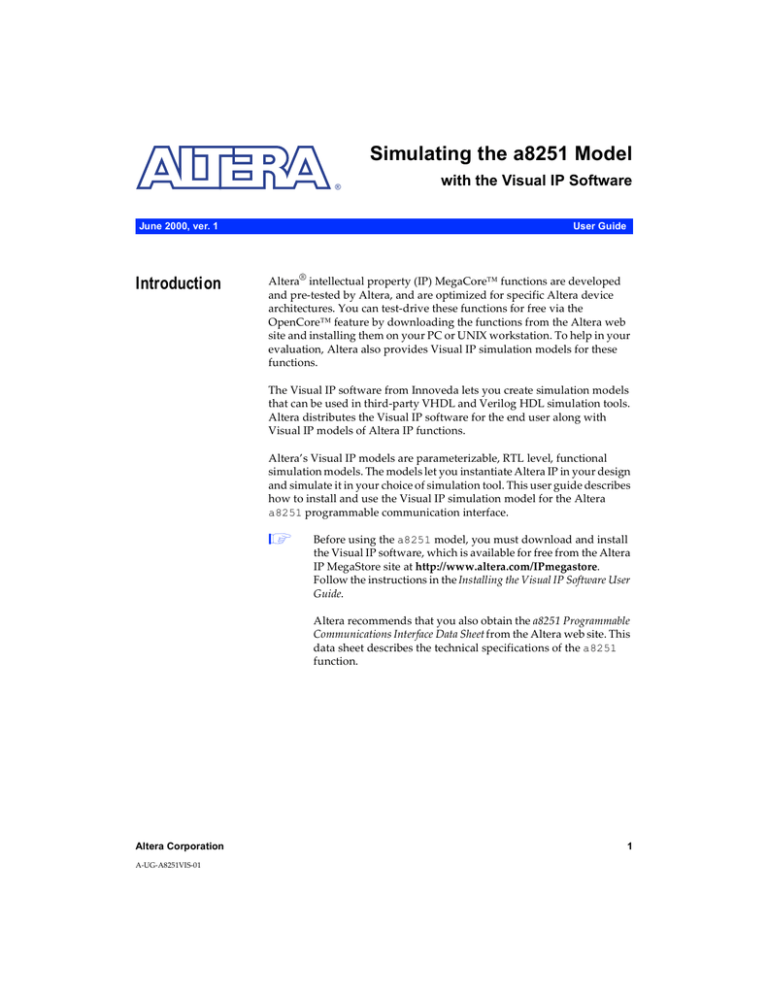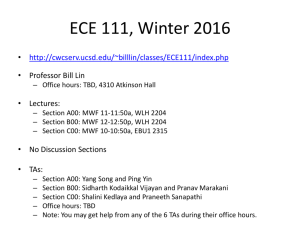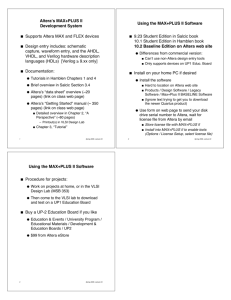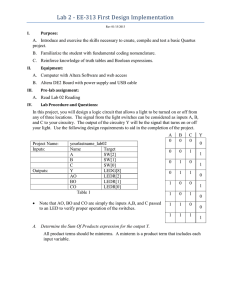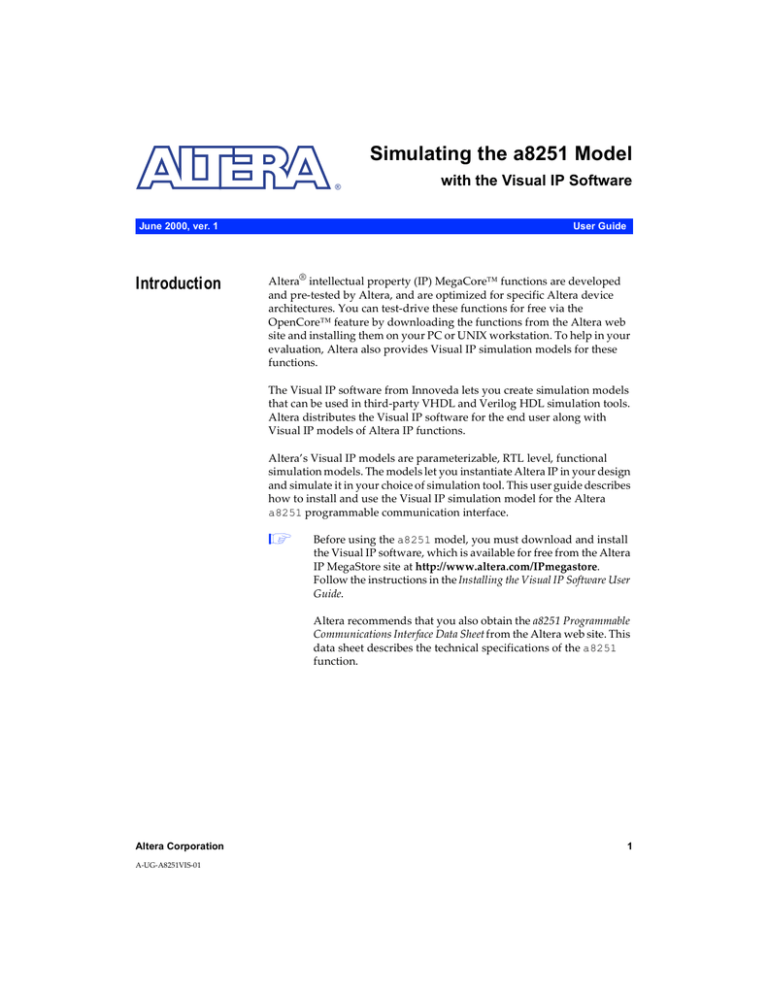
Simulating the a8251 Model
®
June 2000, ver. 1
Introduction
with the Visual IP Software
User Guide
Altera® intellectual property (IP) MegaCore™ functions are developed
and pre-tested by Altera, and are optimized for specific Altera device
architectures. You can test-drive these functions for free via the
OpenCore™ feature by downloading the functions from the Altera web
site and installing them on your PC or UNIX workstation. To help in your
evaluation, Altera also provides Visual IP simulation models for these
functions.
The Visual IP software from Innoveda lets you create simulation models
that can be used in third-party VHDL and Verilog HDL simulation tools.
Altera distributes the Visual IP software for the end user along with
Visual IP models of Altera IP functions.
Altera’s Visual IP models are parameterizable, RTL level, functional
simulation models. The models let you instantiate Altera IP in your design
and simulate it in your choice of simulation tool. This user guide describes
how to install and use the Visual IP simulation model for the Altera
a8251 programmable communication interface.
1
Before using the a8251 model, you must download and install
the Visual IP software, which is available for free from the Altera
IP MegaStore site at http://www.altera.com/IPmegastore.
Follow the instructions in the Installing the Visual IP Software User
Guide.
Altera recommends that you also obtain the a8251 Programmable
Communications Interface Data Sheet from the Altera web site. This
data sheet describes the technical specifications of the a8251
function.
Altera Corporation
A-UG-A8251VIS-01
1
Simulating the a8251 Model with the Visual IP Software User Guide
The a8251 Visual IP model contains the following elements:
Table 1. a8251 Visual IP Model Elements
Element
a8251.*
Download the
Models
PC Installation
Description
The Altera a8251 programmable communications interface
MegaCore function model.
If you have not already done so, download Visual IP models from Altera’s
web site at http://www.altera.com by following the instructions below.
1.
Point your web browser to http://www.altera.com/IPmegastore.
2.
Search in the IP MegaStore for the function/model you wish to
obtain.
3.
On the search results page, click the name of the function/model
you wish to obtain.
4.
Click the Free Test Drive icon and follow the on-line instructions to
download the function and/or model.
Execute the a8251_vip_pc.exe file and follow the on-line instructions to
install the model. The following files are installed:
<installation path>\vip_simulation\A8251\
doc\
a8251_vipug.pdf
verilog\
A8251.v
vhdl\
mti\
A8251.vhd
leapfrog\
A8251.vhd
vss\
A8251.vhd
<installation path>\vip_models\a8251\*
Before using the Visual IP model, set the VIP_MODELS_DIR environment
variable to <installation path>/vip_models. The installation process sets all
other required environment variables in the system registry.
2
Altera Corporation
Simulating the a8251 Model with the Visual IP Software User Guide
1
Solaris
Installation
All Altera Visual IP models use the VIP_MODELS_DIR
environment variable. If you only wish to use one Visual IP
model, you can install the model into any directory and set up
the variable to point to that directory. However, if you wish to
use several models (e.g., both the a8251 and a8259 models) you
should install all Visual IP models into the same directory.
The a8251 model is a tape archive file (.tar) that has been compressed
using the gzip utility. To extract the files, move the
a8251_vip_solaris.tar.gz file to the location in which you would like to
install the models and type the following commands at a UNIX prompt:
gunzip a8251_vip_solaris.tar.gz r
tar xvf a8251_vip_solaris.tar r
The following directories and files are created:
<installation path>/vip_simulation/A8251/
setup.csh
doc/
a8251_vipug.pdf
verilog/
A8251.v
vhdl/
mti/
A8251.vhd
leapfrog/
A8251.vhd
vss/
A8251.vhd
<installation path>/vip_models/a8251/*
Before using the Visual IP models, perform the following steps:
1.
Set the VIP_MODELS_DIR environment variable to <installation
path>/vip_models.
1
Altera Corporation
All Altera Visual IP models use the VIP_MODELS_DIR
environment variable. If you only wish to use one Visual IP
model, you can install the model into any directory and set
up the variable to point to that directory. However, if you
wish to use several models (e.g., both the a8251 and a8259
models) you should install all Visual IP models into the
same directory.
3
Simulating the a8251 Model with the Visual IP Software User Guide
Using the
a8251 Model
2.
Set the VIP_EU_ROOT environment variable to the root directory in
which you installed the Visual IP software.
3.
Source the setup.csh file to complete the configuration of the
Visual IP environment.
This section describes how to use the a8251 simulation model in your
designs.
Verilog HDL
If you are using Verilog HDL, perform the following steps:
1.
Set up the Visual IP PLI interface as described in Installing the Visual
IP software User Guide.
2.
Make sure the VIP_MODELS_DIR environment variable is set
properly.
3.
Go to the <installation path>/vip_simulation/A8251/verilog directory
4.
Compile A8251.v. This module attachs to the appropriate Visual IP
model using the Verilog-XL PLI interface.
5.
Instantiate A8251 in your Verilog HDL design.
VHDL
If you are using VHDL, perform the following steps:
4
1.
Set up the Visual IP C language interface as described in Installing the
Visual IP software User Guide.
2.
Make sure the VIP_MODELS_DIR environment variable is set
properly.
3.
Go to the<installation path>/vip_simulation/A8251/vhdl/<simulator>
directory, where <simulator> is the VHDL simulation tool you are
using.
4.
Compile A8251.vhd into your work library. This component attaches
to the appropriate Visual IP model using the C language interface of
your VHDL simulator.
5.
Instantiate work.A8251(behave) in your VHDL design.
Altera Corporation
Simulating the a8237 Model with the Visual IP Software User Guide
Known Issues
Visual IP models do not support checkpoint/restart. Therefore, you must
reload the simulation model to restart the simulation.
®
101 Innovation Drive
San Jose, CA 95134
(408) 544-7000
http://www.altera.com
Applications Hotline:
(800) 800-EPLD
Customer Marketing:
(408) 544-7104
Literature Services:
lit_req@altera.com
Altera, MegaCore, and OpenCore are trademarks and/or service marks of Altera Corporation in the United
States and other countries. Altera acknowledges the trademarks of other organizations for their respective
products or services mentioned in this document. Altera products are protected under numerous U.S. and
foreign patents and pending applications, maskwork rights, and copyrights. Altera warrants performance of
its semiconductor products to current specifications in accordance with Altera’s standard warranty, but
reserves the right to make changes to any products and services at any time without notice. Altera assumes no
responsibility or liability arising out of the application or use of any information, product,
or service described herein except as expressly agreed to in writing by Altera Corporation.
Altera customers are advised to obtain the latest version of device specifications before
relying on any published information and before placing orders for products or services.
Copyright 2000 Altera Corporation. All rights reserved.
5
Altera Corporation
Printed on Recycled Paper.