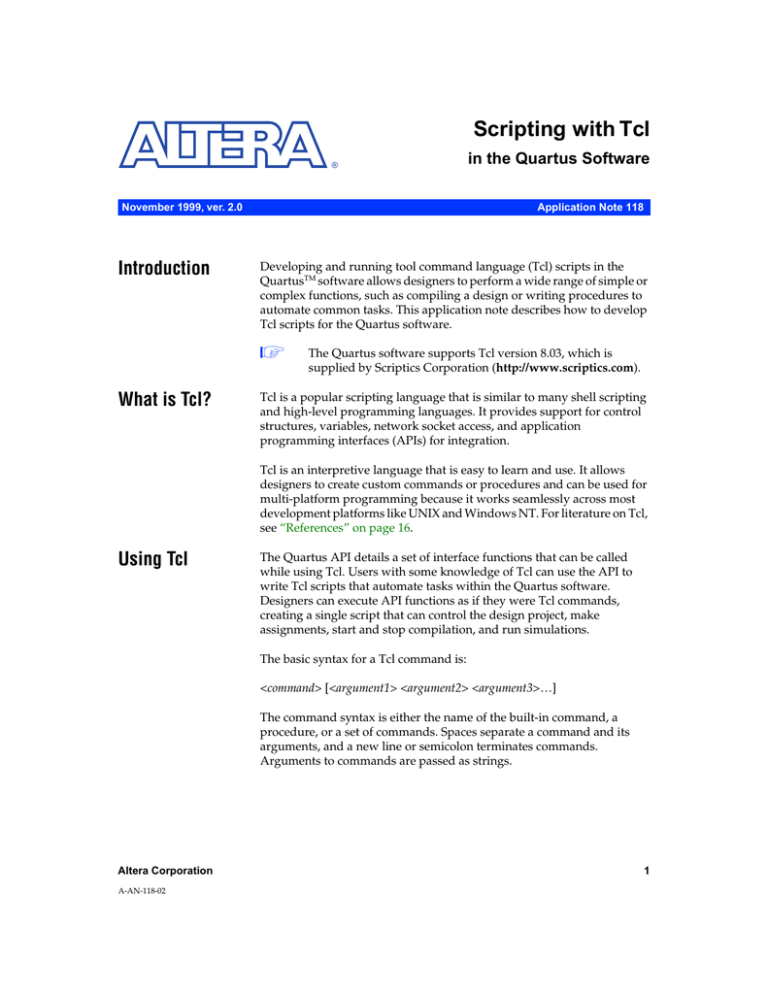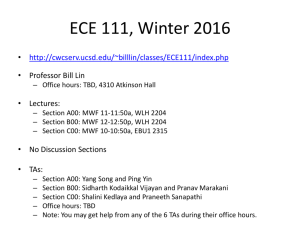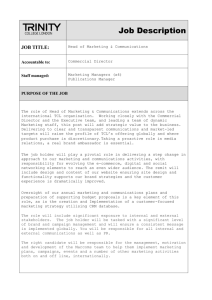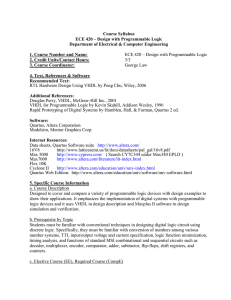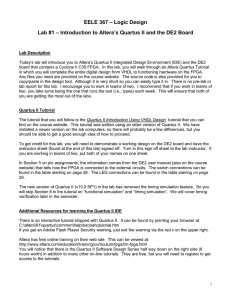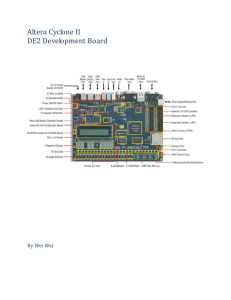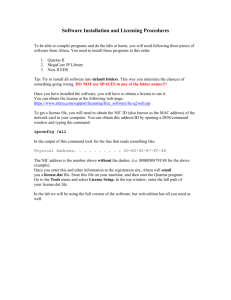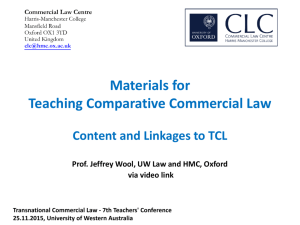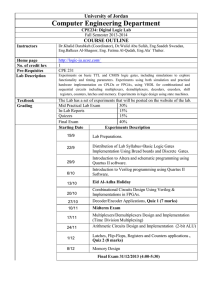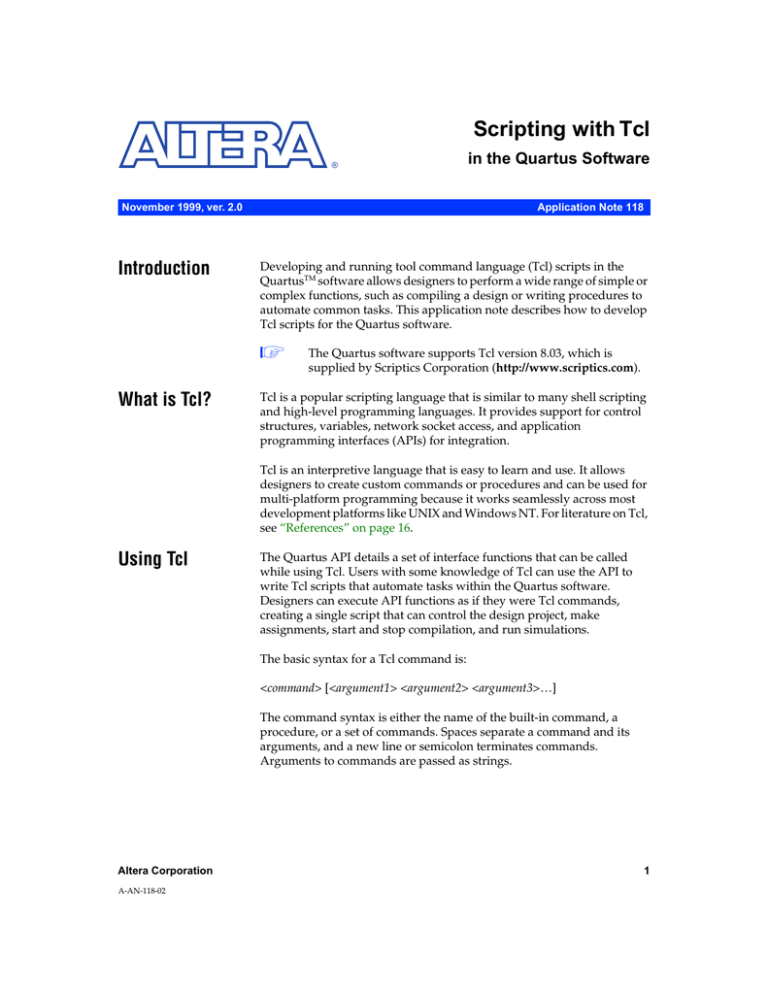
Scripting with Tcl
®
November 1999, ver. 2.0
Introduction
Application Note 118
Developing and running tool command language (Tcl) scripts in the
QuartusTM software allows designers to perform a wide range of simple or
complex functions, such as compiling a design or writing procedures to
automate common tasks. This application note describes how to develop
Tcl scripts for the Quartus software.
1
What is Tcl?
in the Quartus Software
The Quartus software supports Tcl version 8.03, which is
supplied by Scriptics Corporation (http://www.scriptics.com).
Tcl is a popular scripting language that is similar to many shell scripting
and high-level programming languages. It provides support for control
structures, variables, network socket access, and application
programming interfaces (APIs) for integration.
Tcl is an interpretive language that is easy to learn and use. It allows
designers to create custom commands or procedures and can be used for
multi-platform programming because it works seamlessly across most
development platforms like UNIX and Windows NT. For literature on Tcl,
see “References” on page 16.
Using Tcl
The Quartus API details a set of interface functions that can be called
while using Tcl. Users with some knowledge of Tcl can use the API to
write Tcl scripts that automate tasks within the Quartus software.
Designers can execute API functions as if they were Tcl commands,
creating a single script that can control the design project, make
assignments, start and stop compilation, and run simulations.
The basic syntax for a Tcl command is:
<command> [<argument1> <argument2> <argument3>…]
The command syntax is either the name of the built-in command, a
procedure, or a set of commands. Spaces separate a command and its
arguments, and a new line or semicolon terminates commands.
Arguments to commands are passed as strings.
Altera Corporation
A-AN-118-02
1
AN 118: Scripting with Tcl in the Quartus Software
Running Tcl Scripts Interactively
You can execute Tcl commands directly in the Quartus Tcl/Tk Console
window. To launch the Tcl/Tk Console window, choose Auxiliary
Windows > Tcl/Tk Console (View menu). See Figure 1.
Figure 1. Tcl/Tk Console
The Tcl/Tk Console window supports a history, but it does not allow
commands to span more than one line. Tcl messages appear in the System
tab in the Messages window.
2
Altera Corporation
AN 118: Scripting with Tcl in the Quartus Software
Running Tcl Scripts in Batch Mode
Once you create a Tcl Script File (.tcl), you can run it by typing the
following command in the Tcl/Tk Console window:
source <script file> 9
You can also run a script by choosing Run Script (Tools menu).
Running Tcl Scripts from DOS or UNIX
The Quartus software also supports -f <script file> command line
arguments. This command is equivalent to choosing Run Script (Tools
menu). Use the following syntax for running scripts from the DOS or
UNIX prompt:
quartus_cmd –f <script file> 9
Basic Tcl
Commands
Tcl commands in the Quartus software can perform common tasks such
as controlling projects and working with the Compiler and Simulator.
Table 1 outlines the types of files in which the Tcl interface saves these
settings, based on the type of assignment made.
Table 1. Types of Tcl Settings Files
File Type
Description
Quartus File (.quartus)
A QUARTUS file contains settings for the entire
project.
Project Settings File (.psf)
A PSF contains settings for the entire project.
Compiler Settings File (.csf)
A CSF contains settings for the Compiler.
Entity Settings File (.esf)
An ESF contains parameter settings for
individual entities and nodes. (1)
Simulator Settings File (.ssf)
A SSF contains settings for the Simulator.
Note:
(1)
Altera Corporation
There will be an ESF for every entity in which settings are made.
3
AN 118: Scripting with Tcl in the Quartus Software
1
All commands listed in Tables 2 through 10 apply to the finite
impulse response (FIR) filter tutorial included with the Quartus
software. For a detailed list of Tcl commands, search for
“Application Programming Interface Functions for Tcl” in
Quartus Help. To see the following basic Tcl commands in a
sample file, go to “Example” on page 10.
Creating Quartus Projects
Table 2 lists the API functions used for creating a project in the Quartus
software. You must create a new project or open an existing one before
performing any task.
Table 2. Quartus Project Commands
Command
Description
project exists <project name>
The project exists command verifies if a project called
<project name> already exists to prevent errors during project
creation.
project create <project name>
The project create command creates a project called
<project name> and auxiliary files, including <project
name>.quartus.
project open <project name>
The project open command opens an existing Quartus
project called <project name>.
project close
The project close command closes the project that is
currently open.
Making Assignments to the Project
After you create a project, you can use Tcl commands to add design files,
assign an Altera device, and create project-wide or entity-specific
assignments. Table 3 shows the commands that add or remove
assignments from a project.
Table 3. Add/Remove Assignments
Command
Description
project add_assignment
<entity> <section identifier> <source>
<target> <variable> <value>
The project add_assignment command adds an
assignment to the project. Project-wide assignments are
written to the PSF or QUARTUS file. Entity-specific
assignments are written to the ESF file.
project remove_assignment
<entity> <section identifier> <source>
<target> <variable> <value>
The project remove_assignment command removes an
existing assignment from a project.
4
Altera Corporation
AN 118: Scripting with Tcl in the Quartus Software
Table 4 defines the arguments for the commands in Table 3.
Table 4. Quartus Project Arguments
Argument
Description
<entity>
The <entity> argument specifies the entity for the assignment being made.
<section identifier>
The <section identifier> argument identifies the name of the section in the settings
file.
<source>
The <source> argument specifies the beginning instance name for a range of targets.
<target>
The <target> argument specifies the ending name for the range of targets started by
<source>.
<variable>
The <variable> argument specifies the variable to be added, changed, or removed.
<value>
The <value> argument specifies the value to be assigned to the variable.
Argument values that do not apply must be passed as empty strings using
quotation marks (""). For example, specifying the source file for the
project is a project-wide assignment, and thus entity-specific arguments
are unnecessary.
If you are unsure of an assignment’s scope, open the GUI, make the
assignment, and see to which file the Quartus software wrote the
assignment. If it is a PSF or QUARTUS file, the assignment is project-wide
and needs no entity-specific arguments. If it is an ESF, entity-specific
arguments must be included. This method can also aid in checking your
syntax.
f
For more information on functions related to making assignments,
including syntax and usage, see Quartus Help.
Creating Compiler & Simulator Settings
Before compiling or simulating a design, you must create Compiler or
Simulator settings and make assignments. Compiler settings are saved in
a CSF, and Simulator settings are saved in an SSF. Table 5 lists the
commands used with these files.
Altera Corporation
5
AN 118: Scripting with Tcl in the Quartus Software
Table 5. Compiler & Simulator Commands
Command
Description
project cmp_exists <settings>
The project cmp_exists command checks to see
if CSF, <settings>.csf, already exists.
project create_cmp <settings>
The project create_cmp command creates a CSF,
<settings>.csf. This function also designates the
settings as the current Compiler settings for the project.
project set_active_cmp <settings>
The project set_active_cmp command specifies
<settings> as the Compiler setting to use for
compilation in the Quartus software.
project sim_exists <settings>
The project sim_exists command checks to see
if a SSF, <settings>.ssf, already exists.
project create_sim <settings>
The project create_sim command creates a SSF,
<settings>.ssf.
project set_active_sim <settings>
The project set_active_sim command specifies
<settings> as the Simulator settings for simulation in
the Quartus software.
Table 6 shows the commands that can be used to change the assignments
in a CSF or SSF.
Table 6. Making Assignments in a CSF & SSF
Command
Description
cmp add_assignment <section identifier> <source> The cmp add_assignment command adds an
<target> <variable> <value>
assignment to the current Compiler settings.
cmp remove_assignment <section identifier>
<source> <target> <variable> <value>
The cmp remove_assignment command removes
an assignment from the current Compiler settings.
sim add_assignment <section identifier> <source> The sim add_assignment command adds an
<target> <variable> <value>
assignment to the current Simulator settings.
sim remove_assignment <section identifier>
<source> <target> <variable> <value>
6
The sim remove_assignment command removes
an assignment from the current Simulator settings.
Altera Corporation
AN 118: Scripting with Tcl in the Quartus Software
Table 7 describes the arguments for the commands in Table 6.
Table 7. Arguments for Compiler & Simulator Settings
Argument
Description
<section identifier>
The <section identifier> argument identifies the section name of the CSF or
SSF that controls the assignment.
<source>
The <source> argument specifies the beginning instance name for a range
of targets.
<target>
The <target> argument specifies the last name for the range of targets that
began with <source>.
<variable>
The <variable> argument specifies the variable to be added, changed, or
removed in the CSF or SSF.
<value>
The <value> argument specifies the value to assign to the CSF or SSF
variable, or the value of the variable to remove.
f
For more information on functions related to making Compiler and
Simulator assignments, including syntax and usage, see Quartus Help.
Controlling the Compiler
Table 8 lists the commands that control the Quartus Compiler after you
specify compilation settings.
Table 8. Compiler Commands
Command
Description
cmp start
The cmp start command starts the Compiler for the active Compiler
setting.
cmp stop
The cmp stop command stops the Compiler.
cmp is_running
The cmp is_running command checks the status of the Compiler and
returns a value of 1 if the Compiler is running and a 0 if the Compiler is
stopped.
Altera Corporation
7
AN 118: Scripting with Tcl in the Quartus Software
You may also combine commands to perform conditional steps. For
example, the code in Figure 2 checks the status of a compilation and
stops the compilation if it is still running.
Figure 2. Example of Combining Tcl Commands
# check if the Compiler is running, and if so, stop it
if {[cmp is_running] == 1} {
cmp stop
}
The sample while loop in Figure 3 prevents further script execution
during compilation. When the compilation finishes, the Tcl
interpreter will exit this loop. The after statement in the while loop
tells the interpreter how many milliseconds to wait or “sleep” before
it flushes messages (FlushEventQueue statement) and checks
whether the Compiler is still running. Set a low after value if you
want to see real-time messages; set a high value if you are compiling
a large design, and real-time messaging is not important.
Figure 3. Sample While Loop
while {[cmp is_running]} {
after 1000
FlushEventQueue
}
8
Altera Corporation
AN 118: Scripting with Tcl in the Quartus Software
To pipe Quartus messages to stdout or to a file handle, use the
procedures in Figure 4 in a library or a calling script.
Figure 4. Example Code to Pipe Quartus Messages
proc postMessage {report msg} {
# this function overrides the postMessage procedure in
# quartus/bin/ccl_msg.tcl
split $msg " "
set line " Q> [lindex $msg 0] : [lindex $msg 3] "
puts stdout $line
} ; #__________postMessage________#
proc InternalError {report text} {
# this function overrides the InternalError procedure in
# quartus/bin/ccl_msg.tcl
puts stdout "Q>report (IE = $report"
puts stdout "Q>msg (OE) = $text"
} ; #__________InternalError______"
Controlling the Simulator
Table 9 lists the commands that control the Quartus Simulator after you
specify settings.
Table 9. Simulator Commands
Command
Description
sim initialize
The sim initialize command initializes the Simulator to read
all netlists and sets the simulation time to zero.
sim run <time> (1)
The sim run command starts the Simulator for the active simulator
setting. (2)
sim stop
The sim stop command stops the Simulator.
sim is_initialized
The sim is_initialized command checks if the Simulator has
been initialized.
sim is_running
The sim is_running command checks if the Simulator is
running.
Notes:
(1)
(2)
For more information on this command, see “sim run” in Quartus Help.
For more information on this command, see “sim start” in Quartus Help.
Altera Corporation
9
AN 118: Scripting with Tcl in the Quartus Software
Performing Interactive Simulations
You can also use Tcl commands to run interactive simulations with the
Quartus Simulator. Table 10 lists useful debugging commands.
Table 10. Interactive Simulator Commands
Command
Description
sim force_value <signal name> <value> The sim force_value command forces the value of the
signal_name signal to 1 or 0 (designate the value as 1 to force
the value high, and 0 to force the value low).
sim release_value <signal name>
The sim release_value command releases the value of the
signal_name signal to revert back to the original state, thus
allowing the Simulator to overwrite the current value while
simulating at a future time.
sim get_value <signal name>
The sim get_value command checks the value of the
signal_name signal.
sim run <time> (1)
The sim run command specifies the length of time to run the
Simulator. (2)
sim run end (1)
The sim run end command runs the simulation until
completion.
sim get_time
The sim get_time command checks the current time of the
on-going simulation.
Notes:
(1)
(2)
For more information on this command, see “sim run” in Quartus Help.
For more information on this command, see “sim start” in Quartus Help.
f
Example
10
For more information on functions related to running interactive
simulations, including syntax and usage, see Quartus Help.
The sample file in Figure 5 shows how to create a project, make
assignments, and run a simple compilation using Tcl.
Altera Corporation
AN 118: Scripting with Tcl in the Quartus Software
Figure 5. Running a Simple Compilation in Tcl
# Change to the working directory
cd D:/qdesigns/tutorial
# check the existence of a project, and if it exists, delete the files
if [project exists filtref] {
file delete -force filtref.quartus
file delete -force filtref.psf
file delete -force filtref.esf
file delete -force filtref.csf
file delete -force filtref.ssf
file delete -force db
}
# create project
project create filtref
# open project
project open filtref
# add source files to current project
project add_assignment "" "" "" "" SOURCE_FILE
project add_assignment "" "" "" "" SOURCE_FILE
project add_assignment "" "" "" "" SOURCE_FILE
project add_assignment "" "" "" "" SOURCE_FILE
project add_assignment "" "" "" "" SOURCE_FILE
project add_assignment "" "" "" "" SOURCE_FILE
project add_assignment "" "" "" "" SOURCE_FILE
filtref.bdf
acc.v
accum.v
hvalues.v
mult.v
state_m.v
taps.v
# assign signal clk as a global signal
project add_assignment filref "" "" "" "" |clk" GLOBAL_SIGNAL ON
# create Compiler settings for filtref
project create_cmp filtref
# set the current Compiler settings to filtref
project set_active_cmp filtref
# assign device family
cmp add_assignment "" "" "" "" FAMILY APEX 20K
# assign device
cmp add_assignment filtref "" "" "" DEVICE EP20K100TC144-1
# Start compilation
cmp start
Altera Corporation
11
AN 118: Scripting with Tcl in the Quartus Software
Frequently Used
Commands
Tcl allows command and procedure customization to fit the
functionality of your designs, offering better control and extension
of your projects. This section describes and gives examples of
frequently used Tcl commands.
Multicycle Path
A multicycle path is a path that intentionally requires more than one
cycle to become stable. Declaring a multicycle path tells the timing
analyzer to adjust its measurements and allow x clock cycles (where
x equals the number of cycles entered) so that it does not report setup time violations for the given path.
The sample multicycle path command shown in Figure 6 creates a
clock setting, base_clock, with an fMAX requirement of 40 MHz in
project project_name. The signal, clock, is then assigned to use the
base_clock settings. The path from register start to register
data_outA_out is a multicycle path of three cycles.
Figure 6. Sample Multicycle Path
project add_assignment "" "base_clock" "" ""
FMAX_REQUIREMENT 40MHZ
project add_assignment project_name "" "" "|clock"
USE_CLOCK_SETTINGS base_clock
project add_assignment entity_name "" "|start"
"|data_outA_out" MULTICYCLE 3
12
Altera Corporation
AN 118: Scripting with Tcl in the Quartus Software
Multiclock Domain
A multiclock domain sets up a clock configuration in which two or more
clocks exist within a single device.
The multiclock domain example in Figure 7 sets up a multiclock domain
in project_name. There are two clocks, clock1 and clock2, that are
assigned to clock settings clock_40MHz and clock_32MHz, respectively.
clock_40MHz is an absolute clock on which clock_32MHz is based.
Figure 7. Sample Multiclock Domain
project add_assignment "" "clock_40MHz" "" ""
FMAX_REQUIREMENT 40MHz
project add_assignment "" "clock_32MHz" "" ""
BASED_ON_CLOCK_SETTINGS clock_40MHz
project add_assignment "" "clock_32MHz" "" ""
MULTIPLY_BASE_CLOCK_PERIOD_BY 4
project add_assignment "" "clock_32MHz" "" ""
DIVIDE_BASE_CLOCK_PERIOD_BY 5
project add_assignment project_name "" "" "|clock2"
USE_CLOCK_SETTINGS clock_40MHz
project add_assignment project_name "" "" "|clock1"
USE_CLOCK_SETTINGS clock_32MHz
Add tPD Assignment
Propagation delay (tPD) is the time required for a signal from an input pin
to propagate through combinatorial logic and appear at an output pin.
This setting can be specified for the entire project and/or any input,
output, or buffer pin.
To set the tPD for the entire design, use the following Tcl command. This
example sets the entire design’s tPD to 11 ns.
project add_assignment "" "" "" "" TPD_REQUIREMENT 11ns
To set the tPD from a logic cell, 1cell, to an output pin, use the following
Tcl command. This example sets the 1cell to output pin tPD to 4 ns.
project add_assignment entity_name "" "|1cell"
"|output_pin" TPD_REQUIREMENT 4ns
Altera Corporation
13
AN 118: Scripting with Tcl in the Quartus Software
Add Device
To add a device to your project, use the cmp add_assignment
command. The following example shows how to add an APEX 20K
or APEX 20KE device using Tcl script.
cmp add_assignment "" "" "" FAMILY <family name>
cmp add_assignment entity_name "" "" DEVICE <device name>
where:
<family name> = APEX20K, APEX20KE
<device name> = any valid device in the specified family
Add Pinout
To add a pin assignment, use the following Tcl command.
cmp add_assignment <chip_name> "" "<signal_name>" LOCATION
Pin_<pin>
where:
<chip_name> = the name of the chip, which is typically the project
name
<signal_name> = the name of the I/O signal
<pin> = the valid I/O pin number to be added
Generating Verilog HDL & VHDL Simulation Files
To generate Verilog HDL and VHDL simulation files with a standard
Verilog HDL or VHDL simulator, use the following Tcl command.
project add_assignment "" project_name "" ""
EDA_SIMULATION_TOOL <simulation tool>
where:
<simulation tool> = Modelsim, SpeedWave, VCS, Verilog-XL,
VSS, Custom Verilog HDL, or Custom
14
Altera Corporation
AN 118: Scripting with Tcl in the Quartus Software
Using an EDA Synthesis Tool
To interface with an industry-standard EDA tool such as Synopsys
Design Complier, Synopsys FPGA Express, Exemplar Leonardo
Spectrum, Synplicity Synplify, or Viewlogic ViewDraw, use the
following Tcl command.
project add_assignment "" project_name "" ""
EDA_DESIGN_ENTRY_SYNTHESIS_TOOL <EDA tool>
where:
<EDA tool> = Design Architect, Design Compiler,
FPGA Compiler II, FPGA Express, Leonardo Spectrum,
Synplify, ViewDraw, Custom
Setting the Technology Mapper
The technology mapper instructs the Compiler to implement
hierarchy in the design as ROM, product-term logic, look-up table
(LUT), or AUTO (in which the logic type is automatically
determined). To set the technology mapper, use the following Tcl
command.
project add_assignment entity_name "" "" ""
TECHNOLOGY_MAPPER <technology>
where:
<technology> = ROM, product_term, LUT, AUTO
Setting the Optimization Technique
To optimize the area and/or timing of a project, set the optimization
technique as in the following Tcl example.
project add_assignment "" "" "" ""
OPTIMIZATION_TECHNIQUE <technique>
where:
<technique> = speed, area
Altera provides extensive documentation to help you design with
the Quartus software. For technical support, contact Altera
Applications at (800) 800-EPLD. You can also e-mail your technical
questions to Altera at support@altera.com or launch the Quartus
Web Support web site directly from the Quartus software.
Altera Corporation
15
AN 118: Scripting with Tcl in the Quartus Software
References
For more information on using Tcl, refer the following sources.
■
■
■
■
Practical Programming in Tcl and TK, Brent B. Welch.
Tcl and TK Toolkit, John Ousterhout.
Effective Tcl/TK Programming, Michael McLennan and Mark Harrison.
http://www.scriptics.com
®
101 Innovation Drive
San Jose, CA 95134
(408) 544-7000
http://www.altera.com
Applications Hotline:
(800) 800-EPLD
Customer Marketing:
(408) 544-7104
Literature Services:
(888) 3-ALTERA
16
Altera, APEX 20K, APEX 20KE, and Quartus are trademarks and/or service marks of Altera Corporation in
the United States and other countries. Altera acknowledges the trademarks of other organizations for their
respective products or services mentioned in this document. Altera products are protected under numerous
U.S. and foreign patents and pending applications, maskwork rights, and copyrights. Altera warrants
performance of its semiconductor products to current specifications in accordance with Altera’s standard
warranty, but reserves the right to make changes to any products and services at any time without notice.
Altera assumes no responsibility or liability arising out of the application or use of any
information, product, or service described herein except as expressly agreed to in writing by
Altera Corporation. Altera customers are advised to obtain the latest version of device
specifications before relying on any published information and before placing orders for
products or services.
Copyright 1999 Altera Corporation. All rights reserved.
Altera Corporation
Printed on Recycled Paper.