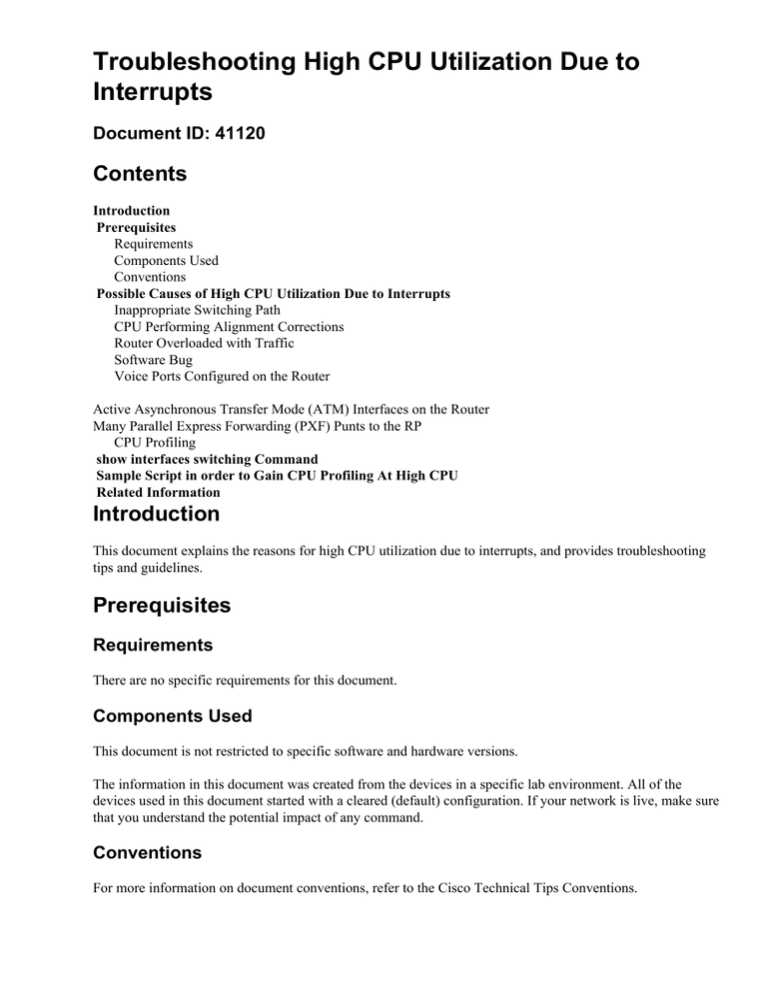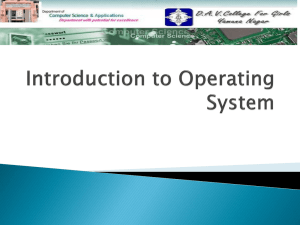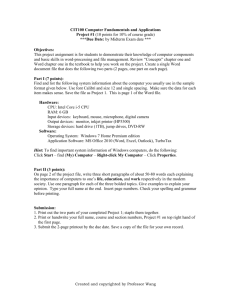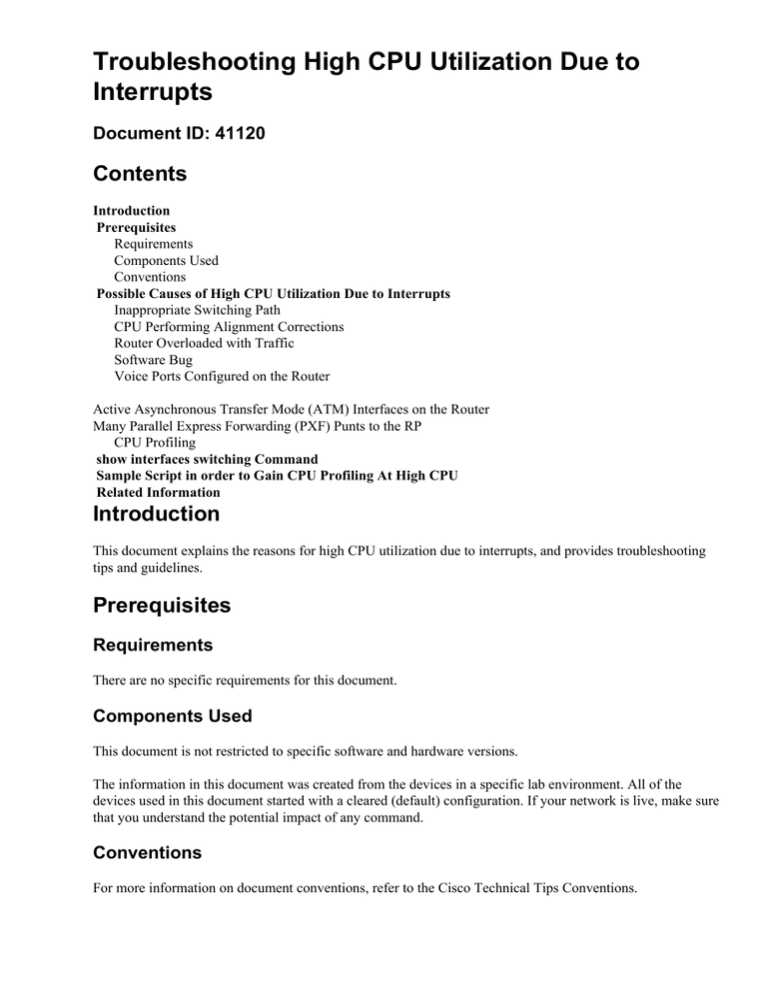
Troubleshooting High CPU Utilization Due to
Interrupts
Document ID: 41120
Contents
Introduction
Prerequisites
Requirements
Components Used
Conventions
Possible Causes of High CPU Utilization Due to Interrupts
Inappropriate Switching Path
CPU Performing Alignment Corrections
Router Overloaded with Traffic
Software Bug
Voice Ports Configured on the Router
Active Asynchronous Transfer Mode (ATM) Interfaces on the Router
Many Parallel Express Forwarding (PXF) Punts to the RP
CPU Profiling
show interfaces switching Command
Sample Script in order to Gain CPU Profiling At High CPU
Related Information
Introduction
This document explains the reasons for high CPU utilization due to interrupts, and provides troubleshooting
tips and guidelines.
Prerequisites
Requirements
There are no specific requirements for this document.
Components Used
This document is not restricted to specific software and hardware versions.
The information in this document was created from the devices in a specific lab environment. All of the
devices used in this document started with a cleared (default) configuration. If your network is live, make sure
that you understand the potential impact of any command.
Conventions
For more information on document conventions, refer to the Cisco Technical Tips Conventions.
Possible Causes of High CPU Utilization Due to Interrupts
High CPU utilization on an interrupt level is primarily caused by packets handled on interrupt level. Interrupts
are generated any time a character is output from the console or auxiliary ports of a router.
Universal Asynchronous Receiver/Transmitters (UARTs) are slow compared to the processing speed of the
router, so it is unlikely, though possible, that console or auxiliary interrupts can cause a high CPU utilization
on the router (unless the router has a large number of tty lines in use).
There are several reasons for high CPU utilization due to interrupts:
• An inappropriate switching path is configured on the router
• The CPU is performing alignment corrections
• The router is overloaded with traffic
• There's a bug in the Cisco IOS® software running on the router
• Voice ports are configured on the router
• There are active Asynchronous Transfer Mode (ATM) interfaces on the router
• Too many packets are being punted from PXF to the Route Processor (RP)
Inappropriate Switching Path
To troubleshoot this potential issue, verify the following:
• Check whether or not the router is running Cisco Express Forwarding:
♦ Verify the configuration for the ip cef global configuration command.
♦ Verify that Cisco Express Forwarding is enabled and working by issuing the show ip cef
summary command.
♦ Verify that Cisco Express Forwarding is enabled as the switching path on all interfaces. You
can see this in show cef interface and show ip interface output. If Cisco Express Forwarding
is configured, but not enabled on an interface, this means that the interface encapsulation is
not supported in Cisco Express Forwarding. Verify that Cisco Express Forwarding is
operational, that is, check whether packets are really switched through the router using Cisco
Express Forwarding by looking at the show cef not−cef−switched .
♦ Using the show cef drop command and the show interfaces switching command (this is a
hidden command you can use to look for cache misses), verify that Cisco Express Forwarding
isn't dropping packets. If this is the case, see the CEF troubleshooting page.
• Verify if any of the interfaces have long access lists configured.
♦ As a general rule of thumb, any access list with over ten lines is considered long.
♦ Repeatedly going over long access lists is very CPU−intensive. With NetFlow switching, if
the flow is already in the cache, you no longer need to check the access list. So in this case,
NetFlow switching would be useful. You can enable NetFlow switching by issuing the ip
route−cache flow command.
♦ Note that if Cisco Express Forwarding and NetFlow are both configured on an interface,
Cisco Express Forwarding will be used to make a switching decision.
• Verify that NetFlow switching is configured on the router:
♦ Check the statistics by issuing the show ip cache flow command. Look at the number of new
flows per second.
♦ If Cisco Express Forwarding is not enabled, enable Cisco Express Forwarding to speed up the
switching decision.
♦ If there are no long access lists, try disabling NetFlow switching.
CPU Performing Alignment Corrections
Alignment errors are caused by misaligned reads and writes. For example, a two−byte read where the memory
address is not an even multiple of two bytes is an alignment error.
Alignment errors are usually caused by a software bug. The CPU corrects this error, but if there are many
corrections to do, this becomes CPU− intensive. For troubleshooting this type of error, see Troubleshooting
Spurious Accesses, Alignment Errors, and Spurious Interrupts.
Router Overloaded with Traffic
The output of the show interfaces and show interfaces switching (hidden) commands provide information
about which interfaces are overloaded. To capture the output of these commands in a log file for later analysis,
follow the steps below.
1. Issue the terminal length 0 command.
2. Check the output of show interfaces . Examine the load and the number of throttles on interfaces.
The load is an average value computed, by default, over five minutes. To change this interval, issue
the load−interval seconds command, where the seconds represent the length of time for which data is
used to compute load statistics. Use a value that is a multiple of 30.
Throttles are a good indication of an overloaded router. They show the number of times the receiver
on the port has been disabled, possibly due to buffer or processor overload. Together with high CPU
utilization on an interrupt level, throttles indicate that the router is overloaded with traffic.
3. Check the output of the show interfaces switching (hidden) command to see what kind of traffic
(protocol and switching path) is going through the overloaded interface. If some interfaces are too
overloaded with traffic, consider redesigning the traffic flow in the network or upgrading the
hardware.
4. The network loop can also be a reason for the traffic overload. Verify your network topology.
If there is a possibility that a single device is generating packets at an extremely high rate and thus
overloading the router, you can determine the MAC address of that device by adding the ip accounting
mac−address {input|output} interface configuration command to the configuration of the overloaded
interface.
The show interfaces [ ] mac−accounting command displays the collected information. Once the source
device's MAC address is found, the corresponding IP address can be found by checking the output of the
show ip arp command.
Software Bug
If you suspect a bug in the Cisco IOS software version running on the router, you can check the Bug Toolkit
(registered customers only) for a bug that reports similar symptoms in a similar environment.
Voice Ports Configured on the Router
Even if there is no traffic, software continues to monitor channel−associated signaling (CAS), which uses
CPU resources.
Active Asynchronous Transfer Mode (ATM) Interfaces on the Router
Even if there is no traffic, the ATM interfaces send out null cell (per ATM standards) and continue to use
CPU resources.
Many Parallel Express Forwarding (PXF) Punts to the RP
When PXF punts too many packets to the RP, the RP may get overloaded. You can compare the amount of
punted packets to the total amount of incoming packets by issuing the show pxf accounting summary
command. Use the same command to find out why the packets are punted to the RP. This could be either a
software bug, or traffic is not supported by PXF.
CPU Profiling
CPU profiling is a low−overhead way of determining where the CPU spends its time. The system works by
sampling the processor location every four milliseconds. The count for that location in memory is
incremented. The root cause of this CPU utilization will be determined by CPU Profiling.
Complete these steps in order to perform CPU profiling. CPU utilization has be done when you are
experiencing high CPU utilization.
Note: All these commands must be typed when in enable mode
1. Capture the output of show region and take the starting address, the ending address and the size of
main:text region
2. Capture the output of show memory statistics and check the size of the largest block in processor
memory.
3. Do profile task interrupt to configure profiling only for interrupts.
4. Compare the size of main:text region with the size of the largest block of free processor memory.
Ideally the largest block should be larger than the main:text.
If the largest block is smaller than main:text size, then adjust the granularity to make sure that the
profiling will be able to get a block of processor memory.
If the largest block is larger than main:text region, use a granularity of 4.
If the largest block is larger than the half of the main:text region, use a granularity of 8.
If the largest block is larger than a quarter of the main:text region, use a granularity of 10 ( 16 in
hexadecimal).
Note: Granularity must be a power of 2 and should be as small as possible (but not smaller than 4)
5. Start profiling by doing profile
Profile <starting address> <ending address> <granularity value>
The starting address and ending address is determined from the Step1.
6. Wait 5 to 10 minutes
7. Stop profiling by doing profile stop
8. Capture the output of show profile terse.
9. Make sure the memory is freed by doing unprofile all
show interfaces switching Command
This command is used for determining active switching paths on interfaces. For more information about
switching paths in Cisco IOS software, refer to Configuring Switching Paths .
The following is a sample output of the show interfaces switching command for one interface:
RouterA#show interfaces switching
Ethernet0
Throttle count
0
Drops
RP
0
SPD Flushes
Fast
0
SPD Aggress
Fast
0
SPD Priority
Inputs
0
Protocol
Path
Pkts In
Other
Process
0
Cache misses
0
Fast
0
Auton/SSE
0
IP Process
4
Cache misses
0
Fast
0
Auton/SSE
0
IPX Process
0
Cache misses
0
Fast
0
Auton/SSE
0
Trans. Bridge Process
0
Cache misses
0
Fast
11
Auton/SSE
0
DEC MOP Process
0
Cache misses
0
Fast
0
Auton/SSE
0
ARP Process
1
Cache misses
0
Fast
0
Auton/SSE
0
CDP Process
200
Cache misses
0
Fast
0
Auton/SSE
0
SP
SSE
0
0
Drops
Chars In
0
0
Pkts Out
595
Chars Out
35700
0
0
456
0
0
4
0
0
456
0
0
0
0
0
2
0
0
120
0
0
0
0
0
0
0
0
0
660
0
0
0
0
10
0
0
770
0
0
60
0
0
2
0
0
120
0
0
63700
0
0
100
0
0
31183
0
0
0
0
0
0
The output lists the switching paths for all protocols configured on the interface, so you can easily see what
kind and the amount of traffic is going through the router. The following table explains the output fields:
Field
Process
Cache
misses
Definition
Processed packets. These can be packets destined
for the router, or packets for which there was no
entry in the fast switching cache.
Packets for which there was no entry in fast
switching cache. The first packet for this
destination (or flow − depending on the type of
fast switching configured) will be processed. All
subsequent packets will be fast switched, unless
fast switching is explicitly disabled on the
outgoing interface.
Fast
Fast switched packets. Fast switching is enabled
by default.
Auton/SSE
Autonomous switched, silicon switched, or
distributed switched packets. Available only on
Cisco 7000 Series Routers with a Switch Processor
or Silicon Switch Processor (for autonomous
switching or silicon switching, respectively), or on
Cisco 7500 Series Routers with a VIP (for
distributed switching).
Sample Script in order to Gain CPU Profiling At High CPU
This script saves the outputs on flash:CPU_Profile when the CPU utilization is more than 75%:
service internal
event manager applet High_CPU
event snmp oid 1.3.6.1.4.1.9.9.109.1.1.1.1.6 get−type
next entry−opge entry−val 75
exit−time 10 poll−interval 5
action 0.1 syslog msg "CPU Utilization is high"
action 0.2 cli command "enable"
action 0.4 cli command "show log | append flash:CPU_Profile.txt"
action 0.5 cli command "show process cpu sorted | append
flash:CPU_Profile.txt"
action 0.6 cli command "show interfaces | append
flash:CPU_Profile.txt"
action 1.1 cli command "configure terminal"
action 1.2 cli command "profile xxxxxxx yyyyyyyyZ"
action 1.3 cli command "profile start"
action 2.3 syslog msg "Entering TCLSH"
action 2.4 cli command "tclsh"
action 2.5 cli command "after 240000"
action 2.6 cli command "exit"
action 2.9 syslog msg "Exiting TCLSH"
action 3.0 cli command "profile stop"
action 3.1 cli command "show profile terse | append flash:CPU_Profile.txt"
action 3.2 cli command "clear profile"
action 3.3 cli command "unprofile all"
action 4.1 syslog msg "Finished logging information to flash:CPU_Profile.txt..."
action 4.2 cli command "end"
Related Information
• Troubleshooting High CPU Utilization on Cisco Routers
• Technical Support & Documentation − Cisco Systems
Contacts & Feedback | Help | Site Map
© 2014 − 2015 Cisco Systems, Inc. All rights reserved. Terms & Conditions | Privacy Statement | Cookie Policy | Trademarks of
Cisco Systems, Inc.
Updated: May 29, 2008
Document ID: 41120