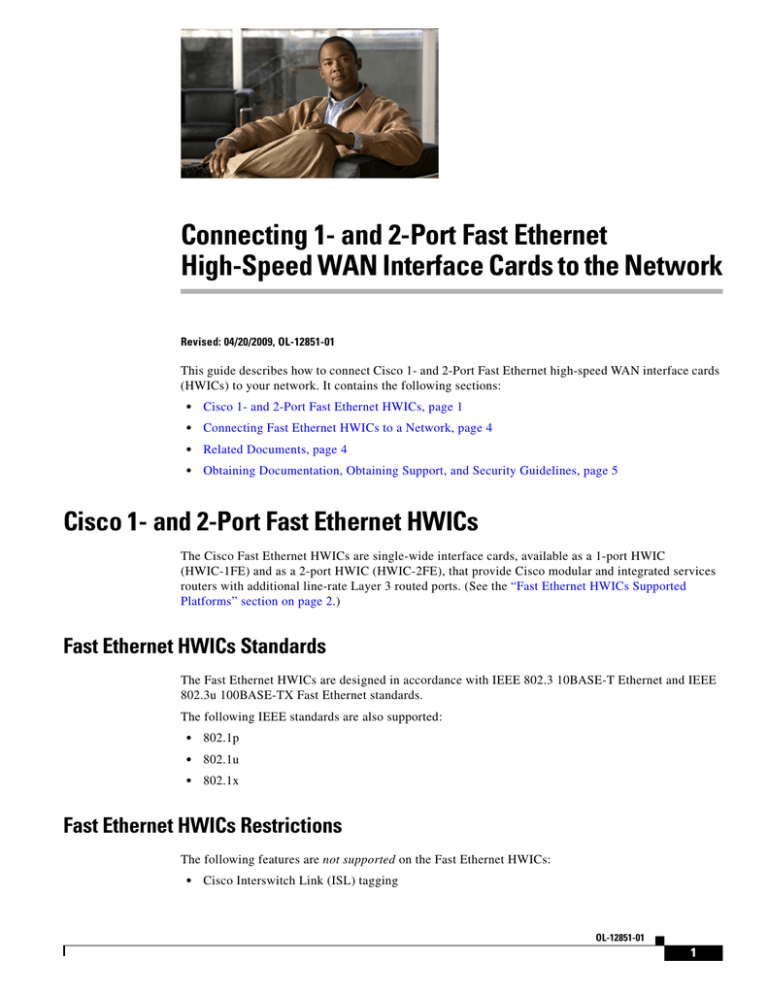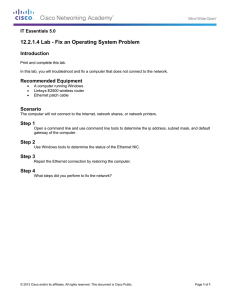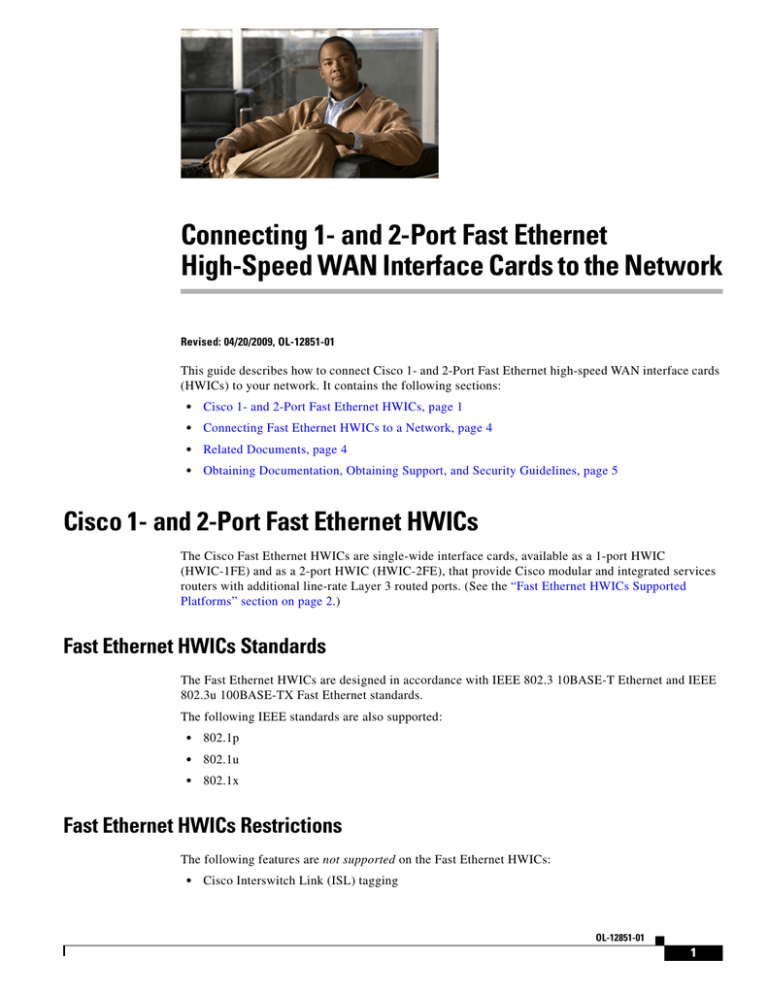
Connecting 1- and 2-Port Fast Ethernet
High-Speed WAN Interface Cards to the Network
Revised: 04/20/2009, OL-12851-01
This guide describes how to connect Cisco 1- and 2-Port Fast Ethernet high-speed WAN interface cards
(HWICs) to your network. It contains the following sections:
•
Cisco 1- and 2-Port Fast Ethernet HWICs, page 1
•
Connecting Fast Ethernet HWICs to a Network, page 4
•
Related Documents, page 4
•
Obtaining Documentation, Obtaining Support, and Security Guidelines, page 5
Cisco 1- and 2-Port Fast Ethernet HWICs
The Cisco Fast Ethernet HWICs are single-wide interface cards, available as a 1-port HWIC
(HWIC-1FE) and as a 2-port HWIC (HWIC-2FE), that provide Cisco modular and integrated services
routers with additional line-rate Layer 3 routed ports. (See the “Fast Ethernet HWICs Supported
Platforms” section on page 2.)
Fast Ethernet HWICs Standards
The Fast Ethernet HWICs are designed in accordance with IEEE 802.3 10BASE-T Ethernet and IEEE
802.3u 100BASE-TX Fast Ethernet standards.
The following IEEE standards are also supported:
•
802.1p
•
802.1u
•
802.1x
Fast Ethernet HWICs Restrictions
The following features are not supported on the Fast Ethernet HWICs:
•
Cisco Interswitch Link (ISL) tagging
OL-12851-01
1
Connecting 1- and 2-Port Fast Ethernet High-Speed WAN Interface Cards to the Network
Cisco 1- and 2-Port Fast Ethernet HWICs
•
Connectivity fault management (CFM)
•
Flow control
•
Online insertion and removal (OIR)
Fast Ethernet HWICs Supported Platforms
Install the Fast Ethernet HWICs in the following Cisco routers:
Note
•
Cisco 1841 integrated services router
•
Cisco 2800 series integrated services routers
•
Cisco 3800 series integrated services routers
Insert Fast Ethernet HWICs into HWIC slots only. They do not fit into WIC/VIC slots.
Table 1 shows the maxmum number of each type of HWIC that may be installed, the slot locations, and
slot numbering for each platform.
For information about HWIC slot locations on each router, see the “Interface Card Slot Locations and
Numbering on Cisco Access Routers” section of the Cisco Interface Cards for Cisco Access Routers
guide located at:
http://www.cisco.com/en/US/docs/routers/access/interfaces/ic/hardware/installation/guide/oview_ic.ht
ml
Table 1
Supported Platforms for Fast Ethernet HWICs
Chassis
HWIC-1FE
Cisco 1841
Cisco 2801
Cisco 2811
Cisco 2821
1 may be installed
1 to 2 may be installed
1 to 2 may be installed
1 to 2 may be installed
HWIC-2FE
HWIC slots
1 may be installed
1
Slot 0 and slot 1
1 may be installed
1
Slot 1 and slot 3 support HWICs
1 may be installed
1
Slot 0 to slot 3
1 may be installed
1
Slot 0 to slot 3
1
Slot 0 to slot 3
Cisco 2851
1 to 2 may be installed
1 may be installed
Cisco 3825
1 to 4 may be installed
1 to 2 may be installed
Slot 0 to slot 3
Cisco 3845
1 to 4 may be installed
1 to 2 may be installed
Slot 0 to slot 3
1. Requires Cisco IOS Release 12.4(24)T or later.
Fast Ethernet HWICs Port Numbering
Port numbers identify the interfaces on the modules and interface cards installed in the router. Modules
and interface cards are identified by three digits: slot number/subslot number/port number.
For example, HWIC port 0 in HWIC subslot 1 of router slot 0 is represented as:
interface FastEthernet 0/1/0
OL-12851-01
2
Connecting 1- and 2-Port Fast Ethernet High-Speed WAN Interface Cards to the Network
Cisco 1- and 2-Port Fast Ethernet HWICs
Fast Ethernet HWICs LEDs
The Fast Ethernet HWICs use three LEDs per port to indicate full- or half-duplex operation, collisions,
speed, transmit/receive activity, and link status. Figure 1 and Figure 2 show the HWIC-1FE and
HWIC-2FE faceplates, and Table 2 describes the functions of the LEDs.
Figure 1
HWIC-1FE Faceplate
FDX/COL
Figure 2
FE 0
158059
HWIC-1FE
FE 0
158060
100
LINK/ACT
HWIC-2FE Faceplate
FDX/COL
HWIC2FE
Table 2
100
LINK/ACT
FE 1
Fast Ethernet HWIC LEDs
LED
Meaning
States
FDX/COL
Duplex/Collision
On = Full-duplex
Off = Half-duplex
Blinking = Collision activity
100
Speed
On = 100 Mbps
Off = 10 Mbps
LNK/ACT
Link Status
On = Link pulses detected
Off = No link pulses detected
Blinking = Transmit or receive activity
OL-12851-01
3
Connecting 1- and 2-Port Fast Ethernet High-Speed WAN Interface Cards to the Network
Connecting Fast Ethernet HWICs to a Network
Connecting Fast Ethernet HWICs to a Network
To connect a Fast Ethernet HWIC to the network, do the following procedure:
Step 1
Confirm that the router is powered down.
Warning
To comply with the Telcordia GR-1089 NEBS standard for electromagnetic compatibility and safety,
connect the HWIC-1FE and HWIC-2FE interface cards only to intra-building or unexposed wiring or
cable. The intrabuilding cable must be shielded and the shield must be grounded at both ends. The
intra-building port(s) of the equipment or subassembly must not be metallically connected to
interfaces that connect to the OSP or its wiring. These interfaces are designed for use as
intra-building interfaces only (Type 2 or Type 4 ports as described in GR-1089-CORE, Issue 4) and
require isolation from the exposed OSP cabling. The addition of Primary Protectors is not sufficient
protection in order to connect these interfaces metallically to OSP wiring.
Step 2
Insert the Fast Ethernet HWIC into an HWIC slot on the router. (See Installing Cisco Interface Cards in
Cisco Access Routers.)
Note
Step 3
Caution
Step 4
Insert Fast Ethernet HWICs into HWIC slots only. They do not fit into WIC/VIC slots.
Using the appropriate cables, connect the HWIC to your system.
To comply with the Telcordia GR-1089 NEBS standard for electromagnetic compatibility and safety,
connect the 1-port HWIC (HWIC-1FE) and 2-port HWIC (HWIC-2FE) only to intrabuilding or
nonexposed wiring or cabling.
•
For 10BASE-T operation, Category 3, 4, or 5 UTP cable may be used, for distances of up to
328 feet (100 meters).
•
For 100BASE-TX operation, Category 5 UTP cable is required, for distances of up to
328 feet (100 meters).
•
The HWICs support Auto-MDIX, so either straight-through or crossover cable can be used.
Power up the router.
Related Documents
For additional information, see the following documents and resources.
Related Topic
Document Title
Regulatory compliance and safety
information
Cisco Network Modules and Interface Cards Regulatory Compliance and Safety
Information
http://www.cisco.com/en/US/docs/routers/access/interfaces/rcsi/IOHrcsi.html
Cisco IOS software website and reference
documentation
Cisco IOS Software
http://www.cisco.com/web/psa/products/index.html?c=268438303
OL-12851-01
4
Connecting 1- and 2-Port Fast Ethernet High-Speed WAN Interface Cards to the Network
Obtaining Documentation, Obtaining Support, and Security Guidelines
Obtaining Documentation, Obtaining Support, and Security
Guidelines
For information on obtaining documentation, obtaining support, providing documentation feedback,
security guidelines, and also recommended aliases and general Cisco documents, see the monthly
What’s New in Cisco Product Documentation, which also lists all new and revised Cisco technical
documentation, at:
http://www.cisco.com/en/US/docs/general/whatsnew/whatsnew.html
CCDE, CCSI, CCENT, Cisco Eos, Cisco HealthPresence, the Cisco logo, Cisco Lumin, Cisco Nexus, Cisco Nurse Connect, Cisco Stackpower,
Cisco StadiumVision, Cisco TelePresence, Cisco WebEx, DCE, and Welcome to the Human Network are trademarks; Changing the Way We Work,
Live, Play, and Learn and Cisco Store are service marks; and Access Registrar, Aironet, AsyncOS, Bringing the Meeting To You, Catalyst, CCDA,
CCDP, CCIE, CCIP, CCNA, CCNP, CCSP, CCVP, Cisco, the Cisco Certified Internetwork Expert logo, Cisco IOS, Cisco Press, Cisco Systems,
Cisco Systems Capital, the Cisco Systems logo, Cisco Unity, Collaboration Without Limitation, EtherFast, EtherSwitch, Event Center, Fast Step,
Follow Me Browsing, FormShare, GigaDrive, HomeLink, Internet Quotient, IOS, iPhone, iQuick Study, IronPort, the IronPort logo, LightStream,
Linksys, MediaTone, MeetingPlace, MeetingPlace Chime Sound, MGX, Networkers, Networking Academy, Network Registrar, PCNow, PIX,
PowerPanels, ProConnect, ScriptShare, SenderBase, SMARTnet, Spectrum Expert, StackWise, The Fastest Way to Increase Your Internet Quotient,
TransPath, WebEx, and the WebEx logo are registered trademarks of Cisco Systems, Inc. and/or its affiliates in the United States and certain other
countries.
All other trademarks mentioned in this document or website are the property of their respective owners. The use of the word partner does not imply
a partnership relationship between Cisco and any other company. (0903R)
Any Internet Protocol (IP) addresses used in this document are not intended to be actual addresses. Any examples, command display output, and
figures included in the document are shown for illustrative purposes only. Any use of actual IP addresses in illustrative content is unintentional and
coincidental.
© 2008 Cisco Systems, Inc. All rights reserved.
OL-12851-01
5
Connecting 1- and 2-Port Fast Ethernet High-Speed WAN Interface Cards to the Network
Obtaining Documentation, Obtaining Support, and Security Guidelines
OL-12851-01
6