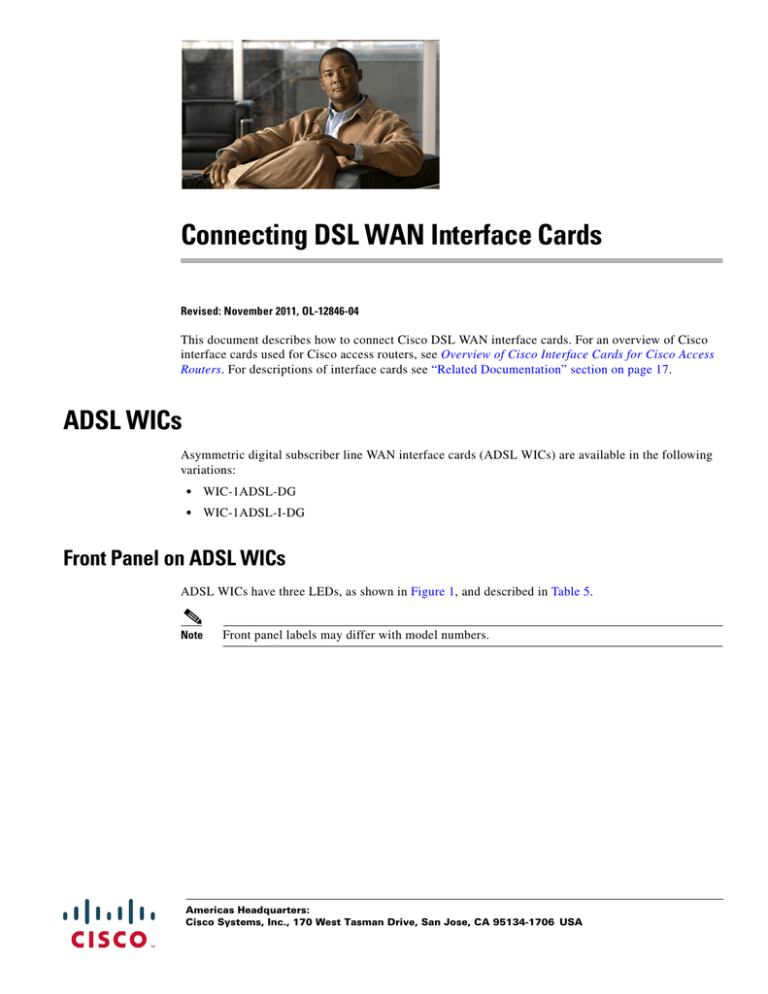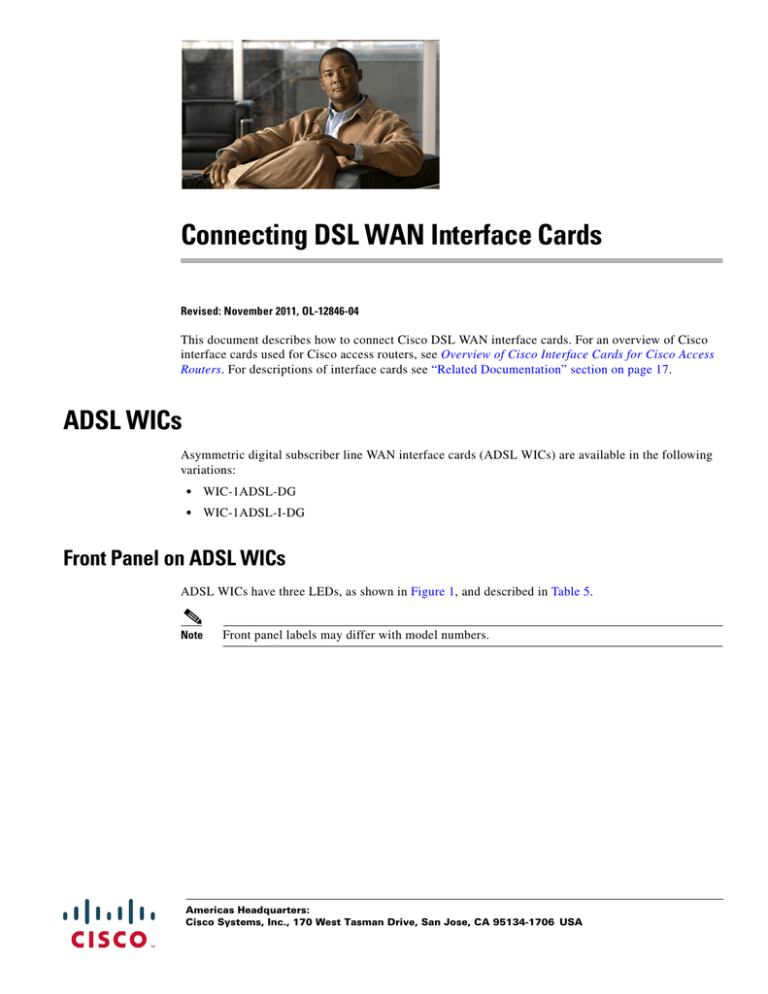
Connecting DSL WAN Interface Cards
Revised: November 2011, OL-12846-04
This document describes how to connect Cisco DSL WAN interface cards. For an overview of Cisco
interface cards used for Cisco access routers, see Overview of Cisco Interface Cards for Cisco Access
Routers. For descriptions of interface cards see “Related Documentation” section on page 17.
ADSL WICs
Asymmetric digital subscriber line WAN interface cards (ADSL WICs) are available in the following
variations:
•
WIC-1ADSL-DG
•
WIC-1ADSL-I-DG
Front Panel on ADSL WICs
ADSL WICs have three LEDs, as shown in Figure 1, and described in Table 5.
Note
Front panel labels may differ with model numbers.
Americas Headquarters:
Cisco Systems, Inc., 170 West Tasman Drive, San Jose, CA 95134-1706 USA
Connecting DSL WAN Interface Cards
ADSL High Speed WICs
Figure 1
ADSL and G.SHDSL WIC Front Panels
SEE MANUAL
BEFORE INSTALLATION
254753
CD LP OK
ADSL
ADSL
WIC
1ADSL
ADSL High Speed WICs
High speed ADSL WICs are available in the following variations:
•
ADSL over plain old telephone service (ADSLoPOTS) high-speed WAN interface cards (HWICs)
– HWIC-ADSL—a 1-port ADSLoPOTS card
– HWIC-ADSL-B/ST—a 2-port card with a port for ADSLoPOTS and a data-only backup port
for an ISDN BRI S/T connection
•
ADSL over ISDN (ADSLoISDN) HWICs
– HWIC-ADSLI—a 1-port ADSLoISDN card
– HWIC-ADSLI-B/ST—a 2-port card with a port for ADSLoISDN and a data-only backup port
for an ISDN BRI S/T connection
Note
ADSL HWICs can be inserted only in those interface slots that are enabled to receive HWICs. To
determine which slots in your router are enabled to receive HWICs, see Overview of Cisco Interface
Cards for Cisco Access Routers.
ADSL HWICs are all packaged in the Cisco standard single-wide HWIC form factor.
Front Panel on ADSL HWICs
ADSL HWICs have three LEDs. Those ADSL HWICs with a backup ISDN port have three additional
LEDs.
Figure 2 shows the front panels and LEDs for the ADSLoPOTS and ADSLoISDN HWICs. The LED
descriptions are listed in Table 5.
ADSLoPOTS HWIC Front Panel
LEDs
LP
CD
OK
SEE MANUAL
BEFORE
INSTALLATION
ADSL
RJ-11 Connector
2
LEDs
LEDs
LP
CD
OK
B1
B2
OK
ADSL
ISDN BRI S/T
RJ-11 Connector
RJ-45 Connector
SEE MANUAL
BEFORE
INSTALLATION
127117
Figure 2
Connecting DSL WAN Interface Cards
G.SHDSL WICs
G.SHDSL WICs
G.SDSL WICs are available in the following variations:
Caution
•
WIC-1SHDSL
•
WIC-1SHDSL-V2 and WIC-1SHDSL-V3
To comply with the Telcordia GR-1089 NEBS standard for electromagnetic compatibility and safety,
connect the 1-port G.SHDSL interface card (WIC-1SHDSL-V2 and WIC-1SHDSL-V3) only to
intra-building or non-exposed wiring or cabling. The intrabuilding cable must be shielded and the shield
must be grounded at both ends.
Front Panel on G.SHDSL WICs
The ADSL and G.SHDSL WICs have three LEDs shown in Figure 3 and described in Table 5.
Note
Front panel labels may differ with model numbers.
Figure 3
G.SHDSL WIC Front Panels
ADSL
ADSL
CD LP OK
WIC
1ADSL
254753
SEE MANUAL
BEFORE INSTALLATION
G.SHDSL High Speed WICs
High speed WICs are available in the following variations:
•
G.SHDSL HWICs
– HWIC-2SHDSL
– HWIC-4SHDSL
•
G.SHDSL EFM
– HWIC-4SHDSL-E
Note
Inverse multiplexing over ATM (IMA) lines and ATM segmentation and reassembly (SAR) lines are not
supported on the G.SHDSL EFM HWIC.
Note
The HWIC-4SHDSL-E provides four DSL pairs of connectivity through one RJ-45 connector.
Connecting DSL WAN Interface Cards
3
Connecting DSL WAN Interface Cards
Multimode VDSL2/ADSL2/2+ HWICs
Note
The Cisco HWIC-2SHDSL and the Cisco HWIC-4SHDSL-E provide support for the Dying Gasp
feature; however, the Cisco HWIC-4SHDSL does not provide support for this feature. The term dying
gasp refers to power status as defined in ITU-T standard G.991.2, section 7.1.2.5.3.
Front Panel on G.SHDSL HWICs
The G.SHDSL HWICS have three or five LEDs as shown in Figure 4 and Figure 5 and described in
Table 5.
Note
Front panel labels may differ with model numbers.
Figure 4
HWIC-2SHDSL Front Pane
GRWIC
2SHDSL
SHDSL
Figure 5
EN
L0
155562
SEE MANUAL
BEFORE INSTALLATION
L1
HWIC-4SHDSL-E Front Panel
SEE MANUAL BEFORE
INSTALLATION
EN/LP
RJ45 CONNECTOR ONLY
SHDSL
L0
L1
L2
L3
253215
HWIC
4SHDSL
-E
Multimode VDSL2/ADSL2/2+ HWICs
Multimode VDSL2/ADSL2/2+ HWICs are available in the following variations:
•
ADSL/VDSL over POTS
– EHWIC-VA-DSL-A, Annex A
– EHWIC-VA-DSL-M, Annex M
•
ADSL/VDSL over ISDN
– EHWIC-VA-DSL-B, Annex B
Note
4
Multimode VDSL2/ADSL2/2+ HWICs can be inserted only in those interface slots that are enabled to
receive EHWICs. To determine which slots in your router are enabled to receive HWICs, see the
Interface Card Slot Locations and Numbering on Cisco Access Routers section of Overview of Cisco
Interface Cards for Cisco Access Routers.
Connecting DSL WAN Interface Cards
G.SHDSL High Speed EHWICs
Front Panel on Multimode VDSL2/ADSL2/2+ HWICs
The Multimode VDSL2/ADSL2/2+ HWICs have three LEDS as shown in Figure 6 and described in
Table 5.
Note
Front panel labels may differ with model numbers.
Multimode VDSL2/ADSL2/2+ HWIC Front Panels
254337
Figure 6
G.SHDSL High Speed EHWICs
A multimode VDSL2/ADSL2/2+ EHWIC is available, the Cisco EHWIC-4SHDSL-EA (EFM/ATM).
Front Panel on G.SHDSL EFM/ATM EHWICs
The G.SHDSL EFM/ATM HWICs have LEDs that indicate DSL functionality. Figure 7 shows the front
panel and LEDs for the EHWIC-4SHDSL-EA. The LED functions are described in Table 5.
Figure 7
Cisco EHWIC-4SHDSL-EA EFM/ATM Faceplate
SEE MANUAL BEFORE
INSTALLATION
Note
EN/LP
EFM ATM
L3
L2
L1
255037
RJ45 CONNECTOR ONLY
EHWIC4SHDSL-EA
L0
SHDSL
The Cisco EHWIC-4SHDSL-EA provides support for the Dying Gasp feature. The term “dying gasp”
refers to power status as defined in ITU-T standard G.991.2, section 7.1.2.5.3.
Connecting DSL WAN Interface Cards
5
Connecting DSL WAN Interface Cards
Cabling
Note
G.SHDSL EFM/ATM EHWICs can be inserted only in interface slots that are enabled to receive
EHWICs. To determine which slots in your router are enabled to receive HWICs, see the Interface Card
Slot Locations and Numbering on Cisco Access Routers section of Overview of Cisco Interface Cards
for Cisco Access Routers.
Cabling
The twisted-pair straight-through cable for customer premises equipment (CPE) applications is supplied.
The RJ-45-to-RJ-45 BRI cable to connect the ISDN BRI ports on ADSL over ISDN HWICs is not
supplied. The two-line Y-cable for central office (CO) and four-wire patch panel applications is not
supplied. See Overview of Cisco Interface Cards for Cisco Access Routers.
Note
The Y-cable must have the wires for pins 3 and 4 twisted together; wires for pins 2 and 5 must also be
twisted together. Each pair goes to its own connector at the patch panel end.
Connecting DSL Interface Cards to a Network
Connecting the DSL Ports on WICs and HWICs
Use a straight-through RJ-11 cable for this connection.
Table 1 shows the ADSL and VDSL WIC and HWIC pinouts.
Table 1
Note
6
VDSL2/ADSL2/2+ WIC and HWIC Pinouts
Pin
Signal
3
Tip
4
Ring
If you are connecting an ADSL interface card to an RJ-11 wall jack that has the DSL pair wired for pins
2 and 5, you must use an RJ-11 crossover cable (lavender with blue stripe). The RJ-11 crossover cable
is orderable separately as a spare.
Connecting DSL WAN Interface Cards
Connecting DSL Interface Cards to a Network
Table 2 shows the WIC-1SHDSL pinouts.
Table 2
WIC-1SHDSL Pinouts
Pin
Signal
3
Tip
4
Ring
Table 3 shows the RJ-14C pinouts on the WIC-1SHDSL-V2 and WIC-1SHDSL-V3 interface cards.
Table 3
WIC-1SHDSL-V2 RJ-14C Pinouts
Pins
Signal
Line
3 and 4
3 = Tip, 4 = Ring
0
2 and 5
2 = Tip, 5 = Ring
1
To connect a DSL interface card to the WAN, complete the following steps:
Step 1
Warning
Confirm that the router is turned off.
To comply with the standard for electromagnetic compatibility and safety, connect the
HWIC-ADSLI-B/ST, HWIC-2SHDSL, HWIC-4SHDSL, and HWIC-4SHDSL-E interface cards only to
intra-building or unexposed wiring or cable. The intra-building port(s) of the equipment or
subassembly must not be metallically connected to interfaces that connect to the OSP or its wiring.
These interfaces are designed for use as intra-building interfaces only (Type 2 or Type 4 ports as
described in GR-1089-CORE, Issue 4) and require isolation from the exposed OSP cabling. The addition
of Primary Protectors is not sufficient protection in order to connect these interfaces metallically to
OSP wiring.
Step 2
Connect one end of the cable to the ADSL or G.SHDSL port on the card.
Step 3
Connect the other end to the wall jack (RJ-11) at your site, as shown in Figure 8.
Connecting DSL WAN Interface Cards
7
Connecting DSL WAN Interface Cards
Connecting DSL Interface Cards to a Network
Figure 8
Connecting an ADSL Card to the Wall Jack
ADSL port
(RJ-11)
SEE MANUAL
BEFORE INSTALLATION
ADSL
CD
LP
OK
37701
RJ-11 twisted-pair cable
RJ-11
wall jack
Alternatively, when connecting a G.SHDSL card to a 4-wire patch panel, use a Y-cable as shown in
Figure 9.
8
Connecting DSL WAN Interface Cards
Connecting DSL Interface Cards to a Network
Figure 9
Connecting a G.SHDSL Card to a Patch Panel With a Y-Cable
SHDSL port
(RJ-11)
SEE MANUAL
BEFORE INSTALLATION
WIC
1SHDSL V2
CD
SHDSL
LP
Patch panel
OK
10
11
12
13
14
103235
RJ-11
twisted-pair
cables
Figure 10Connecting a G.SHDSL EFM Card to a Patch Panel With a Y-Cable
SHDSL port
(RJ-45)
EN/LP
SHDSL
Patch panel
SEE MA
NUAL BE
FORE
INSTALL
ATION
RJ45 CO
NNECTO
R ONLY
L0
L1
L2
L3
RJ-45
twisted-pair
cables
10
11
12
13
14
253229
HWIC
4SHDSL
-E
Step 4
Turn on power to the router.
Step 5
To connect the card to the network, you must configure the DSL interface card in the router to the no
shutdown state. Enter the no shut command in the router configuration. Verify that the CD LED comes
on, indicating that the interface card is connected to the network.
Note
This step does not apply to the WIC-1SHDSL-V2, WIC-1SHDSL-V3, and HWIC-4SHDSL-E.
Connecting DSL WAN Interface Cards
9
Connecting DSL WAN Interface Cards
Connecting DSL Interface Cards to a Network
Connecting the ISDN Ports on HWICs
Use an RJ-45-to-RJ-45 BRI cable (not included) to connect the ISDN BRI port to an ISDN NT1 device.
See the online document Cisco Modular Access Router Cable Specifications for pinouts.
To connect an ISDN BRI S/T port to the WAN, follow these steps:
Step 1
Warning
Confirm that the router is turned off.
To comply with the Telcordia GR-1089 NEBS standard for electromagnetic compatibility and safety,
connect the HWIC-ADSL-B/ST or HWIC-ADSLI-B/ST ISDN BRI S/T port only to intra-building or
unexposed wiring or cable. The intra-building port(s) of the equipment or subassembly must not be
metallically connected to interfaces that connect to the OSP or its wiring. These interfaces are
designed for use as intra-building interfaces only (Type 2 or Type 4 ports as described in
GR-1089-CORE, Issue 4) and require isolation from the exposed OSP cabling. The addition of Primary
Protectors is not sufficient protection in order to connect these interfaces metallically to OSP wiring.
Step 2
Connect one end of a straight-through RJ-45-to-RJ-45 cable to the S/T interface.
Step 3
Connect the other end of the cable to the NT1 device, as shown in Figure 11.
Figure 11
Connecting the BRI S/T Port
LP
CD
OK
B1
B2
OK
ADSL
SEE MANUAL
BEFORE
INSTALLATION
BRI S/T port (RJ-45)
127428
Straight-through
RJ-45-to-RJ-45
cable
ISDN BRI S/T
NT1 device
S/T port
10
Step 4
Connect the NT1 device to the ISDN wall jack according to the documentation that came with the NT1
device.
Step 5
Turn on power to the router.
Connecting DSL WAN Interface Cards
Connecting DSL Interface Cards to a Network
Connecting the SHDSL Port on the G.SHDSL HWICs and EHWICs
Connect Cisco G.SHDSL HWICs as described next:
Warning
•
Cisco HWIC-2SHDSL—Use a standard RJ-11 straight-through cable to establish connection
between the HWIC and a network device.
•
Cisco HWIC-4SHDSL, HWIC-4SHDSL EFM, and EHWIC-4SHDSL-EA—Use a standard RJ-45
straight-through cable to establish connection between the HWIC or EHWIC and a network device.
To comply with the Telcordia GR-1089 NEBS standard for electromagnetic compatibility and safety,
connect the HWIC-2SHDSL, HWIC-4SHDSL, HWIC-4SHDSL-E interface cards only to intra-building or
unexposed wiring or cable. The intra-building port(s) of the equipment or subassembly must not be
metallically connected to interfaces that connect to the OSP or its wiring. These interfaces are
designed for use as intra-building interfaces only (Type 2 or Type 4 ports as described in
GR-1089-CORE, Issue 4) and require isolation from the exposed OSP cabling. The addition of Primary
Protectors is not sufficient protection in order to connect these interfaces metallically to OSP wiring.
Figure 12 shows the RJ-45 pin assignment. Table 4 identifies the RJ-45 signal assignment by pin.
Inserting an RJ-11 connector into an RJ-45 port may deform pins 1 and 8, which may prevent solid
contact between the connector and the plug in subsequent connections. If solid contact is prevented, line
-1 tip and line -3 ring does not work properly.
Figure 12
RJ-45 Pin Assignment
1 2 3 4 5 6 7 8
170068
Caution
Table 4
RJ-45 Signal Assignment by Pin
Pin
Signal
1
Line 1 tip
2
Line 1 ring
3
Line 2 tip
4
Line 0 tip
5
Line 0 ring
6
Line 2 ring
7
Line 3 tip
8
Line 3 ring
Connecting DSL WAN Interface Cards
11
Connecting DSL WAN Interface Cards
Using POTS Splitters and Microfilters with an ADSL-over-POTS WIC (WIC-1ADSL)
To connect the Cisco HWIC-4SHDSL or Cisco HWIC-4SHDSL-E with a DSLAM that supports two or
four RJ-11 connections, modify the standard RJ-45 cable, using one of the following diagrams as
applicable:
Figure 13 shows how to modify the cable and connect the Cisco HWIC-4SHDSL,
HWIC-4SHDSL-E, and EHWIC-4SHDSL-EA with a DSLAM that supports four RJ-11 cable
connections.
Figure 14 shows how to modify the cable and connect the Cisco HWIC-4SHDSL,
HWIC-4SHDSL-E, and EHWIC-4SHDSL-EA with a DSLAM that supports two RJ-11 cable
connections.
Pin 8
Pin 7
Pin 6
Pin 5
RJ45
Pin 4
Pin 3
Pin 2
Pin 1
Figure 14
Pin 8
Pin 7
Pin 6
Pin 5
RJ45
Pin 4
Pin 3
Pin 2
Pin 1
Standard RJ-45 Connector to Four Standard RJ-11 Connectors
Pin 4
Pin 3
RJ11 (line 3)
Pin 4
Pin 3
RJ11 (line 2)
Pin 4
Pin 3
RJ11 (line 0)
Pin 4
Pin 3
RJ11 (line 1)
155563
Figure 13
Standard RJ-45 Connector to Two Standard RJ-11 Connectors
Pin 5
Pin 4
Pin 3
Pin 2
RJ11
Pin 5
Pin 4
Pin 3
Pin 2
RJ11
155564
•
Using POTS Splitters and Microfilters with an ADSL-over-POTS
WIC (WIC-1ADSL)
POTS splitters and microfilters apply to the ADSL-over-POTS WIC only. They are used on telephone
lines to ensure voice- and data-call quality. POTS splitters result in the best data and voice performance
when the router and the telephone are used on the same telephone line.
POTS Splitters
A POTS splitter is installed on a telephone line connected to both data and voice devices. The splitter
routes the data and voice signals on the telephone line to the correct device. Signals intended for the
router can disrupt voice calls; signals intended for voice calls can affect router operation.
12
Connecting DSL WAN Interface Cards
Using POTS Splitters and Microfilters with an ADSL-over-POTS WIC (WIC-1ADSL)
Most splitters must be installed by the telephone company; however, some splitters can be installed by
the customer. If you are not sure what type of splitter to use, contact your service provider.
Figure 15 is an example of a type of POTS splitter that is installed at the customer premises by the
customer.
Figure 15
POTS Splitters
To wall jack
To
Cisco router
VOICE
41199
DATA
To phone
Microfilters
Microfilters are installed on telephones to improve voice-call quality when voice and data equipment are
using the same telephone line (twisted pair). You should use microfilters only when the documentation
requires their use.
Figure 16 shows one type of microfilter.
Figure 16
Microfilte
To wall jack
WALL
41201
PHONE
To phone
Connecting DSL WAN Interface Cards
13
Connecting DSL WAN Interface Cards
Using POTS Splitters and Microfilters with an ADSL-over-POTS WIC (WIC-1ADSL)
Telephone Company-Installed Splitter
The scenario below describes Figure 17.
•
The telephone company has provisioned a single copper pair to be used by both the telephone
(POTS) service and the router with a DSL interface card, so a POTS splitter must be installed.
•
The splitter is installed by the telephone company on the customer premises. This type of splitter is
also referred to as a network interface device (NID).
•
The router and telephone are on separate lines (twisted pair) to the splitter.
•
The router and telephone share the same telephone line (twisted pair) to the telephone company.
Figure 17
To telco
Telephone Company-Installed Splitter
Splitter (NID)
Actual wall of building
39196
Optional
microfilters
Cisco router
Customer-Installed Splitter
The scenario below describes Figure 18.
14
•
The telephone company has provisioned a single copper pair used by the telephone (POTS) service
and the router with a DSL interface card, so a POTS splitter must be installed.
•
The splitter is installed by the customer on the customer premises.
•
The router and telephone are directly connected to the splitter connected to the telephone line.
•
The router and telephone share the same telephone line (twisted pair) to the telephone company.
•
For optional telephones connected through the splitter, microfilters are optional. They should be
installed only if they improve telephone call quality.
•
For telephones connected directly to the telephone line, microfilters are required.
Connecting DSL WAN Interface Cards
Supported Platforms
Figure 18
Customer-Installed Splitter
To telco
Actual wall of building
Required microfilter
Splitter
Cisco router
Optional telephones,
if supported by your telco
39275
Optional
microfilters
Router and Telephone Using Separate Telephone Lines
The scenario below describes Figure 19.
•
The telephone company has provisioned a single copper pair to be used exclusively by the router
with a DSL interface card and a separate copper pair to be used exclusively by the telephone (POTS)
service; therefore, neither a POTS splitter nor a microfilter is needed.
•
The microfilter is optional; it should be installed only if it improves telephone call quality.
Figure 19
No Splitter, Optional Microfilter
Line 1
to telco (ADSL
or G.SHDSL)
Line 2
to telco (POTS)
Actual wall of building
Cisco router
39197
Optional microfilter
Supported Platforms
For a list of the platforms supported by a Cisco interface card, see Platform Support for Cisco Interface
Cards.
Connecting DSL WAN Interface Cards
15
Connecting DSL WAN Interface Cards
Interface Card LEDs
Finding Support Information for Platforms and Cisco IOS Software Images
Use Cisco Feature Navigator to find information about platform support and Cisco IOS software image
support. Access Cisco Feature Navigator at http://www.cisco.com/go/fn. You must have an account on
Cisco.com. If you do not have an account or have forgotten your username or password, click Cancel at
the login dialog box and follow the instructions that appear.
Interface Card LEDs
Table 5
DSL Interface Card LEDs
LED
Color
Description
CD LED
Green
Lit when the unit is connected to the network and operating normally. On
ADSL interface cards only, this LED blinks while training with DSLAMs.
Does not apply to the WIC-1SHDSL-V2 or WIC-1SHDSL-V3 interface cards.
LP LED
Yellow
DSL interface is in loopback mode.
Off
Normal operation.
OK LED
Green
Enabled when the card is detected by the router.
LINK
(CD) LED
Green
and
Yellow
Green when cells or frames are passing between the host and the DSLAM.
Yellow when the T1E1 framer detects an alarm. Applies only to the
WIC-1SHDSL-V2 and WIC-1SHDSL-V3 interface cards.
EN
Green
Operating system is running.
Amber
Interface card is resetting.
Blinking System is initializing.
Status of link:
L0, L1, L2,
L3, L4, L5,
L6, L7
On—Link is active.
Off—Link is inactive (disabled).
Blinking—Link is training / Link alarm.
Amber and green blinking simultaneously—Loopback mode. EN/LP is also
amber (HWIC-4SHDSL-E and EHWIC-2SHDSL-EA).
EN/LP
16
Green
Operating system is running.
Amber
Loopback mode.
EFM
Green
EFM mode.
ATM
Green
ATM mode.
OK
(ADSL)
Green
Enabled when the card is detected by the router. This LED blinks while
downloading firmware.
B1
Green
ISDN port. Blinks with active connection on the first B channel.
B2
Green
ISDN port. Blinks with active connection on the second B channel.
OK
(ISDN)
Green
ISDN port has established a connection with the central office switch
(D channel).
Connecting DSL WAN Interface Cards
Related Documentation
Related Documentation
Related documentation is available on Cisco.com. For more information, see the “Obtaining
Documentation, Obtaining Support, and Security Guidelines” section on page 17.
Interface Card General Information
– Cisco Router—Guide For teleworkers, small offices, small to medium-sized businesses and
enterprise branch and head offices
– Overview of Cisco Interface Cards for Cisco Access Routers
Feature Modules
– Configuring Cisco Multimode G.SHDSL EFM/ATM in Cisco ISR G2
– Configuring Cisco G.SHDSL EFM HWICs in Cisco Access Routers
– Configuring Cisco G.SHDSL HWICs in Cisco Access Routers
– 1-Port ADSL WAN Interface Card for Cisco 2600 Series and Cisco 3600 Series Routers, Cisco
IOS Release 12.2(4)T
– 1-Port ADSL WAN Interface Card, Cisco IOS Releases 12.1(3)XJ and 12.2(2)T
– 1-Port ADSL WAN Interface Card, Cisco IOS Release 12.1(5)YB
– ATM Mode for Two-Wire or Four-Wire SHDSL, Cisco IOS Release 12.3(7)T
– T1/E1 Mode for SHDSL, Cisco IOS Release 12.3(7)T
– Enhanced Voice and QoS for ADSL and G.SHDSL, Cisco IOS Release 12.3(2)T
Sample Configurations
– Configuring PPP over Ethernet with NAT
– Configuring PPP over ATM with NAT
– Configuring a LAN with DHCP and VLANs
– Configuring a VPN Using Easy VPN and an IPSec Tunnel
Obtaining Documentation, Obtaining Support, and Security
Guidelines
For information on obtaining documentation, obtaining support, providing documentation feedback,
security guidelines, and also recommended aliases and general Cisco documents, see the monthly
What’s New in Cisco Product Documentation, which also lists all new and revised Cisco technical
documentation, at:
http://www.cisco.com/en/US/docs/general/whatsnew/whatsnew.html
Cisco and the Cisco logo are trademarks or registered trademarks of Cisco and/or its affiliates in the U.S. and other countries. To view a list of
Cisco trademarks, go to this URL: www.cisco.com/go/trademarks. Third-party trademarks mentioned are the property of their respective owners. The
use of the word partner does not imply a partnership relationship between Cisco and any other company. (1110R)
Any Internet Protocol (IP) addresses used in this document are not intended to be actual addresses. Any examples, command display output, and
figures included in the document are shown for illustrative purposes only. Any use of actual IP addresses in illustrative content is unintentional and
coincidental.
© 2011 Cisco Systems, Inc. All rights reserved.
Connecting DSL WAN Interface Cards
17
Connecting DSL WAN Interface Cards
Obtaining Documentation, Obtaining Support, and Security Guidelines
18