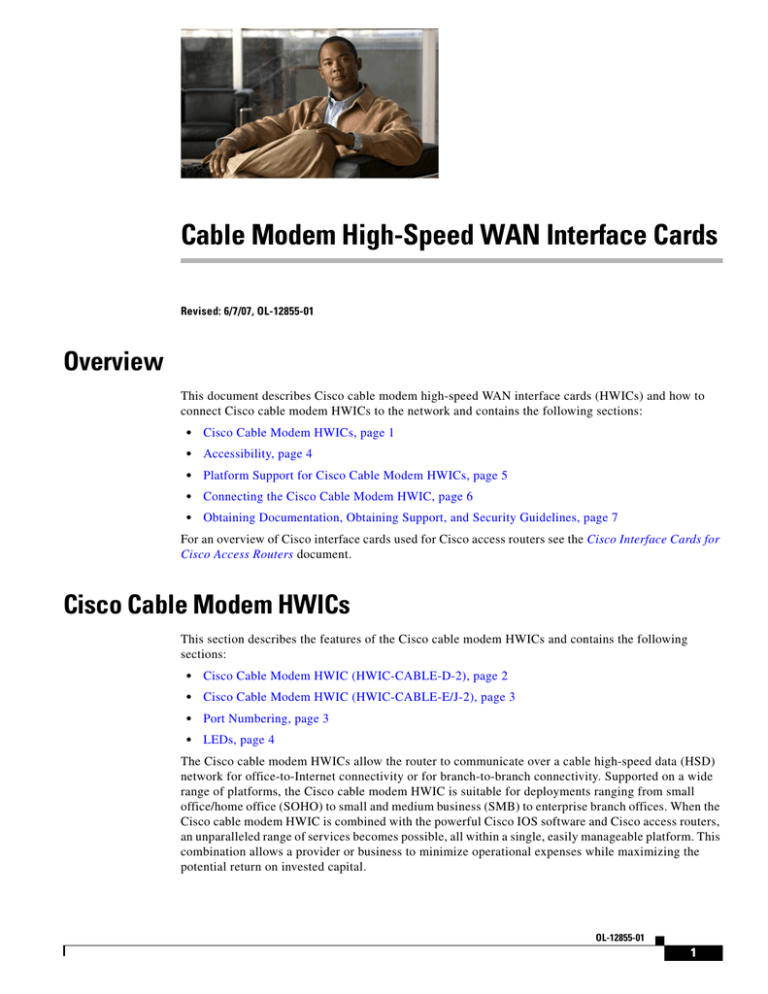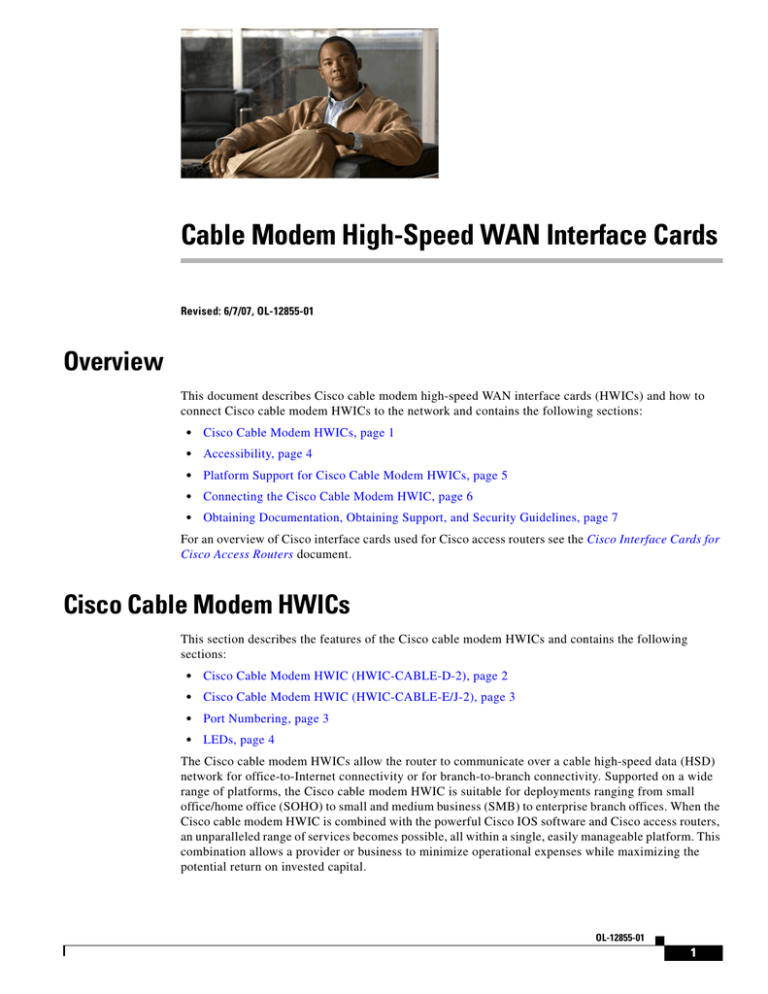
Cable Modem High-Speed WAN Interface Cards
Revised: 6/7/07, OL-12855-01
Overview
This document describes Cisco cable modem high-speed WAN interface cards (HWICs) and how to
connect Cisco cable modem HWICs to the network and contains the following sections:
•
Cisco Cable Modem HWICs, page 1
•
Accessibility, page 4
•
Platform Support for Cisco Cable Modem HWICs, page 5
•
Connecting the Cisco Cable Modem HWIC, page 6
•
Obtaining Documentation, Obtaining Support, and Security Guidelines, page 7
For an overview of Cisco interface cards used for Cisco access routers see the Cisco Interface Cards for
Cisco Access Routers document.
Cisco Cable Modem HWICs
This section describes the features of the Cisco cable modem HWICs and contains the following
sections:
•
Cisco Cable Modem HWIC (HWIC-CABLE-D-2), page 2
•
Cisco Cable Modem HWIC (HWIC-CABLE-E/J-2), page 3
•
Port Numbering, page 3
•
LEDs, page 4
The Cisco cable modem HWICs allow the router to communicate over a cable high-speed data (HSD)
network for office-to-Internet connectivity or for branch-to-branch connectivity. Supported on a wide
range of platforms, the Cisco cable modem HWIC is suitable for deployments ranging from small
office/home office (SOHO) to small and medium business (SMB) to enterprise branch offices. When the
Cisco cable modem HWIC is combined with the powerful Cisco IOS software and Cisco access routers,
an unparalleled range of services becomes possible, all within a single, easily manageable platform. This
combination allows a provider or business to minimize operational expenses while maximizing the
potential return on invested capital.
OL-12855-01
1
Cable Modem High-Speed WAN Interface Cards
Cisco Cable Modem HWICs
The Cisco cable modem HWICs are designed to be fully compliant with DOCSIS 2.0 standards in the
United States, Europe, and Japan. Cisco cable modem HWICs provide secure, high-speed connections
over cable modem hybrid fiber-coaxial (HFC) cable network.
Note
To see the DOCSIS 2.0 U.S. requirements and specifications, see the ComLabs website at
http://www.cablemodem.com/specifications/specifications20.html
To see Euro DOCSIS 2.0 requirements, see the tComLabs website at
http://www.excentis.com
The following modules are available:
•
1-port DOCSIS 2.0 Cable Modem HWIC (HWIC-CABLE-D-2)
•
1-port Euro/J-DOCSIS 2.0 Cable Modem HWIC (HWIC-CABLE-E/J-2)
Note
Online insertion and removal (OIR) is not supported on the Cisco cable modem HWICs.
Note
Up to four Cisco cable modem HWICs can be inserted in the chassis, depending on the availability of
chassis slots.
Cisco Cable Modem HWIC (HWIC-CABLE-D-2)
Figure 135 shows the faceplate of the Cisco cable modem HWIC, United States version
(HWIC-CABLE-D-2).
Figure 135
Cisco Cable Modem HWIC (HWIC-CABLE-D-2) Faceplate
DS
ONLINE
HWIC-
CABLE-D-2
OL-12855-01
2
CABLE
LINK
POWER
146550
US
Cable Modem High-Speed WAN Interface Cards
Cisco Cable Modem HWICs
Cisco Cable Modem HWIC (HWIC-CABLE-E/J-2)
Figure 136 shows the faceplate of the Cisco cable modem HWIC, European and Japanese version
(HWIC-CABLE-E/J-2).
Figure 136
Cisco Cable Modem HWIC (HWIC-CABLE-E/J-2) Faceplate
DS
HWICCABLE-E/J-2
ONLINE
CABLE
LINK
POWER
146549
US
Port Numbering
Table 43 shows the different interface port types on the Cisco routers. For information about port
numbering on interface cards in specific routers, see the Cisco Interface Cards Installation Guide.
Note
For specific information regarding port numbering for the routers that support Cisco cable modem
HWICs, see the hardware installation documentation for your router at http://www.cisco.com/.
Table 43
Port Numbering on the Cisco Routers
Cisco Router
Interface Numbering
1841, 2800, and 3800 ISRs
x/y/z
IAD2431, 3725, 3745
x/y
815 ISR
x
Note
The slot number for all WIC interfaces on Cisco ISRs is always 0. (The W0 and W1 slot designations
are for physical slot identification only.) Interfaces in the WICs are numbered from right to left, starting
with 0/0 for each interface type, regardless of which physical slot the WICs are installed in.
Note
The slot for WICs on the Cisco 2430 IADs is numbered slot 0. WIC interfaces are numbered by interface
with this slot number and an interface number, starting with 0 and continuing from right to left.
OL-12855-01
3
Cable Modem High-Speed WAN Interface Cards
Accessibility
LEDs
The Cisco cable modem HWIC LEDs show green, orange, and off states for system and port status.
Table 44 describes the Cisco cable modem HWIC LEDs and their meanings when the Cisco cable
modem HWIC is going through the registration process.
Table 44
Cisco Cable Modem HWIC LED Meanings
LED
Meaning
DS
The DS (downstream) LED lights up and flashes when the cable
modem scans for a DOCSIS channel and tries to lock on to a
downstream signal. The LED stays solid when it has locked on to
the DS DOCSIS channel.
Note
The DS LED blinks before the US (upstream) LED blinks.
US
The US (upstream) LED lights up and flashes when the cable
modem scans for a DOCSIS channel and tries to lock on an
upstream signal. The LED stays solid when it has locked on to the
US DOCSIS channel.
ONLINE
The Online LED flashes when the cable modem is establishing a
connection to the router. It stays solid when the cable modem is
synchronized with the router.
LINK
The LED shows that a link is active when a CPE device is connected
and the cable modem is not bridging data. The LINK LED pulses
when the cable modem is bridging data in the cable modem
operational state.
Note
POWER
The LINK LED does not pulse for data traffic that originates
or terminates at the cable modem.
The Power LED lights up when the cable modem is powered on. It
stays solid after the power-on self-test (POST). If the LED lights up
red, the self-test has failed.
For more information about DOCSIS 2.0 compliant LED functionality, see the CableLabs website at
http://www.cablelabs.com
Accessibility
These HWICs can be configured using the Cisco command-line interface (CLI). The CLI conforms to
Section 508 of the Rehabilitation Act because it is text based and because it relies on a keyboard for
navigation. All functions of the router can be configured and monitored through the CLI.
For a complete list of guidelines and Cisco products adherence to accessibility, see Cisco Accessibility
Products at the following URL:
http://www.cisco.com/web/about/responsibility/accessibility/products
OL-12855-01
4
Cable Modem High-Speed WAN Interface Cards
Platform Support for Cisco Cable Modem HWICs
Platform Support for Cisco Cable Modem HWICs
The Cisco Data-Over-Cable Service Interface Specification (DOCSIS) cable modem HWICs are
supported in the following Cisco routers: Cisco IAD2431 Integrated Access Devices; Cisco 3725, and
Cisco 3745 routers; and Cisco 1800 (modular), Cisco 2800, and Cisco 3800 Integrated Services Routers
(ISRs).
Note
The Cisco 815 ISR for Broadband Cable does not support WIC or HWIC modules, however, the
underlying cable modem technology is identical to that of the cable modem HWIC.
Table 45 shows the Cisco router platforms that support the Cisco cable modem HWICs.
Table 45
Cisco Router Support for WICs and HWICs
Cisco Router
815
1
Note
WIC
HWIC
Yes
No
No
Yes
Yes
No
No
Yes
Yes
No
No
Yes
The performance of the 815
matches the performance of
the WIC mode. The cable
modem in the 815 is a fixed
configuration and is not field
replaceable.
1800
IAD2431
1
2800 series
3700 series
3800 series
1
1. When the cable modem HWIC is placed in these routers, the HWIC operates only in WAN
interface card (WIC) mode, providing total throughput on the cable modem HWIC of 16 MB
(8 MB upstream and 8 MB downstream).
Note
For specific information about WIC/HWIC support for the routers that support the Cisco cable modem
HWICs, see the hardware installation documentation for your router at www.cisco.com.
Finding Support Information for Platforms and Cisco IOS Software Images
Use Cisco Feature Navigator to find information about platform support and Cisco IOS software image
support. Access Cisco Feature Navigator at http://www.cisco.com/go/fn. You must have an account on
Cisco.com. If you do not have an account or have forgotten your username or password, click Cancel at
the login dialog box and follow the instructions that appear.
OL-12855-01
5
Cable Modem High-Speed WAN Interface Cards
Connecting the Cisco Cable Modem HWIC
Connecting the Cisco Cable Modem HWIC
To connect the Cisco cable modem HWIC to the router, follow these steps:
Step 1
Verify that the router is powered off.
Step 2
Insert the Cisco cable modem HWIC in the HWIC slot of the Cisco router.
Note
For specific information regarding WIC/HWIC support for the routers that support Cisco cable
modem HWICs, see the hardware installation documentation for your router at www.cisco.com.
Step 3
Locate the RF coaxial cable coming from the coaxial cable CATV wall outlet.
Step 4
Install a cable splitter/directional coupler, if needed, to separate signals for TV and computer usage. If
necessary, also install a high-pass filter to prevent interference between the TV and computer signals.
Step 5
Connect the RF coaxial cable to the Cisco cable modem HWIC F-connector. Hand-tighten the connector,
making sure that it is finger tight; then give it a 1/6-turn with a wrench. See Figure 137
Figure 137
Connecting the CATV Coaxial Cable to the Cisco Cable Modem HWIC
HWICCABLE
DS
-D-2
CABLE
US
ONLINE
LINK
POWER
146551
F connector
(Cable TV In)
To cable source
Step 6
Power on the router.
OL-12855-01
6
Cable Modem High-Speed WAN Interface Cards
Obtaining Documentation, Obtaining Support, and Security Guidelines
Obtaining Documentation, Obtaining Support, and Security
Guidelines
For information on obtaining documentation, obtaining support, providing documentation feedback,
security guidelines, and also recommended aliases and general Cisco documents, see the monthly
What’s New in Cisco Product Documentation, which also lists all new and revised Cisco technical
documentation, at:
http://www.cisco.com/en/US/docs/general/whatsnew/whatsnew.html
CCVP, the Cisco logo, and Welcome to the Human Network are trademarks of Cisco Systems, Inc.; Changing the Way We Work, Live, Play, and Learn is
a service mark of Cisco Systems, Inc.; and Access Registrar, Aironet, Catalyst, CCDA, CCDP, CCIE, CCIP, CCNA, CCNP, CCSP, Cisco, the Cisco
Certified Internetwork Expert logo, Cisco IOS, Cisco Press, Cisco Systems, Cisco Systems Capital, the Cisco Systems logo, Cisco Unity,
Enterprise/Solver, EtherChannel, EtherFast, EtherSwitch, Fast Step, Follow Me Browsing, FormShare, GigaDrive, HomeLink, Internet Quotient, IOS,
iPhone, IP/TV, iQ Expertise, the iQ logo, iQ Net Readiness Scorecard, iQuick Study, LightStream, Linksys, MeetingPlace, MGX, Networkers,
Networking Academy, Network Registrar, PIX, ProConnect, ScriptShare, SMARTnet, StackWise, The Fastest Way to Increase Your Internet Quotient,
and TransPath are registered trademarks of Cisco Systems, Inc. and/or its affiliates in the United States and certain other countries.
All other trademarks mentioned in this document or Website are the property of their respective owners. The use of the word partner does not imply a
partnership relationship between Cisco and any other company. (0711R)
Any Internet Protocol (IP) addresses used in this document are not intended to be actual addresses. Any examples, command display output, and
figures included in the document are shown for illustrative purposes only. Any use of actual IP addresses in illustrative content is unintentional and
coincidental.
© 2007 Cisco Systems, Inc. All rights reserved.
OL-12855-01
7
Cable Modem High-Speed WAN Interface Cards
Obtaining Documentation, Obtaining Support, and Security Guidelines
OL-12855-01
8