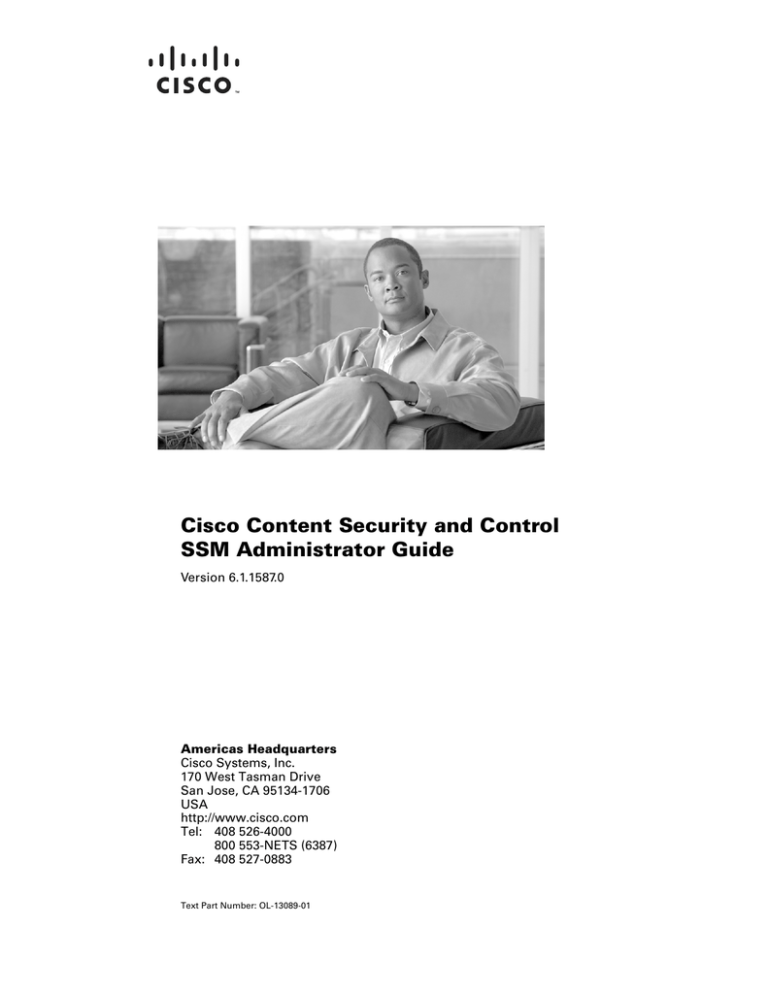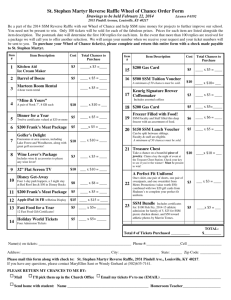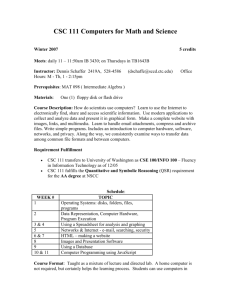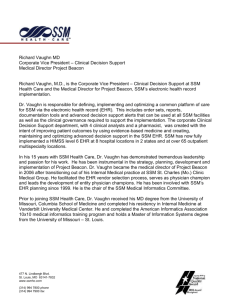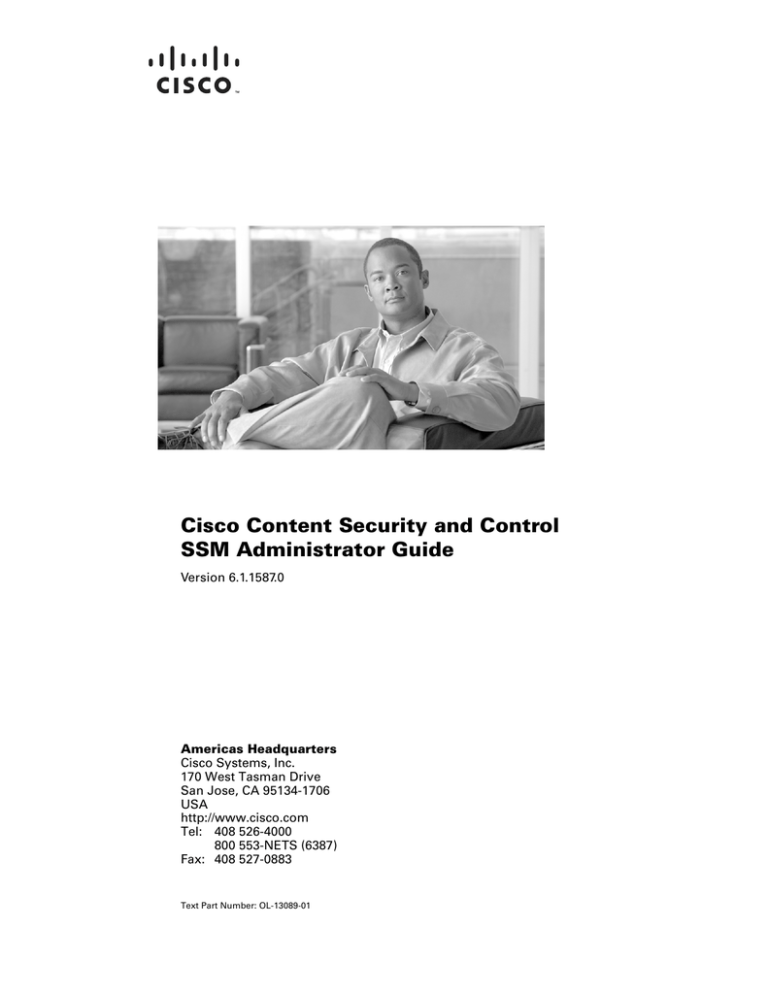
Cisco Content Security and Control
SSM Administrator Guide
Version 6.1.1587.0
Americas Headquarters
Cisco Systems, Inc.
170 West Tasman Drive
San Jose, CA 95134-1706
USA
http://www.cisco.com
Tel: 408 526-4000
800 553-NETS (6387)
Fax: 408 527-0883
Text Part Number: OL-13089-01
THE SPECIFICATIONS AND INFORMATION REGARDING THE PRODUCTS IN THIS MANUAL ARE SUBJECT TO CHANGE WITHOUT NOTICE. ALL
STATEMENTS, INFORMATION, AND RECOMMENDATIONS IN THIS MANUAL ARE BELIEVED TO BE ACCURATE BUT ARE PRESENTED WITHOUT
WARRANTY OF ANY KIND, EXPRESS OR IMPLIED. USERS MUST TAKE FULL RESPONSIBILITY FOR THEIR APPLICATION OF ANY PRODUCTS.
THE SOFTWARE LICENSE AND LIMITED WARRANTY FOR THE ACCOMPANYING PRODUCT ARE SET FORTH IN THE INFORMATION PACKET THAT
SHIPPED WITH THE PRODUCT AND ARE INCORPORATED HEREIN BY THIS REFERENCE. IF YOU ARE UNABLE TO LOCATE THE SOFTWARE LICENSE
OR LIMITED WARRANTY, CONTACT YOUR CISCO REPRESENTATIVE FOR A COPY.
The Cisco implementation of TCP header compression is an adaptation of a program developed by the University of California, Berkeley (UCB) as part of UCB’s public
domain version of the UNIX operating system. All rights reserved. Copyright © 1981, Regents of the University of California.
NOTWITHSTANDING ANY OTHER WARRANTY HEREIN, ALL DOCUMENT FILES AND SOFTWARE OF THESE SUPPLIERS ARE PROVIDED “AS IS” WITH
ALL FAULTS. CISCO AND THE ABOVE-NAMED SUPPLIERS DISCLAIM ALL WARRANTIES, EXPRESSED OR IMPLIED, INCLUDING, WITHOUT
LIMITATION, THOSE OF MERCHANTABILITY, FITNESS FOR A PARTICULAR PURPOSE AND NONINFRINGEMENT OR ARISING FROM A COURSE OF
DEALING, USAGE, OR TRADE PRACTICE.
IN NO EVENT SHALL CISCO OR ITS SUPPLIERS BE LIABLE FOR ANY INDIRECT, SPECIAL, CONSEQUENTIAL, OR INCIDENTAL DAMAGES, INCLUDING,
WITHOUT LIMITATION, LOST PROFITS OR LOSS OR DAMAGE TO DATA ARISING OUT OF THE USE OR INABILITY TO USE THIS MANUAL, EVEN IF CISCO
OR ITS SUPPLIERS HAVE BEEN ADVISED OF THE POSSIBILITY OF SUCH DAMAGES.
CCVP, the Cisco Logo, and the Cisco Square Bridge logo are trademarks of Cisco Systems, Inc.; Changing the Way We Work, Live, Play, and Learn is a service mark of
Cisco Systems, Inc.; and Access Registrar, Aironet, BPX, Catalyst, CCDA, CCDP, CCIE, CCIP, CCNA, CCNP, CCSP, Cisco, the Cisco Certified Internetwork Expert logo,
Cisco IOS, Cisco Press, Cisco Systems, Cisco Systems Capital, the Cisco Systems logo, Cisco Unity, Enterprise/Solver, EtherChannel, EtherFast, EtherSwitch, Fast Step,
Follow Me Browsing, FormShare, GigaDrive, HomeLink, Internet Quotient, IOS, IP/TV, iQ Expertise, the iQ logo, iQ Net Readiness Scorecard, iQuick Study, LightStream,
Linksys, MeetingPlace, MGX, Networking Academy, Network Registrar, Packet, PIX, ProConnect, RateMUX, ScriptShare, SlideCast, SMARTnet, StackWise, The Fastest
Way to Increase Your Internet Quotient, and TransPath are registered trademarks of Cisco Systems, Inc. and/or its affiliates in the United States and certain other countries.
All other trademarks mentioned in this document or Website are the property of their respective owners. The use of the word partner does not imply a partnership relationship
between Cisco and any other company. (0609R)
Cisco Content Security and Control SSM Administrator Guide
© 2007 Cisco Systems, Inc. All rights reserved.
CONTENTS
About This Guide
ix
Document Objectives
Audience
ix
ix
Document Organization
x
Document Conventions
x
Related Documentation
xi
Obtaining Documentation, Obtaining Support, and Security Guidelines
CHAPTER
1
Introducing the CSC SSM
Overview
xi
1-1
1-1
Features and Benefits
1-2
Available Documentation
Terminology 1-4
1-3
Introducing the Content Security Tab
Configuring Content Security
1-4
1-4
Introducing the CSC SSM Console 1-6
Navigation Pane 1-7
Tab Behavior 1-7
Save Button 1-8
Default Values 1-8
Tooltips 1-9
Online Help 1-9
Links in Online Help 1-11
Licensing 1-11
Windows That Require Plus Licensing
Process Flow
CHAPTER
2
1-11
1-12
Verifying Initial Setup
2-1
Verifying ASA Clock Setup
2-1
Verifying CSC SSM Activation
Verifying Scanning
2-1
2-2
Testing the Antivirus Feature
Verifying Component Status
2-3
2-4
Cisco Content Security and Control SSM Administrator Guide
OL-13089-01
iii
Contents
Viewing the Status LED
2-5
Understanding SSM Management Port Traffic
CHAPTER
3
Configuring SMTP and POP3 Mail Traffic
Default Mail Scanning Settings
2-6
3-1
3-1
Defining Incoming and Outgoing SMTP Mail
3-2
Enabling SMTP and POP3 Spyware and Grayware Detection
Reviewing SMTP and POP3 Notifications
Types of Notifications 3-4
Modifying Notifications 3-4
Configuring SMTP Settings
3-3
3-5
Enabling SMTP and POP3 Spam Filtering
3-6
Enabling SMTP and POP3 Content Filtering
Enabling Network Reputation Services
About RBL+ and QIL 3-9
CHAPTER
4
3-3
3-7
3-8
Configuring Web (HTTP) and File Transfer (FTP) Traffic
Default Web and FTP Scanning Settings
4-1
4-1
Downloading Large Files 4-2
Deferred Scanning 4-3
Detecting Spyware and Grayware
Scanning Webmail
File Blocking
4-3
4-4
4-4
URL Blocking 4-5
Blocking from the Via Local List Tab 4-6
Blocking from the Via Pattern File (PhishTrap) Tab
4-7
URL Filtering 4-8
Filtering Settings 4-8
Filtering Rules 4-9
CHAPTER
5
Managing Updates and Log Queries
5-1
Updating Components 5-1
Manual Update 5-2
Scheduled Update 5-2
Configuring Proxy Settings
5-3
Configuring System Log Message Settings
Viewing Log Data
5-3
5-4
Cisco Content Security and Control SSM Administrator Guide
iv
OL-13089-01
Contents
Logging of Scanning Parameter Exceptions
CHAPTER
6
5-5
Administering Trend Micro InterScan
for Cisco CSC SSM 6-1
Configuring Connection Settings
6-1
Managing Administrator E-mail and Notification Settings
6-2
Backing Up Configuration Settings 6-3
Exporting a Configuration 6-4
Importing a Configuration 6-4
Configuring Failover Settings
Installing Product Upgrades
6-5
6-6
Viewing the Product License 6-7
License Expiration 6-8
Licensing Information Links 6-9
Activating the Product 6-9
Renewing a License 6-9
CHAPTER
7
Monitoring Content Security
7-1
Features of the Content Security Tab
7-1
Monitoring Content Security 7-3
Monitoring Threats 7-3
Monitoring Live Security Events 7-5
Monitoring Software Updates 7-6
Monitoring Resources 7-7
CHAPTER
8
Troubleshooting Trend Micro InterScan
for Cisco CSC SSM 8-1
Troubleshooting Installation
8-1
What To Do If Installation Fails
Troubleshooting Activation
8-3
8-4
Troubleshooting Basic Functions 8-4
Cannot Log On 8-4
Recovering a Lost Password 8-4
Summary Status and Log Entries Out of Synch 8-5
Delays in HTTP Connections 8-6
Access to Some Websites Is Slow or Inaccessible 8-6
Performing a Packet Capture 8-6
FTP Download Does Not Work 8-7
Cisco Content Security and Control SSM Administrator Guide
OL-13089-01
v
Contents
Reimaging or Recovery of CSC Module
8-7
Troubleshooting Scanning Functions 8-7
Cannot Update the Pattern File 8-8
Spam Not Being Detected 8-8
Cannot Create a Spam Stamp Identifier 8-8
Unacceptable Number of Spam False Positives 8-9
Cannot Accept Any Spam False Positives 8-9
Unacceptable Amount of Spam 8-9
Virus Is Detected but Cannot Be Cleaned 8-9
Virus Scanning Not Working 8-9
Scanning Not Working Because of Incorrect ASA Firewall Policy Configuration
Scanning Not Working Because the CSC SSM Is in a Failed State 8-10
Downloading Large Files 8-11
Restart Scanning Service 8-12
Troubleshooting Performance 8-13
CSC SSM Console Timed Out 8-13
Status LED Flashing for Over a Minute 8-13
SSM Cannot Communicate with ASDM 8-13
Logging in Without Going Through ASDM 8-13
CSC SSM Throughput is Significantly Less Than ASA
Using Knowledge Base
8-10
8-14
8-15
Using the Security Information Center
8-15
Understanding the CSC SSM System Log Messages 8-16
SSM Application Mismatch [1-105048] 8-18
Data Channel Communication Failure [3-323006] 8-18
Traffic Dropped Because of CSC Card Failure [3-421001] 8-18
Drop ASDP Packet with Invalid Encapsulation [3-421003] 8-19
Daily Node Count [5-421006] 8-19
Data Channel Communication OK [5-505010] 8-19
New Application Detected [5-505011] 8-19
Application Stopped [5-505012] 8-20
Application Version Changes [5-505013] 8-20
Skip Non-applicable Traffic [6-421002] 8-21
Account Host Toward License Limit [6-421005] 8-21
Traffic Dropped Because of CSC Card Failure [6-421007] 8-21
Failed to Inject Packet [7-421004] 8-22
Connection capacity has been reached 8-22
Connection capacity has been restored 8-22
CSC has actively disconnected a connection 8-23
Cisco Content Security and Control SSM Administrator Guide
vi
OL-13089-01
Contents
CSC SSM status message 8-23
Failover service communication failed 8-24
Failover service email could not be sent 8-24
Failover service encountered an internal error 8-24
HTTP URL blocking event 8-25
HTTP URL filtering event 8-26
License upgrade notice 8-26
Resource availability of the CSC SSM falls below the desired level 8-26
Resource availability of the CSC SSM has been restored 8-27
Scan service failed 8-27
Scan service recovered 8-28
Scheduled update report 8-28
Service module cannot create FIFO 8-28
Service module encountered a problem when communicating with the ASA chassis
Service module informational report 8-29
Service module internal communication error 8-30
Service module show module 1 details 8-30
SMTP/POP3 anti-spam event 8-31
Spyware/Grayware detection event 8-31
Syslog adaptor starting 8-32
System monitor started 8-32
Time synchronization with the ASA chassis failed 8-32
Virus detection event 8-32
Before Contacting Cisco TAC
APPENDIX
A
8-33
Reimaging and Configuring the CSC SSM Using the CLI
Installation Checklist
8-29
A-1
A-1
Preparing to Reimage the Cisco CSC SSM
A-2
Reimaging the CSC SSM A-4
Confirming the Installation A-7
Viewing or Modifying Network Settings A-8
Viewing Date and Time Settings A-9
Viewing Product Information A-9
Viewing or Modifying Service Status A-9
Using Password Management A-10
Changing the Current Password A-10
Modifying the Password-reset Policy A-11
Restoring Factory Default Settings A-12
Troubleshooting Tools A-12
Cisco Content Security and Control SSM Administrator Guide
OL-13089-01
vii
Contents
Enabling Root Account A-13
Showing System Information A-13
Collecting Logs A-15
Enabling Packet Tracing A-15
Modifying Upload Settings A-16
Resetting the Management Port Access Control
Pinging an IP Address A-17
Exiting the Setup Wizard A-17
Resetting the Configuration via the CLI
APPENDIX
B
A-17
Using CSC SSM with Trend Micro Control Manager
About Control Manager
A-16
B-1
B-1
Control Manager Interface B-2
Using the Management Console B-2
Opening the Control Manager Console B-3
Accessing the HTTPS Management Console B-3
About the Product Directory B-4
Downloading and Deploying New Components B-4
Deploying New Components from the TMCM Product Directory
Viewing Managed Products Status Summaries B-5
Configuring CSC SSM Products B-6
Issuing Tasks to the CSC SSM B-6
Querying and Viewing Managed Product Logs B-7
B-5
GLOSSARY
INDEX
Cisco Content Security and Control SSM Administrator Guide
viii
OL-13089-01
About This Guide
This preface introduces the Cisco Content and Security SSM Administrator Guide, and includes the
following sections:
•
Document Objectives, page ix
•
Audience, page ix
•
Document Organization, page x
•
Document Conventions, page x
•
Related Documentation, page xi
•
Obtaining Documentation, Obtaining Support, and Security Guidelines, page xi
Document Objectives
This guide describes how to configure Trend Micro InterScan for Cisco, where the CSC SSM is in a
Cisco ASA 5500 series adaptive security appliance (ASA 5510, ASA 5520, and ASA 5540). You access
the GUI for Trend Micro InterScan for Cisco CSC SSM by using ASDM, a web-based adaptive security
appliance device manager. ASDM includes a Setup Wizard for initial configuration of CSC SSM and
online help to assist in fine-tuning a Cisco ASA 5500 series adaptive security appliance. For more
information, see
http://www.cisco.com/en/US/products/ps6121/tsd_products_support_series_home.html.
Audience
This guide is for network managers who perform any of the following tasks:
•
Manage content security policies
•
Install and configure security appliances and network security applications
•
Troubleshoot issues with content security enforcement
Cisco Content Security and Control SSM Administrator Guide
OL-13089-01
ix
About This Guide
Document Organization
Document Organization
This guide includes the chapters and appendixes described in Table 1.
Table 1
Document Organization
Chapter or Appendix
Description
Chapter 1, “Introducing the CSC Provides an overview of Trend Micro InterScan for Cisco CSC SSM.
SSM”
Chapter 2, “Verifying Initial
Setup”
Describes how to verify that Trend Micro InterScan for Cisco CSC SSM is operating
correctly,
Chapter 3, “Configuring SMTP
and POP3 Mail Traffic”
Describes how to configure Trend Micro InterScan for Cisco CSC SSM to scan SMTP and
POP3 mail traffic.
Chapter 4, “Configuring Web
Describes how to configure Trend Micro InterScan for Cisco CSC SSM to scan HTTP and
(HTTP) and File Transfer (FTP) FTP traffic.
Traffic”
Chapter 5, “Managing Updates
and Log Queries”
Describes how to manage updates and log queries.
Chapter 6, “Administering Trend Describes administration tasks for Trend Micro InterScan for Cisco CSC SSM.
Micro InterScan for Cisco CSC
SSM”
Chapter 7, “Monitoring Content Describes the monitoring features available with CSC SSM.
Security”
Describes how to troubleshoot issues with Trend Micro InterScan for Cisco CSC SSM.
Chapter 8, “Troubleshooting
Trend Micro InterScan for Cisco
CSC SSM”
Describes how to install and perform initial configuration of Trend Micro InterScan for
Appendix A, “Reimaging and
Configuring the CSC SSM Using Cisco CSC SSM from the SSM CLI.
the CLI”
Appendix B, “Using CSC SSM
with Trend Micro Control
Manager”
Describes how to manage Trend Micro InterScan for CSC SSM from Trend Micro Control
Manager (TMCM).
Document Conventions
Command descriptions use these conventions:
•
Braces ({ }) indicate a required choice.
•
Square brackets ([ ]) indicate optional elements.
•
Vertical bars ( | ) separate alternative, mutually exclusive elements.
•
Boldface indicates commands and keywords that are entered literally as shown.
Examples use these conventions:
•
Examples depict screen displays and the command line in screen font.
•
Information you need to enter in examples is shown in boldface screen font.
•
Filenames, directory names, and variables for which you must supply a value are shown in italic screen font.
Cisco Content Security and Control SSM Administrator Guide
x
OL-13089-01
About This Guide
Related Documentation
•
Examples might include output from different platforms. For example, you might not recognize an
interface type in an example because it is not available on your platform. Differences should be
minor.
•
Selecting a menu item (or screen) is indicated with the following convention:
Click screen1 > screen2 > screen3.
•
Note
The caret symbol (^) represents the key labeled Ctrl (control). To enter a control key (for example,
^z), hold down the Ctrl key while you press the z key.
This symbol means reader take note. Notes contain helpful suggestions or references to material not
addressed in the guide.
Related Documentation
Use this document with the adaptive security appliance documentation set, which is available online at
the following website:
http://www.cisco.com/en/US/products/ps6120/tsd_products_support_series_home.html
Obtaining Documentation, Obtaining Support, and Security
Guidelines
For information on obtaining documentation, obtaining support, providing documentation feedback,
security guidelines, and also recommended aliases and general Cisco documents, see the monthly
What’s New in Cisco Product Documentation, which also lists all new and revised Cisco technical
documentation, at:
http://www.cisco.com/en/US/docs/general/whatsnew/whatsnew.html
Cisco Content Security and Control SSM Administrator Guide
OL-13089-01
xi
About This Guide
Obtaining Documentation, Obtaining Support, and Security Guidelines
This document is to be used in conjunction with the documents listed in the “Obtaining Documentation, Obtaining Support, and Security Guidelines” section.
CCVP, the Cisco Logo, and the Cisco Square Bridge logo are trademarks of Cisco Systems, Inc.; Changing the Way We Work, Live, Play, and Learn is a service mark of Cisco
Systems, Inc.; and Access Registrar, Aironet, BPX, Catalyst, CCDA, CCDP, CCIE, CCIP, CCNA, CCNP, CCSP, Cisco, the Cisco Certified Internetwork Expert logo, Cisco IOS,
Cisco Press, Cisco Systems, Cisco Systems Capital, the Cisco Systems logo, Cisco Unity, Enterprise/Solver, EtherChannel, EtherFast, EtherSwitch, Fast Step, Follow Me Browsing,
FormShare, GigaDrive, HomeLink, Internet Quotient, IOS, iPhone, IP/TV, iQ Expertise, the iQ logo, iQ Net Readiness Scorecard, iQuick Study, LightStream, Linksys,
MeetingPlace, MGX, Networking Academy, Network Registrar, Packet, PIX, ProConnect, RateMUX, ScriptShare, SlideCast, SMARTnet, StackWise, The Fastest Way to Increase
Your Internet Quotient, and TransPath are registered trademarks of Cisco Systems, Inc. and/or its affiliates in the United States and certain other countries.
All other trademarks mentioned in this document or Website are the property of their respective owners. The use of the word partner does not imply a partnership relationship
between Cisco and any other company. (0612R)
© 2007 Cisco Systems, Inc.
All rights reserved.
Cisco Content Security and Control SSM Administrator Guide
xii
OL-13089-01
CH A P T E R
1
Introducing the CSC SSM
This chapter introduces the Content Security and Control (CSC) Security Services Module (SSM), and
includes the following sections:
•
Overview, page 1-1
•
Features and Benefits, page 1-2
•
Available Documentation, page 1-3
•
Introducing the Content Security Tab, page 1-4
•
Configuring Content Security, page 1-4
•
Introducing the CSC SSM Console, page 1-6
•
Licensing, page 1-11
•
Process Flow, page 1-12
Overview
Trend Micro InterScan for Cisco CSC SSM provides an all-in-one antivirus and spyware management
solution for your network. This guide describes how to manage the CSC SSM, which resides in your
adaptive security appliance, to do the following:
•
Note
Detect and take action on viruses, worms, Trojans, and other threats in your SMTP, POP3, HTTP,
and FTP network traffic.
The CSC SSM does not scan traffic using other protocols, such as HTTPS.
•
Block compressed or very large files that exceed specified parameters.
•
Scan for and remove spyware, adware, and other types of grayware.
These features are available to all customers with the Base License for the CSC SSM software. If you
have purchased the Plus level of the CSC SSM license in addition to the Base License, you can also:
•
Reduce spam and protect against phishing fraud in SMTP and POP3 traffic.
•
Set up content filters to allow or prohibit e-mail traffic containing key words or phrases.
•
Block URLs that you do not want employees to access, or URLs that are known to have hidden or
malicious purposes.
Cisco Content Security and Control SSM Administrator Guide
OL-13089-01
1-1
Chapter 1
Introducing the CSC SSM
Features and Benefits
•
Filter URL traffic according to predefined categories that you allow or disallow, such as adult or
mature content, games, chat or instant messaging, or gambling sites.
For more information about the Base License and Plus License, see the “Licensing” section on
page 1-11.
To start scanning traffic, you must create one or more service policy rules to send traffic to the CSC SSM
for scanning. See the ASA 5500 series adaptive security appliance documentation for information about
how to create service policy rules using the command line or using ASDM.
With Trend Micro InterScan for Cisco CSC SSM, you do not need to install separate applications for
virus protection, spyware blocking, spam detection, or content filtering—all of these functions are
available in a single, easy-to-maintain package. Trend Micro InterScan for Cisco CSC SSM provides
protection for major traffic protocols—SMTP, HTTP, and FTP, as well as POP3 traffic, to ensure that
employees do not accidentally introduce viruses from their personal e-mail accounts.
For information about installing the appliance, see your Cisco documentation.
This guide familiarizes you with the Trend Micro InterScan for Cisco CSC SSM user interface, and
describes configuration settings that you may want to fine-tune after installation. For a description of
fields in a specific window, see the CSC SSM online help.
Features and Benefits
Trend Micro InterScan for Cisco CSC SSM helps you manage threats to your network. Table 1-1
provides an overview of the features and benefits:
Table 1-1
Features and Benefits
Features
Benefits
Scans for traffic containing viruses, and manages Together with powerful Cisco firewall protection,
infected messages and files.
Trend Micro InterScan for Cisco CSC SSM
secures your network from threats, spam, and
unwanted content.
Scans for spam at low to high threshold levels,
Easy to install, with a Setup Wizard.
and allows you to determine how spam is handled.
Cisco Content Security and Control SSM Administrator Guide
1-2
OL-13089-01
Chapter 1
Introducing the CSC SSM
Available Documentation
Table 1-1
Features and Benefits (continued)
Features
Benefits
Filters offensive or inappropriate content.
Antivirus, spyware and grayware detection, file
blocking,
and other protections against security
Blocks incoming file types that can damage your
risks
in
your
network traffic are integrated with
network.
ASDM.
Helps prevent Denial of Service attacks by setting
limits on message size.
Provides approved senders and blocked senders
functionality for file and URL blocking.
Filters access to URLs by category.
Blocks connections to URLs or FTP sites
prohibited by your corporate policies.
Allows you to fine-tune configuration of
scanning, anti-spam, and filtering features after
installation.
Can be configured to update the virus pattern file,
scan engine, and spam-detection components
automatically when a new version becomes
available from Trend Micro.
Provides e-mail and system log message
notifications to make sure you stay informed of
activity.
Provides log files that are purged automatically
after 30 days.
Provides a user-friendly console that includes
online help to guide you through tasks.
Automatically displays a notification when your
license is about to expire.
Available Documentation
The documentation for this product assumes that you are a system administrator who is familiar with the
basic concepts of managing firewalls and administering a network. It is also assumed that you have
privileges to manage the security applications in your network.
Before proceeding, you might also want to read Cisco ASA 5500 Series Adaptive Security Appliance
Getting Started Guide. This guide includes documentation for installing the CSC SSM if the appliance
you purchased does not have the SSM already installed.
The documentation available for Trend Micro InterScan for Cisco CSC SSM includes the following:
•
This document—Cisco Content Security and Control SSM Administrator Guide
•
Online Help—Two types of online help are available:
– Context-sensitive window help, which explains how to perform tasks in one window.
– General help, which explains tasks that require action in several windows, or additional
knowledge needed to complete tasks.
Cisco Content Security and Control SSM Administrator Guide
OL-13089-01
1-3
Chapter 1
Introducing the CSC SSM
Introducing the Content Security Tab
•
Knowledge Base—An online database of problem-solving and troubleshooting information.
Knowledge Base provides the most current information about known product issues. To access the
Knowledge Base, go to the following URL:
http://kb.trendmicro.com/solutions/solutionSearch.asp
Terminology
Certain terms are used throughout the documentation and online help that may not be familiar to you, or
may be used in an alternate way from what you might expect. A definition of terms is available in the
Glossary.
Introducing the Content Security Tab
When you open ASDM, the ASA Main System tab is the default view. Click the Content Security tab
to view a summary of CSC SSM activities.
You are prompted to connect to the CSC SSM. The Connecting to CSC dialog box appears (shown in
Figure 1-1), in which you choose the IP address that ASDM recognizes, or an alternate. You can use an
alternate if you access ASDM through a NAT device, in which the IP address of the CSC SSM that is
visible from your computer is different from the actual IP address of the CSC SSM management port.
Figure 1-1
Connecting to the CSC
Click Continue after choosing the local host or the alternate.
Enter your CSC SSM password, which you configured during installation, and click OK.
The Content Security tab appears. For more information, see Features of the Content Security Tab,
page 7-1.
Configuring Content Security
To open the CSC SSM, choose Configuration > Trend Micro Content Security. From the
Configuration menu (shown in Figure 1-2), select from the following configuration options:
•
CSC Setup—Launches the Setup Wizard to install and configure the CSC SSM.
•
Web—Configures Web scanning, file blocking, URL filtering, and URL blocking.
Cisco Content Security and Control SSM Administrator Guide
1-4
OL-13089-01
Chapter 1
Introducing the CSC SSM
Configuring Content Security
•
Mail—Configures scanning, content filtering, and spam prevention for incoming and outgoing
SMTP and POP3 e-mail.
•
File Transfer—Configures file scanning and blocking.
•
Updates—Schedules updates for content security scanning components (virus pattern file, scan
engine, and others).
Figure 1-2
Configuration Options on ASDM
The Setup options are described in the Cisco ASA 5500 Series Adaptive Security Appliance Getting
Started Guide. The online help provides more detailed information about each of these options.
The Web, Mail, File Transfer, and Updates options are described in more detail in these chapters:
•
Mail—Chapter 3, “Configuring SMTP and POP3 Mail Traffic.”
•
Web and File Transfer—Chapter 4, “Configuring Web (HTTP) and File Transfer (FTP) Traffic.”
•
Updates—Chapter 5, “Managing Updates and Log Queries.”
Cisco Content Security and Control SSM Administrator Guide
OL-13089-01
1-5
Chapter 1
Introducing the CSC SSM
Introducing the CSC SSM Console
Introducing the CSC SSM Console
This section describes the CSC SSM console, and includes the following topics:
•
Navigation Pane, page 1-7
•
Tab Behavior, page 1-7
•
Default Values, page 1-8
•
Tooltips, page 1-9
•
Online Help, page 1-9
After you have successfully installed Trend Micro InterScan for Cisco CSC SSM and have configured
the adaptive security appliance to send traffic to CSC SSM, the virus scanning and detection feature is
activated and your network traffic is scanned according to the default settings. Additional features, such
as spyware or grayware detection, are not enabled by default and you must configure them in the CSC
SSM.
The CSC SSM displays in a browser window, as shown in Figure 1-3. On the left side of the
Configuration window in ASDM are links to perform the tasks of interest. The default view in the Trend
Micro InterScan for Cisco CSC SSM is context-sensitive, depending on the link selected. For example,
click the Configure Web Scanning link to go to the HTTP Scanning window, where you can configure
Web scanning settings.
The first time you log in to the CSC SSM, ASDM displays a security certificate, followed by the
Connecting to CSC <link name> window. If you exit the CSC SSM and then return without logging out
of ASDM, only the security certificate appears.
To exit the application, click Log Off, and then close the browser window.
Figure 1-3
HTTP Scanning Window
Cisco Content Security and Control SSM Administrator Guide
1-6
OL-13089-01
Chapter 1
Introducing the CSC SSM
Introducing the CSC SSM Console
Navigation Pane
The left pane of the Trend Micro CSC SSM console is the main menu, which also serves as a navigation
pane (shown in Figure 1-4). Click a menu item in the navigation pane to open the corresponding window.
A selection is compressed when the arrow is pointing to the right; a selection is expanded when the arrow
is pointing down. The corresponding panes do not refresh until you choose a selection on the main menu.
Figure 1-4
Navigation Pane in the Trend Micro CSC SSM Console
Tab Behavior
The interactive windows for your selection appear on the right side of the CSC SSM console. Most
windows in the user interface have multiple views. For example, the SMTP Incoming Message Scan
window has three views: Target, Action, and Notification. You can switch among views by clicking the
appropriate tab for the information you want. The active tab name appears in brown text; inactive tab
names appear in black text.
Typically the tabs are related and work together. For example, in Figure 1-5, you need to use all three
tabs to configure virus scanning of incoming SMTP traffic.
Cisco Content Security and Control SSM Administrator Guide
OL-13089-01
1-7
Chapter 1
Introducing the CSC SSM
Introducing the CSC SSM Console
Figure 1-5
Tabs Working Together
•
Target—Allows you to define the scope of activity to be acted upon.
•
Action—Allows you to define the action to be taken when a threat is detected—examples of actions
are clean or delete.
•
Notification—Allows you to compose a notification message, as well as define who is notified of
the event and the action.
For related tabs, you can click Save once to retain work on all three tabs.
Save Button
The Save button is disabled when the window first opens. After you perform tasks, the text on the button
appears black instead of gray. This is an indication that you must click the button to retain the work you
have done.
Default Values
Many windows in the Trend Micro for Cisco CSC SSM user interface include fields that contain default
selections. A default selection represents the choice that is best for most users, but you may change the
default if another choice is better for your environment. For more information about entries in a
particular field, see the online help.
Fields that allow you to compose a notification contain a default message. You can change default
notifications by editing or replacing the existing entry.
Cisco Content Security and Control SSM Administrator Guide
1-8
OL-13089-01
Chapter 1
Introducing the CSC SSM
Introducing the CSC SSM Console
Tooltips
Some windows on the CSC SSM console contain information called a tooltip. Place your mouse over an
icon to display a pop-up text box with additional information that helps you make a decision or complete
a task. In the following example (shown in Figure 1-6), positioning the mouse over an icon displays more
information about IntelliScan, one of several virus scanning options.
Figure 1-6
Tooltip Example
Online Help
Figure 1-7 shows the two types of online help available with Trend Micro InterScan for Cisco CSC SSM:
general help from the Help drop-down menu (1) and context-sensitive help from the Help icon (2).
Cisco Content Security and Control SSM Administrator Guide
OL-13089-01
1-9
Chapter 1
Introducing the CSC SSM
Introducing the CSC SSM Console
Figure 1-7
General and Context-Sensitive Online Help
2
191294
1
To open general help, click the Contents and Index entry from the Help drop-down menu. A second
browser window opens, which allows you to view the help contents shown in Figure 1-8. Click the plus
sign to expand a help topic.
Figure 1-8
Online Help Contents
After an introduction, the organization of the online help topics follows the structure of the menu on the
left in the user interface. Additional information about computer viruses is also available.
To view the online help index, click the Index tab. To search for information using a keyword, click the
Search tab.
To open context-sensitive help, click the window help icon ( ). A second browser window appears,
which includes information for the window that you are currently viewing.
Cisco Content Security and Control SSM Administrator Guide
1-10
OL-13089-01
Chapter 1
Introducing the CSC SSM
Licensing
Links in Online Help
The online help contains links, indicated by blue underlined text. Clink a link to go to another help
window or display a pop-up text box with additional information, such as a definition. Disable pop-up
blocking in your browser to use this feature.
For more information about Trend Micro InterScan for Cisco CSC SSM, see the online help.
Licensing
As described in the introduction to this chapter, there are two levels of the Trend Micro InterScan for
CSC SSM license: the Base License and the Plus License. The Base License provides antivirus,
anti-spyware, and file blocking capability. The Plus License adds anti-spam, anti-phishing, content
filtering, URL blocking, and URL filtering capability. The Base License is required for Plus license
activation.
If you purchased only the Base License, you may be able to view unlicensed features on the CSC SSM
console, but unlicensed features are not operational. You can, however, view online help for an
unlicensed feature. You can also purchase the additional functionality offered with the Plus License at a
later time.
If you are not sure of which level of license your organization purchased, review the CSC SSM
Information section of the Content Security tab, which summarizes your licensing information, as shown
in Figure 1-9.
Figure 1-9
Location of Licensing Information on the Content Security Tab
Alternatively, on the CSC SSM console, choose Administration > Product License to display the
Product License window. Scroll to the Plus License section of the window, and check the Status field. If
this field is set to “Activated,” you have the Plus License functionality. Otherwise, this field is set to “Not
Activated.”
Windows That Require Plus Licensing
Table 1-2 indicates which windows on the CSC SSM console are available with the Base License, and
which are available only when you purchase the additional Plus License.
Cisco Content Security and Control SSM Administrator Guide
OL-13089-01
1-11
Chapter 1
Introducing the CSC SSM
Process Flow
Table 1-2
Windows Available Based on License Type
Window Title
Base License
Summary > Status/Mail (SMTP)/Mail (POP3)/Web (HTTP)/File
Transfer (FTP)
x
Mail (SMTP) > Scanning > Incoming > Target/Action/Notification
x
Mail (SMTP) > Scanning > Outgoing > Target/Action/Notification
x
Plus License
Mail (SMTP) > Anti-spam > SMTP Incoming Anti-spam
Target/Action
x
Mail (SMTP) > Content Filtering > Incoming > SMTP Incoming
Content Filtering Target/Action/Notification
x
Mail (SMTP) > Content Filtering > Outgoing > SMTP Incoming
Content Filtering Target/Action/Notification
x
Mail (SMTP) > Configuration >
Message Filter/Disclaimer/Incoming Mail Domain
x
Mail (POP3) > Scanning > POP3 Scanning >
Target/Action/Notification
x
Mail (POP3) > Anti-spam > POP3 Anti-spam Target/Action
x
Mail (POP3) > Content Filtering > POP3 Content Filtering
Target/Action/Notification
x
Web (HTTP) > Scanning > Target/Webmail
Scanning/Action/Notification
x
Web (HTTP) > File Blocking > Target/Notification
x
Web (HTTP) > URL Blocking > Via Local
List/PhishTrap/Notification
x
Web (HTTP) > URL Filtering > Filtering Rules
x
Web (HTTP) > URL Filtering > Settings > URL Filtering Settings
URL Categories/Exceptions/Schedule/Re-classify URL
x
File Transfer (FTP) > Scanning > FTP Scanning
Target/Action/Notification
x
File Transfer (FTP) > File Blocking> Action/Notification
x
Update > all windows
x
Logs > all windows
x
Administration > all windows
x
Process Flow
Figure 1-10 illustrates the flow of traffic when the CSC SSM is installed in the adaptive security
appliance. A request is sent from a client workstation to a server. As the request is processed through the
adaptive security appliance, it is diverted to CSC SSM for content security scanning. If no security risk
is detected, the request is forwarded to the server. The reply follows the same pattern, but in the reverse
direction.
Cisco Content Security and Control SSM Administrator Guide
1-12
OL-13089-01
Chapter 1
Introducing the CSC SSM
Process Flow
Figure 1-10
Process Flow
Adaptive
Security Appliance
Main System
modular
service
policy
Request sent
Request forwarded
inside
outside
Reply forwarded
Reply sent
Diverted Traffic
Server
content security scan
CSC SSM
191296
Client
If a security risk is detected, it can be cleaned or removed, depending on how you have configured the
CSC SSM.
Cisco Content Security and Control SSM Administrator Guide
OL-13089-01
1-13
Chapter 1
Introducing the CSC SSM
Process Flow
Cisco Content Security and Control SSM Administrator Guide
1-14
OL-13089-01
CH A P T E R
2
Verifying Initial Setup
This chapter describes how to verify that Trend Micro InterScan for Cisco CSC SSM is operating
correctly, and includes the following sections:
•
Verifying ASA Clock Setup, page 2-1
•
Verifying CSC SSM Activation, page 2-1
•
Verifying Scanning, page 2-2
•
Testing the Antivirus Feature, page 2-3
•
Verifying Component Status, page 2-4
•
Viewing the Status LED, page 2-5
•
Understanding SSM Management Port Traffic, page 2-6
Verifying ASA Clock Setup
To begin setup verification, you must confirm that the ASA adaptive security appliance clock has been
set correctly.
To validate that the clock has been set correctly, perform these steps:
Step 1
Choose Configuration > Properties.
Step 2
From the Properties menu, expand the Device Administration topic and then click Clock.
For more information, see the Cisco ASA 5500 Series Adaptive Security Appliance Getting Started
Guide.
Verifying CSC SSM Activation
Next, you must confirm that the CSC SSM has been activated correctly.
To validate that the CSC SSM has been activated correctly, perform the following steps:
Cisco Content Security and Control SSM Administrator Guide
OL-13089-01
2-1
Chapter 2
Verifying Initial Setup
Verifying Scanning
Step 1
If you have physical access to the device, check the status LED on the back of the device. The status
LED should be green. If the LED is amber, either solid or blinking, the card is not activated, or service
has not started. For more information, see Viewing the Status LED, page 2-5.
Step 2
If you do not have physical access to the device, click the Content Security tab in the ASDM (see
Figure 1-9 on page 1-11). You should see the device model number, management IP address, version,
and other details displayed in the upper left corner. If you do not, contact Cisco TAC for assistance.
Verifying Scanning
Trend Micro InterScan for Cisco CSC SSM starts scanning for viruses and other malware as soon as you
configure ASA to divert traffic to the SSM, even before you log on to the CSC SSM console. Scanning
runs whether or not you are logged on, and continues to run unless you turn it off manually.
To verify that Trend Micro InterScan for Cisco CSC SSM is scanning your SMTP network traffic,
perform the following steps:
Step 1
In ASDM, open the Email Scan pane of the Content Security tab. The Email Scanned Count graph should
be incrementing.
Step 2
On the CSC SSM console, click the Mail (SMTP) tab on the Summary window and check the Messages
processed since the service was started fields in the Incoming Message Activity and Outgoing Message
Activity sections of the Summary - Mail (SMTP) window. For an example, see Figure 2-1.
Note
You can also verify that packets have been diverted to the CSC SSM from the CLI by entering
the show service-policy csc command. For more information, see the Cisco Security Appliance
Command Line Configuration Guide.
Figure 2-1
Verify Scanning on the Summary Window
1
148838
2
Cisco Content Security and Control SSM Administrator Guide
2-2
OL-13089-01
Chapter 2
Verifying Initial Setup
Testing the Antivirus Feature
1
2
Incoming message activity counter
Outgoing message activity counter
The message activity counters increment as traffic passes through your network.
Step 3
Click the Refresh link to update the counters.
Note
Step 4
The counters also reset whenever service is restarted.
Click the Mail (POP3) tab to perform a similar test for POP3 traffic, or view the Email Scanned Count
graph in ASDM, which includes counters for POP3 traffic.
Testing the Antivirus Feature
The European Institute for Computer Antivirus Research (EICAR) has developed a harmless test virus
that is detected as a real virus by antivirus technology, such as Trend Micro InterScan for Cisco CSC
SSM. The test virus is a text file with a .com extension that does not contain any fragments of viral code.
Use the test virus to trigger an incident and confirm that e-mail notifications and virus logs work
correctly.
To test the antivirus feature, perform the following steps:
Step 1
Open a browser window and go to the following URL:
http://www.eicar.com/anti_virus_test_file.htm
Step 2
Locate the EICAR download Area shown in Figure 2-2.
Figure 2-2
Step 3
EICAR Download Area
Click the eicar.com link.
You should receive an immediate notification in your browser that a security event has occurred.
Step 4
On the CSC SSM console, query the virus or malware log file by choosing Logs > Query to see the test
virus detection recorded in the log.
Cisco Content Security and Control SSM Administrator Guide
OL-13089-01
2-3
Chapter 2
Verifying Initial Setup
Verifying Component Status
In addition, a notification has been sent to the administrator e-mail address that you entered during
installation on the Host Configuration installation window.
If you do not receive an e-mail notification, possible causes may be one of the following:
•
The CSC SSM is not activated. Verify that the device has been activated according to the information
in Verifying CSC SSM Activation, page 2-1.
•
There may be a misconfiguration on the adaptive security appliance. For more information, see
Scanning Not Working Because of Incorrect ASA Firewall Policy Configuration, page 8-10.
•
The CSC SSM is in a failed state. For example, it is rebooting or a software failure has occurred. If
this is the case, the system log message 421007 is generated. Check your system log messages to
see whether this error occurred. Before contacting Cisco TAC, see Scanning Not Working Because
the CSC SSM Is in a Failed State, page 8-10 for more information.
Verifying Component Status
You must confirm that you have the most current antivirus components.
To determine whether you have the most current virus pattern file and scan engine, spyware pattern file,
PhishTrap pattern, anti-spam rules, and anti-spam engine, perform the following steps:
Step 1
In the CSC SSM console, click Update > Manual to display the Manual Update window, shown in
Figure 2-3.
Figure 2-3
Step 2
Manual Update Window
If a more current version is available, the update version number displays in red in the Available column.
Choose those components you want to update and click Update to download the most recent versions.
If the current and available versions are the same, and you think a new version is available, or if the
Available column is blank, it could mean one of the following:
•
The Trend Micro ActiveUpdate server is down.
•
A network problem has occurred.
Cisco Content Security and Control SSM Administrator Guide
2-4
OL-13089-01
Chapter 2
Verifying Initial Setup
Viewing the Status LED
Step 3
•
There are no new components available; everything is current.
•
Trend Micro InterScan for Cisco CSC SSM is not configured correctly.
To avoid uncertainty, choose Update > Scheduled to display the Scheduled Update window, shown in
Figure 2-4.
Figure 2-4
Scheduled Update Window
By default, Trend Micro InterScan for Cisco CSC SSM updates components periodically, with an
automatic notification after a scheduled update has occurred. You can modify the scheduled update
interval.
Viewing the Status LED
On the back of the security appliance, locate the Status LED in the ASA SSM indicators shown in
Figure 2-5.
R
PW
1
D
EE
ST
AT
U
S
119644
LI
NK
/A
CT
ASA SSM Indicators
SP
Figure 2-5
2
3
4
Cisco Content Security and Control SSM Administrator Guide
OL-13089-01
2-5
Chapter 2
Verifying Initial Setup
Understanding SSM Management Port Traffic
The Status LED is labeled 2. The Status LED can be in several different states, which are described in
Table 2-1.
Table 2-1
No.
LED
Color
State
Description
1
PWR
Green
On
The system has power.
2
STATUS
Green & Amber Flashing
The SSM is running and activated, but
scanning service is down. If the flashing
continues for over a minute, either the CSC
SSM is loading a new pattern file or scan
engine update, or you may need to
troubleshoot to locate the problem.
Green
Solid
The SSM is booted up, but it is not activated.
Amber
Solid
The SSM has passed power-up diagnostics.
This is the typical operational status.
Green
Solid
There is an Ethernet link.
Flashing
There is Ethernet activity.
Green
100 MB
There is network activity.
Amber
1000 MB
(GigabitEthernet)
There is network activity.
3
4
Note
ASA SSM LED Indicators
LINK/ACT
SPEED
The LEDs labeled 1, 3, and 4 are not used by the CSC SSM software.
Understanding SSM Management Port Traffic
During installation (on the IP Configuration installation window), you chose an IP address, gateway IP
address, and mask IP address for your management interface. The traffic that uses the SSM management
port includes the following:
•
ActiveUpdate—The communication with the Trend Micro update server, from which Trend Micro
InterScan for Cisco CSC SSM downloads new pattern files and scan engine updates.
•
URL rating lookups—The downloading of the URL filtering database, which is used if you
purchased the Plus License to perform URL blocking and filtering.
•
Syslog—Uploading data from Trend Micro InterScan for Cisco CSC SSM to the syslog server(s).
•
E-mail notifications—Notifications of trigger events such as virus detection.
•
DNS lookup—Resolving the host name used for pattern file updates and looking up the Trend Micro
server IP address.
•
Cisco ASDM or Trend Micro GUI access—The communication between the Cisco ASDM interface
and the Trend Micro InterScan for Cisco CSC SSM interface.
Cisco Content Security and Control SSM Administrator Guide
2-6
OL-13089-01
CH A P T E R
3
Configuring SMTP and POP3 Mail Traffic
This chapter describes additional configuration required to detect security risks such as spyware or to
add an organizational disclaimer to incoming and outgoing messages, and includes the following
sections:
•
Default Mail Scanning Settings, page 3-1
•
Defining Incoming and Outgoing SMTP Mail, page 3-2
•
Enabling SMTP and POP3 Spyware and Grayware Detection, page 3-3
•
Reviewing SMTP and POP3 Notifications, page 3-3
•
Configuring SMTP Settings, page 3-5
•
Enabling SMTP and POP3 Spam Filtering, page 3-6
•
Enabling SMTP and POP3 Content Filtering, page 3-7
Default Mail Scanning Settings
Table 3-1 lists the mail configuration settings, and the default values that are in effect after installation.
Table 3-1
Default Mail Scanning Settings
Feature
Default Setting
SMTP scanning for incoming and outgoing mail
Enabled using All Scannable Files as the scanning
method.
POP3 scanning
Enabled using All Scannable Files as the scanning
method.
SMTP and POP3 scanning message filter (reject
messages larger than a specified size)
Enabled to reject messages larger than 20 MB.
SMTP message rejection (reject messages with
recipients higher than a specified number)
Enabled to reject messages addressed to more
than 100 recipients.
Cisco Content Security and Control SSM Administrator Guide
OL-13089-01
3-1
Chapter 3
Configuring SMTP and POP3 Mail Traffic
Defining Incoming and Outgoing SMTP Mail
Table 3-1
Default Mail Scanning Settings (continued)
Feature
Default Setting
SMTP and POP3 compressed file handling for
incoming and outgoing mail
Configured to skip scanning of compressed files
when one of the following is true:
SMTP incoming and outgoing messages
POP3 messages in which malware is detected
•
Decompressed file count is greater than 200.
•
Decompressed file size exceeds 20 MB.
•
Number of compression layers exceeds three.
•
Decompressed or compressed file size ratio is
greater than 100 to 1.
•
Compressed files exceed specified scanning
criteria.
Clean the message or attachment in which the
malware was detected.
If the message or attachment is uncleanable,
delete it.
SMTP incoming and outgoing messages
Allows files to be delivered.
POP3 messages in which spyware or grayware is
detected
SMTP incoming and outgoing messages
POP3 notification when malware is detected
An inline notification is inserted in the message in
which the malware was detected, which states:
%VIRUSNAME% was detected in the file
(%FILENAME%). The following action has been
taken:%ACTION%
Password-protected SMTP and POP3 e-mail
messages
Allows files to be delivered without scanning.
These default settings give you some protection for your e-mail traffic after you install Trend Micro
InterScan for Cisco CSC SSM. You may change these settings. See the online help for more information
about these selections before making e-mail changes.
To obtain the maximum protection for your e-mail traffic, additional configuration settings are available
that you may want to update. If you purchased the Plus License, which entitles you to receive anti-spam
and content filtering functionality, you must configure these features.
Defining Incoming and Outgoing SMTP Mail
When an e-mail message is addressed to multiple recipients, one or more of which is an incoming
message (addressed to someone within the same organization with the same domain name) and one of
which is outgoing (addressed to someone in a different organization with a different domain name), the
incoming rules apply. For example, a message from psmith@example.com is addressed to
jdoe@example.com and gwood@example.net.
The message from psmith to jdoe and gwood is treated as an incoming message for both recipients,
although gwood is considered an “outgoing” recipient.
Cisco Content Security and Control SSM Administrator Guide
3-2
OL-13089-01
Chapter 3
Configuring SMTP and POP3 Mail Traffic
Enabling SMTP and POP3 Spyware and Grayware Detection
You should set scanning to the Scan all option for incoming SMTP messages, and scanning to the
IntelliScan option for outgoing messages. Make sure that you enable spyware or grayware detection for
incoming messages only.
Enabling SMTP and POP3 Spyware and Grayware Detection
Grayware is a category of software that may be legitimate, unwanted, or malicious. Unlike threats such
as viruses, worms, and Trojans, grayware does not infect, replicate, or destroy data; however, it may
violate your privacy. Examples of grayware include spyware, adware, and remote access tools.
To detect spyware and other forms of grayware in your e-mail traffic, you must configure this feature on
the SMTP Incoming Message Scan/Target, SMTP Outgoing Message Scan/Target, and POP3
Scanning/Target windows according to the following steps:
Step 1
To display the SMTP Incoming Message Scan/Target window, choose Configuration > Trend Micro
Content Security > Mail in ASDM and click the Configure Incoming Scan link.
Step 2
To display the SMTP Outgoing Message Scan/Target window, choose Configuration > Trend Micro
Content Security > Mail in ASDM and click the Configure Outgoing Scan link.
Step 3
To display the POP3 Scanning/Target window, in the CSC SSM console, choose Mail (POP3) >
Scanning > POP3 Scanning/Target.
Step 4
In the Scan for Spyware/Grayware section of these windows (shown in Figure 3-1), choose the types of
grayware that you want detected by Trend Micro InterScan for Cisco CSC SSM. See the online help for
a description of each type of grayware listed.
Figure 3-1
Step 5
Spyware and Grayware Scanning Configuration
Click Save to enable the new configuration.
Reviewing SMTP and POP3 Notifications
This section describes notification settings and includes the following topics:
•
Types of Notifications, page 3-4
•
Modifying Notifications, page 3-4
If you are satisfied with the default notification setup, no further action is required. However, you might
want to review the notification options and decide whether you want to change the defaults. For example,
you may want to send a notification to the administrator when a security risk has been detected in an
e-mail message. For SMTP, you can also notify the sender or recipient.
Cisco Content Security and Control SSM Administrator Guide
OL-13089-01
3-3
Chapter 3
Configuring SMTP and POP3 Mail Traffic
Reviewing SMTP and POP3 Notifications
You may also want to tailor the default text in the notification message to something more appropriate
for your organization.
To review and reconfigure e-mail notifications, go to each of the following windows in the CSC SSM
console:
•
Mail (SMTP) > Scanning > Incoming > SMTP Incoming Message Scan/Notification
•
Mail (SMTP) > Scanning > Outgoing > SMTP Outgoing Message Scan/Notification
•
Mail (POP3) > Scanning > POP3 Scanning/Notification
Types of Notifications
There are two types of notifications available in e-mail traffic: e-mail notifications and inline
notifications, as shown in Figure 3-2.
Figure 3-2
Examples of Notifications
191295
1
2
1
E-mail notification
2
Inline notification
Notifications use variables called tokens to provide information that makes the notification more
meaningful. For example, a token called %VIRUSNAME% is replaced with the text WORM_SOBER.AC in
the inline notification example on the right.
For more information about tokens, see the online help topic, “Using Tokens in Notifications.”
Modifying Notifications
To send a notification to additional recipients, or to change the default text of the notification message
that is sent when an event occurs, go to the applicable window to update the settings. For example,
Figure 3-3 shows the notification options on the Mail (SMTP) > Scanning > Outgoing > SMTP Outgoing
Message Scan/Notification window.
Cisco Content Security and Control SSM Administrator Guide
3-4
OL-13089-01
Chapter 3
Configuring SMTP and POP3 Mail Traffic
Configuring SMTP Settings
Figure 3-3
Configure Notifications for Outgoing SMTP Messages
By default, the only notification is an inline notification to the message recipient, which means neither
the sender nor the administrator of the originating organization is aware that a security threat has been
detected and cleaned.
To make changes to these notifications:
Step 1
In the Email Notifications section of the window, select additional people to receive an e-mail
notification.
Step 2
In the Inline Notifications section of the window, choose one of the listed options, neither, or both.
Step 3
Highlight the existing text and type your own message in the field provided.
Step 4
Click Save when you are finished.
Configuring SMTP Settings
Review the configuration settings available in the Mail (SMTP) > Configuration > SMTP Configuration
window. The SMTP Configuration window contains the following four tabs:
Note
•
Message Filter
•
Disclaimer
•
Incoming Mail Domain
•
Advanced Settings
These settings apply to SMTP messages only.
Cisco Content Security and Control SSM Administrator Guide
OL-13089-01
3-5
Chapter 3
Configuring SMTP and POP3 Mail Traffic
Enabling SMTP and POP3 Spam Filtering
To configure settings in this window, perform the following steps:
Step 1
In the Message Filter tab, Trend Micro InterScan for Cisco CSC SSM is already configured to reject
messages larger than 20 MB and messages addressed to more than 100 recipients. These settings protect
you from an assault on your network that consumes CPU time while your e-mail server tries to handle
large, bogus messages addressed to hundreds of recipients. The default settings are recommended, and
if you want to continue to use them, no action is required on this window.
Step 2
In the Message Filter tab of the SMTP Configuration window, you may add an organizational disclaimer
that appears at the beginning or end of SMTP messages. Check Add this disclaimer to enable this
feature, or leave this option blank if you do not want to use this feature. To customize the disclaimer text,
highlight it and redefine the message.
Step 3
In the Incoming Mail tab of the SMTP Configuration window, you can define additional incoming e-mail
domains to do the following:
•
Scan for viruses and other threats.
•
Provide anti-spam functions.
•
Perform content-filtering.
The Incoming mail domains field should already contain the incoming e-mail domain name you entered
in the Host Configuration installation window during installation. If you have additions, enter the
top-level domain (tld) name only. For example, enter only example.com; exclude subsidiary domains
such as example1.com, example2.com, and so on. If there are no other incoming domains, no further
action is needed.
Step 4
The Advanced Settings tab of the SMTP Configuration window contains fields that allow you to do the
following:
•
Set a more aggressive (or permissive) timeout for messages that appear to be from an attacker.
•
Enable settings that place selected, temporary restrictions on the SMTP traffic. If you suspect you
may be under attack, these restrictions make it more difficult for the traffic that has the
characteristics of a suspicious message from an attacker to move through a system because you have
performed the following:
– Set a shorter timeout for sending an e-mail (often an e-mail that takes longer to send is part of
an intentional attempt to consume resources).
– Limited the allowed number of errors triggered, indicative of someone resending a message over
and over.
– Limited the number of times the sender resets the conditions for attempting to send the same
e-mail.
•
Step 5
The Enable SMTP TLS traffic pass-through mode checkbox is disabled by default. This setting
allows sending and receiving MTAs to communicate using the encrypted TLS protocol.
After you make changes, click Save to activate your updated SMTP configuration.
Enabling SMTP and POP3 Spam Filtering
You must configure the SMTP and POP3 anti-spam feature.
Cisco Content Security and Control SSM Administrator Guide
3-6
OL-13089-01
Chapter 3
Configuring SMTP and POP3 Mail Traffic
Enabling SMTP and POP3 Content Filtering
Note
This feature requires the Plus License.
To configure the anti-spam feature, perform the following steps:
Step 1
On the Configuration > Trend Micro Content Security > Mail window in ASDM, click the Configure
Anti-spam link to display the SMTP Incoming Anti-spam window.
Step 2
In the CSC SSM console, choose Mail (POP3) > Anti-spam > POP3 Anti-spam to display the POP3
Anti-spam window.
Step 3
For each of these windows, click Enable.
Step 4
Reset the anti-spam threshold to Medium or High if you do not want to use the default value.
Tip
Step 5
You might want to adjust this setting at a later time, after you have some experience with blocking spam
in your organization. If the threshold is too low, a high incidence of spam occurs. If the threshold is too
high, a high incidence of false positives (legitimate messages that are identified as spam) occurs.
In the Approved Senders section of the SMTP Incoming Anti-spam and POP3 Anti-spam/Target
windows, add approved senders. Mail from approved senders is always accepted without being
evaluated.
Note
Approved senders that you have added and saved in either window appear in both windows. For
example, if you add yourname@example.com to the Approved Senders list on the POP3
Anti-spam window. Open the SMTP Incoming Anti-spam window. The address for
yourname@example.com has already been added to the list of Approved Senders on the SMTP
Incoming Anti-spam window.
You can create the Blocked Senders list in either window; however, the list appears in both
windows.
Step 6
In the Blocked Senders section of the SMTP Incoming Anti-spam and POP3 Anti-spam/Target windows,
add the blocked senders. Mail from blocked senders is always rejected. Blocked senders that you have
added and saved in either window appear in both windows.
Step 7
Configure the action for messages identified as spam on the SMTP Incoming Anti-spam and POP3
Anti-spam/Action windows. Choose one of the following options:
Step 8
•
Stamp the message with a spam identifier, such as “Spam:” and deliver it anyway. The spam
identifier acts as a prefix to the message subject (for example, “Spam:Designer luggage at a fraction
of the cost!”).
•
Delete the message.
Click Save to activate the new anti-spam configuration settings.
Enabling SMTP and POP3 Content Filtering
You must configure the SMTP and POP3 content filtering feature.
Cisco Content Security and Control SSM Administrator Guide
OL-13089-01
3-7
Chapter 3
Configuring SMTP and POP3 Mail Traffic
Enabling Network Reputation Services
Note
This feature requires the Plus License.
To configure the content filtering feature, perform the following steps:
Step 1
On the Configuration > Trend Micro Content Security > Mail window in ASDM, click the Configure
Incoming Filtering link to display the SMTP Incoming Content Filtering/Target window.
Step 2
On the Configuration > Trend Micro Content Security > Mail window in ASDM, click the Configure
Outgoing Filtering link to display the SMTP Outgoing Content Filtering/Target window.
Step 3
On the CSC SSM console, choose Mail (POP3) > Content Filtering > POP3 Content Filtering/Target
to display the POP3 Content Filtering/Target window.
Step 4
For each of these windows, click Enable.
Step 5
Decide whether to use message size filtering criteria, and if so, set the parameters in the Message size is
field. For example, if you specify message filtering for messages and attachments greater than 5 MB,
messages with attachments less than 5 MB are not filtered. If you do not specify a message size, all
messages are filtered, regardless of their size.
Step 6
In the Message Subject and Body section of the windows, specify words that if present in the message
subject or body, trigger content filtering.
Step 7
In the Message Attachment section of the windows, specify characters or words that if present in the
attachment name, trigger content filtering. You can also choose content filtering by file types in this
section of the window. For example, if you choose Microsoft Office file types for filtering, attachments
created with Microsoft Office tools are filtered for content.
Step 8
On each of these windows, click the Action tab to specify what action triggers content filtering. For
e-mail messages, the options are as follows:
•
Delete messages that violate one of the content filtering policies.
•
Deliver messages anyway.
For attachments, the options are as follows:
•
Allow violating attachments to pass. In this case, do not make any changes in the For messages that
match the attachment criteria section of the window.
•
Delete the attachment and insert an inline notification in the message body.
Step 9
On each of these windows, click the Notification tab to specify whether a notification is sent to the
administrator for a content filtering violation. For SMTP, you can also notify the sender or recipient.
Change the default text in the notification message by selecting it and redefining the message.
Step 10
Click Save to activate content filtering according to the new configuration settings.
Enabling Network Reputation Services
In addition to filtering spam on the basis of content, CSC SSM provides Network Reputation Services
(NRS), which allow you to determine spam based on the reputation of the originating MTA, which
off-loads the task from the CSC SSM server. With NRS enabled, all inbound SMTP traffic is checked by
the IP databases to see whether the originating IP address is clean or it has been black-listed as a known
spam vector.
Cisco Content Security and Control SSM Administrator Guide
3-8
OL-13089-01
Chapter 3
Configuring SMTP and POP3 Mail Traffic
Enabling Network Reputation Services
About RBL+ and QIL
The Realtime Blackhole List (RBL+) is a database that tracks the reputation of about two billion IP
addresses. IP addresses that have been consistently associated with the delivery of spam messages are
added to the database and rarely removed. The Quick IP Lookup (QIL) list is another database for
tracking the reputation of IP addresses, but with this database, IP addresses are added and removed more
frequently and thus, can be considered more current.
When an IP address is found in either database, NRS “marks” the connection and CSC SSM behaves
according to the settings that you have selected.
For example, an MTA has been hijacked or an open relay exploited and used by a third party to deliver
spam messages. The system administrator may discover the exploit after a brief period of time and
correct it. Nevertheless, during this period of time, millions of spam messages are being and have been
sent by the server. The tainted IP address may be added to the QIL database after only a few reports of
spam, but then removed after the reports have subsided. On the other hand, because it takes longer for
an IP address to be added to the RBL+, many that are only temporarily problematic (but nonetheless
responsible for millions of spam) are not flagged by RBL+. After these IP addresses have been added to
the RBL+, however, it is more difficult to remove them from the database.
Note
There is a higher degree of certainty that IP addresses in the RBL+ are confirmed spam MTAs.
Both services are applied to the message before the message is delivered to your MTA, freeing it from
the overhead of processing complex heuristics and analysis and routing the mail at the same time.
To enable and configure NRS filtering, perform the following steps:
Step 1
On the CSC SSM console, choose Mail (SMTP) > Network Reputation Services to open the Target
window.
Step 2
Click Enable.
Step 3
Choose the level of service you want to use: High or Low. The high service level uses both the RBL+
and Quick IP Lookup services to check the reputation of the MTA from which the e-mail is received.
Step 4
In the Approved IP Address field, add the IP address or a range of IP addresses for any PCs you want to
exempt from the lookup service.
Step 5
Click the Action tab to make that page active, and then choose the action you want the CSC SSM to take
on messages found to match an entry in the RBL+ or QIL database. The available actions are as follows:
•
Intelligent action—Spam messages are rejected at the MTA with a brief message.
•
Connection closed with no error—Spam messages are rejected, but no message is sent.
Note
•
This action may trigger a series of automatic retries on the part of the originating MTA, and can
increase traffic volume.
Detect, log, then pass—Spam incidents are logged and then delivered to the intended recipient, and
other scanning rules are applied. This action is typically used only for troubleshooting.
Cisco Content Security and Control SSM Administrator Guide
OL-13089-01
3-9
Chapter 3
Configuring SMTP and POP3 Mail Traffic
Enabling Network Reputation Services
Cisco Content Security and Control SSM Administrator Guide
3-10
OL-13089-01
CH A P T E R
4
Configuring Web (HTTP) and File Transfer (FTP)
Traffic
This chapter describes how to make HTTP and FTP traffic configuration updates, and includes the
following sections:
•
Default Web and FTP Scanning Settings, page 4-1
•
Downloading Large Files, page 4-2
•
Detecting Spyware and Grayware, page 4-3
•
Scanning Webmail, page 4-4
•
File Blocking, page 4-4
•
URL Blocking, page 4-5
•
URL Filtering, page 4-8
Default Web and FTP Scanning Settings
After installation, by default your HTTP and FTP traffic is scanned for viruses, worms, and Trojans.
Malware such as spyware and other grayware require a configuration change before they are detected.
Table 4-1 summarizes the web and file transfer configuration settings, and the default values that are in
effect after installation.
Table 4-1
Default Web and FTP Scanning Settings
Feature
Default Setting
Web (HTTP) scanning of file downloads
Enabled using All Scannable Files as the scanning
method.
Webmail scanning
Configured to scan Webmail sites for Yahoo, AOL,
MSN, and Google.
File transfer (FTP) scanning of file transfers
Enabled using All Scannable Files as the scanning
method.
Cisco Content Security and Control SSM Administrator Guide
OL-13089-01
4-1
Chapter 4
Configuring Web (HTTP) and File Transfer (FTP) Traffic
Downloading Large Files
Table 4-1
Default Web and FTP Scanning Settings (continued)
Feature
Default Setting
Web (HTTP) compressed file handling for
downloading from the Web
Configured to skip scanning of compressed files when
one of the following is true:
File transfer (FTP) compressed file handling
for file transfers from an FTP server
•
Decompressed file count is greater than 200.
•
Decompressed file size exceeds 30 MB.
•
Number of compression layers exceeds three.
•
Decompressed or compressed file size ratio is
greater than 100 to 1.
Web (HTTP) and file transfer (FTP) large file Configured to skip scanning of files larger than 50 MB.
handling (do not scan files larger than a
Configured to enable deferred scanning of files larger
specified size)
than 2 MB.
Enabled deferred scanning of files larger than
a specified size
Web (HTTP) downloads and file transfers
(FTP) for files in which malware is detected
Clean the downloaded file or file in which the malware
was detected.
If uncleanable, delete the file.
Web (HTTP) downloads and file transfers
Files are deleted.
(FTP) for files in which spyware or grayware
is detected
Web (HTTP) downloads when malware is
detected
An inline notification is inserted in the browser, stating
that Trend Micro InterScan for CSC SSM has scanned
the file you are attempting to transfer, and has detected
a security risk.
File transfers (FTP) notification
The FTP reply has been received.
These default settings give you some protection for your Web and FTP traffic after you install Trend
Micro InterScan for Cisco CSC SSM. You may change these settings. For example, you may prefer to
use the Scan by specified file extensions option rather than All Scannable Files for malware detection.
Before making changes, review the online help for more information about these selections.
After installation, you may want to update additional configuration settings to obtain the maximum
protection for your Web and FTP traffic. If you purchased the Plus License, which entitles you to receive
URL blocking, anti-phishing, and URL filtering functionality, you must configure these additional
features.
Downloading Large Files
The Target tabs on the HTTP Scanning and FTP Scanning windows allow you to define the size of the
largest download you want scanned. For example, you might specify that a download under 20 MB is
scanned, but a download larger than 20 MB is not scanned.
In addition, you can:
•
Specify large downloads to be delivered without scanning, which may introduce a security risk.
•
Specify that downloads greater than the specified limit are deleted.
Cisco Content Security and Control SSM Administrator Guide
4-2
OL-13089-01
Chapter 4
Configuring Web (HTTP) and File Transfer (FTP) Traffic
Detecting Spyware and Grayware
By default, the CSC SSM software specifies that files smaller than 50 MB are scanned, and files 50 MB
and larger are delivered without scanning to the requesting client.
Deferred Scanning
The deferred scanning feature is not enabled by default. When enabled, this feature allows you to begin
downloading data without scanning the entire download. Deferred scanning allows you to begin viewing
the data without a prolonged wait while the entire body of information is scanned.
Caution
When deferred scanning is enabled, the unscanned portion of information can introduce a security risk.
If deferred scanning is not enabled, the entire content of the download must be scanned before it is
presented to you. However, some client software may time out because of the time required to collect
sufficient network packets to compose complete files for scanning. The following table summarizes the
advantages and disadvantages of each method.
Note
Method
Advantage
Disadvantage
Deferred scanning enabled
Prevents client timeouts
May introduce a security risk
Deferred scanning disabled
Safer. The entire file is scanned for May result in the client timing
security risks before being presented out before the download is
to you.
complete
Traffic moving via HTTPS cannot be scanned for viruses and other threats by the CSC SSM software.
Detecting Spyware and Grayware
Grayware is a category of software that may be legitimate, unwanted, or malicious. Unlike threats such
as viruses, worms, and Trojans, grayware does not infect, replicate, or destroy data, but it may violate
your privacy. Examples of grayware include spyware, adware, and remote access tools.
Spyware or grayware detection is not enabled by default. To detect spyware and other forms of spyware
and other grayware in your Web and file transfer traffic, you must configure this feature in the following
windows:
•
Web (HTTP) > Scanning > HTTP Scanning/Target
•
File Transfer (FTP) > Scanning > FTP Scanning/Target
To configure web scanning, do the following:
On the Configuration > Trend Micro Content Security > Web window in ASDM, click the Configure
Web Scanning link.
To configure FTP scanning, do the following:
On the Configuration > Trend Micro Content Security > File Transfer window in ASDM, click the
Configure File Scanning link.
For more information, see the “Enabling SMTP and POP3 Spyware and Grayware Detection” section on
page 3-3 and the online help for these windows.
Cisco Content Security and Control SSM Administrator Guide
OL-13089-01
4-3
Chapter 4
Configuring Web (HTTP) and File Transfer (FTP) Traffic
Scanning Webmail
Scanning Webmail
As specified in Table 4-1, Webmail scanning for Yahoo, AOL, MSN, and Google is already configured
by default.
Caution
If you elect to scan only Webmail, HTTP scanning is restricted to the sites specified on the Webmail
Scanning tab of the Web (HTTP) > Scanning > HTTP Scanning window. Other HTTP traffic is not
scanned. Configured sites are scanned until you remove them by clicking the Trashcan icon.
To add additional sites, perform the following steps:
Step 1
On the Configuration > Trend Micro Content Security > Web window in ASDM, click the Configure
Web Scanning link.
The Target tab of the HTTP Scanning window appears.
Step 2
Click the Webmail Scanning tab.
Step 3
In the Name field, define the Webmail site by entering the exact website name, a URL keyword, and a
string.
Note
Step 4
Attachments to messages that are managed via Webmail are scanned.
Click Save to update your configuration.
For more information about how to configure additional Webmail sites for scanning, see the online help.
File Blocking
This feature is enabled by default; however, you must specify the types of files you want blocked. File
blocking helps you enforce your organization policies for Internet use and other computing resources
during work time. For example, your company does not allow downloading of music, both because of
legal issues as well as employee productivity issues.
To configure file blocking, perform the following steps:
Step 1
To block downloads via HTTP, on the Configuration > Trend Micro Content Security > Web window in
ASDM, click the Configure File Blocking link to display the File Blocking window.
Step 2
To block downloads via FTP, on the Configuration > Trend Micro Content Security > File Transfer
window in ASDM, click the Configure File Blocking link.
Step 3
To block transferring of music files, on the Target tab of the File Blocking window, check the
Audio/Video check box, as shown in Figure 4-1.
Cisco Content Security and Control SSM Administrator Guide
4-4
OL-13089-01
Chapter 4
Configuring Web (HTTP) and File Transfer (FTP) Traffic
URL Blocking
Figure 4-1
Enable File Blocking
Step 4
You can specify additional file types by file name extension. To enable this feature, check the Block
specified file extensions check box.
Step 5
Then enter additional file types in the File extensions to block field, and click Add. In the example, .vbs
files are blocked.
For more information about file blocking and for information about deleting file extensions you no
longer want to block, see the online help.
Step 6
To view the default notification that displays in the browser or FTP client when a file blocking event is
triggered, click the Notifications tab of the File Blocking window.
Step 7
To customize the text of these messages, select and redefine the default message. An optional
notification to the administrator is available for HTTP file-blocking events, but is turned off by default.
Check the Send the following message check box to activate the notification.
Step 8
Click Save when you are finished to update the configuration.
URL Blocking
This section describes the URL blocking feature, and includes the following topics:
•
Blocking from the Via Local List Tab, page 4-6
•
Blocking from the Via Pattern File (PhishTrap) Tab, page 4-7
Cisco Content Security and Control SSM Administrator Guide
OL-13089-01
4-5
Chapter 4
Configuring Web (HTTP) and File Transfer (FTP) Traffic
URL Blocking
The URL blocking feature helps you prevent employees from accessing prohibited websites. For
example, you may want to block some sites because policies in your organization prohibit access to
dating services, online shopping services, or offensive sites.
Note
This feature requires the Plus License.
You may also want to block sites that are known for perpetrating fraud, such as phishing. Phishing is a
technique used by criminals who send e-mail messages that appear to be from a legitimate organization,
which request revealing private information such as bank account numbers. Figure 4-2 shows an
example of an e-mail message used for phishing.
Figure 4-2
Example of Phishing
By default, URL blocking is enabled. However, only sites in the TrendMicro PhishTrap pattern file are
blocked until you specify additional sites for blocking.
Blocking from the Via Local List Tab
To configure URL blocking from the Via Local List tab, perform the following steps:
Step 1
On the Configuration > Trend Micro Content Security > Web window in ASDM, click Configure URL
Blocking to display the URL Blocking window.
Step 2
On the Via Local List tab of the URL Blocking window, type the URLs you want to block in the Match
field. You can specify the exact website name, a URL keyword, and a string.
See the online help for more information about formatting entries in the Match field.
Step 3
To move the URL to the Block List, click Block after each entry. To specify your entry as an exception,
click Do Not Block to add the entry to Block List Exceptions. Entries remain as blocked or exceptions
until you remove them.
Note
You can also import a block and exception list. The imported file must be in a specific format.
See the online help for instructions.
Figure 4-3 shows an example of the URL Blocking window.
Cisco Content Security and Control SSM Administrator Guide
4-6
OL-13089-01
Chapter 4
Configuring Web (HTTP) and File Transfer (FTP) Traffic
URL Blocking
Figure 4-3
URL Blocking Window
Blocking from the Via Pattern File (PhishTrap) Tab
To configure URL file blocking from the Via Pattern File (Phishtrap) Tab, perform the following steps:
Step 1
On the Configuration > Trend Micro Content Security > Web window in ASDM, click the Configure
URL Blocking link to display the URL Blocking window.
Step 2
Then click the Via Pattern File (PhishTrap) tab.
Step 3
By default, the Trend Micro PhishTrap pattern file detects and blocks known phishing sites, spyware
sites, virus accomplice sites (sites associated with known exploits), and disease vectors (websites that
exist only for malicious purposes). To submit sites that you think should be added to the PhishTrap
pattern file, use the Submit the Potential Phishing URL to TrendLabs fields. TrendLabs evaluates the
site and may add the site to this file if such action is warranted.
Step 4
To review the text of the default message that appears in the browser when an attempt is made to access
a blocked site, click the Notification tab. The online help shows an example. Customize the default
message by highlighting and redefining it.
Step 5
Click Save when you are finished to update the configuration.
Cisco Content Security and Control SSM Administrator Guide
OL-13089-01
4-7
Chapter 4
Configuring Web (HTTP) and File Transfer (FTP) Traffic
URL Filtering
URL Filtering
This section describes how to configure the URL filtering feature, and includes the following topics:
•
Filtering Settings, page 4-8
•
Filtering Rules, page 4-9
The URLs defined on the URL Blocking windows described previously are either always allowed or
always disallowed. The URL filtering feature, however, allows you to filter URLs in categories, which
you can schedule to allow access during certain times (defined as leisure time) and disallow access
during work time.
Note
This feature requires the Plus License.
There are six URL filtering categories as follows:
•
Company-prohibited
•
Not work related
•
Research topics
•
Business function
•
Customer defined
•
Others
By default, company-prohibited sites are blocked during both work and leisure times.
Filtering Settings
To configure the URL filtering feature, perform the following steps:
Step 1
On the Configuration > Trend Micro Content Security > Web window in ASDM, click Configure URL
Filtering Settings to display the URL Filtering Settings window.
Step 2
On the URL Categories tab, review the subcategories listed and the default classifications assigned to
each category to see whether the assignments are appropriate for your organization. For example,
“Illegal Drugs” is a subcategory of the “Company-prohibited” category. If your organization is a
financial services company, you may want to leave this category classified as company-prohibited.
Check the Illegal Drugs check box to enable filtering for sites related to illegal drugs. However, if your
organization is a law enforcement agency, you should reclassify the “Illegal Drugs” subcategory to the
“Business function” category. See the online help for more information about reclassification.
Step 3
After you have reviewed and refined the subcategory classifications, check the associated subcategory
to enable all the subcategories for which you want filtering performed.
Step 4
If there are sites within some of the enabled subcategories that you do not want filtered, click the URL
Filtering Exceptions tab.
Step 5
Type the URLs you want to exclude from filtering in the Match field. You can specify the exact website
name, a URL keyword, and a string.
See the online help for more information about formatting entries in the Match field.
Step 6
To move the URL to the Do Not Filter the Following Sites list, click Add after each entry. Entries remain
as exceptions until you remove them.
Cisco Content Security and Control SSM Administrator Guide
4-8
OL-13089-01
Chapter 4
Configuring Web (HTTP) and File Transfer (FTP) Traffic
URL Filtering
Note
You can also import an exception list. The imported file must be in a specific format. See the
online help for instructions.
Step 7
Click the Schedule tab to define the days of the week and hours of the day that should be considered
work time. Time not designated as work time is automatically designated as leisure time.
Step 8
Click Save to update the URL filtering configuration.
Step 9
Click the Reclassify URL tab to submit suspect URLs to TrendLabs for evaluation.
Filtering Rules
After you have assigned the URL subcategories to correct categories for your organization, defined
exceptions (if any), and created the work and leisure time schedule, assign the filtering rules that
determine when a category is filtering.
To assign the URL filtering rules, perform the following steps:
Step 1
On the Configuration > Trend Micro Content Security > Web window in ASDM, click the Configure
URL Filtering Rules link to display the URL Filtering Rules window, shown in Figure 4-4.
Figure 4-4
URL Filtering Rules Window
Step 2
For each of the six major categories, specify whether the URLs in that category are blocked, and if so,
during work time, leisure time, or both. See the online help for more information.
Step 3
Click Save to update the configuration.
Cisco Content Security and Control SSM Administrator Guide
OL-13089-01
4-9
Chapter 4
Configuring Web (HTTP) and File Transfer (FTP) Traffic
URL Filtering
Note
For URL Filtering to work correctly, the CSC SSM module must be able to send HTTP requests to the
Trend Micro service. If an HTTP proxy is required, configure the proxy setting by choosing Update >
Proxy Settings. The URL Filtering component does not support the SOCKS4 proxy.
Cisco Content Security and Control SSM Administrator Guide
4-10
OL-13089-01
CH A P T E R
5
Managing Updates and Log Queries
This chapter describes how to manage component updates, proxy and system log message settings, and
log queries, and includes the following sections:
•
Updating Components, page 5-1
•
Configuring Proxy Settings, page 5-3
•
Configuring System Log Message Settings, page 5-3
•
Viewing Log Data, page 5-4
Updating Components
New viruses and other security risks are released on the global computing community via the Internet or
other distribution means at various times. TrendLabs immediately analyzes a new threat, and takes
appropriate steps to update the components required to detect the new threat, such as the virus pattern
file. This quick response enables Trend Micro InterScan for Cisco CSC SSM to detect, for example, a
new worm that was launched from the computer of a malicious hacker in Amsterdam at 3:00 A.M. in the
morning.
It is critical that you keep your components up-to-date to ensure that a new threat does not penetrate your
network. To accomplish this, you can:
•
Perform a manual update of the components at any time, on demand.
•
Set up an update schedule that automatically updates the components on a periodic basis.
The components managed, either manually or via a schedule, are the following:
•
The virus pattern file
•
The virus scan engine
•
The spyware pattern file (also includes patterns for other types of grayware)
•
The PhishTrap pattern file
•
Anti-spam rules
•
The anti-spam engine
The PhishTrap pattern file, anti-spam rules, and anti-spam engine are active and updated only if you have
purchased the Plus License.
To find out whether you have the most current components installed, go to the Manual Update window
and check the component status.
Cisco Content Security and Control SSM Administrator Guide
OL-13089-01
5-1
Chapter 5
Managing Updates and Log Queries
Updating Components
Note
The CSC SSM software does not support rollback of these updates for either the scan engine or the
pattern file.
Manual Update
To view component status or update components manually, perform these steps:
Step 1
Choose Updates > Manual.
The Manual Update window displays (shown in Figure 5-1).
Figure 5-1
Manual Update Window
To view the component status, check the Available column on the right side of the window. If a more
current component is available, the component version displays in red.
Step 2
Click Update to download the latest pattern file version.
A progress message displays while the new pattern is downloading. When the update is complete, the
Manual Update window refreshes, showing that the latest update has been applied.
See the online help for more information about this feature.
Scheduled Update
You can configure component updates to occur as frequently as every 15 minutes.
To schedule component updates, perform the following steps:
Step 1
Choose Updates > Scheduled to view the Scheduled Update window.
Cisco Content Security and Control SSM Administrator Guide
5-2
OL-13089-01
Chapter 5
Managing Updates and Log Queries
Configuring Proxy Settings
Step 2
Choose the components to be updated according to the update schedule.
Step 3
Make the desired schedule changes.
Step 4
Click Save to update the configuration.
See the online help for more information about this feature.
Configuring Proxy Settings
If you are using a proxy server to communicate with the Trend Micro ActiveUpdate server, you specified
a proxy server IP and port during installation.
To configure proxy settings, perform the following steps:
Step 1
To view current proxy server settings on the Proxy Settings window (shown in Figure 5-2), choose
Update > Proxy Settings.
Figure 5-2
Proxy Settings Window
Step 2
If you set up a proxy server during installation, the HTTP proxy protocol is configured by default. To
change the proxy protocol to SOCKS4, click the SOCKS4 radio button.
Step 3
If needed, add an optional proxy authentication username and password in the User ID and Password
fields.
Step 4
Click Save to update the configuration when you are finished.
See the online help for more information about this feature.
Configuring System Log Message Settings
After installation, log data such as virus and spyware or grayware detection is saved temporarily. To store
log data, you must configure at least one syslog server. You may configure up to three syslog servers.
To configure system log messages, perform the following steps:
Cisco Content Security and Control SSM Administrator Guide
OL-13089-01
5-3
Chapter 5
Managing Updates and Log Queries
Viewing Log Data
Step 1
Choose Logs > Settings to display the Log Settings window.
Step 2
Configure at least one syslog server. Check Enable, and then enter the syslog server IP address, port,
and preferred protocol (either UDP or TCP).
See the online help for more information about this feature.
By default, detected security risks are logged. You can turn off logging for features you are not using.
For example, you can turn off URL blocking or anti-phishing and URL filtering if you did not purchase
the Plus License.
For information about choosing and viewing log data, see the “Viewing Log Data” section on page 5-4.
System log messages are also viewable from the ASDM. For more information, see the ASDM online
help.
Viewing Log Data
After you have installed and configured Trend Micro InterScan for Cisco CSC SSM, security risks are
being detected and acted upon according to the settings you chose for each type of risk. These events are
recorded in the logs. To conserve system resources, you can purge these logs periodically.
To view log data, perform the following steps:
Step 1
Choose Logs > Query to display the Log Query window.
Step 2
Specify the inquiry parameters and click Display Log to view the log.
See the online help for more information about this feature.
Figure 5-3 shows an example of the spyware and grayware log.
Figure 5-3
Spyware/Grayware Log
Cisco Content Security and Control SSM Administrator Guide
5-4
OL-13089-01
Chapter 5
Managing Updates and Log Queries
Viewing Log Data
Logging of Scanning Parameter Exceptions
Exceptions to the following scanning parameters, which are specified on the Target tab, display in the
Virus/Malware log.
For SMTP, POP3, HTTP and FTP, the exceptions are as follows:
•
Compressed files that when decompressed, exceed the specified file count limit.
•
Compressed files that when decompressed, exceed the specified file size limit.
•
Compressed files that exceed the number of layers of compression limit.
•
Compressed files that exceed the compression ratio limit (the size of the decompressed files is “x”
times the size of the compressed file).
•
Password-protected files (if configured for deletion).
For HTTP and FTP only, the exceptions are as follows:
•
Files or downloads that are too large for scanning.
In place of the virus or malware name, these files are identified with messages similar to the following:
Decompressed_File_Size_Exceeded
Large_File_Scanning_Limit_Exceeded
Cisco Content Security and Control SSM Administrator Guide
OL-13089-01
5-5
Chapter 5
Managing Updates and Log Queries
Viewing Log Data
Cisco Content Security and Control SSM Administrator Guide
5-6
OL-13089-01
CH A P T E R
6
Administering Trend Micro InterScan
for Cisco CSC SSM
This chapter describes administration tasks, and includes the following sections:
•
Configuring Connection Settings, page 6-1
•
Managing Administrator E-mail and Notification Settings, page 6-2
•
Backing Up Configuration Settings, page 6-3
•
Configuring Failover Settings, page 6-5
•
Installing Product Upgrades, page 6-6
•
Viewing the Product License, page 6-7
Configuring Connection Settings
To configure connection settings, perform the following steps:
Step 1
To view current network connection settings, choose Administration > Device Settings > Connection
Settings.
The Connection Settings window (shown in Figure 6-1) displays selections that you made during
installation.
Cisco Content Security and Control SSM Administrator Guide
OL-13089-01
6-1
Chapter 6
Administering Trend Micro InterScan for Cisco CSC SSM
Managing Administrator E-mail and Notification Settings
Figure 6-1
Connection Settings Window
You can change the Primary DNS and Secondary DNS IP address fields in this window.
Step 2
To change other connection settings, such as hostname, domain name, or IP address, choose
Configuration > Trend Micro Content Security and choose CSC Setup from the menu.
Step 3
You can also change these settings using the CLI. Log in to the CLI, and enter the session 1 command.
If this is the first time you have logged in to the CLI, use the default username (cisco) and password
(cisco). You are prompted to change your password.
Step 4
Select option 1, Network Settings, from the Trend Micro InterScan for Cisco CSC SSM Setup Wizard
menu.
Step 5
Follow the on-screen instructions to change the settings.
For more information, see the “Reimaging the CSC SSM” section on page A-4.
Managing Administrator E-mail and Notification Settings
The Notification Settings window (shown in Figure 6-2) allows you to:
•
View or change the administrator e-mail address that you selected during installation on the Host
Configuration window.
•
View the SMTP server IP address and port you selected during installation on the Host
Configuration window.
•
Configure the maximum number of administrator notifications per hour.
Cisco Content Security and Control SSM Administrator Guide
6-2
OL-13089-01
Chapter 6
Administering Trend Micro InterScan for Cisco CSC SSM
Backing Up Configuration Settings
Figure 6-2
Notification Settings Window
To make changes on the Notification Settings window, perform the following steps:
Step 1
Enter the new information and click Save.
Step 2
You can also make these changes in the ASDM. Choose Configuration > Trend Micro Content
Security, and then choose CSC Setup from the menu.
Backing Up Configuration Settings
This section describes how to back up configuration settings, and includes the following topics:
•
Exporting a Configuration, page 6-4
•
Importing a Configuration, page 6-4
Trend Micro InterScan for Cisco CSC SSM provides the ability to back up your device configuration
settings and save them in a compressed file. You can import the saved configuration settings and restore
your system to those settings configured at the time of the save.
Note
A configuration backup is essential for recovery in case you forget your ASDM or Web GUI password,
depending on how you have set your password-reset policy. For more information, see Recovering a Lost
Password, page 8-4 and Modifying the Password-reset Policy, page A-11.
As soon as you finish configuring Trend Micro InterScan for Cisco CSC SSM, create a configuration
backup.
To back up configuration settings:
Choose Administration > Configuration Backup to display the Configuration Backup window, shown
in Figure 6-3.
Cisco Content Security and Control SSM Administrator Guide
OL-13089-01
6-3
Chapter 6
Administering Trend Micro InterScan for Cisco CSC SSM
Backing Up Configuration Settings
Figure 6-3
Configuration Backup Window
Exporting a Configuration
To save configuration settings, perform the following steps:
Step 1
On the Configuration Backup window, click Export.
A File Download dialog box appears.
Step 2
You can open the file, called config.tgz, or save the file to your computer.
Importing a Configuration
To restore configuration settings, perform the following steps:
Step 1
On the Configuration Backup window, click Browse.
Step 2
Locate the config.tgz file and click Import.
The filename appears in the Select a configuration file field. The saved configuration settings are
restored to the adaptive security appliance.
Importing a saved configuration file restarts the scanning service and the counters on the Summary
window are reset.
Cisco Content Security and Control SSM Administrator Guide
6-4
OL-13089-01
Chapter 6
Administering Trend Micro InterScan for Cisco CSC SSM
Configuring Failover Settings
Configuring Failover Settings
Trend Micro InterScan for Cisco CSC SSM enables you to replicate a configuration to a peer unit to
support the device failover feature on the adaptive security appliance. Before you configure the peer
device, or the CSC SSM on the failover device, finish configuring the primary device.
When you have fully configured the primary device, follow the steps exactly as described in the
following checklist to configure the failover peer. Print a copy of the checklist that you can use to record
the steps as you progress.
Step
Configuring Failover Settings Checklist
1
Decide which appliance should act as the primary device, and which should act
as the secondary device. Record the IP address of each device in the space
provided:
Status
Notes:
2
Open a browser window and enter the following URL in the Address field:
http://<primary device IP address>:8443. The Logon window appears. Log on,
and choose Administration > Device Settings > Device Failover Settings.
3
Open a second browser window and enter the following URL in the Address
field: http://<secondary device IP address>:8443. As in step 2, log on, and choose
Administration > Device Settings > Device Failover Settings.
4
On the Device Failover Settings window for the primary device, enter the IP
address of the secondary device in the Peer IP address field. Enter an encryption
key of one to eight alphanumeric characters in the Encryption key field. Click
Save, and then click Enable. The following message appears under the window
title:
InterScan for CSC SSM could not establish a connection because the
failover peer device is not yet configured. Please configure the
failover peer device, then try again.
This message is normal behavior and appears because the peer is not yet
configured.
5
On the Device Failover Settings window for the secondary device, enter the IP
address of the primary device in the Peer IP address field. Enter the encryption
key of one to eight alphanumeric characters in the Encryption key field. The
encryption key must be identical to the key entered for the primary device. Click
Save, and then click Enable. The following message appears under the window
title:
InterScan for CSC SSM has successfully connected with the failover
peer device.
Do not click anything else at this time for the secondary device.
6
On the Device Failover Settings window for the primary device, click
Synchronize with peer.
7
The message in the Status field at the bottom of the windows should state the date
and time of the synchronization, for example:
Status: Last synchronized with peer on: 09/29/2005 15:20:11
Cisco Content Security and Control SSM Administrator Guide
OL-13089-01
6-5
Chapter 6
Administering Trend Micro InterScan for Cisco CSC SSM
Installing Product Upgrades
Caution
Be sure you do not click Synchronize with peer at the end of Step 5 while you are still on the Device
Failover Settings window for the secondary device. If you do, the configuration you have already set up
on the primary device is erased. You must perform manual synchronization from the primary device, as
described in Step 6.
When you complete the steps on the checklist, the failover relationship has been successfully configured.
If you want to make a change to the configuration in the future, you should modify the configuration on
the primary device only. Trend Micro InterScan for Cisco CSC SSM detects the configuration mismatch,
and updates the peer with the configuration change you made on the first device.
The exception to the auto-synchronization feature is uploading a system patch. A patch must be applied
on both the primary and secondary devices. For more information, see the “Installing Product Upgrades”
section on page 6-6.
If the peer device becomes unavailable, an e-mail notification is sent to the administrator. The message
continues to be sent periodically until the problem with the peer is resolved.
Installing Product Upgrades
From time to time, a product upgrade becomes available that corrects a known issue or offers new
functionality.
To install a product upgrade, do the following:
Step 1
Download the system patch from the website or CD provided.
Step 2
Choose Administration > Product Upgrade to display the Upgrade window, shown in Figure 6-4.
Figure 6-4
Product Upgrade Window
Cisco Content Security and Control SSM Administrator Guide
6-6
OL-13089-01
Chapter 6
Administering Trend Micro InterScan for Cisco CSC SSM
Viewing the Product License
Caution
Upgrades may restart system services and interrupt system operation. Upgrading the system while the
device is in operation may allow traffic containing viruses and malware through the network.
For information about installing and removing upgrades, see the online help for this window.
Viewing the Product License
This section describes product licensing information, and includes the following topics:
•
License Expiration, page 6-8
•
Licensing Information Links, page 6-9
•
Activating the Product, page 6-9
•
Renewing a License, page 6-9
The Product License window (shown in Figure 6-5) allows you to view the status of your product license,
including the following:
•
Which license(s) are activated (Base License only, or Base License and Plus License)
•
License version, which should state “Standard” unless you are temporarily using an “Evaluation”
copy
•
Activation Code for your license
•
Number of licensed seats (users), which appears only for the Base License, even if you have
purchased the Plus License
•
Status, which should be “Activated”
•
License expiration date. If you have both the Base and Plus Licenses, the expiration dates can be
different.
Cisco Content Security and Control SSM Administrator Guide
OL-13089-01
6-7
Chapter 6
Administering Trend Micro InterScan for Cisco CSC SSM
Viewing the Product License
Figure 6-5
Product License Window
If your license is not renewed, antivirus scanning continues with the version of the pattern file and scan
engine that was valid at the time of expiration, plus a short grace period. However, other features may
become unavailable. For more information, see the License Expiration section.
License Expiration
As you approach and even pass the expiration date, a message appears in the Summary window under
the window heading, similar to the example shown in Figure 6-6.
Figure 6-6
License Expiration Message
When your product license expires, you may continue using Trend Micro InterScan for Cisco CSC SSM,
but you are no longer eligible to receive updates to the virus pattern file, scan engine, and other
components. Your network may no longer be protected from new security threats.
If your Plus license expires, content filtering and URL filtering are no longer available. In this case,
traffic is passed without filtering content or URLs.
If you purchased the Plus License after you purchased and installed the Base License, the expiration
dates are different. You can renew each license at different times as the renewal date approaches.
Cisco Content Security and Control SSM Administrator Guide
6-8
OL-13089-01
Chapter 6
Administering Trend Micro InterScan for Cisco CSC SSM
Viewing the Product License
Licensing Information Links
To obtain licensing information, perform the following steps:
Step 1
In the Product License window, click the View detailed license online link to access the online
registration website, where you can view information about your license, and find renewal instructions.
Step 2
Click the Check Status Online link to display a message below the Product License window title that
describes the status of your license, similar to the example in the previous figure.
For additional information, see the online help for the Product License window.
Activating the Product
If you did not activate Trend Micro InterScan for Cisco CSC SSM during installation, you must activate
the product before you can use it.
If you have not yet activated the product, the Administration Product License screen contains the
following message:
“The product has not been activated. Activate the product now to download the current
virus pattern file and scan engine.”
To activate the Trend Micro InterScan for Cisco CSC SSM, perform the following steps:
Step 1
Obtain an Activation Code, which is a 37-character code, including hyphens.
If you do not have an Activation Code, do one of the following:
•
See http://www.cisco.com/go/license/public for Cisco registration information.
•
(For registered users only). With your Cisco.com User ID, log in to
http://www.cisco.com/go/license/. Use the Product Authorization Key (PAK) that came with your
Cisco Software License Certificate to register. Your Activation Code will be sent to you via e-mail,
usually within a few minutes.
•
Contact Cisco or your reseller.
Step 2
Choose Administration > Product License. Click the Enter a new code link.
Step 3
In the New field, enter the activation code.
Step 4
Click Activate.
Step 5
After you have entered the activation code, run the ASDM CSC Setup Wizard to activate the product.
For activation instructions, see the ASDM online help.
Renewing a License
You can renew a license at any time after the product activation. Contact your reseller or Cisco about
ordering a license renewal for CSC SSM.
To renew a license for the CSC SSM, perform the following steps:
Cisco Content Security and Control SSM Administrator Guide
OL-13089-01
6-9
Chapter 6
Administering Trend Micro InterScan for Cisco CSC SSM
Viewing the Product License
Step 1
Go to http://www.cisco.com/go/license/.
Step 2
Log in with your Cisco.com User ID, if necessary.
Step 3
Follow the on-screen instructions.
Step 4
Enter the renewal product code that you received when you registered the Product Authorization Key
(PAK) that came with your Cisco Software License Certificate.
Step 5
Choose Administration > Product License after successfully renewing your license.
Step 6
Click Check Status Online to retrieve the latest license expiration date.
Cisco Content Security and Control SSM Administrator Guide
6-10
OL-13089-01
CH A P T E R
7
Monitoring Content Security
This chapter describes monitoring content security from ASDM, and includes the following sections:
•
Features of the Content Security Tab, page 7-1
•
Monitoring Content Security, page 7-3
– Monitoring Threats, page 7-3
– Monitoring Live Security Events, page 7-5
– Monitoring Software Updates, page 7-6
– Monitoring Resources, page 7-7
Features of the Content Security Tab
After you have connected to the CSC SSM, the Content Security tab displays, as shown in Figure 7-1 on
page 7-2. The Content Security tab shows you content security status at a glance, including the
following:
•
CSC SSM Information—Displays the product model number, IP address of the device, version, and
build number of the CSC SSM software.
•
Threat Summary—Displays a table summarizing threats detected today, within the last seven days,
and within the last 30 days.
•
System Resources Status—Allows you to view CPU and memory usage on the SSM.
•
Email Scan—Provides a graphical display of the number of e-mail messages scanned and the
number of threats detected in the scanned e-mail.
•
Latest CSC Security Events—Lists the last 25 security events that were logged.
Cisco Content Security and Control SSM Administrator Guide
OL-13089-01
7-1
Chapter 7
Monitoring Content Security
Features of the Content Security Tab
Figure 7-1
Content Security Tab
Click the Help icon to view more details about the information that appears in this window.
Cisco Content Security and Control SSM Administrator Guide
7-2
OL-13089-01
Chapter 7
Monitoring Content Security
Monitoring Content Security
Monitoring Content Security
To display the content security monitoring settings for recent threat activity, perform the following steps:
Step 1
Choose Monitoring > Trend Micro Content Security, as shown in Figure 7-2.
Step 2
Select from the following options:
•
Threats—Displays recent threat activity.
•
Live Security Events—Displays a report of recent security events (content-filtering violations,
spam, virus detection, and spyware detection) for monitored protocols.
•
Software Updates—Displays the version and last date and time for updates to content security
scanning components (virus pattern file, scan engine, and spyware or grayware pattern).
•
Resource Graphs—Displays graphs of CPU usage and memory usage for the SSM.
Figure 7-2
Content Security Monitoring Options in ASDM
Monitoring Threats
To monitor threats, pefrom the following steps:
Step 1
Click Threats in the Monitoring pane, as shown in Figure 7-2, to choose up to four categories of threats
for graphing.
Step 2
To display recent activity, select one or more of the following categories:
•
Viruses and other threats detected
•
Spyware blocked
•
Spam detected (requires the Plus license)
•
URL filtering activity and URL blocking activity (requires the Plus license)
For example, if you have both the Base and Plus license, and you choose all four threat types for
monitoring, the graphs appear similar to the example shown in Figure 7-3.
Cisco Content Security and Control SSM Administrator Guide
OL-13089-01
7-3
Chapter 7
Monitoring Content Security
Monitoring Content Security
Figure 7-3
Threat Monitoring Graphs
The graphs refresh at frequent intervals (every ten seconds), which allows you to view recent activity at
a glance. For more information, see the online help.
Cisco Content Security and Control SSM Administrator Guide
7-4
OL-13089-01
Chapter 7
Monitoring Content Security
Monitoring Content Security
Monitoring Live Security Events
To monitor live security events, perform the following steps:
Step 1
Click Live Security Events in the Monitoring pane.
Step 2
Click View to create a report similar to the example in Figure 7-4.
Figure 7-4
Live Security Events Report
This report lists events that the CSC SSM detected. The Source column displays “Email” for both SMTP
and POP3 protocols. The horizontal and vertical scroll bars allow you to view additional report content.
Filters at the top of the screen allow you to refine your search for specific events. For more information,
see the online help.
Cisco Content Security and Control SSM Administrator Guide
OL-13089-01
7-5
Chapter 7
Monitoring Content Security
Monitoring Content Security
Monitoring Software Updates
To monitor software updates, perform the following steps:
Step 1
Click Software Updates in the Monitoring pane, as shown in Figure 7-5.
The following information about the CSC SSM components appears.
Figure 7-5
Step 2
Software Updates Window
To display the Scheduled Update window in the CSC SSM console, in the Monitoring > Trend Micro
Content Security > Software Updates window in ASDM, click the Configure Updates link. For an
example, see Figure 2-4 on page 2-5.
The Scheduled Update window allows you to specify the interval at which CSC SSM receives
component updates from the Trend Micro ActiveUpdate server, which can be daily, hourly, or every 15
minutes.
You can also update components on demand via the Manual Update window in the CSC SSM console.
For an example, see Figure 5-1 on page 5-2. For more information about both types of updates, see the
online help.
Cisco Content Security and Control SSM Administrator Guide
7-6
OL-13089-01
Chapter 7
Monitoring Content Security
Monitoring Content Security
Monitoring Resources
To monitor resources, perform the following steps:
Step 1
Step 2
Click Resource Graphs in the Monitoring pane. You can monitor two types of resources: CPU usage
and memory. If these resources are being used at almost 100%, you can do one of the following:
•
Upgrade to ASA-SSM-20 (if you are currently using ASA-SSM-10).
•
Purchase another adaptive security appliance.
To view CPU or memory usage, select the information and click Show Graphs, as shown in Figure 7-6.
Figure 7-6
Memory Monitoring Graphs
Cisco Content Security and Control SSM Administrator Guide
OL-13089-01
7-7
Chapter 7
Monitoring Content Security
Monitoring Content Security
Cisco Content Security and Control SSM Administrator Guide
7-8
OL-13089-01
CH A P T E R
8
Troubleshooting Trend Micro InterScan
for Cisco CSC SSM
This chapter describes how to troubleshoot various issues, and includes the following sections:
•
Troubleshooting Installation, page 8-1
•
What To Do If Installation Fails, page 8-3
•
Troubleshooting Activation, page 8-4
•
Troubleshooting Basic Functions, page 8-4
•
Troubleshooting Performance, page 8-13
•
Using Knowledge Base, page 8-15
•
Using the Security Information Center, page 8-15
•
Understanding the CSC SSM System Log Messages, page 8-16
•
Before Contacting Cisco TAC, page 8-33
Troubleshooting Installation
The following describes how to install using the CLI. If problems occur during the installation, see the
“What To Do If Installation Fails” section on page 8-3.
To install the CSC SSM via the CLI, perform the following steps.
Step 1
Enter the following command to begin the installation:
hostname(config)# hw-module module 1 recover configure
Output similar to the following appears:
Image URL [tftp://171.69.1.129/dqu/CSCSSM-6.1.1519.0.img]:
Port IP Address [0.0.0.0]:
VLAN ID [0]:
Gateway IP Address [0.0.0.0]:
hostname(config)# hw-module module 1 recover boot
The module in slot 1 will be recovered. This may
erase all configuration and all data on that device and
attempt to download a new image for it.
Recover module in slot 1? [confirm]
Recover issued for module in slot 1
Cisco Content Security and Control SSM Administrator Guide
OL-13089-01
8-1
Chapter 8
Troubleshooting Trend Micro InterScan for Cisco CSC SSM
Troubleshooting Installation
hostname(config)#
hostname(config)# debug module-boot
debug module-boot enabled at level 1
Step 2
After about a minute, the CSC SSM goes into the ROMMON mode, and prints messages similar to the
following:
hostname(config)# Slot-1 206> Cisco Systems ROMMON Version (1.0(10)0) #0: Sat Mar 26
00:13:50 PST 2005
Slot-1 207> domainname@yourdomain.com:/pixab/biosbuild/1.0.10.0/boot/rommon
Slot-1 208> Platform ASA-SSM-AIP-10-K9
Slot-1 209> GigabitEthernet0/0
Slot-1 210> Link is UP
Slot-1 211> MAC Address: 000b.fcf8.01b3
Slot-1 212> ROMMON Variable Settings:
Slot-1 213>
ADDRESS=30.0.0.3
Slot-1 214>
SERVER=171.69.1.129
Slot-1 215>
GATEWAY=30.0.0.254
Slot-1 216>
PORT=GigabitEthernet0/0
Slot-1 217>
VLAN=untagged
Slot-1 218>
IMAGE=dqu/CSCSSM-6.1.1519.0.img
Slot-1 219>
CONFIG=
Slot-1 220>
LINKTIMEOUT=20
Slot-1 221>
PKTTIMEOUT=2
Slot-1 222>
RETRY=20
Slot-1 223> tftp dqu/CSCSSM-6.1.1519.0.img@171.69.1.129 via 30.0.0.254
Step 3
The CSC SSM attempts to connect to the TFTP server to download the image. After several seconds,
output similar to the following appears:
Slot-1 224>
!!!!!!!!!!!!!!!!!!!!!!!!!!!!!!!!!!!!!!!!!!!!!!!!!!!!!!!!!!!!!!!!!!!!!!!!!!!!!!!!
Slot-1 225>
!!!!!!!!!!!!!!!!!!!!!!!!!!!!!!!!!!!!!!!!!!!!!!!!!!!!!!!!!!!!!!!!!!!!!!!!!!!!!!!!
Slot-1 226>
!!!!!!!!!!!!!!!!!!!!!!!!!!!!!!!!!!!!!!!!!!!!!!!!!!!!!!!!!!!!!!!!!!!!!!!!!!!!!!!!
Slot-1 227>
!!!!!!!!!!!!!!!!!!!!!!!!!!!!!!!!!!!!!!!!!!!!!!!!!!!!!!!!!!!!!!!!!!!!!!!!!!!!!!!!
Slot-1 228>
!!!!!!!!!!!!!!!!!!!!!!!!!!!!!!!!!!!!!!!!!!!!!!!!!!!!!!!!!!!!!!!!!!!!!!!!!!!!!!!!
. . . [ output omitted ]. . .
Slot-1 400>
!!!!!!!!!!!!!!!!!!!!!!!!!!!!!!!!!!!!!!!!!!!!!!!!!!!!!!!!!!!!!!!!!!!!!!!!!!!!!!!!
Slot-1 401>
!!!!!!!!!!!!!!!!!!!!!!!!!!!!!!!!!!!!!!!!!!!!!!!!!!!!!!!!!!!!!!!!!!!!!!!!!!!!!!!!
Slot-1 402>
!!!!!!!!!!!!!!!!!!!!!!!!!!!!!!!!!!!!!!!!!!!!!!!!!!!!!!!!!!!!!!!!!!!!!!!!!!!!!!!!
Slot-1 403>
!!!!!!!!!!!!!!!!!!!!!!!!!!!!!!!!!!!!!!!!!!!!!!!!!!!!!!!!!!!!!!!!!!!!!!!!!!!!!!!!
Slot-1 404>
!!!!!!!!!!!!!!!!!!!!!!!!!!!!!!!!!!!!!!!!!!!!!!!!!!!!!!!!!!!!!!!!!!!!!!!!!!!!!!!!
Slot-1 405> !!!!!!!!!!!!!!!!!!!!!!!!!!!!!!!!!!!!!!!!!!!!!!
Slot-1 406> Received 59501255 bytes
The TFTP download is complete. Note the number of received bytes, which should be the same size as
the CSC SSM image.
Step 4
The ROMMON mode then launches the image.
Slot-1 407> Launching TFTP Image...
The image is being unpacked and installed.
Step 5
After several minutes, the CSC SSM reboots. Messages similar to the following appear.
Cisco Content Security and Control SSM Administrator Guide
8-2
OL-13089-01
Chapter 8
Troubleshooting Trend Micro InterScan for Cisco CSC SSM
What To Do If Installation Fails
Slot-1
Slot-1
Slot-1
Slot-1
408>
409>
410>
411>
Cisco Systems ROMMON Version (1.0(10)0) #0: Sat Mar 26 00:13:50 PST 2005
morlee@bowmore:/pixab/biosbuild/1.0.10.0/boot/rommon
Platform ASA-SSM-AIP-10-K9
Launching BootLoader...
After a minute or two, the CSC SSM boots up.
Step 6
To verify that the CSC SSM has booted correctly, enter the following command:
hostname(config)# show module 1
Output similar to the following appears:
Mod Card Type
Model
Serial No.
--- -------------------------------------------- ------------------ ----------1 ASA 5520/5530 AIP Security Service Module-10 ASA-SSM-AIP-10-K9 P00000000TT
Mod MAC Address Range
Hw Version
Fw Version
Sw Version
--- --------------------------------- ------------ ------------ --------------1 000b.fcf8.01b3 to 000b.fcf8.01b3 1.0
1.0(10)0
CSC SSM 6.1.1519.0
Mod SSM Application Name
Status
SSM Application Version
--- ------------------------------ ---------------- -------------------------1 CSC SSM
Down
6.1.1519.0
Mod Status
Data Plane Status
Compatibility
--- ------------------ --------------------- ------------1 Up
Up
Note
Look for the two instances of “Up” in the Mod Status table (the last line of the output). The “Down” in
the Status field of the SSM Application Name table indicates that the card is not yet activated.
What To Do If Installation Fails
Table 8-1 describes what to do if installation fails during the procedure described in the
“Troubleshooting Installation” section on page 8-1.
Table 8-1
What to Do If Installation Fails
If installation fails at:
Your action is:
Step 2
Call Cisco TAC.
a. Make sure you set the gateway IP address to 0.0.0.0 if your
TFTP server is in the same IP subnet as the CSC SSM.
Step 3
b. If there is any router or firewall between the CSC SSM and your
TFTP server, make sure these gateways allow TFTP traffic
through UDP port 69. Also, verify that routes are set up
correctly on these gateways and on the TFTP server.
c. Verify the image path exists on the TFTP server, and that the
directory and file are readable to all users.
Cisco Content Security and Control SSM Administrator Guide
OL-13089-01
8-3
Chapter 8
Troubleshooting Trend Micro InterScan for Cisco CSC SSM
Troubleshooting Activation
Table 8-1
What to Do If Installation Fails
If installation fails at:
Your action is:
Step 4
Verify the total number of bytes downloaded. If the number is different
than the size of the CSC SSM image, your TFTP server may not support
files that are the size of the image. In this case, try another TFTP server.
Step 5 or Step 6
Download the image again and try once more to install. If the
installation is not successful a second time, contact Cisco TAC.
Troubleshooting Activation
Before taking any other action, make sure that the clock is set correctly on the adaptive security
appliance. For more information, see Cisco ASA 5500 Series Adaptive Security Appliance Getting
Started Guide and the ASDM online help.
Use the show module, show module 1, and show module 1 details commands to verify that the CSC
SSM has been activated successfully. If you cannot resolve the problem using the output from these
commands, contact Cisco TAC.
Troubleshooting Basic Functions
This section describes issues you may encounter with basic functions, and includes the following topics:
•
Cannot Log On, page 8-4
•
Recovering a Lost Password, page 8-4
•
Summary Status and Log Entries Out of Synch, page 8-5
•
Delays in HTTP Connections, page 8-6
•
Access to Some Websites Is Slow or Inaccessible, page 8-6
•
FTP Download Does Not Work, page 8-7
•
Reimaging or Recovery of CSC Module, page 8-7
Cannot Log On
You specified an administrator password when you installed Trend Micro InterScan for Cisco CSC SSM
with the Setup Wizard. You must use the password you created during installation to log in, which is not
the same password that you use to access ASDM. Passwords are case-sensitive; be sure you have entered
the characters correctly.
If you forget your password, it can be recovered. For more information, see Recovering a Lost Password,
page 8-4.
Recovering a Lost Password
The two passwords used to manage the CSC SSM are as follows:
•
The ASDM/Web interface/CLI password
Cisco Content Security and Control SSM Administrator Guide
8-4
OL-13089-01
Chapter 8
Troubleshooting Trend Micro InterScan for Cisco CSC SSM
Troubleshooting Basic Functions
•
The root account password
The default entry for both passwords is “cisco.”
To recover your passwords in case you lose one or more of them, consider the following:
Caution
•
If you have the ASDM/Web interface/CLI password, but have lost the root account passwords, you
can continue to manage the CSC SSM via the Web interface.
•
Unless you have configured the password-reset policy to “Allowed,” you cannot use the root account
in the future. If the password-reset policy is set to “Denied,” recovering these two passwords
requires reimaging of the CSC SSM and restoration of the configuration according to the subsequent
procedure. For more information, see “Modifying the Password-reset Policy” section on page A-11.
Access the root account only under the supervision of Cisco TAC. Unauthorized modifications made
through the root account are not supported and require that the device be reimaged to guarantee correct
operation.
•
If you have lost all passwords, you must reimage the device and restore the configuration, unless
you have configured the password-reset policy to “Allowed.”
To reimage the CSC SSM and recover the configuration, perform the following steps:
Step 1
Reimage the CSC SSM, which restores the factory default settings. Reimaging transfers a factory default
software image to the SSM. To transfer an image, see the “Reimaging and Configuring the CSC SSM
Using the CLI” section on page A-1.
After reimaging, all passwords are restored to their default value.
Step 2
Reactivate the device and log in using the default password “cisco,” and then create a new ASDM
password.
Step 3
Use the new ASDM password to access the CSC SSM interface. Choose Administration >
Configuration Backup.
Step 4
To restore the configuration settings, import the most recent configuration backup.
Step 5
After you have imported the configuration backup, browse through all of the configurations to verify
their accuracy.
Summary Status and Log Entries Out of Synch
You may occasionally notice that the counters displayed on the Mail (SMTP), Mail (POP3), Web
(HTTP), and File Transfer (FTP) tabs of the Summary window do not synchronize with the statistics
displayed in the log reports. In the CSC SSM console, choose Logs > Query to access the logs. This
mismatch happens because of the following:
•
The logs are reset by a reboot that occurs either because of a device error or following the installation
of a patch.
•
Logs may be purged because of limited memory storage on the SSM.
Cisco Content Security and Control SSM Administrator Guide
OL-13089-01
8-5
Chapter 8
Troubleshooting Trend Micro InterScan for Cisco CSC SSM
Troubleshooting Basic Functions
Delays in HTTP Connections
A delay of approximately 30 seconds can occur if you have URL filtering enabled on the CSC SSM, but
the CSC SSM does not have access to the Internet via HTTP. Trend Micro maintains an online database
that stores URLs in different categories. The CSC SSM first checks the local URL filtering database. If
no entry is located, then the CSC SSM tries to access the URL database when processing an HTTP
request from a client. If you cannot grant Internet access to the CSC SSM (either direct or indirect via a
proxy), disable URL filtering.
In addition, disabling Deferred Scanning may cause large file transfers to be slow or time out.
Access to Some Websites Is Slow or Inaccessible
There are some websites, such as banks, online shopping sites, or other special purpose servers that
require extra backend processing before responding to a client request. The CSC SSM has a
non-configurable, 90-second timeout between the client request and the server response to prevent
transactions from tying up resources on the CSC SSM for too long. This means that transactions that
take a longer time to process will fail. The workaround is to exclude the site from scanning.
For example, for a site on the outside network with the IP address, 100.100.10.10:
exempt http traffic to 123.123.10.10
access-list 101 deny tcp any host 123.123.10.10 eq http
catch everything else
access-list 101 permit tcp any eq http
class-map my_csc_class
match access-list 101
policy-map my_csc_policy
class my_csc_class
csc fail-close
service-policy my_csc_policy interface inside
This configuration exempts HTTP traffic to 100.100.10.10 from being scanned by the CSC SSM.
Performing a Packet Capture
If there are sites you can access without going through the CSC SSM, but cannot access when traffic is
being scanned, report the URL to Cisco TAC. If possible, do a packet capture and send the information
to Cisco TAC also.
For example, if the client has an IP address, 1.1.1.1, and the outside website has an IP address, 2.2.2.2:
access-list
access-list
capture cap
capture cap
cap_acl permit tcp host 1.1.1.1 host 2.2.2.2
cap_acl permit tcp host 2.2.2.2 host 1.1.1.1
access-list cap_acl interface inside
access-list cap_acl interface outside
To perform a packet capture, perform the following steps:
Step 1
Log in to the CLI.
Step 2
Enter the following command:
hostname(config)# capture csc_cap interface asa_dataplance buffer 10485760
Note
The number of bytes in the capture buffer is 10485760. The example is 10 MB.
Cisco Content Security and Control SSM Administrator Guide
8-6
OL-13089-01
Chapter 8
Troubleshooting Trend Micro InterScan for Cisco CSC SSM
Troubleshooting Scanning Functions
Step 3
Start the traffic testing.
Step 4
Enter the following command to transfer the captured buffer out of the box:
hostname(config)# copy /pcap capture:csc_cap tftp://IP/path
Step 5
Enter the following command to stop the capture:
hostname(config)# no capture csc_cap interface asa_dataplane
Note
You can use the last command to reset or clear the buffer between tests, but you must reenter the capture
command.
FTP Download Does Not Work
If your FTP login works, but you cannot download via FTP, do the following:
•
Verify that the inspect ftp setting is enabled on the adapative security appliance.
•
Verify that Deferred Scanning is enabled on the FTP Scanning page.
For more information, see the Cisco ASA 5500 Series Adaptive Security Appliance Getting Started
Guide.
Reimaging or Recovery of CSC Module
During reimaging or recovery of a CSC module, it is possible to type the address of the TFTP server or
the file name incorrectly. If this occurs, the CSC module will continuously reboot, attempting the
reimaging using the invalid configuration information provided. To stop the reimaging process and
correct the configuration, enter the hw module 1 recover stop command in the specified configuration
mode.
Troubleshooting Scanning Functions
This sections describes issues you may encounter with scanning for viruses or spam, and includes the
following topics:
•
Cannot Update the Pattern File, page 8-8
•
Spam Not Being Detected, page 8-8
•
Cannot Create a Spam Stamp Identifier, page 8-8
•
Unacceptable Number of Spam False Positives, page 8-9
•
Cannot Accept Any Spam False Positives, page 8-9
•
Unacceptable Amount of Spam, page 8-9
•
Virus Is Detected but Cannot Be Cleaned, page 8-9
•
Virus Scanning Not Working, page 8-9
•
Downloading Large Files, page 8-11
•
Restart Scanning Service, page 8-12
Cisco Content Security and Control SSM Administrator Guide
OL-13089-01
8-7
Chapter 8
Troubleshooting Trend Micro InterScan for Cisco CSC SSM
Troubleshooting Scanning Functions
Cannot Update the Pattern File
If the pattern file is out-of-date and you are unable to update it, the most likely cause is that your
Maintenance Agreement has expired. Check the Expiration Date field in the Administration > Product
License window. If the date shown is in the past, you cannot update the pattern file until you renew your
Maintenance Agreement.
If the pattern file is current, the following may be true:
•
The Trend Micro ActiveUpdate server is temporarily down. Try to update the pattern file again in a
few minutes.
•
Check the network settings and the connectivity of the SSM, including the proxy settings.
Spam Not Being Detected
If the anti-spam feature does not seem to be working, be sure that the following is true:
•
You have the Plus License installed and it is current.
•
You must have a valid Plus License and the correct DNS settings for the network-based, anti-spam
NRS to function correctly.
•
You have enabled the feature; the anti-spam option is not enabled by default. For more information,
see Enabling SMTP and POP3 Spam Filtering, page 3-6.
•
You have configured the incoming mail domain. The content-based anti-spam scanning is only
applied to mail recipients belonging to Incoming Domains. For more information, see Configuring
SMTP Settings, page 3-5.
Cannot Create a Spam Stamp Identifier
A spam stamp identifier is a message that appears in the e-mail message subject. For example, for a
message titled “Q3 Report,” if the spam stamp identifier is defined as “Spam:,” the message subject
would appear as “Spam:Q3 Report.”
If you are having problems creating a spam identifier, make sure you are using only English uppercase
and lowercase characters, the digits 0-9, or the set of special characters shown in Figure 8-1.
Figure 8-1
Note
Special Characters for Spam Stamp Identifier
If you try to use characters other than those specified, you cannot use the spam identifier for SMTP and
POP3 messages.
Cisco Content Security and Control SSM Administrator Guide
8-8
OL-13089-01
Chapter 8
Troubleshooting Trend Micro InterScan for Cisco CSC SSM
Troubleshooting Scanning Functions
Unacceptable Number of Spam False Positives
Your spam filtering threshold may be set at a level that is too aggressive for your organization. Assuming
you adjusted the threshold to Medium or High, try a lower setting in the threshold fields on the Mail
(SMTP) > Anti-spam > SMTP Incoming Anti-spam window and the Mail (POP3) > Anti-spam > POP3
Anti-spam windows. Also enable the anti-spam “stamp message” feature on the SMTP Incoming
Anti-spam window and the POP3 Anti-spam windows. For more information, see the online help for
these two windows.
Also, if users in your network are receiving newsletters through e-mail, this type of message tends to
trigger a high number of false positives. Add the e-mail address or domain name to the approved senders
list to bypass spam filtering on these messages.
Cannot Accept Any Spam False Positives
Some organizations, such as banks and other financial institutions, cannot risk any message being
identified as a false positive. In this case, disable the anti-spam feature for SMTP and POP3.
Unacceptable Amount of Spam
You may have set your spam filtering threshold at a level that is too lenient for your organization. Try a
higher setting in the threshold fields on the Mail (SMTP) > Anti-spam > SMTP Incoming Anti-spam
window and the Mail (POP3) > Anti-spam > POP3 Anti-spam window. If you still receive an
unacceptable amount of spam, enable the network-based, anti-spam (NRS) setting. Choose Mail
(SMTP) > Anti-spam > Network Reputation Services.
Virus Is Detected but Cannot Be Cleaned
Not all virus-infected files are cleanable. For example, a password-protected file cannot be scanned or
cleaned.
If you think you are infected with a virus that does not respond to cleaning, go to the following URL:
http://subwiz.trendmicro.com/SubWiz/Default.asp
This link takes you to the Trend Micro Submission Wizard, which includes information about what to
do, including how to submit your suspected virus to TrendLabs for evaluation.
Virus Scanning Not Working
This section describes why virus scanning may not work, and includes the following topics:
•
Scanning Not Working Because of Incorrect ASA Firewall Policy Configuration, page 8-10
•
Scanning Not Working Because the CSC SSM Is in a Failed State, page 8-10
Ensure that no one has disabled the virus scanning feature on the SMTP Incoming, SMTP Outgoing,
POP3, HTTP, and FTP Scanning windows. If scanning is enabled but viruses are not being detected,
contact Cisco TAC for assistance.
Also, test the virus scanning feature by following the instructions described in the “Testing the Antivirus
Feature” section on page 2-3.
Cisco Content Security and Control SSM Administrator Guide
OL-13089-01
8-9
Chapter 8
Troubleshooting Trend Micro InterScan for Cisco CSC SSM
Troubleshooting Scanning Functions
Scanning Not Working Because of Incorrect ASA Firewall Policy Configuration
Another possible cause is that a file has not been scanned because of an incorrect firewall policy
configuration. Use the show service-policy csc command to configure the SSM to process traffic.
The following example shows how to configure the SSM to process traffic:
hostname(config)# show service-policy flow tcp host 192.168.10.10 host 10.69.1.129 eq http
Global policy:
Service-policy: global_policy
Class-map: trend
Match: access-lit trend
Access rule: permit tcp any any eq www
Action:
Output flow: csc fail-close
Input flow set connection timeout tcp 0:05:00
Class-map: perclient
Match: access-lit perclient
Access rule: permit IP any any
Action:
Input flow: set connection per-client-max 5 per-client-embryonic-max 2
Scanning Not Working Because the CSC SSM Is in a Failed State
If the CSC SSM is in the process of rebooting, or has experienced a software failure, system log message
421007 is generated.
Enter the following command to view the status of the SSM card:
hostname(config)# show module 1
The output appears in several tables, as shown in the following example. The third table, SSM
Application Name, displays status, which is “Down.”
Mod Card Type
Model Serial No.
--- -------------------------------------------- ----------------------------1 ASA 5500 Series Security Services Module-10ASA-SSM-10 JAB092400TX
Mod MAC Address Range
Hw Version
Fw Version
Sw Version
--- --------------------------------- ------------ --------------------------1 0013.c480.ae4c to 0013.c480.ae4c 1.0
1.0(10)0
CSC SSM 6.1.1519.0
Mod SSM Application Name
Status
SSM Application Version
--- ------------------------------ -----------------------------------------1 CSC SSM
Down
6.1.1519.0
Mod Status
Data Plane Status
Compatibility
--- ------------------ --------------------- ------------1 Up
Up
The three possible states that could display in the Status field for the third table are as follows:
•
Down—A permanent error, such as an invalid activation code was used, licensing has expired, or a
file has been corrupted
•
Reload—Scanning is restarting, for example, during a pattern file update.
•
Up—A normal operating state.
To view the state for each individual process, enter the following command:
hostname(config)# show module 1 detail
Example output similar to the following appears:
Cisco Content Security and Control SSM Administrator Guide
8-10
OL-13089-01
Chapter 8
Troubleshooting Trend Micro InterScan for Cisco CSC SSM
Troubleshooting Scanning Functions
Getting details from the Service Module, please wait...
ASA 5500 Series Security Services Module-10
Model:
ASA-SSM-10
Hardware version:
1.0
Serial Number:
JAB092400TX
Firmware version:
1.0(10)0
Software version:
CSC SSM 6.1.1519.0
MAC Address Range: 0013.c480.ae4c to 0013.c480.ae4c
App. name:
CSC SSM
App. Status:
Down
App. Status Desc:
CSC SSM scan services are not available
App. version:
6.1.1519.0
Data plane Status: Up
Status:
Up
HTTP Service:
Down
Mail Service:
FTP Service:
Down
Down
Activated:
No
Mgmt IP addr:
<not available>
Mgmt web port:
8443
Peer IP addr:
<not enabled>
The status for the CSC SSM appears in the App. Status field. In the example, the status is “Down.” The
possible states for this field are as follows:
•
Not Present—The SSM card is not found.
•
Init—The SSM card is booting.
•
Up—The SSM card is up and running.
•
Unresponsive—The SSM card is not responding.
•
Reload—The SSM application is reloading recently updated patterns or configuration changes. The
traffic is interrupted temporarily with either a “fail-open” or “fail-close.” The adaptive security
appliance will not perform a failover because this is an administrative reloading.
•
Shutting Down—The SSM card is shutting down.
•
Down—The SSM card is down and can be safely removed from its slot.
•
Recover—The SSM card is being reimaged.
Downloading Large Files
Handling of very large files may be a potential issue for the HTTP and FTP protocols. On the Target tabs
of the HTTP Scanning and FTP Scanning windows, you configured large file handling fields, which
included a deferred scanning option.
If you did not enable deferred scanning, Trend Micro InterScan for Cisco CSC SSM must receive and
scan the entire file before passing the file contents to the requesting user. Depending on the file size, this
action could:
•
Result in the file being downloaded, very slowly at first, but more quickly as the download
progresses.
Cisco Content Security and Control SSM Administrator Guide
OL-13089-01
8-11
Chapter 8
Troubleshooting Trend Micro InterScan for Cisco CSC SSM
Troubleshooting Scanning Functions
•
Take longer than the automatic browser timeout period. As a result, the user is unable to receive the
file contents at all because the browser times out before the download completes.
If you enabled deferred scanning, part of the content of the large file is delivered without scanning to
prevent a timeout from occurring. Subsequent portions of the content are being scanned in the
background and are then downloaded if no threat is detected. If a threat is detected, the rest of the file is
not downloaded; nevertheless, the unscanned portion of the large file is already stored on the user
machine and may introduce a security risk.
Note
If you experience difficulty with Windows updates, you may need to enable deferred scanning and set
the size to ten. See the logs or contact Cisco TAC for details.
Restart Scanning Service
In the Message Activity area, the Mail (SMTP and POP3) tabs on the Summary window display a count
of Messages processed since the service was started. For an example, see Figure 8-2.
Figure 8-2
Messages Processed Counter on the Mail (POP3) Tab of the Summary Window
148801
1
1
Message activity counter
Several events can cause these counters to reset to zero:
•
A pattern file or scan engine update
•
A configuration change
•
The application of a patch
The statistics in the Detection Summary area of the window do not reset; these statistics continue to
update as trigger events occur.
When the counters reset, it is normal behavior. If, however, you have a continuous zero in the Messages
processed fields, e-mail traffic is not being scanned and you should investigate.
Cisco Content Security and Control SSM Administrator Guide
8-12
OL-13089-01
Chapter 8
Troubleshooting Trend Micro InterScan for Cisco CSC SSM
Troubleshooting Performance
Troubleshooting Performance
This section describes issues you may encounter with performance, and includes the following topics:
•
CSC SSM Console Timed Out, page 8-13
•
Status LED Flashing for Over a Minute, page 8-13
•
SSM Cannot Communicate with ASDM, page 8-13
•
Logging in Without Going Through ASDM, page 8-13
•
CSC SSM Throughput is Significantly Less Than ASA, page 8-14
CSC SSM Console Timed Out
If you leave the CSC SSM console active and no activity is detected for approximately ten minutes, your
session times out. Log in again to resume work. Unsaved changes are lost. If you are called away, save
your work and log off until you return.
Status LED Flashing for Over a Minute
If the Status LED continues flashing for more than one minute, the scanning service is not available. To
resolve this problem, reboot the system from ASDM, or contact Cisco TAC for assistance.
Caution
If the file to be downloaded is larger than the size specified in the Do not scan files larger than... field,
the file is delivered without scanning and may present a security risk.
SSM Cannot Communicate with ASDM
For information about resetting port access control, see the “Resetting the Management Port Access
Control” section on page A-16.
Logging in Without Going Through ASDM
If for some reason ASDM is unavailable, you can log directly into the CSC SSM via a web browser. To
log in, perform the following steps:
Step 1
Enter the following URL in a browser window:
https://{SSM IP addresss}:8443
For example:
https://10.123.123.123:8443/
The Logon window appears.
Cisco Content Security and Control SSM Administrator Guide
OL-13089-01
8-13
Chapter 8
Troubleshooting Trend Micro InterScan for Cisco CSC SSM
Troubleshooting Performance
Step 2
Enter the password you created in the Setup Wizard on the Password Configuration installation window
and click Log On.
The default view of the CSC SSM console is the Status tab on the Summary window, as shown in
Figure 8-3.
Figure 8-3
Status Tab of the Summary Screen on the CSC SSM Console
CSC SSM Throughput is Significantly Less Than ASA
Restoring files from TCP connections and scanning them is a processor-intensive operation, which
involves more overhead than the protocol-conformance checking that is usually done by a firewall. The
workaround is to divert only the connections that need to be scanned to the CSC SSM to mitigate the
performance mismatch.
For example, HTTP traffic can be divided into outbound traffic (an inside user is accessing outside
websites), inbound traffic (an outside user is accessing inside servers), and intranet traffic (traffic
between internal sites or trusted partners). You can configure the CSC SSM to scan only outbound traffic
for viruses, but ignore the inbound ones.
For more information, see Cisco Security Appliance Command Line Configuration Guide.
Cisco Content Security and Control SSM Administrator Guide
8-14
OL-13089-01
Chapter 8
Troubleshooting Trend Micro InterScan for Cisco CSC SSM
Using Knowledge Base
Using Knowledge Base
You can search for more information in the Trend Micro online Knowledge Base, available at the
following URL:
http://esupport.trendmicro.com
The Knowledge Base search engine allows you to refine your search, by entering product name, problem
category, and keywords. Thousands of solutions are available in the Knowledge Base, and more are
added weekly.
Using the Security Information Center
Comprehensive security information is available from the Trend Micro Security Information Center, a
free online resource, at the following URL:
http://trendmicro.com/vinfo/
The Security Information Center provides the following information:
•
Virus Encyclopedia—A compilation of knowledge about all known threats, including viruses,
worms, Trojans, and others
•
Security Advisories—Malware alerts, risk ratings for the most prominent risks, the most current
pattern file and scan engine versions, and other helpful information
•
Scams and Hoaxes—Information about malware hoaxes, scams such as chain letters or money-based
hoaxes, and urban legends
•
Joke Programs—A repository of information about known joke programs that are detected by the
Trend Micro scan engine
•
Spyware and Grayware—Information about the top ten spyware and grayware programs, and a
searchable database of these programs
•
Phishing Encyclopedia—A list of known phishing scams and a description of the perpetration
methods
•
Virus Map—A description of threats by location worldwide, shown in Figure 8-4
Cisco Content Security and Control SSM Administrator Guide
OL-13089-01
8-15
Chapter 8
Troubleshooting Trend Micro InterScan for Cisco CSC SSM
Understanding the CSC SSM System Log Messages
Figure 8-4
Virus Map
•
Weekly Virus Report—Current news about threats that have appeared in the past week (Subscribe
to the Weekly Virus Report to receive a copy automatically each week via e-mail.)
•
General virus information, including the following:
– Virus Primer—An introduction to virus terminology and a description of the virus life cycle
– Safe Computing Guide—A description of safety guidelines to reduce the risk of infections
– Risk ratings—A description of how malware and spyware or grayware are classified as
Very Low, Low, Medium, or High threats to the global IT community
•
White papers—Links to documents that explain security concepts with titles such as The Real Cost
of a Virus Outbreak or The Spyware Battle—Privacy vs. Profits
•
Test files—A test file for testing Trend Micro InterScan for Cisco CSC SSM and instructions for
performing the test
•
Webmaster tools—Free information and tools for webmasters
•
TrendLabs—Information about TrendLabs, the ISO 9002-certified virus research and product
support center
Understanding the CSC SSM System Log Messages
This section lists the CSC SSM-related system log messages, and includes the following topics:
•
SSM Application Mismatch [1-105048], page 8-18
•
Data Channel Communication Failure [3-323006], page 8-18
•
Drop ASDP Packet with Invalid Encapsulation [3-421003], page 8-19
Cisco Content Security and Control SSM Administrator Guide
8-16
OL-13089-01
Chapter 8
Troubleshooting Trend Micro InterScan for Cisco CSC SSM
Understanding the CSC SSM System Log Messages
•
Daily Node Count [5-421006], page 8-19
•
Data Channel Communication OK [5-505010], page 8-19
•
New Application Detected [5-505011], page 8-19
•
Application Stopped [5-505012], page 8-20
•
Application Version Changes [5-505013], page 8-20
•
Traffic Dropped Because of CSC Card Failure [6-421007], page 8-21
•
Account Host Toward License Limit [6-421005], page 8-21
•
Skip Non-applicable Traffic [6-421002], page 8-21
•
Failed to Inject Packet [7-421004], page 8-22
•
Connection capacity has been reached, page 8-22
•
Connection capacity has been restored, page 8-22
•
Failover service communication failed, page 8-24
•
Failover service email could not be sent, page 8-24
•
Failover service communication failed, page 8-24
•
HTTP URL blocking event, page 8-25
•
Scan service failed, page 8-27
•
License upgrade notice, page 8-26
•
Resource availability of the CSC SSM falls below the desired level, page 8-26
•
Resource availability of the CSC SSM has been restored, page 8-27
•
Scan service failed, page 8-27
•
Scan service recovered, page 8-28
•
Scheduled update report, page 8-28
•
Service module cannot create FIFO, page 8-28
•
Service module encountered a problem when communicating with the ASA chassis, page 8-29
•
Service module informational report, page 8-29
•
Service module internal communication error, page 8-30
•
Service module internal communication error, page 8-30
•
Service module informational report, page 8-29
•
Spyware/Grayware detection event, page 8-31
•
System monitor started, page 8-32
•
System monitor started, page 8-32
•
Time synchronization with the ASA chassis failed, page 8-32
•
Virus detection event, page 8-32
Cisco Content Security and Control SSM Administrator Guide
OL-13089-01
8-17
Chapter 8
Troubleshooting Trend Micro InterScan for Cisco CSC SSM
Understanding the CSC SSM System Log Messages
SSM Application Mismatch [1-105048]
Error Message %ASA-1-105048: (unit) Mate’s service module (application) is different
from mine (application)
Explanation The failover process detected that different applications are running on the service
modules in the active and standby units. The two failover units are incompatible if different service
modules are used.
•
unit—Primary or secondary
•
application—The name of the application, such as InterScan Security Card
Recommended Action Make sure that both units have identical service modules before trying to
reenable failover.
Data Channel Communication Failure [3-323006]
Error Message %ASA-3-323006: Module in slot slot experienced a data channel
communication failure, data channel is DOWN.
Explanation This message indicates that a data channel communication failure occurred and the
system was unable to forward traffic to the 4GE SSM. The failure triggers a failover when it occurs
on the active adaptive security appliance in a failover pair. It also results in the configured fail-open
or fail-closed policy being enforced on traffic that would normally be sent to the 4GE SSM. The
message is generated whenever a communication problem occurs over the adaptive security
appliance dataplane between the system module and the 4GE SSM. This communication problem
can be caused when the 4GE SSM stops, resets, or is removed.
•
slot—The slot in which the failure occurred
Recommended Action If this is not the result of the 4GE SSM reloading or resetting and a
corresponding system log message 5-505010 does not appear after the 4GE SSM returns to an UP
state, reset the module using the hw-module module 1 reset command.
Traffic Dropped Because of CSC Card Failure [3-421001]
Error Message %ASA-3-421001: TCP|UDP flow from interface_name:ip/port to
interface_name:ip/port is dropped because application has failed.
Explanation A packet was dropped because the CSC SSM application failed. By default, this
message is rate limited to one message every ten seconds.
•
interface_name—The interface name
•
IP_address—The IP address
•
port—The port number
•
application—The CSC SSM application supported in the current release
Recommended Action Immediately investigate the problem with the service module.
Cisco Content Security and Control SSM Administrator Guide
8-18
OL-13089-01
Chapter 8
Troubleshooting Trend Micro InterScan for Cisco CSC SSM
Understanding the CSC SSM System Log Messages
Drop ASDP Packet with Invalid Encapsulation [3-421003]
Error Message %ASA-3-421003: Invalid data plane encapsulation.
Explanation A packet injected by the service module did not have the correct data plane header.
Packets exchanged on data backplane adhere to the ADSP protocol. Any packet that does not have
the correct ASDP header is dropped.
Recommended Action Use the capture name type asp-drop [ssm-asdp-invalid-encap] command to
capture the offending packets and contact Cisco TAC.
Daily Node Count [5-421006]
Error Message %ASA-6-421006: There are number users of application accounted during
the past 24 hours.
Explanation This system log message identifies the total number of users who have used application
for the past 24 hours. This message is generated every 24 hours to give the total number of hosts that
have used services provided by the service module.
Recommended Action If the overall count exceeds the user license you have purchased, contact Cisco
to upgrade your license.
Data Channel Communication OK [5-505010]
Error Message %ASA-5-505010: Module in slot slot data channel communication is UP.
Explanation This message is generated whenever the data channel communication recovers from a
DOWN state. This message indicates that data channel communication is operating normally. It
occurs after the data channel communication fails and then recovers.
•
slot—The slot that has established data channel communication
Recommended Action If this message was generated as a result of a previous data channel
communication failure (system log message 3-323006), check the 4GE SSM system log messages
to determine the cause of the communication failure.
New Application Detected [5-505011]
Error Message %ASA-5-505011: Module in slot slot, application detected application,
version version.
Explanation A new application was detected on a 4GE SSM. This may occur when the adaptive
security appliance boots, when the 4GE SSM boots, or when the 4GE SSM starts a new application.
•
slot—The slot in which the application was detected
Cisco Content Security and Control SSM Administrator Guide
OL-13089-01
8-19
Chapter 8
Troubleshooting Trend Micro InterScan for Cisco CSC SSM
Understanding the CSC SSM System Log Messages
•
application—The name of the application detected
•
version—The application version detected
Recommended Action None required.
Application Stopped [5-505012]
Error Message %ASA-5-505012: Module in slot slot, application stopped application,
version version
Explanation This message is generated whenever an application is stopped or removed from a 4GE
SSM. This may occur when the 4GE SSM upgrades an application or when an application in the
4GE SSM is stopped or uninstalled.
•
slot—The slot in which the application was stopped
•
application—The name of the application stopped
•
version—The application version stopped
Recommended Action If an upgrade was not occurring on the 4GE SSM or the application was not
intentionally stopped or uninstalled, review the logs from the 4GE SSM to determine why the
application stopped.
Application Version Changes [5-505013]
Error Message %ASA-5-505013: Module in slot slot application changed from:
application version version to: newapplication version newversion.
Explanation This message is generated whenever an application version changes, such as after an
upgrade. This occurs when a software update for the application on the module is complete.
•
slot—The slot in which the application was upgraded
•
application—The name of the application that was upgraded
•
version—The application version that was upgraded
•
slot—The slot in which the application was upgraded
•
application—The name of the application that was upgraded
•
version—The application version that was upgraded
•
newapplication—The new application name
•
newversion—The new application version
Recommended Action Verify that the upgrade was expected and that the new version is correct.
Cisco Content Security and Control SSM Administrator Guide
8-20
OL-13089-01
Chapter 8
Troubleshooting Trend Micro InterScan for Cisco CSC SSM
Understanding the CSC SSM System Log Messages
Skip Non-applicable Traffic [6-421002]
Error Message %ASA-6-421002: TCP|UDP flow from interface_name:IP_address/port to
interface_nam:IP_address/port bypassed application checking because the protocol
is not supported.
Explanation The connection bypassed the service module security checking because the protocol it
is using cannot be scanned by the service module. For example, the CSC SSM is not capable of
scanning Telnet traffic. If the user configures Telnet traffic to be scanned, the traffic will bypass the
scanning service. By default, this message is rate limited to one message every ten seconds.
•
IP_address—The IP address
•
port—The port number
•
interface_name—The name of the interface on which the policy is applied
•
application—The CSC SSM application supported in the current release
Recommended Action The configuration should be modified to only include protocols that are
supported by the service module.
Account Host Toward License Limit [6-421005]
Error Message %ASA-6-421005: interface_name:IP_address is counted as a user of
application
Explanation A host has been counted toward the license limit. The specified host was counted as a
user of application. The total number of users in 24 hours is calculated at midnight for license
validation.
•
interface_name—The interface name
•
IP_address—The IP address
•
application—The CSC SSM application supported in the current release
Recommended Action If the overall count exceeds the user license you have purchased, contact Cisco
to upgrade your license.
Traffic Dropped Because of CSC Card Failure [6-421007]
Error Message %ASA-3-421007: TCP|UDP flow from interface_name:IP_address/port to
interface_name:IP_address/port is skipped because application has failed.
Explanation This message is generated when a flow is skipped because the service module
application has failed. By default, this message is rate limited to one message every ten seconds.
•
IP_address—The IP address
•
port—The port number
•
interface_name—The name of the interface on which the policy is applied
Cisco Content Security and Control SSM Administrator Guide
OL-13089-01
8-21
Chapter 8
Troubleshooting Trend Micro InterScan for Cisco CSC SSM
Understanding the CSC SSM System Log Messages
•
application—The CSC SSM application supported in the current release
Recommended Action Immediately investigate the problem with the service module.
Failed to Inject Packet [7-421004]
Error Message %ASA-7-421004: Failed to inject {TCP|UDP} packet from IP_address/port
to IP_address/port
Explanation The adaptive security appliance has failed to inject a packet, as instructed by the service
module. This could happen if the adaptive security appliance tries to inject a packet into a flow that
has already been released or because the adaptive security appliance maintains its connection table
independent of the service module.
•
IP_address—The IP address
•
port—The port number
Recommended Action If this affects adaptive security appliance performance, contact Cisco TAC.
Connection capacity has been reached
Error Message The maximum number of connections for protocol has been reached. New
connections will be kept in a backlog and may time out.
Example:
The maximum number of connections for HTTP has been reached. New connections will be kept
in a backlog and may time out.
Explanation This system log message is generated when the CSC SSM reaches the maximum
number of concurrent connections set for a given protocol.
•
protocol—The protocol involved
Recommended Action Configure the adaptive security appliance to bypass certain traffic from CSC
SSM scanning or segment the network to another adaptive security appliance.
Connection capacity has been restored
Error Message The number of current protocol connections has returned to normal.
Example:
ActiveUpdate: VirusScanEngine/uptodate, VirusPattern/3.189.00, AntiSpamEngine/failed,
GraywarePattern/unlicensed, PhishTrap/187
Cisco Content Security and Control SSM Administrator Guide
8-22
OL-13089-01
Chapter 8
Troubleshooting Trend Micro InterScan for Cisco CSC SSM
Understanding the CSC SSM System Log Messages
Explanation This system log message is generated when the number of concurrent connections has
returned to a range that the CSC SSM can process promptly.
•
protocol—The protocol involved
Recommended Action None required.
CSC has actively disconnected a connection
Error Message CSCSSM: A protocol session has been disconnected from the client at
client_ip to the server at server_ip due to internal error or timeout.
Example:
CSCSSM: A HTTP session has been disconnected from the client at 1.1.1.1 to the server at
2.2.2.2 due to internal error or timeout.
Explanation This system log message is generated when a socket timeout is experienced when the
CSC SSM proxies a connection, or an internal problem is encountered.
•
protocol—The protocol involved
•
client_ip—IP address of the client
•
server_ip—IP address of the server
Recommended Action None required.
CSC SSM status message
Error Message SysMonitor: INFO: Set CSC SSM Application Status to
data_channel_status.
Example:
SysMonitor: INFO: Set CSC SSM Application Status to UP.
Explanation This system log message is generated to indicate the current status of the CSC SSM.
When the CSC SSM is healthy, the status is set to UP and traffic can be processed. When the CSC
SSM is updating the configuration, or an engine or pattern, the status is set to RELOAD and the
adaptive security appliance will perform a fail-open or fail-close. When the CSC SSM is unable to
process traffic, the status is set to DOWN and traffic bypasses CSC SSM processing. The adaptive
security appliance will perform a fail-open, fail-close, or fail-over according to how it has been
configured.
•
data_channel_status—UP, RELOAD, and DOWN
Recommended Action No action is required for UP and RELOAD status. When the status is DOWN,
either restart the services on the CSC SSM or contact Cisco TAC.
Cisco Content Security and Control SSM Administrator Guide
OL-13089-01
8-23
Chapter 8
Troubleshooting Trend Micro InterScan for Cisco CSC SSM
Understanding the CSC SSM System Log Messages
Failover service communication failed
Error Message is-failover-daemon[process_id]: request_type FAILED. Status code code;
Status description: text
Example:
is-failover-daemon[5532]: HEARTBEAT FAILED. Status code 403; Status description:
Connection or request timed out.
Explanation This system log message is generated when the failover daemon could not send a
heartbeat to its peer to verify network connectivity.
•
process_id—Process ID of the daemon
•
request_type—HELLO, HEARTBEAT, SYNCH
•
code—Status code
•
text—Status description
Recommended Action If this error occurs while configuring CSC failover, follow the recommended
action display in the Device Failover Settings screen of the CSC management console. Otherwise,
check all hardware connections between the adaptive security appliances or contact Cisco TAC.
Failover service email could not be sent
Error Message is-failover-daemon[process_id]: action_type failed notification could
not be sent
Example:
is-failover-daemon[5532]: HELLO failed notification could not be sent.
Explanation This system log message is generated when the automatic “heartbeat failure”
notification e-mailed to the administrator cannot be sent.
•
process_id—Process ID of the daemon
•
action_type—HELLO, SYNCH
Recommended Action Restart all services on the CSC SSM, reload the CSC SSM, or contact Cisco
TAC.
Failover service encountered an internal error
Error Message is-failover-daemon[process_id]: Could not create failover sync server
socket; Could not open failover sync server socket; Could not create failover
request handler thread; Could not create failover sync server thread; Could not
Cisco Content Security and Control SSM Administrator Guide
8-24
OL-13089-01
Chapter 8
Troubleshooting Trend Micro InterScan for Cisco CSC SSM
Understanding the CSC SSM System Log Messages
create failover sync server; Could not create failover IPC server thread; Could
not create failover IPC server; Cannot open IPC sockets; Could not create heartbeat
thread
Example:
is-failover-daemon[process_id]: Could not create failover sync server socket
Explanation This system log message is generated when the failover service encounters an
unrecoverable internal error.
•
process_id—Process ID of the daemon
A list of possible failover daemon errors follows:
– Could not create a TCP listening socket to accept connections.
– Could not bind the SSM card management port IP address to the TCP listening socket.
– Could not start listening for connections from peers.
– Could not create a thread to service either a heartbeat or synchronization request from a peer.
– Could not create a thread to accept connections from peers.
– Could not create a server object to accept connections and handle requests from peers.
– Could not create a thread to handle IPC requests from the CSC management system.
– Could not create an IPC server object to handle IPC requests from the CSC management system.
– Could not open the IPC FIFOs to receive a request from the CSC management system to send
a heartbeat or a synchronization request to the peer.
– Could not create a thread to send periodic heartbeats to a peer.
Recommended Action Restart all services on the CSC SSM, reload the CSC SSM, or contact Cisco
TAC.
HTTP URL blocking event
Error Message is-url-blocking: time|blocked_url|client_ip|blocking_rule
Example:
is-url-blocking: 2006/01/01 17:10:59|blocked.com/|10.2.3.4|PhishTrap|
Explanation This system log message is generated when the CSC SSM detects a URL blocking event
in the HTTP scanning.
•
time—Date and time of the event
•
blocked_url—The URL that has been blocked
•
client_ip—IP address of the client
•
blocking_rule—The rule that has blocked the URL
Recommended Action None required.
Cisco Content Security and Control SSM Administrator Guide
OL-13089-01
8-25
Chapter 8
Troubleshooting Trend Micro InterScan for Cisco CSC SSM
Understanding the CSC SSM System Log Messages
HTTP URL filtering event
Error Message is-url-filtering: time|filtered_url|client_ip|url_category
Example:
is-url-filtering: 2006/01/01 17:10:59|forbidden.com/|10.2.3.4|Company Prohibited Sites|
Explanation This system log message is generated when the CSC SSM detects a URL filtering event
in the HTTP scanning.
•
time—Date and time of the event
•
blocked_url—The URL that has been filtered
•
client_ip—IP address of the client
•
url_category—The category of URL blocking or filtering
Recommended Action Adjust the URL filtering setting if you want this URL category to be allowed.
License upgrade notice
Error Message license-upgrade-notice: Your daily node counts (daily_count) has
exceeded your licensed seats (seats) by offset. Please upgrade your license.
Example:
License-upgrade-notice: Your daily node counts (300) has exceeded your licensed seats
(100) by 200. Please upgrade your license.
Explanation This system log message is generated when CSC SSM detects more nodes connected to
the CSC SSM than are specified in the current license. In addition to this message, a notification
e-mail is sent to the administrator.
•
daily_count—The daily node count that has connected to the CSC SSM
•
seats—The number of seats of the CSC SSM license
•
offset—The daily count minus the number of seats
Recommended Action Contact Cisco for a license upgrade.
Resource availability of the CSC SSM falls below the desired level
Error Message SysMonitor: INFO: RESOURCE: resource_name free space
current_free_space K is below desired_free_space K
Example:
SysMonitor: INFO: RESOURCE: Compact Flash free space 1234K is below 5120K.
Cisco Content Security and Control SSM Administrator Guide
8-26
OL-13089-01
Chapter 8
Troubleshooting Trend Micro InterScan for Cisco CSC SSM
Understanding the CSC SSM System Log Messages
Explanation This system log message is generated when one of the storage spaces on the CSC SSM
falls below the desired level.
•
resource_name—The name of the resource:
–Compact Flash
–Active Update Temp
–Scanning TempDir
–Log
•
current_free_space—Current free amount of the resource
•
desired_free_space—Desired free amount of the resource
Recommended Action If the message is sent more than once, contact Cisco TAC.
Resource availability of the CSC SSM has been restored
Error Message SysMonitor: INFO: RESOURCE: resource_title free space is back to normal
(more than desired_free_space K)
Example:
SysMonitor: INFO: RESOURCE: Compact Flash free space is back to normal (more than 5120K).
Explanation This system log message is generated when the CSC SSM has recovered from a previous
storage shortage.
•
resource_title—The name of the resource:
–Compact Flash
–Active Update Temp
–Scanning TempDir
–Log
•
desired_free_space—Desired free amount of the resource
Recommended Action None required.
Scan service failed
Error Message SysMonitor: INFO: service_title service is DOWN, count = counter,
restarting
Example:
SysMonitor: INFO: FTP service is DOWN, count = 1, restarting
Cisco Content Security and Control SSM Administrator Guide
OL-13089-01
8-27
Chapter 8
Troubleshooting Trend Micro InterScan for Cisco CSC SSM
Understanding the CSC SSM System Log Messages
Explanation This system log message is generated when a scan service stops; the counter increments
for each restart attempt.
Recommended Action If a service goes down, restart all services by accessing the CSC SSM CLI
Menu. If the failure persists, reset the CSC SSM or contact Cisco TAC.
Scan service recovered
Error Message SysMonitor: INFO: service_title service is UP.
Example:
SysMonitor: INFO: FTP service is UP.
Explanation This system log message is generated when a scan service recovers from a previous
failure.
•
service_title—The name of the service
Recommended Action None required.
Scheduled update report
Error Message ActiveUpdate: component/status component/status.
Example:
ActiveUpdate: VirusScanEngine/uptodate, VirusPattern/3.189.00, AntiSpamEngine/failed,
GraywarePattern/unlicensed, PhishTrap/187
Explanation This system log message is generated when a scheduled pattern/engine update occurs.
•
component—The component that is updated by ActiveUpdate
•
status—The status or version of the component
Recommended Action If you see consecutive update failures, either troubleshoot the Internet
connectivity, the CSC SSM update settings, or contact Cisco TAC.
Service module cannot create FIFO
Error Message is-service-module[process_id]: Cannot create fifo_name; Cannot open
csc subsystem IPC fifos
Example:
is-service-module[5532]: Cannot create /var/run/isvw/servmodfifo.1
Explanation This system log message is generated when the system is unable to create FIFOs for IPC
with another CSC subsystem.
•
process_id—Process ID of the service module
Cisco Content Security and Control SSM Administrator Guide
8-28
OL-13089-01
Chapter 8
Troubleshooting Trend Micro InterScan for Cisco CSC SSM
Understanding the CSC SSM System Log Messages
•
fifo_name—Name of the FIFO
•
csc_subsystem—The name of the CSC subsystem
Recommended Action Restart all services on the CSC SSM, reload the CSC SSM, or contact Cisco
TAC.
Service module encountered a problem when communicating with the ASA
chassis
Error Message is-service-module[process_id]: Could not send the node count request
to the ASA; Could not get time from the ASA; Could not send the time sync request
to the ASA; ASA auto time sync failed on SSM reboot; Management port IP change
report to the ASA failed; Management port IP change report failed; Could not
increase the process priority
Example:
is-service-module[5532]: Could not send the node count request to the ASA.
Explanation This system log message is generated when the Service Module fails to communicate
with the adaptive security appliance chassis.
•
process_id—Process ID
Recommended Action None required.
Service module informational report
Error Message is-service-module[process_id]: Software version: text; Increased
process priority to -5; Application name: text; Application version: text;
Application state: up/down
Example:
is-service-module[553]: Software version: CSC SSM 6.1.1519.0
Explanation This system log message displays the CSC application name, version, and running state
during Service Module startup.
•
process_id—Process ID of the daemon
•
text—Description of name or version
•
up/down—Service is up or down
Recommended Action None required.
Cisco Content Security and Control SSM Administrator Guide
OL-13089-01
8-29
Chapter 8
Troubleshooting Trend Micro InterScan for Cisco CSC SSM
Understanding the CSC SSM System Log Messages
Service module internal communication error
Error Message is-service-module[process_id]: Received unrecognized ipc_operation
request; ipc_operation peer closed with no request sent; Bad ipc_operation request
from InterScan
Example:
is-service-module[5532]: Received unrecognized time sync request
Explanation This system log message is generated when the IPC is unable to communicate with
another CSC subsystem.
•
process_id—Process ID of the service module
•
ipc_operation—Interprocess communication (IPC) operation
Recommended Action None required.
Service module show module 1 details
Error Message is-service-module[process_id]: Syslog Number and Format: Software
version: text; HTTP Service: up/down; Mail Service: up/down; FTP Service: up/down;
Activated: Yes/No; Mgmt IP addr: IP_address; Mgmt web port: port; Peer IP addr:
ip/not_enabled
Example:
is-service-module[553]: Software version: CSC SSM 6.1.1519.0
Explanation This system log message displays the output of the “show module 1 details” command
produced by the Service Module.
•
process_id—Process ID of the service module
•
text—Description of name or version
•
up/down—Service is up or down
•
yes/no—Yes or No
•
ip_address—IP address
•
port—Port number
•
ip/not_enabled—IP address or not enabled
Recommended Action None required.
Cisco Content Security and Control SSM Administrator Guide
8-30
OL-13089-01
Chapter 8
Troubleshooting Trend Micro InterScan for Cisco CSC SSM
Understanding the CSC SSM System Log Messages
SMTP/POP3 anti-spam event
Error Message is-anti-spam: time|from_email_address|to_email_address|
email_subject|action_on_the_content|action_on_the_email|
Example:
is-content-filter: 2006/01/01
19:37:02|fromtester@trendmicro|totester@trendmicro.com|subject|Delete|Deliver|
Explanation This system log message is generated when the CSC SSM detects an anti-spam event in
the SMTP or POP3 scanning. The spam mail has been processed or blocked according to the policy
setting.
•
time—Date and time of the event
•
from_address—From address of the e-mail
•
to_address—To address of the e-mail
•
action_on_the_content—Action taken on the e-mail content
•
action_on_the_email—Action taken on the whole e-mail
Recommended Action If the spam mail is generated from a similar source, you may add this source
to the Blocked Sender list to reduce the e-mail volume.
Spyware/Grayware detection event
Error Message is-protocol-virus: time|malware_name|malware_type|from_address|
to_address|email_subject|action_on_the_content|action_on_the_email|
Example:
is-mail-grayware: 2006/01/01 16:33:01|
|Spyware|fromtester@trendmicro.com|totester@trendmicro.com|subject|Delete|Deliver|
Explanation This system log message is generated when the CSC SSM detects a spyware or grayware
event in the connection. The suspicious file has been processed or blocked according to the policy
setting.
•
protocol—The protocol involved
•
time—Date and time of the event
•
malware_name—Name of the malware
•
malware_type—Type of malware
•
from_address—From address of the e-mail
•
to_address—To address of the e-mail.
•
action_on_the_content—Action taken on the e-mail content.
•
action_on_the_email—Action taken on the whole e-mail.
Recommended Action If the file is originated from an internal machine, perform virus scanning on
that machine.
Cisco Content Security and Control SSM Administrator Guide
OL-13089-01
8-31
Chapter 8
Troubleshooting Trend Micro InterScan for Cisco CSC SSM
Understanding the CSC SSM System Log Messages
Syslog adaptor starting
Error Message is-syslog: ISSyslog Adaptor 1.0
Example:
is-syslog: ISSyslog Adaptor 1.0
Explanation This system log message is generated when the CSC SSM starts the InterScan Syslog
Adaptor.
Recommended Action None required.
System monitor started
Error Message SysMonitor: INFO: SysMonitor started.
Example:
SysMonitor: INFO: SysMonitor started.
Explanation This system log message is generated when the system monitor has started.
Recommended Action None required.
Time synchronization with the ASA chassis failed
Error Message is-service-module[process_id]: ASA time sync failed
Example:
is-service-module[5532]: ASA time sync failed.
Explanation This system log message is generated when the Service Module is unable to synchronize
the SSM system time with the adaptive security appliance system time.
•
process_id—Process ID of the service module
Recommended Action None required.
Virus detection event
Error Message is-protocol-virus: time|malware_name|malware_type|from_address|
to_address|email_subject|action_on_the_content|action_on_the_email|
Example:
is-mail-virus: 2006/01/01 16:33:01|
WORM_GREW.A|Virus|fromtester@trendmicro.com|totester@trendmicro.com|subject|Delete|Deliver
|
Cisco Content Security and Control SSM Administrator Guide
8-32
OL-13089-01
Chapter 8
Troubleshooting Trend Micro InterScan for Cisco CSC SSM
Before Contacting Cisco TAC
Explanation This system log message is generated when the CSC SSM detects a virus event in the
connection. The infected file has been processed or blocked according to the policy setting.
•
protocol—The protocol involved
•
time—Date and time of the event
•
malware_name—Name of the malware
•
malware_type—Type of malware
•
from_address—From address of the e-mail
•
to_address—To address of the e-mail
•
action_on_the_content—Action taken on the e-mail content
•
action_on_the_email—Action taken on the whole e-mail
Recommended Action If the file is originated from an internal machine, perform virus scanning on
that machine.
Before Contacting Cisco TAC
Before you contact the Cisco Technical Assistance Center (TAC), check the documentation and online
help to see whether it contains the information you need. If you have checked the documentation and the
Knowledge Base and still need help, be prepared to give the following information to Cisco TAC:
•
Product Activation Code(s)
•
Version number of the product
•
Version number of the pattern file and scan engine
•
Number of users
•
Exact text of the error message, if you received one
•
Steps to reproduce the problem
Cisco Content Security and Control SSM Administrator Guide
OL-13089-01
8-33
Chapter 8
Troubleshooting Trend Micro InterScan for Cisco CSC SSM
Before Contacting Cisco TAC
Cisco Content Security and Control SSM Administrator Guide
8-34
OL-13089-01
A P P E N D I X
A
Reimaging and Configuring the CSC SSM Using
the CLI
This appendix describes how to reimage and configure the CSC SSM using the CLI, and includes the
following sections:
•
Installation Checklist, page A-1
•
Preparing to Reimage the Cisco CSC SSM, page A-2
•
Reimaging the CSC SSM, page A-4
•
Resetting the Configuration via the CLI, page A-17
The Trend Micro InterScan for Cisco CSC SSM software is preinstalled on the adaptive security
appliance. Normally, you only need to use the information in this appendix for password or system
recovery procedures.
Note
If installation is required, the Setup Wizard launched from the ASDM is the preferred method of
installation. For more information, see Cisco ASA 5500 Series Adaptive Security Appliance Getting
Started Guide.
Installation Checklist
Before you start, be prepared to supply the following information during installation, shown in
Table A-1. If you prefer, you can print a copy of this table and use it as a checklist, to record the values
you enter.
Table A-1
Installation Checklist
Information Requested
Information Entered
Completed
Administrator password for the CLI
Do not record your password.
—
SSM card IP address
Subnet mask
Hostname (1 to 63 alphanumeric characters;
can include hyphens, except as the first
character). For example: cisco1-ssm-csc
Domain name
Cisco Content Security and Control SSM Administrator Guide
OL-13089-01
A-1
Appendix A
Reimaging and Configuring the CSC SSM Using the CLI
Preparing to Reimage the Cisco CSC SSM
Table A-1
Installation Checklist (continued)
Information Requested
Information Entered
Completed
Primary DNS IP address
Secondary DNS IP address (optional)
Gateway IP address
Proxy server? (optional)
If yes:
Proxy server IP
Proxy server port
Domain name for incoming mail
Administrator password for the CSC SSM
console
Do not record your password.
—
Administrator e-mail address
Notification e-mail server IP
Notification e-mail server port
Base License Activation Code
Plus License Activation Code (optional)
Preparing to Reimage the Cisco CSC SSM
During installation, you are prompted to synchronize the date and time on the CSC SSM with the
security appliance. Before you begin, make sure that the date and time settings on the adaptive security
appliance are correct.
To prepare for reimaging, perform the following steps:
Step 1
Download the Trend Micro InterScan for Cisco CSC SSM software to your TFTP server.
Step 2
Using a terminal application such as Windows HyperTerminal, log on and open a terminal session to the
adaptive security appliance console by entering the following command:
hostname# hw module 1 recover config
The system response is similar to the following example:
Image URL tftp://insidehost/CSCSSM-6.1.1519.0.img]:tftp://insidehost/CSCSSM-6.1.1519.0.img
Port IP Address [000.000.0.00]:
VLAN ID [0]:
Gateway IP Address [0.0.0.0]:
hostname# hw module 1 recover boot
The module in slot 1 will be recovered. This may
erase all configuration and all data on that device and
attempt to download a new image for it.
Recover module in slot 1? [confirm]
Step 3
Enter y to confirm.
Recover issued for module in slot 1
Step 4
Enable the debug module-boot command.
Cisco Content Security and Control SSM Administrator Guide
A-2
OL-13089-01
Appendix A
Reimaging and Configuring the CSC SSM Using the CLI
Preparing to Reimage the Cisco CSC SSM
hostname# debug module-boot
debug module-boot enabled at level 1
hostname# Slot-1 199> Cisco Systems ROMMON Version (1.0(8)1) #0: Thu Jan 20 20:28:49 PST
2005
Slot-1 200> Platform SSM-IDS20
Slot-1 201> GigabitEthernet0/0
Slot-1 202> Link is UP
Slot-1 203> MAC Address: 000b.fcf8.0134
Slot-1 204> ROMMON Variable Settings:
Slot-1 205>
ADDRESS=192.168.7.20
Slot-1 206>
SERVER=192.168.7.100
Slot-1 207>
GATEWAY=0.0.0.0
Slot-1 208>
PORT=GigabitEthernet0/0
Slot-1 209>
VLAN=untagged
Slot-1 210>
IMAGE=CSCSSM-6.1.1519.0.img
Slot-1 211>
CONFIG=
Slot-1 212> tftp CSCSSM-6.1.1519.0.img@192.168.7.100
Slot-1 213> !!!!!!!!!!!!!!!!!!!!!!!!!!!!!!!!!!!!!!!!!!!!!!!!!!!!!!!!!!!!!!!!!!!!!!!!!!
Slot-1 214> !!!!!!!!!!!!!!!!!!!!!!!!!!!!!!!!!!!!!!!!!!!!!!!!!!!!!!!!!!!!!!!!!!!!!!!!!!
.
.
.
Caution
Note
This process takes about ten minutes.
.
.
.
Slot-1
Slot-1
Slot-1
Slot-1
Slot-1
Slot-1
Slot-1
Slot-1
Slot-1
389>!!!!!!!!!!!!!!!!!!!!!!!!!!!!!!!!!!!!!!!!!!!!!!!!!!!!!!!!!!!!!!!!!!!!!!!!!!!
390> Received 57985402 bytes
391> Launching TFTP Image...
392> Cisco Systems ROMMON Version (1.0(8)1) #0: Thu Jan 20 20:28:49 PST 2005
393> Platform SSM-IDS20
394> GigabitEthernet0/0
395> Link is UP
396> MAC Address: 000b.fcf8.0134
397> Launching BootLoader...
The module recovery can loop if the image is corrupt or if the size of the image file exceeds the
limitations on the TFTP server. If the module is stuck in a recovery loop, you must enter the following
command to stop the module from trying to load the image.
hw module 1 recover stop
Step 5
Disable the debug-module boot command.
hostname# no debug module-boot
Step 6
Show module 1 details.
Sample code output follows:
JDPIX# show module 1 d
Getting details from the Service Module, please wait...
SSM-IDS/10-K9
Model:
SSM-IDS10
Hardware version:
1.0
Serial Number:
0
Firmware version:
1.0(8)1
Software version:
CSC SSM 6.1.1519.0
MAC Address Range: 000b.fcf8.0159 to 000b.fcf8.0159
Cisco Content Security and Control SSM Administrator Guide
OL-13089-01
A-3
Appendix A
Reimaging and Configuring the CSC SSM Using the CLI
Reimaging the CSC SSM
App. name:
App. Status:
App. Status Desc:
App. version:
Data plane Status:
Status:
HTTP Service:
Mail Service:
FTP Service:
Activated:
Mgmt IP addr:
Mgmt web port:
Peer IP addr:
Step 7
CSC SSM
Down
CSC SSM scan services are not available
CSC SSM 6.1.1519.0
Up
Up
Down
Down
Down
No
<not available>
8443
<not enabled>
Open a command session.
hostname# session 1
Opening command session with slot 1.
Connected to slot 1. Escape character sequence is 'CTRL-^X'.
Step 8
Log in to Trend Micro InterScan for Cisco CSC SSM using the default login name “cisco” and password
“cisco.”
login: cisco
Password:
Step 9
Change your password immediately. Do not use the same password that you use to access the ASDM.
You are required to change your password immediately (password aged)
Changing password for cisco
(current) UNIX password:
New password:
Retype new password:
Reimaging the CSC SSM
This section describes how to reimage the CSC SSM, and includes the following topics:
•
Confirming the Installation, page A-7
•
Viewing or Modifying Network Settings, page A-8
•
Viewing Date and Time Settings, page A-9
•
Viewing Product Information, page A-9
•
Viewing or Modifying Service Status, page A-9
•
Using Password Management, page A-10
•
Restoring Factory Default Settings, page A-12
•
Troubleshooting Tools, page A-12
•
Resetting the Management Port Access Control, page A-16
•
Pinging an IP Address, page A-17
•
Exiting the Setup Wizard, page A-17
To reimage the CSC SSM using the CLI Setup Wizard, perform the following steps:
Cisco Content Security and Control SSM Administrator Guide
A-4
OL-13089-01
Appendix A
Reimaging and Configuring the CSC SSM Using the CLI
Reimaging the CSC SSM
Step 1
Log in to the adaptive security appliance using the administrator username and password.
After you confirm your administrator CLI password, the Trend Micro InterScan for Cisco CSC SSM
Setup Wizard appears.
Trend Micro InterScan for Cisco CSC SSM Setup Wizard
-------------------------------------------------------------------------Do you want to restore the previous configuration? [y/n] n
To set up the SSM, the wizard prompts for the following information:
1. Network settings
2. Date/time settings verification
3. Incoming email domain name
4. Notification settings
5. Activation Codes
The Base License is required to activate the SSM.
Press Control-C to abort the wizard.
Press Enter to continue ...
Step 2
Enter 1 to configure network settings.
The Network Settings prompts appear.
Network Settings
-------------------------------------------------------------------------Enter the SSM card IP address:
Enter subnet mask:
Enter host name:
Enter domain name:
Enter primary DNS IP address:
Enter optional secondary DNS IP address:
Enter gateway IP address:
Do you use a proxy server? [y|n]
Step 3
Respond to the network settings prompts, using values from the installation checklist. When you are
finished with the last network settings prompt, your entries appear for visual verification. For example:
Network Settings
-------------------------------------------------------------------------IP
000.000.0.00
Netmask
255.255.255.0
Hostname
CSCSSM
Domain name
example.com
Primary DNS
Secondary DNS
10.2.200.2
10.2.203.1
Gateway
No Proxy
000.000.0.0
Are these settings correct? [y|n] y
Step 4
If the settings are correct, retype y to confirm. (If you choose n, the Network Settings prompts reappear;
repeat Step 2.)
After you confirm your network settings, the system responds with the following message:
Applying network settings ...
Step 5
(Optional) Confirm the network settings by pinging the gateway IP address. To skip pinging, choose n.
Do you want to confirm the network settings using ping? [y|n] y
Enter an IP address to ping: 000.000.0.0
PING 000.000.0.0 (192.168.7.1): 56 data bytes
Cisco Content Security and Control SSM Administrator Guide
OL-13089-01
A-5
Appendix A
Reimaging and Configuring the CSC SSM Using the CLI
Reimaging the CSC SSM
64
64
64
64
64
bytes
bytes
bytes
bytes
bytes
from
from
from
from
from
192.168.7.1:
192.168.7.1:
192.168.7.1:
192.168.7.1:
192.168.7.1:
icmp_seq=0
icmp_seq=1
icmp_seq=2
icmp_seq=3
icmp_seq=4
ttl=255
ttl=255
ttl=255
ttl=255
ttl=255
time=0.2
time=0.1
time=0.2
time=0.1
time=0.1
ms
ms
ms
ms
ms
--- 192.168.7.1 ping statistics --5 packets transmitted, 5 packets received, 0% packet loss
round-trip min/avg/max = 0.1/0.1/0.2 ms
Press Enter to continue ...
The Date/Time Settings prompt appears.
Date/Time Settings
--------------------------------------------------------------------SSM card date and time: 10/06/2005 18:14:14
The SSM card periodically synchronizes with the chassis.
Is the time correct? [y|n] y
Step 6
Enter y to set the date and time to synchronize with the chassis. Enter n to update the date and time, exit
the Setup Wizard, update the date and time or NTP settings on the ASA chassis, and reinstall the SSM.
The Incoming Domain Name prompt appears.
Incoming Domain Name
--------------------------------------------------------------------Enter the domain name that identifies incoming email messages: (default:example.com)
Domain name of incoming email: example.com
Is the incoming domain correct? [y|n] y
Step 7
Enter your highest level domain name for your organization and then y to continue.
The Administrator/Notification Settings prompts appear.
Administrator/Notification Settings
--------------------------------------------------------------------Administrator email address:
Notification email server IP:
Notification email server port: (default:25)
Step 8
Enter the correct value for each setting.
A confirmation message appears, as shown in the following example:
Administrator/Notification Settings
--------------------------------------------------------------------Administrator email address: tester@example.com
Notification email server IP: 10.2.202.28
Notification email server port: 25
Are the notification settings correct? [y|n] y
Step 9
Enter y to continue.
The Activation prompts appear.
Activation
--------------------------------------------------------------------You must activate your Base License, which enables you to update
your virus pattern file. You may also activate your Plus License.
Cisco Content Security and Control SSM Administrator Guide
A-6
OL-13089-01
Appendix A
Reimaging and Configuring the CSC SSM Using the CLI
Reimaging the CSC SSM
Activation Code example: BV-43CZ-8TYY9-D4VNM-82We9-L7722-WPX41
Enter your Base License Activation Code: PX-ABTD-L58LB-XYZ9K-JYEUY-H5AEE-LK44N
Base License activation is successful.
(Press Enter to skip activating your Plus License.)
Enter your Plus License Activation Code: PX-6WGD-PSUNB-9XBA8-FKW5L-XXSHZ-2G9MN
Plus License activation is successful.
The Activation Status appears.
Activation Status
--------------------------------------------------------------------Your Base License is activated.
Your Plus License is activated.
Stopping services: OK
Starting services: OK
The Setup Wizard is finished.
Please use your Web browser to connect to the management console at:
https://192.168.7.20:8443
Press Enter to exit ...
Remote card closed command session. Press any key to continue.
Command session with slot 1 terminated.
hostname#
The services starting message informs you that installation is complete.
Step 10
Use your browser to log on to the CSC SSM console by entering the URL in the following format:
https://<SSM IP address>:8443/
Confirming the Installation
When the reimaging is complete, perform the following steps:
Step 1
To view information about the CSC SSM and the services you configured during installation, enter the
following command:
hostname# show module 1 details
The system responds as follows:
Getting details from the Service Module, please wait...
SSM-IDS/20-K9
Model: SSM-IDS20
Hardware version:
1.0
Serial Number:
0
Firmware version:
1.0(8)1
Software version:
CSC SSM 6.1.1519.0
MAC Address Range: 000b.fcf8.0134 to 000b.fcf8.0134
App. name:
CSC SSM proxy services are not available
App. version:
App. name:
CSC SSM
App. version:
6.1.1519.0
Cisco Content Security and Control SSM Administrator Guide
OL-13089-01
A-7
Appendix A
Reimaging and Configuring the CSC SSM Using the CLI
Reimaging the CSC SSM
Data plane Status:
Status:
HTTP Service:
Mail Service:
FTP Service:
Activated:
Mgmt IP addr:
Mgmt web port:
Peer IP addr:
hostname#
Step 2
Up
Up
Up
Up
Up
Yes
192.168.7.20
8443
<not enabled>
To start a command session, enter the following command:
hostname# session 1
Opening command session with slot 1.
Connected to slot 1. Escape character sequence is 'CTRL-^X'.
Step 3
Log in using the default login name “cisco” and the password that you configured on the
Administrator/Notification Settings window during installation.
login: cisco
Password:
Last login: Mon Oct 10 13:24:07 from 127.0.1.1
The Trend Micro InterScan for Cisco CSC SSM Setup Main menu appears.
Trend Micro InterScan for Cisco CSC SSM Setup Main Menu
--------------------------------------------------------------------1. Network Settings
2. Date/Time Settings
3. Product Information
4. Service Status
5. Password Management
6. Restore Factory Default Settings
7. Troubleshooting Tools
8. Reset Management Port Access Control List
9. Ping
10. Exit ...
Enter a number from [1-10]:
Viewing or Modifying Network Settings
To view or modify network settings, enter 1.
The Network Settings prompts appear.
Network Settings
--------------------------------------------------------------------IP
Netmask
Hostname
Domain name
MAC address
192.168.7.20
255.255.255.0
CSCSSM
tester@example.com
00:0B:FC:F8:01:34
Primary DNS
Secondary DNS
10.2.200.2
10.2.203.1
Cisco Content Security and Control SSM Administrator Guide
A-8
OL-13089-01
Appendix A
Reimaging and Configuring the CSC SSM Using the CLI
Reimaging the CSC SSM
Gateway
No Proxy
192.168.7.1
Do you want to modify the network settings? [y|n] n
Viewing Date and Time Settings
To view the date and time settings, enter 2.
The Date/Time Settings prompts appear:
Date/Time Settings
--------------------------------------------------------------------SSM card date and time: 10/10/2005 13:27:09 PDT
Press Enter to continue ...
Note
You cannot change these settings; this information is for reference only.
Viewing Product Information
To view the product version and build numbers, enter 3.
The Product Information prompts appear:
Product Information
--------------------------------------------------------------------Trend Micro InterScan for Cisco CSC SSM 6.1.1542.0
Press Enter to continue ...
Note
You cannot change these settings; this information is for reference only.
Viewing or Modifying Service Status
To view or modify service status, perform the following steps:
Step 1
Enter 4.
The Service Status prompts appear.
Service Status
--------------------------------------------------------------------The
The
The
The
CSC
CSC
CSC
CSC
SSM
SSM
SSM
SSM
RegServer service is running
HTTP service is running
FTP service is running
Notification service is running
Cisco Content Security and Control SSM Administrator Guide
OL-13089-01
A-9
Appendix A
Reimaging and Configuring the CSC SSM Using the CLI
Reimaging the CSC SSM
The
The
The
The
The
The
The
CSC
CSC
CSC
CSC
CSC
CSC
CSC
SSM
SSM
SSM
SSM
SSM
SSM
SSM
Mail service is running
GUI service is running
SysMonitor service is running
Failoverd service is running
LogServer service is running
SyslogAdaptor service is running
Syslog-ng service is running
Do you want to restart all services? [y|n] n
Step 2
Note
Enter y to restart scanning services. Enter n if everything is running smoothly.
If you are trying to troubleshoot a problem, restarting may return the SSM to a proper operating status.
For more information about the effects of restarting services, see the “Restart Scanning Service” section
on page 8-12.
Using Password Management
This section describes how to manage passwords, and includes the following topics:
•
Changing the Current Password
•
Modifying the Password-reset Policy
To use Password Management, enter 5.
The following prompt appears:
Enter a number from [1-10]: 5
Password Management
--------------------------------------------------------------------1. Change Password
2. Modify Password-reset Policy
3. Return to Main Menu
Enter a number from [1-3]: 1
Changing the Current Password
To change the password, perform the following steps:
Step 1
Access the Change Password command, as shown in the previous procedure.
The following screen appears.
Change Password
--------------------------------------------------------------------This option allows you to change the password for the CSC SSM that
you are currently using.
Cisco Content Security and Control SSM Administrator Guide
A-10
OL-13089-01
Appendix A
Reimaging and Configuring the CSC SSM Using the CLI
Reimaging the CSC SSM
Step 2
Type y and press Enter.
Do you want to continue? [y|n] y
Step 3
Type the old password and press Enter.
The password will be hidden while you type.
Press Enter to return to last menu.
Enter old password:
Step 4
Type the new password and press Enter. Then retype the new password and press Enter to confirm it.
Enter new password (minimum of 5, maximum of 32 characters)
Enter new password:
Re-enter new password:
Please wait ...
The password has been changed.
Modifying the Password-reset Policy
You can modify the password-reset policy to “Allowed” or “Denied.”
•
“Allowed” means you can reset the CSC SSM password through the ASDM without verifying the
old password. Under this setting, you can reset the password, even if the current password has been
lost.
•
“Denied” means you cannot reset the CSC SSM password through the ASDM without reimaging
and reactivating the CSC SSM. However, you can still change the password to the CSC SSM if you
know the current password.
Caution
Setting the password-reset policy to “Allowed” compromises the security of the application.
To modify the password-reset policy, perform the following steps:
Step 1
From the Password Management menu, enter 2. For access details, see Using Password Management,
page A-10.
The following screen appears.
Modify Password-reset Policy
--------------------------------------------------------------------Current CSC SSM password-reset policy: Allowed
“Allowed” allows the Adaptive Security Device Manager (ASDM)
to reset the CSC SSM password without verifying the old password.
“Denied” does not allow the ASDM to reset the CSC SSM password
without re-imaging and re-activating the CSC SSM.
Step 2
Type y and press Enter to change the password-reset policy, as shown in the following example:
Do you want to modify the CSC SSM password-reset policy now? [y|n] y
The following confirmation appears:
Cisco Content Security and Control SSM Administrator Guide
OL-13089-01
A-11
Appendix A
Reimaging and Configuring the CSC SSM Using the CLI
Reimaging the CSC SSM
Updated CSC SSM password-reset policy: Denied
Restoring Factory Default Settings
To restore factory default configuration settings, enter 6.
The Restore Factory Default Settings prompt appears.
Restore Factory Default Settings
--------------------------------------------------------------------Are you sure you want to restore the factory default settings? [y|n] n
Caution
If you enter y, all your configuration settings are returned to the preinstallation default settings. For a
description of the default settings, see the “Default Mail Scanning Settings” section on page 3-1 and the
“Default Web and FTP Scanning Settings” section on page 4-1. Additional configuration changes you
have made since installation, such as registration or activation, licensing, enabling spyware or grayware
detection, file blocking, file blocking exceptions, and other settings are lost.
Although this option is available from the CLI, a better alternative for restoring configuration settings is
available from the CSC SSM console. Choose Administration > Configuration Backup to view the
Configuration Backup window, which allows you to export your configuration settings to a configuration
file that you can import at a later time.
Note
Choose the Restore Factory Default Settings option only if you must reinstall the CSC SSM.
Troubleshooting Tools
This section describes the troubleshooting tools, and includes the following topics:
•
Enabling Root Account, page A-13
•
Showing System Information, page A-13
•
Collecting Logs, page A-15
•
Enabling Packet Tracing, page A-15
•
Modifying Upload Settings, page A-16
Enter 7 to display a menu of troubleshooting tools. These tools are available to help you or Cisco TAC
obtain information to troubleshoot a problem.
Troubleshooting Tools
--------------------------------------------------------------------1.
2.
3.
4.
5.
6.
Enable Root Account
Show System Information
Gather Logs
Gather Packet Trace
Modify Upload Settings
Return to Main Menu
Cisco Content Security and Control SSM Administrator Guide
A-12
OL-13089-01
Appendix A
Reimaging and Configuring the CSC SSM Using the CLI
Reimaging the CSC SSM
Enter a number from [1-6]:
Enabling Root Account
To enable root account access, perform the following steps:
Step 1
Enter 1.
The following warning appears:
************************ WARNING ************************
UNAUTHORIZED ACCESS TO THIS NETWORK DEVICE IS PROHIBITED.
This account is intended to be used for support and
troubleshooting purposes only. Unauthorized modifications
are not supported and will require this device to be
re-imaged to guarantee proper operation.
*********************************************************
Do you want to accept the warning and enable the root account? [y|n]
Step 2
Enter y to enable the root account.
This warning only appears the first time you enable the root account. Once the root account is enabled,
you cannot disable it.
Caution
This option is not intended for use by system administrators; it is provided for use by Cisco service
personnel only. Do not select this option unless directed to do so by Cisco TAC.
Showing System Information
This section describes how to show system information, and includes the following topics:
•
Showing System Information on Screen, page A-13
•
Uploading System Information, page A-14
To view system information directly on the screen, enter 2. Alternatively, you can save the data to a file
and transfer the information using FTP or TFTP. The Troubleshooting Tools - Show System Information
menu appears.
Troubleshooting Tools - Show System Information
--------------------------------------------------------------------1. Show System Information on Screen
2. Upload System Information
3. Return to Troubleshooting Tools Menu
Showing System Information on Screen
To show system information on screen, perform the following steps:
Step 1
Enter 1 from the Troubleshooting Tools - Show System Information menu. System information is
available from various locations on the ASDM and CSC SSM interfaces; however, this CLI makes the
information available in one place, as shown in the following example:
Cisco Content Security and Control SSM Administrator Guide
OL-13089-01
A-13
Appendix A
Reimaging and Configuring the CSC SSM Using the CLI
Reimaging the CSC SSM
++++++++++++++++++++++
Mon Jan 9 18:38:01 PST 2006 (-8)
System is : Up
# Product Information
Trend Micro InterScan for Cisco CSC SSM
Version: 6.01.1519.0
SSM Model: SSM-10
# Scan Engine and Pattern Information
Virus Scan Engine: 8.100.1002 (Updated: 2006-01-09 14:10:07)
Virus Pattern: 3.149.00 (Updated: 2006-01-09 14:10:39)
Grayware Pattern: 0.327.00 (Updated: 2006-01-09 14:13:11)
PhishTrap Pattern: 223 (Updated: 2006-01-09 14:13:28)
AntiSpam Engine: 14196 (Updated: 2006-01-09 14:11:04)
AntiSpam Rule: 3.51.1033 (Updated: 2006-01-09 14:12:53)
# License Information
Product:Base License
Version:Standard
Activation Code:BX-9YWQ-3685S-X39PZ-H96NW-MAJR7-CWBXR
Seats:000250
Status:Expired within grace period
Expiration date:12/31/2005
Product:Plus License
Version:Standard
Activation Code:PX-P67G-WCJ6G-M6XJS-2U77W-NM37Y-EZVKJ
Status:Expired within grace period
Expiration date:12/31/2005
Daily Node Count: 0
Current Node Count: 0
# Kernel Information
Linux csc 2.4.26-cscssm #2 SMP Mon Dec 19 11:53:05 PST 2005 (1.0.6) i686
unknn
ASDP Driver 1.0(0) is UP:
Total Connection Records: 169600
Connection Records in Use: 0
Free Connection Records: 169600
The information continues to scroll.
Step 2
Enter q to quit.
Uploading System Information
To upload system information, perform the following steps:
Step 1
From the Troubleshooting Tools - Show System Information menu, enter 2.
The following prompts appear:
Gathering System Information ...
Creating temporary file CSCSSM-SYSINFO-20060109-184511.txt
Uploading temporary file CSCSSM-SYSINFO-20060109-184511.txt
Uploading file ...
Deleting temporary file CSCSSM-SYSINFO-20060109-184511.txt
Cisco Content Security and Control SSM Administrator Guide
A-14
OL-13089-01
Appendix A
Reimaging and Configuring the CSC SSM Using the CLI
Reimaging the CSC SSM
Press Enter to continue ...
Step 2
Respond to these prompts to upload the system information. The system information is sent using the
upload settings created by entering 5, Modify Upload Settings. For more information, see Modifying
Upload Settings, page A-16.
If you did not configure the upload settings, the following prompts precede those appearing in the
previous step:
Choose a protocol [1=FTP 2=TFTP]: 1
Enter FTP server IP: 10.2.15.235
Enter FTP server port: (default:21)
Enter FTP user name: ftp
The password will be hidden while you type.
Enter FTP password:
Retype FTP server password:
Saving Upload Settings: OK
Step 3
When you are finished, enter 3 from the Show System Information menu.
Collecting Logs
To collect all logs, perform the following steps:
Step 1
To collect all logs on the CSC SSM, enter 3. Send them via FTP or TFTP, for example, to Cisco TAC.
The logs are sent using the upload settings created by entering 5, Modify Upload Settings. For more
information, see Modifying Upload Settings, page A-16.
Troubleshooting Tools - Gather Logs
--------------------------------------------------------------------Gather logs now? [y|n] y
Gathering logs ...
Creating temporary file CSCSSM-LOG-20060109-184525.tar.gz
Uploading temporary file CSCSSM-LOG-20060109-184525.tar.gz
Uploading file ...
Deleting temporary file CSCSSM-LOG-20060109-184525.tar.gz
Step 2
Enter y to gather logs.
Note
Logs are automatically named using the following convention:
CSCSSM-LOG-<date-time>.tar.gz. A similar convention for packets (described in the next
section) is used: CSCSSM-PACKET-<date-time>.gz.
Enabling Packet Tracing
To enable packet tracing between the CSC SSM and adaptive security appliance, perform the following
steps:
Step 1
Enter 4. Cisco TAC usually needs this information.
The following prompts appear:
Cisco Content Security and Control SSM Administrator Guide
OL-13089-01
A-15
Appendix A
Reimaging and Configuring the CSC SSM Using the CLI
Reimaging the CSC SSM
Troubleshooting Tools - Gather Packet Trace
--------------------------------------------------------------------Gather packet trace now? [y|n] y
Press Control-C to stop.
Gathering packet trace ...
Creating temporary file CSCSSM-PACKET-20060109-184529.gz
Upload the packet trace now? [y|n] y
Uploading temporary file CSCSSM-PACKET-20060109-184529.gz
Uploading file ...
Step 2
Enter y to gather packet traces.
Step 3
Press Control-C to stop.
Step 4
Enter y to upload packet traces.
The packets are uploaded using the protocol defined by entering 5, Modify Upload Settings. For more
information, see Modifying Upload Settings, page A-16.
Modifying Upload Settings
To modify upload settings, perform the following steps:
Step 1
Note
To set the uploading method to either FTP or TFTP, enter 5.
Your FTP or TFTP server must be set up to enable uploading.
When you enter 5, the following prompts appear:
Troubleshooting Tools - Upload Settings
--------------------------------------------------------------------Choose a protocol [1=FTP 2=TFTP]: (default:1) 2
Enter TFTP server IP: (default:10.2.42.134)
Enter TFTP server port: (default:69)
Saving Upload Settings: OK
Press Enter to continue ...
Step 2
Respond to the prompts to configure the upload settings. The settings are saved for future use.
Step 3
When you are finished, enter 6, Return to Main menu.
Resetting the Management Port Access Control
To reset the management port access control, enter 8.
The following appears:
Resetting management port access control list: OK
Press Enter to continue ...
If the ASDM is unable to communicate with the CSC SSM, try resetting port access via this option.
Cisco Content Security and Control SSM Administrator Guide
A-16
OL-13089-01
Appendix A
Reimaging and Configuring the CSC SSM Using the CLI
Resetting the Configuration via the CLI
Pinging an IP Address
To ping an IP address, perform the following steps:
Step 1
Enter 9. The ping option is available for diagnostic purposes.
The following appears:
Enter an IP address to ping:
Step 2
Enter an IP address.
The system responds as follows:
PING 192.168.7.1 (192.168.7.1): 56 data bytes
64 bytes from 192.168.7.1: icmp_seq=0 ttl=255
64 bytes from 192.168.7.1: icmp_seq=1 ttl=255
64 bytes from 192.168.7.1: icmp_seq=2 ttl=255
64 bytes from 192.168.7.1: icmp_seq=3 ttl=255
64 bytes from 192.168.7.1: icmp_seq=4 ttl=255
time=0.1
time=0.1
time=0.1
time=0.2
time=0.1
ms
ms
ms
ms
ms
--- 192.168.7.1 ping statistics --5 packets transmitted, 5 packets received, 0% packet loss
round-trip min/avg/max = 0.1/0.1/0.2 ms
Press Enter to continue ...
Exiting the Setup Wizard
To exit the Setup Wizard, perform the following steps:
Step 1
To exit the Setup Wizard, enter 10.
The Exit Options menu appears.
Exit Options
--------------------------------------------------------------------1. Logout
2. Reboot
3. Return to Main Menu
Enter a number from [1-3]: 1
Remote card closed command session. Press any key to continue.
Command session with slot 1 terminated.
hostname#
Step 2
From the Exit Options menu, choose 1 to log out, 2 to reboot the system, or 3 to return to the Setup menu.
Resetting the Configuration via the CLI
This section describes some alternatives that are available for users who want to use the CLI instead of
the CSC SSM console. Not all features have an available alternative.
Cisco Content Security and Control SSM Administrator Guide
OL-13089-01
A-17
Appendix A
Reimaging and Configuring the CSC SSM Using the CLI
Resetting the Configuration via the CLI
After you have installed Trend Micro InterScan for Cisco CSC SSM, if you have used TFTP to reimage
the SSM, the following prompt may appear for the first time when you access the CLI:
Do you want to restore the previous configuration? [y|n] n
Trend Micro InterScan for Cisco CSC SSM Setup Wizard
--------------------------------------------------------------------To set up the SSM, the wizard prompts for the following information:
1. Network settings
2. Date/time settings verification
3. Incoming email domain name
4. Notification settings
5. Activation Codes
The Base License is required to activate the SSM.
Press Control-C to abort the wizard.
Press Enter to continue ...
Enter y to restore the SSM configuration settings to the state they were in the last time you saved the
configuration. This is a CLI alternative to the functionality available on the Administration >
Configuration Backup window on the CSC SSM console.
Cisco Content Security and Control SSM Administrator Guide
A-18
OL-13089-01
A P P E N D I X
B
Using CSC SSM with Trend Micro Control
Manager
This appendix describes how to manage Trend Micro InterScan for CSC SSM from Trend Micro Control
Manager (TMCM), and includes the following sections:
•
About Control Manager, page B-1
•
Control Manager Interface, page B-2
About Control Manager
You should have already installed the TMCM agent and registered CSC SSM with TMCM using the CSC
SSM Administration > Register to TMCM window. TMCM is a central management console that allows
you to manage multiple Trend Micro products and services from a single console. Control Manager
allows you to monitor and report on activities such as infections, security violations, or virus entry
points.
In the Control Manager, CSC SSM is a managed product, and appears as an icon in the Control Manager
management console Product Directory. You can configure and manage CSC SSM and other products
individually or by group through the Product Directory.
With TMCM, you can download and deploy updated components throughout the network, to ensure that
protection is consistent and up-to-date. Examples of updated components include virus pattern files,
scan engines, and anti-spam rules. Control Manager allows both manual and scheduled updates.
Control Manager provides the following:
•
Enterprise-Wide Coordination
•
Proactive Outbreak Management
•
Vulnerability Assessment (optional component)
•
Outbreak Prevention Services (optional component)
•
Damage Cleanup Services (optional component)
•
Multi-tier Management Structure
•
Flexible and Scalable Configuration of Installed Products
Cisco Content Security and Control SSM Administrator Guide
OL-13089-01
B-1
Appendix B
Using CSC SSM with Trend Micro Control Manager
Control Manager Interface
Control Manager Interface
This section describes the Control Manager interface, and includes the following topics:
•
Using the Management Console, page B-2
•
Opening the Control Manager Console, page B-3
•
Downloading and Deploying New Components, page B-4
Trend Micro Control Manager uses a management console to administer managed products. When you
log in to TMCM, the Home window appears, as shown in Figure B-1.
Figure B-1
The Control Manager Management Console Home Window.
Using the Management Console
The management console consists of the following elements:
•
The title bar drop-down menu, which provides links to the Control Manager online help, the Trend
Micro Knowledge Base, Trend Micro Security Information, and the About screen for Control
Manager.
•
Below the title bar drop-down menu, the main menu provides links to the Home, Services, Products,
Reports, and Administration windows, which you use to administer TMCM and managed products.
Cisco Content Security and Control SSM Administrator Guide
B-2
OL-13089-01
Appendix B
Using CSC SSM with Trend Micro Control Manager
Control Manager Interface
•
Located in the left-frame of the management console, when you select a main menu item, the
navigation menu refreshes to display the available options for the item selected.
•
The Product Directory tabs, parent server, or child server tabs.
•
A working are where you can administer managed products or child server settings, invoke tasks, or
view system status, logs, and reports. In addition to the navigation menu items, choose Products
from the main menu to include managed product or child server tabs in the working area.
Opening the Control Manager Console
This section describes how to access the Control Manager console, and includes the following topics:
•
Accessing the HTTPS Management Console, page B-3
•
About the Product Directory, page B-4
You can access the Control Manager console locally from the Control Manager server, and remotely
through a web browser from any connected computer.
To open the TMCM console from a remote computer:
Step 1
To open the Log-on screen, in the browser address field, enter the following:
http://{hostname}/ControlManager
Where hostname is the fully qualified domain name (FQDN) for the Control Manager server, IP address,
or server name. The TMCM Log-on screen appears.
Step 2
Enter a TMCM username and password in the field and click Enter.
Step 3
When the TMCM console opens, click Products in the top menu bar and locate the entry for CSC SSM.
The initial screen shows the status summary for the entire Control Manager system, which is the same
as the status summary generated from the Product Directory. User privileges determine the Control
Manager functions you can access.
Accessing the HTTPS Management Console
You can encrypt the configuration data as it passes from the Web-based console to the Control Manager
server. You must first assign Web access to Control Manager and then alter the management console
URL to use HTTPS through port 443. For details about how to set up HTTPS access, see the TMCM
documentation.
To open the TMCM console using HTTPS:
Enter the URL for encrypted communication (HTTPS) in the following format:
https://{hostname}:443/ControlManager
Where hostname is the fully qualified domain name (FQDN) for the Control Manager server, IP address,
or server name. The port number allotted to an HTTPS session is 443.
Note
When you access a secure Control Manager site, it automatically sends you its certificate, and Internet
Explorer displays a lock icon on the status bar.
Cisco Content Security and Control SSM Administrator Guide
OL-13089-01
B-3
Appendix B
Using CSC SSM with Trend Micro Control Manager
Control Manager Interface
About the Product Directory
For administering managed products, the Product Directory is a logical grouping of managed products
in the TMCM console that allows you to perform the following:
•
Configure products.
•
View product information, as well as details about the operating environment (for example, product
version, pattern file and scan engine versions, and operating system information).
•
View product-level logs.
•
Deploy updates to the virus pattern, scan engine, anti-spam rule, and programs.
Newly registered managed products usually appear in the TMCM New entity folder, depending on the
user account specified during the agent installation. Control Manager determines the default folder for
the managed product by the privileges of the user account specified during the product installation.
You can use the TMCM Product Directory to administer CSC SSM after it has been registered with the
Control Manager server.
Note
Your ability to view and access the folders in the TMCM Product Directory depends on the account type
and folder access rights assigned to your TMCM log-on credentials. If you cannot see CSC SSM in the
TMCM Product Directory, contact the TMCM administrator.
Downloading and Deploying New Components
This section describes downloading and deploying new components, and includes the following topics:
•
Deploying New Components from the TMCM Product Directory, page B-5
•
Viewing Managed Products Status Summaries, page B-5
•
Configuring CSC SSM Products, page B-6
•
Issuing Tasks to the CSC SSM, page B-6
•
Querying and Viewing Managed Product Logs, page B-7
Update Manager is a collection of functions that help you update the antivirus and content security
components on your Control Manager network. Trend Micro recommends updating the antivirus and
content security components to remain protected from the latest virus and malware threats. By default,
Control Manager enables virus pattern, damage cleanup template, and vulnerability assessment pattern
downloads, although there is no managed product registered on the Control Manager server.
Following are the components to update, listed according to the frequency of recommended updates:
Note
•
Pattern files and cleanup templates refer to virus pattern files, damage cleanup templates,
vulnerability assessment patterns, network outbreak rules, and network virus pattern files.
•
Anti-spam rules refer to import and rule files used for anti-spam and content filtering.
•
Engines refer to the virus scan engine, damage cleanup engine, and VirusWall engine for Linux.
•
Product program refers to product-specific components (for example, Product Upgrades).
Only registered users are eligible for component updates. For more information, see the online help
topic, “Registering and Activating Your Software > Understanding product activation.”
Cisco Content Security and Control SSM Administrator Guide
B-4
OL-13089-01
Appendix B
Using CSC SSM with Trend Micro Control Manager
Control Manager Interface
Deploying New Components from the TMCM Product Directory
Manual deployments allow you to update the virus patterns, spam rules, and scan engines of CSC SSM
on demand, which is particularly useful during virus outbreaks. Download new components before
deploying updates to a specific group or groups of managed products.
To manually deploy new components using the Product Directory, perform the following steps:
Step 1
From the TMCM console, click Products on the main menu.
Step 2
On the left-hand menu, select Managed Products from the list and then click Go.
Step 3
On the left-hand menu, choose the desired managed product or folder.
Step 4
Click the Tasks tab.
Step 5
From the Select task list, choose Deploy component_name and then click Next>>.
Step 6
Click Deploy Now to start the manual deployment of new components.
Step 7
Monitor the progress via Command Tracking.
Step 8
Click the Command Details link to view details for the Deploy Now task.
Viewing Managed Products Status Summaries
The Product Status screen displays the Antivirus, Content Security, and Web Security summaries for all
managed products present in the Product Directory tree.
You can view the managed products status summary from the Home screen or the Product Directory.
To access managed products through the Home window, open the Control Manager management
console.
The Status Summary tab of the Home screen shows a summary of the entire Control Manager system.
This summary is identical to the summary provided in the Product Status tab in the Product Directory
Root folder.
To access managed products through the Product Directory, perform the following steps:
Step 1
From the TMCM console, click Products on the main menu.
Step 2
On the left-hand menu, select the desired folder or managed product.
Note
•
If you click a managed product, the Product Status tab displays the managed product summary.
•
If you click the Root folder, New entity, or another user-defined folder, the Product Status tab
displays Antivirus, Content Security, and Web Security summaries.
By default, the Status Summary tab displays a complete week of information, ending with the day of the
query. In the Display Summary list, you can change the scope to Today, Last Week, Last Two Weeks, or
Last month available.
Cisco Content Security and Control SSM Administrator Guide
OL-13089-01
B-5
Appendix B
Using CSC SSM with Trend Micro Control Manager
Control Manager Interface
Configuring CSC SSM Products
You can configure one or more instances of CSC SSM from TMCM, either individually or in groups,
according to folder division. When configuring a group, verify that you want all managed products in a
group to have the same configuration. Otherwise, add managed products that should have the same
configuration to Temp to prevent the settings of other managed products from being overwritten.
The Configuration tab shows either the Web console or a Control Manager-generated console.
To configure a product, perform the following steps:
Step 1
From the TMCM console, click Products on the main menu.
Step 2
On the left-hand menu, select Managed Products from the list and then click Go.
Step 3
On the left-hand menu, select the desired managed product or folder.
Step 4
Click the Configuration tab.
Step 5
From the Select product list, choose the product to configure.
Step 6
In the Select configuration list, choose the product feature to access or configure.
Step 7
Click Next.
The web-based console or Control Manager-generated console appears.
Issuing Tasks to the CSC SSM
Use the Tasks tab to make certain tasks available for a group or specific managed product. Depending
on the managed product, all or some of the following tasks are available:
•
Deploy engines.
•
Deploy pattern files or cleanup templates.
•
Deploy program files.
•
Enable or disable Real-time Scan.
•
Start Scan Now.
You can deploy the latest spam rules, patterns, or scan engine to managed products with outdated
components.
Note
The Control Manager server has already been updated with the latest components from the Trend Micro
ActiveUpdate server.
You can perform a manual download to ensure that current components are already present in the Control
Manager server.
To issue tasks to managed products perform the following steps:
Step 1
From the TMCM console, go to the Product Directory.
Step 2
On the left-hand menu, choose the desired managed product or folder.
Step 3
Click the Tasks tab.
Step 4
Choose the task from the Select task list.
Cisco Content Security and Control SSM Administrator Guide
B-6
OL-13089-01
Appendix B
Using CSC SSM with Trend Micro Control Manager
Control Manager Interface
Step 5
Click Next.
Step 6
Monitor the progress through Command Tracking.
Step 7
To view command information, click the Command Details link at the response screen.
Querying and Viewing Managed Product Logs
Use the Logs tab to query and view logs for a group or specific managed product.
To query and view managed product logs, perform the following steps:
Step 1
From the TMCM console, go to the Product Directory.
Step 2
On the left-hand menu, choose the desired managed product or folder.
Step 3
Click the Logs tab.
Step 4
Choose the client log type.
The Query Result screen displays the results in a table.
The Generated at entity column of the result table indicates the Control Manager server time.
For additional information and instructions about using Trend Micro Control Manager, see the online
help and PDF file documentation.
Cisco Content Security and Control SSM Administrator Guide
OL-13089-01
B-7
Appendix B
Using CSC SSM with Trend Micro Control Manager
Control Manager Interface
Cisco Content Security and Control SSM Administrator Guide
B-8
OL-13089-01
GLOSSARY
A
access (noun)
To read data from or write data to a storage device, such as a computer or server.
access (verb)
Authorization to read or write data. Most operating systems allow you to define different levels of
access, depending on job responsibilities.
action
The operation to be performed when the following has occurred:
- A virus or other threat has been detected.
- File blocking has been triggered.
Actions usually include clean, delete, or pass (deliver or transfer anyway). Delivering or transferring
anyway is not recommended; delivering a risk-infected message can compromise your network.
See also notification.
activate
To enable your Trend Micro InterScan for Cisco CSC SSM software during the installation process by
entering the Activation Code on the Activation Codes Configuration window. Until the product is
installed and activated, the SSM is not operable.
Activation Code
A 37-character code, including hyphens, that is used to activate Trend Micro InterScan for Cisco CSC
SSM. An example of an activation code is: SM-9UE2-HD4B3-8577B-TB5P4-Q2XT5-48PY4.
ActiveUpdate
A Trend Micro utility that enables on-demand or background updates to the virus pattern file and scan
engine, spyware or grayware pattern file, PhishTrap pattern file, anti-spam rules, and anti-spam engine.
ActiveX
A type of open software architecture that implements object linking and embedding, enabling some of
the standard interfaces, such as downloading of web pages.
ActiveX malicious
code
An ActiveX control is a component object embedded in a web page that runs automatically when the
page is viewed. ActiveX controls allow web developers to create interactive, dynamic web pages with
broad functionality, such as HouseCall, the Trend Micro free online scanner.
Hackers, virus writers, and others who want to cause mischief or worse may use malicious ActiveX
code as a vehicle to attack a system. In many cases, the web browser can be configured so that these
ActiveX controls do not execute by changing the browser security settings to “High.”
address
Refers to a networking address or an e-mail address, which is the string of characters that specifies the
source or destination of an e-mail message.
administrator
Refers to the system administrator, the person in an organization who is responsible for activities such
as setting up new hardware and software, allocating usernames and passwords, monitoring disk space
and other IT resources, performing backups, and managing network security.
administrator
account
A username and password that has administrator-level privileges.
Cisco Content Security and Control SSM Administrator Guide
OL-13089-01
GL-1
Glossary
administrator e-mail The address used by the administrator of Trend Micro InterScan for Cisco CSC SSM to manage
address
notifications and alerts.
ADSP
AppleTalk Data Stream Protocol, part of the AppleTalk protocol suite, which provides a TCP-style
reliable connection-oriented transport. This protocol is full duplex.
adware
Advertising-supported software in which advertising banners display while the program is running.
Adware that installs a “backdoor” tracking mechanism on a computer without user knowledge is called
“spyware.”
anti-spam
Refers to a filtering mechanism, designed to identify and prevent delivery of advertisements,
pornography, and other “nuisance” mail.
anti-spam rules and The Trend Micro tools used to detect and filter spam.
engine
antivirus
Computer programs designed to detect and clean computer viruses.
approved sender
A sender whose messages are always allowed into your network.
archive
A single file containing one or (usually) more separate files plus information to allow them to be
extracted (separated) by a suitable program, such as a .zip file.
ASDM
Adaptive Security Device Manager.
audio or video file
A file containing sounds, such as music or video footage.
authentication
The verification of the identity of a person or a process. Authentication ensures that digital data
transmissions are delivered to the intended receiver. Authentication also assures the receiver of the
integrity of the message and its source (where or whom it came from).
The simplest form of authentication requires a username and password to gain access to a particular
account. Authentication protocols can also be based on secret-key encryption, such as the Data
Encryption Standard (DES) algorithm, or on public-key systems using digital signatures.
See also public-key encryption and digital signature.
B
binary
A numerical representation consisting of zeros and ones used by most all computers because of its ease
of implementation using digital electronics and Boolean algebra.
block
To prevent entry into your network.
blocked sender
A sender whose messages are never allowed to enter your network.
Cisco Content Security and Control SSM Administrator Guide
GL-2
OL-13089-01
Glossary
boot sector virus
A boot sector virus is a virus targeted at the boot sector (the operating system) of a computer. Computer
systems are most likely to be attacked by boot sector viruses when you boot the system with an infected
disk from the floppy drive—the boot attempt does not have to be successful for the virus to infect the
hard drive.
Also, certain viruses can infect the boot sector from executable programs. These are known as
multi-partite viruses and they are relatively rare. Once the system is infected, the boot sector virus
attempts to infect every disk that is accessed by that computer. In general, boot sector viruses can be
successfully removed.
browser
A program that allows a person to read hypertext, such as Internet Explorer or Mozilla Firefox. The
browser provides a way to view the contents of nodes (or “pages”) and to move from one node to
another. A browser acts as a client to a remote web server.
C
cache
A small, yet fast portion of memory, holding recently accessed data, which is designed to speed up
subsequent access to the same data. The term is most often applied to processor-memory access, but
also applies to a local copy of data accessible over a network.
case-matching
Scanning for text that matches both words and case. For example, if “dog” is added to the content filter,
with case-matching enabled, messages containing “Dog” pass through the filter; messages containing
“dog” do not.
cause
The reason a protective action, such as URL blocking or file blocking, was triggered. This information
appears in log files.
clean
To remove virus code from a file or message.
CLI
Command-Line Interface. For more information, see Reimaging and Configuring the CSC SSM Using
the CLI, page A-1.
client
A computer system or process that requests a service of another computer system or process (a
“server”) using some kind of protocol and accepts the server responses. A client is part of a
client-server software architecture.
client-server
environment
A common form of distributed system in which software is divided between server tasks and client
tasks. A client sends requests to a server, according to protocol, asking for information or an action,
and the server responds.
compressed file
A single file containing one or more separate files and information to allow them to be extracted by a
suitable program, such as WinZip.
configuration
Selecting options for how Trend Micro InterScan for Cisco CSC SSM functions, for example, selecting
whether to pass or delete a virus-infected e-mail message.
content filtering
Scanning e-mail messages for content (words or phrases) prohibited by Human Resources or IT
messaging policies, such as hate mail, profanity, or pornography.
content violation
An event that has triggered the content filtering policy.
CSC SSM console
The Trend Micro InterScan for Cisco CSC SSM user interface.
Cisco Content Security and Control SSM Administrator Guide
OL-13089-01
GL-3
Glossary
D
daemon
A program that is not invoked explicitly, but lies dormant, waiting for certain condition(s) to occur. The
perpetrator of the condition need not be aware that a daemon is lurking.
damage routine
The destructive portion of virus code, also called the payload.
default
A value that pre-populates a field in the CSC SSM console interface. A default value represents a
logical choice and is provided for convenience. Use default values as-is, or change them.
dialer
A type of Trojan that when executed, connects a system to a pay-per-call location in which the
unsuspecting user is unknowingly billed for the call.
digital signature
Extra data appended to a message that identifies and authenticates the sender and message data using
a technique called public-key encryption.
See also public-key encryption and authentication.
disclaimer
A statement appended to the beginning or end of an e-mail message that states certain terms of legality
and confidentiality regarding the message. To view an example, see the online help for the SMTP
Configuration - Disclaimer window.
DNS
Domain Name System. A general-purpose data query service used on the Internet to translate
hostnames into IP addresses.
DNS resolution
When a DNS client requests hostname and address data from a DNS server, the process is called
resolution. Basic DNS configuration results in a server that performs default resolution. For example,
a remote server queries another server for data on a machine in the current zone. Client software on the
remote server queries the resolver, which answers the request from its database files.
domain name
The full name of a system, consisting of its local hostname and its domain name, such as example.com.
A domain name should be sufficient to determine a unique Internet address for any host on the Internet.
This process, called “name resolution,” uses DNS.
Denial of Service
(DoS) attack
Group-addressed e-mail messages with large attachments that clog your network resources to the point
that messaging service is noticeably slow or even stopped.
DOS virus
Also referred to as “COM” and “EXE file infectors.” DOS viruses infect DOS executable programs,
which are files that have the these extensions. Unless they have overwritten or inadvertently destroyed
part of the original program code, most DOS viruses try to replicate and spread by infecting other host
programs.
dropper
Programs that serve as delivery mechanisms to carry and drop viruses, Trojans, or worms into a system.
E
ELF
Executable and Linkable Format, a file format for UNIX and Linux platforms.
Cisco Content Security and Control SSM Administrator Guide
GL-4
OL-13089-01
Glossary
encryption
The process of changing data into a form that can be read only by the intended receiver. To decipher
the message, the receiver of the encrypted data must have the proper decryption key. In traditional
encryption schemes, the sender and the receiver use the same key to encrypt and decrypt data.
Public-key encryption schemes use two keys: a public key, which anyone may use, and a corresponding
private key, which only by the person who created it has. With this method, anyone may send a message
encrypted with the public key, but only the owner has the private key necessary to decrypt it. PGP
(Pretty Good Privacy) and DES (Data Encryption Standard) are two of the most common public-key
encryption schemes.
end user license
agreement (EULA)
A legal contract between a software publisher and the software user, which outlines user restrictions.
Many users inadvertently agree to the installation of spyware and adware on their computers when they
the EULA that appears during the installation of certain free software.
executable file
A binary file containing a program in machine language that is ready to be executed.
EXE file infector
An executable program with an .exe file extension.
See also DOS virus.
exploit
Code that takes advantage of a software vulnerability or security hole. Exploits can propagate and run
intricate routines on vulnerable computers.
F
false positive
An e-mail message that was “caught” by the spam filter and identified as spam, but is actually not spam.
file infecting virus
File-infecting viruses infect executable programs (files that have extensions of .com or .exe). Most
viruses try to replicate and spread by infecting other host programs, but some inadvertently destroy the
program they infect by overwriting a portion of the original code. Some viruses are very destructive
and try to format the hard drive at a predetermined time or perform other malicious actions.
In many cases, a file-infecting virus can be successfully removed. However, if the virus has overwritten
part of the program code, the original file is unrecoverable.
filter criteria
User-specified guidelines for determining whether a message and attachment(s), if any, are delivered,
such as:
- Size of the message body and attachment
- Presence of words or text strings in the message subject, message body, or attachment subject
- File type of the attachment
firewall
A gateway machine with special security precautions on it, which is used to service outside network
(often Internet) connections and dial-in lines.
FTP
A client-server protocol that allows a user on one computer to transfer files to and from another
computer over a TCP/IP network. Also refers to the client program the user executes to transfer files.
Cisco Content Security and Control SSM Administrator Guide
OL-13089-01
GL-5
Glossary
G
gateway
An interface between an information source and a web server.
grayware
A category of software that may be legitimate, unwanted, or malicious. Unlike threats such as viruses,
worms, and Trojans, grayware does not infect, replicate, or destroy data; however, it may violate your
privacy. Examples of grayware include spyware, adware, and remote access tools.
group file type
Types of files that have a common theme. The five group file types in the Trend Micro InterScan for
Cisco CSS SSM interface are as follows:
- Audio/Video
- Compressed
- Executable
- Images
- Microsoft Office
GUI
Graphical User Interface. The use of pictures rather than words alone to represent the input and output
of a program.
H
hacker
See virus writer.
hacking tool
Tools such as hardware and software that enable penetration testing of a computer system or network
to find security vulnerabilities that can be exploited.
header
Part of a data packet that contains transparent information about the file or the transmission.
heuristic rule-based Scanning network traffic using a logical analysis of properties that reduces or limits the search for
scanning
solutions.
HTML virus
A virus targeted at HTML, the authoring language used to create information that appears on a web
page. The virus resides in a web page and downloads through a browser.
HTTP
Hypertext Transfer Protocol. The client-server TCP/IP protocol used on the web through port 80 to
render HTML documents.
HTTPS
HTTP over SSL. A variant of HTTP used for handling secure transactions.
host
A computer connected to a network.
I
ICSA
ICSA Labs is an independent division of TruSecure Corporation. For over a decade, ICSA has been the
central authority for research, intelligence, and certification testing of products for the security
industry. ICSA Labs sets standards for information security products and certifies over 90% of the
installed base of antivirus, firewall, IPSec, crytography, and PC firewall products in the world today.
Cisco Content Security and Control SSM Administrator Guide
GL-6
OL-13089-01
Glossary
image file
A file containing data representing a two-dimensional scene, that is, a picture. Images are taken from
the real world, for example, via a digital camera or by a computer using graphics software.
incoming
E-mail messages or other data routed into your network.
IntelliScan
IntelliScan is a Trend Micro scanning technology that examines file headers using true file type
recognition, and scans only file types known to potentially harbor malicious code. True file type
recognition helps identify malicious code that can be disguised by a harmless extension name.
Internet
A client-server hypertext information retrieval system, based on a series of networks connected with
routers. The Internet is a modern information system and a widely accepted medium for advertising,
online sales, and services, for university and many other research networks. The web is the most
familiar aspect of the Internet.
in the wild
Describes known viruses that are currently controlled by antivirus products.
in the zoo
Describes known viruses that are actively circulating.
interrupt
An asynchronous event that suspends normal processing and temporarily diverts the flow of control
through an “interrupt handler” routine.
intranet
Any network that provides similar services in an organization to those provided by the Internet outside
the organization, but which is not necessarily connected to the Internet.
IP
Internet Protocol.
IT
Information technology, which includes hardware, software, networking, telecommunications, and user
support.
J
Java applets
Java applets are small, portable Java programs embedded in HTML pages that can run automatically
when the pages are viewed on the web. Java applets allow web developers to create interactive, dynamic
web pages with broader functionality.
Authors of malicious code have used Java applets as a vehicle for attack. Most web browsers, however,
can be configured so that these applets do not execute—often by changing browser security settings to
“High.”
Java file
Java is a general-purpose programming language developed by Sun Microsystems. A Java file contains
Java code. Java supports programming for the Internet in the form of platform-independent Java
“applets.” An applet is a program written in Java programming language that can be included in an
HTML page. When you use a Java-enabled browser to view a page that contains an applet, the applet
code is transferred to your system and is executed by the Java Virtual Machine in the browser.
Cisco Content Security and Control SSM Administrator Guide
OL-13089-01
GL-7
Glossary
Java malicious code Virus code written or embedded in Java.
See also Java file.
JavaScript virus
JavaScript is a programming language developed by Netscape that allows web developers to add
dynamic content to HTML pages displayed in a browser using scripts. JavaScript shares some features
of Sun Microsystems Java programming language, but was developed independently.
A JavaScript virus targets these scripts in the HTML code, which enables the virus to reside in web
pages and download to a desktop computer through the browser.
See also VBscript virus.
K
Keyloggers are programs that catch and store all keyboard activity. Legitimate keylogging programs
are used by corporations to monitor employees and by parents to monitor their children. However,
criminals also use keystroke logs to sort for valuable information, such as log-on credentials and credit
card numbers.
keylogger
L
link (also called
hyperlink)
A reference from one point in one hypertext document to another point in another document or another
place in the same document. Links are usually distinguished by a different color or style of text, such
as underlined blue text. When you activate the link, for example, by clicking it with a mouse, the
browser displays the target of the link.
listening port
A port used in client connection requests for data exchange.
load balancing
Mapping or remapping of work to processors to improve the efficiency of a concurrent computation.
logic bomb
Code surreptitiously inserted into an application or operating system that causes it to perform some
destructive or security-compromising activity whenever specified conditions are met.
M
macro
A command used to automate certain functions within an application.
MacroTrap
A Trend Micro utility that performs a rule-based examination of all macro code that is saved in
association with a document. Macro virus code is usually contained in part of the invisible template
that travels with many documents (.dot, for example, in Microsoft Word documents). MacroTrap
checks the template for signs of a macro virus by seeking out key instructions that perform virus-like
activity—instructions such as copying parts of the template to other templates (replication), or
instructions to execute potentially harmful commands (destruction).
Cisco Content Security and Control SSM Administrator Guide
GL-8
OL-13089-01
Glossary
macro virus
Unlike other virus types, macro viruses are not specific to an operating system and can spread via
e-mail attachments, web downloads, file transfers, and cooperative applications.
malware (malicious
software)
Programming or files that are developed to do harm, such as viruses, worms, and Trojans.
mass mailer (also
known as a worm)
A malicious program that has high damage potential, because it causes large amounts of network
traffic.
match case
See case-matching.
message
An e-mail message, which includes the message subject in the message header and the message body.
mixed threat attack
Complex attacks that take advantage of multiple entry points and vulnerabilities in enterprise networks,
such as the “Nimda” or “Code Red” threats.
multi-partite virus
A virus that has characteristics of both boot sector viruses and file-infecting viruses.
N
NAT device
Network Address Translation device that allows organizations to use unregistered IP network numbers
internally and still communicate with the Internet. Use this device to enable multiple hosts on a private
network to access the Internet using a single public IP address—a feature called private addressing.
network virus
A type of virus that uses network protocols, such as TCP, FTP, UDP, HTTP, and e-mail protocols to
replicate. Network viruses often do not alter system files or modify the boot sectors of hard disks.
Instead, they infect the memory of client machines, forcing them to flood the network with traffic,
which can cause slowdowns or even complete network failure.
notification
A message that is forwarded to one or more of the following:
- System administrator
- Sender of a message
- Recipient of a message, file download, or file transfer
The purpose of the notification is to communicate that a prohibited action has taken place, or was
attempted, such as a virus being detected in an attempted HTTP file download.
NRS
Network Reputation Services is a method of spam filtering that allows you to off-load the task from the
MTA to the CSC SSM. The IP address of the originating MTA is checked against a database of IP
addresses.
NTP
Network Time Protocol, a time-keeping protocol for synchronizing clocks of computer systems over a
data network.
Cisco Content Security and Control SSM Administrator Guide
OL-13089-01
GL-9
Glossary
O
offensive content
Words or phrases in messages or attachments that are considered offensive to others, for example,
profanity, sexual harassment, racial harassment, or hate mail.
open relay
An open mail relay is an SMTP (e-mail) server configured to allow anyone on the Internet to relay or
send e-mail through it. Spammers can use an open relay to send spam messages.
P
password cracker
An program that is used to recover a lost or forgotten password. These applications can also be used by
an intruder to gain unauthorized access to a computer or network resources.
pattern file (also
known as Official
Pattern Release)
The pattern file, as referred to as the Official Pattern Release (OPR), is the latest compilation of patterns
for identified viruses. This file is guaranteed to have passed a series of critical tests to ensure that you
get optimum protection from the latest virus threats. The file is most effective when used with the latest
scan engine.
payload
An action that a virus performs on the infected computer, which can be relatively harmless, such as
displaying messages or ejecting the CD drive, or destructive, such as deleting the entire hard drive.
phishing
Phishing is a rapidly growing form of fraud that seeks to fool web users into divulging private
information by mimicking a legitimate website.
ping
A diagnostic tool used on TCP/IP networks that allows you to verify whether a connection from one
host to another is working. For more information, see Pinging an IP Address, page A-17.
polymorphic virus
A virus that can take different forms.
POP3
Post Office Protocol, a messaging protocol that allows a client computer to retrieve electronic mail from
a server via a temporary connection, for example, a mobile computer without a permanent network
connection.
POP3 server
A server that hosts POP3 e-mail, from which clients in your network retrieve POP3 messages.
proxy
A service that provides a cache of items available on other servers that are slower or more expensive to
access.
proxy server
A web server that accepts URLs with a special prefix, which is used to retrieve documents from either
a local cache or a remote server, then returns the URL to the requester.
public-key
encryption
An encryption scheme where each person gets a pair of “keys,” called the public key and the private
key. Each public key is published, while the private key is kept secret. Messages are encrypted using
the recipient public key and can only be decrypted using the private key.
See also authentication and digital signature.
Cisco Content Security and Control SSM Administrator Guide
GL-10
OL-13089-01
Glossary
R
remote access tool
Hardware and software that allow a legitimate system administrator to manage a network remotely.
However, these same tools can also be used by intruders to attempt a breach of system security.
replicate
To self-reproduce. In this documentation, the term refers to viruses or worms that can self-reproduce.
ROMMON
ROM monitor program. ROMMON is executed from ROM and is a single-threaded program that
initializes a board and loads a higher-level operating system. ROMMON is use to debug or to boot the
system manually.
rule-based spam
detection
Spam detection based on heuristic evaluation of message characteristics to determine whether an e-mail
message should be considered spam. When the anti-spam engine examines an e-mail message, the
engine searches for matches between the mail content and the entries in the rules files. Rule-based spam
detection has a higher catch rate than signature-based spam detection, but it also has a higher false
positive rate as well.
See also signature-based spam detection and false positive.
S
scan engine
The module that performs antivirus scanning and detection in the host product into which it is
integrated.
seat
A license for a single user to use Trend Micro InterScan for Cisco CSC SSM.
Secure Password
Authentication
An authentication process by which communications can be protected, using for example, encryption
and challenge-response mechanisms.
setup wizard
The setup program used to install Trend Micro InterScan for Cisco CSC SSM, which can be one of the
following:
- A GUI setup wizard, launched from the ASDM. For more information, see the ASDM online help.
- A CLI. For more information, see Reimaging and Configuring the CSC SSM Using the CLI, page A-1.
signature-based
spam detection
A method of determining whether an e-mail message is spam by comparing the message content to
entries in a spam database. An exact match must be found for the message to be identified as spam.
Signature-based spam detection has a nearly zero false positive rate, but does not detect “new” spam
that is not an exact match for text in the spam signature file.
See also rule-based spam detection and false positive.
SMTP
Simple Mail Transfer Protocol, a protocol used to transfer electronic mail between computers, usually
over Ethernet. SMTP is a server-to-server protocol; as a result, other protocols are used to access the
messages.
SOCKS4
A protocol that relays TCP sessions to a firewall host to allow transparent access across the firewall to
application users.
spam
Unsolicited e-mail messages to promote a product or service.
Cisco Content Security and Control SSM Administrator Guide
OL-13089-01
GL-11
Glossary
SSL
Secure Sockets Layer, a secure communications protocol on the Internet.
spyware
Advertising-supported software that usually installs tracking software on a system, capable of sending
information about the system to another party. The danger is that users cannot control the data being
collected, or how it is used.
stamp
To place an identifier, such as “Spam,” in the subject field of an e-mail message.
status bar
A feature of the user interface that displays the status or progress of a particular activity, such as loading
files on a machine.
T
TAC
Technical Assistance Center, a support service that Cisco provides to users of Cisco products.
TCP/IP
Transmission Control Protocol/Internet Protocol, a networking protocol commonly used in
combination with the Internet Protocol to govern connection of computer systems to the Internet.
Telnet
The Internet standard protocol for remote login that runs on top of TCP/IP. This term can also refer to
networking software that acts as a terminal emulator for a remote login session.
TFTP
Trivial File Transfer Protocol is a simple file transfer protocol used to read files from or write files to
a remote server.
top-level domain
(tld)
The last and most significant component of an Internet fully qualified domain name, the part after the
last “.”. For example, host wombat.doc.ic.ac.uk is in the top-level domain “uk” (for United Kingdom).
trigger
An event that causes an action to take place. For example, Trend Micro InterScan for Cisco CSC SSM
detects a virus in an e-mail message, which triggers the message to be placed in quarantine, and a
notification to be sent to the system administrator, message sender, and message recipient.
Trojan horse
A malicious program that is disguised as something benign. An executable program that does not
replicate, but instead, resides on a system to perform malicious acts, such as opening a port for an
intruder.
true file type
Used by IntelliScan, a virus scanning technology, to identify the type of information in a file by
examining the file headers, regardless of the file name extension, which could be misleading.
trusted domain
A domain from which Trend Micro InterScan for Cisco CSC SSM always accepts messages, without
considering whether the message is spam. For example, a company called Example, Inc. has a
subsidiary called Example-Japan, Inc. Messages from example-japan.com are always accepted into the
example.com network without checking for spam, because the messages are from a known and trusted
source.
trusted host
A server that is allowed to relay mail through a network because they are trusted to act appropriately
and not, for example, relay spam through a network.
Cisco Content Security and Control SSM Administrator Guide
GL-12
OL-13089-01
Glossary
U
UDP
A protocol in the TCP/IP protocol suite, the User Datagram Protocol allows an application to send
datagrams to other applications on a remote machine. UDP is a protocol that provides an unreliable and
connectionless datagram service, in which delivery and duplicate detection are not guaranteed. This
protocol does not use acknowledgments, or control the order of arrival.
URL
Uniform Resource Locator, a standard way of specifying the location of an object, usually a web page,
on the Internet, for example, www.cisco.com. The URL maps to an IP address using DNS.
V
VBscript virus
Microsoft Visual Basic scripting language is a programming language that allows web developers to
add interactive functionality to HTML pages displayed in a browser.
A VBscript virus targets these scripts in the HTML code, which enables the virus to reside in web pages
and download to a desktop through the browser.
See also JavaScript virus.
virus
A program, a piece of executable code that has the unique ability to infect and replicate. Like biological
viruses, computer viruses can spread quickly and are often difficult to eradicate.
In addition to replication, some computer viruses share another commonality—a damage routine that
delivers the virus payload. While payloads may only display messages or images, they can also destroy
files, reformat a hard drive, or cause other damage. Even if the virus does not contain a damage routine,
it can cause trouble by consuming storage space and memory, and degrading the overall performance
of a computer.
virus kit
A template of source code for building and executing a virus, available from the Internet.
virus signature
A unique string of bits that identifies a specific virus. Virus signatures are stored in the Trend Micro
virus pattern file. The Trend Micro scan engine compares code in files, such as the body of an e-mail
message or the content of an HTTP download, to the signatures in the pattern file. If a match is found,
the virus is detected, and is acted upon (for example, cleaned, deleted, or quarantined) according to the
defined security policy.
virus trap
Software that helps you capture a sample of virus code for analysis.
virus writer
Another name for a malicious computer hacker, someone who writes virus code.
W
web
The World Wide Web, also called the web or the Internet.
web server
A server process running at a website that distributes web pages in response to HTTP requests from
remote browsers.
Cisco Content Security and Control SSM Administrator Guide
OL-13089-01
GL-13
Glossary
wildcard
In Trend Micro InterScan for Cisco CSC SSM, the term is used in reference to content filtering, where
an asterisk (*) represents any character.
worm
A self-contained program (or set of programs) that is able to spread functional copies of itself or its
segments to other computer systems.
Z
Zip of Death
A zip (or archive) file of a type that when decompressed, expands enormously (for example, 1000%)
or a zip file with thousands of attachments. Compressed files must be decompressed during scanning.
Huge files can slow or stop a network.
Cisco Content Security and Control SSM Administrator Guide
GL-14
OL-13089-01
INDEX
view version and build
A
component status
activation
status
compressed file handling
A-7
configuration
ActiveUpdate
6-7, 6-9, A-7
backup
2-6
proxy settings
server
2-4
6-9, A-6
Activation Code
5-3
8-8
export
6-4
import
6-4
A-17
confirming the installation
email address
6-2
connection settings
maximum notifications/hour
notifications
password
6-2
content filtering
A-6
3-2, 4-2
6-3
reset via CLI
administrator
A-9
enabling
A-7
6-1
3-7
3-8, 3-9
8-4, A-4
approved senders
3-7
D
date/time settings
B
view
Base License
1-1, 1-11, A-6
blocked senders
A-6
A-9
default mail scanning settings
3-7
3-1
defaults
restore factory
default values
C
A-12
1-8
default Web and FTP scanning settings
Cisco ASDM/Trend Micro GUI access
2-6
device
reimaging
Cisco TAC
contacting
clock setup
disclaimer
8-33
collecting logs
3-6
DNS lookup
A-15
installing via
E
5-2
scheduled update
5-1
1-3
A-1
components
manual update
A-13
2-6
documentation
command line interface
updating
A-1
displaying system information
2-1
4-1
5-2
EICAR test virus
email notifications
2-3
3-4
Cisco Content Security and Control SSM Administrator Guide
OL-13089-01
IN-1
Index
Exiting the Setup Wizard
pinging
A-17
F
A-17
J
failover
Joke Programs
6-5
checklist
8-15
6-5
notification when peer is down
synchronize with peer
6-6
6-6
false positive
K
Knowledge Base
troubleshooting
8-9
features and benefits of Trend Micro for Cisco CSC
SSM 1-2
file blocking
4-4
by file name extension
by group type
1-4, 8-15
L
large file handling
4-5
large files
4-4
4-2
4-2, 8-11
license
activating the product
informational links
G
6-9
renewing the license
glossary
1-4
license expiration date
grayware
license feature table
defined
4-3
local list
definition
3-3
detecting
3-3
6-9
6-9
6-7
1-12
4-6
logging in without going through ASDM
logs
8-13
5-4
collecting
A-15
H
HyperTerminal
M
A-2
management console
default view
I
timeout
incoming/outgoing SMTP mail
incoming domain
A-6
incoming mail domain
inline notifications
3-2
8-13
management port
3-4
A-7
handling failure at stages of
A-16
manual update
5-2
message filter
3-1
message filtering
confirmation
2-6
access control
3-6
installation
steps
8-14
message size
3-6
3-8
8-3
8-1
IP address
Cisco Content Security and Control SSM Administrator Guide
IN-2
OL-13089-01
Index
Phishing Encyclopedia
N
PhishTrap
4-7
navigation panel
1-7
ping IP
network settings
A-5
Plus License
view or modify
A-8
notifications
content-filtering violations
file blocking
types of
A-16
1-2, 1-11, A-7
popup blocking
1-11
product upgrade
6-6
proxy settings for ActiveUpdate
5-3
4-5
for SMTP/POP3 events
modifying
3-8
8-15
3-4
3-4
3-3
R
reimaging
using tokens in
3-4
CSC SSM
A-1
reimaging or recovery of CSC module
risk ratings
O
8-16
root account
online help
A-13
1-9
contents
1-10
context-sensitive
general help
index
1-3
1-3
S
Safe Computing Guide
1-10
links in
Save button
1-11
search feature
1-11
1-10
8-15
Scan by specified file extensions
verify it is operating
scheduled update
packet capture
8-6
seats
packet traces
5-2
6-7
restart
view
8-4
A-10
A-9
setup wizard
exiting
A-11
SOCKS4
pattern file
A-9
1-2
A-17
5-3
spam
troubleshooting
phishing
example of
8-15
A-9
view or modify
Password-reset policy
modify
2-2
service status
A-10
recovery
reset
A-15
A-4
change
2-3
Security Information Center
collecting
4-2
scanning
testing with EICAR
P
8-16
1-8
Scams and Hoaxes
popup blocking
password
8-7
8-8
troubleshooting
8-9
spam filtering
4-6
Cisco Content Security and Control SSM Administrator Guide
OL-13089-01
IN-3
Index
enabling in SMTP and POP3
false positives must be zero
3-6
spyware
8-9
FTP download does not work
detecting
installation
3-3
Spyware/Grayware advisories
management console timed out
enabling for SMTP and POP3
3-3
stamp
Status LED
8-12
8-8
synchronization
8-13
too many false positives
auto-synchronization feature
too much spam
6-6
8-9
virus detected but not cleaned
6-6
8-9
2-6
virus scanning not working
syslog
5-3
website access slow or inaccessible
troubleshooting tools
5-3
viewing from ASDM
syslog entries
8-16
A-16
URL blocking
T
4-6
via local list
URL filtering
A-2
categories
8-16
TLS, using
rules
3-6
4-8
TrendLabs
4-9
4-9
schedule work/leisure time
1-9
settings
8-16
troubleshooting
activation
4-9
4-8
URL rating lookups
2-6
URLs
8-4
cannot create spam identifier
cannot log on
4-7
4-8
reclassify URL
3-6
tooltips
4-6
via pattern file (PhishTrap)
1-7
terminal session
tld
A-12
upload settings
modify
test files
8-6
U
A-13
tab behavior
8-9
5-3
system information
view
8-5
8-9
Syslog
enabling
8-13
summary status & log entries out of synch
8-13
with peer
restarting scanning service
Status LED flashing
2-5
flashing
8-4
SSM cannot communicate with ASDM
8-8
8-13
8-13
recovering a lost password
spam not being detected
8-8
valid characters
8-1
logging in without going through ASDM
8-15
spyware/grayware detection
spam identifier
8-7
Knowledge Base site
8-8
Trend Micro Virus Submission Wizard site
8-4
cannot update pattern file
Virus Information Center site
8-8
CSC SSM throughput is less than ASA
delay in HTTP connection
downloading large files
1-4, 8-15
8-9
8-15
8-14
8-6
8-11
Cisco Content Security and Control SSM Administrator Guide
IN-4
OL-13089-01
Index
V
Virus Encyclopedia
Virus Map
Virus Primer
8-15
8-15
8-16
W
Webmail scanning
Webmaster tools
4-4
8-16
Weekly Virus Report
8-16
white papers (Trend Micro)
work/leisure time
8-16
4-9
Cisco Content Security and Control SSM Administrator Guide
OL-13089-01
IN-5
Index
Cisco Content Security and Control SSM Administrator Guide
IN-6
OL-13089-01