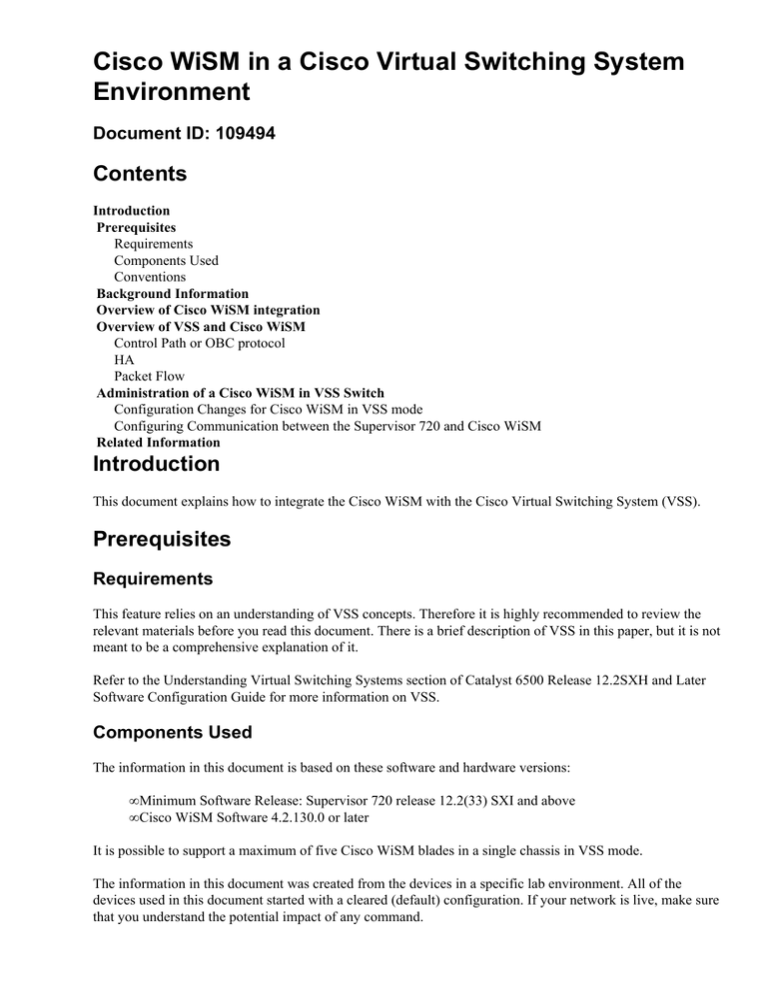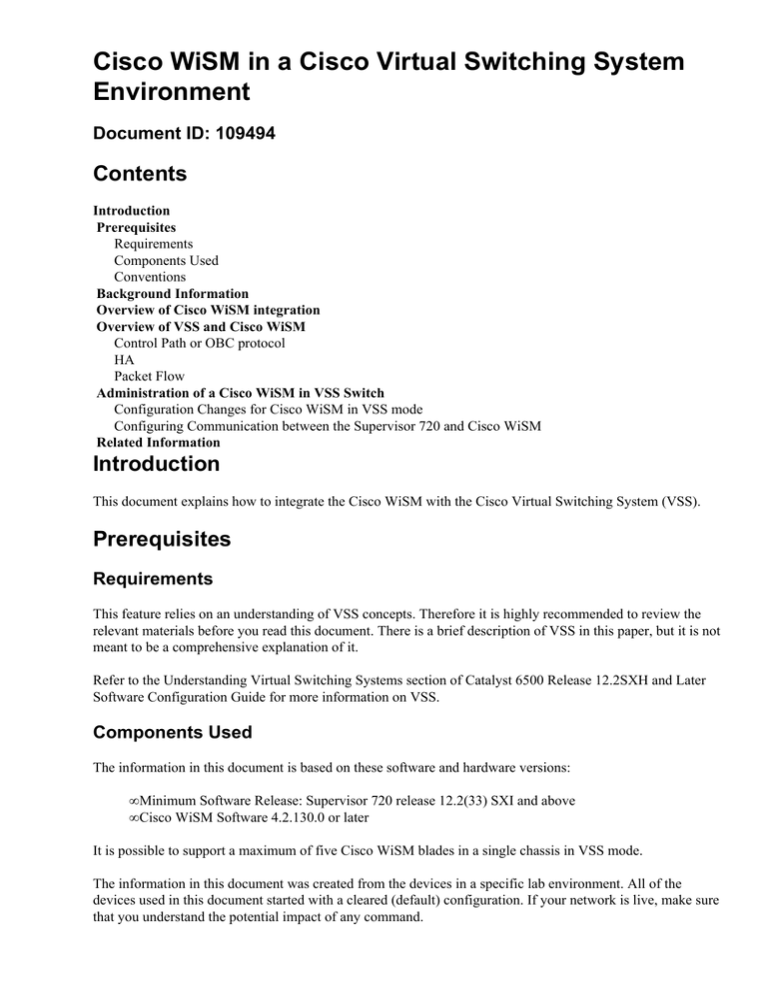
Cisco WiSM in a Cisco Virtual Switching System
Environment
Document ID: 109494
Contents
Introduction
Prerequisites
Requirements
Components Used
Conventions
Background Information
Overview of Cisco WiSM integration
Overview of VSS and Cisco WiSM
Control Path or OBC protocol
HA
Packet Flow
Administration of a Cisco WiSM in VSS Switch
Configuration Changes for Cisco WiSM in VSS mode
Configuring Communication between the Supervisor 720 and Cisco WiSM
Related Information
Introduction
This document explains how to integrate the Cisco WiSM with the Cisco Virtual Switching System (VSS).
Prerequisites
Requirements
This feature relies on an understanding of VSS concepts. Therefore it is highly recommended to review the
relevant materials before you read this document. There is a brief description of VSS in this paper, but it is not
meant to be a comprehensive explanation of it.
Refer to the Understanding Virtual Switching Systems section of Catalyst 6500 Release 12.2SXH and Later
Software Configuration Guide for more information on VSS.
Components Used
The information in this document is based on these software and hardware versions:
• Minimum Software Release: Supervisor 720 release 12.2(33) SXI and above
• Cisco WiSM Software 4.2.130.0 or later
It is possible to support a maximum of five Cisco WiSM blades in a single chassis in VSS mode.
The information in this document was created from the devices in a specific lab environment. All of the
devices used in this document started with a cleared (default) configuration. If your network is live, make sure
that you understand the potential impact of any command.
Conventions
Refer to Cisco Technical Tips Conventions for more information on document conventions.
Background Information
The Virtual Switching System is a new and innovative feature on Cisco Catalyst 6500 series switches that
effectively allows clustering of two physical chassis together into a single logical entity. Such a technology
allows for new enhancements in all areas of enterprise campus and data center deployment, which includes
High Availability, Scalability/performance, Management and Maintenance. Service module support is a key
requirement in order to position the VSS in the enterprise campus and enterprise data center market. The first
release of the VSS included support for the Network Access Module (NAM) service module. The list of
service modules that are supported in the second release of the Virtual Switch System are:
• the FireWall Service Module (FWSM)
• the Intrusion Detection Service Module (IDSM)
• the Application Control Engine (ACE) service module
• the Wireless Service Module (WiSM)
This document only focuses on the VSS and Cisco WiSM integration. The first release of VSS and Cisco
WiSM integration is supported on Cisco WiSM software release 4.2.130.0 and later along with Cisco IOS
Software Release 12.2(33)SXI IOS.
The next few paragraphs describes how the integration and deployment of Cisco WiSM in VSS environment
is done seamlessly and does not require special configuration. Only minor changes are required on the
cat6500 side, and these are very much contained within the changes that are inherent to the VSS model of
Cisco IOS.
Overview of Cisco WiSM integration
The Cisco WiSM is a member of the Cisco wireless LAN controller family. It works in conjunction with
Cisco Aironet lightweight access points, the Cisco WCS, and the Cisco wireless location appliance to deliver
a secure and unified wireless solution that supports wireless data, voice, and video applications. The Cisco
WiSM consists of two Cisco 4404 controllers. Therefore, the IT staff must be aware that two separate
controllers exist on a single module.
The first controller is considered the WiSM−A card, while the second controller is considered the WiSM−B
card. Interfaces and IP addressing have to be considered on both cards independently.
WiSM−A manages 150 access points, while WiSM−B manages a separate lot of 150 access points. These
controllers can be grouped together in a mobility group, forming a cluster.
Overview of VSS and Cisco WiSM
Current implementation of VSS allows you to merge two physical Cisco Catalyst 6500 series switches
together into a single logically−managed entity. Figure provides a graphical representation of this concept
where two 6509 chassis can be managed as a single 18−slot chassis once VSS is enabled.
The key enabler of the VSS technology is a special link that binds the two chassis together, called a Virtual
Switch Link (VSL). VSL carries special control information as well as encapsulates every frame with a header
that passes across this link. The Virtual Switching System concept allows for the combination of two switches
into a single logical network entity from the network control plane and management perspective. To the
neighboring devices, the VSS appears as a single logical switch or router. Within the VSS, one chassis is
designated as the Virtual Switch Active and the other is designated as the Virtual Switch Standby. All control
plane functions, such as Management (SNMP, Telnet, SSH, etc.), Layer 2 Protocols (BPDUs, PDUs, LACP,
etc.), Layer 3 Protocols (Routing Protocols, etc.), and Software Data path, are centrally managed by the
Active Supervisor of the Active Virtual Switch chassis. The supervisor on the Virtual Switch Active is also
responsible for programming the hardware forwarding information onto all the Distributed Forwarding Cards
(DFCs) across the entire VSS as well as the Policy Feature Card (PFC) on the Virtual Switch Standby
supervisor. From a data plane and traffic forwarding perspective, both switches in the Virtual Switching
System actively forward traffic. The PFC on the Virtual Switch Active supervisor performs central forwarding
lookups for all traffic that ingresses the Virtual Switch Active, whereas the PFC on the Virtual Switch
Standby supervisor performs central forwarding lookups for all traffic that ingresses the Virtual Switch
Standby. The FWSM integration with VSS is aimed to behave similarly to availability of the service module
as if both chassis are a single logical chassis. Therefore the user can access and activate the modules in either
chassis in standalone mode as well as failover mode.
Refer to the Understanding Virtual Switching Systems section of Catalyst 6500 Release 12.2SXH and Later
Software Configuration Guide for more information on VSS.
Refer to Integrate Cisco Service Modules with Cisco Catalyst 6500 Virtual Switching System 1440 for more
information on the architecture and workflow of VSS and WiSM.
Like the other service modules, the Cisco WiSM can be placed in either of the two switches that make up the
Virtual Switch. In instances where WiSM services are required, Cisco recommends that the you install at least
one Cisco WiSM module per switch.
Control Path or OBC protocol
The communication between the WiSM module and the supervisor happens through the Wireless Control
Protocol (WCP). This is UDP based and uses an internal management wireless VLAN. Information such as
the slot number of the WiSM module and the IP addresses of the controllers are exchanged through WCP.
Since WCP is UDP based it works seamlessly in the virtual switch environment.
HA
In standalone 6k, when the supervisors go through a Stateful Switchover (SSO) switchover, the WiSM line
cards are kept intact and packet forwarding resumes in two seconds. Cisco WiSM continues to operate as
usual if a SSO switchover occur.
For the first release of the Virtual Switch, the SSO is in between the two switches. Hence if there is a Cisco
WiSM module on the standby switch, packet forwarding can continue during the SSO switchover since the
data plane of the standby switch is already fully functional and forwarding.
The controllers use the existing clustering of APs to handle controller failures. In essence, the APs join
another controller when one fails. The APs leverage the existing LWAPP Discovery and Join process to detect
backup controllers for which the APs are configured.
Packet Flow
The WiSM modules expect to receive both upstream and downstream traffic. Typical deployments of the
Virtual Switch include connectivity to the core switches and the access switch through Multichassis Ether
Channels (MEC). With the existing implementation of MEC, traffic from the core or the access is load
balanced to all the links of the MEC. This means that traffic can reach either of the two switches that make up
the Virtual switch. If the service module for this traffic lies on the other switch, the traffic needs to traverse
the VSL to reach the other switch. Hence you see traffic traverse the VSL in these cases.
Administration of a Cisco WiSM in VSS Switch
The most important change with the Cisco WiSM in a VSS environment is the way you access and manage it.
In a Cisco Virtual Switching System environment, a switch ID is required for many commands used to
administer the WiSM. In this example, a WiSM mode is installed in switch 1, slot 11 and switch 2, slot 11.
SFO# show module switch 1 slot 11
Switch Number: 1 Role: Virtual Switch Active
−−−−−−−−−−−−−−−−−−−−−− −−−−−−−−−−−−−−−−−−−−−−−−−−−−−
Mod Ports Card Type
−−−−−−−−−−−−−−−−−−−−−−−−−−−−−−−−−−−−−−−−−−−−−−−−−−−−−−−−−−−−−−−−−−−−−−−−
11 10
WiSM WLAN Service Module
WS−SVC−WISM−1−K9
Mod MAC addresses
−−− −−−−−−−−−−−−−−−−−−−−−−−−−−−−−−−−
11 001f.9e81.d8e0 to 001f.9e81.d8ef
Mod Sub−Module
−−− −−−−−−−−−−−−−−−−−−−−−−−−−−−
11 Centralized Forwarding Card
−−−
2.2
Hw
Fw
Sw
−−−−−−−−−−−− −−−−−−−−−−− −−−−−−−
12.2(14r) S5 12.2(33)SXI Ok
Model
−−−−−−−−−−−−−−−−−−−
WS−SVC−WISM−1−K9−D
Serial
−−−−−−−−−−−− −−− −−−−−−−
SAD121400G3 2.1 Ok
Mod Online Diag Status
−−−− −−−−−−−−−−−−−−−−−−−
11
Pass
SFO#
SFO# show module switch 2 slot 11
Switch Number: 2 Role: Virtual Switch Standby
−−−−−−−−−−−−−−−−−−−−−− −−−−−−−−−−−−−−−−−−−−−−−−−−−−−
Mod Ports Card Type
Model
Serial No.
−−− −−−−− −−−−−−−−−−−−−−−−−−−−−−−−−−−−−−−−−−−−−− −−−−−−−−−−−−−−−−−− −−−−−−−−−−−
11 10
WiSM WLAN Service Module
WS−SVC−WISM−1−K9
SAD102106DK
Mod MAC addresses
−−− −−−−−−−−−−−−−−−−−−−−−−−−−−−−−−−−−− −−−−−− −−−−−−−−−−−− −−−−−−−−−−−− −−−−−−−
11 0017.e068.12b8 to 0017.e068.12c7
1.3 12.2(14r)S5
12.2(33)SXI Ok
Mod Sub−Module
Model
−−−− −−−−−−−−−−−−−−−−−−−−−−−−−−− −−−−−−−−−−−−−−−−−− −−−−−−−−−−− −−−−−−− −−−−−−−
11 Centralized Forwarding Card WS−SVC−WISM−1−K9−D SAD1022057D 1.3
Ok
Mod Online Diag Status
−−−− −−−−−−−−−−−−−−−−−−−
11
Pass
Configuration Changes for Cisco WiSM in VSS mode
Complete these steps:
Status
Hw
St
1. Create a VLAN in the Supervisor 720. This VLAN is local to the chassis and is used for
communication between Cisco WiSM and Catalyst Supervisor 720 over a Gigabit interface on the
Supervisor and service−port in the Cisco WiSM.
!−−− Assign an appropriate IP address and
!−−− subnet mask for VLAN 2.
interface Vlan2
ip address 172.23.226.87 255.255.254.0
2. Create a DHCP scope for the service port of the Cisco WiSM in Supervisor 720 or on a standalone
DHCP server. Then associate the VLAN for the service port.
!−−−Configure this command to use vlan 2
!−−− in order to communicate with the service−port.
wism service−vlan 2
3. Issue the show wism status command in order to verify that the Cisco WiSM received an IP address
from the DHCP server.
show
SFO#
wism status
Service Vlan : 2, Service IP Subnet : 172.23.226.87/255.255.254.0
WLAN
Slot Controller
Service IP
Management IP
SW Version
Status
−−−−+−−−−−−−−−−−+−−−−−−−−−−−−−−−+−−−−−−−−−−−−−−−+−−−−−−−−−−−+−−−−−−−−−−
27
1
172.23.226.99
10.10.0.1
27
2
172.23.226.100 10.10.0.3
Configuring Communication between the Supervisor 720 and Cisco
WiSM
Manual LAG configuration is not supported in Cisco IOS Software Releases 12.2(33) SXI and later.
!−−− Create the VLAN in the Supervisor 720
!−−− in order to communicate with the management and
!−−− AP manager ports of the Cisco WiSM controller.
!−−− Assign an appropriate IP address and subnet
!−−− mask for VLAN 101
interface Vlan101
description Management VLAN for WiSM
ip address 10.10.0.10 255.255.0.0
ip helper−address 10.30.0.1
end
The Supervisor automatically creates two port−channel interfaces for the two independent controllers in the
Cisco WiSM as soon as the module is detected. Usually the port−channels have a high number, such as 709
and 710.
SFO#sh ip int brief | inc Port
Port−channel709 unassigned YES unset up up
5.2.
5.2.104.
Port−channel710 unassigned YES unset up up
These commands can be used in order to configure the port−channel with native and allowed VLANs. In this
case, VLAN 101 is added as the native VLAN.
Note: Make sure that the native VLAN is not tagged while the Cisco WiSM is configured.
SFO(config)#wism switch 1 module 11 controller
allowed−vlan
native−vlan
qos−trust Trust state of the interface
SFO(config)#wism switch 1 module 11 controller
SFO(config)#wism switch 1 module 11 controller
SFO(config)#wism switch 2 module 11 controller
SFO(config)#wism switch 2 module 11 controller
1 ?
1
2
1
2
native−vlan
native−vlan
native−vlan
native−vlan
101
101
101
101
Additionally, Cisco recommends that you allow only VLANs that are configured in the Cisco WiSM through
the port−channel and Gigabit interfaces with these command.
Note: If you configured the wism switch module x controller y allowed−vlan <list> command previously,
as soon as the VSS comes up, this command disappears. The WiSM port−channels are down once the VSS is
up/enabled and the ports are down as the allowed−vlan disappears. You need to configure this command
again in order to allow the VLANs and bring up the ports. If you have not configured the wism switch
module x controller y allowed−vlan <list> command, this needs to be configured now.
SFO(config)#wism switch 1 module 11 controller 1 allowed−vlan 101,280
SFO(config)#wism switch 1 module 11 controller 2 allowed−vlan 101,280
SFO(config)#wism switch 2 module 11 controller 1 allowed−vlan 101,280
SFO(config)#wism switch 2 module 11 controller 2 allowed−vlan 101,280
Issue the show wism status command in order to verify that the Cisco WiSM receives an IP address from the
DHCP server for service−port.
SFO#show wism switch 1 module 11 controller 1 status
WiSM Controller 1 in Slot 27 configured with auto−lag
Operational Status of the Controller : Oper−Up
Service VLAN : 2
Service Port : 9
Service Port Mac Address : 001f.9e68.b722
Service IP Address : 172.23.226.99
Management IP Address : 10.10.0.1
Software Version : 5.2.104.0
Port Channel Number : 709
Allowed−vlan list : 101,280
Native VLAN ID : 101
WCP Keep Alive Missed : 0
SFO#show wism switch 1 module 11 controller 2 status
WiSM Controller 2 in Slot 27 configured with auto−lag
Operational Status of the Controller : Oper−Up
Service VLAN : 2
Service Port : 10
Service Port Mac Address : 001f.9e6c.3fe2
Service IP Address : 172.23.226.100
Management IP Address : 10.10.0.3
Software Version : 5.2.104.0
Port Channel Number : 710
Allowed−vlan list : 101,280
Native VLAN ID : 101
WCP Keep Alive Missed : 0
The initial configuration of the Cisco WiSM controller initiates a session from the supervisor. The Cisco
WiSM controller is inserted into the appropriate slot and powered on. The basic configuration is completed
with the help of the setup script. With the completion of basic configuration, the administrator can configure
the Cisco WiSM controller through the console CLI or through the Cisco WiSM controller web−interface. In
order to use the session command, you must make sure that the service port on the Cisco WiSM is assigned a
static or DHCP assigned IP address. An administrator needs to configure WiSM−A and WiSM−B separately
in the Cisco WiSM module, initially from the CLI and then from the web interface.
You can access the WiSM through a session command directly now.
SFO#session switch 1 slot 11 proc 1
The default escape character is Ctrl−^, then x.
You can also type 'exit' at the remote prompt to end the session
Trying 172.23.226.99 ... Open
(sfo−1−11−1)
User:
Related Information
• WiSM Troubleshooting FAQ
• Catalyst 6500 Series WLSM to Catalyst 6500 Series WiSM Migration Guide
• Integrate Cisco Service Modules with Cisco Catalyst 6500 Virtual Switching System 1440
• Troubleshoot and Configure Initial Wireless Services Module (WiSM) Setup
• Understanding and Troubleshooting HSRP Problems in Catalyst Switch Networks
• Technical Support & Documentation − Cisco Systems
Contacts & Feedback | Help | Site Map
© 2012 − 2013 Cisco Systems, Inc. All rights reserved. Terms & Conditions | Privacy Statement | Cookie Policy | Trademarks of
Cisco Systems, Inc.
Updated: Feb 03, 2009
Document ID: 109494