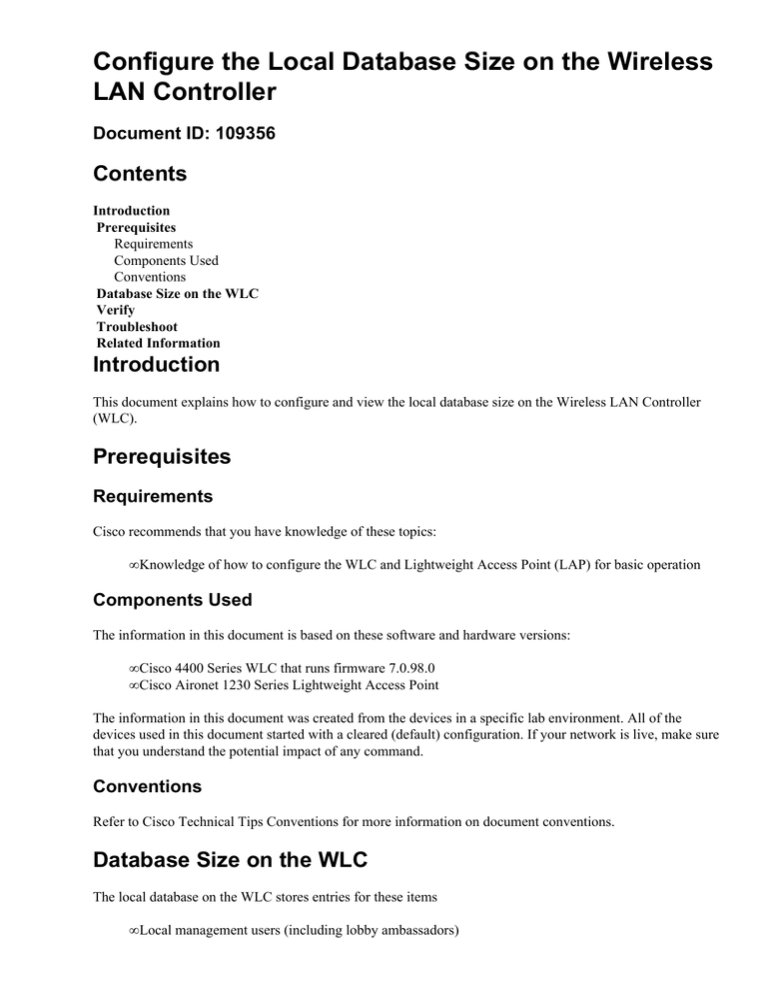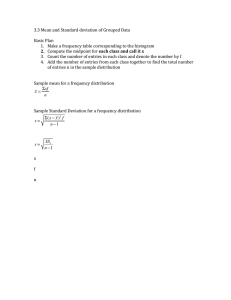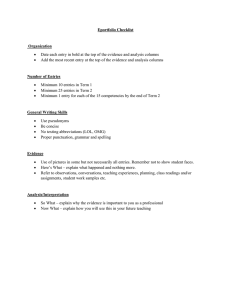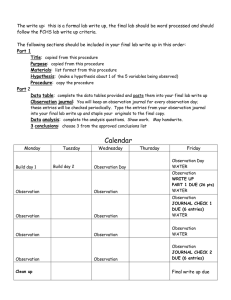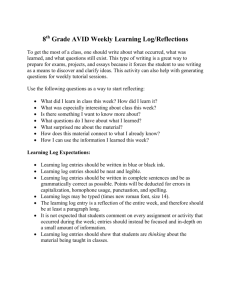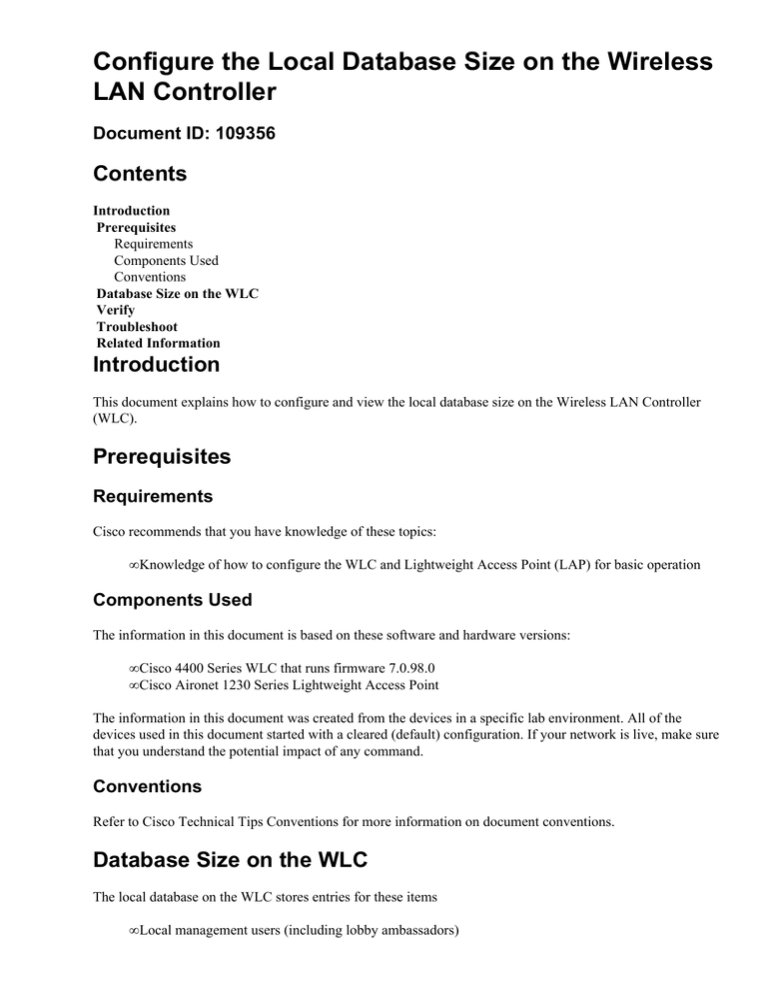
Configure the Local Database Size on the Wireless
LAN Controller
Document ID: 109356
Contents
Introduction
Prerequisites
Requirements
Components Used
Conventions
Database Size on the WLC
Verify
Troubleshoot
Related Information
Introduction
This document explains how to configure and view the local database size on the Wireless LAN Controller
(WLC).
Prerequisites
Requirements
Cisco recommends that you have knowledge of these topics:
• Knowledge of how to configure the WLC and Lightweight Access Point (LAP) for basic operation
Components Used
The information in this document is based on these software and hardware versions:
• Cisco 4400 Series WLC that runs firmware 7.0.98.0
• Cisco Aironet 1230 Series Lightweight Access Point
The information in this document was created from the devices in a specific lab environment. All of the
devices used in this document started with a cleared (default) configuration. If your network is live, make sure
that you understand the potential impact of any command.
Conventions
Refer to Cisco Technical Tips Conventions for more information on document conventions.
Database Size on the WLC
The local database on the WLC stores entries for these items
• Local management users (including lobby ambassadors)
• Local network users (including guest users)
• MAC filter entries
• Exclusion list entries
• Access point authorization list entries
The local user database is limited to a maximum of 2048 entries. The valid range is 512 to 2048, and the
default setting is 2048. Together they cannot exceed the configured maximum value.
The database size can be configured using the WLC CLI or the GUI.
In order to configure the local database using the CLI, enter this command:
config database size
Examples:
(Cisco Controller) >config database size ?
<count>
Enter the maximum number of entries (512−2048).
Please save the configuration and reset the system ("reset system") for the change to take
In order to configure the database using the GUI, navigate to the Security > General page on the WLC. You
can configure the database size as shown here:
Once you configure the database size using the controller CLI or GUI, you need to reboot the controller for
the configuration to take effect. The show data summary command lists the number of current database
entries and the number of database entries after reboot.
(Cisco Controller) >show database summary
Maximum Database Entries.........................
Maximum Database Entries On Next Reboot..........
Database Contents
MAC Filter Entries...........................
Exclusion List Entries.......................
AP Authorization List Entries................
Management Users.............................
Local Network Users..........................
Local Users..............................
Guest Users..............................
Total........................................
Verify
You can use this command to verify the configuration:
2048
2048
2
0
1
1
1
1
0
5
• show database summaryIn order to display the maximum number of entries in the database, use
the show database summary command.
This command has no arguments or keywords. This command has no defaults. This command was introduced
in version 4.1.
Examples:
(Cisco Controller) >show database summary
Maximum Database Entries.........................
Maximum Database Entries On Next Reboot..........
Database Contents
MAC Filter Entries...........................
Exclusion List Entries.......................
AP Authorization List Entries................
Management Users.............................
Local Network Users..........................
Local Users..............................
Guest Users..............................
Total........................................
2048
2048
2
0
1
1
1
1
0
5
In order to view the number of MAC filters configured, use the show macfilter summary command.
(Cisco Controller) >show macfilter summary
MAC Filter RADIUS Compatibility mode............. Cisco ACS
MAC Filter Delimiter............................. None
Local Mac Filter Table
MAC Address
−−−−−−−−−−−−−−−−−−−−−−−
00:0b:85:71:1b:00
00:0b:85:7f:47:00
WLAN Id
−−−−−−−−−−−−−−
Any
Any
IP Addr
−−−−−−−−−−−−−−−
unknown
unknown
Description
−−−−−−−−−−−−−−−−−−−−−−−−−−−−−−
In order to view the number of local netusers configured, use the show netuser summary command.
(Cisco Controller) >show netuser summary
Maximum logins allowed for a given user name..... Unlimited
User Name
−−−−−−−−−−−−−−−−−−−−−−−
admin
Permissions
−−−−−−−−−−−−
read−write
Description
−−−−−−−−−−−−−−−−−−−−−−−−−−−−−−−−
Troubleshoot
When the maximum configured database size is reached, you might receive any one of these errors when
trying to add users to the local database:
• When attempting to add a MAC address to a long MAC filter list, the error message Error in
creating MAC filter might be seen.
• When adding a large number of users to the local database, a point can be reached where some user
entries are silently ignored.
• Similarly, a point can be reached while adding SSCs for APs, where no more entries can be added,
and the "Authorization entry does not exist in Controller's AP
Authorization List." messages are seen.
Related Information
• Cisco Wireless LAN Controller Configuration Guide, Release 7.0
• Technical Support & Documentation − Cisco Systems
Contacts & Feedback | Help | Site Map
© 2014 − 2015 Cisco Systems, Inc. All rights reserved. Terms & Conditions | Privacy Statement | Cookie Policy | Trademarks of
Cisco Systems, Inc.
Updated: Mar 21, 2011
Document ID: 109356