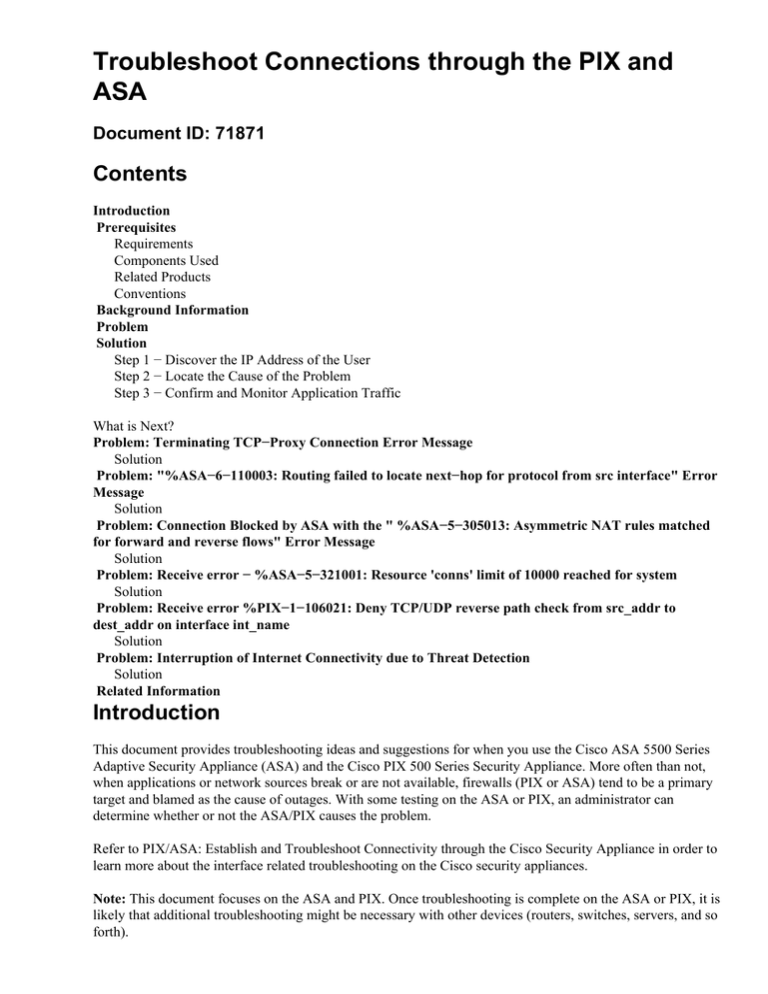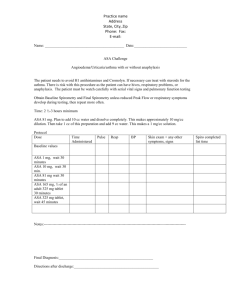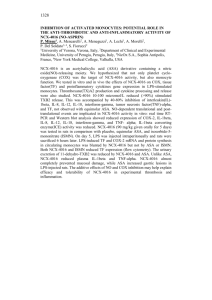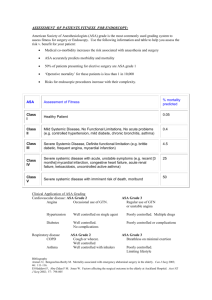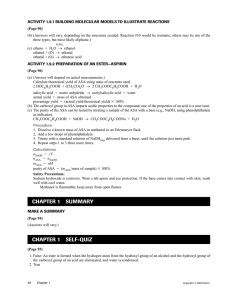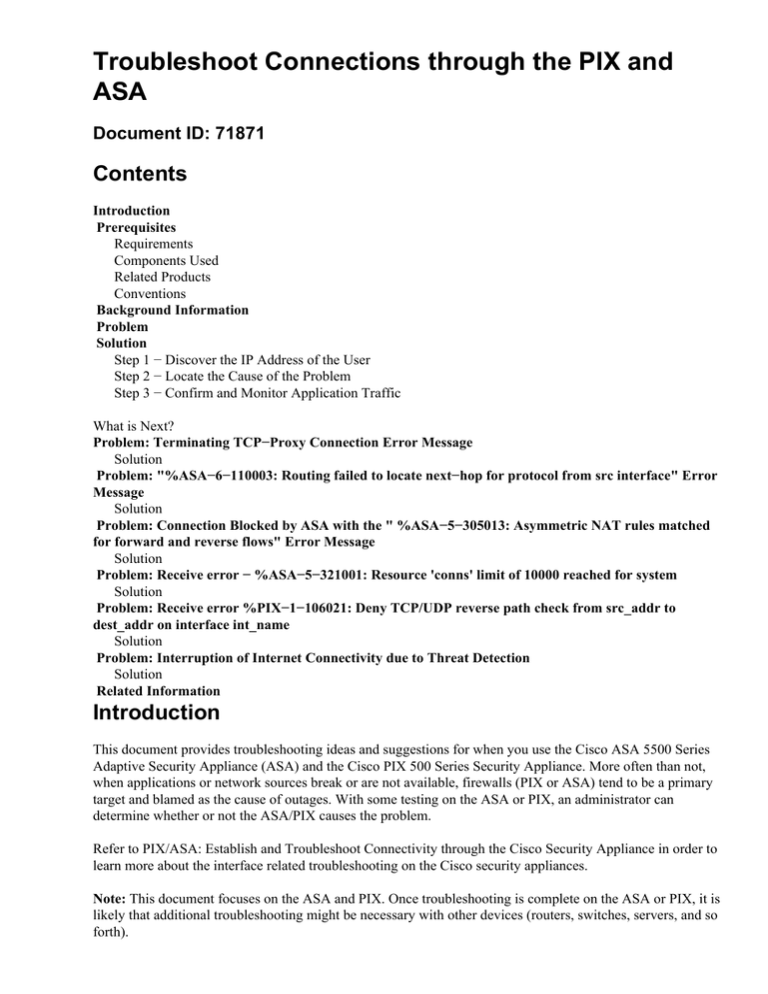
Troubleshoot Connections through the PIX and
ASA
Document ID: 71871
Contents
Introduction
Prerequisites
Requirements
Components Used
Related Products
Conventions
Background Information
Problem
Solution
Step 1 − Discover the IP Address of the User
Step 2 − Locate the Cause of the Problem
Step 3 − Confirm and Monitor Application Traffic
What is Next?
Problem: Terminating TCP−Proxy Connection Error Message
Solution
Problem: "%ASA−6−110003: Routing failed to locate next−hop for protocol from src interface" Error
Message
Solution
Problem: Connection Blocked by ASA with the " %ASA−5−305013: Asymmetric NAT rules matched
for forward and reverse flows" Error Message
Solution
Problem: Receive error − %ASA−5−321001: Resource 'conns' limit of 10000 reached for system
Solution
Problem: Receive error %PIX−1−106021: Deny TCP/UDP reverse path check from src_addr to
dest_addr on interface int_name
Solution
Problem: Interruption of Internet Connectivity due to Threat Detection
Solution
Related Information
Introduction
This document provides troubleshooting ideas and suggestions for when you use the Cisco ASA 5500 Series
Adaptive Security Appliance (ASA) and the Cisco PIX 500 Series Security Appliance. More often than not,
when applications or network sources break or are not available, firewalls (PIX or ASA) tend to be a primary
target and blamed as the cause of outages. With some testing on the ASA or PIX, an administrator can
determine whether or not the ASA/PIX causes the problem.
Refer to PIX/ASA: Establish and Troubleshoot Connectivity through the Cisco Security Appliance in order to
learn more about the interface related troubleshooting on the Cisco security appliances.
Note: This document focuses on the ASA and PIX. Once troubleshooting is complete on the ASA or PIX, it is
likely that additional troubleshooting might be necessary with other devices (routers, switches, servers, and so
forth).
Prerequisites
Requirements
There are no specific requirements for this document.
Components Used
The information in this document is based on Cisco ASA 5510 with OS 7.2.1 and 8.3.
The information in this document was created from the devices in a specific lab environment. All of the
devices used in this document started with a cleared (default) configuration. If your network is live, make sure
that you understand the potential impact of any command.
Related Products
This document can also be used with these hardware and software versions:
• ASA and PIX OS 7.0, 7.1, 8.3, and later
• Firewall Services Module (FWSM) 2.2, 2.3, and 3.1
Note: Specific commands and syntax can vary between software versions.
Conventions
Refer to Cisco Technical Tips Conventions for more information on document conventions.
Background Information
The example assumes the ASA or PIX is in production. The ASA/PIX configuration can be relatively simple
(only 50 lines of configuration) or complex (hundreds to thousands of configuration lines). Users (clients) or
servers can either be on a secure network (inside) or an unsecure network (DMZ or outside).
The ASA starts with this configuration. The configuration is intended to give the lab a reference point.
ASA Initial Configuration
ciscoasa#show running−config
: Saved
:
ASA Version 7.2(1)
!
hostname ciscoasa
enable password 8Ry2YjIyt7RRXU24 encrypted
names
!
interface Ethernet0/0
nameif outside
security−level 0
ip address 172.22.1.160 255.255.255.0
!
interface Ethernet0/1
nameif inside
security−level 100
ip address 192.168.1.1 255.255.255.0
!
interface Ethernet0/2
nameif dmz
security−level 50
ip address 10.1.1.1 255.255.255.0
!
interface Management0/0
shutdown
no nameif
no security−level
no ip address
!
passwd 2KFQnbNIdI.2KYOU encrypted
ftp mode passive
access−list outside_acl extended permit tcp any host 172.22.1.254 eq www
access−list inside_acl extended permit icmp 192.168.1.0 255.255.255.0 any
access−list inside_acl extended permit tcp 192.168.1.0 255.255.255.0 any eq www
access−list inside_acl extended permit tcp 192.168.1.0 255.255.255.0 any eq telnet
pager lines 24
mtu outside 1500
mtu inside 1500
mtu dmz 1500
no asdm history enable
arp timeout 14400
global (outside) 1 172.22.1.253
nat (inside) 1 192.168.1.0 255.255.255.0
!−−− The above NAT statements are replaced by the following statements
!−−− for ASA 8.3 and later.
object network obj−192.168.1.0
subnet 192.168.1.0 255.255.255.0
nat (inside,outside) dynamic 172.22.1.253
static (inside,outside) 192.168.1.100 172.22.1.254 netmask 255.255.255.255
!−−− The above Static NAT statement is replaced by the following statements
!−−− for ASA 8.3 and later.
object network obj−172.22.1.254
host 172.22.1.254
nat (inside,outside) static 192.168.1.100
access−group outside_acl in interface outside
access−group inside_acl in interface inside
timeout xlate 3:00:00
timeout conn 1:00:00 half−closed 0:10:00 udp 0:02:00 icmp 0:00:02
timeout sunrpc 0:10:00 h323 0:05:00 h225 1:00:00 mgcp 0:05:00 mgcp−pat 0:05:00
timeout sip 0:30:00 sip_media 0:02:00 sip−invite 0:03:00 sip−disconnect 0:02:00
timeout uauth 0:05:00 absolute
no snmp−server location
no snmp−server contact
snmp−server enable traps snmp authentication linkup linkdown coldstart
telnet timeout 5
ssh timeout 5
console timeout 0
!
class−map inspection_default
match default−inspection−traffic
!
!
policy−map type inspect dns preset_dns_map
parameters
message−length maximum 512
policy−map global_policy
class inspection_default
inspect dns preset_dns_map
inspect ftp
inspect h323 h225
inspect h323 ras
inspect netbios
inspect rsh
inspect rtsp
inspect skinny
inspect esmtp
inspect sqlnet
inspect sunrpc
inspect tftp
inspect sip
inspect xdmcp
!
service−policy global_policy global
prompt hostname context
Cryptochecksum:d41d8cd98f00b204e9800998ecf8427e
: end
Problem
A user contacts the IT department and reports that application X no longer works. The incident escalates to
the ASA/PIX administrator. The administrator has little knowledge of this particular application. With the use
of the ASA/PIX, the administrator discovers what ports and protocols application X uses as well as what
might be the cause of the problem.
Solution
The ASA/PIX administrator needs to gather as much information from the user as possible. Helpful
information includes:
• Source IP addressThis is typically the work station or computer of the user.
• Destination IP addressThe server IP address that the user or application tries to connect.
• Ports and protocols the application uses
Often the administrator is fortunate if able to get an answer to one of these questions. For this example, the
administrator is not able to gather any information. A review of ASA/PIX syslog messages is ideal but it is
difficult to locate the problem if the administrator does not know what to look for.
Step 1 − Discover the IP Address of the User
There are many ways to discover the IP address of the user. This document is about the ASA and PIX, so this
example uses the ASA and PIX to discover the IP address.
The user attempts to communicate to the ASA/PIX. This communication can be ICMP, Telnet, SSH, or
HTTP. The protocol chosen should have limited activity on the ASA/PIX. In this specific example, the user
pings the inside interface of the ASA.
The administrator needs to set up one or more of these options and then have the user ping the inside interface
of the ASA.
• Syslog
Make sure logging is enabled. The logging level needs to be set to debug. Logging can be sent to
various locations. This example uses the ASA log buffer. You might need an external logging server
in production environments.
ciscoasa(config)#logging enable
ciscoasa(config)#logging buffered debugging
The user pings the inside interface of the ASA (ping 192.168.1.1). This output is displayed.
ciscoasa#show logging
!−−− Output is suppressed.
%ASA−6−302020: Built ICMP connection for faddr 192.168.1.50/512
gaddr 192.168.1.1/0 laddr 192.168.1.1/0
%ASA−6−302021: Teardown ICMP connection for faddr 192.168.1.50/512
gaddr 192.168.1.1/0 laddr 192.168.1.1/0
!−−− The user IP address is 192.168.1.50.
• ASA Capture Feature
The administrator needs to create an access−list that defines what traffic the ASA needs to capture.
After the access−list is defined, the capture command incorporates the access−list and applies it to an
interface.
ciscoasa(config)#access−list inside_test permit icmp any host 192.168.1.1
ciscoasa(config)#capture inside_interface access−list inside_test interface inside
The user pings the inside interface of the ASA (ping 192.168.1.1). This output is displayed.
ciscoasa#show capture inside_interface
1: 13:04:06.284897 192.168.1.50 > 192.168.1.1: icmp: echo request
!−−− The user IP address is 192.168.1.50.
Note: In order to download the capture file to a system such as ethereal, you can do it as this output
shows.
!−−− Open an Internet Explorer and browse with this https link format:
https://[<pix_ip>/<asa_ip>]/capture/<capture name>/pcap
Refer to ASA/PIX: Packet Capturing using CLI and ASDM Configuration Example in order to know
more about Packet Capturing in ASA.
• Debug
The debug icmp trace command is used to capture the ICMP traffic of the user.
ciscoasa#debug icmp trace
The user pings the inside interface of the ASA (ping 192.168.1.1). This output is displayed on the
console.
ciscoasa#
!−−− Output is suppressed.
ICMP echo request from 192.168.1.50 to 192.168.1.1 ID=512 seq=5120 len=32
ICMP echo reply from 192.168.1.1 to 192.168.1.50 ID=512 seq=5120 len=32
!−−− The user IP address is 192.168.1.50.
In order to disable debug icmp trace, use one of these commands:
♦ no debug icmp trace
♦ undebug icmp trace
♦ undebug all, Undebug all, or un all
Each of these three options helps the administrator to determine the source IP address. In this example, the
source IP address of the user is 192.168.1.50. The administrator is ready to learn more about application X
and determine the cause of the problem.
Step 2 − Locate the Cause of the Problem
With reference to the information listed in the Step 1 section of this document, the administrator now knows
the source of an application X session. The administrator is ready to learn more about application X and to
begin to locate where the issues might be.
The ASA/PIX administrator needs to prepare the ASA for at least one of these listed suggestions. Once the
administrator is ready, the user initiates application X and limits all other activity since additional user activity
might cause confusion or mislead the ASA/PIX administrator.
• Monitor syslog messages.
Search for the source IP address of the user that you located in Step 1. The user initiates application
X. The ASA administrator issues the show logging command and views the output.
ciscoasa#show logging
!−−− Output is suppressed.
%ASA−7−609001: Built local−host inside:192.168.1.50
%ASA−6−305011: Built dynamic TCP translation from inside:192.168.1.50/1107
to outside:172.22.1.254/1025
%ASA−6−302013: Built outbound TCP connection 90 for outside:172.22.1.1/80
(172.22.1.1/80) to inside:192.168.1.50/1107 (172.22.1.254/1025)
The logs reveal that the destination IP address is 172.22.1.1, the protocol is TCP, the destination port
is HTTP/80, and that traffic is sent to the outside interface.
• Modify the capture filters.
The access−list inside_test command was previously used and is used here.
ciscoasa(config)#access−list inside_test permit ip host 192.168.1.50 any
!−−− This ACL line captures all traffic from 192.168.1.50
!−−− that goes to or through the ASA.
ciscoasa(config)#access−list inside_test permit ip any host 192.168.1.50 any
!−−− This ACL line captures all traffic that leaves
!−−− the ASA and goes to 192.168.1.50.
ciscoasa(config)#no access−list inside_test permit icmp any host 192.168.1.1
ciscoasa(config)#clear capture inside_interface
!−−− Clears the previously logged data.
!−−− The no capture inside_interface removes/deletes the capture.
The user initiates application X. The ASA administrator then issues the show capture
inside_interface command and views the output.
ciscoasa(config)#show capture inside_interface
1: 15:59:42.749152 192.168.1.50.1107 > 172.22.1.1.80:
S 3820777746:3820777746(0) win 65535 <mss 1460,nop,nop,sackOK>
2: 15:59:45.659145 192.168.1.50.1107 > 172.22.1.1.80:
S 3820777746:3820777746(0) win 65535 <mss 1460,nop,nop,sackOK>
3: 15:59:51.668742 192.168.1.50.1107 > 172.22.1.1.80:
S 3820777746:3820777746(0) win 65535 <mss 1460,nop,nop,sackOK>
The captured traffic provides the administrator with several pieces of valuable information:
♦ Destination address¡72.22.1.1
♦ Port number80/http
♦ ProtocolTCP (notice the "S" or syn flag)
In addition, the administrator also knows that the data traffic for application X does arrive at the ASA.
If the output had been this show capture inside_interface command output, then the application
traffic either never reached the ASA or the capture filter was not set to capture the traffic:
ciscoasa#show capture inside_interface
0 packet captured
0 packet shown
In this case, the administrator should consider investigating the user's computer and any router or
other network devices in the path between the user computer and the ASA.
Note: When traffic arrives at an interface, the capture command records the data before any ASA
security policies analyze the traffic. For example, an access−list denies all incoming traffic on an
interface. The capture command still records the traffic. The ASA security policy then analyzes the
traffic.
• Debug
The administrator is not familiar with application X and therefore does not know which of the debug
services to enable for application X investigation. Debug might not be the best troubleshooting option
at this point.
With the information collected in Step 2, the ASA administrator gains several bits of valuable information.
The administrator knows the traffic arrives at the inside interface of the ASA, source IP address, destination
IP address and the service application X uses (TCP/80). From the syslogs, the administrator also knows that
the communication was initially permitted.
Step 3 − Confirm and Monitor Application Traffic
The ASA administrator wants to confirm that application X traffic has left the ASA as well as monitor any
return traffic from the application X server.
• Monitor syslog messages.
Filter syslog messages for the source IP address (192.168.1.50) or the destination IP address
(172.22.1.1). From the command line, filtering syslog messages look like show logging | include
192.168.1.50 or show logging | include 172.22.1.1. In this example, the show logging command is
used without filters. The output is suppressed in order to make reading easy.
ciscoasa#show logging
!−−− Output is suppressed.
%ASA−7−609001: Built local−host inside:192.168.1.50
%ASA−7−609001: Built local−host outside:172.22.1.1
%ASA−6−305011: Built dynamic TCP translation from inside:192.168.1.50/1107
to outside:172.22.1.254/1025
%ASA−6−302013: Built outbound TCP connection 90 for outside:172.22.1.1/80
(172.22.1.1/80) to inside:192.168.1.50/1107 (172.22.1.254/1025)
%ASA−6−302014: Teardown TCP connection 90 for outside:172.22.1.1/80
to inside:192.168.1.50/1107 duration 0:00:30 bytes 0 SYN Timeout
%ASA−7−609002: Teardown local−host outside:172.22.1.1 duration 0:00:30
%ASA−6−305012: Teardown dynamic TCP translation from inside:192.168.1.50/1107
to outside:172.22.1.254/1025 duration 0:01:00
%ASA−7−609002: Teardown local−host inside:192.168.1.50 duration 0:01:00
The syslog message indicates the connection closed because the of SYN timeout. This tells the
administrator that no application X server responses were received by the ASA. Syslog message
termination reasons can vary.
The SYN timeout gets logged because of a forced connection termination after 30 seconds that occurs
after the three−way handshake completion. This issue usually occurs if the server fails to respond to a
connection request, and, in most cases, is not related to the configuration on PIX/ASA.
In order to resolve this issue, refer to this checklist:
1. Make sure the static command is entered correctly and that it does not overlap with other
static commands, for example,
static (inside,outside) x.x.x.x
y.y.y.y netmask 255.255.255.255
The static NAT in ASA 8.3 and later can be configured as shown here:
object network obj−y.y.y.y
host y.y.y.y
nat (inside,outside) static x.x.x.x
2. Make sure that an access list exists in order to permit access to the global IP address from the
outside and that it is bound to the interface:
access−list OUTSIDE_IN extended permit tcp any host x.x.x.x eq www
access−group OUTSIDE_IN in interface outside
3. For a successful connection with the server, the default gateway on the server must point
towards the DMZ interface of PIX/ASA.
Refer to ASA System Messages for more information on the syslog messages.
• Create a new capture filter.
From earlier captured traffic and syslog messages, the administrator knows that application X should
leave the ASA through the outside interface.
ciscoasa(config)#access−list outside_test permit tcp any host 172.22.1.1 eq 80
!−−− When you leave the source as 'any', it allows
!−−− the administrator to monitor any network address translation (NAT).
ciscoasa(config)#access−list outside_test permit tcp host 172.22.1.1 eq 80 any
!−−− When you reverse the source and destination information,
!−−− it allows return traffic to be captured.
ciscoasa(config)#capture outside_interface access−list outside_test interface outsid
The user needs to initiate a new session with application X. After the user has initiated a new
application X session, the ASA administrator needs to issue the show capture outside_interface
command on the ASA.
ciscoasa(config)#show capture outside_interface
3 packets captured
1: 16:15:34.278870 172.22.1.254.1026 > 172.22.1.1.80:
S 1676965539:1676965539(0) win 65535 <mss 1380,nop,nop,sackOK>
2: 16:15:44.969630 172.22.1.254.1027 > 172.22.1.1.80:
S 990150551:990150551(0) win 65535 <mss 1380,nop,nop,sackOK>
3: 16:15:47.898619 172.22.1.254.1027 > 172.22.1.1.80:
S 990150551:990150551(0) win 65535 <mss 1380,nop,nop,sackOK>
3 packets shown
The capture shows traffic leaving the outside interface but does not show any reply traffic from the
172.22.1.1 server. This capture shows the data as it leaves the ASA.
• Use the packet−tracer option.
From previous sections, the ASA administrator has learned enough information to use the
packet−tracer option in the ASA.
Note: The ASA supports the packet−tracer command starting in version 7.2.
ciscoasa#packet−tracer input inside tcp 192.168.1.50 1025 172.22.1.1 http
!−−−
!−−−
!−−−
!−−−
This line indicates a source port of 1025. If the source
port is not known, any number can be used.
More common source ports typically range
between 1025 and 65535.
Phase: 1
Type: CAPTURE
Subtype:
Result: ALLOW
Config:
Additional Information:
MAC Access list
Phase: 2
Type: ACCESS−LIST
Subtype:
Result: ALLOW
Config:
Implicit Rule
Additional Information:
MAC Access list
Phase: 3
Type: FLOW−LOOKUP
Subtype:
Result: ALLOW
Config:
Additional Information:
Found no matching flow, creating a new flow
Phase: 4
Type: ROUTE−LOOKUP
Subtype: input
Result: ALLOW
Config:
Additional Information:
in
172.22.1.0
255.255.255.0
outside
Phase: 5
Type: ACCESS−LIST
Subtype: log
Result: ALLOW
Config:
access−group inside_acl in interface inside
access−list inside_acl extended permit tcp 192.168.1.0 255.255.255.0 any eq www
Additional Information:
Phase: 6
Type: IP−OPTIONS
Subtype:
Result: ALLOW
Config:
Additional Information:
Phase: 7
Type: CAPTURE
Subtype:
Result: ALLOW
Config:
Additional Information:
Phase: 8
Type: NAT
Subtype:
Result: ALLOW
Config:
nat (inside) 1 192.168.1.0 255.255.255.0
match ip inside 192.168.1.0 255.255.255.0 outside any
dynamic translation to pool 1 (172.22.1.254)
translate_hits = 6, untranslate_hits = 0
Additional Information:
Dynamic translate 192.168.1.50/1025 to 172.22.1.254/1028
using netmask 255.255.255.255
Phase: 9
Type: NAT
Subtype: host−limits
Result: ALLOW
Config:
nat (inside) 1 192.168.1.0 255.255.255.0
match ip inside 192.168.1.0 255.255.255.0 outside any
dynamic translation to pool 1 (172.22.1.254)
translate_hits = 6, untranslate_hits = 0
Additional Information:
Phase: 10
Type: CAPTURE
Subtype:
Result: ALLOW
Config:
Additional Information:
Phase: 11
Type: CAPTURE
Subtype:
Result: ALLOW
Config:
Additional Information:
Phase: 12
Type: IP−OPTIONS
Subtype:
Result: ALLOW
Config:
Additional Information:
Phase: 13
Type: CAPTURE
Subtype:
Result: ALLOW
Config:
Additional Information:
Phase: 14
Type: FLOW−CREATION
Subtype:
Result: ALLOW
Config:
Additional Information:
New flow created with id 94, packet dispatched to next module
Phase: 15
Type: ROUTE−LOOKUP
Subtype: output and adjacency
Result: ALLOW
Config:
Additional Information:
found next−hop 172.22.1.1 using egress ifc outside
adjacency Active
next−hop mac address 0030.a377.f854 hits 11
!−−− The MAC address is at Layer 2 of the OSI model.
!−−− This tells the administrator the next host
!−−− that should receive the data packet.
Result:
input−interface: inside
input−status: up
input−line−status: up
output−interface: outside
output−status: up
output−line−status: up
Action: allow
The most important output of the packet−tracer command is the last line, which is Action:
allow.
The three options in Step 3 each show the administrator that the ASA is not responsible for the application X
issues. The application X traffic leaves the ASA and the ASA does not receive a reply from the application X
server.
What is Next?
There are many components that allow application X to work correctly for users. The components include the
user's computer, the application X client, routing, access policies, and the application X server. In the previous
example, we proved that the ASA receives and forwards the application X traffic. The server and application
X administrators should now get involved. Administrators should verify that the application services are
running, review any logs on the server, and verify that the user's traffic is received by the server and
application X.
Problem: Terminating TCP−Proxy Connection Error
Message
You receive this error message:
%PIX|ASA−5−507001: Terminating TCP−Proxy connection from
interface_inside:source_address/source_port to interface_outside:dest_address/dest_port −
reassembly limit of limit bytes exceeded
Solution
Explanation: This message displays when the reassembly buffer limit is exceeded during assembling TCP
segments.
• source_address/source_port − The source IP address and the source port of the packet initiating the
connection.
• dest_address/dest_port − The destination IP address and the destination port of the packet initiating
the connection.
• interface_inside − The name of the interface on which the packet which initiated the connection
arrives.
• interface_outside − The name of the interface on which the packet which initiated the connection
exits.
• limit − The configured embryonic connection limit for the traffic class.
The resolution for this issue is to disable the RTSP inspection in the security appliance as shown.
policy−map global_policy
class inspection_default
inspect dns migrated_dns_map_1
inspect ftp
inspect h323 h225
inspect h323 ras
inspect rsh
no inspect rtsp
Refer to Cisco bug ID CSCsl15229 (registered customers only) for more details.
Problem: "%ASA−6−110003: Routing failed to locate
next−hop for protocol from src interface" Error Message
ASA drops traffic with the error:%ASA−6−110003: Routing failed to locate next−hop
for protocol from src interface:src IP/src port to dest interface:dest
IP/dest port error message.
Solution
This error occurs when the ASA tries to find the next hop on an interface routing table. Typically, this
message is received when ASA has a translation (xlate) built to one interface and a route pointing out a
different interface. Check for a misconfiguration on the NAT statements. Resolution of the misconfiguration
may resolve the error.
Problem: Connection Blocked by ASA with the "
%ASA−5−305013: Asymmetric NAT rules matched for
forward and reverse flows" Error Message
The connection is blocked by ASA, and this error message is received:
%ASA−5−305013: Asymmetric NAT rules matched for forward
and reverse flows; Connection protocol src
interface_name:source_address/source_port dest
interface_name:dest_address/dest_port denied due to NAT reverse path
failure.
Solution
When the NAT is performed, ASA also tries to reverse the packet and checks if this hits any translation. If it
does not hit any or a different NAT translation, then there is a mismatch. You most commonly see this error
message when there are different NAT rules configured for outbound and incoming traffic with same source
and destination. Check the NAT statement for the concerned traffic.
Problem: Receive error − %ASA−5−321001: Resource
'conns' limit of 10000 reached for system
Solution
This error signifies that the connections for a server located across an ASA have reached their maximum limit.
This could be an indication of a DoS attack to a server in your network. Use MPF on the ASA and reduce the
embryonic connections limit. Also, enable Dead Connection Detection (DCD). Refer to this configuration
snippet:
class−map limit
match access−list limit
!
policy−map global_policy
class limit
set connection embryonic−conn−max 50
set connection timeout embryonic 0:00:10 dcd
!
access−list limit line 1 extended permit tcp any host x.x.x.x
Problem: Receive error %PIX−1−106021: Deny TCP/UDP
reverse path check from src_addr to dest_addr on interface
int_name
Solution
This log message is received when the reverse path check is enabled. Issue this command in order to resolve
the problem and disable the reverse path check:
no ip verify reverse−path interface <interface name>
Problem: Interruption of Internet Connectivity due to Threat
Detection
This error message is received on the ASA:
%ASA−4−733100: [Miralix Licen 3000] drop rate−1 exceeded. Current burst
rate is 100 per second, max configured rate is 10; Current average rate is 4
per second, max configured rate is 5; Cumulative total count is 2526
Solution
This message is generated by threat detection due to the default configuration when an anomalous traffic
behavior is detected. The message focuses on Miralix Licen 3000 which is a TCP/UDP port. Locate the
device which is using port 3000. Check on the ASDM graphical statistics for threat detection and verify the
top attacks to see if it shows port 3000 and the source IP address. If it is a legitimate device, you can
increment the basic threat detection rate on ASA in order to resolve this error message.
Related Information
• Cisco ASA Command Reference
• Cisco PIX Command Reference
• Cisco ASA Error and System Messages
• Cisco PIX Error and System Messages
• Cisco ASA 5500 Series Adaptive Security Appliances Support
• Cisco PIX 500 Series Security Appliances Support
• Technical Support & Documentation − Cisco Systems
Contacts & Feedback | Help | Site Map
© 2014 − 2015 Cisco Systems, Inc. All rights reserved. Terms & Conditions | Privacy Statement | Cookie Policy | Trademarks of
Cisco Systems, Inc.
Updated: Sep 01, 2011
Document ID: 71871