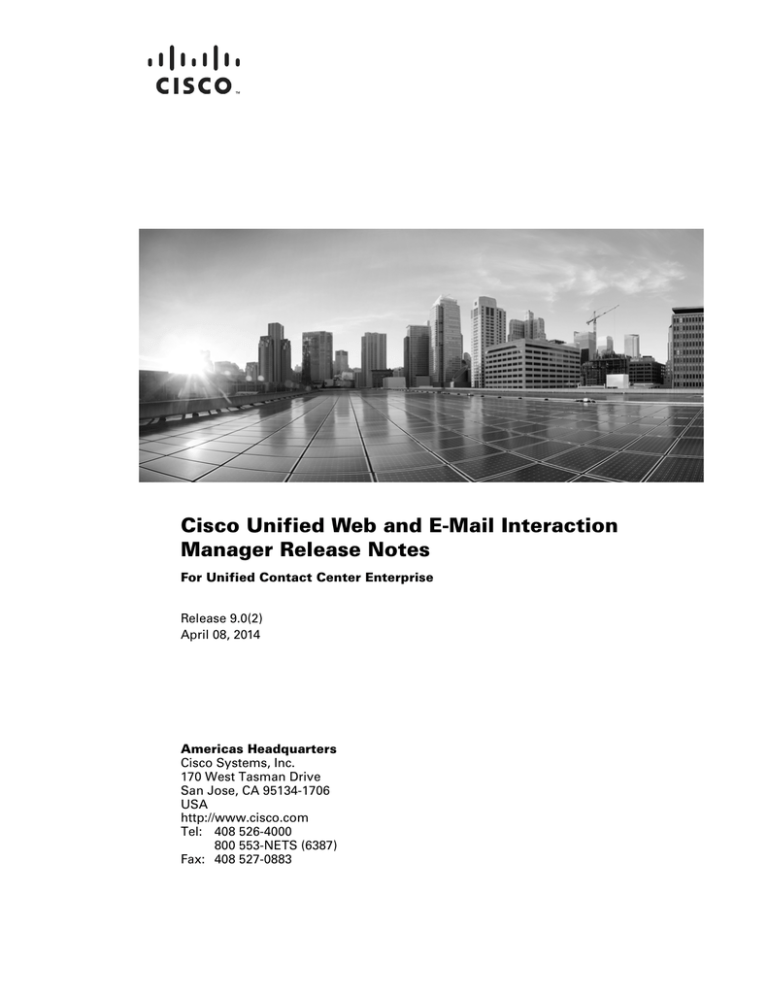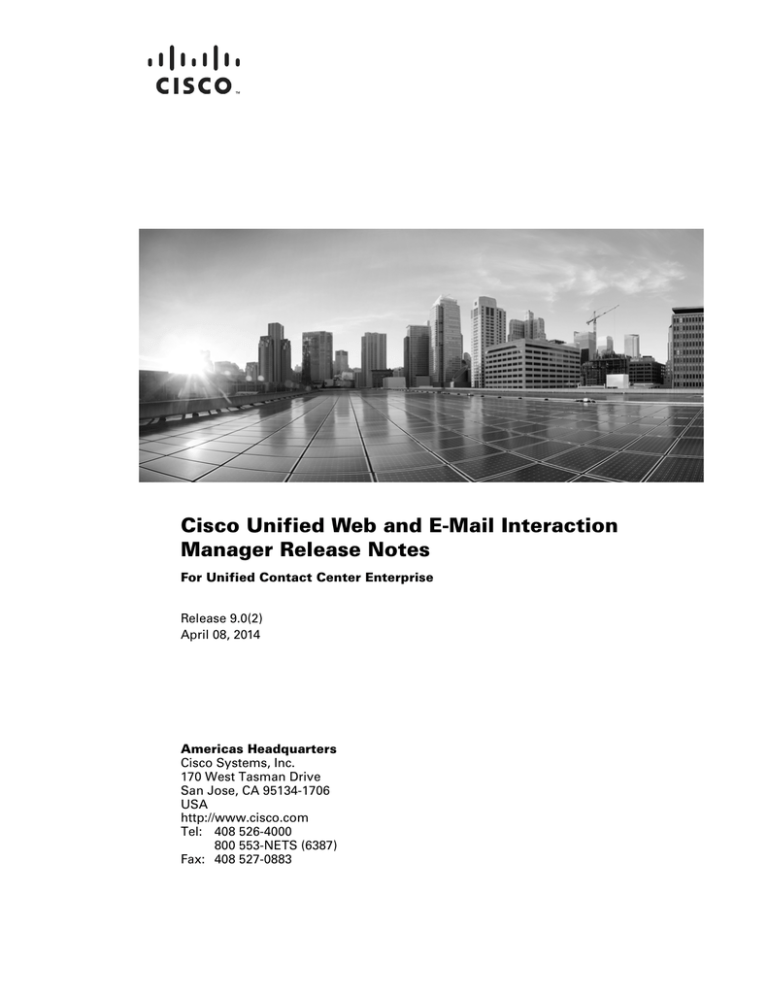
Cisco Unified Web and E-Mail Interaction
Manager Release Notes
For Unified Contact Center Enterprise
Release 9.0(2)
April 08, 2014
Americas Headquarters
Cisco Systems, Inc.
170 West Tasman Drive
San Jose, CA 95134-1706
USA
http://www.cisco.com
Tel: 408 526-4000
800 553-NETS (6387)
Fax: 408 527-0883
THE SPECIFICATIONS AND INFORMATION REGARDING THE PRODUCTS IN THIS MANUAL ARE SUBJECT TO CHANGE WITHOUT NOTICE. ALL
STATEMENTS, INFORMATION, AND RECOMMENDATIONS IN THIS MANUAL ARE BELIEVED TO BE ACCURATE BUT ARE PRESENTED WITHOUT
WARRANTY OF ANY KIND, EXPRESS OR IMPLIED. USERS MUST TAKE FULL RESPONSIBILITY FOR THEIR APPLICATION OF ANY PRODUCTS.
THE SOFTWARE LICENSE AND LIMITED WARRANTY FOR THE ACCOMPANYING PRODUCT ARE SET FORTH IN THE INFORMATION PACKET THAT
SHIPPED WITH THE PRODUCT AND ARE INCORPORATED HEREIN BY THIS REFERENCE. IF YOU ARE UNABLE TO LOCATE THE SOFTWARE LICENSE
OR LIMITED WARRANTY, CONTACT YOUR CISCO REPRESENTATIVE FOR A COPY.
The Cisco implementation of TCP header compression is an adaptation of a program developed by the University of California, Berkeley (UCB) as part of UCBs public
domain version of the UNIX operating system. All rights reserved. Copyright 1981, Regents of the University of California.
NOTWITHSTANDING ANY OTHER WARRANTY HEREIN, ALL DOCUMENT FILES AND SOFTWARE OF THESE SUPPLIERS ARE PROVIDED "AS IS" WITH
ALL FAULTS. CISCO AND THE ABOVE-NAMED SUPPLIERS DISCLAIM ALL WARRANTIES, EXPRESSED OR IMPLIED, INCLUDING, WITHOUT
LIMITATION, THOSE OF MERCHANTABILITY, FITNESS FOR A PARTICULAR PURPOSE AND NONINFRINGEMENT OR ARISING FROM A COURSE OF
DEALING, USAGE, OR TRADE PRACTICE.
IN NO EVENT SHALL CISCO OR ITS SUPPLIERS BE LIABLE FOR ANY INDIRECT, SPECIAL, CONSEQUENTIAL, OR INCIDENTAL DAMAGES, INCLUDING,
WITHOUT LIMITATION, LOST PROFITS OR LOSS OR DAMAGE TO DATA ARISING OUT OF THE USE OR INABILITY TO USE THIS MANUAL, EVEN IF CISCO
OR ITS SUPPLIERS HAVE BEEN ADVISED OF THE POSSIBILITY OF SUCH DAMAGES.
Cisco and the Cisco logo are trademarks or registered trademarks of Cisco and/or its affiliates in the U.S. and other countries. To view a list of Cisco trademarks, go to
http://www.cisco.com/go/trademarks
CCVP, the Cisco logo, and Welcome to the Human Network are trademarks of Cisco Systems, Inc.; Changing the Way We Work, Live, Play, and Learn is a service mark of
Cisco Systems, Inc.; and Access Registrar, Aironet, Catalyst, CCDA, CCDP, CCIE, CCIP, CCNA, CCNP, CCSP, Cisco, the Cisco Certified Internetwork Expert logo, Cisco
IOS, Cisco Press, Cisco Systems, Cisco Systems Capital, the Cisco Systems logo, Cisco Unity, Enterprise/Solver, EtherChannel, EtherFast, EtherSwitch, Fast Step, Follow
Me Browsing, FormShare, GigaDrive, HomeLink, Internet Quotient, IOS, iPhone, IP/TV, iQ Expertise, the iQ logo, iQ Net Readiness Scorecard, iQuick Study, LightStream,
Linksys, MeetingPlace, MGX, Networkers, Networking Academy, Network Registrar, PIX, ProConnect, ScriptShare, SMARTnet, StackWise, The Fastest Way to Increase
Your Internet Quotient, and TransPath are registered trademarks of Cisco Systems, Inc. and/or its affiliates in the United States and certain other countries. Any Internet
Protocol (IP) addresses used in this document are not intended to be actual addresses. Any examples, command display output, and figures included in the document are
shown for illustrative purposes only. Any use of actual IP addresses in illustrative content is unintentional and coincidental.
Third-party trademarks mentioned are the property of their respective owners. The use of the word partner does not imply a partnership relationship between Cisco and any
other company. (1110R)
Cisco Unified Web and E-Mail Interaction Manager Release Notes: For Unified Contact Center Enterprise. April 8, 2014
Copyright © 2006–2013, Cisco Systems, Inc. All rights reserved.
Contents
Preface .................................................................................................................................................5
About This Guide . . . . . . . . . . . . . . . . . . . . . . . . . . . . . . . . . . . . . . . . . . . . . . . . . . . . . . . . 6
Document Conventions. . . . . . . . . . . . . . . . . . . . . . . . . . . . . . . . . . . . . . . . . . . . . . . . . . . . 6
Obtaining Documentation, Obtaining Support, and Security Guidelines. . . . . . . . . . . . . . 7
Related Documentation . . . . . . . . . . . . . . . . . . . . . . . . . . . . . . . . . . . . . . . . . . . . . . . . . 7
Documentation Feedback . . . . . . . . . . . . . . . . . . . . . . . . . . . . . . . . . . . . . . . . . . . . . . . 8
Chapter 1: Enhancements and Changes.........................................................................................9
Enhancements and Changes . . . . . . . . . . . . . . . . . . . . . . . . . . . . . . . . . . . . . . . . . . . . . . . 10
Infrastructure . . . . . . . . . . . . . . . . . . . . . . . . . . . . . . . . . . . . . . . . . . . . . . . . . . . . 10
Agent Experience . . . . . . . . . . . . . . . . . . . . . . . . . . . . . . . . . . . . . . . . . . . . . . . . 10
Offers. . . . . . . . . . . . . . . . . . . . . . . . . . . . . . . . . . . . . . . . . . . . . . . . . . . . . . . . . . 10
Email Administration . . . . . . . . . . . . . . . . . . . . . . . . . . . . . . . . . . . . . . . . . . . . . 11
Chat Administration . . . . . . . . . . . . . . . . . . . . . . . . . . . . . . . . . . . . . . . . . . . . . . 11
Reports. . . . . . . . . . . . . . . . . . . . . . . . . . . . . . . . . . . . . . . . . . . . . . . . . . . . . . . . . 12
Known Limitations . . . . . . . . . . . . . . . . . . . . . . . . . . . . . . . . . . . . . . . . . . . . . . . . . . . . . . 12
Deprecations . . . . . . . . . . . . . . . . . . . . . . . . . . . . . . . . . . . . . . . . . . . . . . . . . . . . . . . . . . . 12
Chapter 2: Caveats............................................................................................................................13
Using Cisco Bug Toolkit. . . . . . . . . . . . . . . . . . . . . . . . . . . . . . . . . . . . . . . . . . . . . . . . . . 14
Before You Begin . . . . . . . . . . . . . . . . . . . . . . . . . . . . . . . . . . . . . . . . . . . . . . . . 14
Resolved Caveats . . . . . . . . . . . . . . . . . . . . . . . . . . . . . . . . . . . . . . . . . . . . . . . . . . . . . . . 14
Closed Caveats . . . . . . . . . . . . . . . . . . . . . . . . . . . . . . . . . . . . . . . . . . . . . . . . . . . . . . . . . 16
Open Caveats . . . . . . . . . . . . . . . . . . . . . . . . . . . . . . . . . . . . . . . . . . . . . . . . . . . . . . . . . . 16
Chapter 3: Installation Process......................................................................................................18
Preparing to Install . . . . . . . . . . . . . . . . . . . . . . . . . . . . . . . . . . . . . . . . . . . . . . . . . . . . . . 19
Verifying Release Numbers . . . . . . . . . . . . . . . . . . . . . . . . . . . . . . . . . . . . . . . . . . . . 19
Verifying Network Configuration. . . . . . . . . . . . . . . . . . . . . . . . . . . . . . . . . . . . . . . . 19
Verifying Available Disk Space on the Cisco Interaction Manager Servers . . . . . . . 19
Deleting Blended Collaboration Reports . . . . . . . . . . . . . . . . . . . . . . . . . . . . . . . . . . 20
Contents
3
Stopping Cisco Interaction Manager. . . . . . . . . . . . . . . . . . . . . . . . . . . . . . . . . . . . . . 20
Creating Backup Copies of Databases . . . . . . . . . . . . . . . . . . . . . . . . . . . . . . . . . . . . 20
Installing the Maintenance Release. . . . . . . . . . . . . . . . . . . . . . . . . . . . . . . . . . . . . . . . . . 21
Performing Post-Installation Tasks. . . . . . . . . . . . . . . . . . . . . . . . . . . . . . . . . . . . . . . . . . 22
Installing Engineering Specials of Unified EIM and Unified WIM . . . . . . . . . . . . . . 22
Deploying the EAR . . . . . . . . . . . . . . . . . . . . . . . . . . . . . . . . . . . . . . . . . . . . . . . . . . . 22
Starting Cisco Interaction Manager. . . . . . . . . . . . . . . . . . . . . . . . . . . . . . . . . . . . . . . 22
Clearing Java and Web Browser Cache on User Desktops. . . . . . . . . . . . . . . . . . . . . 23
Updating Workflow Schedule for Daylight Savings Time Adjustment . . . . . . . . . . . 24
Updating Custom Chat Templates . . . . . . . . . . . . . . . . . . . . . . . . . . . . . . . . . . . . . . . 24
Uninstalling Release 9.0(2) on Cisco Interaction Manager Servers . . . . . . . . . . . . . . . . . 25
Preparing to Uninstall . . . . . . . . . . . . . . . . . . . . . . . . . . . . . . . . . . . . . . . . . . . . . . . . . 26
Stopping Cisco Interaction Manager . . . . . . . . . . . . . . . . . . . . . . . . . . . . . . . . . . 26
Backing up Cisco Interaction Manager Databases . . . . . . . . . . . . . . . . . . . . . . . 26
Verifying Availability of Backed-up Databases . . . . . . . . . . . . . . . . . . . . . . . . . 26
Uninstalling Maintenance Releases . . . . . . . . . . . . . . . . . . . . . . . . . . . . . . . . . . . . . . 27
Uninstalling Release 9.0(2) From Cisco Interaction Manager Servers. . . . . . . . 27
Restoring the Release 9.0(1) Database . . . . . . . . . . . . . . . . . . . . . . . . . . . . . . . . 27
Performing Post Uninstallation tasks . . . . . . . . . . . . . . . . . . . . . . . . . . . . . . . . . . . . . 28
Deploying the EAR . . . . . . . . . . . . . . . . . . . . . . . . . . . . . . . . . . . . . . . . . . . . . . . 28
Starting IIS. . . . . . . . . . . . . . . . . . . . . . . . . . . . . . . . . . . . . . . . . . . . . . . . . . . . . . 28
Starting Cisco Interaction Manager. . . . . . . . . . . . . . . . . . . . . . . . . . . . . . . . . . . 28
Troubleshooting Procedures . . . . . . . . . . . . . . . . . . . . . . . . . . . . . . . . . . . . . . . . . . . . . . . 28
Viewing Log Files. . . . . . . . . . . . . . . . . . . . . . . . . . . . . . . . . . . . . . . . . . . . . . . . . . . . 28
Restoring the Cisco Interaction Manager 9.0(1) Installation . . . . . . . . . . . . . . . . . . . 28
4 Cisco Unified Web and E-Mail Interaction Manager 9.0(2) Release Notes
Preface
About This Guide
Document Conventions
Obtaining Documentation, Obtaining Support, and Security Guidelines
Welcome to Cisco® Interaction Manager™, multichannel interaction software used by businesses all over the
world to build and sustain customer relationships. A unified suite of the industry’s best applications for web and
email interaction management, it is the backbone of many innovative contact center and customer service
helpdesk organizations. Cisco Interaction Manager includes a common platform and one or both of the following
applications:
Cisco Unified Web Interaction Manager (Unified WIM)
Cisco Unified E-Mail Interaction Manager (Unified EIM)
Cisco Unified Web and E-Mail Interaction Manager for Unified Contact Center Enterprise can be installed in
both stand-alone and integrated modes. This means that Cisco Interaction Manager can be installed with or
without integrating with Cisco Unified Contact Center Enterprise.
About This Guide
Cisco Unified Web and E-Mail Interaction Manager 9.0(2) Release Notes describes enhancements and a list of
resolved, closed, and open caveats. It also includes information about the Bug Toolkit, documentation, and
support resources.
The latest version of these release notes can be found on Cisco.com at the following locations:
Cisco Unified E-Mail Interaction Manager:
http://www.cisco.com/en/US/products/ps7236/prod_release_notes_list.html
Cisco Unified Web Interaction Manager:
http://www.cisco.com/en/US/products/ps7233/prod_release_notes_list.html
Document Conventions
This guide uses the following typographical conventions.
Convention
Indicates
Italic
Emphasis.
Or the title of a published document.
Bold
Labels of items on the user interface, such as buttons, boxes, and lists.
Or text that must be typed by the user.
Monospace
The name of a file or folder, a database table column or value, or a command.
Variable
User-specific text; varies from one user or installation to another.
Document conventions
6 Cisco Unified Web and E-Mail Interaction Manager 9.0(2) Release Notes
Obtaining Documentation, Obtaining Support, and
Security Guidelines
For information on obtaining documentation, obtaining support, providing documentation feedback, security
guidelines, and also recommended aliases and general Cisco documents, see the monthly What’s New in Cisco
Product Documentation, which also lists all new and revised Cisco technical documentation, at:
http://www.cisco.com/en/US/docs/general/whatsnew/whatsnew.html
Related Documentation
Unified Web and E-Mail Interaction Manager documentation is available on CCO. It includes the following
documents:
Hardware and System Software Specification for Cisco Unified Web and E-Mail Interaction Manager
Cisco Unified Web and E-Mail Interaction Manager Installation Guide
Cisco Unified Web and E-Mail Interaction Manager Browser Settings Guide
Cisco Unified Web and E-Mail Interaction Manager Agent’s Guide
Cisco Unified Web and E-Mail Interaction Manager Supervisor’s Guide
Cisco Unified Web and E-Mail Interaction Manager Knowledge Base Author’s Guide
Cisco Unified Web and E-Mail Interaction Manager Administrator’s Guide to Administration Console
Cisco Unified Web and E-Mail Interaction Manager Administrator’s Guide to Routing and Workflows
Cisco Unified Web and E-Mail Interaction Manager Administrator’s Guide to Chat and Collaboration
Resources
Cisco Unified Web and E-Mail Interaction Manager Administrator’s Guide to Email Resources
Cisco Unified Web and E-Mail Interaction Manager Administrator’s Guide to Offers Console
Cisco Unified Web and E-Mail Interaction Manager Administrator’s Guide to Data Adapters
Cisco Unified Web and E-Mail Interaction Manager Administrator’s Guide to Reports Console
Cisco Unified Web and E-Mail Interaction Manager Administrator’s Guide to System Console
Cisco Unified Web and E-Mail Interaction Manager Administrator’s Guide to Tools Console
All Unified EIM documentation can be found online at
http://www.cisco.com/en/US/products/ps7236/tsd_products_support_series_home.html
All Unified WIM documentation can be found online at
http://www.cisco.com/en/US/products/ps7233/tsd_products_support_series_home.html
In particular, Release Notes for these products can be found at
http://www.cisco.com/en/US/products/ps7236/prod_release_notes_list.html
For general access to Cisco Voice and Unified Communications documentation, go to
http://www.cisco.com/en/US/products/sw/voicesw/tsd_products_support_category_home.html
Preface
7
Documentation Feedback
You can provide comments about this document by sending e-mail to the following address:
ccbu_docfeedback@cisco.com
We appreciate your comments.
8 Cisco Unified Web and E-Mail Interaction Manager 9.0(2) Release Notes
Enhancements
and Changes
Enhancements and Changes
Known Limitations
Deprecations
Enhancements and Changes
Infrastructure
Support for JRE 1.7 on User Desktops
This release provides support for JRE 1.7 (Updates 11 to 17) on user desktops, in addition to JRE 1.6
(Updates 30 to 43). The application will use the highest version of JRE that is present on the desktop.
Support for Internet Explorer 10 for All Consoles
All user and customer consoles are now supported on Internet Explorer 10 on the Windows 7 and Windows
8 (Desktop mode) operating systems.
Support for SSL For Finesse Gadget
SSL support ensures security when the Unified EIM and WIM user interface is integrated into a Finesse
gadget.
Agent Experience
Work on Emails While on the Phone
Agents can now work on emails in their Main Inbox while servicing a customer on the phone. This
capability is configured using a new department setting, Service Email and Phone Activities at the Same
Time. For details, see the Cisco Unified Web and E-Mail Interaction Manager Administrator’s Guide
Wait Time Indicator for Chat Activities
A new column “Time waiting for reply” is added to the Chat Inbox which records the time since the last
message was sent by the agent or the customer. This time restarts as soon as a message is sent. Also, a new
visual indicator has been added in the Chat Inbox which highlights the chat activity that has been waiting the
longest for the agent’s response. For details about using this feature, see the Cisco Unified Web and E-Mail
Interaction Manager Agent’s Guide.
Offers
Limit the Number of Re-Offers
Using new configuration options, administrators can limit the number of times the same offer is presented to
the customer after the customer accepts or rejects the offer. For details see the Cisco Unified Web and EMail Interaction Manager Administrator’s Guide to Offers Console.
10
Cisco Unified Web and E-Mail Interaction Manager 9.0(2) Release Notes
Email Administration
Force Agents to Select a From Email Address for Composed Emails
In previous versions of the application, the default email alias is selected as the From email address for
composed outbound emails. With this release, the application no longer requires a default email alias. When
no default alias is selected, the application prompts the agent to select a From address before sending a
composed email.
As part of this enhancement, a new department level setting Set “From” email address for email activities
transferred between departments has been added. The value of this setting determines the behavior for
email activities that are transferred between departments. Administrators can choose from the following
options.
Do not change
Use default alias of destination department
Force agents to select “From” email address.
Chat Administration
Updates to Chat Templates
Administrators can now add multi-select dropdown fields to the Chat Customer Console Login page. As a
post-installation task, you need to update your custom chat templates, to use this feature in your custom chat
templates. For details, see “Updating Custom Chat Templates” on page 44.
New and improved styling is available for the chat transcript emails sent to customers and for the transcript
that the customer downloads by clicking the Print Transcript and Save Transcript buttons in the Chat
Customer Console. To use this feature in custom templates you need to update your custom chat templates
as a post-installation task. For details, see “Updating Custom Chat Templates” on page 44.
Assign Transfer Codes for Chat Activities
While transferring chats, a transfer code can now be assigned to chats. A setting is available to make this a
mandatory field. For instructions on configuring transfer codes, see the Cisco Unified Web and E-Mail
Interaction Manager Administrator’s Guide to Chat and Collaboration Resources.
Disable Chat Surveys
Administrators can now disable chat surveys by configuring a property in the eGainLiveConfig.js file
located in the \templates\chat\template_name on the web server. To use this feature in custom
templates you need to update your custom chat templates as a post-installation task. For details, see
“Updating Custom Chat Templates” on page 44.
Enhancements and Changes 11
Define Maximum Queue Depth for Standalone Chats
Administrators can now define the number of chats that can wait in a queue. After the queue depth reaches
the defined number, a new “More Help Options” page is displayed to the customer notifying that all the
agents are busy. On this page, you can configure links for other support channels, like email, phone, etc. For
details see the Cisco Unified Web and E-Mail Interaction Manager Administrator’s Guide to Chat and
Collaboration Resources.
Automatic chat offers are not presented when the queue depth reaches the defined number.
Reports
Improved Email Volume by Queue and Email Volume by Alias Reports
In previous releases, the count of the number of incoming customer emails included delivery exception
emails. With this release, a new column Incoming Delivery Exception Emails has been added to the All
Incoming Emails section in both the Email Volume by Queue and Email Volume by Alias reports.
Known Limitations
JRE 1.6 on User Desktops: The application only supports JRE 1.6 Updates 30 to 43 on user desktops. Do
not install any updates released after Update 43.
JRE 1.7 on User Desktops: The application only supports JRE 1.7 Updates 11 to 17 on user desktops. Do
not install any updates released after Update 17.
Deprecations
Blended Collaboration has been deprecated and is no longer available in Unified EIM and WIM.
12
Cisco Unified Web and E-Mail Interaction Manager 9.0(2) Release Notes
Caveats
Using Cisco Bug Toolkit
Resolved Caveats
Closed Caveats
Open Caveats
Using Cisco Bug Toolkit
Known problems (bug) are graded according to severity level. These release notes contain descriptions of the
following:
All severity level 1, 2, and 3 bugs.
Significant severity level 4 bugs.
You can search for problems by using the Cisco Software Bug Toolkit.
Before You Begin
To access the Bug Toolkit, you need the following items:
Internet connection
Web browser
Cisco.com user ID and password
To use the Bug Toolkit:
1.
Go to this URL to access the Bug Toolkit:
http://tools.cisco.com/Support/BugToolKit/action.do?hdnAction=searchBugs
2.
Log in with your Cisco.com user ID and password.
3.
To look for information about a specific problem, enter the bug ID number in the “Search for Bug ID”
field, then click Go.
For information about how to search for bugs, create saved searches, and create bug groups, click Help in the
Bug Toolkit page.
Resolved Caveats
The following table contains the list of caveats fixed in Cisco Interaction Manager Release 9.0(2). For the latest
information of all fixed caveats, access the Cisco Bug Toolkit as described in the section “Using Cisco Bug
Toolkit” on page 14.
14
Identifier
Severity
Headline
CSCuh19115
1
Chat load is not working with the specifications in SRND for 250 Agents
CSCul74721
1
Enabling debug dispatcher logging causes emails not to be dispatched
CSCud46792
2
Integrated routing does not work if EAAS-instance name is changed
CSCue58649
2
Finesse Gadget Does Not Render Well
CSCug95286
2
EIM - Agent desktop locks the screen
Cisco Unified Web and E-Mail Interaction Manager 9.0(2) Release Notes
Identifier
Severity
Headline
CSCuh29378
2
Firewall Ports documented in EIM-WIM SRND are not accurate
CSCuh30906
2
WIM v9.0(1) Chat activity is left in an active state on the CIM database
CSCuh41806
2
Connpool map file not being updated properly after running integration wizard
CSCui19860
2
EIM Standalone Personalized Activity Assignment is broken
CSCui24835
2
Transfer to Queue displays "Name" data, yet "Number of Activities" empty
CSCui43115
2
Call Variable Configuration is missing from the "PA" login
CSCui87185
2
Some incorrect data on customer form
CSCuj35386
2
Security alerts observed when using JRE 1.7 Update 11 - Update 17
CSCuj35413
2
EIM-WIM 9.0(1) ES01 Release Notes should list supported JRE 1.7 versions
CSCuj35624
2
EIM-WIM 9.0(1) Supervisor should be able to monitor integrated activity
CSCuj35658
2
Alarm Workflow SLA monitor does not work for integrated queues
CSCuj43080
2
XML External Entities
CSCua01108
3
EIM report templates return multiple query results
CSCuc98607
3
4.4 ES3 release notes does not explain the changes in logging
CSCud05541
3
Add clarification that EIM queuing/routing priorities from EIM to ICM
CSCud64195
3
Activities going into the exception queue
CSCud77627
3
Email with .msg file as attachment gets displayed as .eml file in EIM.
CSCue79088
3
EIM-WIM report guide mistakenly references CUIC User Guide, no links
CSCuf31390
3
Focus moves from email inbox to chat inbox at new msg despite settings
CSCug20210
3
Call variables get disordered after saving
CSCug80977
3
Custom attribute values are not displaying in WIM
CSCuh02496
3
Task count mismatch between ICM and CIM when special characters used
CSCuh08216
3
Call variables with special characters are not supported in EIM
CSCuh30327
3
Unable to load CIM gadget in Finesse
CSCuh55156
3
Cannot use phone number as primary key for callback templates
CSCuh98130
3
CIM gadget with https fails
CSCui40865
3
Chat pull is not available for integrated queue
CSCui45325
3
CIM_MON tables full and missing entries in CIM_MON_CONFIGURATION
CSCui65689
3
"Incorrect syntax near '?'." appears on UI while searching
CSCuj03814
3
Retriever unable to connect when using IMAP and TLS
Caveats 15
Identifier
Severity
Headline
CSCuj03838
3
How to obtain TLS certificate for EIM needs to be documented
CSCuj41345
3
EIM 9.0 "make the folder visible to all agents" is not showing in agent
CSCuj58176
3
EIM-WIM 9.0(1) ES3 Release Notes need to list installation order
CSCuj58199
3
CIM - Sound alert not working for all chats
CSCuj63436
3
Archive (Enterprise) Service - runs/logs errors, deployment is std MSSQL
CSCuj72383
3
Remove statements about ACD support from EIM-WIM SRND
Closed Caveats
The following table contains information about the known limitations in Cisco Interaction Manager Release
9.0(2). Cisco has evaluated these defects on a case-by-case basis. For each defect, we have determined that one
of the following is true:
The software functions as designed.
The issue cannot be resolved.
Identifier
Severity
Headline
CSCue98903
2
EIM-WIM doesn't work with Exchange Server 2010
CSCui55050
2
Customer getting Re-offers when the eligibility criteria is not met.
CSCuj58197
2
EIM-WIM 9.0(1) ES3 installer non-consistent about installation order
CSCui27971
3
Add PS Customization Support Process to Release Notes
Open Caveats
The following table contains the list of caveats currently pending in Cisco Interaction Manager Release 9.0(2).
For the latest information of all fixed caveats, access the Cisco Bug Toolkit as described in the section “Using
Cisco Bug Toolkit” on page 14.
Identifier
Severity
Headline
CSCul02032
2
Activity content causes Agent Console to freeze when activity is selected. This
only occurs when smart tags are present in the email content header.
Workaround: Within the Inbound workflow, create a rule that searches for the
presence of smart tags in the HTML header of the email and replaces any
such occurrences with a blank string.
CSCuc98637
16
3
4.4 Troubleshooting guide update for log collection due to CSCty30820
Cisco Unified Web and E-Mail Interaction Manager 9.0(2) Release Notes
Identifier
Severity
Headline
CSCuh13332
3
CIM upgrade utilities fail due to missing jar file
CSCul16471
3
EML attachments are blank in the Exception queue
CSCul30414
3
CIM 9.0 IE9 inability to load user list if dept >1000 users, timeout
CSCul48521
3
EIM web chat, queue position not working with Firefox or IE
CSCul62166
3
Minimize button on reply pane intermittently does not work
CSCul65705
3
Chat transcript in some non-English language gives garbled letters
CSCul78181
3
emailAttachmentsUtility failing when upgraded to CIM 9.0 from CIM 4.4
CSCul82542
3
No mention of how to change the IP/hostname of the servers on CIM 9
CSCul89111
3
Incoming and outbound emails with attachments are failing
Caveats 17
Installation
Process
Preparing to Install
Installing the Maintenance Release
Performing Post-Installation Tasks
Uninstalling Release 9.0(2) on Cisco Interaction Manager Servers
Troubleshooting Procedures
The installation program for 9.0(2) should be used on systems that are on Release 9.0(1) or higher.
Preparing to Install
This section describes:
Verifying Release Numbers on page 19
Verifying Network Configuration on page 19
Verifying Available Disk Space on the Cisco Interaction Manager Servers on page 19
Stopping Cisco Interaction Manager on page 20
Creating Backup Copies of Databases on page 20
Verifying Release Numbers
To verify the release numbers:
1.
Open the Cisco Interaction Manager Login window and click the About button.
2.
Click the History tab and verify that the current version is 9.0(1) or higher by checking the following
columns:
Major Version: 9
Minor Version: 0
Service Pack: 1
Hotfix Number: 1, 2, or 3
Verifying Network Configuration
Ensure that all the required inbound and outbound ports that need to be opened for the Updater to run have
been opened before you begin the installation. For details see the Cisco Unified Web and E-Mail Interaction
Manager Solution Reference Network Design Guide.
Verifying Available Disk Space on the Cisco Interaction Manager Servers
The installation program takes a back-up of the complete Cisco_Home directory. So, before running the
update installation program, ensure that there is ample free disk space available on the drive where you are
planning to run the installer. Ensure that the space available is more than the current size of the Cisco_Home
directory.
In a distributed-server installation, you need to check the space on all the servers in the deployment.
Installation Process 19
Deleting Blended Collaboration Reports
Complete this task if the Unified EIM and WIM 9.0(1) deployment uses the standard edition of Microsoft SQL
Server 2008. Blended collaboration (BC) was not supported in Release 9.0(1), but it was possible for users to
create BC reports from the Reports Console. All BC reports must be deleted from the application before you
install Release 9.0(2).
To delete saved BC reports:
1.
Open SQL Management Studio and connect to the active database.
2.
Execute the following query:
DELETE FROM EGPL_RPT_REPORTS WHERE TEMPLATE_ID IN (SELECT TEMPLATE_ID FROM
EGPL_RPT_TEMPLATES WHERE TEMPLATE_NAME LIKE‘%Blended_Collaboration_Volume%’)
This deletes any blended collaboration volume reports that may have been saved in the system.
Stopping Cisco Interaction Manager
Stop the Cisco service on all application servers, services server, and then the messaging server.
On each server, open the Windows Task Manager and verify that any java, javaw, and rmid processes are
no longer present.
Creating Backup Copies of Databases
You should back up the master (partition zero) database as well as all active, reports, and archive databases.
These backup copies will enable you to restore the system if you encounter any problems while installing the
update. The restore process for the databases is a manual process and you will need to have current backups of
these databases to avoid the loss of customer data.
To create backup copies of databases:
1.
Back up the master database. For example, if your master database name is eGMasterDB, that is the
database you will need to backup.
2.
Back up the active database. For example, if your active database name is eGActiveDB, that is the database
you will need to backup.
3.
Back up the archive database. For example, if your archive database name is eGArchiveDB, that is the
database you will need to backup.
4.
Back up the reports database. For example, if your reports database name is eGReportsDB, that is the
database you will need to backup.
For details on creating backups of databases, refer to the Microsoft SQL Server documentation.
20
Cisco Unified Web and E-Mail Interaction Manager 9.0(2) Release Notes
Installing the Maintenance Release
Important: If your system includes customization, contact Cisco Support before installing the
update.
In distributed deployments, the Updater needs to be run on the following servers. The Updater should be run on
the file server first. All the other servers can be updated in any order. If the file server is installed on a NAS
device, run the Updater on any of the components and the file server will be updated along with that component.
1.
File server
2.
Messaging server
3.
Services server
4.
Application servers
5.
Web servers
Important: Run the Updater using the same domain account that was used for installing the
Unified EIM WIM 9.0(1) installation.
To update the installation:
1.
2.
Create a temporary folder, Temporary_Folder.
From the update files, copy, setup_windows.exe, setup_windows.properties, and
CiscoService.zip into
Temporary_Folder.
3.
Double-click setup_windows.exe to launch the Updater.
4.
When the Introduction window appears, read the installation instructions. Click Next.
5.
In the License Agreement window, review the licensing terms and select the I accept the terms of the
License Agreement option. Click Next.
6.
In the File Server Parameters window, type the name of the file server or the UNC path to NAS.Click Next.
7.
In the Cisco Interaction Manager Home Directory window, type the path or browse to the folder where the
application is installed. Click Next.
The Database Parameters window appears only while running the Updater on the file server. In Cisco
Interaction Manager, if Windows Authentication is used to connect to MS SQL Server, then this screen is
not displayed.
8.
In the Database Parameters window, provide the login name and password of the active and master database
administrator, the archive database administrator or the reports database administrator. The reports database
parameters are displayed only if the databases are installed on the Enterprise Edition of MS SQL. The
archive database parameters are displayed only if the databases are installed on the Standard Edition of MS
SQL. Click Next.
9.
In the Product Information window, check the current version of Cisco Interaction Manager installed and
read the pre-installation requirements to make sure that you have complied with them. Click Next.
10. In the Update Summary window, verify that the correct update has been selected. Click Next.
Installation Process 21
11. In the User Input Summary window, verify the information entered by you during the update process. Click
Install.
The updater creates a backup of the file system at Cisco_Home\Patches\Backup\CurrentVersion\File
Server and starts installing the update. For example, If your current version is 9.0(1), the back up is created
in Cisco_Home\Patches\Backup\9.0.1\File Server.
12. In the Installation Status window, click the Close button.
Repeat this process on all the servers where the Updater needs to be run. If any errors occur while installing the
update, see “Troubleshooting Procedures” on page 28.
Performing Post-Installation Tasks
This section describes the following tasks:
Installing Engineering Specials of Unified EIM and Unified WIM on page 22
Deploying the EAR on page 22
Starting Cisco Interaction Manager on page 22
Clearing Java and Web Browser Cache on User Desktops on page 23
Updating Workflow Schedule for Daylight Savings Time Adjustment on page 24
Updating Custom Chat Templates on page 24
Installing Engineering Specials of Unified EIM and Unified WIM
Install the Engineering Specials (ES) after installing the Unified EIM and Unified WIM 9.0(2) MR.
Deploying the EAR
You need to copy the EAR manually (eService.ear) only if you did not choose the option to deploy the EAR
automatically while installing the application. The updated EAR is available on the file server at:
Cisco_Home\eService\installation\ear. For details, see the Cisco Unified Web and E-Mail
Interaction Manager Installation Guide.
Starting Cisco Interaction Manager
he process of starting the application will vary based on how you have deployed your installation. For details, see
the Cisco Unified Web and E-Mail Interaction Manager Installation Guide.
22
Cisco Unified Web and E-Mail Interaction Manager 9.0(2) Release Notes
Clearing Java and Web Browser Cache on User Desktops
To set up user desktops:
1.
Clear the web browser cache on every user desktop. See the Cisco Unified Web and E-Mail Interaction
Manager Browser Settings Guide for details of the procedure.
2.
Clear the Java cache on every user desktop. Do the following:
a.
Go to Start > Control Panel.
b.
In the Control Panel window, click Java to open the Java Control Panel window.
c.
On the General tab, in the Temporary Internet Files section, click the Settings button.
Click the Settings button
d.
In the Temporary Internet Files window, click the Delete Files button.
Click the Delete Files button
e.
Click the OK button to close the window.
Installation Process 23
Updating Workflow Schedule for Daylight Savings Time Adjustment
To ensure that scheduled workflows honor the Daylight Savings Time adjustment, complete the following task
after updating the deployment to 9.0(2).
To update the workflow schedule:
1.
From the time zone in which you wish to configure the schedule, log into the application as an administrator.
2.
Go to the Administration Console.
3.
In the Tree pane, browse to Administration > Department > Department_Name > Workflow > Workflows
> Alarm.
4.
Locate the workflow that needs to be updated and edit the Start node.
5.
Go to the Schedule tab and ensure that the schedule meets your needs. Save the workflow.
6.
The system updates the workflow schedule to honor the Daylight Savings Time adjustment based on the
time zone of the administrator editing the workflow. For example, if an editor located in the Pacific Standard
Time (PST) zone saves the workflow, the workflow is scheduled to honor Pacific Daylight Time when the
time changes, and vice versa.
7.
Repeat steps 1-5 for each scheduled alarm workflow.
Updating Custom Chat Templates
You need to perform these tasks only if your installation includes Unified WIM with custom chat templates and
you want to use the new features, and benefit from the bug fixes included in this update. Perform these tasks on
all web servers in your deployment.
To update the custom chat template files:
1.
Merge the updates in the following files from the Sunburst template folder with the files in the custom
template folder. If a file doesn’t exist in the customer template folder, copy it and paste it in.
24
Cisco_Home\eService\templates\chat\sunburst\chat.html
Cisco_Home\eService\templates\chat\sunburst\eGainLiveConfig.js
Cisco_Home\eService\templates\chat\sunburst\eGainLiveChatInteg.js
Cisco_Home\eService\templates\chat\sunburst\transcript.js
Cisco_Home\eService\templates\chat\sunburst\chat\js\connection.js
Cisco_Home\eService\templates\chat\sunburst\chat\js\session.js
Cisco_Home\eService\templates\chat\sunburst\chat\js\core.js
Cisco_Home\eService\templates\chat\sunburst\chat\js\survey.js
Cisco_Home\eService\templates\chat\sunburst\chat\js\audio.js
Cisco_Home\eService\templates\chat\sunburst\chat\js\chat.js
Cisco_Home\eService\templates\chat\sunburst\chat\js\editor.js
Cisco_Home\eService\templates\chat\sunburst\chat\js\thanks.js
Cisco_Home\eService\templates\chat\sunburst\chat\js\cobrowse.js
Cisco_Home\eService\templates\chat\sunburst\chat\js\callback.js
Cisco Unified Web and E-Mail Interaction Manager 9.0(2) Release Notes
Cisco_Home\eService\templates\chat\sunburst\chat\js\login.js
Cisco_Home\eService\templates\chat\sunburst\chat\js\messenger.js
Cisco_Home\eService\templates\chat\sunburst\chat\js\utils.js
Cisco_Home\eService\templates\chat\sunburst\chat\less\chat-main.less
Cisco_Home\eService\templates\chat\sunburst\chat\less\chat-mobile.less
Cisco_Home\eService\templates\chat\sunburst\css\transcript.css
Cisco_Home\eService\templates\chat\sunburst\properties\chat_<LANGUAGE_CODE>_<CO
UNTRY_CODE>.properties
Cisco_Home\eService\templates\chat\sunburst\messaging_<LANGUAGE_CODE>_<COUNTRY_
CODE>.properties
2.
Copy and paste the following files and folders from the Sunburst template folder to your custom template
folder:
Cisco_Home\eService\templates\chat\sunburst\transcript
Cisco_Home\eService\templates\chat\sunburst\chat\img\
mail.png
mail_hover.png
phone.png
phone_hover.png
faq.png
faq_hover.png
Cisco_Home\eService\templates\chat\sunburst\chat\js\multiselect.js
Cisco_Home\eService\templates\chat\sunburst\chat\css\jquery-ui1.9.2.edited.min.css
Cisco_Home\eService\templates\chat\sunburst\chat\css\multiselect.css
Cisco_Home\eService\templates\chat\sunburst\chat\img\dropdown
Note that the Chat transcript styling HTML is present in
templates\chat\sunburst\transcript\transcript.properties. For any custom chat transcript
styling changes, you can the edit HTML in this file but you must keep all the handlebars variables (enclosed
using {{<var>}} or {{{<var>}}}) intact.
Uninstalling Release 9.0(2) on Cisco Interaction
Manager Servers
The Cisco Interaction Manager update uninstallation program uninstalls the Release 9.0(2) from the file,
messaging, services, and all application and web servers. The uninstallation of the release from the database is a
manual process.
The update uninstallation program should be used only if Release 9.0(2) was installed successfully. If there were
any issues while running the update installation program, and you want to restore the Cisco Interaction Manager
installation, follow the steps in the section – Restoring the Cisco Interaction Manager 9.0(1) Installation on
page 28.
Installation Process 25
Before uninstalling, ensure that you have a backup of the database for Release 9.0(1) on which 9.0(2) was
installed. You must manually restore the database after the uninstallation is complete.
Important: All data created since the time when the update installer was last run will be lost.
This section describes:
Preparing to Uninstall on page 26
Uninstalling Maintenance Releases on page 27
Preparing to Uninstall
This section describes:
Stopping Cisco Interaction Manager on page 26
Backing up Cisco Interaction Manager Databases on page 26
Verifying Availability of Backed-up Databases on page 26
Stopping Cisco Interaction Manager
Stop Cisco Interaction Manager. For details, see “Stopping Cisco Interaction Manager” on page 20.
Backing up Cisco Interaction Manager Databases
Before starting the uninstallation process, you should backup the databases.
To backup the databases:
1.
Back up the master database.
2.
Back up the active database.
3.
Back up the archive databases.
4.
Back up the reports database.
For details on creating backups of databases, refer to the Microsoft SQL Server documentation.
Verifying Availability of Backed-up Databases
Before uninstalling Release 9.0(2), ensure that you have a backup of the database for Release 9.0(1) on
which 9.0(2) was installed. You need this backup to manually restore the database after the uninstallation is
complete.
26
Cisco Unified Web and E-Mail Interaction Manager 9.0(2) Release Notes
Uninstalling Maintenance Releases
This section describes:
Uninstalling Release 9.0(2) From Cisco Interaction Manager Servers on page 27
Restoring the Release 9.0(1) Database on page 27
Uninstalling Release 9.0(2) From Cisco Interaction Manager Servers
This section describes the process of uninstalling Release 9.0(2). The uninstallation should be done on all the
servers where the Updater was run, that is, the file server, messaging servers, application servers, services
servers, and all web servers. The uninstallation program can be run in any order on these servers.
If the file server is installed on a NAS device, then the uninstallation of the file server will happen when the
uninstallation program is run on the server from where the update was installed on the file server.
To uninstall the update, use the same domain account that was used for installing the update.
To uninstall Release 9.0(2) from the Cisco Interaction Manager servers:
1.
Browse to Cisco_Home\Uninstaller\Patches.
2.
Double-click update_uninstaller.exe to start the uninstallation process.
3.
In the Introduction window, read the information carefully and select the I have reviewed the information
provided on this screen and would like to proceed with the uninstallation option. Click the Uninstall
button.
4.
In the Database Parameters window, provide Database Administrator Username and Password.
5.
Click the Uninstall button.
In the Uninstallation Completed window, click the Close button to close the uninstallation program. The
uninstallation program creates a log file at the following location:
Cisco_Home\eService\logs\eg_log_Server_Name_upgrade-uninstaller.log
Restoring the Release 9.0(1) Database
To restore the Release 9.0(1) database:
Manually restore the active, master, reports, and archive databases from the backup location. Make sure that
you restore the backup of the database for the last version of the product, in this case, Release 9.0(1).
For details on restoring backups, refer to the Microsoft SQL Server documentation.
Installation Process 27
Performing Post Uninstallation tasks
Deploying the EAR
You need to copy the EAR manually (eService.ear) only if you did not choose the option to deploy the EAR
automatically while installing the application. The backup copy of the old EAR is available on the file server
at: Cisco_Home\eService\installation\ear. For details, see the Cisco Unified Web and E-Mail
Interaction Manager Installation Guide.
Starting IIS
Start IIS (World Wide Web Publishing Service) on all web servers in the installation.
Starting Cisco Interaction Manager
The process of starting the application will vary based on how you have deployed your installation.
Troubleshooting Procedures
This section describes the troubleshooting tasks that can be performed if the upgrade process fails.
Viewing Log Files
If any error occurs while installing the maintenance release, error messages are logged in the following files.
Cisco_Home\eService\installation\logs\eg_log_File_Server_upgrade-installer.log
Cisco_Home\eService\installation\logs\eg_log_Web_Server_upgrade-installer.log
Cisco_Home\eService\installation\logs\eg_log_Services_Server_upgradeinstaller.log
Cisco_Home\eService\installation\logs\eg_log_Messaging_Server_upgradeinstaller.log
Cisco_Home\eService\installation\logs\eg_log_Application_Server_upgradeinstaller.log
Restoring the Cisco Interaction Manager 9.0(1) Installation
If you encounter any problems while installing the Release 9.0(2), you can restore Release 9.0(1).
If the installation was completed successfully, and you want to uninstall the release, you must use the update
uninstallation program. For details, see the “Uninstalling Release 9.0(2) on Cisco Interaction Manager Servers”
on page 25.
28
Cisco Unified Web and E-Mail Interaction Manager 9.0(2) Release Notes
To restore the Cisco Interaction Manager 9.0(1) installation:
1.
Restore the Cisco Interaction Manager master, active, reports, and archive databases from the backup copies
you created in “Creating Backup Copies of Databases” on page 20.
2.
Restore the Cisco Interaction Manager 9.0(1) file server, messaging server, services server, and all
application servers and web servers. The backup copies are available at
Cisco_Home\Patches\Backup\CurrentVersion\File Server. For example, for the backup files of 9.0.1,
restore the files from the backup folder – Cisco_Home\Patches\Backup\9.0.1\File Server.
Installation Process 29