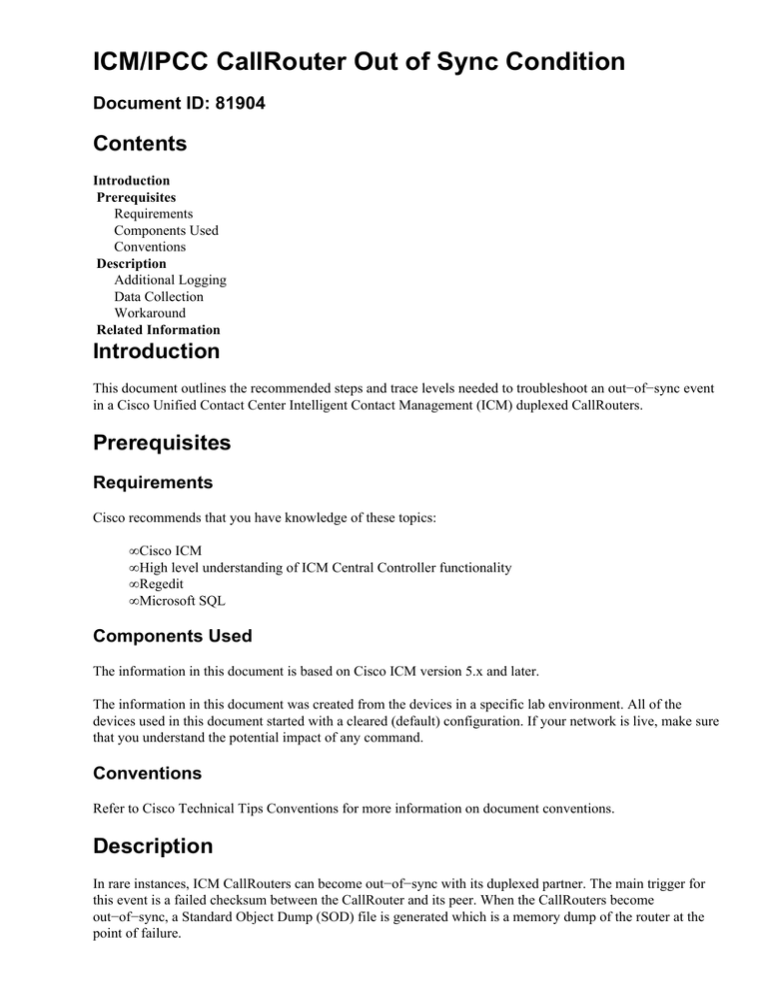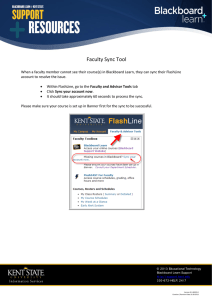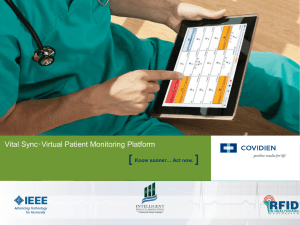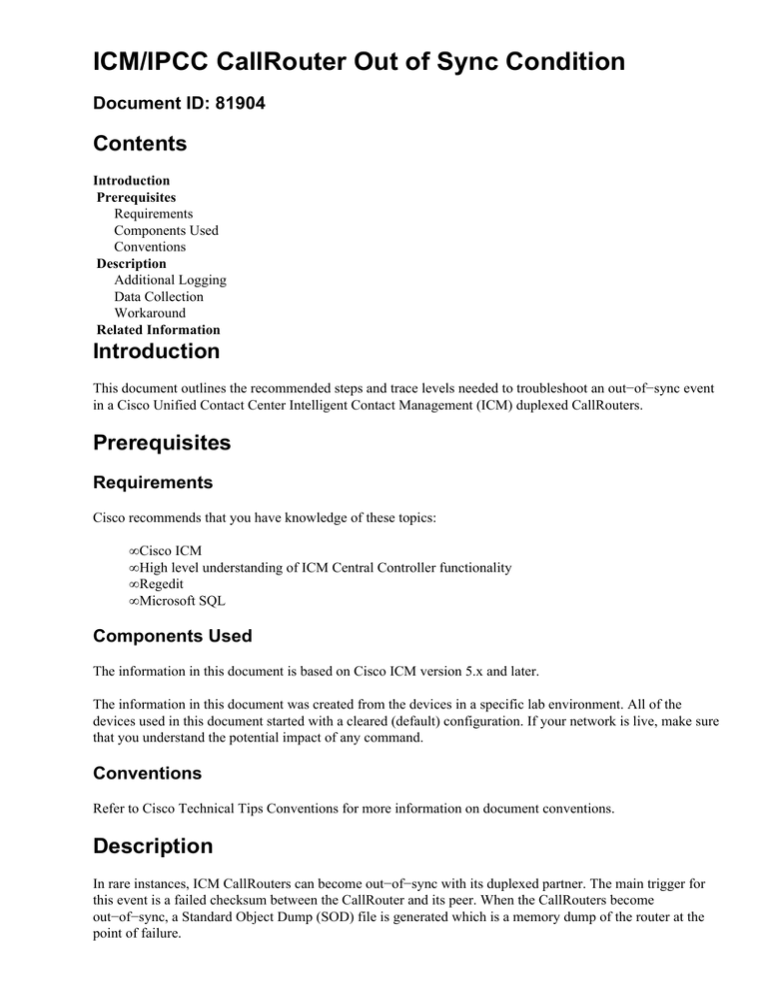
ICM/IPCC CallRouter Out of Sync Condition
Document ID: 81904
Contents
Introduction
Prerequisites
Requirements
Components Used
Conventions
Description
Additional Logging
Data Collection
Workaround
Related Information
Introduction
This document outlines the recommended steps and trace levels needed to troubleshoot an out−of−sync event
in a Cisco Unified Contact Center Intelligent Contact Management (ICM) duplexed CallRouters.
Prerequisites
Requirements
Cisco recommends that you have knowledge of these topics:
• Cisco ICM
• High level understanding of ICM Central Controller functionality
• Regedit
• Microsoft SQL
Components Used
The information in this document is based on Cisco ICM version 5.x and later.
The information in this document was created from the devices in a specific lab environment. All of the
devices used in this document started with a cleared (default) configuration. If your network is live, make sure
that you understand the potential impact of any command.
Conventions
Refer to Cisco Technical Tips Conventions for more information on document conventions.
Description
In rare instances, ICM CallRouters can become out−of−sync with its duplexed partner. The main trigger for
this event is a failed checksum between the CallRouter and its peer. When the CallRouters become
out−of−sync, a Standard Object Dump (SOD) file is generated which is a memory dump of the router at the
point of failure.
An out−of−sync event can lead to calls being misrouted by the CallRouter.
Any of these methods can be used to check for out−of−sync conditions:
• The CallRouters automatically perform a sync check between the two sides every 15 seconds. If it
detects an out−of−sync condition, the CallRouter creates a SOD file within this directory:
<drive>:\icm\<instance>ra
and
<drive>:\icm\<instance>rb
• This message is generated in the Application Log within the Windows Event Viewer on the
CallRouter. Here are the message details:
the router has detected that it no longer synchronized with its partner
An SNMP trap is also generated.
• From the CallRouter (rtr) logs (example only):
ra−rtr
ra−rtr
ra−rtr
ra−rtr
rb−rtr
rb−rtr
rb−rtr
rb−rtr
The router has detected that it is no longer synchronized with its partner
Trace: RunningSyncCheck failure: SideA reported 0A7FDF68, B reported FF1319C5
Trace: Wrote 719296 records to sync32932.sod, total length = 1871522788 bytes
Trace: Router dump created in sync32932.sod
The router has detected that it is no longer synchronized with its partner
Trace: RunningSyncCheck failure: Side A reported 0A7FDF68, B reported FF1319C
Trace: Wrote 719296 records to sync32932.sod, total length = 187152790 bytes
Trace: Router dump created in sync32932.sod
Additional Logging
Note: Standard SOD files that generate as a result when the CallRouters go out−of−sync have their limitations
and there are times when engineering requires a more granular level of debugging to better isolate the cause.
If you run ICM 5.0 (0) SR8 or later, you have two registry keys which can be enabled to increase the
debugging of the SOD files.
Enable these registry debugs on both CallRouters:
HKEY_LOCAL_MACHINE\SOFTWARE\Cisco Systems, Inc.\ICM\
<cust_instance>\RouterX\Router\CurrentVersion\Debug
There are two entries, MessageTrackingEnabled and MessageTrackingLimit.
Set these values:
• MessageTrackingEnabled = 1
• MessageTrackingLimit = 10000 (decimal value)
Note: These are dynamic values and take effect immediately. This does not cause any abnormal behavior with
ICM. When you set these trace bits, it enables a more detailed SOD file debug should another out−of−sync
condition occur. There is no need to disable these two trace bits, they should remain on. However, these trace
bits revert back to default value (i.e. off) if setup is run on the CallRouters. If this occurs, they need to be
manually re−enabled.
Data Collection
This data and information is needed when you request Cisco TAC support for the outage:
1. Note the exact time of failure.
2. Collect the CallRouter logs from both sides (rtr, mds, nm, ccag) for the timeframe of the outage.
3. Collect the Event Viewer (System and Application) logs exported in text format by a right−mouse
click on the respective log folder and choose Save As. Choose Text under the Save As Type
pull−down.
4. Collect the SOD files from both CallRouters.
5. Collect the CallTypeHalfHour, TCD, and RCD records that span from 2.5 hours before the routers
went out−of−sync and 1 hour after it recovers.
These need to be in tab delimited format and they need to be dumped from both sides of the Loggers.
These records MUST come from both sides of the Loggers.
This is an example SQL query:
SELECT * FROM Call_Type_Half_Hour
WHERE DateTime >= 'yyyy−mm−dd hh:mm' /* At least 2.5 hours before the
out of sync error occurred */
AND DateTime < 'yyyy−mm−dd hh:mm' /* At least 1 hour after the
out of sync error occurred or less
if run within an hour of the problem happening */
SELECT * FROM Termination_Call_Detail
WHERE DateTime >= 'yyyy−mm−dd hh:mm' /* At least 2.5 hours before the
out of sync error occurred */
AND DateTime < 'yyyy−mm−dd hh:mm' /* At least 1 hour after the
out of sync error occurred or less
if run within an hour of the problem happening */
SELECT * FROM Route_Call_Detail
WHERE DateTime >= 'yyyy−mm−dd hh:mm' /* At least 2.5 hours before the
out of sync error occurred */
AND DateTime < 'yyyy−mm−dd hh:mm' /* At least 1 hour after the
out of sync error occurred or less
if run within an hour of the problem happening*/
6. Collect vrutrace files on every Voice Response Unit Peripheral Interface Manager (VRUPIM) on both
sides of the Peripheral Gateways (PGs) that cover the timeframe at least 1 hour before the router is
out−of−sync and 30 minutes after it recovers.
Refer to How to Use the vrutrace Utility for more information.
7. Run the dumpcfg utility against both logger databases from the time before they went out−of−sync to
the time after.
Refer to Use the dumpcfg Administration Tool to Track ICM Configuration Changes for more
information.
8. Use ICMDBA in order to export the configuration from both Loggers.
9. Export the entire ICM registry branch from both sides of the CallRouters.
HKEY_LOCAL_MACHINE\SOFTWARE\Cisco Systems,Inc.
Workaround
These are the two workaround options:
• Cycle both CallRouters by shutting down both CallRouter processes and then starting them back up
again. This is the cleanest way to work around this condition.
• Restart one side of the CallRouters.
Both of these options cause the CallRouters to resynchronize and run in sync. This means both CallRouter
sides will again route calls the same way.
Option 1 is the preferred method and results in a higher likelihood of both CallRouters routing all calls
correctly when restarted. However, if you cannot take the chance of having both CallRouters down at the
same time, option 2 can be used instead.
Option 2 can result in the same level of success as option 1. Option 2 causes the CallRouters to resynchronize
and both sides route calls the same way. However, if the CallRouter that was not restarted had an incorrect
state after resynchronization, the CallRouter states in both sides are incorrect. This case can lead both
CallRouters, although synchronized, to route some calls incorrectly. The chance that this will occur might be
slightly higher than if the steps in option 1 are taken.
Note: Cisco highly recommends that a maintenance window be scheduled in order to perform these recovery
actions as to lessen the impact to production call routing.
Related Information
• Technical Support & Documentation − Cisco Systems
Contacts & Feedback | Help | Site Map
© 2013 − 2014 Cisco Systems, Inc. All rights reserved. Terms & Conditions | Privacy Statement | Cookie Policy | Trademarks of
Cisco Systems, Inc.
Updated: Mar 16, 2007
Document ID: 81904