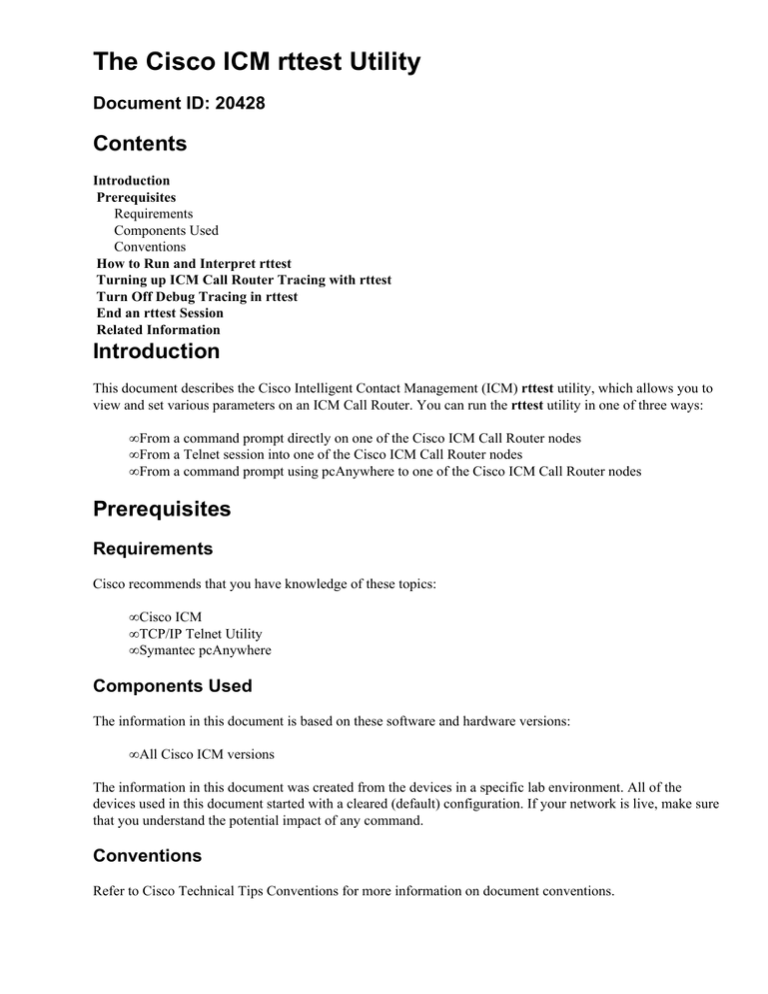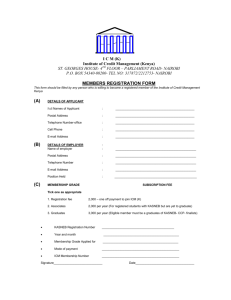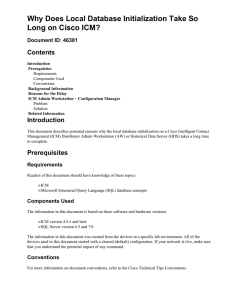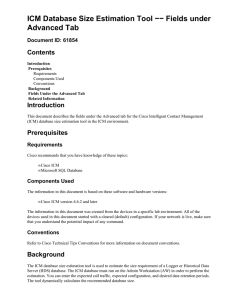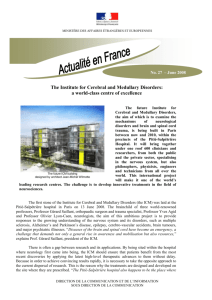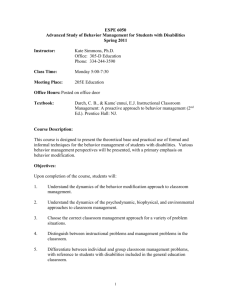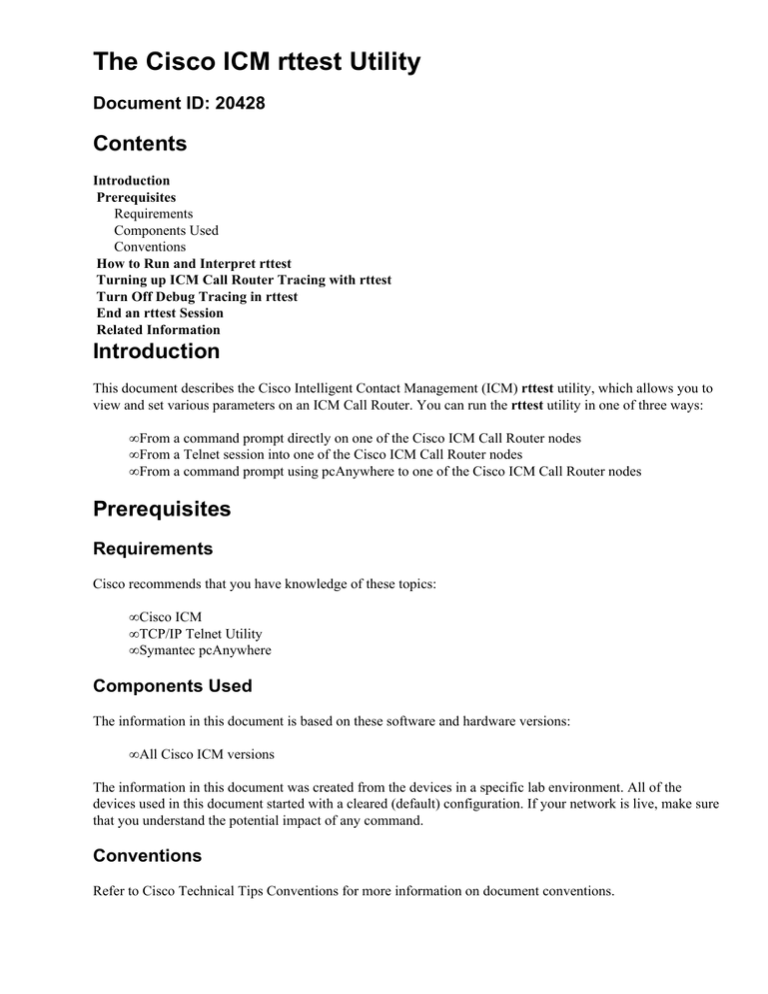
The Cisco ICM rttest Utility
Document ID: 20428
Contents
Introduction
Prerequisites
Requirements
Components Used
Conventions
How to Run and Interpret rttest
Turning up ICM Call Router Tracing with rttest
Turn Off Debug Tracing in rttest
End an rttest Session
Related Information
Introduction
This document describes the Cisco Intelligent Contact Management (ICM) rttest utility, which allows you to
view and set various parameters on an ICM Call Router. You can run the rttest utility in one of three ways:
• From a command prompt directly on one of the Cisco ICM Call Router nodes
• From a Telnet session into one of the Cisco ICM Call Router nodes
• From a command prompt using pcAnywhere to one of the Cisco ICM Call Router nodes
Prerequisites
Requirements
Cisco recommends that you have knowledge of these topics:
• Cisco ICM
• TCP/IP Telnet Utility
• Symantec pcAnywhere
Components Used
The information in this document is based on these software and hardware versions:
• All Cisco ICM versions
The information in this document was created from the devices in a specific lab environment. All of the
devices used in this document started with a cleared (default) configuration. If your network is live, make sure
that you understand the potential impact of any command.
Conventions
Refer to Cisco Technical Tips Conventions for more information on document conventions.
How to Run and Interpret rttest
Type rttest at a command prompt followed by /help or /?. This gives you a syntax usage statement. For
example:
c:\icr\cicr1\ra\logfiles>rttest /?
Version: Release 4.0, Build 04624
Usage: rttest [/f InputFile] [/system SystemName]
[/cust Customer]
[/node ICRNode] [/pipe OutputPipe] [/debug] [/stop] [/help] [/?]
The command line options required to invoke rttest are:
/cust
Where Customer is a three−, four−, or five−letter
Customer
acronym signifying the ICM customer instance.
Refer to ICM Server Naming Conventions.
/node
Where ICRNode is either routera or routerb,
ICRNode
depending on the router rttest to run. Refer to ICM
Server Naming Conventions.
1. Once rttest is running, enter a ? or help at the rttest prompt to list all available rttest commands.
2. If the rttest command is run, you can quickly get a real time status of the entire ICM system.
3. At the rttest prompt, type status.
4. Press Enter at the rttest prompt.
5. The status directive returns the current state of each ICM central site process, ICM Peripheral
Gateway (PG) server, and third−party automatic call distributor (ACD) and Voice Response Unit
(VRU) peripheral.
c:\> rttest /cust csco /node routera
rttest:
rttest: status
Router Version: Release 2.5 (service pack 2), Build 03134
Release Date:
12/23/98 13:30:08
Current Time:
03/17 16:00:42
Local Time:
03/17 11:00:42 (−5.0 hr)
Router Up:
02/21 01:01:45 (24.6 day)
Router Sync:
03/11 11:06:20 (6.2 day) (A−>B)
Process
LastStateChange
LastHeartBeat
A agi
A cic
A csfs
OK M− 03/06 11:10:20 (11.2
day)
A dba
OK MH 03/06 11:10:20 (11.2
day)
03/17 16:00:12 (30
sec)
A lgr
OK MH 03/06 11:10:20 (11.2
day)
03/17 16:00:17 (25
sec)
A rcv
OK M− 03/06 11:10:20 (11.2
day)
A dbw
A rtr
OK MH 03/06 11:10:20 (11.2
day)
03/17 16:00:15 (27
sec)
A rts
OK MH 03/06 11:10:20 (11.2
day)
03/17 16:00:19 (23
sec)
A tsyr
OK M− 03/06 11:10:20 (11.2
day)
B agi
B cic
B csfs
OK M− 03/11 11:08:34 (6.2
day)
B dba
OK MH 03/11 11:07:02 (6.2
day)
03/17 16:00:38 (4 sec)
B lgr
OK MH 03/11 11:08:36 (6.2
day)
03/17 16:00:17 (25
sec)
B rcv
OK M− 03/11 11:08:35 (6.2
day)
B rtr
OK MH 03/11 11:07:03 (6.2
day)
03/17 16:00:15 (27
sec)
B rts
OK MH 03/11 11:07:02 (6.2
day)
03/17 16:00:29 (13
sec)
B tsyr
OK M− 03/11 11:07:02 (6.2
day)
B dbw
Controller
ATT_NIC_1,128
LastStateChange
CFO 03/06 11:10:22
(11.2 day)
LastHeartBeat
03/17 16:00:39 (3 sec)
ATT_NIC_2,129
CFO 03/11 11:07:05
(6.2 day)
03/17 16:00:34 (8 sec)
CA_PG9,9
CFO 03/17 04:42:31
(11.3 hr)
03/17 16:00:31 (11
sec)
FL_PG7,7
CFO 03/11 10:30:16
(6.2 day)
03/17 16:00:32 (10
sec)
GA_PG6,6
CFO 03/12 10:50:43
(5.2 day)
03/17 16:00:29 (13
sec)
IA_PG5,5
CFO 03/11 11:29:27
(6.1 day)
03/17 16:00:32 (10
sec)
NY_PG3,3
CFO 03/11 16:31:36
(5.9 day)
03/17 16:00:38 (4 sec)
TX_PG4,4
CFO 03/11 16:33:37
(5.9 day)
03/17 16:00:38 (4 sec)
VA_PG1,1
CFO 03/13 22:18:32
(3.7 day)
03/17 16:00:33 (9 sec)
VB_PG2,2
Peripheral
CA_PG9
CFO 03/16 23:31:31
(16.4 hr)
LastStateChange
COS 03/17 04:42:38
(11.3 hr)
03/17 16:00:32 (10
sec)
LastHeardFrom
03/17 16:00:40 (2 sec)
FL_PG7
COS 03/11 10:30:18
(6.2 day)
03/17 16:00:40 (2 sec)
GA_PG6
COS 03/16 06:21:18
(33.6 hr)
03/17 16:00:41 (1 sec)
IA_PG5
COS 03/11 11:29:30
(6.1 day)
03/17 16:00:40 (2 sec)
NY_PG3
COS 03/11 16:31:42
(5.9 day)
03/17 16:00:41 (1 sec)
TX_PG4
COS 03/11 16:37:53
(5.9 day)
03/17 16:00:34 (8 sec)
VA_PG1
COS 03/13 22:18:40
(3.7 day)
03/17 16:00:41 (1 sec)
VB_PG2
COS 03/16 23:31:33
(16.4 hr)
03/17 16:00:41 (1 sec)
The three main sections of the status output are Process, Controller, and Peripheral.
The first section, labeled Process in the first column of the status output, shows the status of each ICM central
site process. One ICM central site consists of an ICM Call Router and an ICM database logger. In most cases,
there are two ICM central sites − sideA and sideB for redundancy.
First, general information is displayed such as Router version and the build date. Then, these additional
statistics are displayed:
Current Time
This is Coordinated Universal Time (UTC).
Most telecommunications equipment uses
UTC time as a common time reference.
Local Time
This is ICM local time, as determined by time
zone settings on the Cisco ICM Call Router.
Router Up
This is how long the Cisco ICM Call Router
function has been up and running.
Router Sync
This shows which side of the Cisco ICM Call
Router last sent a state transfer to the other
side.
Next is process status, divided into three columns: Process, LastStateChange, and LastHeartbeat. Process is
the ICM central site process.
LastStateChange contains several fields:
OK
Signifies the process is running fine.
Signifies the Cisco proprietary Message
Delivery Service (MDS) protocol is used
to keep the process synchronized.
M
Signifies the process sends and receives
internal heartbeat messages using the
MDS protocol.
H
Date
Current date.
Time
Current local time.
Displayed in parenthesis, this is the length
of time the process has been in the current
state.
Up−Time
LastHeartBeat
If the process sends and receives MDS
heartbeats, this value is the timestamp of
the last heartbeat sent or received by the
process.
The second section, labeled Controller in the first column of the status output, shows the status of Cisco ICM
PG servers.
Controller is the name of the controller (ICM PG) as defined in ICM Config Manager.
LastStateChange contains several fields:
C
Signifies the ICM PG server has successfully
downloaded a configuration from the ICM Call
Router.
F
Signifies the ICM PG is fully configured and the
configuration is valid.
O
Signifies the ICM PG is online and communicates
with the ICM Call Router.
Date
Time
Up−Time
Current date.
Current local time.
Displayed in parenthesis, this is the length of time
the process has been in the current state.
The third section, labeled Peripheral in column 1, shows the status for third−party peripherals such as ACD
and VRU devices.
Peripheral is the name of the peripheral (ACD or VRU) as defined in Configure ICR.
LastStateChange contains several fields:
C
O
Signifies the peripheral is configured correctly
to communicate with the ICM PG.
Signifies the peripheral is online, for example,
communications have been established with
the ICM PG.
Signifies that the peripheral is in service, for
example, agent and call data are sent to the
ICM PG.
S
Date
Current date.
Time
Up−Time
Current local time.
Displayed in parenthesis, this is the length of
time the process has been in the current state.
LastHeardFrom The date, time, and length of time since the
peripheral last sent valid data to the ICM PG.
Turning up ICM Call Router Tracing with rttest
You can enable specific trace levels within rttest if the debug command is issued, followed by one or more
trace options. Respective trace entries can then be viewed in router logs.
For example, if the debug /route command is issued from within rttest, tracing is turned on. This shows:
• Dialed Number (DN)
• Automatic Number Identification (ANI)
• Caller Entered Digits (CED), if any
• ICM routing label returned to the carrier network
In order to see all possibilities for rttest /debug, at the rttest prompt, issue the debug /? command as shown:
rttest: debug /?
Usage: debug_control [/realtime] [/5minute]
[/agent] [/config] [/route]
[/halfhour] [/rcmeter] [/expr] [/select] [/dupadd]
[/failpgerror] [/symbol] [/tranroute] [/datain]
[/delivery] [/cic] [/admin] [/pervarsumm] [/pervardetail]
[/expform] [/vru] [/callq] [/activepath] [/all] [/help]
[/?]
All ICM processes write some default level tracing to log files that can be viewed with the dumplog utility.
For more information, refer to How to Use the Dumplog Utility.
Note:
• When specific trace levels are enabled, corresponding details are written to router log files in the
logfile directory.
• Default individual log file size is 99k.
• Default aggregate log file size is 600k.
• If router tracing is turned too high, individual log files wrap quickly − potentially within a minute − if
call volume is high.
♦ In this case, not much data can be captured because the time span is very small.
♦ In order to get around this, router log file capacities can be increased if a few Microsoft
Windows NT registry settings are altered.
Note: Make sure there is enough disk space available before you increase log file capacities.
In order to enter the Windows NT registry:
1. From a command prompt, issue the regedt32 command.
2. After the available disk space is checked, these two registry settings can be changed to allow for
larger router log files:
Note: The values are displayed in hexadecimal by default. Click the Decimal radio button to see the base 10
value.
\\.\software\geotel\icr\csco\routera\ems\currentversion\library\
processes\rtr\EMSAllLogFilesMax
\\.\software\geotel\icr\csco\routera\ems\currentversion\library\processes\
rtr\EMSLogFileMax
Note: These values are displayed on multiple lines due to space limitations.
The first parameter, EMSAllLogFilesMax, specifies the maximum amount of disk space the router allocates
for all log files combined.
The second parameter, EMSLogFileMax, specifies the maximum size that the router allocates to each log
file. For example, if you set EMSAllLogFilesMax to 20 mg, and EMSLogFileMax to 2 mg, the router
eventually creates no more than 10 files, each being no more than 2 mg in size.
Turn Off Debug Tracing in rttest
When you have viewed router logs, it is good practice to disable all tracing that was added for troubleshooting
purposes.
This is accomplished with the /noall directive in the rttest command, as shown:
c:\icr\cd\ra\logfiles>rttest /cust cd /node routera
RTTEST Release 4.0 service pack 3, Build 04959
rttest: debug /noall
End an rttest Session
It is very important that you quit your rttest session when finished. If too many rttest sessions are left
running in the background, system resources are drained and call routing is adversely affected.
rttest: quit
Related Information
• How to Use the Dumplog Utility
• Cisco ICM Server Naming Conventions
• Technical Support & Documentation − Cisco Systems
Contacts & Feedback | Help | Site Map
© 2014 − 2015 Cisco Systems, Inc. All rights reserved. Terms & Conditions | Privacy Statement | Cookie Policy | Trademarks of
Cisco Systems, Inc.
Updated: Nov 08, 2004
Document ID: 20428