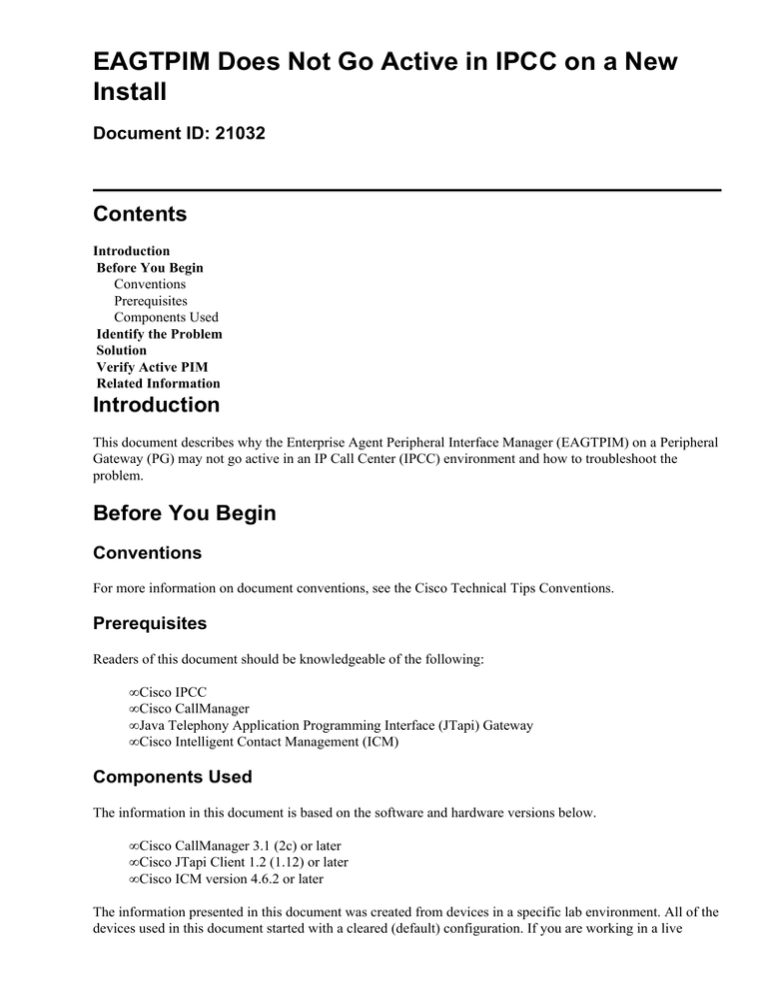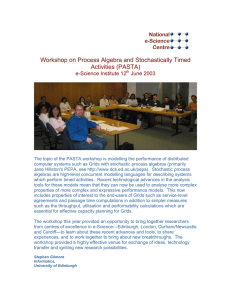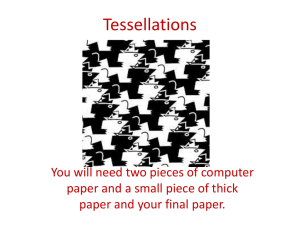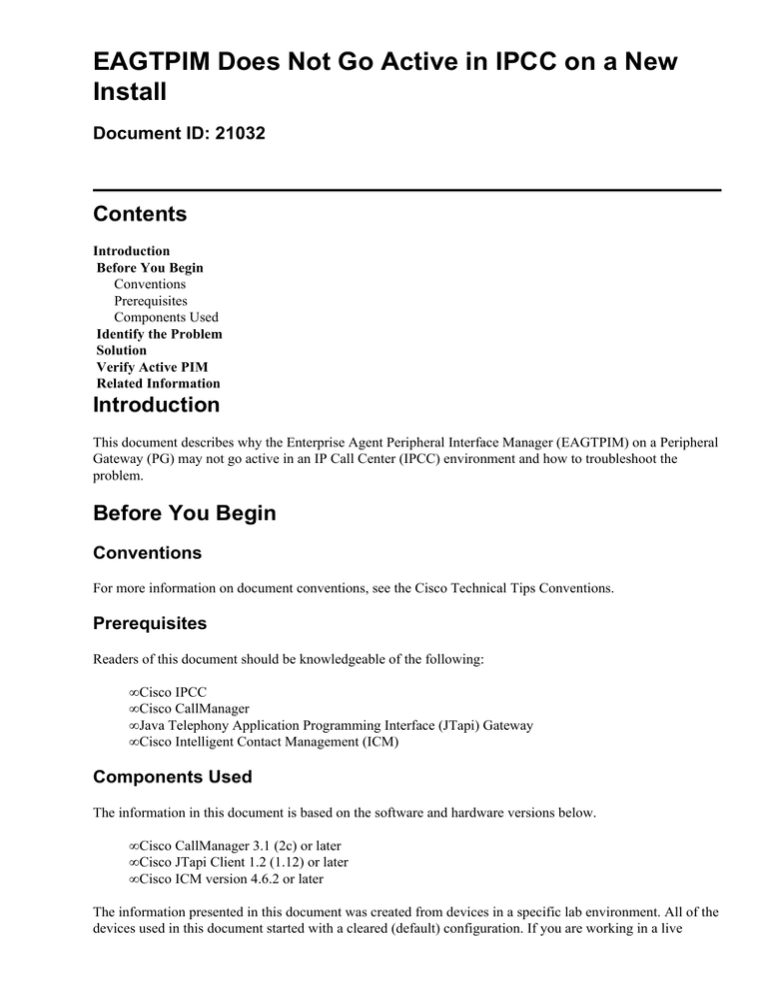
EAGTPIM Does Not Go Active in IPCC on a New
Install
Document ID: 21032
Contents
Introduction
Before You Begin
Conventions
Prerequisites
Components Used
Identify the Problem
Solution
Verify Active PIM
Related Information
Introduction
This document describes why the Enterprise Agent Peripheral Interface Manager (EAGTPIM) on a Peripheral
Gateway (PG) may not go active in an IP Call Center (IPCC) environment and how to troubleshoot the
problem.
Before You Begin
Conventions
For more information on document conventions, see the Cisco Technical Tips Conventions.
Prerequisites
Readers of this document should be knowledgeable of the following:
• Cisco IPCC
• Cisco CallManager
• Java Telephony Application Programming Interface (JTapi) Gateway
• Cisco Intelligent Contact Management (ICM)
Components Used
The information in this document is based on the software and hardware versions below.
• Cisco CallManager 3.1 (2c) or later
• Cisco JTapi Client 1.2 (1.12) or later
• Cisco ICM version 4.6.2 or later
The information presented in this document was created from devices in a specific lab environment. All of the
devices used in this document started with a cleared (default) configuration. If you are working in a live
network, ensure that you understand the potential impact of any command before using it.
Identify the Problem
In the event the PIM does not become active, view the JTapi Gateway (JGWx) process. The status bar of the
EAGTPIM displays if the PIM is Active. If the PIM does not become active, view the JTapi process window
on the PG or use the Dumplog Utility to view the JTapi Gateway process log. The following is an example of
the error message indicating the JTapi Gateway process cannot create an active session to the CallManager
using the specified login and password.
15:30:32 pg2A−jgw1 Initializing Event Management System
(EMS) Library.
15:30:32 pg2A−jgw1 Trace: EMS Server pipe lab7\PG2A\jgw1EMSPipe
enabled for lab7\PG2A\jgw1
15:30:32 pg2A−jgw1 Initializing Node Manager Library.
15:30:32 pg2A−jgw1 Trace: Monitor Server pipe lab7\PG2A\jgw1CmdPipe
enabled for lab7\PG2A\jgw1
15:30:32 pg2A−jgw1 Trace: Successfully write value in the key
<SOFTWARE\GEOTEL\ICR\lab7\PG2A\PG\CurrentVersion\JGWS\jgw1\JGWData\Config>.
15:30:32 pg2A−jgw1 Trace: Successfully write value in the key
<SOFTWARE\GEOTEL\ICR\lab7\PG2A\PG\CurrentVersion\JGWS\jgw1\JGWData\Dynamic>.
15:30:32 pg2A−jgw1 Trace: Configuring JTAPI Object
15:30:32 pg2A−jgw1 Trace: Calling getJtapiPeer for peer: com.cisco.jtapi.
CiscoJtapiPeerImpl
15:30:33 pg2A−jgw1 Trace: getJtapiPeer returned successfully. JTapiPeer
class name: com.cisco.jtapi.CiscoJtapiPeerImpl
15:30:33 pg2A−jgw1 Trace: CiscoJtapiVersion: 1.2(1.12) Release
15:30:33 pg2A−jgw1 Trace: BuildDescription: Release BuildNumber: 12
RevisionNumber:
1 MajorVersion: 1 MinorVersion: 2
15:30:33 pg2A−jgw1 Trace: Use icmJavaLiz.zip to support Bravo
CallManager or above.
15:30:33 pg2A−jgw1 Trace: Using CiscoSynchronousObserver interface.
15:30:33 pg2A−jgw1 Trace: Initializing JTAPI TraceManager.
15:30:33 pg2A−jgw1 Trace: Calling getProvider()
taclab7cm;login=PGUser;passwd=
<***edited***>
15:30:34 pg2A−jgw1 Trace: JtapiPeer.getProvider(): caught
PlatformException(com.cisco.jtapi.PlatformExceptionImpl:
Unable to create provider −− bad login or password.) Provider
could not be created.
15:30:34 pg2A−jgw1 Trace: Message: Unable to create
provider −− bad login or password.
15:30:54 pg2A−jgw1 Trace: Configuring JTAPI Object
15:30:54 pg2A−jgw1 Trace: Calling getJtapiPeer for peer: com.cisco.jtapi.
CiscoJtapiPeerImpl
Solution
Complete the following steps to verify the User Name and Password:
1. From the Cisco CallManager Server, open the browser to the CallManager Administration page. For
example: http://<servername>/CCMadmin/Main.asp where <servername> is the name of the
CallManager Server.
Figure 1: Cisco CallManager 3.1 Administration
2. Select User > Global Directory.
3. In the User field, click Search.
4. Double−click the last name of the user in question to see the User Information screen, as shown in
Figure 2.
Figure 2: Cisco CallManager 3.1 Administration −− User Information
Note: The UserID and User Password fields are case sensitive.
5. Enter the User Password.
6. Re−enter the password in the space provided for Confirm Password, also case sensitive.
7. From the PG where the PIM does not become active, run setup from c:\icr\bin.
8. In setup, select the PG instance and Edit.
9. Click Next.
10. In the Peripheral Gateway Component Properties window, click Edit to display the Enterprise Agent
Configuration (PIM1) window.
11. In the Enterprise Agent Configuration (PIM 1) window, verify the UserID and User Password are
typed correctly, remembering that both are case sensitive. Ensure both match what is in steps 4 and 5
above.
Figure 3: Enterprise Agent Configuration (PIM 1)
12. Continue setup and start services on the PG.
Verify Active PIM
View the JTapi process window on the PG for a successful login return. Alternately, you can use the
Dumplog Utility to view the Jtapi process log. The following is an example of an active PIM.
15:43:42 pg2A−jgw1 Trace: EMS Server pipe lab7\PG2A\jgw1EMSPipe
enabled for lab7\PG2A\jgw1
15:43:42 pg2A−jgw1 Initializing Node Manager Library.
15:43:42 pg2A−jgw1 Trace: Monitor Server pipe lab7\PG2A\jgw1CmdPipe
enabled for lab7\PG2A\jgw1
15:43:42 pg2A−jgw1 Trace: Successfully write value in the key
<SOFTWARE\GEOTEL\ICR\lab7\PG2A\PG\CurrentVersion\JGWS\jgw1\JGWData\Config>.
15:43:42 pg2A−jgw1 Trace: Successfully write value in the key
<SOFTWARE\GEOTEL\ICR\lab7\PG2A\PG\CurrentVersion\JGWS\jgw1\JGWData\Dynamic>.
15:43:42 pg2A−jgw1 Trace: Configuring JTAPI Object
15:43:42 pg2A−jgw1 Trace: Calling getJtapiPeer for peer: com.cisco.jtapi.
CiscoJtapiPeerImpl
15:43:43 pg2A−jgw1 Trace: getJtapiPeer returned successfully. JTapiPeer
class name: com.cisco.jtapi.CiscoJtapiPeerImpl
15:43:43 pg2A−jgw1 Trace: CiscoJtapiVersion: 1.2(1.12) Release
15:43:43 pg2A−jgw1 Trace: BuildDescription: Release BuildNumber: 12
RevisionNumber:
1 MajorVersion: 1 MinorVersion: 2
15:43:43 pg2A−jgw1 Trace: Use icmJavaLiz.zip to support Bravo
CallManager or above.
15:43:43 pg2A−jgw1 Trace: Using CiscoSynchronousObserver interface.
15:43:43 pg2A−jgw1 Trace: Initializing JTAPI TraceManager.
15:43:43 pg2A−jgw1 Trace: Calling getProvider()
taclab7cm;login=PGUser;passwd=<***edited***>
15:43:43 pg2A−jgw1 Trace: Returned successfully from getProvider()
15:43:43 pg2A−jgw1 Trace: disableAll() TraceManager for CTICLIENT
15:43:43 pg2A−jgw1 Trace: ProvOutOfServiceEv
15:43:43 pg2A−jgw1 Trace: Waiting for the provider to be in service
15:43:43 pg2A−jgw1 Trace: ProvInServiceEv
15:43:43 pg2A−jgw1 Trace: Provider is in service
15:43:43 pg2A−jgw1 Trace: Creating Instruments for 1 addresses
15:43:43 pg2A−jgw1 Trace: JTapiServer: Wait for adding CallObservers
to 1 addresses
15:43:43 pg2A−jgw1 Trace: JTapiObj: Adding CallObservers to 1 addresses
15:43:44 pg2A−jgw1 Trace: JTapiServer: Complete waiting for
adding CallObservers to 1 addresses
15:43:44 pg2A−jgw1 Trace: Successfully configured JTAPI Object.
15:43:44 pg2A−jgw1 Trace: Creating server socket on port 40029 to
listen for PIM connections.
15:44:04 pg2A−jgw1 Trace: PIMServer: Accepted connection from
taclab7pg1a/10.84.102.42
15:44:05 pg2A−jgw1 Trace: MsgOpenReq: InvID: 2388125 Ver: 2
IdleTimeout: 80000
15:44:05 pg2A−jgw1 Trace: Initializing PIM Connection
15:44:05 pg2A−jgw1 Trace: Successfully initialized PIM Connection.
15:44:05 pg2A−jgw1 Trace: MsgOpenConf: InvID: 2388125
Related Information
• How to Use the Dumplog Utility
• Using the OPC Test Command Line Utility
• Technical Support & Documentation − Cisco Systems
Contacts & Feedback | Help | Site Map
© 2014 − 2015 Cisco Systems, Inc. All rights reserved. Terms & Conditions | Privacy Statement | Cookie Policy | Trademarks of
Cisco Systems, Inc.
Updated: Jul 22, 2005
Document ID: 21032