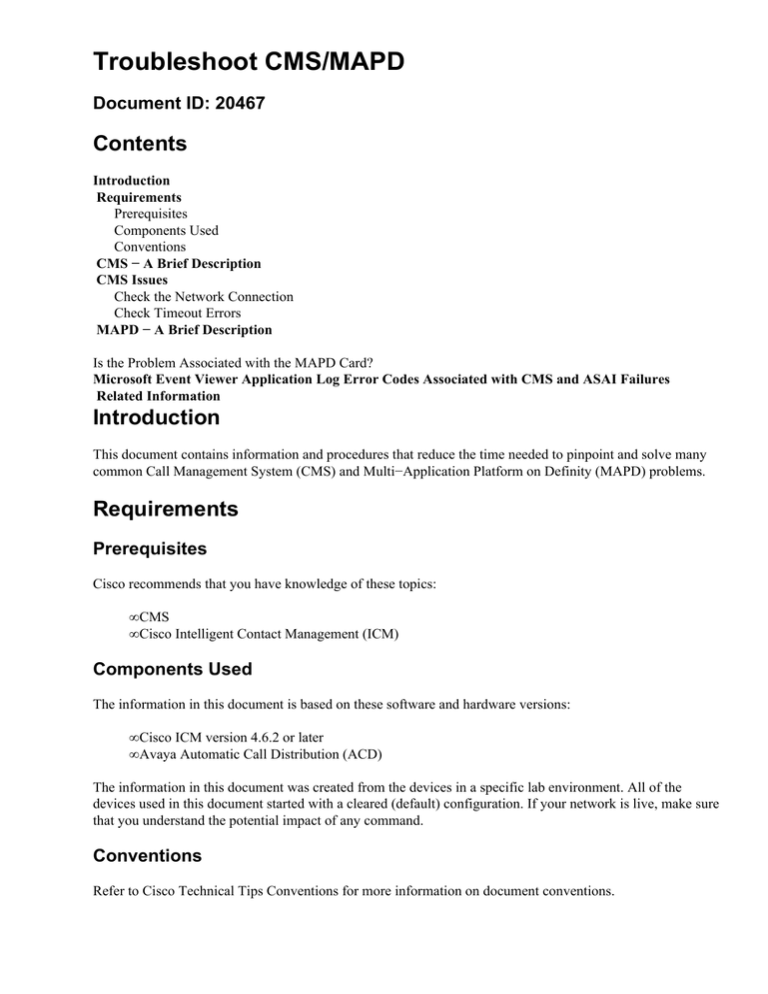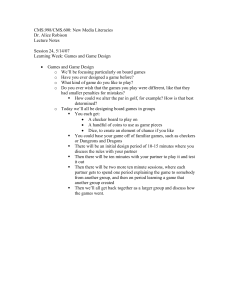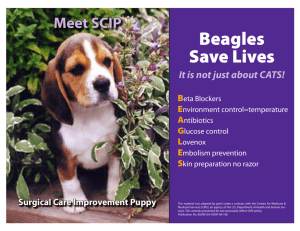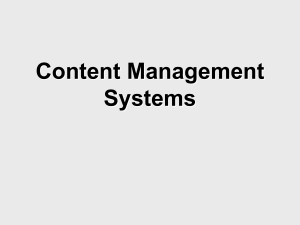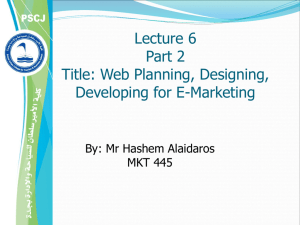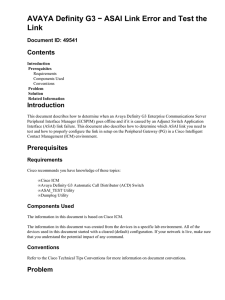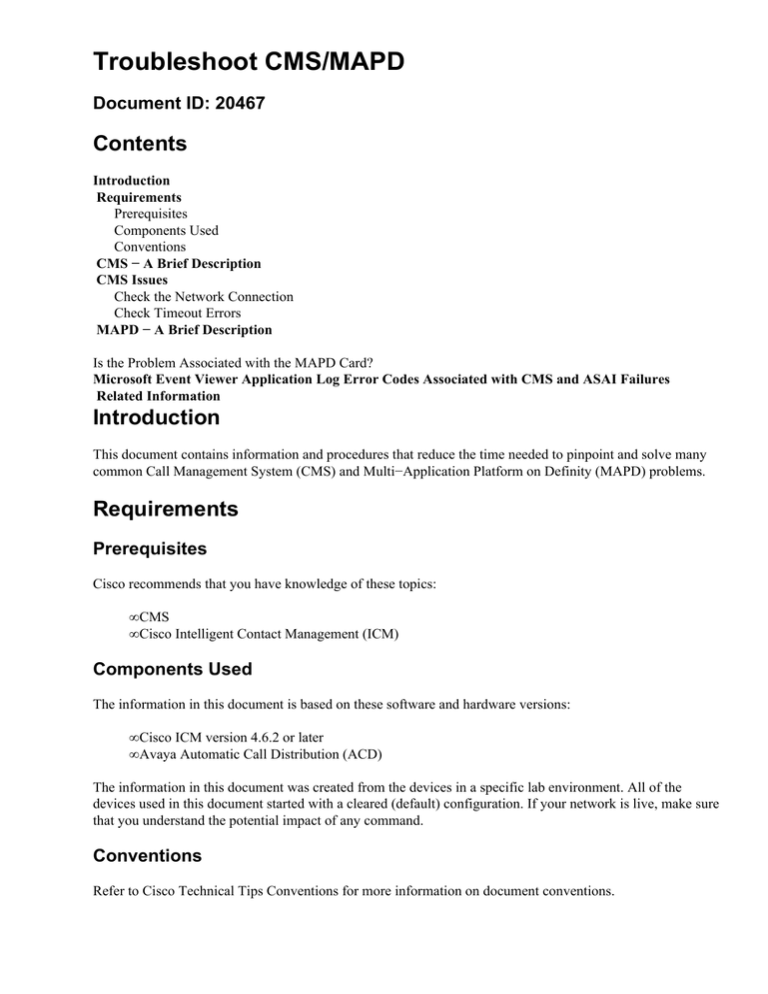
Troubleshoot CMS/MAPD
Document ID: 20467
Contents
Introduction
Requirements
Prerequisites
Components Used
Conventions
CMS − A Brief Description
CMS Issues
Check the Network Connection
Check Timeout Errors
MAPD − A Brief Description
Is the Problem Associated with the MAPD Card?
Microsoft Event Viewer Application Log Error Codes Associated with CMS and ASAI Failures
Related Information
Introduction
This document contains information and procedures that reduce the time needed to pinpoint and solve many
common Call Management System (CMS) and Multi−Application Platform on Definity (MAPD) problems.
Requirements
Prerequisites
Cisco recommends that you have knowledge of these topics:
• CMS
• Cisco Intelligent Contact Management (ICM)
Components Used
The information in this document is based on these software and hardware versions:
• Cisco ICM version 4.6.2 or later
• Avaya Automatic Call Distribution (ACD)
The information in this document was created from the devices in a specific lab environment. All of the
devices used in this document started with a cleared (default) configuration. If your network is live, make sure
that you understand the potential impact of any command.
Conventions
Refer to Cisco Technical Tips Conventions for more information on document conventions.
CMS − A Brief Description
The CMS provides snapshots of the real−time agent login and logout and of non−ACD−related agent state
data to the Peripheral Gateway (PG) through the CMS Ethernet connection. A single CMS report is required
for each Peripheral Interface Manager (PIM). For example, a duplexed PG connected to a single Definity
Enterprise Communications Server (ECS) requires two CMS reports. Only one report is running at any given
time, per the Definity ECS ACD.
CMS Issues
This section covers several items to check when you are troubleshooting the Avaya Definity G3 switch when
CMS is implemented.
Check the Network Connection
Open the host file using a text editor. The host file can be found in
C:\WINNT\system32\drivers\etc\hosts. Get both the host name and the IP address of the CMS
device, and try to ping from a Telnet session or a DOS prompt on the PG that connects to the CMS device
that is using the IP address. If you can not ping the CMS device then there is a network connection problem
that must be resolved.
A Request timed out indication is a symptom of a broken network connection:
C:\> ping 194.234.25.11
!−−− Use the IP address of the CMS device.
Pinging
Request
Request
Request
Request
194.234.25.11 with 32 bytes of data:
timed out.
timed out.
timed out.
timed out.
Try to ping by the host name instead of the IP address, to verify that the host name is correct.
For additional information, refer to Ping Utility Usage.
Another command used to determine where the network break is located is the tracert command. This
command is also run at a command prompt:
C:\> tracert 194.234.25.11
!−−− Use the IP address of the CMS device.
For additional information, refer to Using the Trace Route Utility.
Check Timeout Errors
Timeout errors are a direct response from a ping command and, depending on the time delay, can also be a
symptom of IP network problems:
C:\> ping 194.234.25.11
Pinging 194.234.25.11 with 32 bytes of data:
Reply from 194.234.25.11: bytes=32 time<10ms TTL=128
Reply from 194.234.25.11: bytes=32 time<123ms TTL=128
Reply from 194.234.25.11: bytes=32 time<175ms TTL=128
Reply from 194.234.25.11: bytes=32 time<68ms TTL=128
The ECS PIM process that runs on the PG clearly shows, in either the process window or the PIM log files,
that the CMS Real Time feed is down or an ASAI link 0 failure is detected.
If the CMS device is not sending the Real Time Adherence (RTA) report then the ECS PIM process on the PG
can not become active; the ECS PIM process continually tries to restart until it receives the RTA report from
the CMS device. The customer often is not aware of this type of problem, when the CMS report is viewed
from the CMS PC. At this point, the CMS reports must be stopped and started, or the CMS PC must be
stopped and started by the customer or Avaya support. This happens frequently when a customer does a CMS
backup and forgets to stop and start the RTA report when the backup is completed.
See the Event ID table.
It is very important that the CMSTypicalRefreshRateSec on the PG matches the same time setting on
the Avaya Definity G3. The preferred setting is 10 seconds. A mismatch of this setting can cause the CMS to
go down randomly. This setting on the PG side can be found in the registry in one of these keys:
ICM
4.6.2 \HKEY_LOCAL_MACHINE\SOFTWARE\Geotel\ICR\<cust_inst>\<pg_inst>
\PG\CurrentVersion\PIMS\<pim_inst>\ATTData:
5.x
and
later \HKEY_LOCAL_MACHINE\SOFTWARE\Cisco Systems,
Inc.\ICM\<cust_inst>\<pg_inst>\PG\CurrentVersion\PIMS\<pim_inst>\ATTData:
Note: Those keys are displayed over two lines due to space limitations.
The setting for this field on the Avaya side must be set by Avaya support.
This must be true when the Definity ECS is configured:
• For a Basic Rate Interface (BRI) Adjunct Switch Application Interface (ASAI) link, the Terminal End
Indicator (TEI) value is 3.
• For a Definity LAN or MAPD, the TEI value is 1.
MAPD − A Brief Description
The MAPD is a card which is plugged into the Avaya Definity switch. The Call Visor LAN (CVLAN) Server
software runs on it, and it is used to configure the ASAI links between the Switch and the PG. Most often, the
links are on the same LAN segment as the PG.
It is entirely a Avaya product that is supported by Avaya.
Is the Problem Associated with the MAPD Card?
Avaya provides Cisco with a utility called ASAI_TEST that tests the connectivity from the Definity ESC PG
over the ASAI link to the MAPD card. A test failure indicates that the trouble is with the MAPD card and that
the card needs to be reset. Most often, the card is reset by Avaya onsite support in one of these ways:
• Restart through software.
• Press the reset button on the back of card.
This is an example of how to use the ASAI_TEST utility to test MAPD connectivity:
C:\icm\bin> asai_test −m hostname or ipaddress node_id
!−−− The node_id is a value from 1 to 8.
The host name and IP address for the MAPD card can be found in the host table.
For additional information, refer to Using the ASAI_TEST Utility.
This is an example of a successful test connection with the host name amexphxg3:
C:\icm\bin> asai_test −m amexphxg3 1
Heartbeat with switch for ASAI node signal01 was successful.
This is an example of a failed test connection with the IP address 172.62.2.1:
C:\icm\bin> asai_test −m 172.62.2.1 1
Open of ASAI communication path for ASAI node signal01 failed.
:Error messages not available
open failed errno= 2
Heartbeat test with switch for ASAI node signal01 failed.
For related Microsoft Event Viewer Application Log error codes associated with CMS and ASAI failures, see
the Event ID table. Follow these steps to access the Microsoft Event Viewer on the PG:
1. Choose Start > Programs > Administrative Tools (Common) > Event Viewer.
2. Choose File > Open Log File from the Event Viewer menu.
3. Select CMS/MAPD.
For additional information, refer to What is the NT Event Viewer?.
Microsoft Event Viewer Application Log Error Codes
Associated with CMS and ASAI Failures
This table provides definitions of error codes related to CMS and MAPD that are generated by Microsoft
Event Viewer:
Event ID
49275
49246
32791
63
49193
49240
16387
49134
Category
ASAI link0 failure detected. Call visor ASAI reports
status: 0.
Required minimum number of ASAI links (1) not
active.
Client PIM1 stopping due to error.
Side A PIM1 process down.
Unable to activate ASAI link 0.
CMS agent real−time feed #0 data timeout.
CMS data (0) processed invalid CMS record.
Unable to activate CMS.
49157
CMS agent real−time feed #1 is down.
Related Information
• Ping Utility Usage
• Using the Trace Route Utility
• Using the ASAI_TEST Utility
• What is the NT Event Viewer?
• Technical Support & Documentation − Cisco Systems
Contacts & Feedback | Help | Site Map
© 2014 − 2015 Cisco Systems, Inc. All rights reserved. Terms & Conditions | Privacy Statement | Cookie Policy | Trademarks of
Cisco Systems, Inc.
Updated: Oct 12, 2005
Document ID: 20467