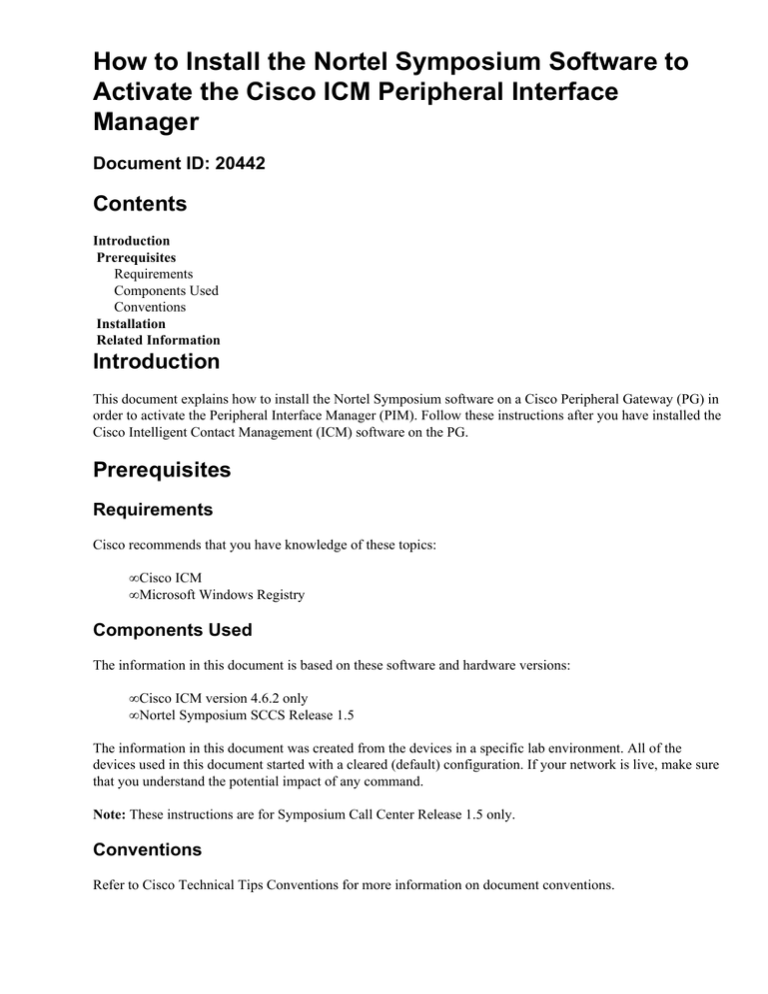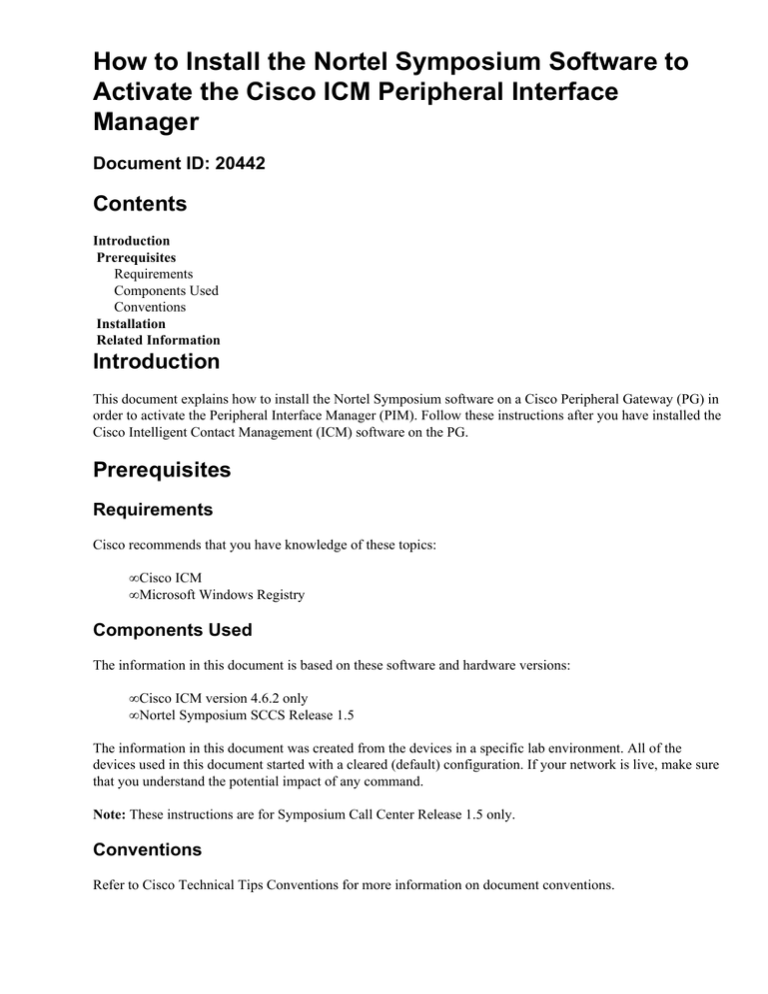
How to Install the Nortel Symposium Software to
Activate the Cisco ICM Peripheral Interface
Manager
Document ID: 20442
Contents
Introduction
Prerequisites
Requirements
Components Used
Conventions
Installation
Related Information
Introduction
This document explains how to install the Nortel Symposium software on a Cisco Peripheral Gateway (PG) in
order to activate the Peripheral Interface Manager (PIM). Follow these instructions after you have installed the
Cisco Intelligent Contact Management (ICM) software on the PG.
Prerequisites
Requirements
Cisco recommends that you have knowledge of these topics:
• Cisco ICM
• Microsoft Windows Registry
Components Used
The information in this document is based on these software and hardware versions:
• Cisco ICM version 4.6.2 only
• Nortel Symposium SCCS Release 1.5
The information in this document was created from the devices in a specific lab environment. All of the
devices used in this document started with a cleared (default) configuration. If your network is live, make sure
that you understand the potential impact of any command.
Note: These instructions are for Symposium Call Center Release 1.5 only.
Conventions
Refer to Cisco Technical Tips Conventions for more information on document conventions.
Installation
Complete these steps:
1. Create this directory on the PG: C:\Nortel\Client\EN\Bin .
2. Copy these two files into the new directory from the Nortel CD:
♦ Nbnmsrvc.exe
♦ NICOMS
3. In the Control Panel, double−click Open System.
4. In the System Environment Variables, select Path.
5. Add C:\Nortel\Client\EN\Bin to the string in the Value box.
6. Click Set.
7. Click OK.
8. From the Start menu, click Run.
9. Type regedit, and click OK to open the registry.
10. Add the HKEY_LOCAL_MACHINE\Software\Nortel\Setup\NINAMESERVER entry.
11. Create the subkeys listed in this table:
Secondary Key
Mode
CLan
DefaultCardName
NSAddr
SiteName
NSPath
ErrorCode
Type
Value
REG_DWORD 0
REG_SZ
IP Address of PG
REG_DWORD 0
REG_SZ
IP Address of PG
REG_SZ
PG Hostname
REG_SZ
C:\Nortel\Client\EN\Bin\nbnmsrvc.exe
REG_DWORD 1
ErrorMessage
REG_SZ
Installing Name Service
12. From the command prompt in the new directory, run NICOMS_1.exe.
Check the Error Code and Error Message in the registry. They must return a value of 0 and OKAY!!
respectively to indicate a successful setup.
13. Start ICM Services to make the PIM Active.
Related Information
• Technical Support & Documentation − Cisco Systems
Contacts & Feedback | Help | Site Map
© 2014 − 2015 Cisco Systems, Inc. All rights reserved. Terms & Conditions | Privacy Statement | Cookie Policy | Trademarks of
Cisco Systems, Inc.
Updated: Jul 14, 2006
Document ID: 20442