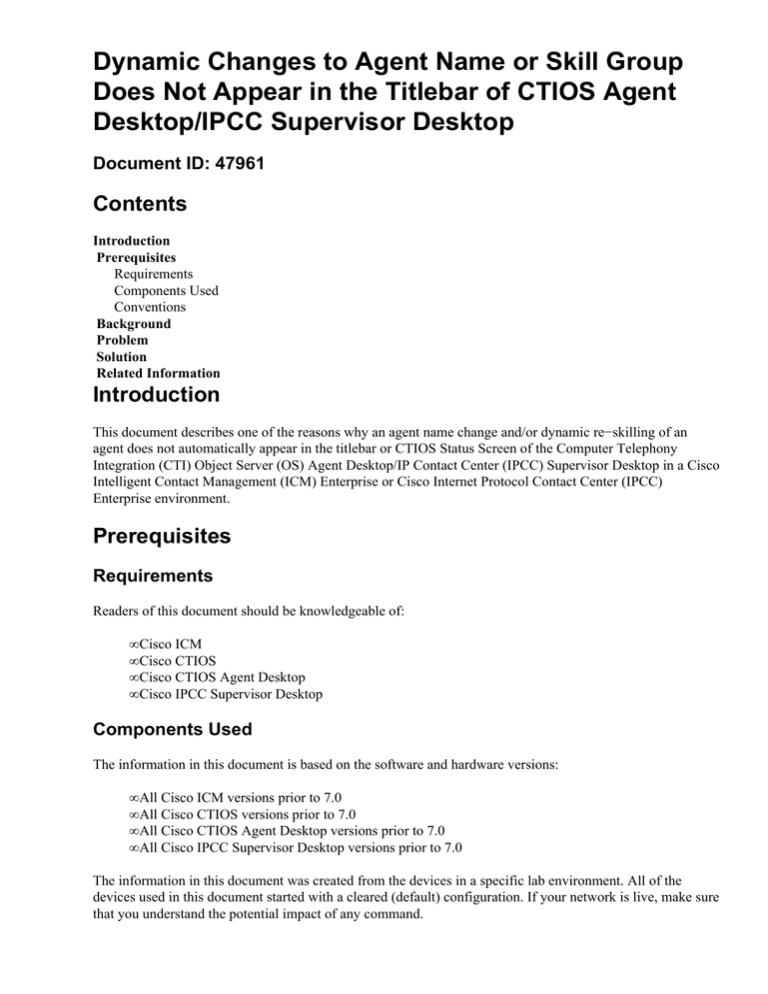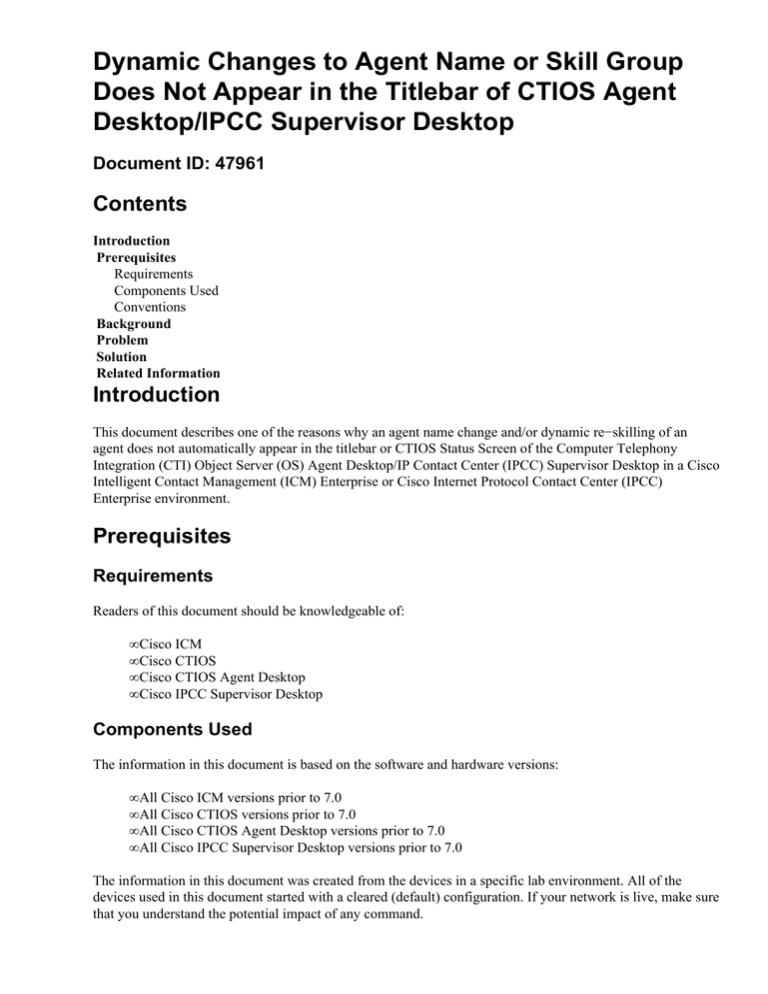
Dynamic Changes to Agent Name or Skill Group
Does Not Appear in the Titlebar of CTIOS Agent
Desktop/IPCC Supervisor Desktop
Document ID: 47961
Contents
Introduction
Prerequisites
Requirements
Components Used
Conventions
Background
Problem
Solution
Related Information
Introduction
This document describes one of the reasons why an agent name change and/or dynamic re−skilling of an
agent does not automatically appear in the titlebar or CTIOS Status Screen of the Computer Telephony
Integration (CTI) Object Server (OS) Agent Desktop/IP Contact Center (IPCC) Supervisor Desktop in a Cisco
Intelligent Contact Management (ICM) Enterprise or Cisco Internet Protocol Contact Center (IPCC)
Enterprise environment.
Prerequisites
Requirements
Readers of this document should be knowledgeable of:
• Cisco ICM
• Cisco CTIOS
• Cisco CTIOS Agent Desktop
• Cisco IPCC Supervisor Desktop
Components Used
The information in this document is based on the software and hardware versions:
• All Cisco ICM versions prior to 7.0
• All Cisco CTIOS versions prior to 7.0
• All Cisco CTIOS Agent Desktop versions prior to 7.0
• All Cisco IPCC Supervisor Desktop versions prior to 7.0
The information in this document was created from the devices in a specific lab environment. All of the
devices used in this document started with a cleared (default) configuration. If your network is live, make sure
that you understand the potential impact of any command.
Conventions
For more information on document conventions, refer to Cisco Technical Tips Conventions.
Background
CTIOS is primarily comprised of two components:
• CTIOS server node
• CTI driver
CTIOS server connects to the clients and Cisco ICM using TCP connections.
CTIOS uses the same fault−tolerant principles as ICM. In a typical configuration there is a pair of CTIOS
(Side A and B), each interfacing with the same pair of ICM and CTI servers. The difference is that both
CTIOS are active and working all the time.
CTIOS clients are randomly distributed between the pair to load balance the work. In the event there is a
CTIOS failure, the client switches automatically to the other side.
Agent configuration information such as the agent name is passed from a Logger to CTIOS server to CTIOS
client.
Problem
Changing the name of an existing agentwhen you modify the name of an existing agent through ICM
Configuration Manager while CTIOS is running, the new modified agent name does not appear in the titlebar
of CTIOS Agent Desktop/IPCC Supervisor Desktop. The titlebar still displays the old agent name before the
configuration change. The agent name in the titlebar should be appear like the red rectangle in the figure
below.
Re−skilling an agentwhen you dynamically re−skill an agent from one skillgroup to another on an Admin
Workstation (AW) using Agent Explorer, while CTIOS is running, the old skillgroup is still displayed on the
agents CTIOS display and on the CTIOS Agent Desktop/IPCC Supervisor Desktop.
Solution
When CTIOS starts, it reads all agent information from the ICM configuration database. New agent
information, added while CTIOS is running, is transferred from the ICM server to the CTIOS in real time.
Therefore, when the new added agent logs in, the correct agent name and skillgroup appears in the titlebar of
CTIOS Agent Desktop/IPCC Supervisor Desktop. However, when modifying the name of an existing agent
and or dynamically re−skilling the agent, the new name of the existing agent and/or skillgroup change is not
transferred to CTIOS from the ICM server until CTIOS service is cycled.
To cycle the CTIOS service, follow the steps below:
1. Double−click ICM Service Control.
2. Select the CTIOS service, as shown here.
3. Click the Stop button to stop CTIOS service.
4. Click the Start button to start CTIOS service.
After stopping and starting CTIOS, the new name of the existing agent should appear in the titlebar of the
CTIOS Agent Desktop.
Related Information
• Release Notes for Cisco CTI OS Release 7.0(0)
• Technical Support − Cisco Systems
Contacts & Feedback | Help | Site Map
© 2014 − 2015 Cisco Systems, Inc. All rights reserved. Terms & Conditions | Privacy Statement | Cookie Policy | Trademarks of
Cisco Systems, Inc.
Updated: Jan 24, 2005
Document ID: 47961