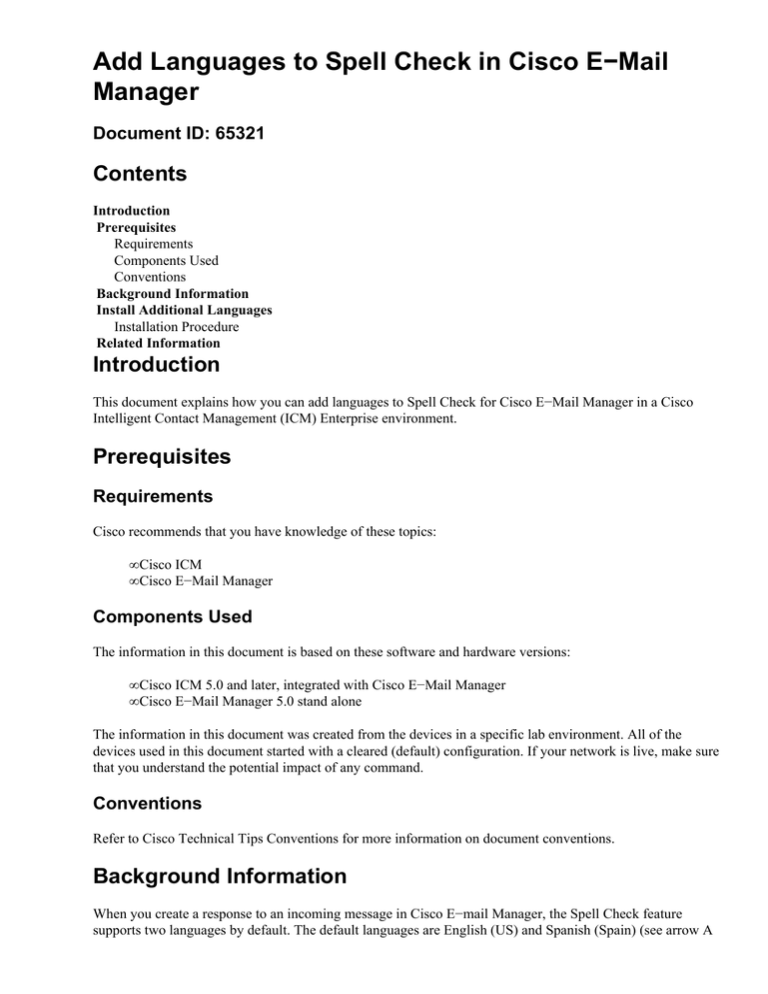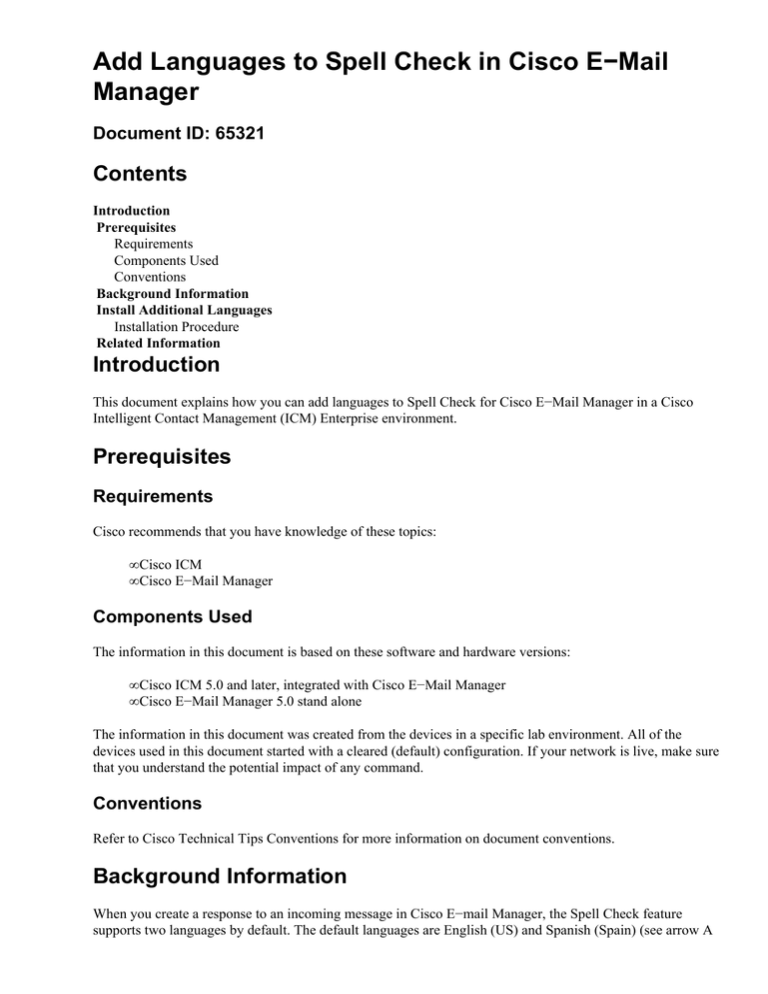
Add Languages to Spell Check in Cisco E−Mail
Manager
Document ID: 65321
Contents
Introduction
Prerequisites
Requirements
Components Used
Conventions
Background Information
Install Additional Languages
Installation Procedure
Related Information
Introduction
This document explains how you can add languages to Spell Check for Cisco E−Mail Manager in a Cisco
Intelligent Contact Management (ICM) Enterprise environment.
Prerequisites
Requirements
Cisco recommends that you have knowledge of these topics:
• Cisco ICM
• Cisco E−Mail Manager
Components Used
The information in this document is based on these software and hardware versions:
• Cisco ICM 5.0 and later, integrated with Cisco E−Mail Manager
• Cisco E−Mail Manager 5.0 stand alone
The information in this document was created from the devices in a specific lab environment. All of the
devices used in this document started with a cleared (default) configuration. If your network is live, make sure
that you understand the potential impact of any command.
Conventions
Refer to Cisco Technical Tips Conventions for more information on document conventions.
Background Information
When you create a response to an incoming message in Cisco E−mail Manager, the Spell Check feature
supports two languages by default. The default languages are English (US) and Spanish (Spain) (see arrow A
in Figure 1).
Figure 1 Spell Check Feature in Cisco E−Mail Manager
You can purchase additional Spell Check engines from Wintertree Software
.
Install Additional Languages
Wintertree Software provides two files for each additional language you want to install and use in Cisco
E−Mail Manager to check spellings. The file extensions are .utlx and .clx for each language.
Installation Procedure
Complete these steps:
1. Copy the .utlx and the .clx files of the required language into these directories:
♦ C:\Program Files\Cisco\E−Mail Manager\bin
♦ C:\Program Files\Cisco\E−Mail
Manager\Instances\<InstanceName>\spell
2. Locate the spellingserver.properties file. This file is available in the C:\Program
Files\Cisco\E−Mail Manager\Instance\<InstanceName>\spell directory.
3. Right−click the spellingserver.properties file, and select Open with.
4. Select Notepad, and click OK to open the file in Notepad.
Note: You can use any text editing software to open the file.
The second line in the file contains MainLexFiles=ssceam.utlx, ssceam2.clx by default.
5. Add the names of the .utlx and .clx files for the required language at the end of the second line (see
arrows A and B in Figure 2).
Figure 2 Add the Names of the .utlx and .clx Files
6. Restart Cisco E−Mail Manger services.
The additional language is now available for Spell Check in Cisco E−Mail Manager.
Related Information
• Technical Support & Documentation − Cisco Systems
Contacts & Feedback | Help | Site Map
© 2012 − 2013 Cisco Systems, Inc. All rights reserved. Terms & Conditions | Privacy Statement | Cookie Policy | Trademarks of
Cisco Systems, Inc.
Updated: Jun 30, 2005
Document ID: 65321