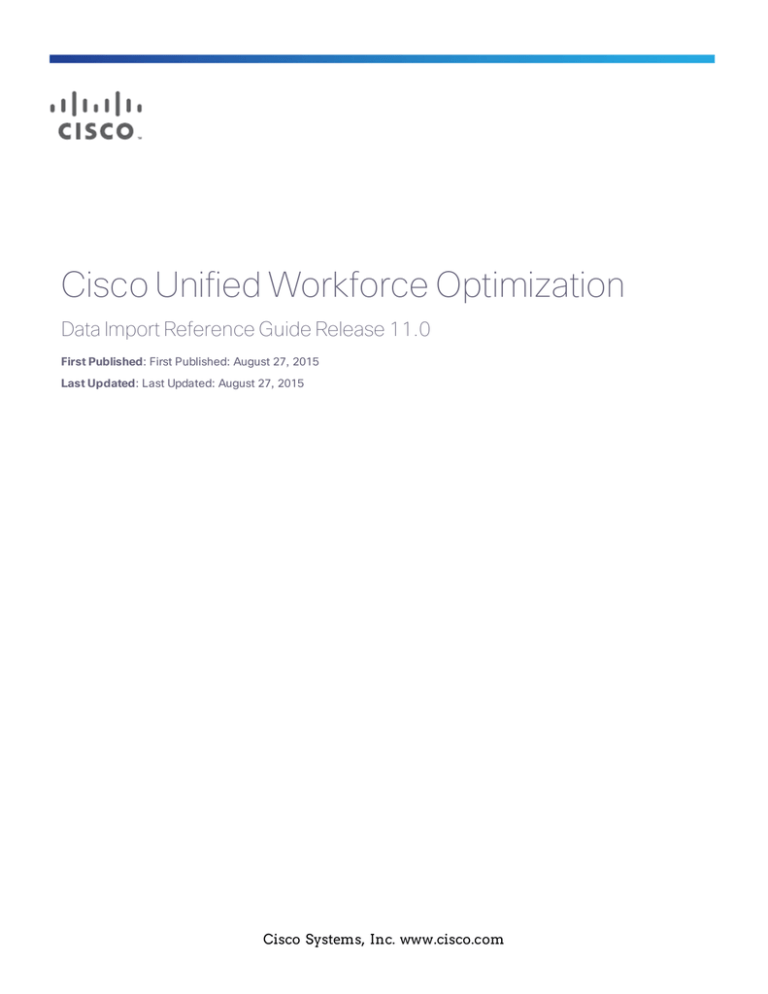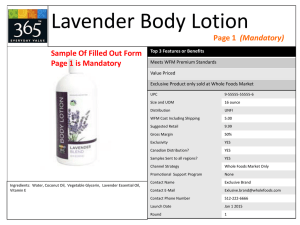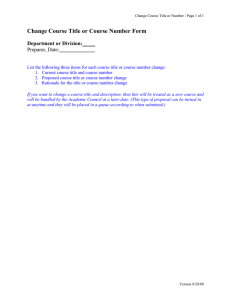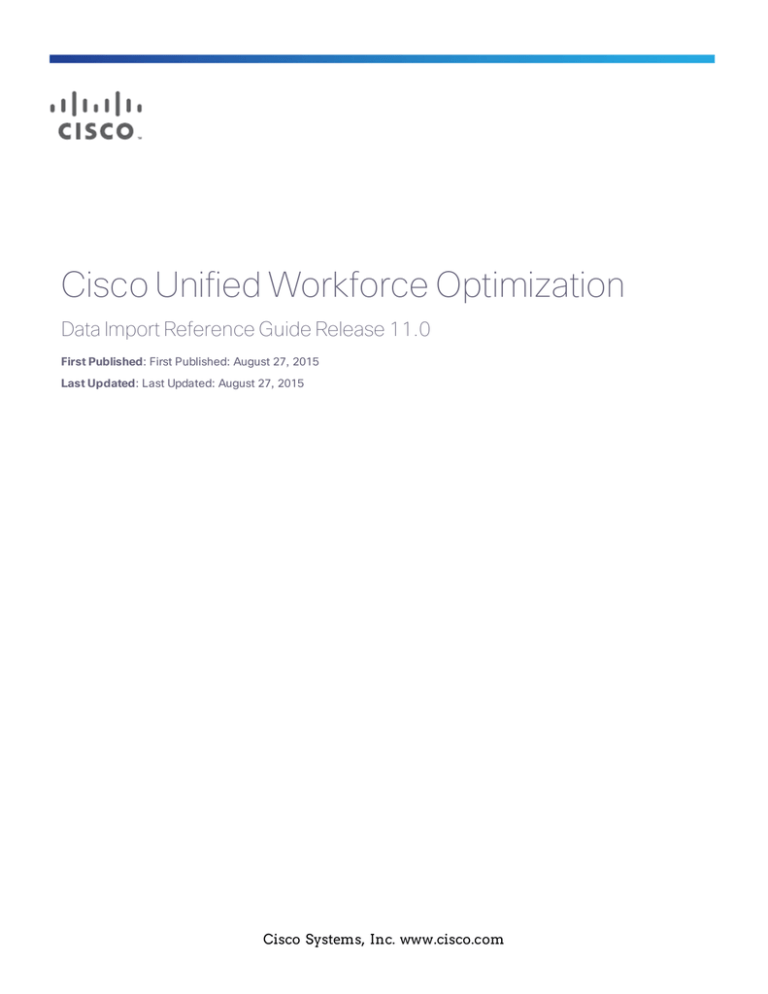
Cisco Unified Workforce Optimization
Data Import Reference Guide Release 11.0
First Published: First Published: August 27, 2015
Last Updated: Last Updated: August 27, 2015
Cisco Systems, Inc. www.cisco.com
THE SPECIFICATIONS AND INFORMATION REGARDING THE PRODUCTS IN THIS MANUAL
ARE SUBJECT TO CHANGE WITHOUT NOTICE. ALL STATEMENTS, INFORMATION, AND
RECOMMENDATIONS IN THIS MANUAL ARE BELIEVED TO BE ACCURATE BUT ARE
PRESENTED WITHOUT WARRANTY OF ANY KIND, EXPRESS OR IMPLIED. USERS MUST TAKE
FULL RESPONSIBILITY FOR THEIR APPLICATION OF ANY PRODUCTS.
THE SOFTWARE LICENSE AND LIMITED WARRANTY FOR THE ACCOMPANYING PRODUCT
ARE SET FORTH IN THE INFORMATION PACKET THAT SHIPPED WITH THE PRODUCT AND
ARE INCORPORATED HEREIN BY THIS REFERENCE. IF YOU ARE UNABLE TO LOCATE THE
SOFTWARE LICENSE OR LIMITED WARRANTY, CONTACT YOUR CISCO REPRESENTATIVE
FOR A COPY.
The Cisco implementation of TCP header compression is an adaptation of a program developed
by the University of California, Berkeley (UCB) as part of UCB's public domain version of the UNIX
operating system. All rights reserved. Copyright © 1981, Regents of the University of California.
NOTWITHSTANDING ANY OTHER WARRANTY HEREIN, ALL DOCUMENT FILES AND
SOFTWARE OF THESE SUPPLIERS ARE PROVIDED “AS IS" WITH ALL FAULTS. CISCO AND THE
ABOVE-NAMED SUPPLIERS DISCLAIM ALL WARRANTIES, EXPRESSED OR IMPLIED,
INCLUDING, WITHOUT LIMITATION, THOSE OF MERCHANTABILITY, FITNESS FOR A
PARTICULAR PURPOSE AND NONINFRINGEMENT OR ARISING FROM A COURSE OF DEALING,
USAGE, OR TRADE PRACTICE. IN NO EVENT SHALL CISCO OR ITS SUPPLIERS BE LIABLE FOR
ANY INDIRECT, SPECIAL, CONSEQUENTIAL, OR INCIDENTAL DAMAGES, INCLUDING,
WITHOUT LIMITATION, LOST PROFITS OR LOSS OR DAMAGE TO DATA ARISING OUT OF THE
USE OR INABILITY TO USE THIS MANUAL, EVEN IF CISCO OR ITS SUPPLIERS HAVE BEEN
ADVISED OF THE POSSIBILITY OF SUCH DAMAGES.
Any Internet Protocol (IP) addresses and phone numbers used in this document are not intended
to be actual addresses and phone numbers. Any examples, command display output, network
topology diagrams, and other figures included in the document are shown for illustrative
purposes only. Any use of actual IP addresses or phone numbers in illustrative content is
unintentional and coincidental.
Cisco and the Cisco logo are trademarks or registered trademarks of Cisco and/or its affiliates in
the U.S. and other countries. To view a list of Cisco trademarks, go to this URL:
www.cisco.com/go/trademarks. Third-party trademarks mentioned are the property of their
respective owners. The use of the word partner does not imply a partnership relationship
between Cisco and any other company. (1110R)
Data Import Reference Guide
© 2015 Cisco Systems, Inc. All rights reserved.
Contents
Introduction
5
GIS API
7
Historical Data Capture
7
Requirements
8
File Usage
9
Text File Locations
9
ACD Numbering
10
Text File Details
10
Data Type Definitions
11
AgentProductivity.AGENT File
12
File Name Format
12
File Header
13
Column Header
14
Data Lines
14
Required Columns
15
Optional Columns
16
Example
20
ServiceHistorical.SERVICE File
21
File Name Format
21
File Header
22
Column Header
22
Data Lines
23
Required Columns
23
Optional Columns
25
Missing Columns
25
Example
27
AgentState.EVENT File
27
File Name Format
27
File Header
27
Column Header
28
Data Lines
29
Required Columns
29
Optional Columns
30
Agent State Values
30
Example
31
Integrating Your HRMS with WFM
Import and Export File Details
Real-Time Data Capture API
API Definition
32
33
36
37
Establish Session
37
Submit Agent State Information
38
Examples
39
Destroy Session
41
WHIT
43
Software Requirements
43
WHIT Components
43
WFM Historical Import Template
43
WHIT Executable
44
Importing Data with WHIT
44
Installing WHIT
45
Preparing the WHIT Spreadsheet
45
Running WHIT
46
Introduction
You can import and integrate historical and real-time data from any automatic
call distributor (ACD) to the Workforce Management (WFM) database using
one of the following tools.
n
GIS API. The GIS API is used to import both historical and real-time data
to the WFM database at specified intervals. WFM uses this data to generate reports and statistics.
n
Workforce Management Historical Import Tool (WHIT). WHIT is used
to convert existing historical data from a non-WFM system into data files
that can be loaded into WFM. You might want to use WHIT if you are
installing a new WFM system.
5
GIS API
The GIS API is part of WFM and requires no separate installation or executable
to function.
Note: File paths shown in this document are the default file path. WFM
can be installed to a custom location, so your file path might differ.
Historical Data Capture
The following tasks are required to import historical data from an ACD to the
WFM database:
1. Write scripts that retrieve the historical data from the ACD.
2. Create a batch process to run the scripts at specified intervals to retrieve
the historical data and convert it to the required comma-delimited text
file format.
3. Place the comma-delimited text files in a predefined folder on the WFM
server using FTP or some other tool.
The GIS API processes the comma-delimited text files and writes the historical
data to the WFM database.
The following graphic is a high-level depiction of the historical data integration
process.
7
GIS API
Requirements
The following are conditions that must be met in order to assure successful call
and non-call data capture.
8
n
Service historical data is calculated from the summation of agent service
productivity data. As a result, both the AgentProductivity.AGENT and ServiceHistorical.SERVICE files must be available for a given period for capture to take place. If both files are found, but data is missing from one,
certain values might be taken to be zero (the sum of zero items equals
zero). It is also important that the agent productivity and service historical
data are consistent in terms of which agents and services have data.
n
Only one file of each type should be written per historical period. A
second file of the same type for the same period will cause data from the
first file to be overwritten.
n
The same ACD number should be used in the file name and file headers
for all files.
GIS API
File Usage
Use the three capture files as follows.
File
Use
.SERVICE
This file is required and used for service queue statistics.
.AGENT
This file is required in order to process the files for the given intervals.
It is not necessary for the file to contain any data rows, only the
header row. However, if you want to track individual agent productivity, then it should include data rows.
.EVENT
This file is optional. It can be used as one method to capture realtime events to calculate agent conformance and adherence.
The GIS API processes this file as soon as it drops into the Reports
folder. The frequency of new files dropping into the Reports folder
determines how close to real time the data is.
Note: The preferred method of capturing real-time events is
through the use of the Real-Time Data Capture API. See
Real-Time Data Capture API for more information.
Text File Locations
The comma-delimited text files must be placed in the following location on the
server that hosts the WFM Capture service:
C:\Program Files (x86)\Common Files\WFM\reports\
When the text files are processed by WFM, they are automatically moved to the
archives folder in a subfolder named for the date on which they were
processed, as shown in the figure below. The format of the archive folder name
is YYYY-MM-DD.
9
GIS API
ACD Numbering
ACDs from which data is imported are assigned numbers to identify them as
the data source. The ACD numbers are assigned by the author of the scripts that
extract the data from the ACD and write it to the comma-delimited text files.
Even if there is only one ACD, that ACD must be assigned a number. In the
examples in this document, the ACD is assigned the number 0. At this time, the
ACD number is not used by the GIS API, but it might be used in the future. It is
currently a best practice to use 0 in GIS file names and file headers.
Additionally, the agent identifiers (ACD ID in WFM) and service queue
identifiers (Service Queue ID in WFM) in GIS text files must be unique across
the WFM installation. In a multiple-ACD environment, this can be
accomplished by having the scripts prepend the ACD number and a delimiter
character to the agent’s or service queue’s identifier in the GIS text files, and
setting up agents/service queues accordingly in WFM.
Text File Details
This section provides the details of the three comma-delimited text files used by
the GIS API. These files are the following:
n
AgentProductivity.AGENT
n
ServiceHistorical.SERVICE
n
AgentState.EVENT
The data in the files is by 30-minute intervals. This interval is not configurable.
10
GIS API
Data Type Definitions
The data types noted in this section have specific definitions. These definitions
are detailed in the following table.
Data Type
Definition
date
A date expressed in YYYY-MM-DD format.
double
A floating point value expressed in a manner that can be parsed as a
signed double-precision floating point value. Any value allowed as a
long is also allowed as a double. The + sign should be omitted.
integer
An integer expressed as a signed decimal integer value, without leading zeros, whose value is at least –0x8000 and at most 0x7fff. The +
sign should be omitted.
long
An integer expressed as a signed decimal integer value, without leading zeros, whose value is at least –0x80000000 and at most 0x7fffffff.
The + sign should be omitted.
nonnegative double
A floating point value expressed in a manner that can be parsed as a
signed double-precision floating point value, whose value is at least
0x00000000. Any value allowed as a non-negative long is also
allowed as a non-negative double. The + sign should be omitted.
nonnegative long
An integer expressed as a signed decimal integer value, without leading zeros, whose value is at least 0x00000000 and at most 0x7fffffff.
The + sign should be omitted.
null
The literal value NULL (case insensitive).
positive double
A floating point value expressed in a manner that can be parsed as a
positive signed double-precision floating point value. Any value
allowed as a positive long is also allowed as a positive double. The +
sign should be omitted.
11
GIS API
Data Type
positive long
Definition
An integer expressed as a signed decimal integer value without leading zeros, whose value is at least 0x00000001 and at most 0x7fffffff.
The + sign should be omitted.
time
timestamp
A time expressed in any of the following formats:
n
hh:mm
n
hh:mm:ss
n
hh:mm:ss.sss
A time stamp consisting of the following data types:
<date> <time> <tzoffset>
If the tzoffset is omitted, the date and time are assumed to be in the
default time zone of the WFM server.
tzoffset
A time zone offset expressed in +HHMM, -HHMM, HHMM format or
the literal values GMT or UTC.
AgentProductivity.AGENT File
The AgentProductivity.AGENT file contains agent productivity data by 30minute intervals from 00:00 to 23:59.
File Name Format
<date/time><tzoffset>_<ACD#>_AgentProductivity.AGENT
<date/time>
The date and time the file was generated, in YYYYMMDDHHMM
format.
Example: 201301151430 (14:30 on January 15, 2013). Time is in 24hour format.
12
GIS API
<tzoffset>
The time zone (where the ACD is located) date/time offset from GMT
in AHHMM format, where:
n
A is either P (positive) or N (negative), characterizing the offset from GMT
n
HH is the number of offset hours
n
MM is the number of offset minutes
Example: If the ACD is in GMT, then the <tzoffset> is P0000. If the
ACD is in EST (GMT–0500), then the <tzoffset> is N0500.
<ACD#>
The ACD number. Can be zero (0) or a positive number with as many
digits as desired.
File Header
AGENT DATE: <date> INTERVAL: <time> TZOFFSET: <tzoffset> ACD: <ACD#>
<date>
The date the file was generated, in YYYY-MM-DD format.
<time>
The beginning of the 30-minute interval covered by the data, in
HH:MM 24-hour format.
<tzoffset>
The time zone (where the ACD is located) offset from GMT, in
+HHMM, -HHMM, or HHMM format. If plus or minus is not specified,
the offset is assumed to be plus (positive).
<ACD#>
The number of the ACD that is the source of the data. Currently this
value is not used, but there must be a number. Use 0 as a default
value if no other number is valid. It is recommended that it be the
same as the ACD# used in the file name.
The file header must be the first non-blank line in the file.
Note: The AGENT DATE, INTERVAL, and TZOFFSET values must represent
a period start time that matches those in the file name as well as a
historical period supported by WFM. It is not required that the individual
values match, but only to mean the same point in time. For example, if
13
GIS API
the file is named:
201301231800N0500_0_AgentProductivity.AGENT
and the header is:
AGENT DATE: 2013-01-23 INTERVAL: 23:00 TZOFFSET: 0000 ACD: 0
there is no error, because each is expressing the same point in time in
different time zones. The time 18:00 in the time zone N0500 (a 5-hour
negative offset from GMT) is the same as the time 23:00 in the GMT time
zone.
Column Header
<columnname1>,<columnname2>,<columnname3>. . .,<columnnameN>
Where <columnname1> through <columnnameN> are the names of columns
represented in the file.
Column names are not restricted to required and optional columns. You can
add additional unrecognized columns and associated data (for example, agent
names or service names) to make the GIS files more human-readable. The
GIS API ignores these columns and their associated data.
Column order is not specified. The only requirement for column order is that
the column names are in the same order as the data in each line.
Column names cannot contain commas, are case sensitive, and cannot start or
end with a space (such spaces are automatically trimmed when the file is
parsed). Column names must be unique. Duplicate column names (after space
trimming) result in an error.
The column header must be the second non-blank line in the file.
Data Lines
<columnvalue1>,<columnvalue2>,<columnvalue3>. . .,<columnvalueN>
Where <columnvalue1> through <columnvalueN> are the values of
<columnname1> through <columnnameN> for one row of data.
14
GIS API
Each line of data corresponds to one data item within the file, with one value
for each column, in the same order as the column header. The values are
separated by commas. No value can contain a comma. Data values are trimmed
of leading and trailing white space when parsed.
The third and subsequent non-blank lines in the file must be data lines. It is
possible for a file to contain no data lines. This means there were no data items
for that period.
Required Columns
The following table describes the columns that are required to be in the
AgentProductivity.AGENT file.
Column
Data Type
Description
acdAgentId
string
The ID of the agent in the ACD.
acdServiceId
positive long
The numerical ID of the service queue in the ACD.
contacts
nonnegative
The number of contacts for the service queue handled by
Handled
double
the agent during the period.
totalTalkSeconds
nonnegative
The total talk time on contacts for the service queue
double
handled by the agent during the period. A contact's talk
time can start in the previous period; the entire talk time is
counted.
totalHold
nonnegative
The total hold time on contacts for the service queue
Seconds
double
handled by the agent during the period. A contact’s talk
time can start in the previous period; the entire talk time is
counted.
totalAfterContact
nonnegative
The total after contact work time on contacts for the ser-
WorkSeconds
double
vice queue handled by the agent during the period. A contact’s talk time can start in the previous period; the entire
talk time is counted.
15
GIS API
Column
Data Type
Description
totalPeriodHandle
nonnegative
The total time the agent spent handling contacts (talk,
TimeSeconds
double
hold, work) for the service queue that occurred within the
boundaries of the period.
This metric (A) is differentiated from the sum of
totalTalkSeconds + totalHoldSeconds +
totalAfterContactWorkSeconds (B) in that it does not
include time that exceeds the period boundary. For
example, if a call is answered by the agent at 09:29 and
the call ends at 9:33 with no after-contact work, and if the
ACD considers the call to be handled during the 09:30–
10:00 period, then the call contributes 4 minutes to B
(09:29–09:33) but only 3 minutes to A (09:30–09:33).
totalUnprorated
nonnegative
The total Ready/Waiting time for the agent during the
ReadyWaiting
double
period, across all service queues.
totalUnprorated
nonnegative
The total Not Ready/Busy time for the agent during the
NotReadyBusy
double
period, across all service queues (not counting time while
Seconds
Seconds
the agent is handling a contact or reported as Ready/Waiting on another service queue).
totalUnprorated
nonnegative
The total in session time (logged in time) for the agent dur-
InSession
double
ing the period, across all service queues.
Seconds
Optional Columns
The following table describes the columns that are optional in the
AgentProductivity.AGENT file. If not included, the default value is used for the
metric.
16
GIS API
Column
periodStart
Data Type
timestamp
Description
A timestamp representing the start of the interval
period.
If included, this field must refer to the same point in
time (although not necessarily expressed in the
same time zone) as the period start time in the file
name and in the file header. If it does not match, an
error occurs.
contacts
nonnegative
Default value = 0. The number of contacts trans-
TransferredOut
double
ferred out by the agent during the period.
contacts
nonnegative
The number of contacts transferred in to the agent
TransferredIn
double
during the period.
This field is reserved for future use. Currently the
value is ignored.
contactsExternalIn
nonnegative
Default value = 0. The number of external inbound
double
contacts to that agent during the period.
nonnegative
Default value = 0. The number of external outbound
double
contacts from the agent during the period.
totalReserved
nonnegative
Default = 0. The total reserved time for contacts for
Seconds
double
the service queue for the agent during the period. If
contactsExternalOut
non-zero, the reserved time is not counted as
Ready/Waiting time.
17
GIS API
Column
Data Type
Description
totalProrated
nonnegative
The total prorated Ready/Waiting time for the agent
WaitingSeconds
double
and service queue.
When totaled across all service queues, this must
be equal to the required field
totalUnproratedReadyWaitingSeconds.
If the prorated values are omitted or set to zero, the
Capture service divides the unprorated values
equally among the service queues for which the
agent has agent-service queue productivity data
during the period.
If the prorated values are specified, and add up to
the unprorated values, then the prorated values are
used for the agent-service queue combination.
If the prorated values are specified and do not add
up to the unprorated values, then for each agentservice queue entry, the Capture service
recalculates the prorated value as the unprorated
value weighted by the specified prorated value
divided by the sum of the specified prorated values
for all of the service queues for which the agent has
agent-service queue data in the period.
This is most useful for ACDs that assign
Ready/Waiting time to an agent for one service
queue and Not Ready/Busy time for other service
queues. It is important that unprorated and prorated
Not Ready/Busy times do not include times when
the agent is accruing Ready/Waiting or other time
for other service queues.
For ACDs that report Not Ready/Busy time for
service queues when the agent is handling calls or
Ready/Waiting time in another service queue, it is
important to remove all of the duplicate time and
18
GIS API
Column
Data Type
Description
report Not Ready/Busy time only when an agent is
Not Ready/Busy in all service queues
simultaneously. For this type of ACD, the total
unprorated Ready/Waiting time is the sum of each
service queue’s Ready/Waiting time and the total
unprorated Not Ready/Busy time is computed from
the total in-session (logged-in) time less the total inservice (Talk, Hold, After Work, Ready/Waiting, and
Reserved) time.
totalProratedNotReady
nonnegative
The total prorated Not Ready/Busy time for the
BusySeconds
double
agent and service queue.
When totaled across all service queues, this is
equal to the required field totalUnproratedNotReady
BusySeconds.
For a detailed explanation of this value, see the
description for the field totalProratedReady
WaitingSeconds.
19
GIS API
Column
contactsAnswered
Data Type
Description
nonnegative
The number of contacts for the service queue
double
answered by the agent during the period.
The difference between this field and the required
field contactsHandled is up to the implementer. In
WFM, contactsHandled is used for things such as
forecasting numbers of contacts and computing
average handle times, while contactsAnswered is
used for computing average speed of answer. Some
ACDs make a distinction between the two fields; for
example, in some ACDs a handled contact is a
contact that ends during the reporting interval, while
an answered contact is a contact that is answered
during the reporting interval.
This field is reserved for future use. Currently the
value is ignored.
totalAnswer
nonnegative
The total delay in answering contacts for the service
DelaySeconds
double
queue for contacts the agent answered during the
period.
This field is reserved for future use. Currently the
value is ignored.
Example
File name: 201301151330N0600_0_AgentProductivity.AGENT
AGENT DATE: 2013-01-15 INTERVAL: 13:30 TZOFFSET: -0600 ACD: 0
acdAgentId,acdServiceId,contactsHandled,contactsAnswered,
contactsTransferredOut,contactsExternalIn,contactsExternal
Out,totalTalkSeconds,totalHoldSeconds,totalAfterContact
WorkSeconds,totalPeriodHandleTimeSeconds,totalUnprorated
ReadyWaitingSeconds,totalUnproratedNotReadyBusySeconds,
totalUnproratedInSessionSeconds
5009,5236,7,8,0,0,0,933.728,0.000,228.718,1215.857,12.000, 102.460,1800.000
20
GIS API
5009,5240,4,4,0,0,0,365.039,0.000,104.644,469.683,12.000, 102.460,1800.000
5073,5236,1,1,0,0,0,380.596,0.000,9.510,215.077,1.000, 1583.923,1800.000
5073,5240,0,0,0,0,0,0.000,0.000,0.000,0.000,1.000,1583.923, 1800.000
ServiceHistorical.SERVICE File
The ServiceHistorical.SERVICE file contains service queue data by 30-minute
intervals from 00:00 to 23:59 for both interactive and non-interactive service
queue types.
n
Interactive service queue types consist of contacts in which agents and customers have real-time communication, such as voice (call) or chat.
n
Non-interactive service queue types consist of contacts in which agents
and customers do not have real-time communication, such as email, fax,
and social media, as well as contact activities like stuffing envelopes.
File Name Format
<date/time><tzoffset>_<ACD#>_ServiceHistorical.SERVICE
<date/time>
The date and time the file was generated, in YYYYMMDDHHMM format.
Example: 201301151430 (14:30 on January 15, 2013). Time is in 24-hour
format.
<tzoffset>
The time zone (where the ACD is located) date/time offset from GMT in
AHHMM format, where:
n
A is either P (positive) or N (negative), characterizing the offset from
GMT
n
HH is the number of offset hours
n
MM is the number of offset minutes
Example: If the ACD is in GMT, then the <tzoffset> is P0000. If the ACD is in
EST (GMT–0500), then the <tzoffset> is N0500.
<ACD#>
The ACD number. Can be zero (0) or a positive number with as many digits as
desired.
21
GIS API
File Header
SERVICE DATE: <date> INTERVAL: <time> TZOFFSET: <tzoffset> ACD: <ACD#>
<date>
The date the file was generated, in YYYY-MM-DD format.
<time>
The beginning of the 30-minute interval covered by the data, in HH:MM 24-hour
format.
<tzoffset>
The time zone (where the ACD is located) offset from GMT, in +HHMM, HHMM, or HHMM format. If plus or minus is not specified, the offset is
assumed to be plus (positive).
<ACD#>
The number of the ACD that is the source of the data. Currently this value is not
used, but there must be a number. Use 0 as a default value if no other number is
valid. It is recommended that it be the same as the ACD# used in the file name.
The file header must be the first non-blank line in the file.
Note: The SERVICE DATE, INTERVAL, and TZOFFSET values must
represent a period start time that matches those in the file name as well
as a historical period supported by WFM. It is not required that the
individual values match, but only to mean the same point in time. For
example, if the file is named:
201301231800N0500_0_ServiceHistorical.SERVICE
and the header is:
SERVICE DATE: 2013-01-23 INTERVAL: 23:00 TZOFFSET: 0000 ACD: 0
there is no error, because each is expressing the same point in time in
different time zones. The time 18:00 in the time zone N0500 (a 5-hour
negative offset from GMT) is the same as the time 23:00 in the GMT time
zone.
Column Header
<columnname1>,<columnname2>,<columnname3>. . .,<columnnameN>
22
GIS API
Where <columnname1> through <columnnameN> are the names of columns
represented in the file.
Column names are not restricted to required and optional columns. You can
add additional unrecognized columns and associated data (for example, agent
names or service names) to make the GIS files more human-readable. The
GIS API ignores these columns and their associated data.
Column order is not specified. The only requirement for column order is that
the column names are in the same order as the data in each line.
Column names cannot contain commas, are case sensitive, and cannot start or
end with a space (such spaces are automatically trimmed when the file is
parsed). Column names must be unique. Duplicate column names (after space
trimming) result in an error.
The column header must be the second non-blank line in the file.
Data Lines
<columnvalue1>,<columnvalue2>,<columnvalue3>. . .,<columnvalueN>
Where <columnvalue1> through <columnvalueN> are the values of
<columnname1> through <columnnameN> for one row of data.
Each line of data corresponds to one data item within the file, with one value
for each column, in the same order as the column header. The values are
separated by commas. No value can contain a comma. Data values are trimmed
of leading and trailing white space when parsed.
The third and subsequent non-blank lines in the file must be data lines. It is
possible for a file to contain no data lines. This means there were no data items
for that period.
Required Columns
The following table describes the columns that are required to be in the
ServiceHistorical.SERVICE file for both interactive and non-interactive service
queue types.
The column names can be interpreted differently for each service queue type.
For example, contactsHandled can be thought of as the number of chat contacts
handled or the number of email contacts handled.
23
GIS API
For non-interactive service queues, if columns such as contactsAbandoned,
totalHoldSeconds, and totalAnswerDelaySeconds do not apply, then set the
values in these columns to 0 (zero).
Column
Data Type
Description
acdServiceId
positive long
The numerical ID of the service queue in the ACD.
contacts
nonnegative
The number of contacts for the service queue offered to
Offered
double
agents during the period.
contacts
nonnegative
The number of contacts for the service queue handled by
Handled
double
agents during the period.
contacts
nonnegative
The number of contacts for the service queue answered
Answered
double
by the agent during the period.
The difference between this field and the required field
contactsHandled is up to the implementer. In WFM,
contactsHandled is used for things such as forecasting
numbers of contacts and computing average handle
times, while contactsAnswered is used for computing
average speed of answer. Some ACDs make a distinction
between the two fields; for example, in some ACDs a
handled contact is a contact that ends during the reporting
interval, while an answered contact is a contact that is
answered during the reporting interval.
contacts
nonnegative
The number of contacts for the service queue abandoned
Abandoned
double
by callers during the period.
totalTalk
nonnegative
The total talk time on contacts for the service queue
Seconds
double
handled by agents during the period.
totalHold
nonnegative
The total hold time on contacts for the service queue
Seconds
double
handled by agents during the period.
totalAfter
nonnegative
The total after contact work time on contacts for the ser-
ContactWork
double
vice queue handled by agents during the period.
Seconds
24
GIS API
Column
Data Type
Description
totalAnswer
nonnegative
The total delay in answering contacts for the service for
Delay
double
contacts the agent answered during the period
serviceLevel
nonnegative
The percent of contacts for the service during the period
Percent
double ≤ 100
that were answered within the service level threshold.
Seconds
Optional Columns
The following table describes the columns that are optional in
ServiceHistorical.SERVICE file. If not included, the default value is used for the
metric.
Columns
period
Data Type
timestamp
Start
Description
A timestamp representing the start of the interval period.
If included, this field must refer to the same point in time
(although not necessarily expressed in the same time
zone) as the period start time in the file name and in the file
header. If it does not match, an error occurs.
contacts
nonnegative
Default value = 0. The number of contacts blocked for the
Blocked
double
service queue during the period.
service
positive double
The service level threshold in seconds for the service
Level
Seconds
queue during the period.
This field is reserved for future use. Currently the value is
ignored.
Missing Columns
Some columns, such as totalInServiceSeconds and totalInSessionSeconds,
might appear to be missing. In fact, these are values that need to be prorated;
they are computed by combining other historical service queue data with agent
productivity data. This is done so that per-service queue values from historical
25
GIS API
service queue data add up to the same totals as the per-agent-per-service queue
values from agent productivity data.
For example, in most ACDs, time in a Ready/Waiting state is not associated with
a service queue. Rather, the agent is just in that state. In the
AgentProductivity.AGENT file, this total is provided in each agent-service queue
entry for the agent as totalUnproratedReadyWaitingTime. From that, we
compute a proratedReadyWaitingTime for each service queue (the total
unprorated value divided by the number of service queues for which the agent
has agent-service queue productivity data during the period).
A similar approach is taken for totalUnproratedNotReadyBusySeconds, which is
converted to propratedNotReadyBusySeconds. We use the prorated values to
compute totals for a service queue. As a result, we don’t count the same time
twice (or more for multiple service queues) and the metrics are zero-sum.
If the totalProratedReadyWaitingTime and/or totalProratedNotReadyBusyTime
values are specified, we use these as a guide to prorating the unprorated times.
If they add up correctly, the specified prorated values are used. If not, we use
them as a weight (using the specified prorated value divided by the sum of the
specified prorated values across all the service queues for the agent during the
interval) for computing the prorated values.
Implementers who want to have more control over how time is prorated, other
than dividing by the number of service queues, can add the columns
totalProratedReadyWaitingSeconds and totalProratedNotReadyBusySeconds to
the AgentProductivity.AGENT file.
It is strongly recommended that you ensure that the sum of the
totalProratedReadyWaitingSeconds values for each agent-service queue line for
a given agent during a period adds up to the
totalUnproratedReadyWaitingSeconds value in each agent-service queue line
for that agent, and likewise for Not Ready/Busy time. It is also strongly
recommended that you ensure that Not Ready/Busy time is never counted for a
service queue if that time is concurrent with time in another state for other
service queues.
For example, for ACDs that report Not Ready/Busy time for one service queue
while an agent is handling calls in another service queue, the Not Ready/Busy
time concurrent with call handling should not be included in the specified
unprorated or prorated values. Likewise, if an ACD counts Ready time for one
26
GIS API
service queue while also counting Not Ready/Busy time for another service
queue, that Not Ready/Busy time should not be included in the specified
unprorated or prorated values. Only the total unprorated values
totalUnproratedReadyWaitingTime and totalUnproratedNotReadyBusyTime
should be double counted, and only as time an agent is Ready/Waiting for
some service queue, and time an agent is Not Ready/Busy for all service queues,
respectively.
Example
File name: 201301151330N0600_0_ServiceHistorical.SERVICE
SERVICE DATE: 2013-01-15 INTERVAL: 13:30 TZOFFSET: -0600 ACD: 0
acdServiceId,contactsOffered,contactsHandled,contacts
Answered,contactsAbandoned,totalTalkSeconds,totalHold
Seconds,totalAfterContactWorkSeconds,totalAnswerDelay Seconds,serviceLevelPercent
5236,7,8,9,0,1314.324,0.000,238.228,80929.903,0.000
5240,4,4,4,0,365.039,0.000,104.644,35600.210,0.000
AgentState.EVENT File
The AgentState.EVENT file contains agent state data by 30-minute intervals from
00:00 to 23:59.
File Name Format
<date/time>_<ACD#>_AgentState.EVENT
<date/time>
The date and time the file was generated, in YYYYMMDDHHMM
format.
Example: 201301151430 (14:30 on January 15, 2013). Time is in 24hour format.
<ACD#>
The ACD number. Can be zero (0) or a positive number with as many
digits as desired.
File Header
EVENT DATE: <date> ACD: <ACD#>
27
GIS API
<date>
The date the file was generated, in YYYY-MM-DD format.
<ACD#>
The number of the ACD that is the source of the data. Currently this
value is not used, but there must be a number. Use 0 as a default
value if no other number is valid. It is recommended that it be the
same as the ACD# used in the file name.
The file header must be the first non-blank line in the file.
Note: The EVENT DATE values must represent the server date that
matches both that in the file name and the date of all agent events in the
file. For example, if a file is named:
20130123_0_AgentState.EVENT
then the file must contain only events for January 23, 2013 and no other
date in the server time zone. This does not mean that the individual
events must be expressed in the server time zone, only that after the
events are converted to the server time zone by the Capture service, the
date of the converted event timestamp must match the date in the file
name and the file header.
Column Header
<columnname1>,<columnname2>,<columnname3>. . .,<columnnameN>
Where <columnname1> through <columnnameN> are the names of columns
represented in the file.
Column names are not restricted to required and optional columns. You can
add additional unrecognized columns and associated data (for example, agent
names or service names) to make the GIS files more human-readable. The
GIS API ignores these columns and their associated data.
Column order is not specified. The only requirement for column order is that
the column names are in the same order as the data in each line.
Column names cannot contain commas, are case sensitive, and cannot start or
end with a space (such spaces are automatically trimmed when the file is
28
GIS API
parsed). Column names must be unique. Duplicate column names (after space
trimming) result in an error.
The column header must be the second non-blank line in the file.
Data Lines
<columnvalue1>,<columnvalue2>,<columnvalue3>. . .,<columnvalueN>
Where <columnvalue1> through <columnvalueN> are the values of
<columnname1> through <columnnameN> for one row of data.
Each line of data corresponds to one data item within the file, with one value
for each column, in the same order as the column header. The values are
separated by commas. No value can contain a comma. Data values are trimmed
of leading and trailing white space when parsed.
The third and subsequent non-blank lines in the file must be data lines. It is
possible for a file to contain no data lines. This means there were no data items
for that period.
Required Columns
The following table describes the columns that are required to be in the
AgentState.EVENT file.
Required columns
Column
Data Type
Description
acdAgentId
string
The ID of the agent in the ACD.
eventDateTime
timestamp
A timestamp representing the point in time at which the
agent state event took place, consisting of the following
data types:
<date> <time> <tzoffset>
If the tzoffset is omitted, the date and time are assumed to
be in GMT time.
agentState
string, long, or
A code representing the agent state. See Agent State Val-
null
ues for more information.
29
GIS API
Optional Columns
The following table describes the columns that are optional in the
AgentState.EVENT file. If not included, the default value is used for the metric.
Optional columns
Column
reasonCode
Data Type
Description
long or null
Default value = NULL. The reason code associated with
the agent state change.
Agent State Values
The agentState field accepts only certain values. If an event does not match one
of these agent states, no line for that event should be written to the file. Each
state has an associated integer or string code that can be used as a value. The
following table describes the agent states and their associated codes.
Agent states as associated codes
Code
Code
(Integer)
(String)
1
LO
The agent logs out of the ACD
Ready/Waiting
2
RE
The agent is ready to handle a contact
Talking/In Contact
3
TK
The agent is talking to a contact
Work After Contact
4
WK
The agent is performing after-contact
Agent State
Logging Out/
Description
Out of Service
work
On Hold
5
OH
The agent is on hold
Not Ready/Busy
6
NR
The agent is not ready to receive contacts
Only one event should be written per agent per timestamp. If multiple events
are written, it is likely (but not guaranteed) that only the last event in the file for
the agent for the same timestamp will be captured.
30
GIS API
For ACDs that report an agent as Ready/Waiting or Not Ready/Busy for specific
service queues, and use one of these values in one service queue while the
agent is in another state on another service queue, the events must be
converted to be non-service queue specific. For example, if an ACD has an agent
as Talking in one service queue and Not Ready/Busy in other service queues, a
single TK or 3 agentState should be written.
In general, when an agent is in multiple states for different service queues, and
only one event per agent per timestamp is written, priorities are established as
follows:
n
Every other event takes priority over Logged Out
n
Every event except Logged Out takes priority over Not Ready/Busy
n
Every event except Logged Out and Not Ready/Busy takes priority over
Ready/Waiting
Example
File name: 20130115_0_AgentState.EVENT
EVENT DATE: 2013-01-15 ACD: 0
acdAgentId,eventDateTime,agentState,reasonCode
[lines omitted for brevity]
5009,2013-01-15 09:00:08.977,6,3
5073,2013-01-15 09:00:08.977,3,NULL
5073,2013-01-15 09:00:25.983,4,NULL
5073,2013-01-15 09:01:13.367,2,NULL
5073,2013-01-15 09:01:14.367,3,NULL
[lines omitted for brevity]
5009,2013-01-15 16:51:24.247,3,NULL
5009,2013-01-15 16:55:43.720,5,NULL
31
GIS API
5009,2013-01-15 16:56:04.553,3,NULL
5009,2013-01-15 17:01:51.483,4,NULL
5009,2013-01-15 17:02:02.313,1,NULL
5073,2013-01-15 17:04:55.210,4,NULL
5073,2013-01-15 17:05:20.987,1,NULL
Integrating Your HRMS with WFM
If HRMS (Human Resources Management System) integration is enabled in
WFM Configuration Setup, WFM will import vacation data from your HRMS
and export data on vacation hours used to a file for use by your HRMS.
Important: The agent’s username as configured in WFM is the identifier
for vacation hours data. It must be identical in WFM and the HRMS for
the data to be written to the correct record in each.
WFM monitors the following folder for the text file sent from the HRMS:
C:\Program Files (x86)\Common Files\WFM\vacationreports
As soon as the file appears, data from the file is imported into WFM using the
GIS API. The imported data overwrites any existing vacation data in the WFM
database.
Best Practices: Data is exported from WFM daily. It is up to the customer
to determine the frequency at which data will be imported from the
HRMS to WFM. Best practice is to import the data at the interval at which
earned vacation hours are calculated in the HRMS.
At the time of day configured in WFM Configuration Setup (HRMS Integration
step), WFM outputs a report file that contains the number of hours used by
agents for each day for the last seven days. This file also contains pending and
approved hours as of the current date. Hours are considered used for schedules
ending the previous day. Any schedules in progress are not counted as used.
32
GIS API
The import files are archived for future reference. When the text files are
processed by the GIS API, they are automatically moved to the archives folder
in a subfolder named for the date on which they were processed.
For example:
…\WFM\vacationreports\archives\2013-05-02\VacationHours_From_
HRMS
…\WFM\vacationreports\2013-05-03
…\WFM\vacationreports\2013-05-04
Vacation import files are deleted according to the schedule configured on the
WFM Configuration Setup utility’s Data Retention Periods step.
Vacation export files are not automatically deleted. It is up to the customer to
determine when and if the export files are to be deleted.
Import and Export File Details
The following tables display the details of the import and export files.
Import File Details
File Location
C:\Program Files (x86)\Common Files\WFM\vacationreports
File Name
VacationHours_From_HRMS
File Header
VACATION FROM HRMS DATE: <date>
33
GIS API
Column Headers
login (required)
daysOffAvailableHours (required)
floatingAvailableHours (required)
personalDaysAvailableHours (required)
vacationAvailableHours (required)
daysOffTotalEarnedHours (optional)
floatingTotalEarnedHours (optional)
personalDaysTotalEarnedHours (optional)
vacationTotalEarnedHours (optional)
Note: If the four optional EarnedHours fields are not included
in the file, WFM defaults their values to zero and overwrites
the existing values. This can result in negative values when
calculating the hours used for an agent.
The following is an example of an import file.
VACATION FROM HRMS DATE: 2013-05-20
login,daysOffAvailableHours,floatingAvailableHours,
personalDaysAvailableHours,vacationAvailableHours,
daysOffTotalEarnedHours,floatingTotalEarnedHours,
personalDaysTotalEarnedHours,vacationTotalEarnedHours
jonesb,3,4,5,6,20,30,40,50
maxwells,11,4,15,3,20,50,20,30
wilsonj,13,14,15,16,20,20,20,20
Note: Data elements are limited to 4 digits. Errors in records are logged in
the log file.
34
GIS API
Note: Commas that are part of the HRMS import data must be escaped
with a backslash (for example, “3\,000”) in order to be treated as literals
and not file delimiters.
Export File Details
File Location
C:\Program Files (x86)\Common Files\WFM\vacationreports
File Name
Vacation_<date>_WFM
File Header
VACATION WFM DATE: <date>
Column Headers
login
date
daysOffUsedHours
daysOffRequestedHours
daysOffApprovedHours
floatingUsedHours
floatingRequestedHours
floatingApprovedHours
personalUsedEarnedHours
personalRequestedEarnedHours
personalApprovedEarnedHours
vacationUsedHours
vacationRequestedHours
vacationApprovedHours
employeeId
acdId
The output export file contains the following for each vacation type:
35
GIS API
n
Used Hours: The hours used for the date on the row.
n
Requested Hours: The total hours that are pending and not yet approved at
the current time. This is displayed only for the current day; previous days
show a dash (–).
n
Approved Hours: The total approved hours at the current time. This is displayed only for the current day; previous days show a dash (–).
The following is an example of an export file.
VACATION FROM WFM DATE: 2014-01-20
login,date,daysOffUsedHours,daysOffRequestedHours,
daysOffApprovedHours,floatingUsedHours,
floatingRequestedHours,floatingApprovedHours,
personalUsedEarnedHours,personalRequestedEarned
Hours,personalApprovedEarnedHours,vacationUsedHours,
vacationRequestedHours,vacationApprovedHours, employeeId,acdId
jonesb,2014-01-01,5,-,-,20,-,-,0,-,-,15,-,-,30,30
maxwells,2014-01-02,5,-,-,20,-,-,0,-,-,15,-,-,40,40
winlsonj,2014-01-03,5,0,5,20,15,5,0,5,20,15,5,0,50,50
Real-Time Data Capture API
The real-time data capture API can be used to notify WFM of real-time agent
state information for any ACD. This real-time data is then used by WFM to
calculate agent adherence and conformance.
The real-time API is an HTTP REST API.
Note: This API is a replacement for a similar API that existed prior to
WFM 8.9. If you are using the older API, you must update your
application to use this API instead.
Note: HTTPS can be used with the API as well as HTTP.
36
GIS API
API Definition
Applications using this API must do the following:
1. On application startup, establish an HTTP session with the WFM Jetty service.
2. For the life of the application:
a. Monitor agent state changes using an ACD-specific integration
method.
b. Submit agent state changes to the WFM server.
3. On application shutdown, destroy the HTTP session.
Establish Session
Before providing agent state data to WFM, you must first establish an HTTP
session (log in).
To log in, issue an HTTP POST request to:
http://<Unified Workforce Optimization container
host>/api/rest/authorize
The Unified Workforce Optimization container host is set during installation.
See the Workforce Management Installation Guide for more information.
The body of the request must be in the following format:
[
{
"id":"scheduling",
"data":{"wfm.service":true},
"userId":"serviceUser", "password":"s3rv1c3P@ssw0rd!",
"locale":"en"
}
]
37
GIS API
A response of 200 OK indicates success.
Note: The serviceUser password is not user configurable. Contact
technical support if you need to change it.
Submit Agent State Information
You can submit each agent state change as a separate API request, or bundle
several agent state changes into a single request. In general, sending multiple
agent state changes in a single request results in higher performance.
To submit agent state information, issue an HTTP POST request to:
http://<Unified Workforce Optimization container host>/api/rest/scheduling/
gis/realTimeAgentState
The body of the request must be in the following format:
[
{
"acdAgentId":string,
"gisStateIdentifier":string,
"timestamp":number,
"reasonCode":number
}, ...
]
The fields in this request are defined in the following table.
Field
acdAgentId
Descriptions
The ACD identifier for the agent. This is the agent’s ACD ID in WFM
(Application Management > People > Agents).
38
GIS API
Field
gisStateIdentifier
Descriptions
The identifier for the agent state.
n
1—Logout. The agent has logged out of the ACD. In many
ACDs, a numeric reason code might accompany this state to
indicate the reason for the state change.
n
2—Not Ready. The agent is not accepting contacts from the
ACD. In many ACDs, a numeric reason code might accompany this state to indicate the reason for the state change.
n
3—Ready. The agent is ready to accept contacts from the
ACD.
n
4—Talking. The agent is on a contact.
n
5—Work Not Ready. The agent is engaged in after contact
work and will enter a Not Ready state when finished.
n
6—Work Ready. The agent is engaged in after contact work
and will enter a Ready state when finished.
n
10—Hold. The agent has placed the contact on hold.
Note: If the ACD has an after contact work state, but makes
no distinction between Work Not Ready and Work Ready,
then either state can be used.
timestamp
The time that the agent state change took place, expressed in milliseconds since epoch.
reasonCode
An optional reason code. This can be null or blank. Valid values are
1–65535.
Examples
The following is an example of an agent state change sent as a single API
request.
n
Agent 5009 goes into the hold state at Wed, 27 Jun 2012 18:03:27 GMT.
[
39
GIS API
{
"acdAgentId":"5009",
"gisStateIdentifier":"10",
"timestamp":1340820207000,
"reasonCode":null
}
]
The following is an example of multiple agent state changes bundled together
into a single request.
n
Agent 5009 goes Not Ready with reason code 9 at Wed, 27 Jun 2012
18:03:39 GMT.
n
Agent 5009 goes Ready at Wed, 27 Jun 2012 18:03:40 GMT.
n
Agent 5002 goes Not Ready with reason code 2 at Wed, 27 Jun 2012
18:03:39 GMT
[
{
"acdAgentId":"5009",
"gisStateIdentifier":"2",
"timestamp":1340820219000,
"reasonCode":9
},
{
"acdAgentId":"5009",
"gisStateIdentifier":"3",
"timestamp":1340820220000,
"reasonCode":null
40
GIS API
},
{
"acdAgentId":"5002",
"gisStateIdentifier":"2",
"timestamp":1340820219000,
"reasonCode":2
}
]
Destroy Session
On application shutdown, you should destroy the HTTP session (log out).
To log out, issue an HTTP DELETE request to:
http://<Unified Workforce Optimization container host>/
api/rest/authorize
A response of 200 OK indicates success.
41
WHIT
WHIT is not included with your WFM installation. You must request the
components from Customer Support Services and install them according to the
instructions in this section.
Note: File paths shown in this document are the default file path. WFM
can be installed to a custom location, so your file path might differ.
Software Requirements
The software requirements for running the WHIT tool are as follows:
n
WFM 9.3 or newer must be installed and running.
n
Java 7 or later must be installed on the WFM server that hosts the WFM
Capture service.
WHIT Components
WHIT consists of two components:
n
WFM Historical Import Template spreadsheet
n
WHIT executable
WFM Historical Import Template
The WFM Historical Import Template is an Excel spreadsheet named WFM_
Historical_Import_Template.xls. Your historical data is entered in this
spreadsheet and then saved in CSV (comma separated value) format.
43
WHIT
WHIT Executable
The WHIT executable (WHIT.exe) converts your historical data from the CSV
file you create from the Historical Import Template to a set of files in the
format expected by the Generic Interface Services (GIS) API, a feature that
comes with WFM. The GIS API, in turn, imports the files into the WFM
database.
Importing Data with WHIT
The process of importing data consists of the following tasks:
44
WHIT
n
Install WHIT.
n
Insert your data into the WHIT spreadsheet and save it in CSV format.
n
Run WHIT.
Installing WHIT
To install WHIT on your WFM server:
1. Log in to the WFM server that hosts the WFM Capture service.
2. Copy the WHIT executable (WHIT.exe) and the WFM_Historical_Import_
Template.xls to any folder on the WFM server.
Preparing the WHIT Spreadsheet
The fields that you complete in the WFM Historical Import Template
spreadsheet depend on the type of service queue for which you are importing
data.
There are two service queue types:
n
Interactive: Interactive service queue types consist of contacts in which
agents and customers have real-time communication, such as voice (call)
or chat.
n
Non-Interactive: Non-interactive service queue types consist of contacts
in which agents and customers do not have real-time communication,
such as email, fax, and social media, as well as contact activities like stuffing envelopes.
The field names can be interpreted differently for each service queue type. For
example, ReceivedCalls can be thought of as the number of chat contacts
received or the number of email contacts received. Complete the spreadsheet in
a manner that works best for your contact center.
To prepare the WHIT spreadsheet:
1. Open the WFM_Historical_Import_Template.xls spreadsheet.
2. Insert your historical data into the spreadsheet. A description of what
45
WHIT
goes in each field is included in the spreadsheet.
To import historical data for interactive service queues, complete the
required fields in red. You can also complete optional fields in green if
desired.
To import historical data for non-interactive service queues, complete the
required fields in red. It is recommended that you also complete the
ServiceLevel, QtyOfAgents, and OccupancyRatio fields.
Set the values in fields to 0 (zero) for data you do not want to specify.
Note: If those fields are optional, you can remove those columns.
3. When you have added all your historical data, save the spreadsheet in
comma separated value (CSV) format.
4. Copy the CSV file to the same location on the WFM Capture service
server where you copied the WHIT executable.
Running WHIT
Perform this task on the WFM server that hosts the WFM Capture service.
To run WHIT:
1. Double-click WHIT.exe and follow the instructions in the application.
2. Click Import. WHIT generates GIS files and places them in the following
location:
C:\Program Files (x86)\Common Files\WFM\reports
Note: This is the default location. Your instance of WFM might be
installed on a different drive.
The GIS API then processes the GIS files and imports the data into the
WFM database.
3. When the GIS files are processed, the GIS API removes the files from the
reports folder and WHIT displays the following message:
Capture status: All files are captured. Historical import is complete.
46