Cisco TCS Integration to Show and Share for Live WMV Streaming Integration Guide
advertisement
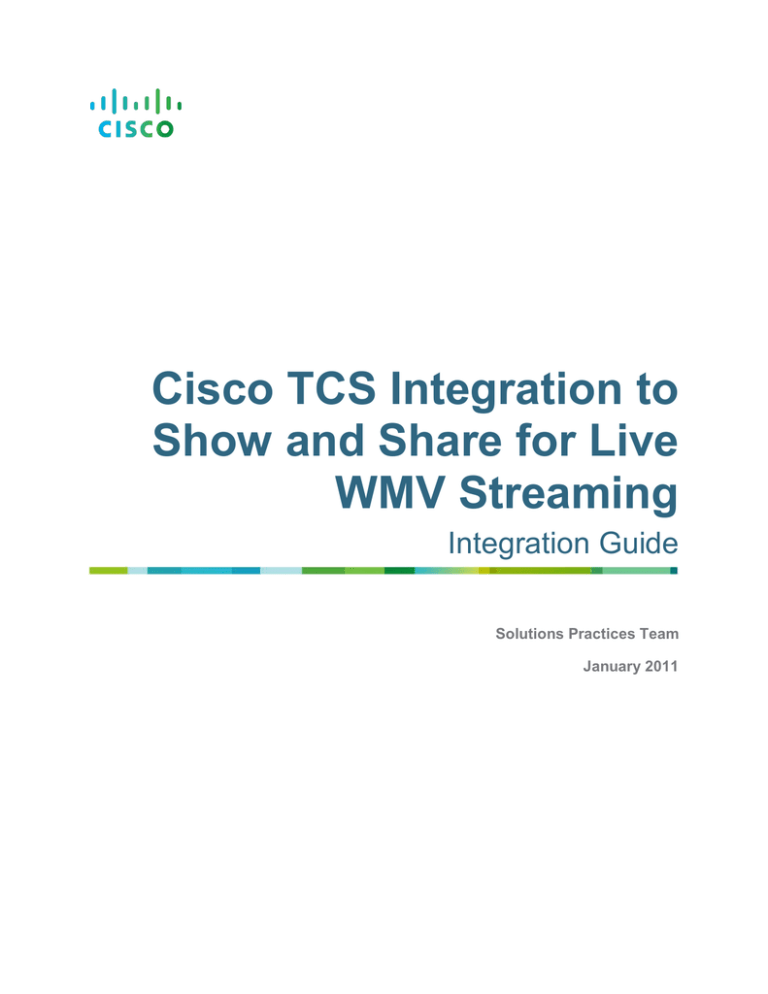
Cisco TCS Integration to Show and Share for Live WMV Streaming Integration Guide Solutions Practices Team January 2011 Contents Contents Integration Overview ................................................................................................................. 3 What is the Cisco TelePresence Content Server? ................................................................................... 3 What is Cisco Show and Share? ............................................................................................................. 3 This Guide's Goal .................................................................................................................................... 3 Prerequisite ............................................................................................................................................. 3 TCS Configuration ..................................................................................................................... 4 Publishing Point Configuration ................................................................................................................. 4 Media Server Configuration...................................................................................................................... 5 Recording Alias and Template Configuration ............................................................................................ 7 Recording Alias................................................................................................................................. 7 Template Configuration ..................................................................................................................... 9 Show and Share Configuration .............................................................................................. 13 Show and Share Configuration............................................................................................................... 13 Test the Configuration ............................................................................................................ 16 Appendix .................................................................................................................................. 17 Cisco TCS to SnS Live Integration Page 2 Integration Overview Integration Overview What is the Cisco TelePresence Content Server? The Cisco TelePresence Content Server (Cisco TCS) is a network appliance that enables organizations to share knowledge and enhance communication by recording their video conferences and multimedia presentations for live and on-demand access. The Cisco TCS can be scheduled by Cisco TMS to automatically include the Cisco TCS into any scheduled event or be used in an ad-hoc manner. The Cisco TCS workflow will automatically produce high quality videos of any standards based conference from a MCU, TelePresence Server, or directly from a TelePresence endpoint including the video participants and any secondary content such as a presentation. Whether it’s a university lecture, a corporate training session, an executive meeting or any other critical event – the Cisco TelePresence Content Server streamlines the process of capturing content throughout the organization. What is Cisco Show and Share? Cisco Show and Share is a webcasting and video sharing application that helps enterprise organizations create highly secure video communities to share ideas and expertise. Cisco Show and Share can help optimize global collaboration through simple creation of videos, and personalize connections between customers, employees and students through user-generated video content. Cisco Show and Share provides the ability to create live and on-demand video content and define who can watch specific content, it offers viewer collaboration tools such as commenting, rating, and word tagging, and it provides comprehensive access reporting. Cisco Show and Share is a key component of the Cisco Digital Media Suite, a comprehensive offering of webcasting and video sharing, digital signage, and Business IPTV applications that can help transform how organizations learn, grow, communicate, and collaborate. This Guide’s Goal This integration guide provides step by step instructions to configure the Cisco TCS to send a live Windows Media streams to Cisco Show and Share automatically. Prerequisites This integration guide assumes that there is a Cisco TelePresence Endpoint (E20, EX60, EX90, C-Series, or MXP), Cisco MCU 4500 series, or Cisco TelePresence Server that has the ability to make an H.323 or SIP video call to the Cisco TCS. Cisco TCS software requirements: o TCS S5.0 Cisco Show and Share software requirements: o Version 5.2.1 or higher o Live Event Manager License is installed. Note: an E20 is unable to send secondary content channel and will only send main video. Cisco TCS to SnS Live Integration Page 3 Cisco TCS Configuration Cisco TCS Configuration Publishing Point Configuration Make sure that you are an admin to the Cisco TCS. 1. Open a Remote Desktop session to the Cisco TCS. 2. Login with the proper credentials. 3. Click, “Start”, “Administrative Tools”, “Windows Media Services”. Cisco TCS to SnS Live Integration Page 4 Cisco TCS Configuration 4. A new window has appeared. Click on the “+” next to the System Name and next to Publishing Points to expand the list. The screen should look like the following. 5. Right click “TCSunicastTemplate”, select “Duplicate” 6. Type in the new Publishing Point Name “NewLivePush” 7. You have now created a new static publishing point called “NewLivePush”. 8. Leave the Remote Desktop connection active and go to the Media Server Configuration section. Media Server Configuration 1. Open up a browser session and navigate to the Cisco TCS. Login in as administrator or someone with a creator role. 2. Click on the tab labeled “Management”. Click on “Recording Setup”. Click on “Media Server Configurations”. Click on “ + Add Windows Media Streaming Server Configuration”. Cisco TCS to SnS Live Integration Page 5 Cisco TCS Configuration 3. Enter the name “Show and Share New Live Push”. 4. In the Server Settings section click on “Support Live Unicast Streaming”. A new section will appear below the Server Settings section. 5. In the Server Settings section, for the Unicast Server address, enter the Cisco TCS IP address of FQDN. (Note: ensure DNS is configured on the Cisco TCS.) 6. Inside the Live Unicast Streaming Settings section do the following: a. Under Server Push enter 8080 as the port. b. Under the Publishing Point, click “Use Existing”. i. Enter the new publishing point name “NewLivePush”. c. The configuration should look like the following example when complete. Cisco TCS to SnS Live Integration Page 6 Cisco TCS Configuration d. Click “Save”. Recording Alias and Template Configuration Recording Alias 1. Click on the tab labeled “Management”. Click on “Recording Setup”. Click on “Recording Aliases”. Click on “+ Add Recording Alias”. 2. A new page will appear to fill out the recording aliases information. a. Enter a Name for the recording alias, “TCS Live WMV to SnS”. b. Change the recording alias type to “System”. c. Enter the H323ID, e164alias, SIP URI, and SIP display name. The following is an example of the configuration. Cisco TCS to SnS Live Integration Page 7 Cisco TCS Configuration d. This Cisco TCS is configured for gateway mode and has a prefix of “record.” and 813. If the Cisco TCS is set for terminal mode registrations to the Cisco Video Communication Server (Cisco VCS), then the prefixes will not appear. To modify the terminal or gateway setting go to “Configuration”, and then “Site Settings”. Cisco TCS to SnS Live Integration Page 8 Cisco TCS Configuration Template Configuration 1. Within the “TCS Live WMV to SnS” recording alias under the Recording Settings section there is the ability to modify an existing template or add a new one. For this document a new Template will be added. To modify an existing template select the template from the drop down box and click “Edit”. Make the modifications and click “Save”. 2. Click “Save” at the top or bottom to save the recording alias. 3. Under the Recordings Settings section click “Add” at the end of the Template line and the “add template window” will appear. a. Add Template name “TCS to SnS Live Template”. b. Check “Viewable in the Content Server web interface” c. Decide which media layout to have displayed on Cisco Show and Share, use either Switching or Picture in Picture (PiP). For this example, Switching is chosen. d. Click the “Live Stream” box to enable Live streaming. e. Under Media Server Configuration, select “Show and Share New Live Push” from the drop down box. This is the media server created in Media Server Configuration section. Cisco TCS to SnS Live Integration Page 9 Cisco TCS Configuration f. Click “Save” and click “Return”. The Cisco TCS will return to the Recording Alias page. This will be the “TCS WMV Live to SNS” recording alias that was being configured prior to creating a template. 4. Under the “Default Recording Information” section the metadata about this recording can be entered. a. Enter the Name of the recording. b. Enter the Description of the recording. c. Enter the Speaker of the recording. d. Enter the Location of the recording. e. Enter the Copyright of the recording. f. Enter the Keywords for searching this recording. g. Select the Category to place the recording into or add a new category. Cisco TCS to SnS Live Integration Page 10 Cisco TCS Configuration 5. Scroll to the top or bottom and click “Save” and click “Return”. 6. The Cisco TCS is now setup to record a meeting and send the live WMS stream, but let’s check that the configuration is working correctly. a. Open a Remote Desktop session to the Cisco TCS or use the existing connection. b. Login with the proper credentials. c. Click, “Start”, “Administrative Tools”, “Windows Media Services”. d. A new window has appeared. Click on the “+” next to the System Name and next to Publishing Points until you can see NewLivePush. e. Notice the icon for NewLivePush is not active by the white square in the red circle indicator. f. Use a Cisco TelePresence endpoint and call the Cisco TCS recording alias that was created earlier. Dial the H.323ID, E164 alias, or SIP URI. g. When the endpoint is connected to the Cisco TCS the Publishing Point should become active and change to a green icon. Cisco TCS to SnS Live Integration Page 11 Cisco TCS Configuration h. If this Publishing point was active, like the screen shots above, then move forward with the rest of the configuration. Otherwise a configuration issue has occurred in the Cisco TCS that needs to be addressed. i. Disconnect the video call and stop the recording. Cisco TCS to SnS Live Integration Page 12 Cisco Show and Share Configuration Cisco Show and Share Configuration Show and Share Configuration 1. Login into Show and Share as Superuser. a. Check that the Live Event License is on the system. b. Check the user account you are going to use has LiveEventUser privileges. 2. Sign into Show and Share with the user account. 3. Click on “My Show and Share” in the upper left hand corner of the screen. 4. On the upper right click “Create a Live Event”. a. Choose event type as “Non-DME Live Event”. b. Enter Name of the event. Type “Live TCS Stream – Quarterly Update” c. Enter the Description of the event. d. Enter the Tags for the event. e. Enter the Video URL for this event. For this document’s example type “rtsp://192.168.1.215/NewLivePush” (format is rtsp://ip_address_of_TCS/Publishing_Point_Name) f. Leave the video format WMV. g. Enter the start and end time this live stream will be available on Show and Share. Make sure this timeframe coincides with the time that the TCS is sending a live stream. Cisco TCS to SnS Live Integration Page 13 Cisco Show and Share Configuration h. Upload or Choose the Live Event images. Remember these are .jpg or .swf files. i. Click “Save as a Draft”. 5. Click on “My Live Events” and you will see the new event with the name “Live TCS Stream – Quarterly Update”. a. Click on “Administer”. b. The screen will refresh to another page and click “Start” to begin the broadcast. c. Click on “My Show and Share” in the upper left hand corner of the screen. d. Click on “My Live Events” and you will see the new event with the name “Live TCS Stream – Quarterly Update”. e. Click “Publish” and this will make the video available for all users to see. Cisco TCS to SnS Live Integration Page 14 Cisco Show and Share Configuration f. Under the Publish Live Event screen, click “Publish” at the bottom of the page once you have verified all the information. i. Option: If security is enforced on this video, place the appropriate users in the “permissions” section otherwise all users will be able to see the live event. ii. Option: Place the video into the proper category. 6. The page will refresh, click on “Videos” on the top and search for the “Live TCS Stream – Quarterly Update”. 7. Click on the “Live TCS Stream – Quarterly Update” file and it will present the video on that page. Cisco TCS to SnS Live Integration Page 15 Test the Configuration Test the Configuration 1. Use a Cisco TelePresence endpoint and call the Cisco TCS recording alias that was created earlier. Dial the H.323ID, E164 alias, or SIP URI. 2. On Show and Share, in about 15 – 20 seconds, the banner jpg will changed to the live stream from the TCS. Cisco TCS to SnS Live Integration Page 16 Appendix Appendix Additional information can be found about the Cisco TCS at the following links. TSBU internal info o Tandberg website - product information o http://www.tandberg.com/video-conferencing-network-infrastructure/multimedia-contentserver.jsp Technical documents o http://www.tandberg.com/support/video-conferencing-documentation.jsp and select product Content Server (TCS) o Technical documentation, online guide, deployment guides Knowledge base o http://wwwin.cisco.com/telepresence/products/tdContentServer.shtml http://www.tandberg.com/support/video-conferencing-knowledge-base/faqproducts/tandberg-content-server-9.jsp andberg.com/support/video-conferencingknowledge-base/faq-products/tandberg-content-server-9.jsp API integration support o http://developer.tandberg.com/web/guest/products/recording/content-server Additional information can be found about Cisco Show and Share at the following link. Product information o http://www.cisco.com/en/US/products/ps6682/tsd_products_support_series_home.html Cisco TCS to SnS Live Integration Page 17 Appendix THE SPECIFICATIONS AND INFORMATION REGARDING THE PRODUCTS IN THIS MANUAL ARE SUBJECT TO CHANGE WITHOUT NOTICE. ALL STATEMENTS, INFORMATION, AND RECOMMENDATIONS IN THIS MANUAL ARE BELIEVED TO BE ACCURATE BUT ARE PRESENTED WITHOUT WARRANTY OF ANY KIND, EXPRESS OR IMPLIED. USERS MUST TAKE FULL RESPONSIBILITY FOR THEIR APPLICATION OF ANY PRODUCTS. THE SOFTWARE LICENSE AND LIMITED WARRANTY FOR THE ACCOMPANYING PRODUCT ARE SET FORTH IN THE INFORMATION PACKET THAT SHIPPED WITH THE PRODUCT AND ARE INCORPORATED HEREIN BY THIS REFERENCE. IF YOU ARE UNABLE TO LOCATE THE SOFTWARE LICENSE OR LIMITED WARRANTY, CONTACT YOUR CISCO REPRESENTATIVE FOR A COPY. The Cisco implementation of TCP header compression is an adaptation of a program developed by the University of California, Berkeley (UCB) as part of UCB’s public domain version of the UNIX operating system. All rights reserved. Copyright © 1981, Regents of the University of California. NOTWITHSTANDING ANY OTHER WARRANTY HEREIN, ALL DOCUMENT FILES AND SOFTWARE OF THESE SUPPLIERS ARE PROVIDED “AS IS” WITH ALL FAULTS. CISCO AND THE ABOVE-NAMED SUPPLIERS DISCLAIM ALL WARRANTIES, EXPRESSED OR IMPLIED, INCLUDING, WITHOUT LIMITATION, THOSE OF MERCHANTABILITY, FITNESS FOR A PARTICULAR PURPOSE AND NONINFRINGEMENT OR ARISING FROM A COURSE OF DEALING, USAGE, OR TRADE PRACTICE. IN NO EVENT SHALL CISCO OR ITS SUPPLIERS BE LIABLE FOR ANY INDIRECT, SPECIAL, CONSEQUENTIAL, OR INCIDENTAL DAMAGES, INCLUDING, WITHOUT LIMITATION, LOST PROFITS OR LOSS OR DAMAGE TO DATA ARISING OUT OF THE USE OR INABILITY TO USE THIS MANUAL, EVEN IF CISCO OR ITS SUPPLIERS HAVE BEEN ADVISED OF THE POSSIBILITY OF SUCH DAMAGES. Cisco and the Cisco Logo are trademarks of Cisco Systems, Inc. and/or its affiliates in the U.S. and other countries. A listing of Cisco's trademarks can be found at www.cisco.com/go/trademarks. Third party trademarks mentioned are the property of their respective owners. The use of the word partner does not imply a partnership relationship between Cisco and any other company. (1005R) Any Internet Protocol (IP) addresses and phone numbers used in this document are not intended to be actual addresses and phone numbers. Any examples, command display output, network topology diagrams, and other figures included in the document are shown for illustrative purposes only. Any use of actual IP addresses or phone numbers in illustrative content is unintentional and coincidental. © 2010 Cisco Systems, Inc. All rights reserved. Cisco TCS to SnS Live Integration Page 18

