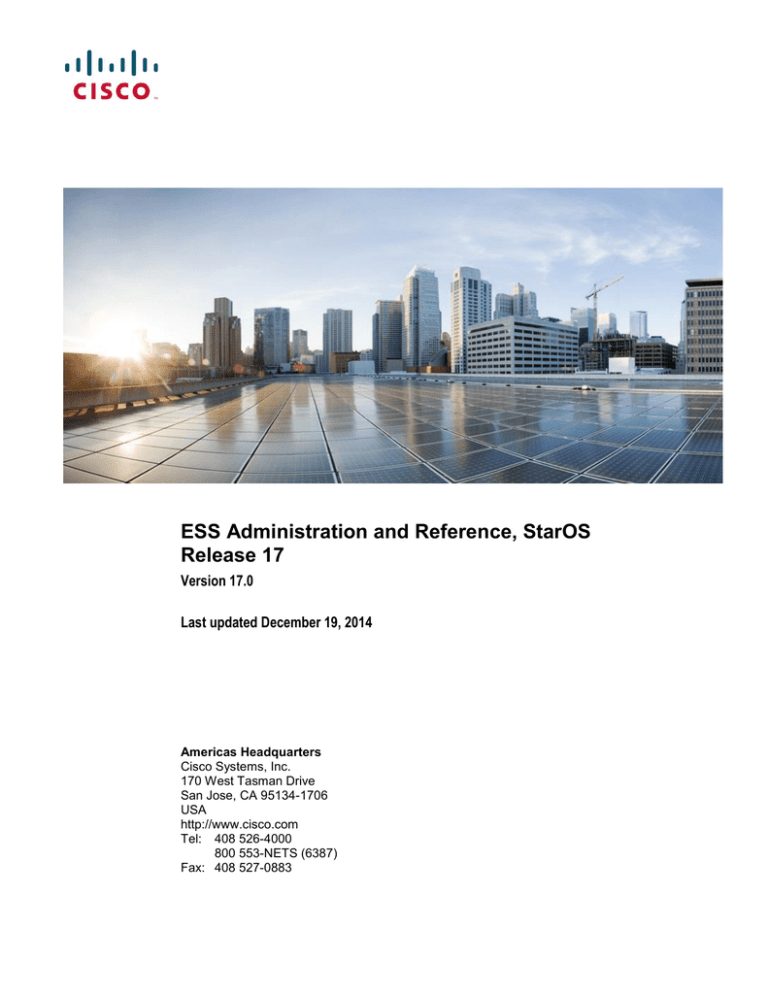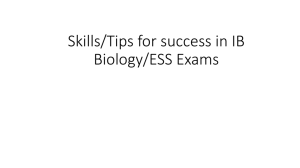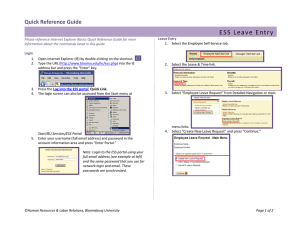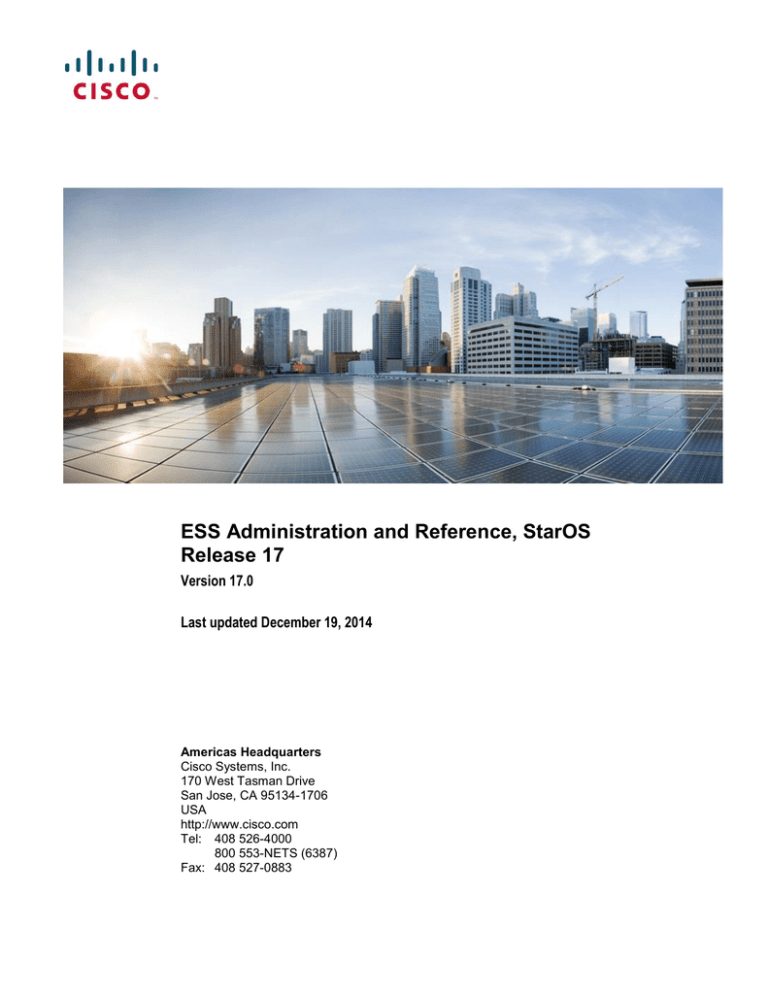
ESS Administration and Reference, StarOS
Release 17
Version 17.0
Last updated December 19, 2014
Americas Headquarters
Cisco Systems, Inc.
170 West Tasman Drive
San Jose, CA 95134-1706
USA
http://www.cisco.com
Tel: 408 526-4000
800 553-NETS (6387)
Fax: 408 527-0883
THE SPECIFICATIONS AND INFORMATION REGARDING THE PRODUCTS IN THIS MANUAL ARE SUBJECT TO CHANGE WITHOUT NOTICE. ALL
STATEMENTS, INFORMATION, AND RECOMMENDATIONS IN THIS MANUAL ARE BELIEVED TO BE ACCURATE BUT ARE PRESENTED WITHOUT WARRANTY
OF ANY KIND, EXPRESS OR IMPLIED. USERS MUST TAKE FULL RESPONSIBILITY FOR THEIR APPLICATION OF ANY PRODUCTS.
THE SOFTWARE LICENSE AND LIMITED WARRANTY FOR THE ACCOMPANYING PRODUCT ARE SET FORTH IN THE INFORMATION PACKET THAT SHIPPED
WITH THE PRODUCT AND ARE INCORPORATED HEREIN BY THIS REFERENCE. IF YOU ARE UNABLE TO LOCATE THE SOFTWARE LICENSE OR LIMITED
WARRANTY, CONTACT YOUR CISCO REPRESENTATIVE FOR A COPY.
The Cisco implementation of TCP header compression is an adaptation of a program developed by the University of California, Berkeley (UCB) as part of UCB’s public domain
version of the UNIX operating system. All rights reserved. Copyright © 1981, Regents of the University of California.
NOTWITHSTANDING ANY OTHER WARRANTY HEREIN, ALL DOCUMENT FILES AND SOFTWARE OF THESE SUPPLIERS ARE PROVIDED “AS IS” WITH ALL
FAULTS. CISCO AND THE ABOVE-NAMED SUPPLIERS DISCLAIM ALL WARRANTIES, EXPRESSED OR IMPLIED, INCLUDING, WITHOUT LIMITATION, THOSE
OF MERCHANTABILITY, FITNESS FOR A PARTICULAR PURPOSE AND NONINFRINGEMENT OR ARISING FROM A COURSE OF DEALING, USAGE, OR TRADE
PRACTICE.
IN NO EVENT SHALL CISCO OR ITS SUPPLIERS BE LIABLE FOR ANY INDIRECT, SPECIAL, CONSEQUENTIAL, OR INCIDENTAL DAMAGES, INCLUDING,
WITHOUT LIMITATION, LOST PROFITS OR LOSS OR DAMAGE TO DATA ARISING OUT OF THE USE OR INABILITY TO USE THIS MANUAL, EVEN IF CISCO OR
ITS SUPPLIERS HAVE BEEN ADVISED OF THE POSSIBILITY OF SUCH DAMAGES.
Cisco and the Cisco Logo are trademarks of Cisco Systems, Inc. and/or its affiliates in the U.S. and other countries. A listing of Cisco's trademarks can be found at
www.cisco.com/go/trademarks. Third party trademarks mentioned are the property of their respective owners. The use of the word partner does not imply a partnership relationship
between Cisco and any other company.
Any Internet Protocol (IP) addresses and phone numbers used in this document are not intended to be actual addresses and phon e numbers. Any examples, command display
output, network topology diagrams, and other figures included in the document are shown for illustrative purposes only. Any u se of actual IP addresses or phone numbers in
illustrative content is unintentional and coincidental.
ESS Administration and Reference, StarOS Release 17
© 2014 Cisco Systems, Inc. All rights reserved.
CONTENTS
About this Guide ................................................................................................. v
Conventions Used ....................................................................................................................................vi
Contacting Customer Support ................................................................................................................. vii
Additional Information ............................................................................................................................. viii
External Storage System Overview .................................................................. 9
ESS Overview ........................................................................................................................................ 10
ESS Features and Functions ............................................................................................................. 11
System Requirements ............................................................................................................................ 12
ASR 5x00 System Requirements....................................................................................................... 12
ESS System Requirements ................................................................................................................ 12
ESS System Recommendations for Stand-alone Deployment...................................................... 12
ESS System Recommendations for Cluster Deployment .............................................................. 14
Veritas Cluster Installation and Management ................................................ 17
ESS Cluster Functional Description ....................................................................................................... 19
Installing Hardware ................................................................................................................................. 20
Configuring Storage Array on Solaris ..................................................................................................... 24
Configuring Storage using CAM ............................................................................................................. 32
Installing the Management Software (CAM) ...................................................................................... 32
Accessing the Storage Management GUI ..................................................................................... 36
Installing the hardware ................................................................................................................... 37
Configuring the Storage System .................................................................................................... 37
Configuring Veritas Volume Manager and Veritas Cluster ..................................................................... 42
Tuning the VxFS File System for Better Performance ........................................................................... 47
Configuring Resources for High Availability ........................................................................................... 48
Creating Disk Group for ESS ............................................................................................................. 51
Monitoring Veritas Cluster ...................................................................................................................... 53
Setup of rootdisk Encapsulation and Mirroring....................................................................................... 55
Testing Veritas Cluster ........................................................................................................................... 57
ESS Cluster Failure Handling ................................................................................................................. 59
ESS Installation and Configuration ................................................................. 61
ESS Installation Modes .......................................................................................................................... 62
Installing ESS Application in Stand-alone Mode .................................................................................... 63
Installing ESS Application in Cluster Mode ............................................................................................ 73
Uninstalling ESS Application .................................................................................................................. 85
Configuring PSMON Threshold (Optional) ............................................................................................. 86
Configuring the ESS Server ............................................................................. 89
ESS Server Configuration ...................................................................................................................... 90
Source and Destination Configuration .................................................................................................... 92
Starting and Stopping ESS ..................................................................................................................... 96
Restarting LESS ..................................................................................................................................... 97
Using Veritas Cluster Server .............................................................................................................. 97
Using serv script ............................................................................................................................... 101
ESS Administration and Reference, StarOS Release 17 ▄
iii
▀ Contents
ESS Maintenance and Troubleshooting ....................................................... 105
Using the Maintenance Utility ............................................................................................................... 106
Using ESS Logs .................................................................................................................................... 108
ESS Server Scripts ............................................................................................................................... 109
Using the add_project Script ............................................................................................................ 109
Using FSS Scheduler ................................................................................................................... 109
Using Resource Pool Facility ....................................................................................................... 109
Using the start_serv Script ............................................................................................................... 110
Configuring Veritas Cluster to Start ESS Using FSS Scheduler .................................................. 110
Using the Cleanup Script .................................................................................................................. 110
How the Cleanup Script Works .................................................................................................... 110
Troubleshooting the ESS ...................................................................................................................... 112
Capturing Server Logs Using Script ................................................................................................. 115
Requirements ............................................................................................................................... 115
xDR File Push Functionality .......................................................................... 117
Configuring HDD ................................................................................................................................... 118
Configuring Push Functionality ............................................................................................................. 119
Pushing xDR Files Manually ............................................................................................................ 120
ESS Directory Structure........................................................................................................................ 122
Log Maintenance .................................................................................................................................. 123
▄ ESS Administration and Reference, StarOS Release 17
iv
About this Guide
This document pertains to the features and functionality that run on and/or that are related to the Cisco® ASR 5000 and
virtualized platforms.
ESS Administration and Reference, StarOS Release 17 ▄
v
About this Guide
▀ Conventions Used
Conventions Used
The following tables describe the conventions used throughout this documentation.
Icon
Notice Type
Description
Information Note
Provides information about important features or instructions.
Caution
Alerts you of potential damage to a program, device, or system.
Warning
Alerts you of potential personal injury or fatality. May also alert you of potential electrical hazards.
Typeface Conventions
Description
Text represented as a screen
display
This typeface represents displays that appear on your terminal screen, for example:
Login:
Text represented as commands
This typeface represents commands that you enter, for example:
show ip access-list
This document always gives the full form of a command in lowercase letters. Commands
are not case sensitive.
Text represented as a command
This typeface represents a variable that is part of a command, for example:
variable
show card slot_number
slot_number is a variable representing the desired chassis slot number.
Text represented as menu or submenu names
This typeface represents menus and sub-menus that you access within a software
application, for example:
Click the File menu, then click New
▄ ESS Administration and Reference, StarOS Release 17
vi
About this Guide
Contacting Customer Support ▀
Contacting Customer Support
Use the information in this section to contact customer support.
Refer to the support area of http://www.cisco.com for up-to-date product documentation or to submit a service request.
A valid username and password are required to access this site. Please contact your Cisco sales or service representative
for additional information.
ESS Administration and Reference, StarOS Release 17 ▄
vii
About this Guide
▀ Additional Information
Additional Information
Refer to the following guides for supplemental information about the system:
Cisco ASR 5000 Installation Guide
Cisco ASR 5000 System Administration Guide
Cisco ASR 5x00 Command Line Interface Reference
Cisco ASR 5x00 Thresholding Configuration Guide
Cisco ASR 5x00 SNMP MIB Reference
StarOS IP Security (IPSec) Reference
Web Element Manager Installation and Administration Guide
Cisco ASR 5x00 AAA Interface Administration and Reference
Cisco ASR 5x00 GTPP Interface Administration and Reference
Cisco ASR 5x00 Release Change Reference
Cisco ASR 5x00 Statistics and Counters Reference
Cisco ASR 5x00 Gateway GPRS Support Node Administration Guide
Cisco ASR 5x00 HRPD Serving Gateway Administration Guide
Cisco ASR 5000 IP Services Gateway Administration Guide
Cisco ASR 5x00 Mobility Management Entity Administration Guide
Cisco ASR 5x00 Packet Data Network Gateway Administration Guide
Cisco ASR 5x00 Packet Data Serving Node Administration Guide
Cisco ASR 5x00 System Architecture Evolution Gateway Administration Guide
Cisco ASR 5x00 Serving GPRS Support Node Administration Guide
Cisco ASR 5x00 Serving Gateway Administration Guide
Cisco ASR 5000 Session Control Manager Administration Guide
Cisco ASR 5000 Packet Data Gateway/Tunnel Termination Gateway Administration Guide
Release notes that accompany updates and upgrades to the StarOS for your service and platform
▄ ESS Administration and Reference, StarOS Release 17
viii
Chapter 1
External Storage System Overview
The External Storage System (ESS) is used to collect, store, and report billing information from the Enhanced Charging
Service running on the ASR 5x00 chassis. This guide contains information on installing, configuring, and maintaining
the ESS.
This chapter consists of the following topics:
ESS Overview
System Requirements
ESS Administration and Reference, StarOS Release 17 ▄
9
External Storage System Overview
▀ ESS Overview
ESS Overview
Important: The ESS is not a part of the ASR5x00 platform or the Enhanced Charging Service (ECS) in-line
service. It is an external server.
Important:
For information on compatibility between ESS and StarOS releases, contact your Cisco account
representative.
On the ASR 5x00 chassis, the CDR subsystem provides 512 MB of volatile memory on the packet processing card
RAM on the ASR 5000 and the data processing card RAM on the ASR 5500 to store accounting information. This onboard memory is intended as a short-term buffer for accounting information so that billing systems can periodically
retrieve the buffered information for bill generation purposes. However if network outages or other failures cause billing
systems to lose contact with the system, it is possible that the CDR subsystem storage area can be filled with nonretrieved accounting information. When the storage is filled the CDR subsystem starts deleting the oldest files to make
sure that there is room for new billing files and non-retrieved accounting information can be lost. Using an external
storage server with a large storage volume in close proximity to the chassis ensures room for storing a large amount of
billing data that is not lost by any failure.
The ESS has the capability of simultaneously fetching any types of files from one or more chassis. That is, it can fetch
xDRs like CDR, EDR, NBR, UDR file, etc.
In case of Hard Disk Drive (HDD) support on the chassis, the platform has the capability to push the xDR files to ESS,
and ESS forwards these files to the required destinations. If HDD is not configured on the platform, ESS pulls the files
from the system and forwards them to the destinations.
The ESS is designed to be used as a safe storage area. A mediation or billing server within your network must be
configured to collect accounting records from the ESS once it retrieves them.
The ESS supports a high level of redundancy for secure charging and billing information for post-processing of xDRs.
This system can store charging data of up to 30 days.
Important: The procedures in this guide assume that you have already configured your chassis with ECS as
described in the Enhanced Charging Services Administration Guide.
The following figure shows a typical organization of ESS and billing system with chassis having a AAA server.
▄ ESS Administration and Reference, StarOS Release 17
10
External Storage System Overview
ESS Overview ▀
Figure 1.
ESS Architecture with ECS
The system running with ECS stores xDR files on an ESS and billing system collects the files from the ESS, and
correlates them with the AAA accounting messages using either 3GPP2-Correlation-IDs on a PDSN system or Charging
IDs on a GGSN system.
ESS also pushes xDR files to external applications for post-processing, reporting, subscriber profiling, and trend
analysis.
ESS Features and Functions
The ESS is a storage server logically connected with the ASR 5x00 and acts as an integrated network system.
The following are some of the important features of an ESS:
High speed dedicated redundant connections to chassis to pull xDR files.
High-speed dedicated and redundant connection with billing system to transfer xDR files.
Different management addresses than the management addresses of the chassis and billing system.
Management interface with support of multiple VLANs.
Redundancy support with two or more geographically co-located or isolated chassis to pull xDRs.
In general ESS provides the following functions:
Stores copy of records pulled from chassis.
Supports storage of up to 7 days worth of records.
Supports storage capacity of carrier-class redundant.
Provides a means of limiting the amount of bandwidth, in term of kbps, used for the file transfer between chassis
and ESS.
Provides a means of archiving/compression of the pulled xDR files for the purpose of extending the storage
capacity.
Provides xDR files to the billing system.
ESS Administration and Reference, StarOS Release 17 ▄
11
External Storage System Overview
▀ System Requirements
System Requirements
The requirements described in this section must be met in order to ensure proper operation of the ESS system.
ASR 5x00 System Requirements
The following configurations must be implemented, as described in Configuring Enhanced Charging Services chapter
of the Enhanced Charging Services Administration Guide:
ECS must be configured for generating billing records.
An administrator or config-administrator account that is enabled for FTP must be configured.
SSH keys must be generated.
The SFTP subsystem must be enabled.
ESS System Requirements
Important: System requirement recommendation is dependent of different parameters including xDR generation,
compression, deployment scenario, etc. Contact your sales representative for system requirements specific to your ESS
deployment.
ESS System Recommendations for Stand-alone Deployment
This section identifies the minimum system requirements recommended for the the stand-alone deployment of the ESS
application in 14.0 and later releases:
NEBS Requirements:
OpenSSL must be installed
Oracle’s Sun Netra™ X4270 M3 Server
2 x Intel Xeon processor E5-2600 with 64GB RAM
DVD-RW drive
Two 100-240V AC (1+1) or two -48V DC or two -60V DC (1+1)
Quad Gigabit Ethernet interfaces
Sun StorageTek 2540 M2 SAS Array, Rack-Ready Controller Tray
12 x 300 GB 15K RPM SAS drives
Two redundant AC power supplies
Operating Environment:
Cisco MITG RHEL 5.5
Non-NEBS Requirements:
Cisco UCS C210 M2 Rack Server
2 x Intel Xeon X5675 processor with 64 GB DDR3 RAM
▄ ESS Administration and Reference, StarOS Release 17
12
External Storage System Overview
System Requirements ▀
300 GB 6Gb SAS 10K RPM SFF Hard Disk Drive
Quad Gigabit Ethernet interfaces
Internal DVD-ROM drive
AC or DC power supplies depending on the application
Sun StorageTek 2540 M2 SAS Array, Rack-Ready Controller Tray
12 x 300 GB 15K RPM SAS drives
Two redundant AC power supplies
Operating Environment:
Cisco MITG RHEL 5.5
Important: The number of discs recommended is based on the throughput of the network and data retention
configuration. Please contact Cisco Advanced Service Team for data sizing, number of processors, and RAM size.
Important: The Cisco MITG RHEL v5.5 OS is a custom image that contains only those software packages
required to support compatible Cisco MITG external software applications. Users must not install any other applications
on servers running the Cisco MITG v5.5 OS. For detailed software compatibility information, refer to the Cisco MITG
RHEL v5.5 OS Application Note.
This section identifies the minimum system requirements recommended for the the stand-alone deployment of the ESS
application in 9.0 and earlier releases:
OpenSSL must be installed
Sun Microsystems Netra™ T5220 server
1 x 1.2GHz 8 core UltraSPARC T2 processor with 8GB RAM
2 x 146GB SAS hard drives
Internal CDROM drive
AC or DC power supplies depending on your application
PCI-based video card or Keyboard-Video-Mouse (KVM) card (optional)
Quad Gigabit Ethernet interfaces
Important: It is recommended that you have separate interfaces (in IPMP) for mediation
device and chassis. Also, for given IPMP, the two interfaces should be on different cards.
Operating Environment:
Sun Solaris 9 with Solaris Patch dated January 25, 2005
Sun Solaris 10 with Solaris Patch number 137137-09 dated on or after July 16, 2007 to Nov 2008.
Sun Solaris 10 with Solaris-SPARC patch number 126546-07 for SUN bash vulnerability fix.
PSMON (installed through ESS installation script)
Perl 5.8.5 (installed through ESS installation script)
–or–
Sun Microsystems Netra™ X4450 server for ESS
ESS Administration and Reference, StarOS Release 17 ▄
13
External Storage System Overview
▀ System Requirements
Quad-Core Intel Xeon E7340 (2x4MB L2, 2.40 GHz, 1066 MHz FSB)
32 GB RAM
12 x 300 GB 10000 RPM mirrored SAS disks
Four 10/100/1000 Ethernet ports, 2 PCI-X, 8 PCIe
4 redundant AC power supplies
Intel x64 core 4 socket
Operating Environment:
Sun Solaris 10
Important:
For information on which server to be used for ESS application, contact your local sales
representative.
ESS System Recommendations for Cluster Deployment
This section identifies the minimum system requirements recommended for the the cluster deployment of the ESS
application in 14.0 and later releases:
NEBS Requirements:
OpenSSL must be installed
2 x Oracle’s Sun Netra™ X4270 M3 Server
2 x Intel Xeon processor E5-2600 with 64GB RAM
DVD-RW drive
Two 100-240V AC (1+1) or two -48V DC or two -60V DC (1+1)
Quad Gigabit Ethernet interfaces
Sun StorageTek 2540 M2 SAS Array, Rack-Ready Controller Tray
12 x 300 GB 15K RPM SAS drives
Two redundant AC power supplies
Veritas cluster version 5.1
Operating Environment:
Cisco MITG RHEL 5.5
Non-NEBS Requirements:
2 x Cisco UCS C210 M2 Rack Server
2 x Intel Xeon X5675 processor with 64 GB DDR3 RAM
300GB 6Gb SAS 10K RPM SFF Hard Disk Drive
Quad Gigabit Ethernet interfaces
Internal DVD-ROM drive
AC or DC power supplies depending on the application
Veritas cluster version 5.1
Sun StorageTek 2540 M2 SAS Array, Rack-Ready Controller Tray
▄ ESS Administration and Reference, StarOS Release 17
14
External Storage System Overview
System Requirements ▀
12 x 300 GB 15K RPM SAS drives
Two redundant AC power supplies
Operating Environment:
Cisco MITG RHEL 5.5
Important:
The number of discs recommended is based on the throughput of the network and data retention
configuration. Please contact Cisco Advanced Service Team for data sizing, Number of processors, and RAM size.
Important: The Cisco MITG RHEL v5.5 OS is a custom image that contains only those software packages
required to support compatible Cisco MITG external software applications. Users must not install any other applications
on servers running the Cisco MITG v5.5 OS. For detailed software compatibility information, refer to the Cisco MITG
RHEL v5.5 OS Application Note.
This section identifies the minimum system requirements recommended for the the cluster deployment of the ESS
application in 9.0 and earlier releases:
Sun Microsystems Netra™ T5220 server
1 x 1.2GHz 4 core UltraSPARC T2 processor with 8GB RAM
2 x 146GB SAS hard drives
Quad Gigabit Ethernet interfaces
Important: It is recommended that you have separate interfaces (in IPMP) for
mediation device and chassis. Also, for given IPMP, the two interfaces should be on
different cards.
Internal CDROM drive
AC or DC power supplies depending on your application
Fiber channel (FC) based Common Storage System for Servers (Sun Storage Tek 2540)
PCI Dual FC 4GB HBA
Dual RAID Controllers
5 x 300GB 15K drives
AC or DC power supplies depending upon your application
ESS Administration and Reference, StarOS Release 17 ▄
15
Chapter 2
Veritas Cluster Installation and Management
The cluster mode functionality enables ESS to provide high availability and critical redundancy support to retrieve
CDRs in failure of any one of the systems. An ESS cluster comprises of two ESS systems, or nodes, that work together
as a single, continuously available system to provide applications, system resources, and data to ESS users. Each ESS
node on a cluster is a fully functional, standalone system. However, in a clustered environment, the ESS nodes are
connected by an interconnected network and work together as a single entity to provide increased data availability.
The ESS application consists of internal entities such as the ESS process and process monitor which run on a machine
and communicate with the external entities such as the ASR 5x00 chassis. Whenever the machine or ESS process fails,
there are chances of loss of communication between internal and external entities. To avoid downtime and ensure
continuous availability of ESS application, High Availability (HA) support using Veritas Clustering has been provided.
The hardware setup for Veritas Cluster Server (VCS) solution consists of two cluster nodes connected with an external
shared storage. Both the cluster nodes are connected to the external storage. Cluster nodes must be installed with the
Cisco MITG RHEL OS, Veritas Storage Foundation (Veritas Volume Manager and Veritas File System), and Veritas
Cluster Server (for High Availability).
The Veritas Volume Manager (VxVM) can be used to create a single disk group (DG) containing multiple disks.
Separate disk/LUN from the shared storage is required for I/O fencing. I/O fencing is part of the VCS administration. It
is assumed that I/O fencing is already configured on the Veritas Cluster setup before the ESS application is installed for
HA.
The cluster setup offers several advantages over traditional single-server systems. These advantages include:
Support for failover and scalable services
Capacity for modular growth
Low entry price compared to traditional hardware fault-tolerant systems
Reduce or eliminate system downtime because of software or hardware failure
Ensure availability of data and applications to ESS user, regardless of the kind of failure that would normally
take down a single-server system.
Provide enhanced availability of the system by enabling you to perform maintenance without shutting down the
entire cluster.
Following are the cluster components that work with ESS to provide this functionality:
ESS Cluster Node
A ESS cluster node is a ESS server that runs both the ESS Application software and Cluster Agent software.
The Cluster Agent enables carrier to network two ESS nodes in a cluster. Every ESS node in the cluster is
aware when another ESS node joins or leaves the cluster. Also, every ESS node in the cluster is aware of the
resources that are running locally as well as the resources that are running on the other ESS cluster nodes.
Each ESS cluster node is a standalone server that runs its own processes. These processes communicate with
one another to form what looks like (to a network client) a single system that co-operatively provides
applications, system resources, and data to ESS users.
Common Storage System
ESS Administration and Reference, StarOS Release 17 ▄
17
Veritas Cluster Installation and Management
▀ System Requirements
A common storage system is a fiber channel (FC) -based cluster storage with FC drives for the servers in the
cluster environment. It is interconnected with ESS cluster nodes with carrier class network connectivity to
provide high level redundant storage and backup support for CDRs. It serves as common storage for all
connected ESS cluster nodes.
This system provides high storage scalability and redundancy with RAID support.
This chapter includes the following topics:
ESS Cluster Functional Description
Installing Hardware
Configuring Storage Array on Solaris
Configuring Storage using CAM
Configuring Veritas Volume Manager and Veritas Cluster
Tuning the VxFS File System for Better Performance
Configuring Resources for High Availability
Monitoring the Cluster
Setup of rootdisk Encapsulation and Mirroring
Testing the Cluster
Once the Veritas Volume Manager and Veritas Cluster are configured, install the ESS application on the ESS Server.
For detailed instructions, refer to the ESS Installation and Configuration chapter of this guide. Then, configure the
resources for high availability, and perform the cluster monitoring and rootdisk encapsulation processes.
▄ ESS Administration and Reference, StarOS Release 17
18
Veritas Cluster Installation and Management
ESS Cluster Functional Description ▀
ESS Cluster Functional Description
ESS clustering application provides the support to two discreet ESS servers for retrieving and storing xDRs from the
chassis at a distribution node on a single IP address/network element for the billing system.
Both the ESS nodes (ESS1 and ESS2) are configured identically from the standpoint of the retrieval and storage of the
xDRs to support the following:
The active ESS (either ESS1 or ESS2) is configured to retrieve xDRs from any and all local chassis in predefined intervals and the xDRs are stored on shared disk (between active and standby) by the active so that
whenever active goes down and standby takes over, it has access to fetched data as data is on the shared disk.
The directory structure of both ESS1 and ESS2 is identical and conform to the carrier standards. A /fetched_data
directory under <less_install_dir>/ess is used to store initial retrieval of the xDRs from the chassis.
From a process flow perspective, the interaction of the clustered ESS and the ECS is as follows:
The ESS(s) is statically configured with chassis to pull xDRs.
The chassis continually generates and groups individual records into xDRs, which are marked as a 'closed' xDR
file based on pre-defined criteria.
The active ESS uses SFTP to access the chassis and retrieve all closed xDRs for storage in the /fetched_data
directory.
Active ESS fetches xDR files for eventual retrieval by the billing system.
ESS Administration and Reference, StarOS Release 17 ▄
19
Veritas Cluster Installation and Management
▀ Installing Hardware
Installing Hardware
To install the hardware components required for the installation of ESS cluster:
Step 1
Rack the Sun Netra T5220 servers and storage array and connect power to each of them.
Step 2
Connect Ethernet port 0 on each server to an Ethernet switch.
Step 3
Connect Ethernet port 1 on server 1 to Ethernet port 1 on server 2 with a cross-over cable.
Step 4
Connect Ethernet port 2 on server 1 to Ethernet port 2 on server 2 with a cross-over cable.
Step 5
Connect a terminal (pc with terminal emulation such as HyperTerm) to the console port. Settings for the console are
9600 8, 1, N. Console cable and DB9 to RJ45 adapter are included with each server.
Step 6
Connect one SCSI cable from CH 0 on the Storage Array to Single Bus Conf as shown in the following figure. DO
NOT make any connections to Sun Servers at this time.
Step 7
Connect the Ethernet ports on each array controller to an Ethernet switch.
Step 8
Insert install DVD into DVD-ROM in the first Sun server. Make sure the server is NOT cabled to the storage array.
Step 9
Power on the server.
Step 10
Wait for the ok prompt on the console.
Step 11
To boot the machine from the DVD, enter:
ok> boot cdrom – install
Step 12
The install will run for some time. After the image has been loaded, you will be prompted for the host information
shown below:
# Please enter the desired hostname for this machine.
# Please enter the desired IP address for bge0.
# Please enter the netmask for bge0.
# Please enter the default router for bge0.
Step 13
After entering hostname, IP address, netmask, and default router information, you must confirm the inputs.
Please verify your configuration information:
hostname:
ip:
netmask:
router:
▄ ESS Administration and Reference, StarOS Release 17
20
Veritas Cluster Installation and Management
Installing Hardware ▀
Are these correct? (y/n)
Step 14
The machine will reboot, and comes up in multi-user mode.
Step 15
Log on as root with the corresponding password.
Step 16
Remove the “Boot/Install DVD” from the DVD-ROM.
Step 17
Set the Ethernet interface to full-duplex mode.
Step a
Create the script /etc/rc2.d/S68net_tume as shown below:
-------cut from here-----#!/sbin/sh
# /etc/rc2.d/S68net-tune
PATH=/usr/bin:/usr/sbin
echo "Implementing Solaris ndd Tuning Changes "
# bge-Interfaces
# Force bge0 to 100fdx autoneg off
ndd -set /dev/bge0 adv_1000fdx_cap 0
ndd -set /dev/bge0 adv_1000hdx_cap 0
ndd -set /dev/bge0 adv_100fdx_cap 1
ndd -set /dev/bge0 adv_100hdx_cap 0
ndd -set /dev/bge0 adv_10fdx_cap 0
ndd -set /dev/bge0 adv_10hdx_cap 0
ndd -set /dev/bge0 adv_autoneg_cap 0
-------end script-------
Step b
Make the script executable.
# chmod 755 /etc/rc2.d/S68net_tune
Step 18
Edit the file, /etc/ssh/sshd_config, and change the line, “#PermitRootLogin yes”, so that it reads, “PermitRootLogin
yes”. This will only be a temporary change to allow remote access until user accounts are created.
Step 19
Restart the SSH daemon to make changes take effect.
#/etc/init.d/sshd stop
#/etc/init.d/sshd start
Step 20
Transfer the three script files to the /mnt directory on the server using FTP.
ESS Administration and Reference, StarOS Release 17 ▄
21
Veritas Cluster Installation and Management
▀ Installing Hardware
Step 21
Change the attributes of the scripts to allow execution.
#cd /mnt
#chmod 777 *.sh
Step 22
Execute the script, user_config.sh, and specify passwords for the users prompted.
# ./user_config.sh
Enter password for user ssmon.
New Password:
Re-enter new Password:
passwd: password successfully changed for ssmon
Enter password for user ssadmin.
New Password:
Re-enter new Password:
passwd: password successfully changed for ssadmin
Enter password for user ssconfig.
New Password:
Re-enter new Password:
passwd: password successfully changed for ssconfig
Enter password for user essadmin.
New Password:
Re-enter new Password:
passwd: password successfully changed for essadmin
Enter password for user.
New Password:
Re-enter new Password:
passwd: password successfully changed for user
Step 23
Connect the storage array to server 1 only.
Step 24
Type the following command to reboot the server and make the storage array known to the server.
#reboot -- -r
Step 25
Repeat Step 8 through Step 21 on the server 2.
▄ ESS Administration and Reference, StarOS Release 17
22
Veritas Cluster Installation and Management
Installing Hardware ▀
Step 26
Execute the format command on both the servers, and verify if the drives are correctly labeled and cabled.
For more detailed information, refer to the Sun Documentation.
ESS Administration and Reference, StarOS Release 17 ▄
23
Veritas Cluster Installation and Management
▀ Configuring Storage Array on Solaris
Configuring Storage Array on Solaris
To configure the storage array using the graphical interface:
Step 1
Log on to a workstation, with an X Window server, with access to the machine to be installed.
Step 2
Start the X Window server. (Hummingbird Exceed)
Step 3
Using Putty (http://the.earth.li/~sgtatham/putty/latest/x86/putty.exe), setup a new connection, with X11 forwarding
enabled, to the server.
Step 4
Log on as root user with the corresponding password.
Step 5
Type the following commands:
# exec bash
# export DISPLAY=<local_IP_address>:0.0
# /usr/openwin/bin/xhost +
Step 6
Invoke the Sun Storage Configuration GUI by typing the following command:
#ssconsole
Step 7
Click Hide to terminate server discovery, if necessary.
Step 8
Click Server List Setup on the File menu of the Sun Storage Configuration Service Console to configure the server to
monitor.
Step 9
Click Remove All to remove any old data from the list.
Step 10
Click Add to add a new server.
Step 11
Enter the name of the server being configured, its IP address, and the password that you set for the ssmon user in the
fields, then click OK.
▄ ESS Administration and Reference, StarOS Release 17
24
Veritas Cluster Installation and Management
Configuring Storage Array on Solaris ▀
Step 12
If you do not want to set up the mail server for event notification, click No when the warning message appears.
Step 13
Select the server you just created in the Available Servers list, then click >Add> to add it to the Managed Servers list.
Step 14
Click Controller Assignment on the Array Administration menu.
Important:
If array has previously been configured, quit the SSCONSOLE.
Step 15
Select the ID listed, then, in the pop-up at the bottom, select the name of the server, and click Apply.
Step 16
When prompted, enter the password for the ssadmin user that you selected earlier, and then click OK.
ESS Administration and Reference, StarOS Release 17 ▄
25
Veritas Cluster Installation and Management
▀ Configuring Storage Array on Solaris
Step 17
Click Close.
Step 18
Double-click the server in the main dialog. Refer to the following figure for details.
Step 19
Double-click the array in the main dialog. Refer to the following figure for details.
Step 20
Select the array, and click Standard Configure on the Configuration menu.
Step 21
Enter the password for the ssconfig user that you selected earlier.
Step 22
Select RAID 5, then select Use a standby drive, and Write a new label to the new LD check boxes.
▄ ESS Administration and Reference, StarOS Release 17
26
Veritas Cluster Installation and Management
Configuring Storage Array on Solaris ▀
Step 23
Click OK to verify that you want to overwrite all data on the array.
Step 24
A progress dialog appears showing you the status of the array format.
Step 25
When complete, the below dialog appears. Click Close.
ESS Administration and Reference, StarOS Release 17 ▄
27
Veritas Cluster Installation and Management
▀ Configuring Storage Array on Solaris
Step 26
Click Custom Configure on the Configuration menu.
Step 27
Select Change Controller Parameters.
Step 28
Click on Channel 1, and then click Change Settings.
▄ ESS Administration and Reference, StarOS Release 17
28
Veritas Cluster Installation and Management
Configuring Storage Array on Solaris ▀
Step 29
Click on 2 under Available SCSI IDs, then click >> Add SID >>, and click OK.
Step 30
Click on Channel 3, and then click Change Settings.
Step 31
Select 3 under Available SCSI IDs, then click >> Add PID >>, and click OK.
Step 32
Click Custom Configure on the Configuration menu.
ESS Administration and Reference, StarOS Release 17 ▄
29
Veritas Cluster Installation and Management
▀ Configuring Storage Array on Solaris
Step 33
Select Change Host LUN Assignments.
Step 34
From Select Host Channel and SCSI ID, select Phy Ch 1(SCSI) – PID 0. Under Partitions, select LD 0, then click
Assign Host LUN, and OK.
Step 35
Repeat the same for Phy Ch 3(SCSI) – PID 3, and assign LD 0 to it.
Step 36
Click Custom Configure on the Configuration menu.
Step 37
Select Change Controller Parameters.
Step 38
Click on Network tab of the Change Controller Parameters screen, and then click Change Settings.
Step 39
Enter the IP address for the array, and subnet mask, then click OK.
Step 40
Click Custom Configure on the Configuration menu.
Step 41
Select Make or Change Standby Drives.
Step 42
Click the radio button next to, Local Standby for LD#, and make sure that the popup has 0 shown, then click Apply.
▄ ESS Administration and Reference, StarOS Release 17
30
Veritas Cluster Installation and Management
Configuring Storage Array on Solaris ▀
Step 43
Quit ssconsole.
ESS Administration and Reference, StarOS Release 17 ▄
31
Veritas Cluster Installation and Management
▀ Configuring Storage using CAM
Configuring Storage using CAM
Installing the Management Software (CAM)
Sun Storage Common Array Manager (CAM) provides an easy way to manage storage environment. It provides a
common, simple-to-use, interface for Sun Storage arrays. It can be downloaded from www.oracle.com. Once you copy
the storage software on a machine, please make sure that following directories and files have execute permissions.
linux/util/*
linux/bin/tools/*
linux/components/lockhartLunux/*
linux/RunMe.bin
[root@intracerR CAM_linux]# ./RunMe.bin -c
Initializing Wizard........
Launching InstallShield Wizard........
------------------------------------------------------------------------------Sun StorageTek(TM) Common Array Manager 6.2
The InstallShield Wizard will install Sun StorageTek(TM)
Common Array Manager on your computer.
To continue, choose Next.
Sun StorageTek(TM) Common Array Manager 6.2
Sun Microsystems, Inc.
http://www.sun.com
▄ ESS Administration and Reference, StarOS Release 17
32
Veritas Cluster Installation and Management
Configuring Storage using CAM ▀
Press 1 for Next, 3 to Cancel or 5 to Redisplay [1]
------------------------------------------------------------------------------Sun StorageTek(TM) Common Array Manager 6.2
Please read the following license agreement carefully.
Sun StorageTek(TM) Common Array Manager
Copyright 2008 Sun Microsystems, Inc. All rights reserved. Sun Microsystems,
Inc. has intellectual property rights relating to technology embodied in the
product that is described in this document. In particular, and without
limitation, these intellectual property rights may include one or more of the
U.S. patents listed at http://www.sun.com/patents and one or more additional
patents or pending patent applications in the U.S. and in other countries. U.S.
Government Rights - Commercial software. Government users are subject to the
Sun Microsystems, Inc. standard license agreement and applicable provisions of
the FAR and its supplements. Use is subject to license terms. This distribution
may include materials developed by third parties. Portions may be derived from
Berkeley BSD systems, licensed from U. of CA. Sun, Sun Microsystems, the Sun
logo, Java, Solaris and Sun StorageTek Common Array Manager are trademarks or
registered trademarks of Sun Microsystems, Inc. in the U.S. and other
countries. All SPARC trademarks are used under license and are trademarks or
registered trademarks of SPARC International, Inc. in the U.S. and other
countries.
Please choose from the following options:
[ ] 1 - I accept the terms of the license agreement.
[X] 2 - I do not accept the terms of the license agreement.
ESS Administration and Reference, StarOS Release 17 ▄
33
Veritas Cluster Installation and Management
▀ Configuring Storage using CAM
To select an item enter its number, or 0 when you are finished: [0] 1
[X] 1 - I accept the terms of the license agreement.
[ ] 2 - I do not accept the terms of the license agreement.
To select an item enter its number, or 0 when you are finished: [0]
Press 1 for Next, 2 for Previous, 3 to Cancel or 5 to Redisplay [1]
------------------------------------------------------------------------------Sun StorageTek(TM) Common Array Manager 6.2
Choose the installation type that best suits your needs.
[X] 1 - Typical
The program will be installed with the suggested configuration.
Recommended for most users.
[ ] 2 - Custom
The program will be installed with the features you choose.
Recommended for advanced users.
Select the number corresponding to the type of install you would like: [0]
Press 1 for Next, 2 for Previous, 3 to Cancel or 5 to Redisplay [1]
------------------------------------------------------------------------------Checking current system ...
|-----------|-----------|-----------|------------|
▄ ESS Administration and Reference, StarOS Release 17
34
Veritas Cluster Installation and Management
Configuring Storage using CAM ▀
0%
25%
50%
75%
100%
||||||||||||||||||||||||||||||||||||||||||||||||||
------------------------------------------------------------------------------Sun StorageTek(TM) Common Array Manager 6.2
Software To Be Installed:
Full Install
* Browser User Interface (BUI)
* Local and Remote CLI
* Array Firmware
Press 1 for Next, 2 for Previous, 3 to Cancel or 5 to Redisplay [1] Preparing for
installation ...
Pre Uninstall Old Action ...
Removing old features ...
------------------------------------------------------------------------------Sun StorageTek(TM) Common Array Manager 6.2
Installing Sun StorageTek(TM) Common Array Manager 6.2. Please wait...
|-----------|-----------|-----------|------------|
0%
25%
50%
75%
100%
||||||||||||||||||||||||||||||||||||||||||||||||||
Installing Java 2 Standard Edition
ESS Administration and Reference, StarOS Release 17 ▄
35
Veritas Cluster Installation and Management
▀ Configuring Storage using CAM
------------------------------------------------------------------------------Sun StorageTek(TM) Common Array Manager 6.2
|-----------|-----------|-----------|------------|
0%
25%
50%
75%
100%
||||||||||||||||||||||||||||||||||||||||||||||||||
------------------------------------------------------------------------------Sun StorageTek(TM) Host Software Installation Summary
View results:
Info:
Installation success.
The following have been installed: Browser User Interface (BUI), Local and
Remote CLI, and Array Firmware.
To access the Browser User Interface point a browser at:
https://installation_host:6789
The logs may be found in /var/opt/cam/
Press 3 to Finish or 5 to Redisplay [3]
Accessing the Storage Management GUI
Follow these steps to access the storage management GUI.
Step 1
Access the Management GUI using a browser on PC (If 65.198.111.26 is the public IP of the node on which the
management software was installed)
https://65.198.111.26:6789
Step 2
The first time login to the CAM software is always through the admin user of the operating system. For example,
Administrator on Windows and root on the Unix/Linux.
▄ ESS Administration and Reference, StarOS Release 17
36
Veritas Cluster Installation and Management
Configuring Storage using CAM ▀
Installing the hardware
Connect the hardware as shown in the figure. There are two controllers, A and B, on the storage array. Connect both the
controllers to each node. They can either be directly connected or they can be connected via switch as shown.
The following is a figure of the StorageTek 2540 Array Direct-Connect Configuration:
The following is a figure of the StorageTek 2540 Array Switched Configuration:
Also, connect the management console to the network. This console will be used to detect the storage and configure it
via CAM.
Configuring the Storage System
Perform the following steps to configure the storage system:
Step 1
Discover the storage system by either clicking Storage Systems -> Register -> Scan the local network or you can
specify the IP address of the storage.
Step 2
Once the storage is added to CAM, create a pool for LESS volume by selecting < storage_name > -> Pools -> New.
Step 3
In the form, enter the following details:
ESS Administration and Reference, StarOS Release 17 ▄
37
Veritas Cluster Installation and Management
▀ Configuring Storage using CAM
Step a
Name: LESSPool
Step b
Description: Storage Pool for LESS
Step c
Storage Profile: RAID5-256KB-ReadAhead
Click OK. If this profile is not available, add a new profile with these values.
Step 4
Create a volume and map it by selecting < storage_name > -> Volumes -> New.
Step 5
From the pop-up window, select LESSPool, that was created in Step 3, and click Next.
▄ ESS Administration and Reference, StarOS Release 17
38
Veritas Cluster Installation and Management
Configuring Storage using CAM ▀
Step 6
Select Storage Selected Automatically by CAM and click Next.
Step 7
In the form, enter the following volume parameters:
Step a
Volume Name: LESSVol
Step b
Number to Create: 1
Step c
Size: Select either Fill one Virtual Disk or Specify size.
Step d
Controller: Any
Click Next.
ESS Administration and Reference, StarOS Release 17 ▄
39
Veritas Cluster Installation and Management
▀ Configuring Storage using CAM
Step 8
To limit the disk visibility to a particular set of hosts, map the volume to a particular Host Group. Otherwise, select
Map to an Existing Host/Host Group or the Default Storage Domain.
Click Next.
Step 9
Select the Default Storage Domain.
Click Next.
▄ ESS Administration and Reference, StarOS Release 17
40
Veritas Cluster Installation and Management
Configuring Storage using CAM ▀
Step 10
Check the parameters and click Finish.
ESS Administration and Reference, StarOS Release 17 ▄
41
Veritas Cluster Installation and Management
▀ Configuring Veritas Volume Manager and Veritas Cluster
Configuring Veritas Volume Manager and Veritas Cluster
To configure the Veritas Volume Manager:
Step 1
Start the installation by entering the following command:
vxinstall
The following prompt appears:
Are you sure that you want to reinstall [y,n,q,?] (default: n)
Type y if you want to reinstall the Volume Manager.
Step 2
Type y to review the licenses that are already installed when the following prompt appears:
Some licenses are already installed. Do you wish to review them [y,n,q] (default:
y)
Step 3
Type y when prompted for entering another license key, if necessary. Then enter the key data for this server.
Important:
Step 4
The key on the Install DVD is a demo key and will expire in 60 days.
Press Enter to accept the default of n in the following prompt:
Do you want to use enclosure based name for all disks? [y,n,q,?] (default: n)
Step 5
Press Enter to accept the default of y in the following prompt:
Do you want to setup a system wide default disk group? [y,n,q,?] (default: y)
Enter a default disk group name of rootdg. The installation of Veritas Volume Manager is now successfully completed.
Step 6
Repeat Step 1 through Step 5 on the server 2.
Step 7
Copy the provided default LLT and GAB configuration files to configure LLT and GAB. Type the following:
# for file in llttab gabtab llthosts; do cp /etc/$file.server1 /etc/$file; done
Step 8
Edit /etc/llttab, if there are more than one cluster on the network. If this is the case, change the cluster ID, after setcluster to a unique integer. If not, no changes are necessary.
Step 9
Edit /etc/llthosts, and replace less1 with the name of the first server in the pair, and less2 with the name of the second
server.
Step 10
Restart LLT and GAB, by executing the following commands:
#/etc/init.d/gab stop
#/etc/init.d/llt.rc stop
#/etc/init.d/llt.rc start
▄ ESS Administration and Reference, StarOS Release 17
42
Veritas Cluster Installation and Management
Configuring Veritas Volume Manager and Veritas Cluster ▀
#/etc/init.d/gab start
Step 11
Repeat Step 7 through Step 10 on second server.
Step 12
Verify that both servers’ cluster communication modules see each other by typing the following command:
gabconfig –a
If you see a line with membership “01”, then both nodes are talking. If you see the message as membership “;1” or “0;”
then the node that has the “;” (semi-colon) is misconfigured. Verify your configurations in the /etc/llttab, /etc/llthosts,
and /etc/gabtab files.
Step 13
Type hastart and then hastatus. When the last line reads “<system name> RUNNING”, VCS engine has started. If
you get “VCS ERROR V-16-1-10600 Cannot connect to VCS engine” repeatedly, the VCS engine has failed to start.
Refer to the /var/VRTSvcs/log/engine_A.log for possible problems.
Step 14
Execute the first VCS configuration script, /mnt/vcs_basic.sh, from the configuration DVD. Enter the data for
cluster node names, cluster name, virtual IP address and virtual netmask. A lot of warning messages will be displayed,
but there should be no errors.
Important:
In case of IPv6, enter virtual IPv6 address and the prefix length for virtual IPv6 address.
For example: 64
Step 15
Stop the cluster by typing the following command:
root@less4 # hastop –all
Then, copy the new types.cf from the /mnt directory to /etc/VRTSvcs/conf/config.
Step 16
Regenerate and populate the config on both the nodes by executing the following commands:
root@less4 # hacf –verify /etc/VRTSvcs/conf/config/
root@less4 # hacf –generate /etc/VRTSvcs/conf/config/
Then execute hastart on both the nodes.
Step 17
Validate that the cluster has probed all resources by waiting until the hastatus -sum command output looks similar to
the following:
root@less4 # hastatus -sum
-- SYSTEM STATE
-- System
State
Frozen
A
less3
RUNNING
0
A
less4
RUNNING
0
-- GROUP STATE
-- Group
B
LAPP
System
Prob
AutoDisabled
less3
Y
N
State
OFFLINE
ESS Administration and Reference, StarOS Release 17 ▄
43
Veritas Cluster Installation and Management
▀ Configuring Veritas Volume Manager and Veritas Cluster
B
Step 18
LAPP
less4
Y
N
OFFLINE
Create the resource groups for ESS application and define the dependencies between the resource groups as outlined
below.
Step a
Change the VCS configuration as rewritable.
haconf -makerw
Step b
Add the application resource group and change the required attributes.
hares -add <APP_RES> Application lesssg
hares -modify <APP_RES> Enabled 1
hares -modify <APP_RES> PidFiles <PSMON_PID_PATH> FOR EG /users/ess/psmon.pid
hares -modify <APP_RES> StartProgram FOR EG /users/ess/start_serv.sh
hares -modify <APP_RES> StopProgram FOR EG "/users/ess/serv forcestop"
hares -modify <APP_RES> User <USERNAME> For EG essadmin
Step c
Now add the dependencies.
hares -link <APP_RES> LESS-VIP
hares -link <APP_RES> lessmount
Step d
To verify the dependencies, enter the following command:
hares -disp <APP_RES>
The output for this command will display all the required attributes.
hares -dep <APP_RES>
This command displays the dependencies of the application.
Step e
Shutdown the ESS.
Step f Now bring the APP_RES online by entering the following command:
hares -online <APP_RES> -sys <NODE_NAME>
Step g
Once the application is up and running, dump the configuration using the following command:
haconf -dump makero
Also, perform a cat of main.cf file. A sample output is shown below.
Application T5220-Application (
User = root
StartProgram = "/less/LESS/ess/start_serv.sh"
▄ ESS Administration and Reference, StarOS Release 17
44
Veritas Cluster Installation and Management
Configuring Veritas Volume Manager and Veritas Cluster ▀
StopProgram = "/less/LESS/ess/serv forcestop"
PidFiles = { "/less/LESS/ess/psmon.pid" }
)
// resource dependency tree
//
// group T5220-SG
//
{
// Application T5220-Application
// {
// IP T5220-IP
// {
// NIC T5220-NIC
// }
// Mount T5220-mount
// {
// Volume T5220-Vol
// {
// DiskGroup T5220-DG
// }
// }
// }
// }
Step h
Perform a switch over and verify that the application comes up on the other node as well.
hagrp -offline <RG_name> -sys <Node1>
hagrp -online <RG_name> -sys <Node2>
Step 19
Validate that it is online on the first node.
root@less4 # hastatus -sum
ESS Administration and Reference, StarOS Release 17 ▄
45
Veritas Cluster Installation and Management
▀ Configuring Veritas Volume Manager and Veritas Cluster
-- SYSTEM STATE
-- System
State
Frozen
A
less3
RUNNING
0
A
less4
RUNNING
0
-- GROUP STATE
-- Group
Step 20
System
Probed
AutoDisabled
State
B LAPP
less3
Y
N
ONLINE
B LAPP
less4
Y
N
OFFLINE
Enable the SNMP traps/alarms and edit the main.cf file under /etc/VRTSvcs/conf/config to add the following entries:
NotifierMngr LAPP-Notif-Mgr (
SnmpdTrapPort = 162
SnmpConsoles = { "<SNMP_IP_Address>" = Information }
)
Step 21
Verify and regenerate the new config.
root@less3 # hacf –verify /etc/VRTSvcs/conf/config/
root@less3 # hacf –generate /etc/VRTSvcs/conf/config/
Then, restart both the nodes by executing the following command:
root@less3 # hastart
root@less4 # hastart
For more details on the installation of Veritas Volume Manager and Veritas Cluster configuration, refer to the Veritas
Documentation.
▄ ESS Administration and Reference, StarOS Release 17
46
Veritas Cluster Installation and Management
Tuning the VxFS File System for Better Performance ▀
Tuning the VxFS File System for Better Performance
The VxFS file system can be tuned for better performance using the vxtunefs command to set the tuning parameters.
The default values of these parameters are set when the volume is mounted.
The performance of the ESS application can improve when the following tuning parameters are changed:
read_pref_io: The preferred read request size. The filesystem uses this in conjunction with the read_nstream value
to determine how much data to read ahead. The default value is 64000. The ESS performance can improve when this
value is set to 128000.
read_nstream: This is the desired number of parallel read requests of the size specified in the read_pref_io
parameter to have outstanding at one time. The file system uses the value specified in the read_nstream parameter
multiplied by the value specified in the read_pref_io parameter to determine its read ahead size. The default value for
the read_nstream parameter is 1. If you know the hardware RAID configuration on the external storage, then set the
read_nstream parameter value to be the number of columns (disks) in the disk array.
write_pref_io: The preferred write request size. The filesystem uses this in conjunction with the value specified in the
write_nstream parameter to determine how to flush behind on writes. The default value is 64000. The ESS
performance can improve when this value is set to 128K.
write_nstream: This is the desired number of parallel write requests of the size specified in the write_pref_io
parameter to have outstanding at one time. The file system uses the value specified in the write_nstream parameter
multiplied by the value specified in the write_pref_io parameter to determine when to flush behind on writes. The
default value for the write_nstream parameter is 1. For disk striping configurations, set the value of the
write_pref_io and write_nstream parameters to the same values as the read_pref_io and read_nstream
parameters.
Use the following command to tune Veritas file system:
$ /opt/VRTS/bin/vxtunefs -o
read_pref_io=131072,read_unit_io=131072,write_pref_io=131072,write_unit_io=131072
/shared_db
To ensure that these values are not lost after a reboot, create the file /etc/vx/tunefstab using the following command:
$ cat /etc/vx/tunefstab /dev/vx/dsk/apps_dg/apps_vol
read_pref_io=131072,read_unit_io=131072,write_pref_io=131072,write_unit_io=131072
command.
ESS Administration and Reference, StarOS Release 17 ▄
47
Veritas Cluster Installation and Management
▀ Configuring Resources for High Availability
Configuring Resources for High Availability
After installation of the storage array, Veritas cluster, and the ESS server, the following resources need to be configured
with the Veritas cluster:
NIC — To monitor an NIC (Network Interface Card)
IP — To monitor an IP address
Disk Group, Volume, and Mount — for shared storage
ESS Application — comprising of all the ESS-related processes
Volume — With apps_vol mounted on the /shared_app directory
ESS installation directory — /shared_apps/less
ESS Administrator — lessadmin
Shared/Floating IP address (on NIC eth0)
Figure 2. Resources for high availability
To configure these resources:
Important:
The following configurations should be performed only on the node where the ESS application is
installed.
Step 1
Log on as super user (root).
Step 2
Make the veritas config file writable using the following command:
$ haconf -makerw
Step 3
Create resource group using the following commands:
▄ ESS Administration and Reference, StarOS Release 17
48
Veritas Cluster Installation and Management
Configuring Resources for High Availability ▀
$hagrp -add less-ha
$hagrp –modify less-ha SystemList
<Node1> 0<Node2> 1
$hagrp –modify less-ha NumRetries 1
Where, Node1 and Node2 are the hostnames of the active and passive nodes.
Step 4
Create Disk Group resource for the ESS partition using the following commands:
$ hares -add less-apps-dg DiskGroup less-ha
$ hares -modify less-apps-dg DiskGroup apps_dg
$ hares -modify less-apps-dg Enabled 1
Step 5
Create Volume resource for the ESS partition using the following commands:
$ hares -add less-apps-vol Volume less-ha
$ hares -modify less-apps-vol DiskGroup apps_dg
$ hares -modify less-apps-vol Volume apps_vol
$ hares -modify less-apps-vol Enabled 1
Step 6
Create Mount resource for the ESS partition using the following commands:
$ hares -add less-apps-mnt Mount less-ha
$ hares -modify less-apps-mnt MountPoint /shared_apps
$ hares -modify less-apps-mnt BlockDevice /dev/vx/dsk/apps_dg/apps_vol
$ hares -modify less-apps-mnt FSType vxfs
$ hares -modify less-apps-mnt FsckOpt %-y
$ hares -modify less-apps-mnt MountOpt largefiles
$ hares -modify less-apps-mnt Enabled 1
Step 7
Create Application resource for the ESS processes using the following commands:
$ hares -add less-app Application less-ha
$ hares -modify less-app User lessadmin
$ hares -modify less-app StartProgram "/shared_apps/less/less/bin/serv start"
$ hares -modify less-app StopProgram "/shared_apps/less/less/bin/serv forcestop"
$ hares -modify less-app PidFiles
"/shared_apps/less/less/server/sysmon/psmon.pid"
$ hares -modify less-app Enabled 1
ESS Administration and Reference, StarOS Release 17 ▄
49
Veritas Cluster Installation and Management
▀ Configuring Resources for High Availability
Step 8
Create the NIC resource using the following commands:
$ hares -add less-nic NIC less-ha
$ hares -modify less-nic Device eth0
$ hares -modify less-nic Protocol IPv6
Important:
Use the hares -modify less-nic Protocol IPv6 command only in IPv6 setup.
$ hares -modify less-nic Enabled 1
Step 9
Create the IP resource using the following commands:
$ hares -add less-ip IP less-ha
$ hares -modify less-ip Device eth0
For IPv6 setup:
$ hares -modify less-ip Address <ipv6-address>
$ hares -modify less-ip PrefixLen 64
For IPv4 setup:
$ hares -modify less-ip Address <ip-address>
$ hares -modify less-ip NetMask 255.255.255.0
$ hares -modify less-ip Address <ip-address>
Important: The floating or shared IP address should be a public IP in the DNS to which the client
machine can successfully ping.
$ hares -modify less-ip NetMask 255.255.255.0
$ hares -modify less-ip Enabled 1
Step 10
Set the resource dependencies using the following commands:
$ hares -link less-app less-apps-mnt
$ hares -link less-apps-mnt less-apps-vol
$ hares -link less-apps-vol less-apps-dg
$ hares -link less-app less-ip
$ hares -link less-ip less-nic
Step 11
Dump the configuration to the Veritas config file using the following command:
$ haconf -dump -makero
▄ ESS Administration and Reference, StarOS Release 17
50
Veritas Cluster Installation and Management
Configuring Resources for High Availability ▀
Step 12
Bring the ESS HA application online on Node 1 using the following command:
$ hagrp -online less-ha -sys <Node1>
Once the above steps are performed, the ESS HA application will start running.
Creating Disk Group for ESS
Use the following instructions to create disk groups for ESS:
Step 1
Rebuild the disk lists with the new disks detected by the kernel using the following command:
$ vxdctl initdmp
$ vxdctl enable
To see the status of the new disk, use the command:
$ vxdisk -o alldgs list
Step 2
DEVICE
TYPE
DISK
GROUP
disk_0
auto:none
-
-
online invalid
disk_1
auto:none
-
-
online invalid
disk_2
auto:none
-
-
online invalid
disk_3
auto:none
-
-
online invalid
emc_clariion0_28
auto
-
-
emc_clariion0_29
auto
-
-
STATUS
error
error
To setup the disks, use the following commands:
$ /etc/vx/bin/vxdisksetup -i emc_clariion0_28
$ /etc/vx/bin/vxdisksetup -i emc_clariion0_29
To see the status of the new disk, use the command:
$ vxdisk -o alldgs list
DEVICE
TYPE
disk_0
auto:none
disk_1
auto:none
disk_2
auto:none
-
disk_3
auto:none
-
emc_clariion0_28
DISK
GROUP
-
-
auto:cdsdisk
STATUS
online invalid
-
online invalid
online invalid
-
online invalid
-
online
ESS Administration and Reference, StarOS Release 17 ▄
51
Veritas Cluster Installation and Management
▀ Configuring Resources for High Availability
emc_clariion0_29
Step 3
auto:cdsdisk
-
-
online
With the newly initialized disks, create disk groups for ESS using the following command:
$ vxdg init apps_dg apps_dg01=emc_clariion0_28
Important:
You can specify more disks (using Step 2) and add the disk to disk groups.
VxVM will ensure that the newly created disk groups are visible from both the cluster nodes. These disk groups can be
used only from one node at a time. You will have to import/deport a disk group from either node to use the disk groups
and their volumes.
Step 4
Create volumes in the disk groups using the following command:
$ vxassist -g apps_dg make apps_vol 299g
Step 5
Initialize the volumes with the VxFS file system using the following command:
On Solaris:
$ mkfs -F vxfs -o bsize=4096,largefiles /dev/vx/rdsk/apps_dg/apps_vol
On Linux:
$ mkfs -t vxfs -o bsize=4096,largefiles /dev/vx/rdsk/apps_dg/apps_vol
For better performance, use a 4Kb block size and enable support for large files (more than 1 TB).
Step 6
Create the mount points and mount the volumes using the following commands:
On Solaris:
$ mount -F vxfs -o largefiles /dev/vx/dsk/apps_dg/apps_vol /shared_apps
On Linux
$ mount -t vxfs -o largefiles /dev/vx/dsk/apps_dg/apps_vol /shared_apps
▄ ESS Administration and Reference, StarOS Release 17
52
Veritas Cluster Installation and Management
Monitoring Veritas Cluster ▀
Monitoring Veritas Cluster
To monitor the status of the Veritas cluster:
Step 1
Create the following script under /export/home/scripts to monitor the status of the cluster.
#!/bin/sh
## script to monitor the status of Veritas... if both nodes are offline, force to
start
## the number one (1) node.
## put this in crontab as:
## 0,15,30,45 * * * * /export/home/scripts/keep_vcs_active.sh
2>>/var/adm/messages
VCS=' [VCS] == '
CHECK_VCS=`hastatus -sum|grep -c ONLINE`
DATE=`date "+%m/%d/%Y %T"`
echo $DATE $VCS "Checking for Veritas started..." >> /var/adm/messages
if [ ${CHECK_VCS} -eq 0 ]
then
DATE=`date "+%m/%d/%Y %T"`
echo $DATE $VCS "Both nodes are offline... Making first node active" >>
/var/adm/messages
hagrp -clear LAPP >> /var/adm/messages
hagrp -online LAPP -sys less3
DATE=`date "+%m/%d/%Y %T"`
echo $DATE $VCS "First node activated. " >> /var/adm/messages
else
DATE=`date "+%m/%d/%Y %T"`
echo $DATE $VCS "Veritas is running normally." >> /var/adm/messages
fi
Step 2
Change the permission of the script to make it executable.
# chmod 755 /export/home/scripts/keep_vcs_active.sh
ESS Administration and Reference, StarOS Release 17 ▄
53
Veritas Cluster Installation and Management
▀ Monitoring Veritas Cluster
Step 3
Copy the cron jobs to a file by executing the following command:
# crontab –l > /tmp/CRON
Step 4
Edit the file and add the following line:
0,15,30,45 * * * * /export/home/scripts/keep_vcs_active.sh 2>>/var/adm/messages
Step 5
Activate the new cron jobs.
# crontab /tmp/CRON
On executing the script, the status of the Veritas cluster can be verified every 15 minutes.
▄ ESS Administration and Reference, StarOS Release 17
54
Veritas Cluster Installation and Management
Setup of rootdisk Encapsulation and Mirroring ▀
Setup of rootdisk Encapsulation and Mirroring
To setup the rootdisk encapsulation and mirroring:
Step 1
Log on as super user (root) on the first server. Execute format, and then select disk “1”.
Step 2
Type y when prompted for labeling the disk.
Step 3
Exit format, by pressing CTRL+D.
Step 4
Execute vxdiskadm, and select option “2”.
Step 5
Type list to see a list of available disks.
Step 6
Select the rootdisk, “c1t0d0” for encapsulation.
Step 7
Verify that the rootdisk is the desired disk to encapsulate.
Step 8
Specify rootdg, the default, as the disk group to add the rootdisk to. Then, confirm that rootdg should be created.
Step 9
When prompted, type n to specify that you do not wish to use the default disk name for the rootdisk. Then, confirm that
you wish to continue with the encapsulation.
Step 10
Enter a name for the rootdisk, and press ENTER to accept the default private region length.
Step 11
The rootdisk has been configured for encapsulation. Reboot the server using the following command:
#shutdown –g0 –y –i6
Step 12
Repeat Step 1 through Step 11 on the second server.
Step 13
Initialize the second disk that was formatted in Step 2.
# vxdisksetup -i c1t1d0 format=sliced
Step 14
Add the disk to the rootdg disk group.
# vxdg -g rootdg adddisk rootmirror=c1t1d0s2
Step 15
Initialize the mirror process by executing the following command:
# vxrootmir -v rootmirror
The output should be similar to the following:
! vxassist -g bootdg mirror rootvol layout=contig,diskalign rootmirror
! vxbootsetup -g bootdg -v rootmirror
! vxmksdpart -f -v -g rootdg rootmirror-01 0 0x2 0x200
! vxpartadd /dev/rdsk/c1t1d0s2 0 0x2 0x200 20352 62918208
ESS Administration and Reference, StarOS Release 17 ▄
55
Veritas Cluster Installation and Management
▀ Setup of rootdisk Encapsulation and Mirroring
! /usr/sbin/installboot /usr/platform/SUNW,Netra-T5220/lib/fs/ufs/bootblk
/dev/rdsk/c1t1d0s0
! vxeeprom devalias vx-rootmirror /dev/dsk/c1t1d0s0
Important:
This process will take a long time. It can be monitored from another terminal by typing
vxtaskmonitor.
Step 16
Mirror the additional volumes with the following command:
# vxmirror rootdisk rootmirror
The output should be as follows:
! vxassist -g defaultdg mirror swapvol rootmirror
! vxassist -g defaultdg mirror export rootmirror
Important:
This process will take a long time. It can be monitored from another terminal by typing
vxtaskmonitor.
Step 17
Eject the DVD from the drive, by typing /usr/sbin/umount /mnt and eject /dev/dsk/c0t0d0s0.
Step 18
When complete, shut down both the nodes, by typing, hastop –all –force. Then, type hacf –verify
/etc/VRTSvcs/conf/config/ to verify the cluster configuration. Next, type hastart on node 1, then hastatus.
On node 2, type hastart. The cluster should then start, and can be monitored in the hastatus window open on node 1.
Refer to /var/VRTSvcs/log/engine_A.log if you get any errors.
▄ ESS Administration and Reference, StarOS Release 17
56
Veritas Cluster Installation and Management
Testing Veritas Cluster ▀
Testing Veritas Cluster
There are two ways to check the status of the cluster, either interactive or by its summary. To verify the status, type the
following:
root@LESS1 # hastatus
attempting to connect....connected
group resource system message
-------- -------------------- -------------------- -------------------JPTRFLGN-LESS1 RUNNING
JPTRFLGN-LESS2 RUNNING
LAPP JPTRFLGN-LESS1 OFFLINE
LAPP JPTRFLGN-LESS2 ONLINE
----------------------------------------------------------------------LAPP JPTRFLGN-LESS1 OFFLINE
LAPP JPTRFLGN-LESS2 ONLINE
LAPP-app-ess JPTRFLGN-LESS1 OFFLINE
LAPP-app-ess JPTRFLGN-LESS2 ONLINE
LAPP-vmdg-lessdg JPTRFLGN-LESS1 OFFLINE
----------------------------------------------------------------------LAPP-vmdg-lessdg JPTRFLGN-LESS2 ONLINE
LAPP-ip-vip_ext JPTRFLGN-LESS1 OFFLINE
LAPP-ip-vip_ext JPTRFLGN-LESS2 ONLINE
LAPP-mnt-less JPTRFLGN-LESS1 OFFLINE
LAPP-mnt-less JPTRFLGN-LESS2 ONLINE
----------------------------------------------------------------------LAPP-mnt-less-bk JPTRFLGN-LESS1 OFFLINE
LAPP-mnt-less-bk JPTRFLGN-LESS2 ONLINE
LAPP-nic-bge0 JPTRFLGN-LESS1 ONLINE
LAPP-nic-bge0 JPTRFLGN-LESS2 ONLINE
ESS Administration and Reference, StarOS Release 17 ▄
57
Veritas Cluster Installation and Management
▀ Testing Veritas Cluster
LAPP-app-ess JPTRFLGN-LESS1 OFFLINE
----------------------------------------------------------------------LAPP-app-ess JPTRFLGN-LESS2 ONLINE
LAPP-vmdg-lessdg JPTRFLGN-LESS1 OFFLINE
LAPP-vmdg-lessdg JPTRFLGN-LESS2 ONLINE
LAPP-ip-vip_ext JPTRFLGN-LESS1 OFFLINE
LAPP-ip-vip_ext JPTRFLGN-LESS2 ONLINE
----------------------------------------------------------------------LAPP-mnt-less JPTRFLGN-LESS1 OFFLINE
LAPP-mnt-less JPTRFLGN-LESS2 ONLINE
LAPP-mnt-less-bk JPTRFLGN-LESS1 OFFLINE
LAPP-mnt-less-bk JPTRFLGN-LESS2 ONLINE
LAPP-nic-bge0 JPTRFLGN-LESS1 ONLINE
----------------------------------------------------------------------LAPP-nic-bge0 JPTRFLGN-LESS2 ONLINE
Important:
This will continue to gather the status unless interrupted by pressing Ctrl+C key.
root@LESS1 # hastatus –sum
-- SYSTEM STATE
-- System
State
Frozen
A JPTRFLGN-LESS1
RUNNING
0
A JPTRFLGN-LESS2
RUNNING
0
-- GROUP STATE
-- Group
System
AutoDisabled
State
B LAPP
JPTRFLGN-LESS1
Y
N
OFFLINE
B LAPP
JPTRFLGN-LESS2
Y
N
ONLINE
▄ ESS Administration and Reference, StarOS Release 17
58
Probed
Veritas Cluster Installation and Management
ESS Cluster Failure Handling ▀
ESS Cluster Failure Handling
The ESS clustering application is configured to monitor the health of both the hardware and software components of the
ESS(s). The most typical error conditions that are accounted for, along with the expected resolution, are as follows:
Failure of a physical interface on the active ESS
In this case, communication will be shifted to the redundant interface on the active ESS.
Failure of a software process/application on the active ESS
In this case, the software process will be attempted to restart.
If this cannot be achieved in a reasonable time frame a switchover to the standby ESS will be initiated.
Failure of the redundant private interconnect between the active and standby ESS
In this case, the node with maximum quorum votes will become active node and the other will be
rebooted in the standalone mode.
Failure of the active ESS as a whole (e.g. power failure)
In this case, a switchover to the standby ESS will be initiated.
Any and all failure scenarios, be it software or hardware, will be handled in a manner such that from the network/billing
system perspective, the ESS is always reachable with a consistent set of directory structures and contents.
ESS Administration and Reference, StarOS Release 17 ▄
59
Chapter 3
ESS Installation and Configuration
This chapter describes how to install and configure the ESS application on the ESS Server.
It consists of the following topics:
ESS Installation Modes
Installing ESS Application in Stand-alone Mode
Installing ESS Application in Cluster Mode
Uninstalling ESS Application
Configuring PSMON Threshold (Optional)
ESS Administration and Reference, StarOS Release 17 ▄
61
ESS Installation and Configuration
▀ ESS Installation Modes
ESS Installation Modes
This section provides information on the different modes available for the installation of ESS application.
The ESS application can be installed in one of the following modes:
Stand-alone mode
Cluster mode
In the cluster mode, ESS provides high availability and critical redundancy support to retrieve xDRs in case of failure of
any one of the systems. An ESS Sun cluster comprises of two ESS systems, or nodes, that work together as a single,
continuously available system to provide applications, system resources, and data to the ESS users. Each ESS node on
the Sun cluster is a fully functional, stand-alone system. However, in a Sun clustered environment, the ESS nodes are
connected by an interconnected network and work together as a single entity to provide increased data availability.
For more information on the Veritas cluster, refer to the Veritas Cluster Installation and Management chapter.
For stand-alone installation of ESS application, refer to the Installing ESS Application in Standalone Mode section. For
cluster-based installation of ESS application, refer to the Installing ESS Application in Cluster Mode section.
▄ ESS Administration and Reference, StarOS Release 17
62
ESS Installation and Configuration
Installing ESS Application in Stand-alone Mode ▀
Installing ESS Application in Stand-alone Mode
Important:
The ESS application cannot be upgraded currently. Only complete re-installation is supported.
To install and configure the ESS application:
Step 1
Obtain the software archive file as directed by your designated sales or service contact.
Important: ESS supports both Solaris-Sparc and Solaris-x86 platforms. The installable tar file names
help in identifying the platform. For example, L_ess_n_n_nn_solaris_sparc.zip indicates that this file is for
Solaris-Sparc platform. L_ess_n_n_nn_solaris_x86.zip indicates that this file is for Solaris-x86 platform.
Step 2
Create a directory named ess on the system on which you want to run the ESS application.
Step 3
Change to the /ess directory and then enter the following command to unzip the software archive file:
unzip L_ess_n_n_nn_solaris_n.zip
The following files are extracted in the current working directory:
README: A text file that gives additional information on installation and configuration procedures for ESS and
PSMON.
l_ess.tar: A tar archive that the installation script uses.
install_ess: A shell script that performs the ESS installation.
platform: A file that provides information on the platforms currently supported for ESS.
StarentLESS.tar: A tar file that contains the ESS cluster agent package.
less_pool.cfg: A configuration file to create ESS resource pool.
ess_sourcedest_config.cfg: A file to configure the source and destination parameters.
workload_division_T5220.sh: A shell script utility to allocate the CPU resource pools for workload division.
Step 4
Start the installation by entering the following command:
./install_ess [Option] [Config File Path]
If no option is provided, the install script will proceed with the installation of ESS application without loading the
source/destination config file, ess_sourcedest_config.cfg, present in the path where the tar ball is untarred.
The option is -l used to validate and load the config file.
If the validation is successful, the script will cause loading of config file parameters into a database. If it fails, the
installation will proceed without loading the config file.
If you want to load the source/destination configuration file after the installation is complete, use the
lessConfigUtility.sh script. For more information on how to use this script, refer to the Source and Destination
Configuration section in Configuring the ESS Server chapter.
Step 5
Follow the on-screen prompts to progress through the various installation dialogs and configure the parameters as
required. Refer to the following table for descriptions of the configurable parameters on each of the installation dialogs.
ESS Administration and Reference, StarOS Release 17 ▄
63
ESS Installation and Configuration
▀ Installing ESS Application in Stand-alone Mode
Parameter
Description
Default Value
Primary Configuration
ESS Installation
Directory
Type the directory path where you want the ESS to be installed. The default is
the current directory.
Current directory from
where the ESS
installation script is
executed.
IP Address for
ESS installation
Type the IP address of the local machine where the ESS application is installed.
Both IPv4 and IPv6 addresses can be configured. When configuring IPv6
address, make sure that you are configuring global IPv6 address, not Link scope
address like ‘fe80::8a5a:92ff:fe88:1536’.
IP address of the local
machine where ESS is
installed
Important: This IP address will be used to lock a socket to
avoid starting of similar ESS instances. In case of stand alone
installation this should be machine's IP address and in case of cluster
based installation this should be Logical Host's IP address. Default is
current machine's IP address.
Base Directory
Path for Fetched
Data
Type the base directory path for the fetched data.
<less_install_dir>/ess/fet
ched_data
Log Directory
Path
Type the directory path for the log files.
Stand-alone mode:
<less_install_dir>/ess/lo
g
Cluster mode: When the
ESS installation is in
shared path, the log files
will be available at
<shared_path>/LESS/log
.
When the ESS
installation is in local
path and the data files are
on shared path, the log
files will be available at
<shared_path>/LESS/les
slog_hostname.
Install init
scripts [for
standalone]
Use this option to install init scripts for a standalone ESS installation. These
scripts are required if you want to start the ESS application after a system reboot.
Type (Y)es to create the init script named less in the /etc/init.d/ location.
n
SMTP Configuration
SMTP Server
Name
If you want Process Monitor (PSMON) alert messages automatically e-mailed to
a specific person, type the host name or IP address of a valid SMTP server. Press
ENTER for no SMTP server and e-mail recipient.
Null
Email-ID [To ]
Type the e-mail address of the person who should receive the alert messages.
Null
Miscellaneous Configuration
▄ ESS Administration and Reference, StarOS Release 17
64
ESS Installation and Configuration
Installing ESS Application in Stand-alone Mode ▀
Parameter
Description
Default Value
File expiry
duration
Type the maximum lifetime, in days, after which the EDR/NBR/UDR files
should be deleted from the ESS base directory or local destinations. The value
must be an integer from 0 through 30.
When the parameter is set to 0, the ESS will not delete any files.The ESS deletes
the file from base directory after it is pushed to all required destinations. If the
data record file is not pushed to a destination, it will be kept in the base directory.
Also if files are not getting deleted from local destination paths by the application
that is using them, files will keep on accumulating on these paths causing
unnecessary disk space utilization.
You can control lifetime of the data records with the cleanup script. You must
start the cleanup script by providing path of ESS base directory. Refer to the
Using the Cleanup Script section for more details.
0
Important: If you are configuring the destination for a
mediation device you may want to enable File expiry duration
parameter so that the files are deleted periodically to maintain the disk
space. On the other hand, if it is any other application (e.g. R-ESS)
that takes care of deleting the files after processing, it is advised that
the File expiry duration parameter is not configured (leave its value
as 0 i.e. default).
Local file
deletion time
Type the value, in hours, at which the ESS cleanup script should start deleting
the older files. This can be adjusted so that cleanup script does not cause slowing
down of ESS.The value must be an integer from 0 through 23.
0
Important: This parameter can be configured only when the
File expiry duration parameter is set to a non-zero value.
The above mentioned parameters are stored in a configuration file, generic_ess_config, located at <less_install_dir>ess/template
directory. The ess process when started by PSMON will take the configuration from this file. If you would like to change any of
the existing configuration, or set additional parameters, see the ESS Server Configuration section in this guide.
ESS Installation Confirmation
Modify
configuration
Type (Y)es if you want to make any modifications to the existing configuration.
No
Proceed with
installation
Type (Y)esto proceed with ESS installation.
Yes
ESS Administration and Reference, StarOS Release 17 ▄
65
ESS Installation and Configuration
▀ Installing ESS Application in Stand-alone Mode
Parameter
Description
Default Value
The following prompt appears when you proceed with the ESS installation:
[1] Modify Common Configurations For Source/Destination
[2] Add Source
[3] Modify Source
[4] Remove Source
[5] Enable Source
[6] Disable Source
[7] Add Destination
[8] Modify Destination
[9] Remove Destination
[10] Enable Destination
[11] Disable Destination
[12] Miscelleneous Configurations
[13] Show All Config
[e] Exit
Enter your choice according to the configurations needed.
Common Config Parameters for Source/Destination
Directory poll
interval for
source
Type the pull poll interval, in seconds, for pulling the record files from chassis or
host.
The value must be an integer from 10 through 3600.
▄ ESS Administration and Reference, StarOS Release 17
66
30
ESS Installation and Configuration
Installing ESS Application in Stand-alone Mode ▀
Parameter
Description
Default Value
File name format
for source
Select from the currently available file formats for xDR files.
[1]
FIELDSEP(_)_STR_RULEBASENAME_TIMESTAMP_RSTIND_SE
QUENCENO(0,999999999)
1
[2]
FIELDSEP(_)_STR_RULEBASENAME_TIMESTAMP_RSTIND_SE
QUENCENO(0,999999999)_PSCNO
[3]
FIELDSEP(_)_STR_RULEBASENAME_TIMESTAMP_SEQUENCE
NO(0,999999999)
[4] FIELDSEP(_)_STR-RULEBASENAME_STR_TIMESTAMP
[5]
FIELDSEP(_)_STR_TIMESTAMP(MM_DD_YYYY+HH:MM:SS)_S
TR_STR(file)SEQUENCENO(1,4294967295).EXT
[6]
FIELDSEP(_)_STR_TIMESTAMP(MM_DD_YYYY+HH:MM:SS)_S
TR_STR(file)SEQUENCENO(1,4294967295)
[7]
FIELDSEP(_)_STR_TIMESTAMP(MM_DD_YYYY+HH:MM:SS)_S
TR_STR(file)SEQUENCENO(1,999999).EXT
[8]
FIELDSEP(_)_STR_STR_TIMESTAMP(YYYYMMDDHHMMSS).E
XT
In ESS 14.0 and later releases:
[9] STR
[10] ACR_FILEFORMAT
In ESS 9.0 and earlier releases:
[9] ACR_FILEFORMAT
Important:
Modification in file format requires restart of ESS.
You can also customize your own format according to the file naming
convention.
Delete files from
source
Type (Y)es to delete record files from source directory after fetching.
y
ESS Administration and Reference, StarOS Release 17 ▄
67
ESS Installation and Configuration
▀ Installing ESS Application in Stand-alone Mode
Parameter
Description
Default Value
Report missed
files from remote
source
Type (Y)es to activate alarm when files are found missing while pulling them
from chassis.
y
Important: This feature is allowed only if file naming format
contains sequence number.
Important: This particular alarm generation can be enabled
only if the deletion of EDR or UDR files from remote host is enabled
and the SNMP support is enabled.
Transient file
prefix for source
Type the transient file prefix for source files. This is a customer specific unique
text prefix to distinguish the incomplete files from final files.
curr_
Transfer file
prefix for
destination
Type the transfer file prefix for destination files. This is a customer specific
unique text prefix to distinguish the incomplete files from final files.
Null
Pending file
threshold
If SNMP feature is enabled and the number of total files to be fetched from
source directory is larger than this threshold number then alarm
"starLESSThreshPendingFiles" will be raised.
Alarms will be raised even if the files to be pushed to destination directory is
exceeding the configured limit.
Clear alarm "starLESSThreshClearPendingFiles" will be raised when number of
total files to be fetched falls below this threshold. The threshold value, 0
indicates do not enable this threshold. Maximum value for this threshold is 1000
files.
0
Half cooked file
detection
threshold
Type the threshold value, in hours, to avoid the unnecessary half cooked files
being stored under chassis’ base directory. If incomplete file older than this
threshold is found, then ESS removes the file.The value must be an integer from
1 through 24.
1
Port
Type the port number used to create SFTP connection to remote host.
22
Connection retry
count
This value is used to decide number of times ESS can try to set up connection to
remote host in case of connection failure.
3
Connection
Retry Frequency
This is the time interval after which ESS should reconsider connecting to remote
host in case connection creation has failed earlier even after retrying configured
number of times.
60
Socket timeout
value
Use this parameter to set the socket timeout value. This socket timeout is set for a
socket connection that is opened for SFTP between ESS and configured host or
remote destination. This is like a normal socket timeout which means maximum
time for which socket can remain idle. The default value is 10 seconds.
10
Compressed/Dec
ompressed
required
This value indicates if compression or decompression is required at the
destination end while sending the files. Possible values are c and d.
If it is c, it means that every file received will be compressed before sending to
destination, unless it is already compressed. If the value is d, it means that every
file received will be decompressed before sending to destination unless it is
already decompressed.
c
▄ ESS Administration and Reference, StarOS Release 17
68
ESS Installation and Configuration
Installing ESS Application in Stand-alone Mode ▀
Parameter
Description
Default Value
Process count
Specify the number of processes to be spawned for each source/destination.
1
Create hostname
directory
Type (y)es to create a directory with hostname while pushing the files to
destination. To have this feature enabled it is necessary that HostName parameter
has some value for given source.
y
Source Configuration
Source Location
Select (L)ocal or (R)emote depending on the location of source.
Local
Source directory
Type the path for xDR base directory on chassis or on local source. This is the
base directory on chassis from which ESS will pull xDR files.
Null
Hostname for
subdirectory
Type the host name of subdirectory created at source side. This configuration is
applicable only for local source. In case of remote source, remote host name is
used to create directory.
Null
Filter
Type the unique string that is used to identify the xDR files to be included or
excluded based on filter list. If the filter string is provided, ESS will pull/push
files only with matching filter string.
For example, the include filter list can be [MIP,OCS] and the exclude filter list
can be ![ACR,NBR].
Null
Add destination
for current
source
Select this option if you want to add destination to the currently configured
source.
Null
Detach
destination for
current source
Select this option if you want to remove destination from the currently
configured source.
Null
Destination Configuration
Destination
Location
Select (L)ocal or (R)emote depending on the location of destination.
Local
Destination
directory
Type the destination directory path at the destination side where xDR files are to
be stored. In cluster mode installation, this path should be shared path.
Null
Create
subdirectory with
hostname
Type (Y)es if you want to create subdirectory with host name under destination
base path.
y
Create subdir
under hostname
dir
Type (Y)es if you want to create subdirectory under the host name directory if it
exists.
y
Subdirectory
name
Type the name of the subdirectory being created.
data
How should
files be sent to
destination?
Compressed/Dec
ompressed
Type (Y)es if file is required in compressed format at the destination side.
If you type (Y)es, the file will be compressed (if it is not previously compressed)
and then forwarded. If you type (N)o, the file will be uncompressed (if
previously compressed) and then forwarded to destination.
c
ESS Administration and Reference, StarOS Release 17 ▄
69
ESS Installation and Configuration
▀ Installing ESS Application in Stand-alone Mode
Parameter
Description
Default Value
Filter string
Type the unique string that is used to identify the xDR files to be included or
excluded based on filter list. If the filter string is provided, ESS will pull/push
files only with matching filter string.
For example, the include filter list can be [MIP,OCS] and the exclude filter list
can be ![ACR,NBR].
Null
File prefix while
transfer
Type the file prefix to be used while transferring the xDR files to the destination.
Null
Miscellaneous Configuration
Start disk clean
up based on
threshold
To enable the disk cleanup based on the disk utilization threshold level, type
(Y)es. This causes the deletion of older files on disk crossing the threshold of the
Disk threshold 2 parameter until disk utilization drops below Disk threshold 1.
y
Disk threshold 1
Type the first level threshold value, in percentage, for monitoring disk usage. If
disk utilization goes beyond this threshold an alarm is raised indicating that the
disk is overutilized. The value must be an integer from 1 through 100.
80
Disk threshold 2
Type the second level threshold value, in percentage, for monitoring disk usage.
If disk utilization goes beyond this threshold an alarm is raised indicating that the
disk utilization has crossed the configured second level threshold. This threshold
is specifically to notify that disk is now critically low. The value must be an
integer from 1 through 100.
98
Enable SNMP
Type (Y)es to enable the SNMP trap notifications.
Yes
SNMP Version
Type the SNMP version of the traps that should be generated by ESS. The
currently supported SNMP versions are v1 and v2c.
v1
Important: In case of IPv6 setup, it is recommended to use
SNMP v2c. If v1 is used on IPv6 setup, the ‘agent_addr’ value in
SNMP header will be ‘0.0.0.0’. In case of IPv4, either of the versions
can be used.
Enable primary
SNMP mode
Type (Y)es to send alarms to the primary SNMP host only.
When this option is set to (Y)es, alarms will be sent only to the SNMP host that
is set as primary. When this option is set to (N)o, alarms will be sent to all the
hosts even if a host is configured as the primary SNMP host.
No
Add SNMP host
Type (Y)es to add another SNMP Manager host.
No
Important: The maximum number of SNMP Manager hosts
that are allowed to be configured is four.
Important: The default values for all the parameters except
SNMP Manager Host Name will be taken from previous host
configuration for the new host.
Remove SNMP
host
Type (Y)es to remove the currently configured SNMP Manager host.
▄ ESS Administration and Reference, StarOS Release 17
70
No
ESS Installation and Configuration
Installing ESS Application in Stand-alone Mode ▀
Parameter
Description
Default Value
Log level
This value specifies the severity of log messages. The values can be one of the
following:
0 - Disable all logs
4
1 - Debug Level logs
2 - Info Level logs
3 - Warning Level logs
4 - Error Level logs
5 - Critical Level logs
SNMP Host Configuration
SNMP host name
Type the hostname or IP address where the SNMP Manager resides.
Null
SNMP port
Type the SNMP Manager port number.
162
SNMP
community
string
Type the community string that should be used while sending the SNMP traps.
public
Primary SNMP
host
Type (Y)es to set the current SNMP Manager host as the primary SNMP host.
No
Important:
Only one SNMP host can be set as the primary
SNMP host.
Remote Host Configuration
Host Name or IP
Address of
Starent Platform
To establish an SFTP connection, type the hostname or IP address of the chassis.
SFTP User Name
Type the user name used to log on to chassis.
Null
Important: This parameter is applicable only if the source or
destination is at remote location.
Null
Important: This parameter is applicable only if the source or
destination is at remote location.
SFTP Password
Type the password used to log on to chassis.
Null
Important: This parameter is applicable only if the source or
destination is at remote location.
The above mentioned parameters are stored in a database. These parameters can be added, removed or modified through
the config utility, lessConfigUtility.sh, present in the /<less_install_dir>/ess directory. If you would like to change any
of the existing configuration, or set additional parameters, see the ESS Server Configuration section in this guide.
ESS Administration and Reference, StarOS Release 17 ▄
71
ESS Installation and Configuration
▀ Installing ESS Application in Stand-alone Mode
After providing the inputs for the parameters, the script extracts the l_ess.tar file and then installs the ESS application.
▄ ESS Administration and Reference, StarOS Release 17
72
ESS Installation and Configuration
Installing ESS Application in Cluster Mode ▀
Installing ESS Application in Cluster Mode
This section describes the procedure for installing the ESS application on Sun/Veritas cluster node. For complete
installation of the ESS application, you need to perform the installation process on both primary and secondary ESS
nodes of the cluster.
To install and configure the ESS application in cluster mode:
Important:
The ESS application cannot be upgraded currently. Only complete re-installation is supported.
Step 1
Obtain the software archive file as directed by your designated sales or service contact.
Step 2
Create a directory named ess on the system on which you want to run the ESS.
Step 3
Change to the /ess directory and then enter the following command to unzip the software archive file:
unzip L_ess_n_n_nn_solaris_n.zip
The following files are created in the current working directory:
README: A text file that gives additional information on installation and configuration procedures for ESS and
PSMON.
l_ess.tar: A tar archive that the installation script uses.
install_ess: A shell script that performs the ESS installation.
platform: A file that provides information on the platforms currently supported for ESS.
ReleaseNotes: A file that summarizes the changes made specific to each version of the ESS application.
StarentLESS.tar: A tar file that contains the ESS cluster agent package.
Step 4
Start the installation on ESS node1 by entering the following command:
./install_ess [Option] [Config File Path]
If no option is provided, the install script will proceed with the installation of ESS application without loading the
source/destination config file, ess_sourcedest_config.cfg, present in the path where the tar ball is untarred.
The option is -l used to validate and load the config file.
If the validation is successful, the script will cause loading of config file parameters into a database. If it fails, the
installation will proceed without loading the config file.
If you want to load the source/destination configuration file after the installation is complete, use the
lessConfigUtility.sh script. For more information on how to use this script, refer to the Source and Destination
Configuration section in Configuring the ESS Server chapter.
Step 5
Parameter
Follow the on-screen prompts to progress through the various installation dialogs and configure the parameters as
required. Refer to the following table for descriptions of the configurable parameters on each of the installation dialogs.
Description
Default
Value
Cluster Mode Installation
ESS Administration and Reference, StarOS Release 17 ▄
73
ESS Installation and Configuration
▀ Installing ESS Application in Cluster Mode
Parameter
Description
Default
Value
Cluster Mode
Installation in
cluster environment
Type (Y)es to install the ESS application in cluster mode.
Yes
Shared directory for
ESS data and log
files
Type the shared directory path where the ESS stores the fetched data and log files.
/sharedless
/less
ESS Installation
Directory
Type the directory path where you want the ESS to be installed. The default is the current
directory.
Current
directory
from
where the
ESS
installation
script is
executed.
Logical host IP
address
Type the required logical host IP address for the ESS cluster.
Null
Logical host name
Type the logical host name.
Null
Important: The ESS application can be installed in cluster mode only when
the script is used in cluster environment. The prompt message varies according to
the cluster in which the ESS application is installed.
Primary Configuration
Important:
This input is specific to Sun cluster.
SMTP Configuration
SMTP Server Name
If you want Process Monitor (PSMON) alert messages automatically e-mailed to a specific
person, type the host name or IP address of a valid SMTP server. Press ENTER for no SMTP
server and e-mail recipient.
Null
Email-ID [To ]
Type the e-mail address of the person who should receive the alert messages.
Null
Miscellaneous Configuration
▄ ESS Administration and Reference, StarOS Release 17
74
ESS Installation and Configuration
Installing ESS Application in Cluster Mode ▀
Parameter
Description
Default
Value
File expiry duration
Type the maximum lifetime, in days, after which the EDR/NBR/UDR files should be deleted
from the ESS base directory or local destinations.The value must be an integer from 0
through 30.
When the parameter is set to 0, the ESS will not delete any files. The ESS deletes the file
from base directory after it is pushed to all required destinations. If the data record file is not
pushed to a destination, it will be kept in the base directory.
Also if files are not getting deleted from local destination paths by the application that is
using them, files will keep on accumulating on these paths causing unnecessary disk space
utilization.
You can control lifetime of the data records with the cleanup script. You must start the
cleanup script by providing path of ESS base directory. Refer to the Using the Cleanup Script
section for more details.
0
Important: If you are configuring the destination for a mediation device
you may want to enable File expiry duration parameter so that the files are deleted
periodically to maintain the disk space. On the other hand, if it is any other
application that takes care of deleting the files after processing, it is advised that
the File expiry duration parameter is not configured (leave its value as 0 i.e.
default).
Local file deletion
time
Type the value, in hours, at which the ESS cleanup script should start deleting the older files.
This can be adjusted so that cleanup script does not cause slowing down of ESS. The value
must be an integer from 0 through 23.
0
Important:
This parameter can be configured only when the File expiry
duration parameter is set to a non-zero value.
The above mentioned parameters are stored in a configuration file, generic_ess_config, located at <less_install_dir>ess/template
directory. The ess process when started by PSMON will take the configuration from this file. If you would like to change any of
the existing configuration, or set additional parameters, see the ESS Server Configuration section in this guide.
ESS Installation Confirmation
Modify
configuration
Type (Y)es if you want to make any modifications to the existing configuration.
No
Proceed with
installation
Type (Y)esto proceed with ESS installation.
Yes
ESS Administration and Reference, StarOS Release 17 ▄
75
ESS Installation and Configuration
▀ Installing ESS Application in Cluster Mode
Parameter
Description
Default
Value
The following prompt appears when you proceed with the ESS installation:
[1] Modify Common Configurations For Source/Destination
[2] Add Source
[3] Modify Source
[4] Remove Source
[5] Enable Source
[6] Disable Source
[7] Add Destination
[8] Modify Destination
[9] Remove Destination
[10] Enable Destination
[11] Disable Destination
[12] Miscelleneous Configurations
[13] Show All Config
[e] Exit
Enter your choice according to the configurations needed.
Common Config Parameters for Source/Destination
Directory poll
interval for source
Type the pull poll interval, in seconds, for pulling the record files from chassis or host. The
value must be an integer from 10 through 3600.
▄ ESS Administration and Reference, StarOS Release 17
76
30
ESS Installation and Configuration
Installing ESS Application in Cluster Mode ▀
Parameter
Description
Default
Value
File name format
for source
Select from the currently available file formats for xDR files.
[1]
FIELDSEP(_)_STR_RULEBASENAME_TIMESTAMP_RSTIND_SEQUENCEN
O(0,999999999)
1
[2]
FIELDSEP(_)_STR_RULEBASENAME_TIMESTAMP_RSTIND_SEQUENCEN
O(0,999999999)_PSCNO
[3]
FIELDSEP(_)_STR_RULEBASENAME_TIMESTAMP_SEQUENCENO(0,99999
9999)
[4] FIELDSEP(_)_STR-RULEBASENAME_STR_TIMESTAMP
[5]
FIELDSEP(_)_STR_TIMESTAMP(MM_DD_YYYY+HH:MM:SS)_STR_STR(file
)SEQUENCENO(1,4294967295).EXT
[6]
FIELDSEP(_)_STR_TIMESTAMP(MM_DD_YYYY+HH:MM:SS)_STR_STR(file
)SEQUENCENO(1,4294967295)
[7]
FIELDSEP(_)_STR_TIMESTAMP(MM_DD_YYYY+HH:MM:SS)_STR_STR(file
)SEQUENCENO(1,999999).EXT
[8] FIELDSEP(_)_STR_STR_TIMESTAMP(YYYYMMDDHHMMSS).EXT
In ESS 14.0 and later releases:
[9] STR
[10] ACR_FILEFORMAT
In ESS 9.0 and earlier releases:
[9] ACR_FILEFORMAT
Important:
Modification in file format requires restart of ESS.
You can also customize your own format according to the file naming convention.
Delete files from
source
Type (Y)es to delete record files from source directory after fetching.
y
ESS Administration and Reference, StarOS Release 17 ▄
77
ESS Installation and Configuration
▀ Installing ESS Application in Cluster Mode
Parameter
Description
Default
Value
Report missed files
from remote source
Type (Y)es to activate alarm when files are found missing while pulling them from the
chassis.
y
Important:
This feature is allowed only if file naming format contains
sequence number.
Important: This particular alarm generation can be enabled only if the
deletion of EDR or UDR files from remote host is enabled and the SNMP support
is enabled.
Transient file prefix
for source
Type the transient file prefix for source files. This is a customer specific unique text prefix to
distinguish the incomplete files from final files.
curr_
Transfer file prefix
for destination
Type the transfer file prefix for destination files. This is a customer specific unique text
prefix to distinguish the incomplete files from final files.
curr_
Pending file
threshold
If number of total files to be fetched from source directory is larger than this threshold
number then alarm "starLESSThreshPendingFiles" will be raised if SNMP feature is enabled.
Alarms will be raised even if the files to be pushed to destination directory is exceeding the
configured limit.
Clear alarm "starLESSThreshClearPendingFiles" will be raised when number of total files to
be fetched falls below this threshold. The threshold value, 0 indicates do not enable this
threshold. Maximum value for this threshold is 1000 files.
0
Half cooked file
detection threshold
Type the threshold value, in hours, to avoid the unnecessary half cooked files being stored
under chassis’ base directory. If incomplete file older than this threshold is found, then ESS
removes the file. The value must be an integer from 1 through 24.
1
Port
Type the port number used to create SFTP connection to remote host.
22
Connection retry
count
This value is used to decide number of times ESS can try to set up connection to remote host
in case of connection failure.
3
Connection Retry
Frequency
This is the time interval after which ESS should reconsider connecting to remote host in case
connection creation has failed earlier even after retrying configured number of times.
60
Socket timeout
value
Use this parameter to set the socket timeout value. This socket timeout is set for a socket
connection that is opened for SFTP between ESS and configured host or remote destination.
This is like a normal socket timeout which means maximum time for which socket can
remain idle. The default value is 10 seconds.
10
Compressed/Decom
pressed required
This value indicates if compression or decompression is required at the destination end while
sending the files. Possible values are c and d.
If it is c, it means that every file received will be compressed before sending to destination,
unless it is already compressed. If the value is d, it means that every file received will be
decompressed before sending to destination unless it is already decompressed.
c
Process count
Specify the number of processes to be spawned for each source/destination.
1
Create hostname
directory
Type (y)es to create a directory with hostname while pushing the files to destination. To have
this feature enabled it is necessary that HostName parameter has some value for given source.
y
Source Configuration
▄ ESS Administration and Reference, StarOS Release 17
78
ESS Installation and Configuration
Installing ESS Application in Cluster Mode ▀
Parameter
Description
Default
Value
Source Location
Select (L)ocal or (R)emote depending on the location of source.
Local
Source directory
Type the path for xDR base directory on chassis or on local source. This is the base directory
on chassis from which ESS will pull xDR files.
Null
Hostname for
subdirectory
Type the host name of subdirectory created at source side. This configuration is applicable
only for local source. In case of remote source, remote host name is used to create directory.
Null
Filter
Type the unique string that is used to identify the xDR files to be included or excluded based
on filter list. If the filter string is provided, ESS will pull/push files only with matching filter
string.
For example, the include filter list can be [MIP,OCS] and the exclude filter list can be
![ACR,NBR].
Null
Add destination for
current source
Select this option if you want to add destination to the currently configured source.
Null
Detach destination
for current source
Select this option if you want to remove destination from the currently configured source.
Null
Destination Configuration
Destination
Location
Select (L)ocal or (R)emote depending on the location of destination.
Local
Destination
directory
Type the destination directory path at the destination side where xDR files are to be stored. In
cluster mode installation, this path should be shared path.
Null
Create subdirectory
with hostname
Type (Y)es if you want to create subdirectory with host name under destination base path.
y
Create subdir under
hostname dir
Type (Y)es if you want to create subdirectory under the host name directory if it exists.
y
Subdirectory name
Type the name of the subdirectory being created.
data
How should files
be sent to
destination?
Compressed/Decom
pressed
Type (Y)es if file is required in compressed format at the destination side. If you type (Y)es,
the file will be compressed (if it is not previously compressed) and then forwarded. If you
type (N)o, the file will be uncompressed (if previously compressed) and then forwarded to
destination.
c
Filter string
Type the unique string that is used to identify the xDR files to be included or excluded based
on filter list. If the filter string is provided, ESS will pull/push files only with matching filter
string.
For example, the include filter list can be [MIP,OCS] and the exclude filter list can be
![ACR,NBR].
Null
File prefix while
transfer
Type the file prefix to be used while transferring the xDR files to the destination.
Null
Miscellaneous Configuration
Start disk clean up
based on threshold
To enable the disk cleanup based on the disk utilization threshold level, type (Y)es. This
causes the deletion of older files on disk crossing the threshold of the Disk threshold 2
parameter until disk utilization drops below Disk threshold 1.
y
ESS Administration and Reference, StarOS Release 17 ▄
79
ESS Installation and Configuration
▀ Installing ESS Application in Cluster Mode
Parameter
Description
Default
Value
Disk threshold 1
Type the first level threshold value, in percentage, for monitoring disk usage. If disk
utilization goes beyond this threshold an alarm is raised indicating that the disk is
overutilized. The value must be an integer from 1 through 100.
80
Disk threshold 2
Type the second level threshold value, in percentage, for monitoring disk usage. If disk
utilization goes beyond this threshold an alarm is raised indicating that the disk utilization has
crossed the configured second level threshold. This threshold is specifically to notify that
disk is now critically low. The value must be an integer from 1 through 100.
98
Enable SNMP
Type (Y)es to enable the SNMP trap notifications.
Yes
SNMP Version
Type the SNMP version of the traps that should be generated by ESS. The currently
supported SNMP versions are v1 and v2c.
v1
Important: In case of IPv6 setup, it is recommended to use SNMP v2c. If
v1 is used on IPv6 setup, the ‘agent_addr’ value in SNMP header will be ‘0.0.0.0’.
In case of IPv4, either of the versions can be used.
Enable primary
SNMP mode
Type (Y)es to send alarms to the primary SNMP host only.
When this option is set to (Y)es, alarms will be sent only to the SNMP host that is set as
primary. When this option is set to (N)o, alarms will be sent to all the hosts even if a host is
configured as the primary SNMP host.
No
Add SNMP host
Use this option to add SNMP Manager hosts.
Null
Important: The maximum number of SNMP Manager hosts that are
allowed to be configured is four.
Important: The default values for all the parameters except SNMP
Manager Host Name will be taken from previous host configuration for the new
host.
Remove SNMP
host
Use this option to remove the currently configured SNMP Manager hosts.
Important: This option will be available only if at least one SNMP
Manager host is configured.
▄ ESS Administration and Reference, StarOS Release 17
80
Null
ESS Installation and Configuration
Installing ESS Application in Cluster Mode ▀
Parameter
Description
Default
Value
Log level
This value specifies the severity of log messages. The values can be one of the following:
0 - Disable all logs
4
1 - Debug Level logs
2 - Info Level logs
3 - Warning Level logs
4 - Error Level logs
5 - Critical Level logs
SNMP Host Configuration
SNMP host name
Type the hostname or IP address where the SNMP Manager resides.
Null
SNMP port
Type the SNMP Manager port number.
162
SNMP community
string
Type the community string that should be used while sending the SNMP traps.
public
Primary SNMP host
Type (Y)es to set the current SNMP Manager host as the primary SNMP host.
No
Important:
Only one SNMP host can be set as the primary SNMP host.
Remote Host Configuration
Host Name or IP
Address of Starent
Platform
To establish an SFTP connection, type the hostname or IP address of the chassis.
Important:
Null
This parameter is applicable only if the source or destination is
at remote location.
SFTP User Name
Type the user name used to log on to chassis.
Important:
Null
This parameter is applicable only if the source or destination is
at remote location.
SFTP Password
Type the password used to log on to chassis.
Important:
Null
This parameter is applicable only if the source or destination is
at remote location.
The above mentioned parameters are stored in a database. These parameters can be added, removed or modified through the config
utility. If you would like to change any of the existing configuration, or set additional parameters, see the ESS Server
Configuration section in this guide.
ESS Administration and Reference, StarOS Release 17 ▄
81
ESS Installation and Configuration
▀ Installing ESS Application in Cluster Mode
The ess process when started by PSMON will take the configuration from this file. If you would like to change any of
the existing configuration, or set additional parameters, see the ESS Server Configuration section in this guide.
Step 6
After completion of ESS installation on node1, execute the ESS installation script on node2.
Step 7
Type (y)es to continue the installation. The script displays the configuration settings for node1. If you want to make
changes to the existing configuration, modify the configuration as needed.
Step 8
If you do not want to make any changes to the configurations, type (y)es to continue the installation.
After successful installation of ESS, verify the status of the ESS cluster resource group by entering the following
command:
For Sun cluster:
scstat
For Veritas cluster:
hastatus
The system displays the status of various cluster nodes, elements and resources. The status of the nodes must be online
as displayed below:
---------------- Cluster Nodes ---------------Node name Status
--------- ------Cluster node: clustems2 Online
Cluster node: clustems1 Online
----------------------------------------------------------- Cluster Transport Paths --------Endpoint Endpoint Status
----------------- -----------------Transport path: clustems2:bge3 clustems1:bge3 Path online
Transport path: clustems2:bge2 clustems1:bge2 Path online
------------------------------------------------------------------- Quorum Summary -Quorum votes possible: 3
Quorum votes needed: 2
Quorum votes present: 3
-- Quorum Votes by Node -▄ ESS Administration and Reference, StarOS Release 17
82
ESS Installation and Configuration
Installing ESS Application in Cluster Mode ▀
Node Name Present Possible Status
------------ ------- -------- ------Node votes: clustems2 1 1 Online
Node votes: clustems1 1 1 Online
-- Quorum Votes by Device -Device Name Present Possible Status
----------- ------- -------- ------Device votes: /dev/did/rdsk/d2s2 1 1 Online
------------------------------------------------------------------- Device Group Servers -Device Group Primary Secondary
------------ ------- ---------
-- Device Group Status -Device Group Status
------------ ------- Multi-owner Device Groups -Device Group Online Status
------------ ------------------------------------------------------------------------------- Resource Groups and Resources -Group Name Resources
---------- --------Resources: LESS-harg lessserver LESS-hars
-- Resource Groups -Group Name Node Name State Suspended
---------- --------- ----- --------Group: LESS-harg clustems2 Offline No
ESS Administration and Reference, StarOS Release 17 ▄
83
ESS Installation and Configuration
▀ Installing ESS Application in Cluster Mode
Group: LESS-harg clustems1 Online No
-- Resources -Resource Name Node Name State Status Message
-------------- --------- ------- -------------Resource: LESS-hars clustems2 Offline Offline
Resource: LESS-hars clustems1 Online Online
------------------------------------------------------------------
▄ ESS Administration and Reference, StarOS Release 17
84
ESS Installation and Configuration
Uninstalling ESS Application ▀
Uninstalling ESS Application
This section provides instructions on how to uninstall the ESS application.
Important: It is recommended that you manually perform a backup of all critical and historical data files before
proceeding with this procedure. Uninstallation removes the directories, files and database. If backup is not taken,
restoring the files would be an issue.
The following steps describe how to uninstall the ESS application:
Step 1
Change to the directory in which the ESS application is installed and execute the uninstall script by entering the
following command:
./LessUninstall.sh
Important: Please note that the uninstall script gets created in the ESS installation directory upon
installation of the ESS application.
Step 2
Type (y)es to continue the uninstall.
The script stops the ESS server, Process Monitor application, and the ESS processes.
When uninstallation is finished, the system displays a message to indicate successful uninstallation and removal of the
directories.
Step 3
Remove shared directories/process manually if not removed during uninstallation.
ESS Administration and Reference, StarOS Release 17 ▄
85
ESS Installation and Configuration
▀ Configuring PSMON Threshold (Optional)
Configuring PSMON Threshold (Optional)
PSMON is a Perl script that runs as a stand-alone program or as a fully functional background daemon. PSMON is
capable of logging to a syslog and a log file with customizable e-mail notification facilities. You can define a set of
rules in the psmon.cfg file. These rules describe what processes must always be running on the system. PSMON scans
the UNIX process table and uses the set of rules to restart any dead processes.
The following are the files/package used by PSMON:
psmon: A perl script that handles monitoring processes and restarts them.
ess/template/psmon.cfg: A configuration file for PSMON. Contains process information and other information
like e-mail id, smtp server, poll interval (or Frequency) and threshold parameters [MemoryUsed and
SwapUsed, FinalDirPath and FinalDirThreshold].
ess/3rdparty/perl/linux/perl5.8.7.tar: Perl 5.8.7 used by PSMON for LINUX.
ess/3rdparty/perl/solaris/perl5.8.5.tar: Perl 5.8.5 used by PSMON for SOLARIS.
The PSMON utility monitors the following thresholds for the ESS application:
The percentage of total memory used (Default: 50%)
The percentage of swap space used (Default 50%)
The final directory size in percentage of the file system used (Default 10%)
The percentage of memory (Default: 10 %)
The percentage of CPU resources used. (Default: 10%)
When these thresholds are crossed, an alert message is sent to the administrator/user at E-mail ID specified during
installation of ESS application. This alert message is also written to a log file, watchdog.log located in the
<less_install_dir>/ess/log directory.
Important:
The watchdog.log file will be generated by PSMON.
To edit the PSMON configuration file for changing the threshold monitoring values of PSMON:
Step 1
Change to the directory where the psmon.cfg is present by entering the following command:
cd <less_install_dir>/ess/template
Step 2
Open the psmon.cfg in a standard text editor.
Step 3
Find the following lines:
#THRESHOLDS for total memory used and total swap used in percentage (%).
Default is 50 %
MemoryUsed 50
SwapUsed 50
Step 4
Change the values for MemoryUsed and SwapUsed to the desired percentages.
▄ ESS Administration and Reference, StarOS Release 17
86
ESS Installation and Configuration
Configuring PSMON Threshold (Optional) ▀
Important:
The users are advised NOT to modify any parameters other than MemoryUsed and
SwapUsed.
Step 5
Save and close the file.
Step 6
Stop and restart the PSMON process to implement these changes by using the procedures in Starting and Stopping ESS
and Using the Maintenance Utility sections.
ESS Administration and Reference, StarOS Release 17 ▄
87
Chapter 4
Configuring the ESS Server
This chapter includes the following topics:
ESS Server Configuration
Source and Destination Configuration
Starting and Stopping ESS
Restarting LESS
ESS Administration and Reference, StarOS Release 17 ▄
89
Configuring the ESS Server
▀ ESS Server Configuration
ESS Server Configuration
This section provides information about the ESS configuration file parameters. ESS server configuration file,
generic_ess_config, can be modified to fine-tune the operation of the application. This file is located in the
<less_install_dir>/ess/template directory by default.
There are a few parameters that the installation script does not prompt for. These are available in the generic_ess_config
file. The following table lists the ESS server configuration parameters and the corresponding descriptions.
Important:
Any change in the generic_ess_config file requires ESS server restart.
Table 1. ESS Server Configuration Parameters
Parameter
Description
Default Value
essdellocalrecordsexpirytime
This specifies the time period (in days) for which files can
be stored locally in ESS.
0
essdellocalrecordsstarttime
This specifies the time period (in hours) at which ESS
should start deleting local files stored in final directory
depending on the expiry time configured. This value must be
an integer from 0 through 23.
0
essbasedirectorypath
This specifies the ESS specific base directory path.
<less_install_dir>/ess/fetched_data
logPath
This specifies the directory path where ESS stores the ESS
logs.
<less_install_dir>/ess/log
resetfilecontent
If this flag is enabled, ESS pull instance on start/restart
empties the file containing the entry of the last xDR file
fetched from the chassis.
The ESS assumes that this is a fresh start and will refetch all
the files from chassis if ESS is configured not to delete files
from chassis. This parameter is also used to reset the
information maintained for identifying missing files.
If this flag is set, each time when ESS instance restarts ESS
will also ignore the past information about missing file
identification and the file contents will be reset.
No
maxinfotimestampdiff
ESS uses this configurable to test whether ESS on startup is
referring to old information about missing files. The
configured value indicates the maximum allowed difference
between the current time stamp and the timestamp at which
information for identifying missing files was written.
If the difference exceeds, ESS will assume fresh restart and
will restart identifying missing files ignoring previous
information.
Minimum value allowed is 30 minutes and maximum
allowed is 1440 minutes (24 hours). Default is 60 minutes.
60
ASR 5x00 Parameters
Miscellaneous Parameters
▄ ESS Administration and Reference, StarOS Release 17
90
Configuring the ESS Server
ESS Server Configuration ▀
Parameter
Description
Default Value
ServerIpAddress
This specifies the IP address that is used by ESS to create
TCP socket. In case of stand alone installation this should be
the machine's IP address and in case of cluster based
installation this should be Logical Host's IP address. Default
is current machine's IP address.
N/A
Important: In case of IPv6 address,
configure global scope IP address, and not Link
scope address like ‘fe80::8a5a:92ff:fe88:1536’.
ServerPort
This port is used when creating TCP sockets to avoid
starting of similar ESS instances on the same ESS machine.
The default value for this parameter is 22222. The limit is
within 1025 to 65535.
22222
Important: Do not change this port unless
it is absolutely required.
ESS Administration and Reference, StarOS Release 17 ▄
91
Configuring the ESS Server
▀ Source and Destination Configuration
Source and Destination Configuration
This section provides information about the source and destination configuration file parameters. The source and
destination configuration file, ess_sourcedest_config, is located in the directory where the installable tar file is extracted.
This config file can be loaded to a database using a config utility called lessConfigUtility.sh. This script can also
be used to add/remove/modify the configuration for particular source/destination, and other miscellaneous
configurations like changing config parameters and adding/removing/modifying SNMP host.
The config file based configuration is provided to load source/destination config in bulk. Please note the following
points:
Common configuration parameters will be applied to all source/destination configured through the config file.
If any parameter is changed from particular source/destination configuration block then changed value will be
applied to source/destination instead of the value from common config.
Destination can be configured from "common local destination block" / "common remote destination block" /
"destination block per source".
If the source block is having corresponding destination configuration then same configuration will be used for
destination.
If the source does not have corresponding destination configuration then configuration from “common local
destination block"/ "common remote destination block" will be used depending on the location (R - Remote / L
- Local) value.
Source-Destination mapping
Source Path1,Filter1 mapped to Destination Path1,subdirectory1,Filter1
Source Path2,Filter2 mapped to Destination Path2,subdirectory2,Filter2
Source Path5,Filter5 mapped to Destination Path5,subdirectory5,Filter5
To load the source/destination config file after the ESS installation is complete:
1. Modify the source/destination config file template as per the requirements.
2. Use the config utility present in the <less_install_dir>/ess directory to validate and load the config file.
./lessConfigUtility.sh [Options] [Config File Path]
The [Config File Path] is the path where the config file is present.
Options
Description
-l
Load the config file.
-v
Validate the config file.
-c
Clean all configurations.
-p
Print all configurations.
-h
Display help.
▄ ESS Administration and Reference, StarOS Release 17
92
Configuring the ESS Server
Source and Destination Configuration ▀
Table 2. Source and Destination Configuration Parameters
Parameter
Description
Defa
ult
Valu
e
DirectoryPollInterval
This specifies the poll interval in seconds for pulling the xDR records from ASR 5x00
platform. The value must be an integer from 30 through 3600.
30
fileformat
This specifies the file format for xDR file naming convention.
[1]
FIELDSEP(_)_STR_RULEBASENAME_TIMESTAMP_RSTIND_SEQUENC
ENO(0,999999999)
1
Common Parameters
[2]
FIELDSEP(_)_STR_RULEBASENAME_TIMESTAMP_RSTIND_SEQUENC
ENO(0,999999999)_PSCNO
[3]
FIELDSEP(_)_STR_RULEBASENAME_TIMESTAMP_SEQUENCENO(0,99
9999999)
[4] FIELDSEP(_)_STR-RULEBASENAME_STR_TIMESTAMP
[5]
FIELDSEP(_)_STR_TIMESTAMP(MM_DD_YYYY+HH:MM:SS)_STR_STR(
file)SEQUENCENO(1,4294967295).EXT
[6]
FIELDSEP(_)_STR_TIMESTAMP(MM_DD_YYYY+HH:MM:SS)_STR_STR(
file)SEQUENCENO(1,4294967295)
[7]
FIELDSEP(_)_STR_TIMESTAMP(MM_DD_YYYY+HH:MM:SS)_STR_STR(
file)SEQUENCENO(1,999999).EXT
[8] FIELDSEP(_)_STR_STR_TIMESTAMP(YYYYMMDDHHMMSS).EXT
In ESS 14.0 and later releases:
[9] STR
[10] ACR_FILEFORMAT
In ESS 9.0 and earlier releases:
[9] ACR_FILEFORMAT
Important:
Modification in file format requires restart of ESS.
You can also customize your own format according to the file naming convention.
DeleteFilesFromSource
If this flag is enabled this will cause deleting data records from the source directory after
fetching. The possible values are:
y – enable
y
n – disable
ESS Administration and Reference, StarOS Release 17 ▄
93
Configuring the ESS Server
▀ Source and Destination Configuration
Parameter
Description
Defa
ult
Valu
e
ReportMissedFiles
If this flag is enabled, SNMP notification will be sent when files are found missing while
pulling them from the chassis. The possible values are:
y – enable
y
n – disable
Important:
This feature is allowed only if file naming format contains
sequence number.
Important: This particular alarm generation can be enabled only if the
deletion of xDR files from remote host is enabled and the SNMP support is
enabled.
TransientPrefix
This specifies the transient File Prefix for source files. This is a customer specific unique
text prefix to distinguish the incomplete files from final files.
curr
_
TransferPrefix
This specifies the transient File Prefix for destination files. This is a customer specific
unique text prefix to distinguish the incomplete files from final files.
curr
_
PendingFileThreshold
If the number of total files to be fetched from source directory is larger than this threshold
number then alarm "starLESSThreshPendingFiles" will be raised if SNMP feature is
enabled.
Clear alarm "starLESSThreshClearPendingFiles" will be raised when the number of total
files to be fetched falls below this threshold. The threshold value, 0 indicates do not
enable this threshold. Maximum value for this threshold is 1000 files.
0
HalfCookedDetectionThresho
ld
Type the threshold value, in hours, to avoid the unnecessary half cooked files being stored
under the chassis’ base directory. If incomplete file older than this threshold is found, then
ESS removes the file.The value must be an integer from 1 through 24.
1
SFTPPort
Type the port number used to create SFTP connection to remote host.
22
ConnectionRetryCount
This value is used to decide number of times ESS can try to set up connection to remote
host in case of connection failure.
3
ConnectionRetryFrequency
This is the time interval after which ESS should reconsider connecting to remote host in
case connection creation has failed earlier even after retrying configured number of times.
60
SocketTimeout
Use this parameter to set the socket timeout value. This socket timeout is set for a socket
connection that is opened for SFTP between ESS and configured host or remote
destination. This is like a normal socket timeout which means maximum time for which
socket can remain idle. The default value is 10 seconds.
10
CompressionDecompression
AtDestination
This value indicates if compression or decompression is required at the destination end
while sending the files. Possible values are c and d. If it is c, it means that every file
received will be compressed before sending to destination, unless it is already
compressed. If the value is d, it means that every file received will be decompressed
before sending to destination unless it is already decompressed.
c
ProcessCount
Specify the number of processes to be spawned for each source/destination.
1
▄ ESS Administration and Reference, StarOS Release 17
94
Configuring the ESS Server
Source and Destination Configuration ▀
Parameter
Description
Defa
ult
Valu
e
CreateHostNameDir
Type (y)es to create a directory with hostname while pushing the files to destination. To
have this feature enabled it is necessary that HostName parameter has some value for
given source.
y
Common Local Destination Parameters
Path
Type the path for xDR base directory on chassis or on local source. This is the base
directory on the chassis from which ESS will pull xDR files.
Subdirectory
Type the name of the subdirectory being created under destination base path.
Filter
Type the unique string that is used to identify the xDR files. If filter string is provided,
ESS will pull files only with matching filter string.
Filter is the string based on which the files are to be moved to appropriate directory. If a
filter is specified for certain type of record, it is must to specify for other types of records
as well. Otherwise, files for that record type will not be moved to any destination.
Null
Null
Common Remote Destination Parameters
HostName
Type the host name for the remote destination.
Null
RemoteHostUserName
Type the host user name for the remote destination.
Null
RemoteHostPassword
Type the password used for the remote destination.
Null
Path
Type the path for xDR base directory on chassis or on local source. This is the base
directory on the chassis from which ESS will pull xDR files.
Null
Subdirectory
Type the name of the subdirectory being created under destination base path.
Filter
Type the unique string that is used to identify the xDR files. If the filter string is provided,
ESS will pull files only with matching filter string.
Filter is the string based on which the files are to be moved to appropriate directory. If a
filter is specified for certain type of record, it is must to specify for other types of records
as well. Otherwise, files for that record type will not be moved to any destination.
Null
Source Parameters
Location - This can be L or R i.e. Local or Remote respectively. Rest of the parameters are common to Common Parameters list.
Destination Parameters
These are similar to the source parameters and the above list of common parameters.
ESS Administration and Reference, StarOS Release 17 ▄
95
Configuring the ESS Server
▀ Starting and Stopping ESS
Starting and Stopping ESS
To start the ESS Server, enter the following command from <less_install_dir>/ess directory:
./serv start
Important: After ESS is started, only the user who started ESS can restart, stop, or check the status of active ESS
using serv script. Even a superuser is not permitted to stop the ESS although it is started by non-superuser.
To stop the ESS Server enter the following command from <less_install_dir>/ess directory:
./serv stop
For additional information on the serv commands, refer to the Using the Maintenance Utility section in the ESS
Maintenance and Troubleshooting chapter.
▄ ESS Administration and Reference, StarOS Release 17
96
Configuring the ESS Server
Restarting LESS ▀
Restarting LESS
L-ESS can be restarted using any of the following procedures:
Using Veritas Cluster Server
Using serv script
Using Veritas Cluster Server
The following procedure is the preferred way of restarting the L-ESS when it is installed with Veritas:
Step 1
Find the Veritas Group configured for LESS.
If L-ESS installation guide is followed, the configured Veritas Group should be less-ha. Otherwise, use the following
command:
root@pnclustless1 # hagrp -list
Step 2
less-ha
pnclustless1
less-ha
pnclustless2
Find the resource configured for L-ESS Application.
Usually, it is configured to be less-app. It can be confirmed using the following command:
root@pnclustless1 # hagrp -resources less-ha
less-apps-dg
less-apps-vol
less-apps-mnt
less-app
less-nic
less-ip
Step 3
Check the current status of Veritas.
root@pnclustless1 # hastatus
attempting to connect ....
attempting to connect ....connected
group
resource
system
message
--------------- -------------------- -------------------- -------------------
ESS Administration and Reference, StarOS Release 17 ▄
97
Configuring the ESS Server
▀ Restarting LESS
pnclustless1
RUNNING
pnclustless2
RUNNING
less-ha
pnclustless1
OFFLINE
less-ha
pnclustless2
ONLINE
------------------------------------------------------------------------less-apps-dg
pnclustless1
less-apps-dg
pnclustless2
less-apps-vol
pnclustless1
less-apps-vol
pnclustless2
less-apps-mnt
pnclustless1
OFFLINE
ONLINE
OFFLINE
ONLINE
OFFLINE
------------------------------------------------------------------------less-apps-mnt
pnclustless2
ONLINE
less-app
pnclustless1
less-app
pnclustless2
ONLINE
less-nic
pnclustless1
ONLINE
less-nic
pnclustless2
ONLINE
OFFLINE
------------------------------------------------------------------------less-ip
pnclustless1
less-ip
pnclustless2
OFFLINE
ONLINE
Currently, less-app is online on pnclustless2
Step 4
Bring this resource, less-app, offline by using the following command:
root@pnclustless1 # hares -offline less-app -sys pnclustless2
Now, the status of Veritas will change. The less-app will be offline on both the nodes.
root@pnclustless1 # hastatus
attempting to connect....
attempting to connect....connected
group
resource
system
message
--------------- -------------------- -------------------- ------------------▄ ESS Administration and Reference, StarOS Release 17
98
Configuring the ESS Server
Restarting LESS ▀
less-ha
less-ha
pnclustless1
RUNNING
pnclustless2
RUNNING
pnclustless1
OFFLINE
pnclustless2
PARTIAL
------------------------------------------------------------------------less-apps-dg
pnclustless1
less-apps-dg
pnclustless2
less-apps-vol
pnclustless1
less-apps-vol
pnclustless2
less-apps-mnt
pnclustless1
OFFLINE
ONLINE
OFFLINE
ONLINE
OFFLINE
------------------------------------------------------------------------less-apps-mnt
pnclustless2
ONLINE
less-app
pnclustless1
OFFLINE
less-app
pnclustless2
OFFLINE
less-nic
pnclustless1
ONLINE
less-nic
pnclustless2
ONLINE
------------------------------------------------------------------------less-ip
pnclustless1
less-ip
pnclustless2
OFFLINE
ONLINE
This can be confirmed by checking the status of L-ESS:
root@pnclustless2# <less_install_dir>/ess/serv status
PID
Process
Status
----------------------------------------------------------------
Step 5
-
PS Monitor Application
Not running
-
Local External Storage Server
Not running
Now bring the resource online using the following command. Status of less-app will change to online.
root@pnclustless1 # hares -online less-app -sys pnclustless2
Step 6
Confirm it using hastatus and see if less-ha and less-app are online on pnclustless2.
root@pnclustless1 # hastatus
ESS Administration and Reference, StarOS Release 17 ▄
99
Configuring the ESS Server
▀ Restarting LESS
attempting to connect ....
attempting to connect ....connected
group
resource
system
message
--------------- -------------------- -------------------- ------------------pnclustless1
RUNNING
pnclustless2
RUNNING
less-ha
pnclustless1
OFFLINE
less-ha
pnclustless2
ONLINE
------------------------------------------------------------------------less-apps-dg
pnclustless1
less-apps-dg
pnclustless2
less-apps-vol
pnclustless1
less-apps-vol
pnclustless2
less-apps-mnt
pnclustless1
OFFLINE
ONLINE
OFFLINE
ONLINE
OFFLINE
------------------------------------------------------------------------less-apps-mnt
pnclustless2
ONLINE
less-app
pnclustless1
less-app
pnclustless2
ONLINE
less-nic
pnclustless1
ONLINE
less-nic
pnclustless2
ONLINE
OFFLINE
-------------------------------------------------------------------------
Step 7
less-ip
pnclustless1
less-ip
pnclustless2
OFFLINE
ONLINE
Re-confirm it using:
root@pnclustless2# <less_install_dir>/ess/serv status
PID
Process
Status
---------------------------------------------------------------17151
PS Monitor Application
▄ ESS Administration and Reference, StarOS Release 17
100
Running
Configuring the ESS Server
Restarting LESS ▀
17187
Local External Storage Server
Running
Using serv script
Another way for restarting L-ESS is to use “serv” script bundled with L-ESS. This is not the recommended way of
restarting L-ESS on a Veritas Cluster.
Important: It should only be used in a single node installation. Using this on a cluster installation may
lead to node switchover and may show a node to be faulted. However, it will not cause any loss of billing
files.
Enter the following commands from <less_install_dir>/ess directory:
Step 1
Check the current status of L-ESS.
root@pnclustless2# ./serv status
PID
Process
Status
----------------------------------------------------------------
Step 2
17780
PS Monitor Application
Running
17812
Local External Storage Server
Running
Stop L-ESS.
root@pnclustless2# ./serv stop
Stopping L-ESS. Please wait...
Stopping PS Monitor Application...
Stopping Local External Storage Server...
Checking if all L-ESS processes have been stopped...
Some L-ESS processes are still running.
Checking if all L-ESS processes have been stopped...
Some L-ESS processes are still running.
Checking if all L-ESS processes have been stopped...
Some L-ESS processes are still running.
Checking if all L-ESS processes have been stopped...
Local External Storage Server is stopped.
Step 3
Start L-ESS
ESS Administration and Reference, StarOS Release 17 ▄
101
Configuring the ESS Server
▀ Restarting LESS
root@pnclustless2# ./serv start
Please Wait ...
Starting L-ESS. Please wait...
checking if L-ESS is started succesfully...
checking if L-ESS is started succesfully...
Local ESS Storage Server started.
Capturing status, please wait for a while...
=============================================================
0 18345 12:32:23 TS 59
00:01 /export/home/LESSHJ/less/less/ess/3rdparty/python/solaris//bin/python /export/
1
0 18359 12:32:23 TS 59
00:00 /export/home/LESSHJ/less/less/ess/3rdparty/python/solaris//bin/python /export/
18345
0 18338 12:32:20 TS 59
00:00 /export/home/LESSHJ/less/less/ess/3rdparty/perl/solaris//bin/perl -w /export/h
1
=============================================================
Step 4
If there is a problem in stopping, use the following command to restart the server.
root@pnclustless2# ./serv forcestart
Restarting L-ESS. Please wait...
Trying to stop already running L-ESS...
Stopping PS Monitor Application...
Stopping Local External Storage Server...
Checking if all L-ESS processes have been stopped...
Some L-ESS processes are still running.
Checking if all L-ESS processes have been stopped...
Some L-ESS processes are still running.
Checking if all L-ESS processes have been stopped...
Some L-ESS processes are still running.
▄ ESS Administration and Reference, StarOS Release 17
102
Configuring the ESS Server
Restarting LESS ▀
Checking if all L-ESS processes have been stopped...
Some L-ESS processes are still running.
Checking if all L-ESS processes have been stopped...
Some L-ESS processes are still running.
Checking if all L-ESS processes have been stopped...
Local External Storage Server is stopped.
Starting L-ESS...
checking if L-ESS is started succesfully...
checking if L-ESS is started succesfully...
Local ESS Storage Server started.
Capturing status, please wait for a while...
=============================================================
0 18657 12:33:01 TS 59
00:00 /export/home/LESSHJ/less/less/ess/3rdparty/python/solaris//bin/python /export/
18656
0 18636 12:32:58 TS 59
00:00 /export/home/LESSHJ/less/less/ess/3rdparty/perl/solaris//bin/perl -w /export/h
1
0 18656 12:33:01 TS 59
00:01 /export/home/LESSHJ/less/less/ess/3rdparty/python/solaris//bin/python /export
1
=============================================================
ESS Administration and Reference, StarOS Release 17 ▄
103
Chapter 5
ESS Maintenance and Troubleshooting
This chapter includes the following topics:
Using the Maintenance Utility
Using ESS Logs
ESS Server Scripts
Troubleshooting the ESS
ESS Administration and Reference, StarOS Release 17 ▄
105
ESS Maintenance and Troubleshooting
▀ Using the Maintenance Utility
Using the Maintenance Utility
A shell script utility called serv is included with the ESS distribution at the <less_install_dir>/ess/ directory. This serv
script can be used to manage the following processes of ESS Server:
PS Monitor Application (PSMON)
ESS
This utility can report the status of the ESS process on the system or it can be used to stop an instance of ESS process.
Important:
ESS must always be started with the serv script command.
Following are the options available with the serv script:
./serv { start | stop | forcestart | forcestop | switch | version | hoststatus | status[
<resource_name | resourcegroup_name> ] }
Keyword
Description
start
Use this command to start each ESS process and PSMON.
stop
Stops the running ESS process and PSMON.
forcestart
Use this command to restart ESS and PSMON. This command will first stop already running ESS processes and
then restart each process.
forcestop
Use this command to forcibly stop ESS process and PSMON. If ESS is not stopped by serv stop command, this
command will be used.
switch
Use this command to switchover the resource group.
Important:
This option can be used only in cluster mode installation.
hoststatus
Displays the status of each source and destination host.
status
Displays the status of each of process/resource/resourcegroup.
For stand-alone mode:
Process monitor tool
Local External Storage Server
For Sun cluster mode: <resourcegroup_name>/<resource_name>
LESS-harg ESS resource group
version
LESS-hars Failover dataservice resource
{Logical_Hostname} Logical hostname resource
This command will show the version of ESS build. It will also show the revision date.
The following is a sample output of the serv status command:
PID
Process
▄ ESS Administration and Reference, StarOS Release 17
106
Status
ESS Maintenance and Troubleshooting
Using the Maintenance Utility ▀
--------------------------------------------------------4270
-
PS Monitor Application
Running
Local External Storage Server
Not running
The following is a sample output of the serv hoststatus command:
===================================================================
Host ID
State
Status
LastListedCount
ProcessedCount
FailedCount
===================================================================
clustems2_edr_1269433964.51
Disabled
-
-
clustems1_edr_1269434568.52
Enabled
Pulling
10.4.4.93_edr_1269434878.55
Enabled
Pulling
0
0
0
294
0
6
143
35
===================================================================
Host ID
State
Status
LastListedCount
ProcessedCount
FailedCountt
==================================================================
local_edr_1269433964.54
local_data_1269434878.62
Enabled
Enabled
Pushing
Pushing
1
294
1
0
143
0
where,
Host ID – source or destination name
State – Source enabled/disabled for pull, or destination enabled/disabled for push
Status – Current status of the source or destination
LastListedCount – The latest count of files listed by the source or destination
ProcessedCount – The number of files pulled/pushed successfully
FailedCount – The number of files failed during the push/pull process
ESS Administration and Reference, StarOS Release 17 ▄
107
ESS Maintenance and Troubleshooting
▀ Using ESS Logs
Using ESS Logs
The PSMON process logs memory usage threshold crossing alerts and other error and warning messages in the
watchdog.log file located in the <less_install_dir>/ess/log directory.
The PSMON process also sends alerts and messages to the configured e-mail address.
ESS stores all logs and other error and warning messages in a directory path configurable during installation. If this path
is incorrect, then logs are stored in the <less_install_dir>/ess/log directory. See the Installing ESS Application in Standalone Mode section in this guide for details.
The ESS creates separate log files for each ESS process (one file/ESS instance).
In 14.0 and later releases, the log file size can be a maximum of 50 MB.
In 9.0 and earlier releases, the log file size can be a maximum of 5 MB.
Each time ESS starts, a new directory is created under the log path directory. This directory uses the following naming
conventions:
SERVER_LOG<Current date>_<Current time>
Paramiko related logs are also stored at the same location with file name paramiko.log.
▄ ESS Administration and Reference, StarOS Release 17
108
ESS Maintenance and Troubleshooting
ESS Server Scripts ▀
ESS Server Scripts
This section provides the function of the scripts available in the <less_install_dir>/ess directory, and the information on
the usage of scripts. These scripts are mainly used for configuration management and maintenance purposes.
This section includes the following topics:
Using the addproject Script
Using the startserv Script
Using the Cleanup Script
Using the add_project Script
To avoid the impact of other applications running simultaneously on ESS Server, ESS tasks can be separated by creating
it as a Solaris project. This script is designed to add a dedicated project for ESS. The script adds project "lessPrj" with
ID 1001 and for the user essadmin. Depending on the underlying platform this script enables workload division
mechanism. On Netra 210 or Netra 245 server Fair Share Scheduler (FSS) mechanism is enabled and on T5220 server
resource pool mechanism is enabled.
Important: The script must be executed with superuser login before starting the ESS Server. In the cluster mode,
this script must be executed on both the nodes of the cluster.
To use the script, enter the following command from the <less_install_dir>/ess directory:
./add_project.sh
Using FSS Scheduler
The ESS project is allocated with two CPU shares to avoid starvation of ESS due to other concurrent processes that
might be running on the server. These shares are considering the default configuration the system.
Avoid configuring another project on the ESS Server or if added allocate sufficient shares to ESS project. To alter the
project name, project ID or user name, this script should be edited to change the required parameters.
This script also makes FSS as a default scheduler for the system and also forces all existing processes using TS
scheduler to use FSS scheduler. Hence, this script should always be started if you accept FSS as a default scheduler for
the system.
Important: In case of T5220 server, Veritas cluster configuration should not be modified to start ESS process
using FSS scheduler. Hence, the following entry must be removed from the configuration file types.cf located in the
/etc/VRTSvcs/conf/config directory if available: static str ScriptClass = FSS
Using Resource Pool Facility
Resource pools enable you to separate the workload so that the workload consumption of certain resources does not
overlap. This resource reservation aids to achieve predictable performance on systems with mixed workloads. Resource
pools provide a persistent configuration mechanism for processor set (pset) configuration. In case of a multi-processor
ESS Administration and Reference, StarOS Release 17 ▄
109
ESS Maintenance and Troubleshooting
▀ ESS Server Scripts
machine few CPUs can be dedicated to ESS and rest can be left for other processes. The configuration related to ESS
resource pool is available in less_pool.cfg file.
Important:
ESS must be started using start_serv.sh script instead of serv script to get the benefits of
resource pool.
Using the start_serv Script
This script is specifically designed to start ESS Server in configured projects environment. The script assumes that
"lessPrj" project is configured on the system and is allocated sufficient shares. If the project entry is not added and if the
user starting ESS is not privileged for configured project, then script will not start ESS.
ESS must always be started using this script to get the benefits of dedicated CPU shares. Path of this script, without any
argument must be configured in VCS config file, main.cf.
To start the ESS manually enter the following command from the <less_install_dir>/ess directory:
./start_serv.sh
Configuring Veritas Cluster to Start ESS Using FSS Scheduler
In the default configuration, VCS starts application using TS scheduler. This configuration must be changed to use FSS
scheduler for allocating CPU shares to ESS. For this "static str ScriptClass = FSS" variable must be added in
Application module of VCS config file, types.cf.
Alternatively, this parameter can also be set using GUI client of VCS.
Using the Cleanup Script
Use the deleteLocalFiles.sh script to delete files from local paths as a cleanup process. This script is required so
that older files from the local destination, such as mediation, can be removed periodically. This ensures that there is no
unnecessary disk space usage.
If the local destination deletes the file after picking up, then this script may not be required.
Files from ESS specific directories are deleted as soon as a fetched file is transferred to all of the configured
destinations. However, if the file is not pushed towards the destination, these skipped files keep accumulating under the
destination’s local temporary directory. You can use the cleanup script to regularly remove these older files from the
temporary directories.
Important:
You should run the cleanup script from the ESS base directory.
How the Cleanup Script Works
Use this procedure to start and kill the deletelocalfiles.sh script manually.
Step 1
Provide the local paths from where files should be deleted periodically.
These paths are taken as base paths and all of the older files below the base path are deleted at the configured time.
▄ ESS Administration and Reference, StarOS Release 17
110
ESS Maintenance and Troubleshooting
ESS Server Scripts ▀
If you want to delete files from directory /home/ess/udr and /home/ess/edr, you can provide base path as /home/ess. In
other words if you provide path as /home/ess all of the older files from the directories below ess such as edr or udr will
be deleted.
Step 2
You can provide more than one path at a time so that the script deletes the files from more than one path.
./deleteLocalFiles.sh /home/ess /home/mediation /home/RESS
WARNING: Since all older files below the base directory are deleted, make sure that you are providing
only required paths for the script.
The script reads the required parameters from the ess/ess config. The parameters and definitions are listed below:
essdellocalrecordsexpirytime: Indicates the number of days after which the file is treated as an older file. If this
parameter is set to 0, the files will not be deleted.
essdellocalrecordsstarttime: This value in hours indicates the starting hour when the ESS will start deleting older
files.
Important:
Step 3
The above parameters read from config file are applied to all paths provided to the script.
Start this script from /ess directory with the following command:
./deleteLocalFiles.sh path1 [path2 path3 .. pathn ]
Important: The logs for the cleanup script are generated in a file located at
ess/log/deleteLocalFiles_%timestamp%.log.
ESS Administration and Reference, StarOS Release 17 ▄
111
ESS Maintenance and Troubleshooting
▀ Troubleshooting the ESS
Troubleshooting the ESS
In the event problems are experienced while using the ESS application, refer to the following table for troubleshooting
information.
Table 3. Troubleshooting ESS
Problem
Troubleshooting Method
The ESS application cannot
connect/login to the ASR 5x00
platform.
Make sure that you are supplying the correct user name, password and chassis’ host
name or IP address.
Make sure that you created an admin or config-admin account that is enabled for
SFTP in the correct context.
Make sure that you have created SSH keys on the chassis.
Make sure that you have enabled the SFTP subsystem on the chassis.
Make sure that you can manually create SFTP connection from ESS to chassis with
same configured user name, password and host name/IP address of the chassis.
For example:
sftp lessadmin@qain5
Connecting to qain5...
lessadmin@qain5's
password: sftp>
The ESS application cannot
connect/login to the Remote
destination.
If SNMP support is configured trap notification raised due to connection failure may
provide additional information on why ESS could not connect to chassis.
Make sure that you are supplying the correct user name, password and remote
destination host name or IP address.
Make sure that the supplied user is already created on remote destination.
Make sure that SSH daemon / SFTP Server is running on remote destination.
Make sure that you can manually create SFTP connection from ESS to remote
destination with same configured user name, password and host name/IP address of
the remote destination.
For example:
sftp lessadmin@qain5
Connecting to qain5...
lessadmin@qain5's
password: sftp>
If SNMP support is configured trap notification raised due to connection failure may
provide additional information on why ESS could not connect to remote destination.
▄ ESS Administration and Reference, StarOS Release 17
112
ESS Maintenance and Troubleshooting
Troubleshooting the ESS ▀
Problem
ESS is not retrieving any files.
ESS is not starting
ESS is generating alarm
'starLESSPullIntervalMissed'
Troubleshooting Method
Make sure that you have specified correct source directory paths for chassis.
Make sure that you have specified the correct destination directory path for configured
destinations.
Make sure that you have configured ESS to fetch respective files and have configured
destination for respective files.
Make sure that you have configured ECS to generate billing files correctly. Try
fetching file manually from chassis.
Make sure that the disk on which ESS directories reside and disk where destination
directories reside have sufficient free space.
If SNMP feature is enabled then trap notification raised for ESS file transfer failure
may provide additional information on the reasons for the failure.
Check if compression related parameters are in sync at ESS side and at the chassis
side.
Make sure no ESS Server is already running on same machine.
Make sure that TCP port configured in ESS config file as 'ServerPort' is not blocked
by any other process.
Make sure that disk is not full.
If config file is modified after installation, check if it is correctly modified.
Check if network latency between chassis and ESS is higher than usual.
Check if file size is larger than expected.
Check if file poll interval is correctly set.
ESS Administration and Reference, StarOS Release 17 ▄
113
ESS Maintenance and Troubleshooting
▀ Troubleshooting the ESS
Problem
Troubleshooting Method
Files are accumulating on
chassis
Make sure that there is no high network latency between ESS and chassis.
Make sure that file generation rate is not too high on chassis.
Check if ESS is loosing connections repeatedly.
Check if CPU consumption of ESS is higher than expected.
Check if SSH Daemon on chassis is busier than expected.
Check if any other application residing on ESS is causing heavy system resource
consumption.
Make sure that ESS processes are running in FSS scheduler if ESS is started with
priority based solution. This can be tested by using ps -cafe command. For
example, all below processes are running under FSS scheduler.
#ps -cafe | grep ess
root 15154 1 FSS 1 20:12:44 ? 0:00
/less/ess/3rdparty/python/solaris/bin/python2.5
/less/ess/bin/lr_ess_push.py -i
root 15166 1 FSS 1 20:12:45 ? 0:00
/less/ess/3rdparty/python/solaris/bin/python2.5
/less/ess/bin/lr_ess_transfer.p
root 15160 1 FSS 1 20:12:44 ? 0:00
/less/ess/3rdparty/python/solaris/bin/python2.5
/less/ess/bin/lr_ess.py -i 1
root 15147 1 FSS 57 20:12:43 pts/1 0:00
/less/ess/3rdparty/perl/solaris/bin/perl -w
/less/ess/template/psmon --daemon root 15207 14990 FSS 59 20:12:55 pts/1 0:00 grep ess
ESS is generating alarm
'starLESSThreshDiskUsage'
ESS is generating alarm
'connectionfail'
Free the local disk containing ESS directories if it is over utilized.
Check if disk threshold is properly configured.
Check if cleanup script is running and is periodically removing the files from intended
paths.
Check if the IP/host name address is properly configured.
Check if the user name is properly configured.
Check if the password is properly configured.
In case of any failure, check the ESS logs for additional information. If the problem still persists, contact your system
administrator.
▄ ESS Administration and Reference, StarOS Release 17
114
ESS Maintenance and Troubleshooting
Troubleshooting the ESS ▀
Capturing Server Logs Using Script
In the event additional troubleshooting assistance is required, debugging information can be collected using a script
called getSupportDetails.sh. This script collects different log files and captures the output of certain system commands
that aid in troubleshooting issues. This script is packaged with the server in the
<less_install_dir>/ess/tools/supportdetails/ directory.
This script refers to an XML file to get the list of logs. This XML file resides in the same directory as the script. Once
executed, the script retrieves the contents of logs, files, folders, and output of certain commands and prepares a zipped
file (lesssupportDetails.tar.gz), by default it is placed in /tmp/log directory.
Requirements
Perl 5.8.5 and above is required for running the script.
Apart from standard Perl modules (which are included in default installation of Perl), some additional modules are
required for running the script. The list is as follows:
expat version 1.95.8
XML::Parser version 2.34
XML-Parser-EasyTree
Devel-CoreStack version 1.3
These modules are installed by default by the product. Please ensure that the above mentioned modules are installed
when using a different installation of Perl.
To run the script, change to the path where the script is present and type:
./getSupportDetails.sh [--level=...] [--xmlfile=...] [--help]
Keyword/Variable
Description
--level
Specifies the level of debug to run. It can have a maximum of 3 levels. The level 3 provides the most detailed
information.Default: 1
--xmlfile
Specifies the xml file name to be used for collecting the log.
Default: getSupportDetails.xml
--help
Displays the supported keywords/variables.
For example, ./getSupportDetails.sh --level=3 --xmlfile=/tmp/getSupportDetails.xml
Supported Levels:
The logs that can be collected for different levels are as follows:
Level 1:
Current status (running / not running) of the product
Current version of the installed product
Current Config files of the product
Output of the following commands:
netstat -nr
ESS Administration and Reference, StarOS Release 17 ▄
115
ESS Maintenance and Troubleshooting
▀ Troubleshooting the ESS
scstat
Level 2:
Logs from Level 1
All Log files (Including Old Logs)
Information of Solaris version and current patch installed
Output of the following commands:
On both Solaris and Linux:
netstat -nr
ifconfig -a
df -v
uname -a
ps -eaf
On Solaris:
showrev
prstat 1 1
On Linux:
top -n 1 -b
env
Level 3:
Logs from level 2
Listing of directory pointed by "essbasedirectorypath" from ess_config file
Output of the following commands:
On Linux:
rpm -q --all --queryformat '%-30{NAME}\t%{VERSION}\t%60{SUMMARY}\t%{GROUP}\n'
cat /proc/cpuinfo
cat /proc/meminfo
On Solaris:
pkginfo
prtdiag
▄ ESS Administration and Reference, StarOS Release 17
116
Appendix A
xDR File Push Functionality
The ESS has the capability of simultaneously fetching any types of files from one or more chassis. That is, it can fetch
CDR, EDR, NBR, UDR file, etc.
The chassis is configured such that the xDR files can either be pulled from chassis by ESS using python scripts, or the
CDR files can be automatically pushed by chassis to any external server, in this case, ESS. ESS then forwards these files
to the required destinations.
In the PUSH model, the transfer of CDR files will be done from within a context on the chassis. The files are collected
from the SMC hard disk or in-memory file system and will be transferred to ESS. Once the file is transferred
successfully, according to the configuration, the file will be either removed from the chassis or kept as is.
This Appendix includes the following topics:
Configuring HDD
Configuring Push Functionality
ESS Directory Structure
Log Maintenance
ESS Administration and Reference, StarOS Release 17 ▄
117
xDR File Push Functionality
▀ Configuring HDD
Configuring HDD
To use the hard disk for storing the EDR/UDR files, the following configuration needs to be applied.
configure
context
<context_name>
edr-module active-charging-service
cdr use-harddisk
end
Applying this configuration results in EDR/UDR files to be transferred from RAMFS on the PSC card to the hard disk
on the SMC card. On the hard disk, the EDR/UDR files are stored in the /records/edr and /records/udr directories
respectively.
The default value of use-harddisk is set to FALSE, indicating that, by default, the usage of hard disk is disabled.
This configuration can be applied either in EDR / UDR module, but it is applicable for both EDR and UDR modules.
Configuring in one of the modules prevents the configuration to be done in the other module. Hence, it is must to
remove the configuration from the current module to apply it in the other module.
To disable the usage of hard disk, use the following command:
no cdr use-harddisk
In 12.3 and earlier releases, see the HDD Storage chapter in the AAA and GTPP Interface Administration and Reference
for more information on HDD. In 14.0 and later releases, refer to the GTPP Interface Administration and Reference
▄ ESS Administration and Reference, StarOS Release 17
118
xDR File Push Functionality
Configuring Push Functionality ▀
Configuring Push Functionality
Before configuring the push functionality, you must make sure that the SSH Daemon (sshd) config on the external
server is ready to receive the files.
Important: Make sure that the SSH Daemon is running on the ESS server and has appropriate configuration for
receiving the files from one or more chassis.
Make sure the following configuration changes are done in the /etc/ssh/sshd_config file on the ESS server.
PasswordAuthentication yes
UsePAM no
Any changes to the /etc/ssh/sshd_config file needs sshd to re-read the config file. For this to happen, get the pid of the
sshd process and execute this command kill -1 <pid of the sshd>
Now, the sshd on the ESS is ready to receive the files from chassis using push mode. The push functionality can be
configured on chassis.
To configure the push functionality, use the following command:
configure
context
<context_name>
edr-module active-charging-service
cdr { transfer-mode [ pull | push { primary { encrypted-url | url } <value> [ {
encrypted-secondary-url | secondary-url } ] ] | push-interval <push_interval> | removefile-after-transfer | use-harddisk }
end
Notes:
If pull mode is selected, the ESS server pulls the xDR files from chassis. If push mode is selected, an application
process on the chassis will be responsible for pushing the xDR files as and when needed. By default, the
transfer mode is set to pull.
Important:
The change in the file transfer mode does not require any reboot of the chassis
and ESS.
Please note the following points before switching between transfer modes:
The chassis should first remove all temporary files and directories that are created while pushing files to
ESS.
Changing transfer mode from ‘pull’ to ‘push’ - You should first remove the entry of chassis’ host from
the list of hosts maintained in ESS configuration file. Then disable ‘pull’ from ESS and change the
transfer mode to ‘push’ through the specified CLI command.
ESS Administration and Reference, StarOS Release 17 ▄
119
xDR File Push Functionality
▀ Configuring Push Functionality
Important: Make sure that the push server URL specified in the CLI is accessible
from the local context. Also, make sure that the base directory mentioned contains edr and
udr directories created within it.
Changing transfer mode from ‘push’ to ‘pull’ - You should first disable ‘push’ from chassis and then
manually remove the host directory of the chassis’ from the base directory path.
After removing the host directory, ESS configuration file should be altered to have entry of
corresponding chassis in pull hosts list.
Then, use the CLI command to enable ‘pull’ on ESS. Any of the ongoing push activity will continue
till all the file transfers scheduled is completed. If there is no push activity at the time of this
configuration change, all the push related configuration is nullified immediately.
If push mode is selected, it is mandatory that you specify the ESS server URL to which the xDR files need to be
transferred to. This allows user to configure a primary and a secondary server. Whenever a file transfer to the
primary server fails for 4 times, the files will be transferred to the secondary server. The transfer will switch
back to the primary server under the following conditions.
Transfer failures to secondary server for 4 times
Time elapsed for 30 minutes from the time it switched from primary server
The server can be specified in the standard URL format similar to the following:
scheme://user:password@host
Currently, for push, only sftp scheme is supported. Configuring a secondary server is optional.
For example:
cdr transfer-mode push primary url sftp://less-user:staretnt@1.1.1.1
server secondary secondary-url sftp://less-user:starent@2.2.2.2
Once the file transfer is completed, the file is removed from the disk if remove-file is configured through the
CLI. If not, the files are kept as is on the disk. Once the disk usage reaches a threshold limit, some of the files
transferred already are removed to make room for new CDR files. By default, a file is removed after its
successful transfer.
Pushing xDR Files Manually
To manually push xDR files to the configured ESS, in the Exec mode, enter the following command:
cdr-push { all | local-filename <file_name> }
Notes:
Before you can use this command, in the EDR/UDR Configuration Mode, the CDR transfer mode and file
locations must be set to ‘push’.
<file_name> must be absolute path of the local file to push.
If the file push is successful, the file name will have the prefix “tx.” Also, the transferred files will be moved to
the /records/edr/TX directory. The prefix “prog.” indicates the file transfer is in progress.
For the files that failed to transfer, “failed.” is added as a prefix to the file name.
▄ ESS Administration and Reference, StarOS Release 17
120
xDR File Push Functionality
Configuring Push Functionality ▀
Important: A new temporary directory named "TX" is created within /records/edr and
/records/udr directories during the push activity. This directory contains the successfully pushed
files. Tampering of any of the directories/files within /records file system is not allowed, and doing
so may result into an unexpected behavior.
During the push activity, if one more push is triggered i.e., either due to a periodic timer expiry or due to a manual push,
then the push request is queued. Once the first push is completed, the queued request will be processed. At any time,
there can be a maximum of one periodic push and one manual push that can be queued. Once the queue is full, the
subsequent push triggers are ignored / failed.
ESS Administration and Reference, StarOS Release 17 ▄
121
xDR File Push Functionality
▀ ESS Directory Structure
ESS Directory Structure
This section describes the internal directory structure of the ESS server.
The chassis creates individual directories by its name under the base directory. Also, separate sub-directories are created
for edr and udr under the chassis’ directory. Thus, the directory structure should be similar to the following:
|_____ <Local data directory > e.g. /less/ess/data
| |_____<STX-1> e.g. /less/ess/data/stx-1
| | |_____udr
| | | |______temp
| | | |______temp_dest1
| | | |______temp_dest2
| | | |______temp_dest3
| | |_____edr
| | | |______temp
| | | |______temp_dest1
| | | |______temp_dest2
| | | |______temp_dest3
| |_____<STX-2> e.g. /less/ess/data/stx-2
| | |_____udr
| | | |______temp
| | | |______temp_dest1
| | | |______ temp_dest2
| | | |______ temp_dest3
| | |_____edr
| | | |______ temp
| | | |______ temp_dest1
| | | |______ temp_dest2
| | | |______ temp_dest3
The STX-n indicates the name of the chassis.
In case of cluster environment, the chassis is configured to push the files to central location on shared disk so that active
ESS cluster nodes will be able to retrieve the files in case of switchover / failover.
In case of any chassis failure during file transfer, it will push the half-cooked file again. Since chassis is pushing the
files to ESS, missing of any files is reported by chassis and if some files are deleted due to insufficient disk space, the
chassis generates an alarm.
▄ ESS Administration and Reference, StarOS Release 17
122
xDR File Push Functionality
Log Maintenance ▀
Log Maintenance
This section provides information on the logs maintained during file transfer.
The file transfer script generates separate logs like the pull and push process under the configured log directory. The
script creates separate directory for the logs as shown below:
Log directory name: FTRANSFER_LOG_date_time
Log file name: ftransfer.log
The file transfer process generates logs under the following events:
When script is started
Detection of addition or removal of new host
Detection of UDR or EDR files addition or removal
Successful transfer of file (Link creation or copy operation)
Failure during transfer of file (Link creation or copy operation)
ESS Administration and Reference, StarOS Release 17 ▄
123