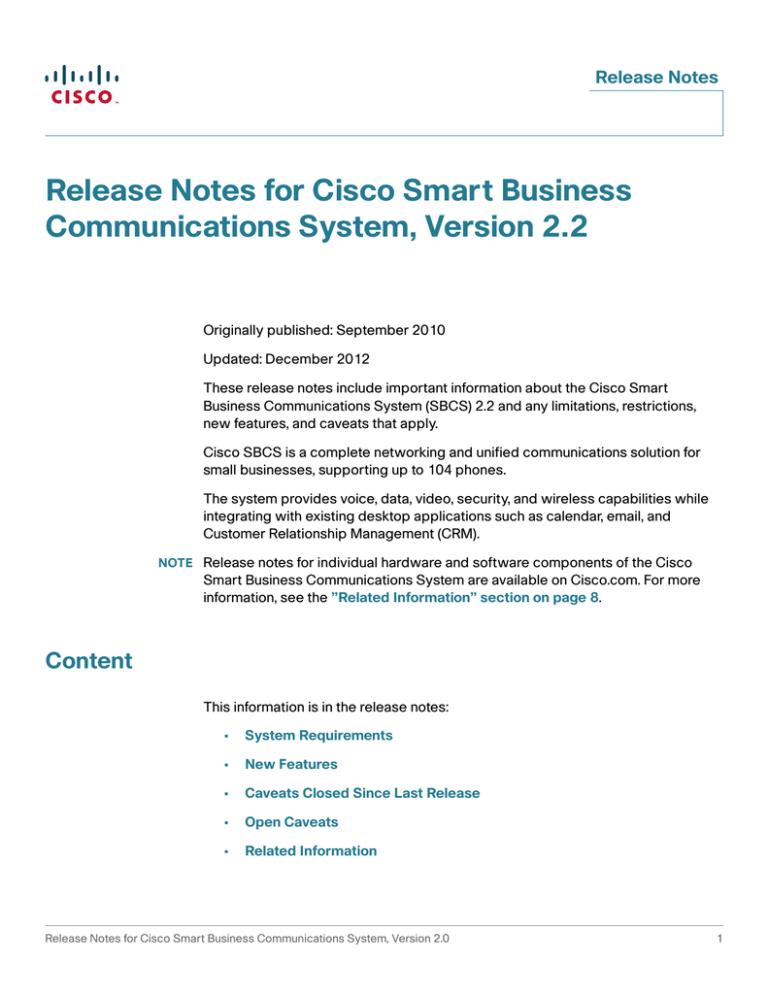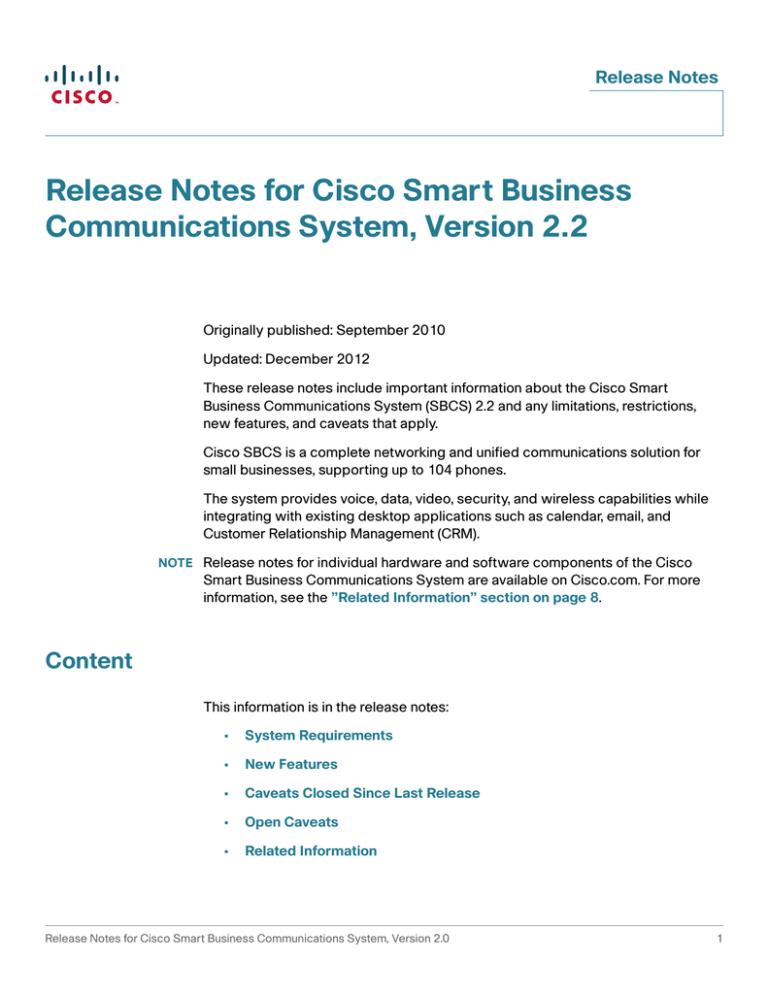
Release Notes
Release Notes for Cisco Smart Business
Communications System, Version 2.2
Originally published: September 2010
Updated: December 2012
These release notes include important information about the Cisco Smart
Business Communications System (SBCS) 2.2 and any limitations, restrictions,
new features, and caveats that apply.
Cisco SBCS is a complete networking and unified communications solution for
small businesses, supporting up to 104 phones.
The system provides voice, data, video, security, and wireless capabilities while
integrating with existing desktop applications such as calendar, email, and
Customer Relationship Management (CRM).
NOTE Release notes for individual hardware and software components of the Cisco
Smart Business Communications System are available on Cisco.com. For more
information, see the ”Related Information” section on page 8.
Content
This information is in the release notes:
•
System Requirements
•
New Features
•
Caveats Closed Since Last Release
•
Open Caveats
•
Related Information
Release Notes for Cisco Smart Business Communications System, Version 2.0
1
Release Notes
System Requirements
This section includes the supported software versions and software packs for
SBCS Version 2.2.
SCBS Supported Software Versions
Table 1 lists the devices and software versions supported on this release.
Table 1
SBCS 2.2 Supported Software Versions
Device or Application
Software Version
Cisco 541N Wireless Access Point
1.9
Cisco AnyConnect VPN Client
2.5.0.217
Due to memory constraints, only use SSL
VPN Anyconnect client pkg version 2.5.
Installing any other recent versions which
are not compatible with UC5xx products
will cause the devices to run out of memory
and fail.
Cisco Configuration Assistant
2.2(5)
Cisco ESW 500 Series Switches
2.1.16
Cisco IP Communicator
7.0.4
Cisco IP Phone SPA 300 Series
7.4.6
Cisco IP Phone SPA 500 Series
7.4.6
Cisco IP Phone 7911, 7931, 7941, 7942, 7945,
7961, 7962, 7965, 7970, 7971, and 7975
8.5.3S
Cisco IP Phone 7914
5.0.4
Cisco IP Phone 7915 and 7916
1.0.4
Cisco IP Phone 7921
1.3.4SR1
Cisco IP Phone 7925
2
Release Notes for Cisco Smart Business Communications System, Version 2.0
Release Notes
Table 1
SBCS 2.2 Supported Software Versions (Continued)
Cisco IP Phone 7936
3.3.20
Cisco IP Phone 7937
1.3.4
Cisco IP Phone 7940 and 7960
8.1.2
Cisco PVC2300 Business Internet Camera
1.1.1.4
Cisco WVC2300 Wireless-G Business
Internet Camera
1.1.1.4
Cisco SA 520 Security Appliance
1.1.61
Cisco Smart Call Connector Sever
2.0.0
Cisco Smart Call Connector Advanced Client
1.5.0
Cisco SR 520 Secure Router
12.4-24.T3
Cisco SR 520-T1 Secure Router
12.4-22.YB4
Cisco Unified Communications 500 Series for
Small Business (see Unified
Communications 500 Series Supported
Software Packs for more information.)
UC 520-8.0.4
UC540-8.0.4
UC650-8.0.4
IOS Release 15.0-1.XA3a
Cisco Unity Express
8.0.2
Cisco VPN client
5.0.07.0290
Unified Communications 500 Series Supported Software
Packs
The UC 500 Software Packs contain all the necessary files for the UC 500 Series
platform. To download the software packs, see: https://
www.myciscocommunity.com/docs/DOC-1437.
Release Notes for Cisco Smart Business Communications System, Version 2.2
3
Release Notes
New Features
These are the new features for Cisco Smart Business Communications System
version 2.2:
•
Support for Cisco Configuration Assistant (CCA) Release 2.2(5)
•
Support for Smart Call Connector Server & Advance/Pro Client
•
Support for Cisco SPA 300 Series IP Phones (SCIP)
•
Support for Cisco IP Phone model SPA 525G2
Caveats Closed Since Last Release
These are the caveats which are closed since the release of the Cisco Small
Business Communications System version 1.6.
Note: These caveats apply to Cisco Unified Communications 500 Series
Model UC 520 and Model UC 540.
4
Reference #
Description
CSCsx26025
No connectivity between clients after few minutes.
CSCsz73527
IOS: IP INSPECT does not handle router-generated TFTP request.
Release Notes for Cisco Smart Business Communications System, Version 2.0
Release Notes
Open Caveats
These are the open caveats for Cisco Small Business Communications System
version 2.2.
Reference #
Description/Workaround
CSCti25821
Anyconnect 2.5 does not work with the SR520-T1 SSL VPN sever
Symptom: On an SR520-T1 running SSL-VPN sever with AnyConnect 2.5, connecting
from a Windows XP PC to an SSL VPN server fails with certification error message. The
same configuration works with AnyConnect 2.3. This problem occurs with the following
software:
•
sr52x-advipservicesk9-mz.124-22.YB4.bin on the SR520-T1
•
anyconnect-win-2.5.0217-k9.pkg
Workaround:
CSCti43610
Use AnyConnect version 2.3 (anyconnect-win-2.3.0254-k9.pkg).
SR520 crashes after applying IPS configuration
Symptom: The SR520 crashes after configuring IPS with CCA when the sigv5SDMS414.zip signature file is used.
Workaround:
CSCti34129
None. Use a different IPS signature file.
CCA does not enable the radio on AP541 initial configuration
Symptom: The wireless radio on the AP541N access point is disabled by default.
When CCA transmits the initial Wireless SSID configuration to the AP541N, CCA should
enable the radio, but it does not
Workaround: Use the AP541 Wireless Access Point Configuration Utility to manually
enable the radio. If you are using CCA, right-click on the device icon for the access point
in the Topology View and choose Configuration Utility. For information about how to
enable this setting, see the Cisco AP541N Access Point Administration Guide or online
help
Release Notes for Cisco Smart Business Communications System, Version 2.2
5
Release Notes
Reference #
Description/Workaround
CSCti42203
SR520-T1: Change to LAN1 IP is saved in LAN0 IP instead
Symptom: In the default configuration for the SR520, LAN0 (FastEthernet 0/0) is
assigned to data pool 192.168.75.0, and LAN1 (FastEthernet0/1) has no IP address.
When the user launches the IP Address window in CCA, assigns an IP address to the
LAN1 (FastEthernet 0/1) interface, and applies the configuration, CCA changes the IP
address of the default DHCP pool named “data,” (the default DHCP pool on the SR520T1) and assigns it to LAN0 (FastEthernet 0/0) instead of creating a new DHCP pool and
assigning it to LAN1 (FastEthernet 0/1).
Workaround:
CSCti25943
None. CCA supports configuration of LAN0 (FastEthernet 0/0) only.
VPN address pool should different from remote local LAN
Symptom: When configuring VPN server on an SR520-T1, CCA recommends the
192.168.75.128 to 192.168.75.137 address range for the VPN remote IP address. If a
remote teleworker router is using 192.168.75.0 as VLAN1, and you chose to use
192.168.75.128 to192.168.75.137 for the VPN remote IP address range in the VPN server,
then the remote teleworker router cannot assign an address from the 192.168.75.128 192.168.75.137 range to the loopback interface. The VPN address pool should be
different from the remote teleworker VLAN1 IP address subnet, and CCA should not
recommend 192.168.75.128 - 192.168.75.137 for VPN remote IP range.
This issue occurs on SR520-T1 secure routers only. It does not occur on non-T1 SR500
SKUs.
Workaround: Do not use the remote teleworker router VLAN1 IP subnet for the VPN
remote IP address range.
CSCti00825
Multi-site IPSec / EZVPN cannot both be running at the same time
Symptom: When both EasyVPN server and MultiSite VPN are configured on the same
router/interface, the EZVPN IKE session does not get established. As a result, the
EasyVPN client (SR 500) cannot communicate with the server site via the tunnel.
Workaround: There is no workaround using CCA. To correct the problem, you must
use CLI to replace the wild card address (0.0.0.0 0.0.0.0) with its valid peer address.
For example, crypto isakmp key key-string address 0.0.0.0 0.0.0.0
should be changed to crypto isakmp key key-string address
<peer_address>.
6
Release Notes for Cisco Smart Business Communications System, Version 2.0
Release Notes
Reference #
Description/Workaround
CSCth87497
Actions menu in Outlook grays out after the first call.
Symptom: The “Actions button” in Microsoft Outlook and Internet Explorer turns dim
once a call is made or answered from the toolbar. This occurs when the advanced client
is connected to the server over SSL VPN.
Workaround:
CSCti28246
Close and reopen the advanced client application.
Unable to relaunch server after a upgrade when router options change
Symptom: While upgrading the Smart CallConnector server, if there is a change in the
router options (for example, the server or router IP address), the server goes directly to
offline mode on launch. The server cannot restart.
Workaround: Uninstall and reinstall the application instead of performing an upgrade.
However, this workaround is not recommended because it requires a new license
authentication process.
CSCti95740
Adv client installation failure when SCC toolbar is already configured
Symptom: The advanced client sends an error message about a log file, and doesn't
let the user proceed with the installation/upgrade. The problem is seen when the SCC
toolbar is already installed.
Workaround: Uninstall the SCC toolbar, and reboot the PC before upgrading and
installing the advanced client program.
CSCth60053
Unable to create max no of BACD and hunt group due to mailbox issue
Symptom: CCA will send a “mailbox capacity reached” error when trying to create the
maximum number of BACD and hunt groups.
Workaround: None. This issue is due to the Cisco CallManager Express and Cisco
Unity Express configurations being not synchronized.
Release Notes for Cisco Smart Business Communications System, Version 2.2
7
Release Notes
Related Information
Cisco Small Business Communications System
Cisco Smart Business
Communications System
http://www.cisco.com/go/sbcs
Cisco Unified
Communications 500
Series for Small Business
http://www.cisco.com/en/US/products/ps7293/
tsd_products_support_series_home.html
Cisco Configuration
Assistant
http://www.cisco.com/en/US/products/ps7287/
tsd_products_support_series_home.html
Cisco Unified Mobility
http://www.cisco.com/en/US/products/ps6567/
tsd_products_support_series_home.html
Support
Cisco Small Business
Support Community
http://www.cisco.com/go/smallbizsupport
Online Technical Support
and Documentation
(Login Required)
http://www.cisco.com/support
Phone Support Contacts
http://www.cisco.com/en/US/support/
tsd_cisco_small_business_support_center_contac
ts.html
Software Downloads
(Login Required)
Go to http://www.cisco.com/public/sw-center/
index.shtml and enter the model number in the
Software Search box.
Cisco IP Phones
Cisco IP Phone SPA 500
Series
http://www.cisco.com/go/spa500phones
Cisco IP Phone SPA 525G
Deployment Guide
http://www.cisco.com/en/US/docs/
voice_ip_comm/sbcs/deployment_guides/
spa525g_phone/
sbcs_spa525g_wireless_deployment_guide.pdf
Cisco and the Cisco logo are trademarks or registered trademarks of Cisco and/or its affiliates in the U.S. and other countries. To view a list
of Cisco trademarks, go to this URL: www.cisco.com/go/trademarks. Third-party trademarks mentioned are the property of their
respective owners. The use of the word partner does not imply a partnership relationship between Cisco and any other company. (1110R)
© 2010-2012 Cisco Systems, Inc. All rights reserved.
OL-23618-02
8
Release Notes for Cisco Smart Business Communications System, Version 2.0