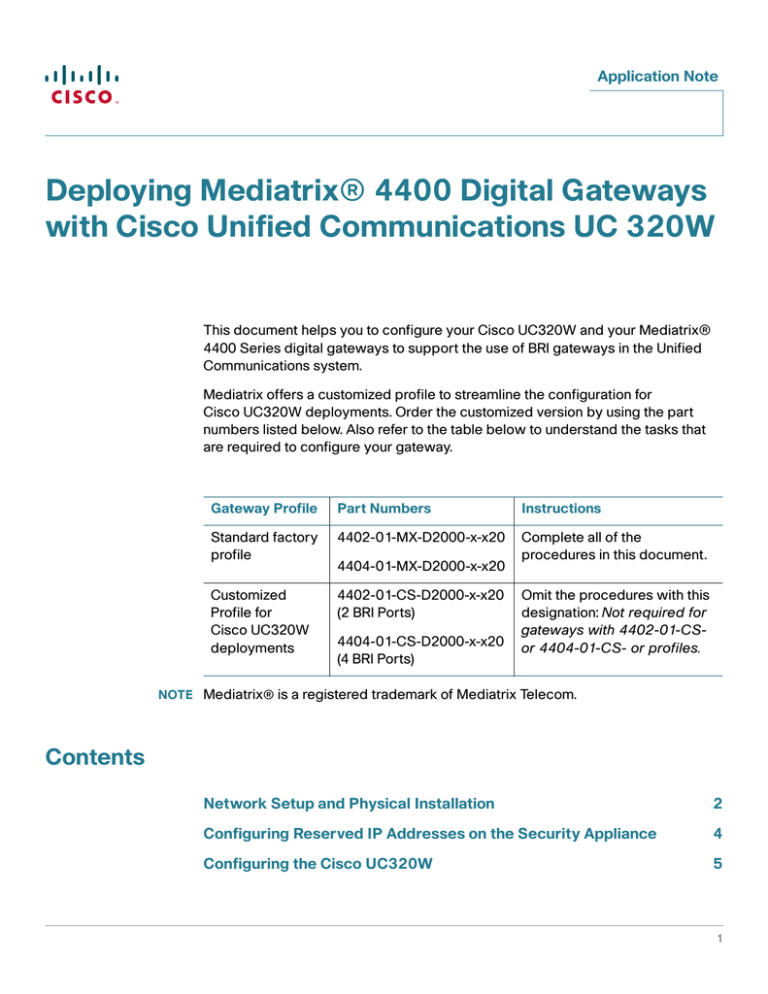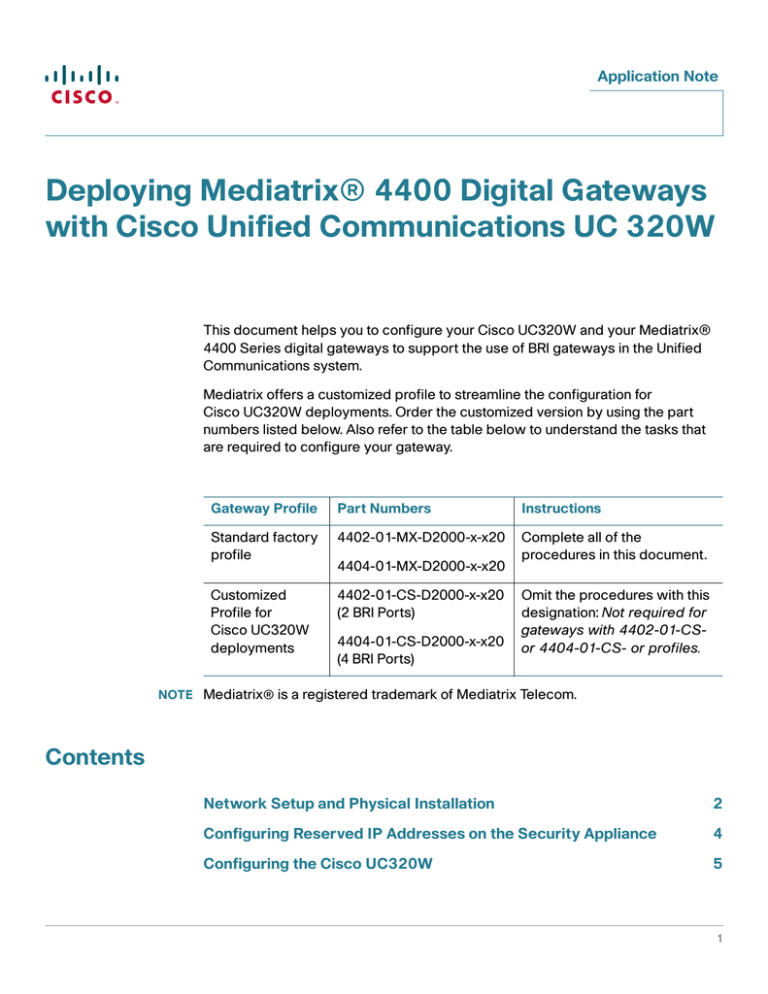
Application Note
Deploying Mediatrix® 4400 Digital Gateways
with Cisco Unified Communications UC 320W
This document helps you to configure your Cisco UC320W and your Mediatrix®
4400 Series digital gateways to support the use of BRI gateways in the Unified
Communications system.
Mediatrix offers a customized profile to streamline the configuration for
Cisco UC320W deployments. Order the customized version by using the part
numbers listed below. Also refer to the table below to understand the tasks that
are required to configure your gateway.
Gateway Profile
Part Numbers
Instructions
Standard factory
profile
4402-01-MX-D2000-x-x20
Complete all of the
procedures in this document.
Customized
Profile for
Cisco UC320W
deployments
4402-01-CS-D2000-x-x20
(2 BRI Ports)
4404-01-MX-D2000-x-x20
4404-01-CS-D2000-x-x20
(4 BRI Ports)
Omit the procedures with this
designation: Not required for
gateways with 4402-01-CSor 4404-01-CS- or profiles.
NOTE Mediatrix® is a registered trademark of Mediatrix Telecom.
Contents
Network Setup and Physical Installation
2
Configuring Reserved IP Addresses on the Security Appliance
4
Configuring the Cisco UC320W
5
1
Application Note
Configuring the Mediatrix 4400 Digital Gateway
5
Network Setup and Physical Installation
To deploy the Cisco UC320W with a Mediatrix 4400 digital gateway, you must use
a Cisco SA500 Series Security Appliance or similar device for Internet access.
The security appliance provides DHCP services for all connected devices, NAT
traversal from the Internet to your private IP address space, and firewall
protection. Both the Cisco UC320W and the Mediatrix 4400 digital gateway must
be in the same local network and in the same VLAN. Refer to the example network
topology in the following diagram.
Figure 1
Sample Network Topology
SA 500
192.168.75.1
192.168.75.101
192.168.75.100
UC320W
Mediatrix ® 4400
ESW500
192.168.10.100
196202
192.168.10.101
2
Deploying Mediatrix® 4400 Digital Gateways with Cisco Unified Communications UC 320W
Application Note
Notes on IP addressing:
•
By default, both the Cisco UC320W and the Mediatrix 4400 digital gateway
are configured to receive their WAN IP addresses via DHCP. The SA500
acts as the DHCP server for the devices connected to its LAN ports. In our
example, the Cisco SA500 security appliance is configured with the default
192.168.75.1 IP address, so the connected devices automatically receive
addresses in the 192.168.75.x range. The Cisco UC320W receives
192.168.75.100, and the Mediatrix 4400 Series BRI Digital Gateway
receives 192.168.75.101. (Later you will reserve the IP addresses for these
devices, to ensure that they always receive the same address from the
DHCP server.)
•
The Cisco UC320W acts as the DHCP server for the devices that are
connected to its LAN ports. By default, computers receive IP addresses in
the 192.168.10.1 range (Data VLAN 1). By default, IP phones and Cisco
SPA8800 IP Telephony Gateways receive IP addresses in the 10.1.1.x range
(Voice VLAN 100).
Required Devices:
•
Cisco Unified Communications Cisco UC320W
•
Up to two Mediatrix 4400 Series digital gateways
•
Cisco SA500 Series Security Appliance (or equivalent router)
•
Cisco SPA300 Series and Cisco SPA500 Series IP phones
Optional Devices:
•
Cisco SPA8800 IP telephony gateways to provide additional FXS ports for
analog devices and additional FXO ports for telephone lines
•
Cisco ESW500 Series Ethernet switch to provide additional LAN ports for IP
phones and IP telephony gateways
Refer to the following sources for more information:
•
Mediatrix documentation and support: www.mediatrix.com
•
Cisco UC320W documentation and support: www.cisco.com/go/uc300
•
SA500 Series security appliances documentation and support:
www.cisco.com/go/sa500
Deploying Mediatrix® 4400 Digital Gateways with Cisco Unified Communications UC 320W
3
Application Note
Configuring Reserved IP Addresses on the Security Appliance
Cisco recommends that you reserve IP addresses for the Cisco UC320W and the
Mediatrix 4400 digital gateway. By doing so, you ensure that each device is
always reachable by the other devices in the system, even if the DHCP server is
restarted and new network addresses are assigned to the DHCP clients.
STEP 1 Connect the Cisco UC320W and the Mediatrix digital gateways to the SA500
Series security appliance.
•
Connect a cable from the WAN port of the Cisco UC320W to a LAN port of
the security appliance.
•
Connect the Mediatrix digital gateway to a LAN port of the security
appliance. Refer to the Mediatrix documentation as needed.
Note: See Figure 1 on page 2.
STEP 2 Power on the devices. Do not connect any devices to the LAN ports of the
Cisco UC320W at this point.
STEP 3 From a PC on the same LAN as your Cisco SA500, start a web browser and enter
the IP address of the security appliance (default 192.168.75.1).
STEP 4 Log in to the Cisco SA500 Configuration Utility by entering the required username
and password.
STEP 5 If you have not already done so, configure the Cisco SA500 to establish your
Internet connection. For more information, see the product documentation.
STEP 6 Click Networking on the menu bar, and then click LAN > DHCP Reserved IPs in
the navigation tree.
STEP 7 Add the devices to the Reserved IPs list:
4
•
To add the Cisco UC320W, click Add. Enter the MAC address of the Cisco
UC320W, and the desired IP address, such as 192.168.75.100. You can find
the MAC address on the product label on the bottom panel of the device.
Click Apply to save your settings.
•
To add a Mediatrix 4400 digital gateway, click Add. Enter the MAC address
of the Mediatrix 4400 digital gateway, and the desired IP address, such as
192.168.75.101. You can find the MAC address on the product label on the
bottom panel of the device. Click Apply to save your settings. Repeat this
step if another Mediatrix 4400 digital gateway is connected.
Deploying Mediatrix® 4400 Digital Gateways with Cisco Unified Communications UC 320W
Application Note
STEP 8 Restart the Cisco UC320W and the Mediatrix gateway so that they receive the new
LAN IP addresses.
You can close the Cisco SA500 Configuration Utility.
Configuring the Cisco UC320W
When configuring the Cisco UC320W, be sure to complete the tasks described
below to support your Mediatrix BRI digital gateways.
Follow the on-screen instructions in the web-based configuration utility to
configure the Cisco UC320W. For more information, see the Quick Start Guide and
the online Help.
After you complete the Getting Started tasks, proceed through the configuration
utility. When the Configuration > Ports and Trunks > SIP/BRI Trunks page
appears, set the Provider to Mediatrix BRI Gateway. Then enter the settings.
The Mediatrix IP Address is the IP address that you reserved for the Mediatrix
4400 digital gateway (for example, 192.168.75.101). Make a note of the Local SIP
Port, such as 5060, which will be displayed in the Settings area of the
configuration page. You will need to know this information when you configure the
settings in the Mediatrix configuration utility. If you have a second gateway, you
will create two records.
After you apply the configuration, continue to the next procedure in this
application note.
Configuring the Mediatrix 4400 Digital Gateway
This section explains how to configure the Mediatrix 4400 digital gateway to
interoperate with your Cisco UC320W. It is recommended that you follow these
procedures in the order in which they are presented.
NOTE This document describes manual configuration, although the Mediatrix 4400 digital
gateways support remote provisioning. For more information about the remote
provisioning feature, contact Mediatrix.
Deploying Mediatrix® 4400 Digital Gateways with Cisco Unified Communications UC 320W
5
Application Note
Logging In to the Mediatrix Configuration Utility
To access the Mediatrix configuration utility, complete the following steps.
STEP 1 Connect a PC to the same LAN as your Cisco UC320W and Mediatrix 4400 digital
gateway.
STEP 2 Start a web browser and enter the LAN IP address that you reserved the Mediatrix
digital gateway.
STEP 3 When the login window appears, enter the default user name: public
STEP 4 Leave the Password field empty for the default login. Be sure to set a secure
password later to complete the configuration process.
STEP 5 Click the Login button. The main configuration window appears.
Configuring a Static IP Address on the Mediatrix 4400
Digital Gateway
To set a static IP address on the Mediatrix 4400 digital gateway, complete the
following steps.
STEP 1 Click Network > Interfaces in the menu. The Interfaces window appears.
STEP 2 Under Interface Configuration, find the Uplink row. Enter the following settings:
6
•
Link: Choose eth1 for a network link.
•
Type: Choose Static.
Deploying Mediatrix® 4400 Digital Gateways with Cisco Unified Communications UC 320W
Application Note
•
Static IP Address: Type the static IP address and network mask. For our
example, it is 192.168.75.101/24.
•
Activation: Choose Enable.
STEP 3 To complete the configuration, click Submit. The unit reconfigures to its new IP
address.
STEP 4 To recover access to the configuration utility, enter the new IP address in your web
browser, and then log in.
Configuring the SIP Port for Call Routing to the Cisco
UC320W
This process specifies the gateway SIP port that the gateway will use to route
incoming ISDN calls and to receive outgoing call requests. The specified SIP port
must match the configuration on the Cisco UC320W.
NOTE If you need to look up the Local SIP Port that the Cisco UC320W assigned to your
Mediatrix BRI digital gateway, start the Cisco UC320W Configuration Utility, and
navigate to the Trunks > SIP/BRI page. Click Settings to display the information for
each gateway that you configured. Refer to the Local SIP Port field.
Deploying Mediatrix® 4400 Digital Gateways with Cisco Unified Communications UC 320W
7
Application Note
STEP 1 In the Mediatrix configuration utility, click SIP in the menu bar, and then click
Gateways. The Gateways page appears.
STEP 2 In the Port field, type the SIP port number, for example, 5060.
STEP 3 Click Submit.
Configuring Communication from the Gateway to the Cisco
UC320W SIP Proxy Server
You need to configure the communication from the gateway to the SIP proxy
server that will be used to route VoIP calls. You need to identify the Cisco UC320W
by its WAN IP address and specify the SIP port that the Cisco UC320W assigned
to the Mediatrix 4400 digital gateway.
In the example for the following procedure, the Mediatrix 4400 digital gateway is
configured to communicate with a Cisco UC320W at 192.168.75.100, by using port
5060.
To configure communication to the SIP Proxy Server for the Cisco UC320W,
complete the following steps.
STEP 1 Click SIP in the menu bar, and then click Servers. The Servers window appears.
STEP 2 In the Proxy Host field, enter the static IP address of the Cisco UC320W and the
Local SIP Port, such as 192.168.75.100:5060.
8
Deploying Mediatrix® 4400 Digital Gateways with Cisco Unified Communications UC 320W
Application Note
STEP 3 Click Submit.
Restarting the Gateway Services
You need to restart the affected services on the gateway after you make
configuration changes. A message appears near the top of the screen when this
operation is required. This message includes a link to the Services table, which
you can use to restart the specified services.
To restart the Mediatrix 4400 digital gateway services after making configuration
changes, complete the following steps.
STEP 1 Click the Services link in the message near the top of the page. (Or click System >
Services in the menu.) The Services window appears.
STEP 2 Scroll down to the Restart Required Services button and click on it.
The service restarts immediately.
Deploying Mediatrix® 4400 Digital Gateways with Cisco Unified Communications UC 320W
9
Application Note
STEP 3 To verify, click SIP > Gateways. The State is Ready.
Note: If you are doing a streamlined configuration for a gateway with a customized
CS profile, you have completed the required tasks. The settings described in the
remaining procedures are pre-configured for you. (See more information about the
streamlined configuration on page 1.)
Configuring ISDN Connectivity
NOTE Not required for gateways with 4402-01-CS- or 4404-01-CS- or profiles.The
settings are pre-configured for you. (See more information about the streamlined
configuration on page 1.)
After the ISDN line is connected to the BRI1 port (and the BRI2 port, if applicable),
complete the following steps to configure ISDN settings.
STEP 1 Click ISDN in the menu bar, and then click Basic Rate Interface. The Basic Rate
Interface page appears.
STEP 2 Enter the following settings:
•
Endpoint Type: Select TE for Terminal Emulation.
•
Connection Type: Select Point to Multipoint.
STEP 3 In the Apply to the Following interfaces area, click Check All to ensure that these
settings are applied to all of the BRI interfaces of this gateway.
STEP 4 Click Submit.
STEP 5 Restart the ISDN service by completing the following tasks:
a. Click the Services link in the message near the top of the page. (Or click
System > Services in the menu.)
b. Scroll down to the Restart Required Services button and click on it.
10
Deploying Mediatrix® 4400 Digital Gateways with Cisco Unified Communications UC 320W
Application Note
Configuring Call Routing
NOTE Not required for gateways with 4402-01-CS- or 4404-01-CS- or profiles. The
settings are pre-configured for you. (See more information about the streamlined
configuration on page 1.)
This section describes how to define the gateway function. In our example, the
Mediatrix 4400 digital gateway routes all incoming ISDN calls from the BRI ports to
the Cisco UC320W, and directs call requests from the Cisco UC320W to ISDN.
This section also describes how to define a hunt group that groups the BRI1 and
BRI2 ports on the Mediatrix 4402 digital gateway for outbound calls. This feature
enables the Cisco UC320W to use any BRI port to choose an available circuit for
the outbound call.
To configure call routing, complete the following steps.
STEP 1 Click Call Router in the menu bar, and then click Route Config. The Route Config
window appears.
STEP 2 Scroll down to the Hunt table, and then click the + icon in the bottom right corner.
Or, if you are configuring a Mediatrix 4401 digital gateway, go to Step 5 on page
12. (You do not need to define a hunt group if you are using the Mediatrix 4401
digital gateway, which has only one BRI port.)
STEP 3 In the Configure Hunt End window, perform these tasks:
•
Name: Enter a name, such as hunt_isdn to identify the hunt group.
•
Destination: Select ISDN-BRI1 from the Suggestion drop-down menu.
Repeat for each BRI interface. The selected interfaces are added to the
Destinations list.
•
Keep the defaults for the other settings.
Deploying Mediatrix® 4400 Digital Gateways with Cisco Unified Communications UC 320W
11
Application Note
•
Click Submit. The Route Config page reappears.
Next you will configure the gateway routing criteria. The Mediatrix 4400 digital
gateway will route incoming ISDN calls from the specified BRI port to the VoIP
interface, and direct outgoing calls to the BRI port.
STEP 4 In the Route table at the top of the page, click the plus sign (+) in the bottom right
corner to add a new route. The Configure Route End window appears.
STEP 5 To create the inbound SIP route from the Cisco UC320W to the BRI interfaces,
perform these tasks:
12
•
Source: From the Suggestion list, choose sip-default.
•
Destination: From the Suggestion list, choose the hunt group that you
created. If you are using a Mediatrix 4401 digital gateway, choose isdn-Bri1.
Deploying Mediatrix® 4400 Digital Gateways with Cisco Unified Communications UC 320W
Application Note
•
Click Submit. The Route Config page reappears.
STEP 6 In the Route table at the top of the page, click the plus sign (+) in the bottom right
corner to add a new route. The Configure Route End window appears
STEP 7 To create the inbound SIP route from the Cisco UC320W to the BRI interfaces,
enter the following information:
•
Source: Select ISDN-BRI1 from the Suggestion drop-down menu. Repeat
for each BRI interface. The selected interfaces are added to the Sources list.
•
Destination: From the Suggestion list, choose sip-default.
Deploying Mediatrix® 4400 Digital Gateways with Cisco Unified Communications UC 320W
13
Application Note
STEP 8 Click Submit. The Route Config page reappears.
STEP 9 Click Apply at the bottom of the page.
Configuring DTMF Transport
NOTE Not required for gateways with 4402-01-CS- or 4404-01-CS- or profiles. The
settings are pre-configured for you. (See more information about the streamlined
configuration on page 1.)
You must configure DTMF transport in the Mediatrix 4400 digital gateway to
guarantee that DTMF tones are properly sent to the Cisco UC320W. DTMF tones
are used with Auto Attendants, voicemail, and similar interactive services. DTMF is
sent through RTP using the out-of-band method.
To configure DTMF transport, complete the following steps.
STEP 1 Click Telephony in the menu bar, and then click CODECS.
STEP 2 In the Misc section, under DTMF Transport, use the Transport Method drop-
down list to choose Out-of-Band using RTP.
14
Deploying Mediatrix® 4400 Digital Gateways with Cisco Unified Communications UC 320W
Application Note
STEP 3 Click Submit.
From this point, your system is configured and should be able to receive and
originate calls to and from the ISDN.
To review the status of network connectivity and ISDN line(s) and of the Mediatrix
4400 digital gateways, choose System Status in the navigation pane.
STEP 4 To verify that your service is working, use an IP phone to place a call to an external
number, such as your cell phone. Also place an inbound call from an external
number to one of the phone numbers that you configured for this gateway.
Deploying Mediatrix® 4400 Digital Gateways with Cisco Unified Communications UC 320W
15
Application Note
Where To Go From Here
Cisco provides a wide range of resources to help you and your customer obtain
the full benefits of the Cisco UC320W.
Support
Cisco Small Business Support
Community
www.cisco.com/go/smallbizsupport
Cisco Small Business Support and
Resources
www.cisco.com/go/smallbizhelp
Phone Support Contacts
www.cisco.com/go/sbsc
Cisco Small Business Firmware
Downloads
www.cisco.com/go/software
Product Documentation
Unified Communications UC320W
www.cisco.com/go/uc300
Smart Designs
www.cisco.com/go/partner/smartdesigns
SPA300 Series IP Phones
www.cisco.com/go/300phones
SPA500 Series IP Phones
www.cisco.com/go/spa500phones
SA500 Series Security Appliances
www.cisco.com/go/sa500
ESW500 Ethernet Switches
www.cisco.com/go/esw500help
SPA8800 IP Telephony Gateway
www.cisco.com/go/gateways
Cisco Small Business
Cisco Partner Central for Small
Business (Partner Login Required)
www.cisco.com/web/partners/sell/smb
Cisco Small Business Home
www.cisco.com/smb
Cisco and the Cisco Logo are trademarks of Cisco Systems, Inc. and/or its affiliates in the U.S. and other countries. A listing of Cisco's
trademarks can be found at www.cisco.com/go/trademarks. Third party trademarks mentioned are the property of their respective owners.
The use of the word partner does not imply a partnership relationship between Cisco and any other company. (1005R)
© 2011 Cisco Systems, Inc. All rights reserved.
78-19974-01 Rev. C0
16
Deploying Mediatrix® 4400 Digital Gateways with Cisco Unified Communications UC 320W