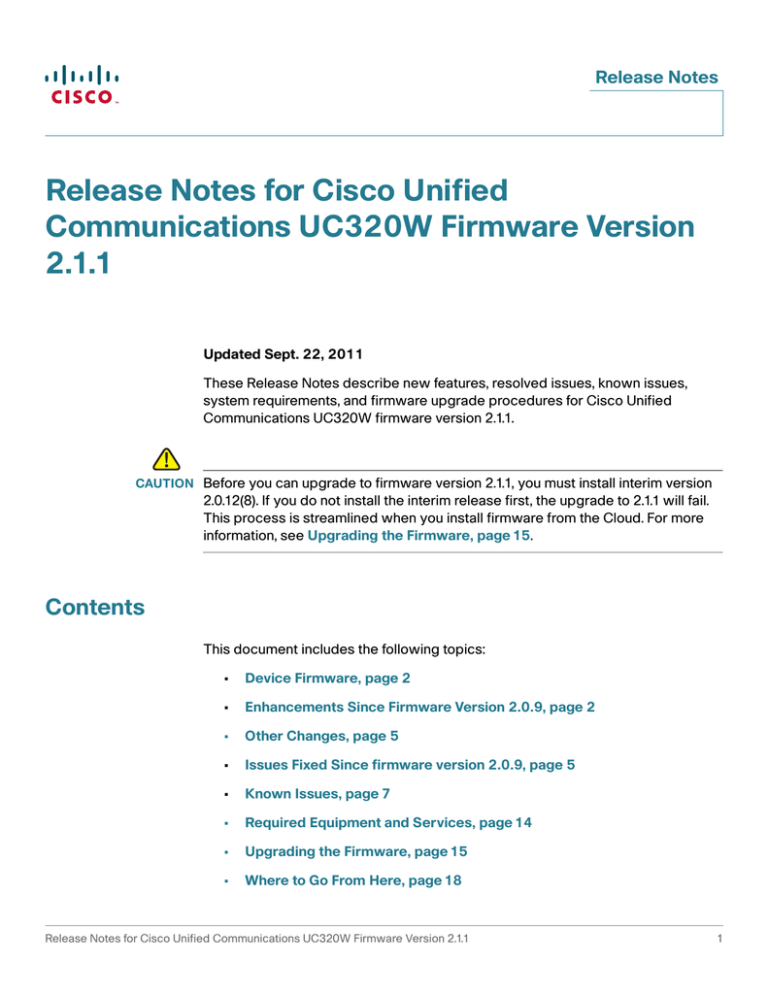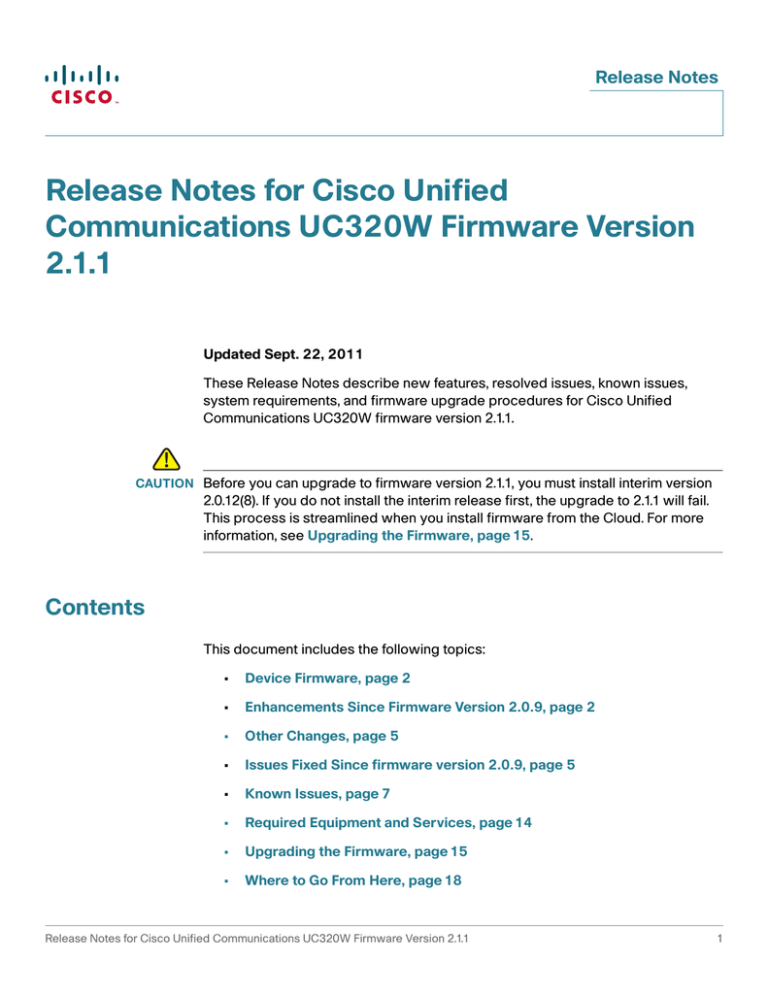
Release Notes
Release Notes for Cisco Unified
Communications UC320W Firmware Version
2.1.1
Updated Sept. 22, 2011
These Release Notes describe new features, resolved issues, known issues,
system requirements, and firmware upgrade procedures for Cisco Unified
Communications UC320W firmware version 2.1.1.
!
CAUTION Before you can upgrade to firmware version 2.1.1, you must install interim version
2.0.12(8). If you do not install the interim release first, the upgrade to 2.1.1 will fail.
This process is streamlined when you install firmware from the Cloud. For more
information, see Upgrading the Firmware, page 15.
Contents
This document includes the following topics:
•
Device Firmware, page 2
•
Enhancements Since Firmware Version 2.0.9, page 2
•
Other Changes, page 5
•
Issues Fixed Since firmware version 2.0.9, page 5
•
Known Issues, page 7
•
Required Equipment and Services, page 14
•
Upgrading the Firmware, page 15
•
Where to Go From Here, page 18
Release Notes for Cisco Unified Communications UC320W Firmware Version 2.1.1
1
Release Notes
Device Firmware
This version of the Cisco UC320W firmware includes the following device
firmware.
•
Cisco SPA525: 7.4.8(012j)
•
Cisco SPA501, SPA502, SPA504, SPA508, SPA509, SPA301, SPA303:
7.4.7v23
•
Cisco SPA8800: 6.1.9 (GW010)
Enhancements Since Firmware Version 2.0.9
•
New supported regions: The regional settings were updated to include
support for Austria, Chile, France, Germany, Ireland, Italy, Mexico, Portugal,
Singapore, and Spain. During the initial setup process, you can choose a
locale on the Region page to set the phone display language, the default
prompts for the Auto Attendant and the Voicemail Pilot, the regional dial
plan, and the regional call processing tones. After the initial configuration is
applied, the phone display language can be changed only through the
phone menus.
Note: Brazil and Malaysia are not supported, and the product is not for sale
in those countries at this time.
•
Shortcut to choose a language for the configuration utility: To quickly
adjust the language settings for your web browser, you can use the
following URL when launching the configuration utility.
http://<ip_or_hostname>/wizard/setupwizard.html?m=1
In place of <ip_or_hostname>, enter the IP address or hostname of the
Cisco UC320W.
•
2
Region packs for additional languages: When the Cisco UC320W is
connected to the Internet, region packs for additional countries may
become available through a link on the Configuration > Site > Region page.
After a region pack is installed, the region can be selected from the Region
list.
Release Notes for Cisco Unified Communications UC320W Firmware Version 2.1.1
Release Notes
•
Support for dual language Auto Attendant: If you choose a dual language
option, such as English/French, on the Configuration > Site > Region page,
you can configure a dual language AA menu. This menu announces the
language options to your callers. The settings are configured on the
Configuration > Call Routing > Auto Attendant page.
•
Capacity improvements:
-
Maximum simultaneous calls per SIP trunk increased from 8 to 12.
-
Maximum simultaneous hunt group calls increased from 8 to 12.
-
Maximum simultaneous AA calls increased from 8 to 12.
-
Maximum simultaneous VM accesses increased from 4 to 8.
-
Maximum duration of each AA prompt has been increased from 1 minute
to 2 minutes.
•
CLID option (Direct Inward Dialing) for SIP phone numbers: If you have
multiple phone numbers for a SIP/BRI trunk, you can set up your call routing
to use these numbers as Calling Line Identifiers for users and groups. For
example, if calls to a particular SIP/BRI number are routed to a hunt group,
you can use that phone number as the calling ID for all outbound calls from
the group members. This option is available on the Configuration > Call
Routing > Inbound Calls page.
•
New option for call monitoring: The Busy Lamp Field (BLF) feature has
been expanded and renamed. Two phone button options allow a user to
monitor calls another user.
•
-
Line Monitor, which is similar to the previous BLF option, allows a user to
monitor a single extension for another user.
-
Phone Monitor allows a user to monitor all extensions on another user’s
phone.
-
These buttons also allow a user to pick up a ringing call on the monitored
extension or phone, to speed-dial the user’s personal extension, or to
immediately transfer a call to the user.
New group paging option: When creating a paging group, you can choose
whether it performs Gentle Paging or Emergency Paging.
-
Gentle Paging is non-intrusive, sending a page only to group members
who do not have active calls.
Release Notes for Cisco Unified Communications UC320W Firmware Version 2.1.1
3
Release Notes
-
Emergency Paging immediately sends a page to all group members.
Active calls are placed on hold.
•
CDP Neighbor information: Use the Status > CDP Neighbors page to view
status information about neighboring devices that were discovered by the
Cisco Discovery Protocol. This information is useful for discovering the IP
addresses of neighboring Cisco devices such as switches and security
appliances.
•
Day/Night call forwarding: Now you can configure night-time call
forwarding, along with the existing options for night-time call routing and
night-time Auto Attendant. After you enable this function on the
Configuration > Day/Night Features page, you can select night-time
destinations on the Configuration > Call Forwarding page. After your initial
configuration is applied, you also can choose night-time destinations on the
pages where you configure the settings for groups.
•
Clock settings: If the WAN is not connected or the NTP server is not
reachable, you can set the system clock from a phone. Be aware that this
manual setting will be lost if the Cisco UC320W loses power.
To set the system time by using a Cisco SPA300 or SPA50x Series IP
phone:
a. Press the Setup button.
b. Select Time/Date. Enter the date in the mm/dd/yy format. Press * or #
for the forward slash. For example, enter 10*01*11 for Oct. 10, 2011.
c. Press the down-arrow navigation button, and then enter the time in
hh:mm:ss format. Press * or # for the colon. For example, enter 6*21 for
6:21.
d. Press the down-arrow navigation button, and then enter the time zone
Offset in ±H:m:s format. Press * for + or # for -. Press * or # for the colon.
For example, in the U.S. Pacific Time zone, enter *8*00 for -8:00.
e. Press save.
f.
Press the Setup button to close the window. The time setting is
propagated to the UC320W and the other phones.
To set the time on Cisco SPA525 and Cisco SPA525G IP phones:
a. Press the Setup button.
b. Select Device Administration.
4
Release Notes for Cisco Unified Communications UC320W Firmware Version 2.1.1
Release Notes
c. Select Date/Time.
d. Move the cursor to Set Current Time Manually. Press the right-arrow
navigation button.
e. In the table, press the up or down navigation button to move up or down
in the list. Press the right or left navigation button to move to a different
field.
f.
After entering the year, month, day, hour, and minute, press Save.
g. Press Set.
h. Press the Setup button to close the window. The time setting is
propagated to the UC320W and the other phones.
Other Changes
•
Auto Attendant Prompts playback: Removed the playback button from the
Auto Attendant Prompts page. To hear AA prompts, access the Auto
Attendant Prompts Recorder and enter the prompt number or call in to the
AA and select the appropriate options.
Issues Fixed Since firmware version 2.0.9
•
Fixed an issue with the Show SIP Only filter becoming deactivated when a
user navigated away from the Status > Support Tools page. (CSCtk14157)
•
Fixed an issue with queuing delays during call transfers. (CSCtq22456)
•
Fixed an issue in which a caller heard music on hold instead of a ringback
tone during a call transfer. (CSCtk58177)
•
Fixed an issue in which the Status > External Trunks page displayed
multiple listings for a single SIP trunk. (CSCth85437)
•
Updated the dial plan to ensure that the “+1 dialing” feature functions
correctly with SIP provider networks that require either “1” or “+1” to be
prepended to the telephone number. (CSCtq51942, CSCtq37949)
•
Fixed an issue in which the selected Music on Hold source (internal or
external) was not streamed for calls through certain SIP provider networks.
(CSCtq37896)
Release Notes for Cisco Unified Communications UC320W Firmware Version 2.1.1
5
Release Notes
6
•
Fixed issues with applying or backing up a configuration when the Cisco
UC320W was configured with the Routes Voice Only topology.
(CSCto97373)
•
Fixed an issue in which the Voicemail to Email feature did not include
messages that were forwarded from one user’s mailbox to another’s.
(CSCtq49285)
•
Fixed an unclear error indicator for duplicate Call Park buttons on the
Configuration > User/Group Features > Phone Buttons page.
(CSCti08815)
•
Fixed an issue in which system access was blocked after a LAN IP address
change if multiple browser windows were open. (CSCtl74903).
•
Fixed a display issue with the French "FIN D APPEL" softkey. (CSCto81331)
•
Fixed an issue in which the Auto Attendant failed to detect some callers’
inputs. (CSCtk62126)
•
Corrected Australian dial plan settings that caused analog phone users to
hear the reorder tone after pressing the outside line digit for FXO calls.
(CSCtn84123)
•
Modified the UK parameters for disconnect tones, port impedance, and cotermination to prevent active calls from becoming disconnected.
(CSCtq14519)
•
Corrected the Configuration > Site > Summary page to correctly display
the UK dial plan settings from the Configuration > Site > Region page.
(CSCtq13921)
•
Fixed an issue in which the phones restarted if the WAN IP address
changed or the WAN cable was connected or disconnected. (CSCth24069,
CSCtl11481)
•
Fixed an issue in which call forwarding to voicemail failed when a user had
an active call and chose not to answer a transferred call. (CSCtq62192)
•
Fixed an issue in which Group Pickup failed when a user tried to pick up a
ringing call on an extension that had another active call. (CSCtq85752)
•
Corrected the Configuration > Ports and Trunks > SIP/BRI Trunks page to
display the correct default codec for Hong Kong. (CSCtq77010)
•
Updated the dial plan settings for Hong Kong to correct an issue with
outbound dialing.
Release Notes for Cisco Unified Communications UC320W Firmware Version 2.1.1
Release Notes
•
Updated the code to ignore empty SIP headers that caused the system to
re-register and reboot.
•
Fixed an audio issue that occurred on FXO calls when the Cisco SPA8800
was installed into a network in which other devices used its default LAN
address, 192.168.0.1. (CSCtq11270)
•
Fixed an issue in which an unanswered call was disconnected when a
Shared Extension’s Call Forward setting was None. (CSCtr67150)
•
Fixed an issue in which resetting all voicemail boxes disabled the voicemail
login prompt, thus preventing users from logging on to access their
messages. (CSCtq72796)
•
Fixed an issue with one-way audio after unparking a SIP call. (CSCtr91557)
•
Modified the Auto Attendant Prompt Recorder to play localized prompts
based on the Region settings. (CSCtq11206)
•
Fixed an issue in which caller ID was not provided for some carriers' FXO
lines. (CSCtr08819)
Known Issues
This section includes the following types of issues:
•
System Management, page 8
•
Audio Quality, page 10
•
Call Routing, page 10
•
Voicemail, page 10
•
Display Issues, page 11
•
Other, page 12
Browser Requirements for Configuration Utility
•
Cisco recommends Internet Explorer version 7 or 8, Firefox version 3.6.19,
Safari version 4 or 5, and Google Chrome 10.
•
Internet Explorer 9 is not supported. There are known issues running Flash
programs in Internet Explorer 9.
•
Mozilla Firefox version 4 has not been tested.
Release Notes for Cisco Unified Communications UC320W Firmware Version 2.1.1
7
Release Notes
•
Because the configuration utility requires Adobe Flash Player, it is not
compatible with Apple iPhone, iPod Touch or iPad devices.
NOTE Do not run the configuration utility from a computer that is connected to the PC port
of a Cisco IP phone. When you apply the configuration, which causes the phone to
reboot, you will lose connectivity to the configuration utility. Instead, run the
configuration utility from a computer that is connected either to a LAN port of the
Cisco UC320W or to the LAN port of a switch that has connectivity to the Cisco
UC320W.
System Management
8
•
After restoring a configuration with different LAN or network topology
settings than were in use for the current session, there may be issues
launching the configuration utility. (CSCtn57188)
Work Around: Ensure that your PC received an IP address in the correct
range for the restored configuration. Restart the browser and enter the new
IP address for the Cisco UC320W.
•
With very high data traffic to and from the WAN (rates over 100MB), system
performance may be slow. Administrators also will notice slow
performance in the configuration utility. (CSCtj13887)
Work Around: Configure the Cisco UC320W as a DHCP client of the data
network, if WAN network throughput above 100 Mbps are required.
•
There are intermittent issues in which configuration changes are not passed
down to a Cisco SPA8800 gateway. (CSCtk15802)
Work Around: To synchronize configuration changes, factory reset the
Cisco SPA8800 by using the built-in IVR. Connect an analog phone to Port 1
of the unit. Press the star key four times: ****. After the greeting plays, enter
the R-E-S-E-T option, followed by the pound key: 73738#. Press 1 to
confirm.
•
The Cisco UC320W does not support detailed logging of activity on Cisco
SPA8800 FXO ports. Consequently the Status > Support Tools > System
Logs page does not list those ports. (CSCtn59149)
Work Around: If debug logging of a particular FXO line is required, swap
ports to place that line on a UC320W FXO port.
Release Notes for Cisco Unified Communications UC320W Firmware Version 2.1.1
Release Notes
•
There are occasionally issues detecting some USB keys, specifically those
using the USBest UT166 controller. (CSCtl89883)
Work Around: Use one of the following USB keys, which have been tested
successfully with the Cisco UC320W: A-DATA C905, PD1, T807; Apacer
AH225; KingMax super stick mini; Kingston Datatraveler, Kingston
Datatraveler DT101C; Nokia 5310 mobile phone (micro SD); Patriot Memory
RAZZO; PNY Attaché; PQI, PQI Intelligent Stick; Toshiba TransMemory;
Transcend JetFlash 2A, v20, v33, JF150, V10; Zynet
•
Spanning Tree Protocol is not currently implemented in the built-in switch of
the Cisco UC320W. The administrator must be careful not to introduce any
Layer 2 network loops. (CSCtl77145)
•
Creating a new configuration does not erase Call History logs from the
phones. (CSCtn08849)
Work Around: After initiating a new configuration in the configuration utility,
use the phone menus to factory reset the phones. Instructions are provided
below.
-
Cisco SPA301 or Cisco SPA501: Lift the receiver, and access the
Interactive Voice Response unit by pressing the * key four times: ****.
Enter the R-E-S-E-T option, 73738, followed by #. Press 1 to confirm.
Wait about 40 seconds for the Option Successful message, and then
hang up.
-
Cisco SPA303 and other Cisco SPA50x Series models: Press the
Setup key on the phone keypad. Scroll down to Factory Reset, and
press Select. When the confirmation message appears, select OK.
-
Cisco SPA525G/G2: Press the Setup key on the phone keypad. Scroll
down to Device Administration, and press Select. Scroll down to
Factory Reset, and press Select. When the confirmation message
appears, select OK.
•
After an attempt to load a configuration file with the same wireless settings
as the current configuration, the wireless SPA525G phones get stuck in a
resynchronization loop. (CSCtq64852)
Work Around: Use the Setup menu on the phone to reboot the phone.
•
Intermittently, during an attempt to restore a configuration, an error occurs
and the Configuration Utility becomes non-responsive. (CSCts41575)
Work Around: Wait a few minutes for the operation to finish. Then re-launch
the Configuration Utility and apply the configuration.
Release Notes for Cisco Unified Communications UC320W Firmware Version 2.1.1
9
Release Notes
•
When the codec is set to G729a, the Auto Attendant Prompt Recorder
garbles the playback of prompts 1 to 4, although the prompts are recorded
successfully. (CSCts41524)
Work Around: Call into the Auto Attendant to hear the prompts.
Audio Quality
•
Echo may be heard if the IP phones are connected to a switch that is not
configured with a voice VLAN. (CSCth53813)
Work Around: Cisco recommends Cisco Small Business 300 Series
Managed Switches and Cisco ESW500 Series Ethernet Switches. These
switches require no special configuration for use with the Cisco UC320W.
Other switches may require special configuration of the voice VLAN (100).
For more information about switch configuration, see www.cisco.com/go/
partner/smartdesigns
Call Routing
•
When a call is placed to an external number through an FXO trunk, there is a
long delay before the ringback tone plays. (CSCtl49731, CSCtj57861)
•
When the Outside Line digit is not 9, the system ignores the Emergency
Trunk Assignment settings on the Configuration > Ports and Trunks >
Outbound Trunks page. Instead, the Outbound Trunk Assignment settings
are used for emergency calls. (CSCtq65533)
Work Around: Use 9 as the Outside Line digit.
Voicemail
10
•
If a user records a temporary greeting, it remains in use until it is deleted.
(CSCtn56684)
Work Around: If a user no longer wants to use a temporary greeting, the
user can log in to the mailbox and go through these options: Press 4 for
setup options, press 4 for the temporary greeting, and then press 2 to erase
the temporary greeting.
•
When a Shared Extension or Hunt Group is busy, the caller hears the
“unavailable” greeting instead of the “busy” greeting. (CSCtj21082)
•
When all Hunt Group members are busy, the call is not forwarded to
voicemail. (CSCtk68137)
•
The Voicemail Pilot may not recognize a mailbox number that is input very
quickly. The system may prompt for the mailbox again. (CSCtl06864)
•
The Status > Voicemail page does not correctly show the voicemail usage
for Shared FXO Lines and Hunt Groups. (CSCti43843)
Release Notes for Cisco Unified Communications UC320W Firmware Version 2.1.1
Release Notes
•
The callback feature and the send message feature fail for Shared
Extension mailboxes. (CSCtk60849, CSCtk60450)
•
The voicemail callback feature fails for a message left by an external caller.
(CSCtl20136)
•
All phones are rebooted after a user clicks the Reintialize All button on the
Status > Voicemail page. (CSCtr56923)
Work Around: Click each Reinitialize button to reset each mailbox
individually.
•
When voicemail boxes are reinitialized from the Status > Voicemail page,
SIP calls may experience intermittent silences or distorted audio.
(CSCtr70807)
Work Around: Perform this type of task during periods when you are least
likely to affect user activity.
Display Issues
•
A “Button errors” message at the top of the Phone Buttons page may cause
confusion because it does not specify which phone has the errors.
(CSCtj73525)
Work Around: To find the phones with the errors, use the Previous Set and
Next Set buttons. When all button errors are fixed, the error message
disappears.
•
Very long drop-down lists, such as a long list of voicemail boxes, are partly
hidden from view. (CSCtj61728)
•
Although the regional settings specify a language other than English, the
Corporate Directory on the phone is displayed in English. (CSCto71808)
•
The Status > External Trunks page continues to show the state as
Registered even when the Cisco UC320W loses its WAN connection.
(CSCtr72901)
•
When the system is configured for Austria, the phone displays the extension
number of the calling party with an exclamation point, such as !100)
(CSCtr73551)
•
After a user changes the phone language settings by using the phone menu,
the SPA525G display remains in English. (CSCts21464)
Release Notes for Cisco Unified Communications UC320W Firmware Version 2.1.1
11
Release Notes
Other
12
•
FXS phones are omitted from the Stations Directory on the phones.
(CSCtf45911)
•
On a wireless network with Security Strength set to None, changes in the
Network Name (SSID) are not successfully communicated to wirelessly
connected phones. (CSCtl43344)
Work Around: Use a stronger security setting (strongly recommended).
Alternatively, work around this issue by temporarily connecting the wireless
phones to the network with Ethernet cables. After the phone reboot, they
will receive the new wireless network settings, and you can disconnect the
cables.
•
After a new Shared FXO Line is configured for a Cisco SPA8800 gateway, a
member phone may display a “no service” message. (CSCtj54415)
Work Around: Reboot the Cisco SPA8800 gateway.
•
The star codes for parking and unparking calls (*38 and *39) do not work on
FXS phones. (CSCth88200)
•
The settings menu on the phone screen allows the user to edit the IP
address and other network settings. Users should not change these
settings. Any changes will be overwritten by the settings entered in the
configuration utility. (CSCti02670)
•
Star code 66 (call back) does not work on analog phones. (CSCto74691)
•
After an initial configuration is applied, further changes in the phone
language preference may be made only through the phone menus (to avoid
losing user settings).
Work Around:
-
On SPA50x models, press the Setup button and then choose the
Language menu. Choose a language from the list, and then press Select.
-
On SPA525G/G2, press the Setup button and then choose the Device
Administration menu. In the Language field, press the right-arrow
navigation button, choose a language from the list, and then press
Select.
Release Notes for Cisco Unified Communications UC320W Firmware Version 2.1.1
Release Notes
•
A certificate warning may appear when you connect to the configuration
utility by using HTTPS. You can acknowledge the message and continue to
the website. (CSCtn24097)
•
When you restart the Cisco UC320W from the Status > Devices page, the
phones’ Call History records remain. To remove Call History records, reset
the phones by using the phone menu.
•
When a call is forwarded to an external number, the call is not identified with
the user-specific CLID but instead uses the default CLID for the SIP trunk.
(CSCtr07810)
•
Call transfers to external numbers fail from an analog phone that is
connected to a Cisco SPA8800 FXS port. (CSCtr76487)
•
If you downgrade the firmware or factory reset the Cisco UC320W and then
try to load a saved configuration that included a Region Pack from the
Cloud, the configuration is not loaded correctly. (CSCts35159,
CSCts35195)
Work Around: Start a new configuration, and reinstall the Region Pack by
using the link on the Configuration > Site > Region page. After the Region
Pack is installed, you can load the saved configuration.
•
If you try to create a new configuration after installing a Region Pack from
the Cloud, the default dial plan displays “Not Allowed” for all digits on the
Configuration > Telephony > Internal Dialing page. (CSCts38887)
Work Around: Select the desired function for each digit in the dial plan.
Release Notes for Cisco Unified Communications UC320W Firmware Version 2.1.1
13
Release Notes
Required Equipment and Services
For best results, please be aware of the following requirements:
14
•
Internet service: An active Internet connection is required, and the system
must be able to establish a WAN connection during the initial configuration
process.
Note: The phones and Cisco SPA8800 gateways restart when the Internet
connection is lost or the WAN IP address changes (for example, when a
DHCP lease expires). If you have ongoing issues with DHCP lease renewal,
consider obtaining a static IP address from your Internet Service Provider.
•
Ethernet switch selection: If you wish to install an Ethernet switch with
your Unified Communications system, Cisco recommends Cisco Small
Business 300 Series Managed Switches and Cisco ESW500 Series
Ethernet Switches. These switches require no special configuration for use
with the Cisco UC320W. Other switches may require special configuration
of the voice VLAN (100). For more information about switch configuration,
see www.cisco.com/go/partner/smartdesigns
Note: Be sure to upgrade your switch to the latest firmware before installing
it into the Cisco UC320W LAN.
•
Web browser: For best results, use Internet Explorer version 7 or 8 or
Mozilla Firefox version 3.6.
•
Adobe Flash player: The configuration utility requires the free Adobe Flash
player version 10.1 or later. To install the latest version, see http://
get.adobe.com/flashplayer/.
Release Notes for Cisco Unified Communications UC320W Firmware Version 2.1.1
Release Notes
Upgrading the Firmware
Cisco recommends that you install the latest firmware as it becomes available. You
can install the firmware from the Cloud or from a file on your computer.
!
CAUTION Before you can upgrade to firmware version 2.1.1, you must install interim version
2.0.12(8). If you do not install the interim release first, the upgrade to 2.1.1 will fail.
This process is streamlined by installing the firmware from the Cloud.
See the following topics:
•
Installing Updates from the Cloud, page 16
•
Downloading Firmware from the Cloud for Later Installation, page 16
•
Upgrading from Files on Your PC, page 17
•
As a best practice, back up your configuration before you begin the
upgrade process.
•
If the new firmware involves changes in required settings, error icons may
appear on some configuration pages after the upgrade is completed. Read
the messages on the screen to learn more.
•
Configuration files are not backward compatible. If you back up a
configuration file and later downgrade to an earlier version of the firmware,
you cannot restore that configuration file.
•
For best results, close other browser windows before starting an upgrade.
When other browser windows are open, the browser may display memory
errors.
•
Due to the large file size, do not use a wireless connection to upgrade the
firmware.
•
For best results, ensure that the WAN port of the Cisco UC320W is
physically connected to your WAN or Internet access device.
•
If you have a slow WAN link or are experiencing errors on the WAN
connection, the application may stall when attempting to install updates
from the Cloud. If this occurs, use the manual upgrade process instead. See
Upgrading from Files on Your PC, page 17.
NOTE
Release Notes for Cisco Unified Communications UC320W Firmware Version 2.1.1
15
Release Notes
Installing Updates from the Cloud
When the Cisco UC320W has access to the Cloud, firmware updates are offered
periodically. Cisco recommends installing the latest firmware. You can click a
button to immediately upgrade the firmware, or wait for a more convenient time.
For the upgrade from firmware version 2.0.x to 2.1.0(x), the Upgrade Utility
streamlines the required two-part upgrade process.
NOTE This process requires that the WAN port of the Cisco UC320W is physically
connected to your WAN or Internet access device.
STEP 1 When the Firmware Available window appears, install the latest available
firmware. If this window does not appear, click the Upgrade Available link to
display it.
STEP 2 Read the messages and follow the prompts that appear. Progress messages may
appear as the two-part upgrade proceeds.
STEP 3 When the login window appears, enter your username and password and click
Log In.
STEP 4 Click the Apply Configuration Required button to apply the updates to the
connected hardware.
Downloading Firmware from the Cloud for Later Installation
When the Cisco UC320W offers a firmware update, you can download firmware
for later installation. You will need to download the firmware for version 2.0.12(8)
and version 2.1.1.
NOTE This process requires that the WAN port of the Cisco UC320W is physically
connected to your WAN or Internet access device.
STEP 1 When the Firmware Available window appears, download firmware version 2.1.1.
Note: If this window does not appear, you can click the Upgrade Available link to
display it.
STEP 2 In the pop-up window, read the message about the two-part process.
STEP 3 Save both required firmware files on your computer.
16
Release Notes for Cisco Unified Communications UC320W Firmware Version 2.1.1
Release Notes
STEP 4 Continue with the procedure Upgrading from Files on Your PC, page 17.
Upgrading from Files on Your PC
Use this procedure if you have a slow WAN connection or if you prefer to upgrade
the firmware without being connected to the Internet. Follow this procedure to
complete the two-part upgrade process.
!
CAUTION If you do not install firmware version 2.0.12(8) first, the upgrade to firmware version
2.1.1 will fail. After installing firmware version 2.0.12(8), immediately install firmware
version 2.1.1 as described in this procedure.
STEP 1 Download the firmware by using one of the following methods:
•
In the Cisco UC320W Configuration Utility, use the Firmware Available
window to download firmware version 2.0.12(8) and 2.1.1. See Downloading
Firmware from the Cloud for Later Installation, page 16.
•
Go to www.cisco.com/go/UC300, click Resources, and then click the Cisco
Unified Communications UC320W Firmware link. Click the icon under
Latest Releases, and then follow the on-screen instructions to download the
zipped file. When the file is downloaded, extract it. You will use the .bin files
for the upgrade.
STEP 2 Install firmware version 2.0.12(8) as described below.
a. Launch the Cisco UC320W Configuration Utility.
b. Click the Status menu, and then click Devices.
c. Click the Upgrade from your PC button.
d. When the confirmation message appears, click OK to continue.
e. After clicking OK, select the .bin file for 2.0.12(8), and then click Open.
Status indicators appear as the upgrade proceeds.
f.
When the upgrade is complete, the device status window appears. You
can wait for all devices to be detected, or click the button to launch the
Configuration Utility without waiting.
Note: If the Firmware Available window appears, you can either install
Release Notes for Cisco Unified Communications UC320W Firmware Version 2.1.1
17
Release Notes
firmware version 2.1.1 from the Cloud or click the Close button to
continue with the manual upgrade process.
STEP 3 Install firmware version 2.1.1 as described below.
a. Read the message about the Upgrade Utility, and then click the
Upgrade from Your PC link near the top of the window.
IMPORTANT: When using the Upgrade Utility, do not factory reset the
Cisco UC320W.
b. Click Choose File, and select the .bin file for firmware version 2.1.1.
c. Click Upgrade. Status indicators appear as the upgrade proceeds.
STEP 4 When the login window appears, enter your username and password and click
Log In.
STEP 5 Click the Apply Configuration Required button to apply the updates to the
connected hardware.
Where to Go From Here
Cisco provides a wide range of resources to help you and your customer obtain
the full benefits of the Cisco UC320W.
Support
Cisco Small Business Support
Community
www.cisco.com/go/smallbizsupport
Cisco Small Business Support and
Resources
www.cisco.com/go/smallbizhelp
Phone Support Contacts
www.cisco.com/go/sbsc
Cisco UC320W Firmware Downloads www.cisco.com/go/uc300
Cisco Small Business Open Source
Requests
www.cisco.com/go/
smallbiz_opensource_request
Product Documentation
Unified Communications Cisco
UC320W
18
www.cisco.com/go/uc300
Select the Resources tab for links to all
technical documentation.
Release Notes for Cisco Unified Communications UC320W Firmware Version 2.1.1
Release Notes
Smart Designs
www.cisco.com/go/partner/smartdesigns
Cisco SPA300 Series IP Phones
www.cisco.com/go/300phones
Cisco SPA500 Series IP Phones
www.cisco.com/go/spa500phones
Cisco SA500 Series Security
Appliances
www.cisco.com/go/sa500
Cisco ESW500 Ethernet Switches
www.cisco.com/go/esw500help
Cisco SPA8800 IP Telephony
Gateway
www.cisco.com/go/gateways
Cisco Small Business
Cisco Partner Central for Small
Business (Partner Login Required)
www.cisco.com/web/partners/sell/smb
Cisco Small Business Home
www.cisco.com/smb
Cisco and the Cisco Logo are trademarks of Cisco Systems, Inc. and/or its affiliates in the U.S. and other countries. A listing of Cisco's
trademarks can be found at www.cisco.com/go/trademarks. Third party trademarks mentioned are the property of their respective owners.
The use of the word partner does not imply a partnership relationship between Cisco and any other company. (1005R)
© 2011 Cisco Systems, Inc. All rights reserved.
OL-25259-03
Release Notes for Cisco Unified Communications UC320W Firmware Version 2.1.1
19