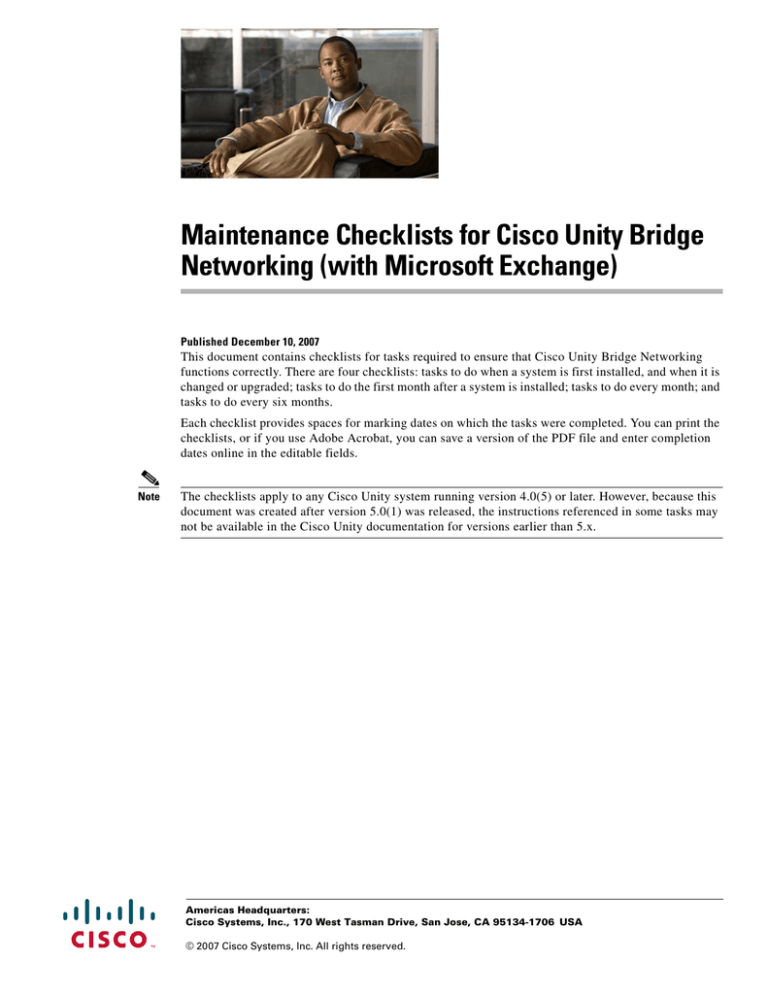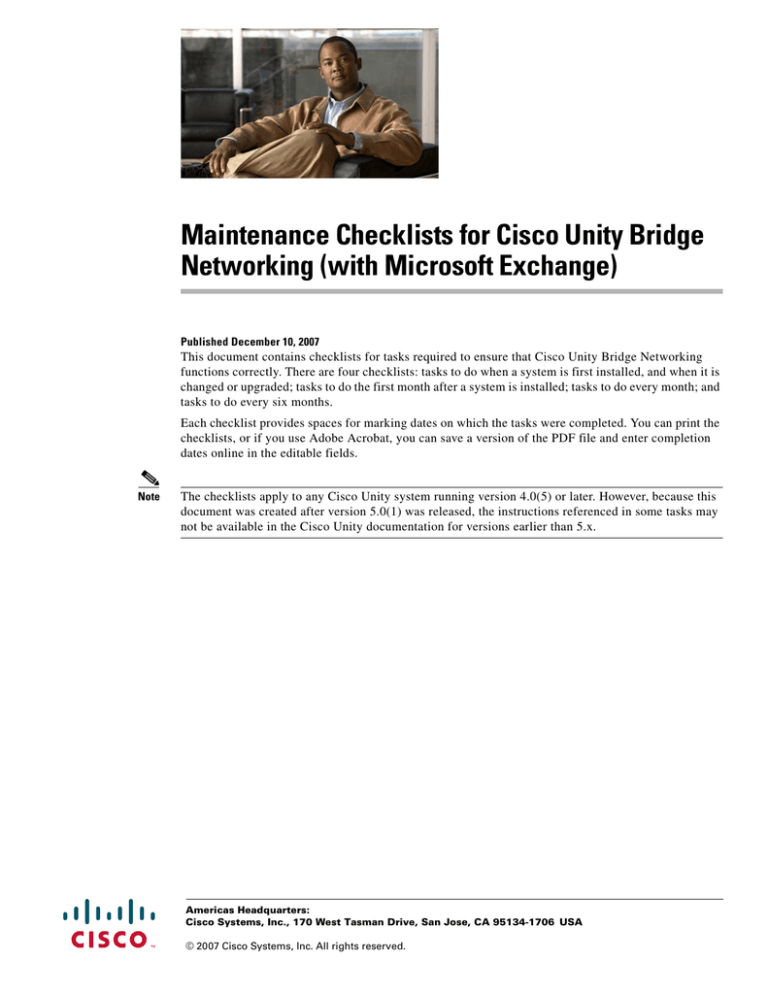
Maintenance Checklists for Cisco Unity Bridge
Networking (with Microsoft Exchange)
Published December 10, 2007
This document contains checklists for tasks required to ensure that Cisco Unity Bridge Networking
functions correctly. There are four checklists: tasks to do when a system is first installed, and when it is
changed or upgraded; tasks to do the first month after a system is installed; tasks to do every month; and
tasks to do every six months.
Each checklist provides spaces for marking dates on which the tasks were completed. You can print the
checklists, or if you use Adobe Acrobat, you can save a version of the PDF file and enter completion
dates online in the editable fields.
Note
The checklists apply to any Cisco Unity system running version 4.0(5) or later. However, because this
document was created after version 5.0(1) was released, the instructions referenced in some tasks may
not be available in the Cisco Unity documentation for versions earlier than 5.x.
Americas Headquarters:
Cisco Systems, Inc., 170 West Tasman Drive, San Jose, CA 95134-1706 USA
© 2007 Cisco Systems, Inc. All rights reserved.
Table 1
Do On a New, Changed, or Upgraded System
Maintenance Checklists for Cisco Unity Bridge Networking (with Microsoft Exchange)
Task and Instructions
Date Completed
On the Exchange server hosting the Voice Connector
1.
Confirm that the Voice Connector logging level is set to INFO (4).
Refer to the “Cisco Unity Voice Connector Logs” section in the “Diagnostic Trace Utilities and
Logs” chapter of the Troubleshooting Guide for Cisco Unity at
http://www.cisco.com/en/US/products/sw/voicesw/ps2237/prod_troubleshooting_guides_list.html.
2.
If applicable per your Exchange server policy, enable Message Tracking.
Refer to the “Enabling Logs and Traces” section in the “Troubleshooting Bridge Networking”
chapter of the Networking Guide for Cisco Unity Bridge (with Microsoft Exchange) at
http://www.cisco.com/en/US/products/sw/voicesw/ps2237/products_feature_guides_list.html.
3.
If applicable per your Exchange server policy, enable SMTP logging.
Refer to the “Enabling Logs and Traces” section in the “Troubleshooting Bridge Networking”
chapter of the Networking Guide for Cisco Unity Bridge (with Microsoft Exchange) at
http://www.cisco.com/en/US/products/sw/voicesw/ps2237/products_feature_guides_list.html.
4.
Configure an e-mail address to receive failed messages that are archived by the Voice Connector.
Refer to the “Controlling What Happens to Messages That Cannot Be Delivered” section in the
“Setting Up Cisco Unity and the Bridge for Networking” chapter of the Networking Guide for
Cisco Unity Bridge (with Microsoft Exchange) at
http://www.cisco.com/en/US/products/sw/voicesw/ps2237/products_feature_guides_list.html.
5.
Monitor the Event log (or set up an Event log monitoring utility) for Voice Connector errors and
warnings.
We recommend that you begin by initially monitoring all errors and warnings in the Event log. As
you gain experience reviewing the events, you can filter out those that are not a cause for concern
in your environment.
OL-15320-01
For more information on events specific to the Voice Connector, refer to the Voice Connector tab of
the Cisco Unity and Bridge Monitoring Recommendations spreadsheet at
http://www.ciscounitytools.com/Documents.htm.
__________
__________
__________
__________
__________
__________
__________
__________
__________
__________
__________
__________
__________
__________
__________
__________
__________
__________
__________
__________
__________
__________
__________
__________
__________
__________
__________
__________
__________
__________
__________
__________
__________
__________
__________
__________
__________
__________
__________
__________
__________
__________
__________
__________
__________
__________
__________
__________
__________
__________
__________
__________
__________
__________
__________
__________
__________
__________
__________
__________
Checklist—New, Changed, or Upgraded System
2
Checklist—New, Changed, or Upgraded System
Table 1
Do On a New, Changed, or Upgraded System (continued)
Date Completed
On the Exchange server hosting the Voice Connector (continued)
Maintenance Checklists for Cisco Unity Bridge Networking (with Microsoft Exchange)
6.
Monitor Voice Connector incoming and outgoing message queues.
Checking: For procedures to check the queues, refer to the “Troubleshooting Why the Voice
Connector Does Not Hand Off Messages to Exchange” section in the “Troubleshooting Bridge
Networking” chapter of the Networking Guide for Cisco Unity Bridge (with Microsoft Exchange) at
http://www.cisco.com/en/US/products/sw/voicesw/ps2237/products_feature_guides_list.html.
__________
__________
__________
__________
__________
__________
__________
__________
__________
__________
__________
__________
__________
__________
__________
__________
__________
__________
__________
__________
__________
__________
__________
__________
__________
__________
__________
__________
__________
__________
__________
__________
__________
__________
__________
__________
__________
__________
__________
__________
__________
__________
__________
__________
__________
__________
__________
__________
Changing: If you see more than a few messages in the queues, confirm that the Voice Connector
service is running, then refer to the “Troubleshooting Bridge Networking” chapter of the
Networking Guide for Cisco Unity Bridge (with Microsoft Exchange) at
http://www.cisco.com/en/US/products/sw/voicesw/ps2237/products_feature_guides_list.html.
7.
Search the Voice Connector logs for “WARNING!” text.
For log locations, refer to the “Cisco Unity Voice Connector Logs” section in the “Diagnostic Trace
Utilities and Logs” chapter of the Troubleshooting Guide for Cisco Unity at
http://www.cisco.com/en/US/products/sw/voicesw/ps2237/prod_troubleshooting_guides_list.html.
8.
Perform disk maintenance:
•
Check for disk full or nearing full, or set up an Event log monitoring utility to monitor drive
space events.
•
Confirm that either Exchange transaction logs are being backed up successfully on a regular
basis on the server OR Exchange circular logging is enabled on the server.
To check whether SMTP transport event sink logging is disabled, confirm that the registry key
HKEY_LOCAL_MACHINE\SOFTWARE\Active Voice\AvTransSink\LogLevel is set to 0.
For instructions on how to enable or disable circular logging, refer to Microsoft Knowledge Base
article 314605, How to Turn On or Turn Off Circular Logging in Exchange 2000 Server and
Exchange Server 2003.
9.
If this Exchange server is used only for transmission of voice messages, review the values set for
the delivery properties of the SMTP virtual server.
In particular, the default values for delay notification and expiration timeout may warrant
adjustment to account for the time-sensitive nature of voice messages.
In Exchange System Manager, browse to the SMTP protocol, double-click SMTP Virtual Server to
open the Properties window, then click the Delivery tab.
Checklist—New, Changed, or Upgraded System
3
Task and Instructions
OL-15320-01
Table 1
Do On a New, Changed, or Upgraded System (continued)
Date Completed
On the Exchange server hosting the Voice Connector (continued)
Maintenance Checklists for Cisco Unity Bridge Networking (with Microsoft Exchange)
10. Confirm that the Voice Connector service is running.
Open the Services control panel and confirm that the service status is Started.
__________
__________
__________
__________
__________
__________
__________
__________
__________
__________
__________
__________
On the Cisco Unity Bridge server
11. Monitor the Event log (or set up an Event log monitoring utility) for errors and warnings.
__________
__________
__________
We recommend that you begin by initially monitoring all errors and warnings in the Event log. As
you gain experience reviewing the events, you can filter out those that are not a cause for concern
in your environment.
__________
__________
__________
__________
__________
__________
For more information on events specific to the Cisco Unity Bridge, refer to the Bridge Event
Messages tab of the Cisco Unity and Bridge Monitoring Recommendations spreadsheet at
http://www.ciscounitytools.com/Documents.htm.
__________
__________
__________
__________
__________
__________
__________
__________
__________
__________
__________
__________
__________
__________
__________
__________
__________
__________
__________
__________
__________
__________
__________
__________
__________
__________
__________
__________
__________
__________
__________
__________
__________
__________
__________
__________
__________
__________
__________
12. Install the Bridge Analog Network and Node Analyzer (BANANA), and read BANANA Help to
determine how to customize it for your environment.
Refer to the “Bridge Analog Network and Node Analyzer (BANANA)” section in the “Monitoring
and Maintaining Bridge Networking” chapter of the Networking Guide for Cisco Unity Bridge at
http://www.cisco.com/en/US/products/sw/voicesw/ps2237/products_feature_guides_list.html.
13. Run test calls to each delivery location using BANANA, and clean up any Octel delivery locations
that have failed calls or issues.
For more information, refer to BANANA Help.
14. Use the BANANA admin to monitor analog call activity.
When you first set up Bridge Networking, we recommend that you use the BANANA admin at least
daily—though more frequently if necessary—to monitor the analog activity to find and fix
problems. By monitoring the analog activity, you will become familiar with the message traffic
patterns and learn what ratio of errors is within a normal range.
Once you have determined the normal range, you can monitor the analog activity less frequently.
Checklist—New, Changed, or Upgraded System
4
Task and Instructions
OL-15320-01
Table 1
Do On a New, Changed, or Upgraded System (continued)
Date Completed
On the Cisco Unity Bridge server (continued)
Maintenance Checklists for Cisco Unity Bridge Networking (with Microsoft Exchange)
15. Check the status of the Cisco Unity Bridge lines and message queues.
In the Bridge Administrator, click Line Status to check the status of the phone lines on the
Cisco Unity Bridge server. When the server is busy with call activity, you should see the status
changing over time as calls connect and disconnect.
In the Bridge Administrator, click Queue Status to see if there are many outgoing messages in the
analog queues.
16. Run Bridge Traffic Analyzer. Check for signs that the ports on the server are overtaxed or that the
delivery schedule needs adjustment.
Refer to the “Bridge Traffic Analyzer” section in the “Monitoring and Maintaining Bridge
Networking” chapter of the Networking Guide for Cisco Unity Bridge at
http://www.cisco.com/en/US/products/sw/voicesw/ps2237/products_feature_guides_list.html.
17. Perform disk maintenance:
•
Check that backups are occurring successfully per your backup policy.
•
Check for disk full or nearing full, or set up an Event log monitoring utility to monitor drive
space events.
If the disk space usage is higher than you expect, confirm that messages are not queuing up in the
directories on the Cisco Unity Bridge.
__________
__________
__________
__________
__________
__________
__________
__________
__________
__________
__________
__________
__________
__________
__________
__________
__________
__________
__________
__________
__________
__________
__________
__________
__________
__________
__________
__________
__________
__________
__________
__________
__________
__________
__________
__________
__________
__________
__________
__________
__________
__________
__________
__________
__________
__________
__________
__________
__________
__________
__________
__________
__________
__________
__________
__________
__________
__________
__________
Refer to the “Messages Are Not Delivered from Cisco Unity to Octel” and “Messages Are Not
Delivered from Octel to Cisco Unity” sections in the “Troubleshooting Bridge Networking” chapter
of the Networking Guide for Cisco Unity Bridge at
http://www.cisco.com/en/US/products/sw/voicesw/ps2237/products_feature_guides_list.html.
18. As frequently as possible, check the CPU and memory statistics for the VPIM and Starfish services
by using Windows Performance Monitor.
Refer to the Bridge Perf Counters tab of the Cisco Unity and Bridge Monitoring Recommendations
spreadsheet at http://www.ciscounitytools.com/Documents.htm.
If the CPU or memory usage hits 100 percent, call Cisco TAC.
19. Confirm that the Unity Bridge and Digital Networking services are running.
OL-15320-01
__________
Open the Services Control Panel and confirm that the Unity Bridge and Digital Networking services
have a status of Started. (On the Windows Start menu, click Programs > Administrative Tools >
Services.)
Checklist—New, Changed, or Upgraded System
5
Task and Instructions
Table 1
Do On a New, Changed, or Upgraded System (continued)
Date Completed
On the Cisco Unity bridgehead server
Maintenance Checklists for Cisco Unity Bridge Networking (with Microsoft Exchange)
20. Set up the Event Monitoring Service (EMS) or another Event log monitoring utility to send
notifications when warnings or errors occur on the Cisco Unity server.
We recommend that you begin by initially monitoring all errors and warnings in the Event log. As
you gain experience reviewing the events, you can filter out those that are not a cause for concern
in your environment.
__________
__________
__________
__________
__________
__________
__________
__________
__________
__________
__________
__________
__________
__________
__________
__________
__________
__________
__________
__________
__________
__________
__________
__________
__________
__________
__________
__________
__________
__________
__________
__________
__________
__________
__________
__________
__________
__________
__________
__________
__________
__________
__________
__________
__________
__________
__________
__________
For information on using EMS, refer to the “Event Monitoring Service” section in the “Configuring
Cisco Unity for Maintenance Tasks” chapter of the Maintenance Guide for Cisco Unity at
http://www.cisco.com/en/US/products/sw/voicesw/ps2237 /prod_maintenance_guides_list.html.
21. Monitor the Unaddressed Messages distribution list (by using the mailbox of a subscriber who is a
list member).
Refer to the “Unaddressed Messages Distribution List” section in the “Routine and Scheduled
Maintenance on the Cisco Unity Server” chapter of the Maintenance Guide for Cisco Unity at
http://www.cisco.com/en/US/products/sw/voicesw/ps2237/prod_maintenance_guides_list.html.
22. Confirm that the CsBridgeConnector service is installed and running.
Caution
If you do not do this task after a server upgrade, Cisco Unity will not perform any automatic
Bridge subscriber directory updates.
Checking: Open the Services Control Panel. (On the Windows Start menu, click Programs >
Administrative Tools > Services.)
Changing: Refer to the “Configuring the Cisco Unity Server Designated as the Bridgehead” section
in the “Setting Up Cisco Unity and the Bridge for Networking” chapter of the Networking Guide for
Cisco Unity Bridge at
http://www.cisco.com/en/US/products/sw/voicesw/ps2237/products_feature_guides_list.html.
23. Turn on Bridge Directory Synchronization Traces.
Refer to the “Macro Trace Logs in the Cisco Unity Diagnostic Tool (UDT)” section in the
“Diagnostic Trace Utilities and Logs” chapter of the Troubleshooting Guide for Cisco Unity at
http://www.cisco.com/en/US/products/sw/voicesw/ps2237/prod_troubleshooting_guides_list.html.
Checklist—New, Changed, or Upgraded System
6
Task and Instructions
OL-15320-01
Table 1
Do On a New, Changed, or Upgraded System (continued)
Date Completed
On the Cisco Unity bridgehead server (continued)
Maintenance Checklists for Cisco Unity Bridge Networking (with Microsoft Exchange)
24. Perform disk maintenance.
For more information, see Task 17.
__________
__________
__________
__________
__________
__________
__________
__________
__________
__________
__________
__________
On any Exchange server
25. Confirm that the UOMNI mailbox has been properly created.
__________
__________
__________
Checking: Use the Exchange System Manager to view the UOMNI mailbox, which has the display
name UOMNI_<Server Name> (where <Server Name> is the name of the bridgehead server on
which the ConfigMgr.exe utility was originally run).
__________
__________
__________
__________
__________
__________
Changing: Refer to the “Configuring the Cisco Unity Server Designated as the Bridgehead” section
in the “Setting Up Cisco Unity and the Bridge for Networking” chapter of the Networking Guide for
Cisco Unity Bridge at
http://www.cisco.com/en/US/products/sw/voicesw/ps2237/products_feature_guides_list.html.
__________
__________
__________
__________
__________
__________
__________
__________
__________
__________
__________
__________
__________
__________
__________
26. Check the number of messages in the UOMNI mailbox.
Use the Exchange System Manager to view the UOMNI mailbox, which has the display name
UOMNI_<Serve Name>.If messages are sitting in the mailbox, note the timestamp of the oldest
message, and check again 10 minutes later. If the oldest message is still in the mailbox, refer to the
“Directory Messages Are Not Processed” section in the “Troubleshooting Bridge Networking”
chapter of the Networking Guide for Cisco Unity Bridge at
http://www.cisco.com/en/US/products/sw/voicesw/ps2237/products_feature_guides_list.html.
Checklist—New, Changed, or Upgraded System
7
Task and Instructions
OL-15320-01
Table 2
Do the First Month
Maintenance Checklists for Cisco Unity Bridge Networking (with Microsoft Exchange)
Task and Instructions
Date Completed
On the Cisco Unity Bridge server
1.
Run Bridge Traffic Analyzer. Check for signs that the ports on the server are overtaxed, or the delivery schedule needs adjustment.
For more information, see Task 16. in Table 1.
__________
Checklist—First Month
8
Checklist—First Month
OL-15320-01
Table 3
Do Every Month
Maintenance Checklists for Cisco Unity Bridge Networking (with Microsoft Exchange)
Task and Instructions
Date Completed
On the Exchange server hosting the Voice Connector
1.
Confirm that the Voice Connector logging level is set to INFO (4).
For more information, see Task 1. in Table 1.
2.
If you do not have an Event log monitoring utility in place, manually scan the event logs to look for
errors/warnings.
For more information, see Task 5. in Table 1.
3.
Monitor Voice Connector incoming and outgoing message queues.
For more information, see Task 6.in Table 1.
4.
Search the Voice Connector logs for “WARNING!” text.
For more information, see Task 7. in Table 1.
5.
Perform disk maintenance:
For more information, see Task 8. in Table 1.
6.
Confirm that the Voice Connector service is running.
OL-15320-01
Open the Services control panel and confirm that the service status is Started.
__________
__________
__________
__________
__________
__________
__________
__________
__________
__________
__________
__________
__________
__________
__________
__________
__________
__________
__________
__________
__________
__________
__________
__________
__________
__________
__________
__________
__________
__________
__________
__________
__________
__________
__________
__________
__________
__________
__________
__________
__________
__________
__________
__________
__________
__________
__________
__________
__________
__________
__________
__________
__________
__________
__________
__________
__________
__________
__________
__________
__________
__________
__________
__________
__________
__________
__________
__________
__________
__________
__________
__________
Checklist—Every Month
9
Checklist—Every Month
Table 3
Do Every Month (continued)
Date Completed
On the Cisco Unity Bridge server
Maintenance Checklists for Cisco Unity Bridge Networking (with Microsoft Exchange)
7.
If you do not have an Event log monitoring utility in place, manually scan the event logs to look for
errors and warnings.
For more information see Task 11. in Table 1.
8.
Check the status of the Cisco Unity Bridge lines and message queues.
For more information, see Task 15. in Table 1.
9.
Perform disk maintenance.
For more information, see Task 17. in Table 1.
10. Confirm that the Unity Bridge and Digital Networking services are running.
For more information, see Task 19. in Table 1.
__________
__________
__________
__________
__________
__________
__________
__________
__________
__________
__________
__________
__________
__________
__________
__________
__________
__________
__________
__________
__________
__________
__________
__________
__________
__________
__________
__________
__________
__________
__________
__________
__________
__________
__________
__________
__________
__________
__________
__________
__________
__________
__________
__________
__________
__________
__________
__________
__________
__________
__________
__________
__________
__________
__________
__________
__________
__________
__________
__________
On the Cisco Unity bridgehead server
11. If you do not have an Event log monitoring utility in place, manually scan the event logs to look for
errors and warnings.
For more information, see Task 20. in Table 1.
Checklist—Every Month
10
Task and Instructions
OL-15320-01
Table 3
Do Every Month (continued)
Date Completed
On the Cisco Unity bridgehead server (continued)
Maintenance Checklists for Cisco Unity Bridge Networking (with Microsoft Exchange)
12. Monitor the Unaddressed Messages distribution list (by using the mailbox of a subscriber who is a
list member).
For more information, see Task 21. in Table 1.
13. Perform disk maintenance.
For more information, see Task 17. in Table 1.
__________
__________
__________
__________
__________
__________
__________
__________
__________
__________
__________
__________
__________
__________
__________
__________
__________
__________
__________
__________
__________
__________
__________
__________
Checklist—Every Month
11
Task and Instructions
OL-15320-01
Table 4
Do Every Six Months
Maintenance Checklists for Cisco Unity Bridge Networking (with Microsoft Exchange)
Task and Instructions
Date Completed
On the Cisco Unity Bridge server
1.
Run Bridge Traffic Analyzer. Check for signs that the ports on the server are overtaxed, or the delivery schedule needs adjustment.
For more information, see Task 16. in Table 1.
__________
__________
Checklist—Every Six Months
12
Checklist—Every Six Months
OL-15320-01
Cisco Unity Documentation
Cisco Unity Documentation
For descriptions and URLs of Cisco Unity documentation on Cisco.com, see the Documentation Guide
for Cisco Unity. The document is shipped with Cisco Unity and is available at
http://www.cisco.com/en/US/products/sw/voicesw/ps2237/products_documentation_roadmaps_list.ht
ml.
Obtaining Documentation, Obtaining Support, and Security
Guidelines
For information on obtaining documentation, obtaining support, providing documentation feedback,
security guidelines, and also recommended aliases and general Cisco documents, see the monthly
What’s New in Cisco Product Documentation, which also lists all new and revised Cisco technical
documentation, at:
http://www.cisco.com/en/US/docs/general/whatsnew/whatsnew.html
CCVP, the Cisco Logo, and the Cisco Square Bridge logo are trademarks of Cisco Systems, Inc.; Changing the Way We Work, Live, Play, and Learn is a
service mark of Cisco Systems, Inc.; and Access Registrar, Aironet, BPX, Catalyst, CCDA, CCDP, CCIE, CCIP, CCNA, CCNP, CCSP, Cisco, the Cisco
Certified Internetwork Expert logo, Cisco IOS, Cisco Press, Cisco Systems, Cisco Systems Capital, the Cisco Systems logo, Cisco Unity,
Enterprise/Solver, EtherChannel, EtherFast, EtherSwitch, Fast Step, Follow Me Browsing, FormShare, GigaDrive, HomeLink, Internet Quotient, IOS,
iPhone, IP/TV, iQ Expertise, the iQ logo, iQ Net Readiness Scorecard, iQuick Study, LightStream, Linksys, MeetingPlace, MGX, Networking Academy,
Network Registrar, Packet, PIX, ProConnect, RateMUX, ScriptShare, SlideCast, SMARTnet, StackWise, The Fastest Way to Increase Your Internet
Quotient, and TransPath are registered trademarks of Cisco Systems, Inc. and/or its affiliates in the United States and certain other countries.
All other trademarks mentioned in this document or Website are the property of their respective owners. The use of the word partner does not imply a
partnership relationship between Cisco and any other company. (0704R)
Any Internet Protocol (IP) addresses used in this document are not intended to be actual addresses. Any examples, command display output, and
figures included in the document are shown for illustrative purposes only. Any use of actual IP addresses in illustrative content is unintentional and
coincidental.
© 2007 Cisco Systems, Inc. All rights reserved.
Maintenance Checklists for Cisco Unity Bridge Networking (with Microsoft Exchange)
OL-15320-01
13