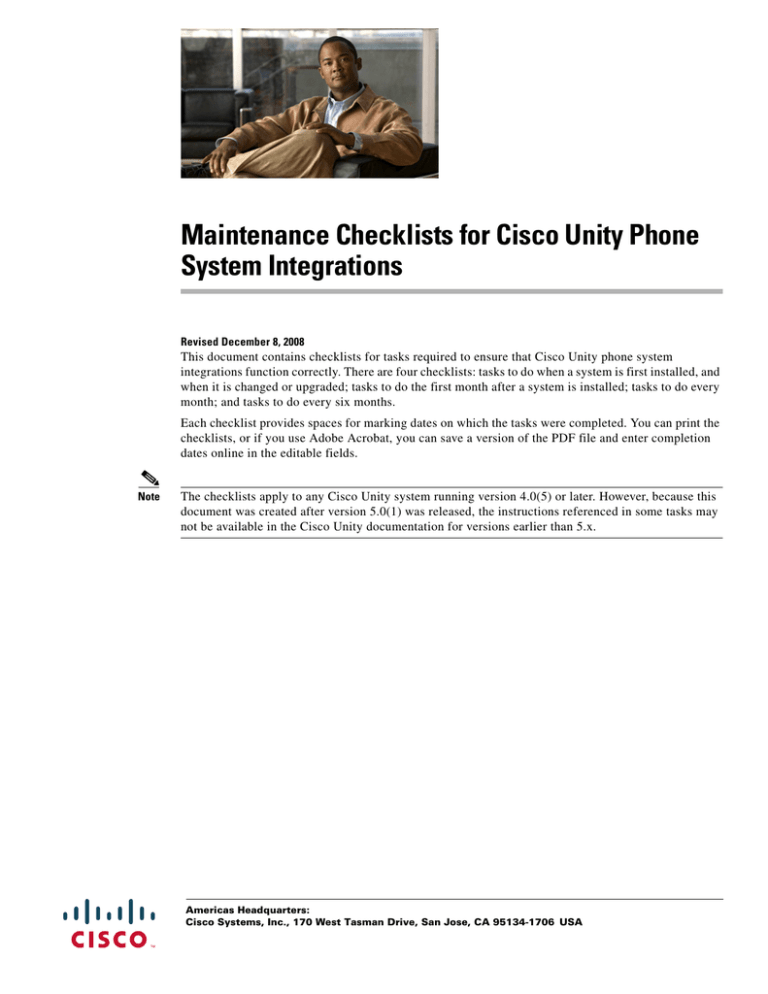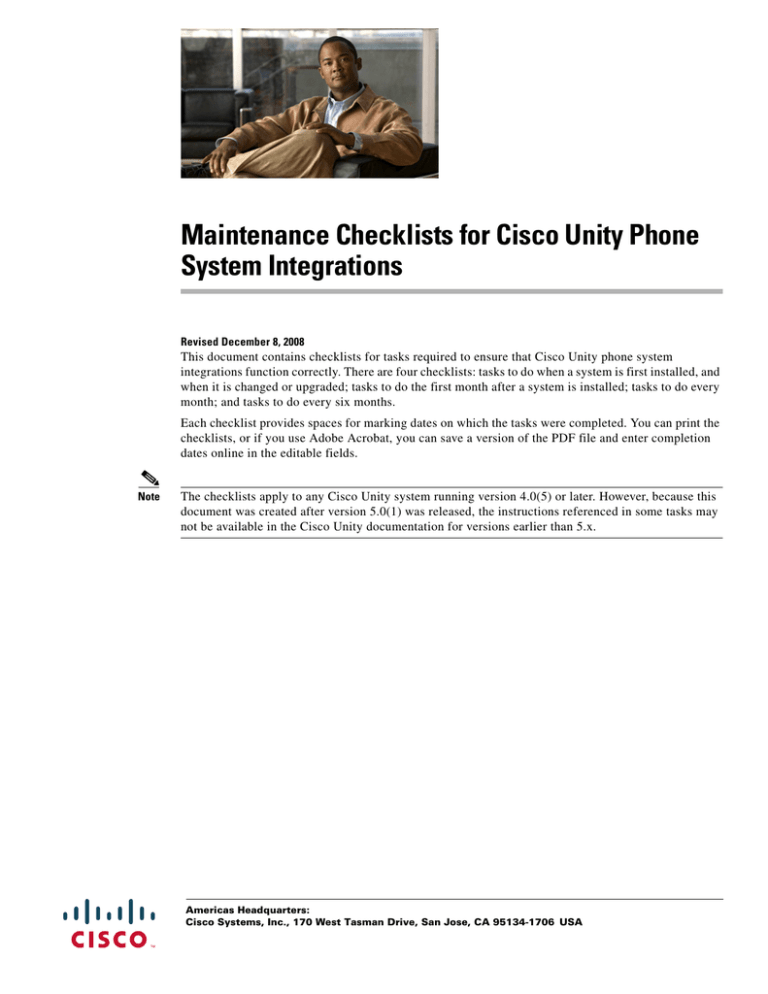
Maintenance Checklists for Cisco Unity Phone
System Integrations
Revised December 8, 2008
This document contains checklists for tasks required to ensure that Cisco Unity phone system
integrations function correctly. There are four checklists: tasks to do when a system is first installed, and
when it is changed or upgraded; tasks to do the first month after a system is installed; tasks to do every
month; and tasks to do every six months.
Each checklist provides spaces for marking dates on which the tasks were completed. You can print the
checklists, or if you use Adobe Acrobat, you can save a version of the PDF file and enter completion
dates online in the editable fields.
Note
The checklists apply to any Cisco Unity system running version 4.0(5) or later. However, because this
document was created after version 5.0(1) was released, the instructions referenced in some tasks may
not be available in the Cisco Unity documentation for versions earlier than 5.x.
Americas Headquarters:
Cisco Systems, Inc., 170 West Tasman Drive, San Jose, CA 95134-1706 USA
A changed system includes the following: altering the configuration of any PIMG/TIMG unit, and adding, removing, or exchanging
PIMG/TIMG units.
Maintenance Checklists for Cisco Unity Phone System Integrations
Table 1
Do On a New, Changed, or Upgraded System
Task and Instructions
Date Completed
On the PIMG/TIMG units
1.
Confirm that the PIMG/TIMG units are configured as instructed by the applicable Cisco Unity
integration guide.
All settings not changed as instructed by the applicable Cisco Unity integration guide must have
their default values.
See the “Setting Up the PIMG Units” section or the “Setting Up the TIMG Units” section of the
applicable Cisco Unity integration guide at
http://www.cisco.com/en/US/products/sw/voicesw/ps2237/products_installation_and_configuratio
n_guides_list.html.
__________
__________
__________
__________
__________
__________
__________
__________
__________
__________
__________
__________
__________
__________
__________
__________
__________
__________
__________
__________
__________
__________
__________
__________
__________
__________
__________
__________
__________
__________
__________
__________
__________
__________
__________
__________
__________
__________
__________
__________
__________
__________
__________
__________
__________
__________
__________
__________
For the default values, refer to the PIMG/TIMG documentation.
2.
If a serial cable connects the phone system to the data port of the master PIMG/TIMG unit, confirm
that it is the PIMG/TIMG serial cable supplied by Cisco or that it has the correct pinout.
See the PIMG/TIMG documentation.
3.
Set up SNMP notifications for warnings and errors that occur on the PIMG/TIMG units.
See the PIMG/TIMG documentation.
4.
Create an integration test plan that will do the following:
•
Confirm that every PIMG/TIMG port can answer calls by dialing the extension number for each
PIMG/TIMG port from a phone.
•
Test calls based on the configuration and the call flows for the system.
OL-14245-01
See the “Testing the Integration” section of the applicable Cisco Unity integration guide at
http://www.cisco.com/en/US/products/sw/voicesw/ps2237/products_installation_and_configuratio
n_guides_list.html.
Consult your phone technician for the applicable configuration and call-flow information.
Checklist—New, Changed, or Upgraded System
2
Checklist—New, Changed, or Upgraded System
Table 1
Do On a New, Changed, or Upgraded System (continued)
Date Completed
On the PIMG/TIMG units (continued)
Maintenance Checklists for Cisco Unity Phone System Integrations
5.
Export the configuration information of the PIMG/TIMG units and save as a backup.
See the PIMG/TIMG documentation.
6.
Confirm that the exported configuration information is the same for each PIMG/TIMG unit except
where different settings are required.
See the PIMG/TIMG documentation.
7.
Enable the Tel and VoIp traces on each PIMG/TIMG unit. For serial integrations, also enable the Si
trace on the master PIMG/TIMG unit (the one to which the serial cable is connected).
See the PIMG/TIMG documentation.
8.
Confirm that there are no warnings or errors on the Status > Alarm page for each PIMG/TIMG unit.
See the PIMG/TIMG documentation.
9.
Confirm that the Port Status lights for each port on the PIMG/TIMG box are steady green.
See the PIMG/TIMG documentation.
10. Run the integration test plan that you created earlier.
•
Checking: See the integration test plan that you created earlier.
•
Changing: See the PIMG/TIMG documentation and the phone system documentation.
OL-14245-01
__________
__________
__________
__________
__________
__________
__________
__________
__________
__________
__________
__________
__________
__________
__________
__________
__________
__________
__________
__________
__________
__________
__________
__________
__________
__________
__________
__________
__________
__________
__________
__________
__________
__________
__________
__________
__________
__________
__________
__________
__________
__________
__________
__________
__________
__________
__________
__________
__________
__________
__________
__________
__________
__________
__________
__________
__________
__________
__________
__________
__________
__________
__________
__________
__________
__________
__________
__________
__________
__________
__________
__________
Checklist—New, Changed, or Upgraded System
3
Task and Instructions
Table 1
Do On a New, Changed, or Upgraded System (continued)
Date Completed
On the phone system for PIMG/TIMG integrations
Maintenance Checklists for Cisco Unity Phone System Integrations
11. Confirm that the phone system is programmed to integrate correctly with the PIMG/TIMG units.
See the phone system documentation or your phone system technician.
Your phone system technician must make the necessary changes to the phone system. Cisco is
unable to help with circuit-switched phone systems.
Note
12. If any ports that connect to the PIMG/TIMG units are unresponsive, reset those ports.
See the phone system documentation or your phone system technician.
13. Check for alerts, warnings, and errors concerning the ports that connect to the PIMG/TIMG units.
•
Checking: See the phone system documentation.
•
Changing: See the phone system documentation or your phone system technician.
__________
__________
__________
__________
__________
__________
__________
__________
__________
__________
__________
__________
__________
__________
__________
__________
__________
__________
__________
__________
__________
__________
__________
__________
__________
__________
__________
__________
__________
__________
__________
__________
__________
__________
__________
__________
__________
__________
__________
__________
__________
__________
__________
__________
__________
__________
__________
__________
__________
__________
__________
__________
__________
__________
__________
__________
__________
__________
__________
__________
On the Cisco Unified Communications Manager server
14. Confirm that Cisco Unified Communications Manager is configured as instructed by the applicable
Cisco Unity integration guide.
See the “Creating a New Integration” section of the applicable Cisco Unity integration guide at
http://www.cisco.com/en/US/products/sw/voicesw/ps2237/products_installation_and_configuratio
n_guides_list.html.
15. Create an integration test plan that will do the following:
•
Confirm that the configuration of calling search spaces and partitions permits the necessary
access to voicemail ports and phones.
•
Test calls based on the configuration and the call flows for your system.
See the “Testing the Integration” section of the applicable Cisco Unity integration guide at
http://www.cisco.com/en/US/products/sw/voicesw/ps2237/products_installation_and_configuratio
n_guides_list.html.
Consult your phone technician for the applicable configuration and call-flow information.
Checklist—New, Changed, or Upgraded System
4
Task and Instructions
OL-14245-01
Table 1
Do On a New, Changed, or Upgraded System (continued)
Date Completed
On the Cisco Unified Communications Manager server (continued)
Maintenance Checklists for Cisco Unity Phone System Integrations
16. (SCCP integrations only) Confirm that the Cisco Unity voice messaging ports are registered with
the Cisco Unified Communications Manager server.
•
•
Checking: See the “Configuring Cisco Voice-Mail Ports” section in the “Cisco Voice-Mail
Ports” chapter of the Cisco Unified Communications Manager Administration Guide at
http://www.cisco.com/en/US/products/sw/voicesw/ps556/prod_maintenance_guides_list.html.
•
__________
__________
__________
__________
__________
__________
__________
__________
__________
__________
__________
Changing: See the Troubleshooting Guide for Cisco Unified Communications Manager at
http://www.cisco.com/en/US/products/sw/voicesw/ps556/prod_troubleshooting_guides_list.ht
ml.
17. Check Cisco Unified Communications Manager for warnings and alerts.
•
__________
__________
__________
__________
Checking: See the Cisco Unified Communications Manager Real-Time Monitoring Tool
Administration Guide at
http://www.cisco.com/en/US/products/sw/voicesw/ps556/prod_maintenance_guides_list.html.
__________
__________
__________
__________
__________
__________
Changing: See the Troubleshooting Guide for Cisco Unified Communications Manager at
http://www.cisco.com/en/US/products/sw/voicesw/ps556/prod_troubleshooting_guides_list.ht
ml.
__________
__________
__________
__________
__________
__________
__________
__________
__________
__________
__________
__________
__________
__________
__________
__________
__________
__________
__________
__________
__________
__________
__________
__________
__________
__________
__________
18. Run the integration test plan that you created earlier.
•
Checking: See the integration test plan that you created earlier.
•
Changing: See the Troubleshooting Guide for Cisco Unified Communications Manager at
http://www.cisco.com/en/US/products/sw/voicesw/ps556/prod_troubleshooting_guides_list.ht
ml.
On the Cisco Unity server
19. Set up the Event Monitoring Service (EMS) or another Event log monitoring utility to send
notifications when warnings or errors occur on the Cisco Unity server.
See the “Event Monitoring Service” section in the “Configuring Cisco Unity for Maintenance
Tasks” chapter of the Maintenance Guide for Cisco Unity at
http://www.cisco.com/en/US/products/sw/voicesw/ps2237/prod_maintenance_guides_list.html.
Checklist—New, Changed, or Upgraded System
5
Task and Instructions
OL-14245-01
Table 1
Do On a New, Changed, or Upgraded System (continued)
Date Completed
On the Cisco Unity server (continued)
Maintenance Checklists for Cisco Unity Phone System Integrations
20. Confirm that the Cisco Unity Event log does not have any warnings or errors for telephony-related
components.
•
•
Checking: See the “Event Log” section in the “Diagnostic Trace Utilities and Logs” chapter of
the Troubleshooting Guide for Cisco Unity at
http://www.cisco.com/en/US/products/sw/voicesw/ps2237/prod_troubleshooting_guides_list.
html.
This confirmation is especially important when the system has multiple phone system integrations
and subscribers have been moved from one phone system to another.
•
__________
__________
__________
__________
__________
__________
__________
__________
__________
__________
__________
__________
__________
__________
__________
__________
__________
__________
__________
__________
__________
__________
__________
Changing: Take the action indicated by the warning or error.
21. Confirm that there is an adequate number of ports assigned to Dialout MWI in UTIM.
•
__________
Checking: Run the Port Usage Analyzer, which is available in Tools Depot. For more
information, refer to Port Usage Analyzer Help.
Changing: See the “To Enter the Voice Messaging Port Settings for the Integration” procedure
in the “Creating a New Integration” section of the applicable Cisco Unity integration guide at
http://www.cisco.com/en/US/products/sw/voicesw/ps2237/products_installation_and_configu
ration_guides_list.html.
Checklist—New, Changed, or Upgraded System
6
Task and Instructions
OL-14245-01
Table 2
Do the First Month
Maintenance Checklists for Cisco Unity Phone System Integrations
Task and Instructions
Date Completed
On the PIMG/TIMG units
1.
Export the configuration information of the PIMG/TIMG units and save as a backup.
__________
For more information, see Task 5. in Table 1.
2.
Confirm that the exported configuration information is the same for each PIMG/TIMG unit except where different settings are
required.
For more information, see Task 6. in Table 1.
__________
Checklist—First Month
7
Checklist—First Month
OL-14245-01
Table 3
Do Every Month
Maintenance Checklists for Cisco Unity Phone System Integrations
Task and Instructions
Date Completed
On the PIMG/TIMG units
1.
Enable the Tel and VoIp traces on each PIMG/TIMG unit. For serial integrations, also enable the Si
trace on the master PIMG/TIMG unit (the one to which the serial cable is connected).
For more information, see Task 7. in Table 1.
2.
Confirm that there are no warnings or errors on the Status > Alarm page for each PIMG/TIMG unit.
For more information, see Task 8. in Table 1.
3.
Confirm that the Port Status lights for each port on the PIMG/TIMG box are steady green.
For more information, see Task 9. in Table 1.
__________
__________
__________
__________
__________
__________
__________
__________
__________
__________
__________
__________
__________
__________
__________
__________
__________
__________
__________
__________
__________
__________
__________
__________
__________
__________
__________
__________
__________
__________
__________
__________
__________
__________
__________
__________
__________
__________
__________
__________
__________
__________
__________
__________
__________
__________
__________
__________
__________
__________
__________
__________
__________
__________
__________
__________
__________
__________
__________
__________
On the phone system for PIMG/TIMG integrations
4.
If any ports that connect to the PIMG/TIMG units are unresponsive, reset those ports.
For more information, see Task 12. in Table 1.
5.
Check for alerts, warnings, and errors concerning the ports that connect to the PIMG/TIMG units.
For more information, see Task 13. in Table 1.
Checklist—Every Month
8
Checklist—Every Month
OL-14245-01
Table 3
Do Every Month (continued)
Date Completed
On the Cisco Unified Communications Manager server
Maintenance Checklists for Cisco Unity Phone System Integrations
6.
(SCCP integrations only) Confirm that the Cisco Unity voice messaging ports are registered with
the Cisco Unified Communications Manager server.
For more information, see Task 16. in Table 1.
7.
Check Cisco Unified Communications Manager for warnings and alerts.
For more information, see Task 17. in Table 1.
__________
__________
__________
__________
__________
__________
__________
__________
__________
__________
__________
__________
__________
__________
__________
__________
__________
__________
__________
__________
__________
__________
__________
__________
__________
__________
__________
__________
__________
__________
__________
__________
__________
__________
__________
__________
On the Cisco Unity server
8.
Confirm that the Cisco Unity Event log does not have any warnings or errors for telephony-related
components.
For more information, see Task 20. in Table 1.
Checklist—Every Month
9
Task and Instructions
OL-14245-01
OL-14245-01
Checklist—Every Six Months
Table 4
Do Every Six Months
Task and Instructions
Date Completed
On the PIMG/TIMG units
1.
Run the integration test plan that you created earlier.
For more information, see Task 10. in Table 1.
__________
__________
On the Cisco Unified Communications Manager server
2.
Run the integration test plan that you created earlier.
For more information, see Task 18. in Table 1.
__________
__________
On the Cisco Unity server
3.
Confirm that there is an adequate number of ports assigned to Dialout MWI in UTIM.
__________
This confirmation is especially important when the system has multiple phone system integrations and subscribers have been
moved from one phone system to another.)
__________
10
Checklist—Every Six Months
Maintenance Checklists for Cisco Unity Phone System Integrations
For more information, see Task 21. in Table 1.
Cisco Unity Documentation
Cisco Unity Documentation
For descriptions and URLs of Cisco Unity documentation on Cisco.com, see the Documentation Guide
for Cisco Unity. The document is shipped with Cisco Unity and is available at
http://www.cisco.com/en/US/products/sw/voicesw/ps2237/products_documentation_roadmaps_list.ht
ml.
Obtaining Documentation and Submitting a Service Request
For information on obtaining documentation, submitting a service request, and gathering additional
information, see the monthly What’s New in Cisco Product Documentation, which also lists all new and
revised Cisco technical documentation, at:
http://www.cisco.com/en/US/docs/general/whatsnew/whatsnew.html
Subscribe to the What’s New in Cisco Product Documentation as a Really Simple Syndication (RSS) feed
and set content to be delivered directly to your desktop using a reader application. The RSS feeds are a free
service and Cisco currently supports RSS Version 2.0.
Cisco Product Security Overview
This product contains cryptographic features and is subject to United States and local country laws
governing import, export, transfer and use. Delivery of Cisco cryptographic products does not imply
third-party authority to import, export, distribute or use encryption. Importers, exporters, distributors
and users are responsible for compliance with U.S. and local country laws. By using this product you
agree to comply with applicable laws and regulations. If you are unable to comply with U.S. and local
laws, return this product immediately
Further information regarding U.S. export regulations may be found at
http://www.access.gpo.gov/bis/ear/ear_data.html.
CCDE, CCENT, Cisco Eos, Cisco Lumin, Cisco Nexus, Cisco StadiumVision, Cisco TelePresence, Cisco WebEx, the Cisco logo, DCE, and
Welcome to the Human Network are trademarks; Changing the Way We Work, Live, Play, and Learn and Cisco Store are service marks; and Access
Registrar, Aironet, AsyncOS, Bringing the Meeting To You, Catalyst, CCDA, CCDP, CCIE, CCIP, CCNA, CCNP, CCSP, CCVP, Cisco, the
Cisco Certified Internetwork Expert logo, Cisco IOS, Cisco Press, Cisco Systems, Cisco Systems Capital, the Cisco Systems logo, Cisco Unity,
Collaboration Without Limitation, EtherFast, EtherSwitch, Event Center, Fast Step, Follow Me Browsing, FormShare, GigaDrive, HomeLink,
Internet Quotient, IOS, iPhone, iQuick Study, IronPort, the IronPort logo, LightStream, Linksys, MediaTone, MeetingPlace, MeetingPlace Chime
Sound, MGX, Networkers, Networking Academy, Network Registrar, PCNow, PIX, PowerPanels, ProConnect, ScriptShare, SenderBase, SMARTnet,
Spectrum Expert, StackWise, The Fastest Way to Increase Your Internet Quotient, TransPath, WebEx, and the WebEx logo are registered trademarks
of Cisco Systems, Inc. and/or its affiliates in the United States and certain other countries.
All other trademarks mentioned in this document or website are the property of their respective owners. The use of the word partner does not imply
a partnership relationship between Cisco and any other company. (0809R)
Any Internet Protocol (IP) addresses used in this document are not intended to be actual addresses. Any examples, command display output, and
figures included in the document are shown for illustrative purposes only. Any use of actual IP addresses in illustrative content is unintentional and
coincidental.
© 2008 Cisco Systems, Inc. All rights reserved.
Maintenance Checklists for Cisco Unity Phone System Integrations
OL-14245-01
11
Cisco Product Security Overview
Maintenance Checklists for Cisco Unity Phone System Integrations
12
OL-14245-01