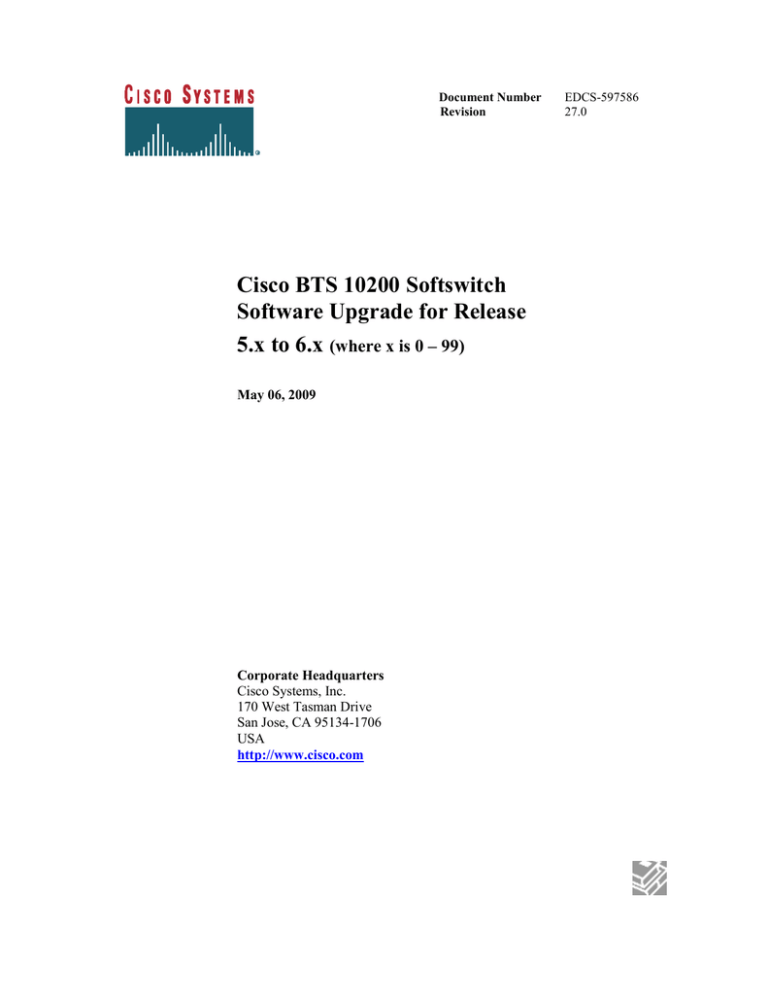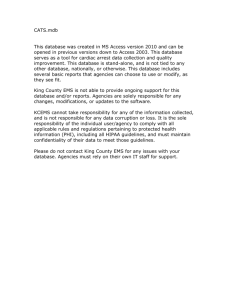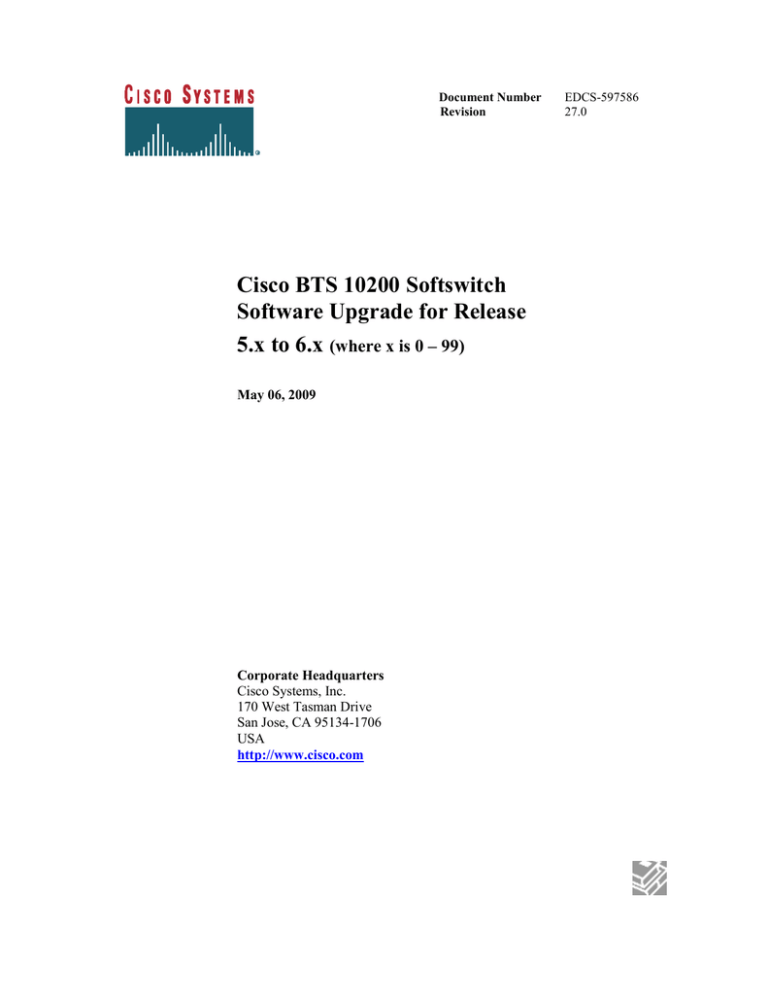
Document Number
Revision
Cisco BTS 10200 Softswitch
Software Upgrade for Release
5.x to 6.x (where x is 0 – 99)
May 06, 2009
Corporate Headquarters
Cisco Systems, Inc.
170 West Tasman Drive
San Jose, CA 95134-1706
USA
http://www.cisco.com
EDCS-597586
27.0
THE SPECIFICATIONS AND INFORMATION REGARDING THE PRODUCTS IN THIS MANUAL ARE SUBJECT TO CHANGE
WITHOUT NOTICE. ALL STATEMENTS, INFORMATION, AND RECOMMENDATIONS IN THIS MANUAL ARE BELIEVED TO
BE ACCURATE BUT ARE PRESENTED WITHOUT WARRANTY OF ANY KIND, EXPRESS OR IMPLIED. USERS MUST TAKE
FULL RESPONSIBILITY FOR THEIR APPLICATION OF ANY PRODUCTS.
THE SOFTWARE LICENSE AND LIMITED WARRANTY FOR THE ACCOMPANYING PRODUCT ARE SET FORTH IN THE
INFORMATION PACKET THAT SHIPPED WITH THE PRODUCT AND ARE INCORPORATED HEREIN BY THIS REFERENCE. IF
YOU ARE UNABLE TO LOCATE THE SOFTWARE LICENSE OR LIMITED WARRANTY, CONTACT YOUR CISCO
REPRESENTATIVE FOR A COPY.
The Cisco implementation of TCP header compression is an adaptation of a program developed by the University of California, Berkeley
(UCB) as part of UCB’s public domain version of the UNIX operating system. All rights reserved. Copyright © 1981, Regents of the
University of California.
NOTWITHSTANDING ANY OTHER WARRANTY HEREIN, ALL DOCUMENT FILES AND SOFTWARE OF THESE SUPPLIERS
ARE PROVIDED “AS IS” WITH ALL FAULTS. CISCO AND THE ABOVE-NAMED SUPPLIERS DISCLAIM ALL WARRANTIES,
EXPRESSED OR IMPLIED, INCLUDING, WITHOUT LIMITATION, THOSE OF MERCHANTABILITY, FITNESS FOR A
PARTICULAR PURPOSE AND NONINFRINGEMENT OR ARISING FROM A COURSE OF DEALING, USAGE, OR TRADE
PRACTICE.
IN NO EVENT SHALL CISCO OR ITS SUPPLIERS BE LIABLE FOR ANY INDIRECT, SPECIAL, CONSEQUENTIAL, OR
INCIDENTAL DAMAGES, INCLUDING, WITHOUT LIMITATION, LOST PROFITS OR LOSS OR DAMAGE TO DATA ARISING
OUT OF THE USE OR INABILITY TO USE THIS MANUAL, EVEN IF CISCO OR ITS SUPPLIERS HAVE BEEN ADVISED OF THE
POSSIBILITY OF SUCH DAMAGES.
CCDE, CCSI, CCENT, Cisco Eos, Cisco HealthPresence, the Cisco logo, Cisco Lumin, Cisco Nexus, Cisco Nurse Connect, Cisco
Stackpower, Cisco StadiumVision, Cisco TelePresence, Cisco WebEx, DCE, and Welcome to the Human Network are trademarks;
Changing the Way We Work, Live, Play, and Learn and Cisco Store are service marks; and Access Registrar, Aironet, AsyncOS, Bringing
the Meeting To You, Catalyst, CCDA, CCDP, CCIE, CCIP, CCNA, CCNP, CCSP, CCVP, Cisco, the Cisco Certified Internetwork Expert
logo, Cisco IOS, Cisco Press, Cisco Systems, Cisco Systems Capital, the Cisco Systems logo, Cisco Unity, Collaboration Without
Limitation, EtherFast, EtherSwitch, Event Center, Fast Step, Follow Me Browsing, FormShare, GigaDrive, HomeLink, Internet Quotient,
IOS, iPhone, iQuick Study, IronPort, the IronPort logo, LightStream, Linksys, MediaTone, MeetingPlace, MeetingPlace Chime Sound,
MGX, Networkers, Networking Academy, Network Registrar, PCNow, PIX, PowerPanels, ProConnect, ScriptShare, SenderBase,
SMARTnet, Spectrum Expert, StackWise, The Fastest Way to Increase Your Internet Quotient, TransPath, WebEx, and the WebEx logo are
registered trademarks of Cisco Systems, Inc. and/or its affiliates in the United States and certain other countries.
All other trademarks mentioned in this document or website are the property of their respective owners. The use of the word partner does not
imply a partnership relationship between Cisco and any other company. (0903R)
Cisco BTS 10200 Softswitch Software Upgrade
Copyright © 2009, Cisco Systems, Inc.
All rights reserved.
Cisco BTS 10200 Softswitch Software Upgrade
Page 2 of 109
Date
04/19/2007
09/17/2007
10/16/2007
10/22/2007
Version
1.0
2.0
6.0
7.0
11/22/2007
8.0
12/04/2007
9.0
12/13/2007
10.0
12/21/2007
11.0
01/18/2008
12.0
02/08/08
13.0
Description
Initial Version
Updated with Automated scripts
Updated Chapter 5 with latest upgrade prompts
Added Task #3 in Chapter 3 to check office code
index table
Added task #7 in Chapter 6 to check dn2subscriber
table
Updated Task#3 in Chapter#3 per William’s
comments
Added task#9 in Chapter#3 to check CA-CONFIG
for ACCT & AUTH Code Prompt
Resolved CSCsl47643, CSCsk55228,
CSCsk55272,
Added Task#5 in chapter#3 check dial plan
Updated Appendix I per Juann’s comments on
Audit oracle database steps
Updated task#10 in Chapter#3 to resolve
CSCsl87367
Resolved CSCsl87550
Also added Task#6 in Chapter#3 to resolve
CSCsl90966
Removed Task# 7 from Chapter#3 (Verify and
record Virtual IP (VIP) information), This task has
been automated.
Removed Task#6 in Chapter#3 (check MLHGTERMINAL)
Updated Appendix E to resolve CSCsm09452
Removed Appendix M and Changed Appendix N
to Appendix M
Added step#3 to srep#10 on Appendix J to resolve
CSCsl89665
Added steps on Appendix A & B to resolve
CSCsm12370
Added Appendix N for verifying disk mirror
Added steps on Appendix E
Updated TASK#1 in Chapter#3.
Cisco BTS 10200 Softswitch Software Upgrade
Page 3 of 109
02/12/08
02/26/08
15.0
17.0
03/31/08
04/01/08
18.0
19.0
06/23/08
20.0
06/23/08
07/30/08
21.0
22.0
08/06/08
23.0
11/19/08
24.0
04/17/09
25.0
04/17/09
05/06/09
26.0
27.0
Added Note on Appendix J to make it clear for
creating backup disk script.
Added Task#9 in Chapter#3
Added Appendix O to verify index id for table
aor2sub, user-auth and siaregcontact.
Updated Task#8 in Chapter#5 for entering new
password
Updated Task#8 in Chapter#5
Added step#3 on Appendix E to resolve
CSCsm73181
Added step#2 in Chapter 5 Task 8
Updated Task#4 in Chapter#3.
Removed Task#6 (Enable DB statistics collection)
in Chapter#6.
Updated Appendix F.
Updated Task#3 in Chapter#6 for CORBA
installation on regards to 6.0MR1 release.
Added step#25 in Appendix A
Updated Appendix A to resolve CSCsq60617
Updated Appendix I to resolve CSCsq18734
Updated Appendix A and Appendix B per
Matthew’s comments.
Updated Appendix B step#6
Removed TASK 1 from Chapter 6 per Chris
Koath’s verification ( Resolved CSCsr36886)
Added step 1 on Task 2 Appendix J, per
Matthew’s comment.
Added MidPoint Patch Install /Uninstall Procedure
for 5.x->6.0.1V02PXX upgrade. Appendix P and
Appendix Q added for install procedure and
Appendix R and S added for uninstall procedure.
Added Patch procedure in Appendix T for
upgrading directly from 5.0.3 to 6.0.1V02PXX
Done some correction given by reviewer team.
Added Steps#1-3 in Task 1 to Unblock the CLI
session and Steps#4-6 in Task 2 to Block the CLI
Session in Appendix L to resolve CSCsy89109.
Added appendix U to resolve CSCsy52409.
Cisco BTS 10200 Softswitch Software Upgrade
Page 4 of 109
Table of Contents
Table of Contents ................................................................................................................ 5
Chapter 1 ............................................................................................................................. 9
Meeting upgrade requirements ........................................................................................... 9
........................................................................................................................................... 11
Completing the Upgrade Requirements Checklist ............................................................ 11
Understanding Conventions .............................................................................................. 12
Chapter 2 ........................................................................................................................... 13
........................................................................................................................................... 13
Preparation ........................................................................................................................ 13
Task 1: Requirements and Prerequisites ........................................................................... 13
Task 2: Stage the load on the system ................................................................................ 13
From EMS Side A............................................................................................................. 13
Task 3: Delete Checkpoint files from Secems System ..................................................... 14
Task 4: CDR delimiter customization............................................................................... 14
Task 5: Check for HW errors ............................................................................................ 15
Task 6: Change SPARE2-SUPP ....................................................................................... 15
From Active EMS ............................................................................................................. 15
Chapter 3 ........................................................................................................................... 16
........................................................................................................................................... 16
Complete the following tasks 24-48 hours before the scheduled upgrade ....................... 16
Task 1: Check DIAL PLAN PROFILE Table .................................................................. 16
From Active EMS ............................................................................................................. 16
Task 2: Check AUTH CODE Table ................................................................................. 17
From Active EMS ............................................................................................................. 17
Task 3: Check OFFICE CODE INDEX Table ................................................................. 18
From Active EMS ............................................................................................................. 18
Task 4: Check MGW PROFILE Table ............................................................................. 19
From Active EMS ............................................................................................................. 19
Task 5: Check DIAL PLAN Table ................................................................................... 21
From Active EMS ............................................................................................................. 21
Task 6: Verify and record VSM Macro information ........................................................ 22
From EMS Side A............................................................................................................. 22
Task 7: Record subscriber license record count ............................................................... 23
From EMS Side A............................................................................................................. 23
Task 8: Check Ca-Config for ACCT and AUTH Code .................................................... 23
From Active EMS ............................................................................................................. 24
Cisco BTS 10200 Softswitch Software Upgrade
Page 5 of 109
Task 9: Check SIP Subscriber for Commercial Memory Configuration .......................... 25
From Active EMS ............................................................................................................. 25
Chapter 4 ........................................................................................................................... 26
........................................................................................................................................... 26
Complete the following tasks the night before the scheduled upgrade ............................ 26
Task 1: Perform full database audit .................................................................................. 26
Chapter 5 ........................................................................................................................... 27
........................................................................................................................................... 27
Upgrade the System .......................................................................................................... 27
Task 1: Verify system in normal operating status ............................................................ 28
From Active EMS ............................................................................................................. 28
Task 2: Alarms
........................................................................................................................................... 29
Refer to Appendix H to verify that there are no outstanding major or critical alarms.
........................................................................................................................................... 29
Task 3: Audit Oracle Database and Replication ............................................................... 29
........................................................................................................................................... 29
Refer to Appendix I to verify Oracle database and replication functionality. .................. 29
Task 4: Creation of Backup Disks .................................................................................... 29
Task 5: Verify Task 1, 2 & 3 ............................................................................................ 29
Task 6: Start Upgrade Process by Starting the Upgrade Control Program ....................... 30
On all 4 BTS nodes ........................................................................................................... 30
From EMS side B.............................................................................................................. 30
Task 7: Validate New Release operation .......................................................................... 34
Task 8: Upgrade Side A .................................................................................................... 34
Chapter 6 ........................................................................................................................... 38
Finalizing Upgrade............................................................................................................ 38
Task 1: CDR delimiter customization............................................................................... 38
Task 2: To install CORBA on EMS, follow Appendix C. ............................................... 39
Task 3: Reconfigure VSM Macro information ................................................................. 39
Task 4: Restore subscriber license record count ............................................................... 40
From EMS Side A............................................................................................................. 40
Task 5: Check DN2SUBSCRIBER Table ........................................................................ 41
From Active EMS ............................................................................................................. 41
........................................................................................................................................... 42
Task 6: Audit Oracle Database and Replication ............................................................... 42
........................................................................................................................................... 42
Refer to Appendix I to verify Oracle database and replication functionality. .................. 42
Task 7: Initiate disk mirroring by using Appendix E ....................................................... 42
Appendix A ....................................................................................................................... 43
Cisco BTS 10200 Softswitch Software Upgrade
Page 6 of 109
Backout Procedure for Side B Systems ............................................................................ 43
Appendix B ....................................................................................................................... 50
Full System Backout Procedure ........................................................................................ 50
Appendix C ....................................................................................................................... 57
CORBA Installation .......................................................................................................... 57
Task 1: Install OpenORB CORBA Application ............................................................... 57
Remove Installed OpenORB Application ................................................................. 57
Task 2 Install OpenORB Packages ................................................................................... 58
Appendix D ....................................................................................................................... 61
Staging the 6.0.x load to the system ................................................................................. 61
From EMS Side B ............................................................................................................. 61
From EMS Side A............................................................................................................. 64
From CA/FS Side A .......................................................................................................... 65
From CA/FS Side B .......................................................................................................... 66
Appendix E ....................................................................................................................... 67
Full System Successful Upgrade Procedure ..................................................................... 67
Appendix F........................................................................................................................ 69
Emergency Fallback Procedure Using the Backup Disks................................................. 69
Appendix G ....................................................................................................................... 72
Check database.................................................................................................................. 72
Perform database audit ...................................................................................................... 72
Appendix H ....................................................................................................................... 74
Check Alarm Status .......................................................................................................... 74
From EMS side A ............................................................................................................. 74
Appendix I ........................................................................................................................ 76
Audit Oracle Database and Replication ............................................................................ 76
Check Oracle DB replication status .................................................................................. 76
From STANDBY EMS ..................................................................................................... 76
Correct replication error for Scenario #1 .......................................................................... 79
From EMS Side B ............................................................................................................. 79
From EMS Side A............................................................................................................. 79
Correct replication error for Scenario #2 .......................................................................... 80
From EMS Side A............................................................................................................. 80
Appendix J ........................................................................................................................ 82
Creation Of Backup Disks ................................................................................................ 82
........................................................................................................................................... 82
Task 1: Creating a Bootable Backup Disk ........................................................................ 82
........................................................................................................................................... 85
Task 2: Perform Switchover to prepare Side A CA and EMS Bootable Backup Disk .... 85
........................................................................................................................................... 86
Task 3: Repeat task 1 on the Side A EMS and CA Nodes ............................................... 86
Cisco BTS 10200 Softswitch Software Upgrade
Page 7 of 109
Appendix K ....................................................................................................................... 87
........................................................................................................................................... 87
Caveats and solutions ........................................................................................................ 87
Appendix L ....................................................................................................................... 90
........................................................................................................................................... 90
Sync Data from Active EMS to Active CA/FS ................................................................ 90
........................................................................................................................................... 90
Task 1: Sync Data from Active EMS to Active CA/FS.................................................... 90
From Active EMS ............................................................................................................. 90
........................................................................................................................................... 91
Task 2: Execute DB Audit (Row Count) .......................................................................... 91
Appendix M
........................................................................................................................................... 93
Opticall.cfg parameters ..................................................................................................... 93
Appendix N ....................................................................................................................... 96
Verifying the Disk mirror ................................................................................................. 96
Appendix O ....................................................................................................................... 98
Verifying index id for aor2sub, user-auth and SiaRegContact Tables ............................. 98
From Active CA ................................................................................................................ 98
Appendix P...................................................................................................................... 100
Midpoint Patch Install Procedure for CA ....................................................................... 100
From CA ......................................................................................................................... 100
Appendix Q ..................................................................................................................... 102
Midpoint Patch Install Procedure for EMS ..................................................................... 102
From EMS ....................................................................................................................... 102
Appendix R ..................................................................................................................... 104
Midpoint Patch Uninstall Procedure for CA ................................................................... 104
From CA ......................................................................................................................... 104
Appendix S...................................................................................................................... 105
Midpoint Patch Uninstall Procedure for EMS ................................................................ 105
From EMS ....................................................................................................................... 105
Appendix T ..................................................................................................................... 106
Patch Procedure for 5.0.3 to 6.0.1V02PXX before starting Upgrade Control Program. 106
Appendix U ..................................................................................................................... 108
Procedure to verify the entries in ACG table .................................................................. 108
From Active CA .............................................................................................................. 108
Cisco BTS 10200 Softswitch Software Upgrade
Page 8 of 109
Chapter 1
Meeting upgrade requirements
This procedure MUST be executed during a maintenance
window.
Executions of steps in this procedure shut down and
restart individual platforms in a certain sequence. The
steps should not be executed out of sequence, doing so
could result in traffic loss.
Provisioning is not allowed during the entire upgrade
process. All provisioning sessions (CLI, external) MUST
be closed before starting the upgrade until the upgrade
process is complete.
Upgrade process overview.
Cisco BTS 10200 Softswitch Software Upgrade
Page 9 of 109
Meeting
Upgrade
Requirements
Preparing
1 Week
Before
Upgrade
Preparing
24-48 Hours
Before
Upgrade
Preparing
the Night
Before
Upgrade
Upgrading
Finalizing
the
Upgrade
Cisco BTS 10200 Softswitch Software Upgrade
Page 10 of 109
Completing the Upgrade Requirements Checklist
Before upgrading, ensure the following requirements are met:
Upgrade Requirements Checklist
You have a basic understanding of UNIX and ORACLE commands.
Make sure that that console access is available
You have user names and passwords to log into each EMS/CA/FS platform as
root user.
You have user names and passwords to log into the EMS as a CLI user.
You have the ORACLE passwords from your system administrator.
You have a completed NETWORK INFORMATION DATA SHEET (NIDS).
Confirm that all domain names in /etc/opticall.cfg are in the DNS server
You have the correct BTS software version on a readable CD-ROM.
Verify opticall.cfg has the correct information for all four nodes (Side A EMS,
Side B EMS, Side A CA/FS, Side B CA/FS
You know whether or not to install CORBA. Refer to local documentation or ask
your system administrator.
Ensure that all non used/not required tar files and not required large data files on
the systems are removed from the system before the upgrade.
Verify that the CD ROM drive is in working order by using the mount command
and a valid CD ROM.
Confirm host names for the target system
Document the location of archive(s)
Cisco BTS 10200 Softswitch Software Upgrade
Page 11 of 109
Understanding Conventions
Application software loads are named Release 900-aa.bb.cc.Vxx, where
aa=major release number.
bb=minor release number.
cc=maintenance release.
Vxx=Version number.
Platform naming conventions
EMS = Element Management System;
CA/FS = Call Agent/Feature Server
Primary is also referred to as Side A
Secondary is also referred to as Side B
Commands appear with the prompt, followed by the command in bold. The prompt is
usually one of the following:
Host system prompt (<hostname>#)
Oracle prompt (<hostname>$)
SQL prompt (SQL>)
CLI prompt (CLI>)
SFTP prompt (sftp>)
Cisco BTS 10200 Softswitch Software Upgrade
Page 12 of 109
Chapter 2
Preparation
This chapter describes the tasks a user must complete in the
week prior to the upgrade.
Task 1: Requirements and Prerequisites
For 6.0.x load
o
o
o
One CD-ROM disc labeled as Release 6.0.x Vxx BTS 10200 Application
Disk
Where x is 00 -99
One CD-ROM disc labeled as Release 6.0.x Vxx BTS 10200 Database
Disk
Where x is 00 -99
One CD-ROM disc labeled as Release 6.0.x Vxx BTS 10200 Oracle Disk
Where x is 00 -99
Task 2: Stage the load on the system
From EMS Side A
Step 1 Log in as root user.
Step 2 If /opt/Build contains the currently running load, save it, in case fallback is
needed. Use the following commands to save /opt/Build.
Cisco BTS 10200 Softswitch Software Upgrade
Page 13 of 109
<hostname># cat /opt/Build/Version
Assume the above command returns the following output
900-05.00.01.V20
Use “05.00.01.V20” as part of the new directory name
<hostname># mv /opt/Build /opt/Build.05.00.01.V20
Step 3 Repeat Step 1 and Step 2 for EMS Side B.
Step 4 Repeat Step 1 and Step 2 for CA/FS Side A.
Step 5 Repeat Step 1 and Step 2 for CA/FS side B.
Step 6 Refer to Appendix D for staging the Rel 6.0.x load on the system
Task 3: Delete Checkpoint files from Secems System
Step 1 Log in as root.
Step 2 Delete the checkpoint files.
<hostname> # \rm –f /opt/.upgrade/checkpoint.*
Task 4: CDR delimiter customization
CDR delimiter customization is not retained after software upgrade. If the system has
been customized, then the operator must manually recustomize the system after the
upgrade.
The following steps must be executed on both EMS side A and side B
Step 1 <hostname># cd /opt/bdms/bin
Step 2 <hostname># vi platform.cfg
Cisco BTS 10200 Softswitch Software Upgrade
Page 14 of 109
Step 3 Locate the section for the command argument list for the BMG process
Args=-port 15260 -h localhost -u optiuser -p optiuser -fmt default_formatter UpdIntvl 3300 -ems_local_dn blg-aSYS14EMS.cisco.com -FD semicolon -RD
linefeed
Step 4 Record the customized values. These values will be used for CDR customization
in the post upgrade steps.
Task 5: Check for HW errors
On all four systems, check /var/adm/messages file for any hardware related errors
conditions. Rectify the error conditions before proceeding with the upgrade.
Task 6: Change SPARE2-SUPP
From Active EMS
Step 1 Login to CLI as “btsuser”.
<hostname> su – btsuser
Step 2 Issue the following CLI command.
CLI> show mgw-profile SPARE2_SUPP=n;display=id
Make a note of each mgw-profile listed in the output.
Step 3 Issue the following CLI command for each mgw-profile listed in step 2.
CLI> change mgw-profile id=xxxx; SPARE2-SUPP=Y
Cisco BTS 10200 Softswitch Software Upgrade
Page 15 of 109
Chapter 3
Complete the following tasks 24-48 hours before
the scheduled upgrade
This chapter describes the tasks a user must complete 24-48
hours before the scheduled upgrade.
Task 1: Check DIAL PLAN PROFILE Table
From Active EMS
Step 1 Log in the active EMS as “root” user
Step 2 <hostname># su – oracle
Step 3
<hostname>$ sqlplus optiuser/optiuser
Step 4 SQL> select ID,NAT_DIAL_PLAN_ID from DIAL_PLAN_PROFILE a
where not exists (select 'x' from DIAL_PLAN_PROFILE b
where a.NAT_DIAL_PLAN_ID = b.id) and a.NAT_DIAL_PLAN_ID is not
null;
If the above query returns a result. For example,
ID
---------------NTE
NAT_DIAL_PLAN_ID
-------------------------------tb76-ivr-2
Cisco BTS 10200 Softswitch Software Upgrade
Page 16 of 109
You may notice from above example that NTE is assigned with incorrect
NAT_DIAL_PLAN_ID, since tb76-ivr-2 is not a valid ID in the table
DIAL_PLAN_PROFILE.
Please use CLI commands to change NAT_DIAL_PLAN_ID for the
DIAL_PLAN_PROFILE ID=NTE. The new NAT_DIAL_PLAN_ID needs to be
valid ID in the table DIAL_PLAN_PROFILE, and then run the sql command again to
verify all errors are fixed.
Failure to do so will result in an upgrade failure.
Task 2: Check AUTH CODE Table
From Active EMS
Step 1 Log in the active EMS as “root” user
Step 2 <hostname># su – oracle
Step 3
<hostname>$ sqlplus optiuser/optiuser
Step 4 SQL> select AUTH_CODE_GRP_ID,ID from auth_code where length(id) <
3;
If the above query returns a result. For example,
AUTH_CODE_GRP_ID
-------------------------------DEFAULT_ACGROUP
ID
----------------------12
You may notice from above example that the ID has only 2 characters (12), the
number of characters for ID should be in the range of 3 to 23.
Please use CLI commands to change these records and then run the sql command
again to verify all errors are fixed.
Failure to do so will result in an upgrade failure.
Cisco BTS 10200 Softswitch Software Upgrade
Page 17 of 109
Task 3: Check OFFICE CODE INDEX Table
From Active EMS
Step 1 Log in the active EMS as “root” user
Step 2 <hostname># su – oracle
Step 3
<hostname>$ sqlplus optiuser/optiuser
Step 4 SQL> select b.office_code_index, b.dn from dn2subscriber b
where not exists (select 'x' from exchange_code a
where a.office_code_index = b.office_code_index )
and (dn like '%x' or dn like '%xx' or dn like '%xxx' or dn like 'xxxx');
If the above query returns a result. For example,
OFFICE_CODE_INDEX
----------------------------------35
66
123
DN
-----------3xxx
xxxx
4x
You may notice from above example that these OFFICE_CODE_INDEX used in the
table DN2SUBSCRIBER do not exist in the table EXCHANGE_CODE.
Please use CLI commands to fix these office_code_index for the table
DN2SUBSCRIBER and then run the sql command again to verify all errors are fixed.
Failure to do so will result in an upgrade failure.
For Example:
1) Show dn2subscriber office-code-index=35;dn=3xxx;
OFFICE_CODE_INDEX=35
DN=3xxx
STATUS=ASSIGNED
Cisco BTS 10200 Softswitch Software Upgrade
Page 18 of 109
RING_TYPE=1
LNP_TRIGGER=N
NP_RESERVED=N
SUB_ID=818-888-2001
LAST_CHANGED=2008-07-28 16:17:41
ADMIN_DN=N
PORTED_IN=N
Reply : Success: Entry 1 of 1 returned.
2) change dn2subscriber office-code-index=35;status=vacant;sub-id=null;
3) delete dn2subscriber office-code-index=35;dn=3xxx;
4) add dn2subscriber office-code-index= < valid office code index from table
exchange code>;dn=3xxx;
Note: valid office code index needs to be determining from exchange code table (show
exchange code).
Task 4: Check MGW PROFILE Table
From Active EMS
Note: Following steps are only valid if the upgrade process is prior to 5.0.2.
Please do not execute following steps on any upgrade which is from 5.0.2 and
above.
Step 1 Log in the active EMS as “root” user
Step 2 <hostname># su – oracle
Cisco BTS 10200 Softswitch Software Upgrade
Page 19 of 109
Step 3
<hostname>$ sqlplus optiuser/optiuser
Step 4 SQL> col origfield for a9;
Step 5 SQL> col sessname for a8;
Step 6 SQL> col email for a5;
Step 7 SQL> col phone for a5;
Step 8 SQL> col uri for a3;
Step 9 SQL> col supp for a4;
Step 10 SQL> col info for a4;
Step 11 SQL> col time for a4;
Step 12 SQL> col attrib for a6;
Step 13 SQL> col bandwidth for a8;
Step 14 SQL> select id, sdp_origfield_supp origfield,sdp_sessname_supp
sessname,sdp_email_supp email,sdp_phone_supp phone,sdp_uri_supp
uri,sdp_bandwidth_supp bandwidth, sdp_info_supp info, sdp_time_supp time,
sdp_attrib_supp attrib from mgw_profile
Step 15 Press enter to get a new line for below remaining sql statements to be entered
where sdp_origfield_supp = 'N' or sdp_sessname_supp = 'N' or sdp_email_supp =
'N' or sdp_phone_supp = 'N' or sdp_uri_supp = 'N' or sdp_bandwidth_supp = 'N'
or sdp_info_supp = 'N' or sdp_time_supp = 'N' or sdp_attrib_supp = 'N';
Note: Please execute the above sql command in two lines.
If the above query returns a result. For example,
ID
ORIGFIELD
SESSNAME EMAIL PHONE URI BANDWIDTH INFO TIME ATTRIB
--------------- ---------------- ----------------- --------- ----------- ----- ------------------- ------- ------ ---------test1
Y
N
Y
Y
Y
Y
Y
Y
Y
abcd
Y
Y
Y
N
Y
Y
Y
Y
Y
efgh
N
Y
Y
Y
Y
Y
N
Y
Y
Cisco BTS 10200 Softswitch Software Upgrade
Page 20 of 109
Please use CLI commands to update value “N” to “Y” for each ID, and then run the
sql command again to verify all errors are fixed.
Failure to do so will result in an upgrade failure.
Task 5: Check DIAL PLAN Table
From Active EMS
Step 1 Log in the active EMS as “root” user
Step 2 <hostname># su – oracle
Step 3
<hostname>$ sqlplus optiuser/optiuser
Step 4 SQL> select id,digit_string,noa from dial_plan where digit_string like '%%';
If the above query returns a result. For example,
ID
DIGIT_STRING NOA
---------------- -------------- ---------------tb67
667-904
NATIONAL
tb67
667-905
NATIONAL
tb67
667-906
NATIONAL
tb67
667-907
NATIONAL
tb67
667-908
NATIONAL
Please use CLI command “show dial-plan” to display and preserve attributes for these
dial plan IDs. Then, use CLI command to delete these dial plan IDs, and re-enter it with
same preserved attributes except no “-“ in the digit string. Failure to do so will result in
an upgrade failure.
For Example:
1) show dial-plan; id=tb67; digit-string=667-904;
ID=tb67
Cisco BTS 10200 Softswitch Software Upgrade
Page 21 of 109
DIGIT_STRING=667-904
DEST_ID=30085
SPLIT_NPA=NONE
DEL_DIGITS=0
MIN_DIGITS=10
MAX_DIGITS=10
NOA=NATIONAL
2) delete dial-plan; id=tb67; digit-string=667-904;
3) add dial-plan; id=tb67; digit-string=667904;dest-id=30085;spilt-npa=none;deldigits=0;min-digits=10;max-digits=10;noa=national;
Step 5 Exit from Oracle:
SQL> quit;
<hostname>$ exit
Task 6: Verify and record VSM Macro information
Verify if VSM Macros are configured on the EMS machine. If VSM is configured, record
the VSM information. VSM will need to be re-configured after the upgrade procedure is
complete.
From EMS Side A
Step 1 btsadmin> show macro id=VSM%
ID=VSMSubFeature
PARAMETERS=subscriber.id,subscriber.dn1,subscriber_service_profile.serviceid,service.fname1,service.fname2,service.fname3,service.fname4,service.fname5,
service.fname6,service.fname7,service.fname8,service.fname9,service.fname10
AND_RULES=subscriber.id=subscriber_service_profile.subid,subscriber_service_profile.service-id=service.id
Cisco BTS 10200 Softswitch Software Upgrade
Page 22 of 109
Step 2 Record the VSM Macro information
Task 7: Record subscriber license record count
Record the subscriber license record count.
From EMS Side A
Step 1 btsadmin> show db_usage table_name=subscriber;
For example:
TABLE_NAME=SUBSCRIBER
MAX_RECORD_COUNT=150000
LICENSED_RECORD_COUNT=150000
CURRENT_RECORD_COUNT=0
MINOR_THRESHOLD=80
MAJOR_THRESHOLD=85
CRITICAL_THRESHOLD=90
ALERT_LEVEL=NORMAL
SEND_ALERT=ON
Reply : Success: Entry 1 of 1 returned.
Step 2 Exit
Task 8: Check Ca-Config for ACCT and AUTH Code
Cisco BTS 10200 Softswitch Software Upgrade
Page 23 of 109
From Active EMS
Step 1 Login to CLI as “btsuser”.
<hostname> su – btsuser
Step 2 Issue the following CLI command.
CLI> show ca-config type=ACCT-CODE-PROMPT-TONE;
Step 3 If it’s not provisioned, then execute step#4.
Step 4 Issue the following CLI command.
CLI> add ca-config type=ACCT-CODE-PROMPT-TONE; value=cf;
Step 5 Issue the following CLI command.
CLI> show ca-config type=AUTH-CODE-PROMPT-TONE;
Step 6 If it’s not provisioned, then execute step#7.
Step 7 Issue the following CLI command.
CLI> add ca-config type=AUTH-CODE-PROMPT-TONE; value=cf;
CLI> exit
Cisco BTS 10200 Softswitch Software Upgrade
Page 24 of 109
Task 9: Check SIP Subscriber for Commercial Memory
Configuration
From Active EMS
Note: Following steps are only valid if the system has been configured as
Commercial Memory.
Step 1 Issue following command on active EMS to verify system is configured as commercial
memory.
<hostname> vi /etc/opticall.cfg
Step 2 If MEM_CFG_SELECTION is set to Commercial in opticall.cfg file, then execute
following steps, otherwise task 9 is complete.
Step 3 Login to CLI as “btsuser”.
<hostname> su – btsuser
Step 4 Issue the following CLI command.
CLI> show aor2sub sub_id=%;
Step 5 If the above command return with results, then refer to Appendix O.
Example Output:
AOR_ID=208-262-3614@sia-sys08ca146.ipclab.cisco.com
SUB_ID=208-262-3614
STATUS=INS
RING_TYPE=R1
IN_IRS=N
Reply : Success: at 2008-02-06 13:15:47 by btsadmin
Entries 1-4 of 4 returned.
Cisco BTS 10200 Softswitch Software Upgrade
Page 25 of 109
Chapter 4
Complete the following tasks the night before the
scheduled upgrade
This chapter describes the tasks a user must complete the night before
the scheduled upgrade.
Task 1: Perform full database audit
All provisioning activity MUST be suspended before executing the
following pre-upgrade DB integrity checks.
In this task a full database audit is performed and errors if any are corrected. Refer to
Appendix G to perform full data base Audit.
Caution: It is recommended that a full-data base audit be executed 24 hours
prior to performing the upgrade. Execution of full database audit within this time period
will provide the ability to bypass a full database audit during the upgrade.
In deployments with large databases the full database audit can take several hours which
may cause the upgrade to extend beyond the maintenance window.
Cisco BTS 10200 Softswitch Software Upgrade
Page 26 of 109
Chapter 5
Upgrade the System
Caution: Suspend all CLI provisioning activity during the entire
upgrade process. Close all the CLI provisioning sessions.
1.
Caution: Refer to Appendix K for known caveats and
corresponding solutions
2
3
Note: In the event of the following conditions, use Appendix A to fallback side B
systems to the old release.
Failure to bring up the side B systems to standby state with the new release
Failure to switch over from Side A systems to side B systems
4.
Note: In the event of the following conditions, use Appendix B to fallback the
entire system to the old release.
Failure to bring up the side A systems to standby state with the new release
Failure to switch over from Side B systems to side A systems
Cisco BTS 10200 Softswitch Software Upgrade
Page 27 of 109
5.
Note: If the upgrade of the entire systems is successful but it is still required to
rollback the entire system to the old release then use Appendix B to fallback the entire
system.
6.
Note: If the upgrade of the entire system needs to abandon due to call processing
failure or the upgrade performance is so degraded that it is not possible to continue
operations with the upgrade release, to restore service as quickly as possible to the old
release then use Appendix F.
Task 1: Verify system in normal operating status
Make sure the Primary systems are in ACTIVE state, and Secondary systems are in
STANDBY state.
From Active EMS
Step 1 <hostname> btsstat
Verify the Primary systems are in ACTIVE state and the Secondary systems
are in STANDBY state. If not, please use the control command to bring the
system to the desired state.
Cisco BTS 10200 Softswitch Software Upgrade
Page 28 of 109
Task 2: Alarms
Refer to Appendix H to verify that there are no outstanding major or critical alarms.
Task 3: Audit Oracle Database and Replication
Refer to Appendix I to verify Oracle database and replication functionality.
Caution Do NOT continue until all data base mismatches and
errors have been completely rectified.
Task 4: Creation of Backup Disks
Refer to Appendix J for creation of backup disks. It will take 30-45 minutes to complete
the task.
Caution: Appendix J must be executed before starting the upgrade process.
Creation of backup disks procedure (Appendix J) will split the mirror between the disk
set and create two identical and bootable drives on each of the platforms for fallback
purpose.
Task 5: Verify Task 1, 2 & 3
Repeat Task 1, 2 & 3 again to verify that system is in normal operating state.
Cisco BTS 10200 Softswitch Software Upgrade
Page 29 of 109
Note: The upgrade script must be executed from the Console port
Note: If the upgrade script exits as a result of any errors or
otherwise, the operator can continue the upgrade process by restarting
the upgrade script after rectifying the error that caused the script
execution failure. The script will restart at the last recorded successful
checkpoint.
Task 6: Start Upgrade Process by Starting the Upgrade
Control Program
On all 4 BTS nodes
Step 1 Log in as root user.
Step 2 Execute the following commands on all 4 BTS nodes and remove the
install.lock file if it is present. .
<hostname># ls /tmp/install.lock
If the lock file is present, please do the following command to remove it.
<hostname># \rm -f /tmp/install.lock
From EMS side B
Step 1 Log in as root user.
Step 2 Log all upgrade activities and output to a file
Cisco BTS 10200 Softswitch Software Upgrade
Page 30 of 109
<hostname># script /opt/.upgrade/upgrade.log
If you get an error from the above command, “/opt/.upgrade” may not
exist yet.
o Please do the following command to create this directory.
<hostname># mkdir –p /opt/.upgrade
o Run the “script /opt/.upgrade/upgrade.log”again.
Caution: If upgrading from 5.0.3 to 6.0.1V02P03(or above patch level) then
Refer to Appendix T before proceeding with next step.
Step 3 Execute the BTS software upgrade script.
<hostname># /opt/Build/bts_upgrade.exp -stopBeforeStartApps
Step 4 If this BTS system does not use the default root password, you will be prompted
for the root password. The root password must be identical on all the 4 BTS nodes.
Enter the root password when you get following message:
root@[Side A EMS hostname]'s password:
Step 5 The upgrade procedure prompts the user to populate the values of certain
parameters in opticall.cfg file. Be prepared to populate the values when prompted.
Caution: The parameter values that the user provides will be written into
/etc/opticall.cfg and sent to all 4 BTS nodes. Ensure that you enter the correct values
when prompted to do so. Refer to Appendix M for further details on the following
parameters.
Please provide a value for CA146_LAF_PARAMETER:
Please provide a value for FSPTC235_LAF_PARAMETER:
Please provide a value for FSAIN205_LAF_PARAMETER:
Please provide a value for BILLING_FILENAME_TYPE:
Cisco BTS 10200 Softswitch Software Upgrade
Page 31 of 109
Please provide a value for BILLING_FD_TYPE:
Please provide a value for BILLING_RD_TYPE:
Please provide a value for DNS_FOR_EM01_DIA_COM:
Please provide a value for EMS_DIA_ORIGIN_HOST:
Step 6 Answer “n” to the following prompt.
Would you like to perform a full DB audit again (y/n)? n
Note: If you pressed “y” for the above prompts and found some DB
mismatches. Refer to appendix L to sync the data, else continue with the
next step. After executing the tasks in Appendix L, restart the upgrade
script. The script will restart at the last recorded successful checkpoint.
Step 7
Caution: It is not recommended to continue the upgrade with outstanding
major/critical alarms. Refer to appendix H to mitigate outstanding alarms.
Question: Do you want to continue (y/n)? y
Step 8
Caution: It is not recommended to continue the upgrade with outstanding
major/critical alarms. Refer to appendix H to mitigate outstanding alarms.
Question: Are you sure you want to continue (y/n)? y
Step 9 Answer “y” to the following prompts.
<hostname># About to stop platforms on secemsxx and seccaxx, Continue? (y/n)
y
Cisco BTS 10200 Softswitch Software Upgrade
Page 32 of 109
Step 10
Caution: When the following prompt comes :
<hostname># About to start platform on secondary side, Continue? (y/n)
Login into secondary CA and EMS and refer to Appendix P and Appendix Q for
applying mid upgrade patches on secondary CA and EMS respectively.
After executing the tasks in Appendix P and Appendix Q execute step 11.
Note: If the mid point upgrade patch fails on either of secondary
CA or secondary EMS then please refer Appendix R and Appendix S
for uninstalling mid upgrade patch on secondary CA and EMS
respectively.
Caution: The entry in the ACG table must be verified before continuing to the
next step. Please follow the appendix U to verify the ACG table.
Step 11 Answer “y” to the following prompts.
<hostname># About to start platform on secondary side, Continue? (y/n) y
<hostname># About to change platform to standby-active. Continue? (y/n) y
Note: If the upgrade script exits due to DB mismatch errors during
mid upgrade row count audit, then refer to Appendix L to sync data
from EMS side B to CA/FS side B. After executing the tasks in
Appendix L, restart the upgrade script. The script will restart at the last
recorded successful checkpoint.
Cisco BTS 10200 Softswitch Software Upgrade
Page 33 of 109
The following NOTE will be displayed once the Side B EMS and Side B CA/FS
have been upgraded to the new release. After the following NOTE is displayed
proceed to Task 7,
***********************************************************************
NOTE: The mid-upgrade point has been reached successfully. Now is the time to
verify functionality by making calls, if desired, before proceeding with the upgrade
of side A of the BTS.
***********************************************************************
Task 7: Validate New Release operation
Step 1 Once the side B systems are upgraded and are in ACTIVE state, validate the new
release software operation. If the validation is successful, continue to next step,
otherwise refer to Appendix A, Backout Procedure for Side B Systems.
Verify existing calls are still active
Verify new calls can be placed
Verify billing records generated for the new calls just made are correct
o Log in as CLI user
o CLI> report billing-record tail=1;
o Verify that the attributes in the CDR match the call just made.
Task 8: Upgrade Side A
Note: These prompts are displayed on EMS Side B.
Step 1 Answer “y” to the following prompt.
<hostname># About to stop platforms on priemsxx and pricaaxx. Continue? (y/n)
y
Cisco BTS 10200 Softswitch Software Upgrade
Page 34 of 109
Note: Following steps (step#2 & #3) are only valid for upgrade prior to
6.0.1 (MR1). If you are in the upgrade process of 6.0.1 (MR1) or above then
please skip step#2 & #3 and continue from step#4.
Step 2 Answer “n” to the following prompt
<hostname># About to start platform on primary side, Continue? (y/n) n
************************************************************
***********************Exiting******************************
************************************************************
Warning: After answer ‘n’ to the above prompt, the upgrade script will exit. And
we need to login to primary EMS to apply the following SQL commands.
ssh login as root to primary EMS
<hostname># su – oracle
<hostname>$ dba
Execute following SQL commands
SQL> ALTER DATABASE TEMPFILE'/data1/oradata/optical2/db2/deftemp.dbf' DROP;
SQL> ALTER DATABASE TEMPFILE'/data1/oradata/optical2/db2/temp01.dbf' DROP;
SQL> exit;
<hostname>$ exit
Note: The following exit command will get you back in secondary EMS login
<hostname># exit
Cisco BTS 10200 Softswitch Software Upgrade
Page 35 of 109
Warning: After the above SQL commands are done, re-start the upgrade script
on secondary EMS.
<hostname># /opt/Build/bts_upgrade.exp -stopBeforeStartApps
Step 3 Answer “y” to the following prompt.
Step 4
<hostname># Staged load version is same as current running version. Continue
(y/n)? y
Caution: When the following prompt comes :
<hostname># About to start platform on primary side, Continue? (y/n)
Login into primary CA and EMS and refer to Appendix P and Appendix Q for
applying mid upgrade patches on primary CA and EMS respectively.
After executing the tasks in Appendix P and Appendix Q execute step 5.
Note: If the mid point upgrade patch fails on either of primary CA
or primary EMS then please refer Appendix R and Appendix S for
uninstalling mid upgrade patch on Primary CA and EMS respectively.
Step 5 Answer “y” to the following prompts.
<hostname># About to start platform on primary side, Continue? (y/n) y
<hostname># About to change platform to active-standby. Continue? (y/n) y
*** CHECKPOINT syncHandsetData ***
Handset table sync may take long time. Would you like to do it now?
Please enter “Y” if you would like to run handset table sync, otherwise enter “N”.
Cisco BTS 10200 Softswitch Software Upgrade
Page 36 of 109
Step 6 Please enter new passwords to the following prompts. Following password
changes are mandatory.
Note: The password must be longer than or equal to 6 characters and less than or
equal to 8 characters.
User account - root - is using default password
Enter new Password:
Enter new Password again:
Password has been changed successfully.
User account - btsadmin - is using default password
Enter new Password:
Enter new Password again:
Password has been changed successfully.
User account - btsuser - is using default password
Enter new Password:
Enter new Password again:
Password has been changed successfully.
User account - btsoper - is using default password
Enter new Password:
Enter new Password again:
Password has been changed successfully.
==================================================
===============Upgrade is complete==================
==================================================
Cisco BTS 10200 Softswitch Software Upgrade
Page 37 of 109
Chapter 6
Finalizing Upgrade
Task 1: CDR delimiter customization
CDR delimiter customization is not retained after software upgrade. The system must be
manually recustomized the system after the upgrade.
The following steps must be executed on both EMS side A and side B
Step 1 <hostname># cd /opt/bdms/bin
Step 2 <hostname># vi platform.cfg
Step 3 Locate the section for the command argument list for the BMG process
Note:These values were recorded in pre-upgrade steps in Chapter 2 Task 4.
Args=-port 15260 -h localhost -u optiuser -p optiuser -fmt default_formatter UpdIntvl 3300 -ems_local_dn blg-aSYS14EMS.cisco.com -FD semicolon -RD
linefeed
Step 4 Modify the customized values. These values were recorded in Chapter 2 Task 6.
Customize the CDR delimiters in the “Args=” line according to customer specific
requirement. For Example:
Args=-port 15260 -h localhost -u optiuser -p optiuser -fmt default_formatter UpdIntvl 3300 -ems_local_dn blg-aSYS14EMS.cisco.com -FD semicolon -RD
linefeed
Cisco BTS 10200 Softswitch Software Upgrade
Page 38 of 109
Task 2: To install CORBA on EMS, follow Appendix C.
Note: Please skip Task# 2, if you have upgraded to 6.0.1 (MR1) or above releases.
Task 3: Reconfigure VSM Macro information
Step 1 Log in as root to EMS
Note: If VSM was configured and recorded in the pre-upgrade step in Chapter 3
task 6 then, reconfigure the VSM on the Active EMS, otherwise, skip this task.
Note: VSM must be configured on the Active EMS (Side A)
Step 2 Reconfigure VSM
<hostname> su - btsadmin
<btsadmin> add macro
ID=VSMSubFeature;PARAMETERS=subscriber.id,subscriber.dn1,subscriber_s
ervice_profile.serviceid,service.fname1,service.fname2,service.fname3,service.fname4,service.fname5,
service.fname6,service.fname7,service.fname8,service.fname9,service.fname10;
AND_RULES=subscriber.id=subscriber_service_profile.subid,subscriber_service_profile.service-id=service.id
Macro_id = Macro value recorded in chapter 3 , task 6
- Verify that VSM is configured
<btsadmin> show macro id= VSM%
ID=VSMSubFeature
Cisco BTS 10200 Softswitch Software Upgrade
Page 39 of 109
PARAMETERS=subscriber.id,subscriber.dn1,subscriber_service_profile.serviceid,service.fname1,service.fname2,service.fname3,service.fname4,service.fname5,
service.fname6,service.fname7,service.fname8,service.fname9,service.fname10
AND_RULES=subscriber.id=subscriber_service_profile.subid,subscriber_service_profile.service-id=service.id
<btsadmin> quit
Task 4: Restore subscriber license record count
Restore the subscriber license record count recorded earlier in pre-upgrade steps.
From EMS Side A
Step 1 login as ciscouser
<hostname># su - ciscouser
Step 2 CLI> change db-license table-name=SUBSCRIBER; licensed-record-count=XXXXXX
Where XXXXXX is the number that was recorded in the pre-upgrade steps.
Step 3 CLI> show db_usage table_name=subscriber;
For example:
TABLE_NAME=SUBSCRIBER
MAX_RECORD_COUNT=150000
LICENSED_RECORD_COUNT=150000
CURRENT_RECORD_COUNT=0
MINOR_THRESHOLD=80
MAJOR_THRESHOLD=85
CRITICAL_THRESHOLD=90
ALERT_LEVEL=NORMAL
SEND_ALERT=ON
Reply : Success: Entry 1 of 1 returned.
Cisco BTS 10200 Softswitch Software Upgrade
Page 40 of 109
Task 5: Check DN2SUBSCRIBER Table
From Active EMS
Step 1 Log in the active EMS as “root” user
Step 2 <hostname># su – oracle
Step 3
<hostname>$ sqlplus optiuser/optiuser
Step 4 SQL> select office_code_index,dn from dn2subscriber where dn like '_x' or
dn like '_xx' or dn like '_xxx' or dn like 'xxxx';
If the above query returns a result. For example,
OFFICE_CODE_INDEX
--------------------------------2
2
2
2
DN
--------2x
xxxx
4xx
1xxx
Please use CLI command to delete these records from dn2subscriber table.
Step 5 Exit from Oracle:
SQL> quit;
<hostname>$ exit
Cisco BTS 10200 Softswitch Software Upgrade
Page 41 of 109
Task 6: Audit Oracle Database and Replication
Refer to Appendix I to verify Oracle database and replication functionality.
Task 7: Initiate disk mirroring by using Appendix E
Refer to Appendix E for initiating disk mirroring. It will take about 2.5 hours for each
side to complete the mirroring process.
Warning: It is strongly recommended to wait for next maintenance window
for initiating disk mirroring process. After disk mirroring is completed by using
Appendix E, the system will no longer have the ability to fallback to the previous
release. Make sure the entire software upgrade process is completed successfully
and the system does not experience any call processing issue before executing
Appendix E.
The entire software upgrade process is now complete.
Note: Please remember to close the upgrade.log file after the upgrade
process completed.
Cisco BTS 10200 Softswitch Software Upgrade
Page 42 of 109
Appendix A
Backout Procedure for Side B Systems
Caution: After the side B systems are upgraded to
release 6.0, and if the system is provisioned with new CLI
data, fallback is not recommended.
This procedure allows you to back out of the upgrade procedure if any verification checks
(in "Verify system status" section) failed. This procedure is intended for the scenario in
which the side B system has been upgraded to the new load and in active state, or side B
system failed to upgrade to the new release, while the side A system is still at the
previous load and in standby state. The procedure will back out the side B system to the
previous load.
This backout procedure will:
Restore the side A system to active mode without making any changes to it
Revert to the previous application load on the side B system
Restart the side B system in standby mode
Verify that the system is functioning properly with the previous load
This procedure is used to restore the previous version of the release on
Side B using a fallback release on disk 1.
The system must be in split mode so that the Side B EMS and CA can be reverted back to
the previous release using the fallback release on disk 1.
Step 1 Verify that oracle is in simplex mode and Hub is in split state on EMS Side A
<hostname># nodestat
Cisco BTS 10200 Softswitch Software Upgrade
Page 43 of 109
Verify ORACLE DB REPLICATION should be IN SIMPLEX
SERVICE
Verify OMSHub mate port status: No communication between EMS
Verify OMSHub slave port status: should not contain Side B CA IP
address
Note: If the above verification is not correct then follow following bullets,
otherwise go to step 2
On the EMS Side A place oracle in the simplex mode and split the Hub.
o
o
o
o
o
<hostname> su – oracle
<hostname>$ cd /opt/oracle/opticall/create
<hostname>$ ./dbinstall optical1 disable replication
<hostname> $ exit
<hostname> /opt/ems/utils/updMgr.sh -split_hub
Step 2 Verify that the Side A EMS and CA are ACTIVE and Side B EMS and CA are in
OOS-FAULTY or STANDBY state. If side A EMS and CA are in STANDBY state, the
following “platform stop all” command will switchover.
<hostname> btsstat
Step 3 Stop Side B EMS and CA platforms. Issue the following command on Side B
EMS and CA.
<hostname> platform stop all
Note: At this point, Side B system is getting prepared to boot from fallback release
on disk 1.
Step 4 To boot from disk1 (bts10200_FALLBACK release), do the following commands
<hostname># eeprom boot-device=”disk1 disk0”
<hostname># shutdown –y –g0 –i6
Cisco BTS 10200 Softswitch Software Upgrade
Page 44 of 109
Step 5 After logging in as root, execute following commands to verify system booted on
disk1 (bts10200_FALLBACK release) and that the platform on the Secondary side is not
started.
<hostname> nodestat
<hostname># lustatus (Verification for Boot Environment)
Example Output
<hostname># lustatus
Boot Environment
Is
Name
Complete
-------------------------- -------d2
yes
bts10200_FALLBACK yes
Active Active
Now On Reboot
------ --------no
no
yes
yes
Can
Delete
-----yes
no
Copy
Status
----------
Step 6 On the EMS and CA Side B
<hostname> platform start all
Step 7 Verify that the Side A EMS and CA are ACTIVE and Side B EMS and CA are in
STANDBY state.
<hostname> btsstat
Step 8 Restore hub on the Side A EMS.
<hostname> /opt/ems/utils/updMgr.sh -restore_hub
Step 9 On Side A EMS set mode to Duplex
<hostname> su - oracle
<hostname> $ cd /opt/oracle/opticall/create
<hostname> $ ./dbinstall optical1 enable replication
<hostname> $ exit
Cisco BTS 10200 Softswitch Software Upgrade
Page 45 of 109
Step 10 Verify HUB and EMS communication restored on Side B EMS.
<hostname> nodestat
Verify HUB communication is restored.
Verify OMS Hub mate port status: communication between EMS nodes
is restored
Step 11 Verify call processing is working normally with new call completion.
Step 12 Perform an EMS database audit on Side A EMS and verify that there are no
mismatch between side A EMS and Side B EMS.
<hostname> su - oracle
<hostname> dbadm -C db
<hostname> exit;
Note: If there are any mismatch errors found, please refer to Appendix I on
correcting replication error section.
Step 13 Perform an EMS/CA database audit and verify that there are no mismatches.
<hostname> su - btsadmin
CLI>audit database type=full;
CLI> exit
Note: At this point Side B is running on disk 1. Please refer to Appendix K if you
need to access disk 0 for traces/logs, otherwise continue on step 15.
Step 14 Log in as root user on Side B EMS and CA nodes.
Cisco BTS 10200 Softswitch Software Upgrade
Page 46 of 109
Step 15 Execute the Fallback script from Side B EMS and CA nodes.
Note: fallback_proc.exp script will first prepare the EMS & CA nodes for disk
mirroring process and then initiate disk mirroring process from disk 1 to disk 0. It will
take about 2.5 hours to complete the process.
<hostname># cd /opt/Build
<hostname># ./fallback_proc.exp
Note: If the system fails to reboot during the fallback script execution, then it needs
to be run manually from the prompt as “reboot -- -r”.
Step 16 System will reboot with below note.
Note: At this point the system will be rebooted...
Restart the fallback procedure once it comes up.
Step 17 After logging in as root on EMS and CA nodes, execute the Fallback script again
from Side B EMS and CA nodes.
<hostname># cd /opt/Build
<hostname># ./fallback_proc.exp
Step 18 The script will display following notes, please verify and answer “y” to the
following prompts.
Checkpoint 'syncMirror1' found. Resuming aborted backup disk procedure
from this point and continuing.
Do you want to continue (y/n)? y
hostname# display _boot _env _state
Printing boot environment status...
ERROR: No boot environments are configured on this system
ERROR: cannot determine list of all boot environment names
Cisco BTS 10200 Softswitch Software Upgrade
Page 47 of 109
If status is okay, press y to continue or n to abort...
Please enter your choice... Do you want to continue? [y,n,?,q] y
Step 19 The Fallback script will display following note.
=================================================
==== Disk mirroring preparation is completed ====
==== Disk resync is now running at background ====
==== Resync will take about 2.5 hour to finish ====
=========== Mon Jan 14 11:14:00 CST 2008 ============
==================================================
Step 20 Verify that disk mirroring process is in progress on Side B EMS and CA nodes
by using following command.
<hostname># metastat |grep %
Example Output
<hostname># metastat | grep %
Resync in progress: 0 % done
Resync in progress: 4 % done
Resync in progress: 6 % done
Resync in progress: 47 % done
Step 21 Once the fallback script completed successfully, verify that phone calls are
processed correctly.
Step 22 Execute below command to boot the system on disk 0.
<hostname># shutdown –y –g0 –i6
Note: Refer to Appendix N “Verifying the disk mirror” to verify if the mirror
process was completed properly.
Note: The following commands must be executed on Primary EMS to clean up the
flag. Fail to do so will disable Oracle DB heart beat process when platform is re-started.
Cisco BTS 10200 Softswitch Software Upgrade
Page 48 of 109
Step 23 Login as root to primary EMS and execute following commands.
<hostname># cd /opt/ems/etc
<hostname># cp ems.props ems.props.$$
<hostname># grep –v upgradeInProgress ems.props.$$ > ems.props
<hostname># /bin/rm ems.props.$$
<hostname># btsstat (Ensure Secondary EMS is in Standby state)
<hostname># platform stop all (Primary EMS only)
<hostname># platform start all (Primary EMS only)
Fallback of side B systems is now complete
Cisco BTS 10200 Softswitch Software Upgrade
Page 49 of 109
Appendix B
Full System Backout Procedure
CAUTION: This procedure is recommended only when full
system upgrade to release 6.x has been completed and the system
is experiencing unrecoverable problems for which the only
solution is to take a full system service outage and restore the
systems to the previous release as quickly as possible.
This procedure is used to restore the previous version of the release
using a fallback release on disk 1.
The system must be in split mode so that the Side B EMS and CA can be reverted back to
the previous release using the fallback release on disk 1.
Step 1 On the EMS Side A place oracle in the simplex mode and split the Hub.
<hostname> su – oracle
<hostname>$ cd /opt/oracle/opticall/create
<hostname>$ ./dbinstall optical1 disable replication
<hostname>$ exit
<hostname> /opt/ems/utils/updMgr.sh -split_hub
Cisco BTS 10200 Softswitch Software Upgrade
Page 50 of 109
Step 2 Verify that the Side A EMS and CA are ACTIVE and Side B EMS and CA are in
STANDBY state.
<hostname> btsstat
Step 3 Stop Side B EMS and CA platforms. Issue the following command on Side B
EMS and CA.
<hostname> platform stop all
Note: At this point, Side B system is getting prepared to boot from fallback release
on disk 1.
Step 4 To boot from disk1 (bts10200_FALLBACK release) on Side B EMS & CA, do
the following command.
<hostname># eeprom boot-device=”disk1 disk0”
<hostname># shutdown –y –g0 –i6
Step 5 After logging in as root, execute following commands to verify Side B system
booted on disk 1 (bts10200_FALLBACK release) and that the platform on Secondary
side is not started.
<hostname> nodestat
<hostname># lustatus (Verification for Boot Environment)
Example Output
<hostname># lustatus
Boot Environment
Is
Name
Complete
-------------------------- -------d2
yes
bts10200_FALLBACK yes
Active Active
Now On Reboot
------ --------no
no
yes
yes
Can
Delete
-----yes
no
Copy
Status
----------
Cisco BTS 10200 Softswitch Software Upgrade
Page 51 of 109
Step 6 Log into the Side B EMS as root
<hostname> /opt/ems/utils/updMgr.sh -split_hub
<hostname> platform start -i oracle
<hostname> su – oracle
<hostname>$ cd /opt/oracle/opticall/create
<hostname>$ ./dbinstall optical2 disable replication
<hostname>$ exit
The next steps will cause FULL system outage
Step 7 Stop Side A EMS and CA nodes.
Note: Wait for Side A EMS and CA nodes to stop completely before executing Step 8
below.
<hostname> platform stop all
Step 8 Start Side B EMS and CA nodes.
<hostname> platform start all
Step 9 Verify that Side B EMS and CA are ACTIVE on the “fallback release” and calls
are being processed.
<hostname> btsstat
Note: At this point, Side A system is getting prepared to boot from fallback release
on disk 1.
Step 10 To boot from disk1 (bts10200_FALLBACK release) on Side A EMS and CA, do
the following command.
<hostname># eeprom boot-device=”disk1 disk0”
Cisco BTS 10200 Softswitch Software Upgrade
Page 52 of 109
<hostname># shutdown –y –g0 –i6
Step 11 After logging in as root, execute following commands to verify Side A system
booted on disk 1 (bts10200_FALLBACK release) and that the platform on Primary side
is not started.
<hostname> nodestat
<hostname># lustatus (Verification for Boot Environment)
Example Output
<hostname># lustatus
Boot Environment
Is
Name
Complete
-------------------------- -------d2
yes
bts10200_FALLBACK yes
Active Active
Now On Reboot
------ --------no
no
yes
yes
Can
Delete
-----yes
no
Copy
Status
----------
Step 12 Issue the platform start command to start up the Side A EMS and CA nodes.
<hostname> platform start all
Step 13 Verify that Side A EMS and CA platforms are in standby state.
<hostname> btsstat
Step 14 Restore hub on Side B EMS.
<hostname> /opt/ems/utils/updMgr.sh -restore_hub
Step 15 On Side B EMS set mode to Duplex
<hostname> su - oracle
<hostname> $ cd /opt/oracle/opticall/create
<hostname> $ ./dbinstall optical2 enable replication
<hostname> $ exit
Cisco BTS 10200 Softswitch Software Upgrade
Page 53 of 109
Step 16 Verify that the Side A EMS and CA are in active state.
<hostname> nodestat
* Verify HUB communication is restored.
* Verify OMS Hub mate port status: communication between EMS nodes is
restored
Step 17 Verify call processing is working normally with new call completion.
Step 18 Perform an EMS database audit on Side A EMS and verify that there are no
mismatch between side A EMS and Side B EMS.
<hostname> su - oracle
<hostname> dbadm -C db
<hostname> exit;
Step 19 Perform an EMS/CA database audit and verify that there are no mismatches.
<hostname> su - btsadmin
CLI>audit database type=full;
CLI> exit
The backup version is now fully restored and running on non-mirrored disk.
Note: At this point, Side A and Side B are running on disk 1
(bts10200_FALLBACK release). Also both systems Side A and Side B are running on
non-mirrored disk. To get back to state prior to upgrade on Side A and Side B, execute
fallback script on Side A and Side B as follows.
Step 20 Log in as root user on Side A and B EMS and CA nodes.
Step 21 Execute the Fallback script from Side A (EMS & CA) first and then after about
30 minutes start the same script from Side B (EMS & CA) nodes.
Cisco BTS 10200 Softswitch Software Upgrade
Page 54 of 109
Note: fallback_proc.exp script will first prepare the EMS & CA nodes for disk
mirroring process and then initiate disk mirroring process from disk 1 to disk 0. It will
take about 2.5 hours to complete the process.
<hostname># cd /opt/Build
<hostname># ./fallback_proc.exp
Note: If the system fails to reboot during the fallback script execution, then it needs
to be run manually from the prompt as “reboot -- -r”.
Step 22 System will reboot with below note.
Note: At this point the system will be rebooted...
Restart the fallback procedure once it comes up.
Step 23 After logging in as root on EMS and CA nodes, execute the Fallback script again
from EMS and CA nodes.
<hostname># cd /opt/Build
<hostname># ./fallback_proc.exp
Step 24 The script will display following notes, please verify and answer “y” to the
following prompts.
Checkpoint 'syncMirror1' found. Resuming aborted backup disk procedure
from this point and continuing.
Do you want to continue (y/n)? y
hostname# display _boot _env _state
Printing boot environment status...
ERROR: No boot environments are configured on this system
ERROR: cannot determine list of all boot environment names
If status is okay, press y to continue or n to abort...
Please enter your choice... Do you want to continue? [y,n,?,q] y
Cisco BTS 10200 Softswitch Software Upgrade
Page 55 of 109
Step 25 The Fallback script will display following note.
==================================================
==== Disk mirroring preparation is completed ====
==== Disk resync is now running at background ====
==== Resync will take about 2.5 hour to finish ====
=========== Mon Jan 14 11:14:00 CST 2008 ============
===================================================
Step 26 Verify that disk mirroring process is in progress on EMS and CA nodes by using
following command.
<hostname># metastat |grep %
Example Output
<hostname># metastat | grep %
Resync in progress: 0 % done
Resync in progress: 4 % done
Resync in progress: 6 % done
Resync in progress: 47 % done
Step 27 Once the fallback script completed successfully, verify that phone calls are
processed correctly.
Note: Refer to Appendix N “Verifying the disk mirror” to verify if the mirror
process was completed properly.
This completes the entire system fallback
Cisco BTS 10200 Softswitch Software Upgrade
Page 56 of 109
Appendix C
CORBA Installation
This procedure describes how to install the OpenORB Common Object Request Broker
Architecture (CORBA) application on Element Management System (EMS) of the Cisco
BTS 10200 Softswitch.
NOTE: During the upgrade this installation process has to be executed on
both EMS side A and EMS side B.
Caution This CORBA installation will remove existing CORBA application on
EMS machines. Once you have executed this procedure, there is no backout. Do not start
this procedure until you have proper authorization.
Task 1: Install OpenORB CORBA Application
Remove Installed OpenORB Application
Step 1 Log in as root to EMS.
Step 2 Remove the OpenORB CORBA packages if they are installed, other wise go to
next step.
<hostname># pkginfo | grep BTScis
If the output of the above command indicates that BTScis
package is installed, then follow the next step to remove the
BTScis package.
<hostname># pkgrm BTScis
o Answer “y” when prompted
Cisco BTS 10200 Softswitch Software Upgrade
Page 57 of 109
<hostname># pkginfo | grep BTSoorb
If the output of the above command indicates that BTSoorb
package is installed, then follow the next step to remove the
BTSoorb package.
<hostname># pkgrm BTSoorb
o Answer “y” when prompted
Step 3 Enter the following command to verify that the CORBA application is removed:
<hostname># pgrep cis3
The system will respond by displaying no data, or by displaying an error message.
This verifies that the CORBA application is removed.
Task 2 Install OpenORB Packages
The CORBA application files are available for installation once the Cisco BTS 10200
Softswitch is installed.
Step 1 Log in as root to EMS
Note : If VIP was configured and recorded in the pre-upgrade step in Chapter 3 task
13 then, reconfigure the VIP on the Active EMS, otherwise, go to Step 4.
Note that VIP needs to be configured on Active EMS (Side A)
Step 2 Reconfigure VIP
<hostname> su - btsadmin
<btsadmin> change ems interface=<INTERFACE>;ip_alias=<VIP>;
netmask=<NETMASK ADDRESS> broadcast =<BROADCAST ADDRESS>
Cisco BTS 10200 Softswitch Software Upgrade
Page 58 of 109
INTERFACE = Interface value recorded in chapter 3, task 13
VIP = ip-alias value recorded in chapter 3, task 13
Step 3 Verify that VIP is configured
<btsadmin> show ems
IP_ALIAS=10.89.224.177
INTERFACE=eri0
NTP_SERVER=10.89.224.
<btsadmin> quit
Step 4 <hostname># cd /opt/Build
Step 5 <hostname># cis-install.sh
Answer “y” when prompted.
It will take about 5-8 minutes for the installation to complete.
Step 6 Verify CORBA Application is running On EMS:
<hostname># init q
<hostname># pgrep ins3
Note : System will respond by displaying the Name Service process ID,
which is a number between 2 and 32,000 assigned by the system during
CORBA installation. By displaying this ID, the system confirms that the ins3
process was found and is running.
<hostname># pgrep cis3
Cisco BTS 10200 Softswitch Software Upgrade
Page 59 of 109
Note : The system will respond by displaying the cis3 process ID, which
is a number between 2 and 32,000 assigned by the system during CORBA
installation. By displaying this ID, the system confirms that the cis3 process
was found and is running.
Step 7 If you do not receive both of the responses described in Step 6, or if you
experience any verification problems, do not continue. Contact your system
administrator. If necessary, call Cisco TAC for additional technical assistance.
Cisco BTS 10200 Softswitch Software Upgrade
Page 60 of 109
Appendix D
Staging the 6.0.x load to the system
This Appendix describes how to stage the 6.0.x load to the system using CD-ROM.
Note: Ensure that you have the correct CD-ROM for the release you want to fall
back to.
From EMS Side B
Step 1 Log in as root.
Step 2 Put BTS 10200 Application Disk CD-ROM in the CD-ROM drive.
Step 3 Remove old files.
<hostname># cd /
<hostname># \rm –rf /opt/Build
Step 4 Create /cdrom directory and mount the directory.
<hostname># mkdir -p /cdrom
A system with Continuous Computing hardware, please run:
<hostname># mount -o ro -F hsfs /dev/dsk/c0t6d0s0 /cdrom
Other hardware platform, please run:
Cisco BTS 10200 Softswitch Software Upgrade
Page 61 of 109
<hostname># mount -o ro -F hsfs /dev/dsk/c0t0d0s0 /cdrom
Step 5 Use the following commands to copy file from the CD-ROM to the /opt
directory.
<hostname># cp –f /cdrom/K9-opticall.tar.gz /opt
Step 6 Verify that the check sum value match with the values located in the
“checksum.txt” file located on Application CD-ROM.
<hostname># cat /cdrom/checksum.txt
<hostname># cksum /opt/K9-opticall.tar.gz
Record the checksum value for later use.
Step 7 Unmount the CD-ROM.
<hostname># umount /cdrom
Step 8 Manually eject the CD-ROM and take out BTS 10200 Application Disk CDROM from CD-ROM drive.
Step 9 Put BTS 10200 Database Disk CD-ROM in the CD-ROM drive of EMS Side B.
Step 10 Mount the /cdrom directory.
A system with Continuous Computing hardware, please run:
<hostname># mount -o ro -F hsfs /dev/dsk/c0t6d0s0 /cdrom
Other hardware platform, please run:
<hostname># mount -o ro -F hsfs /dev/dsk/c0t0d0s0 /cdrom
Step 11 Use the following commands to copy file from the CD-ROM to the /opt
directory.
<hostname># cp –f /cdrom/K9-btsdb.tar.gz /opt
<hostname># cp –f /cdrom/K9-extora.tar.gz /opt
Step 12 Verify that the check sum values match with the values located in the
“checksum.txt” file located on BTS 10200 Database Disk CD-ROM.
Cisco BTS 10200 Softswitch Software Upgrade
Page 62 of 109
<hostname># cat /cdrom/checksum.txt
<hostname># cksum /opt/K9-btsdb.tar.gz
<hostname># cksum /opt/K9-extora.tar.gz
Record the checksum values for later use.
Step 13 Unmount the CD-ROM.
<hostname># umount /cdrom
Step 14 Manually eject the CD-ROM and take out BTS 10200 Database Disk CDROM from CD-ROM drive.
Step 15 Put BTS 10200 Oracle Engine Disk CD-ROM in the CD-ROM drive of EMS
Side B.
Step 16 Mount the /cdrom directory.
A system with Continuous Computing hardware, please run:
<hostname># mount -o ro -F hsfs /dev/dsk/c0t6d0s0 /cdrom
Other hardware platform, please run:
<hostname># mount -o ro -F hsfs /dev/dsk/c0t0d0s0 /cdrom
Step 17 Use the following commands to copy file from the CD-ROM to the /opt
directory.
<hostname># cp –f /cdrom/K9-oraengine.tar.gz /opt
Step 18 Verify that the check sum values match with the values located in the
“checksum.txt” file located on Oracle Engine CD-ROM.
<hostname># cat /cdrom/checksum.txt
<hostname># cksum /opt/K9-oraengine.tar.gz
Record the checksum value for later use.
Cisco BTS 10200 Softswitch Software Upgrade
Page 63 of 109
Step 19 Unmount the CD-ROM.
<hostname># umount /cdrom
Step 20 Manually eject the CD-ROM and take out BTS 10200 Oracle Engine Disk CDROM from CD-ROM drive.
Step 21 Extract tar files.
<hostname># cd /opt
<hostname># gzip -cd K9-opticall.tar.gz | tar -xvf <hostname># gzip -cd K9-btsdb.tar.gz | tar -xvf <hostname># gzip -cd K9-oraengine.tar.gz | tar -xvf <hostname># gzip –cd K9-extora.tar.gz | tar -xvf -
Note : It may take up to 30 minutes to extract the files.
From EMS Side A
Step 1 <hostname># cd /opt
Step 2 <hostname># \rm –rf /opt/Build
Step 3 <hostname># sftp <hostname of EMS Side B>
Step 4 sftp> cd /opt
Step 5 sftp> get K9-opticall.tar.gz
Step 6 sftp> get K9-btsdb.tar.gz
Step 7 sftp> get K9-oraengine.tar.gz
Step 8 sftp> get K9-extora.tar.gz
Step 9 sftp> exit
Cisco BTS 10200 Softswitch Software Upgrade
Page 64 of 109
Step 10 Compare and verify the checksum values of the following files with the
values that were recorded in earlier tasks.
<hostname># cksum /opt/K9-opticall.tar.gz
<hostname># cksum /opt/K9-btsdb.tar.gz
<hostname># cksum /opt/K9-oraengine.tar.gz
<hostname># cksum /opt/K9-extora.tar.gz
Step 11 <hostname># gzip -cd K9-opticall.tar.gz | tar -xvf Step 12 <hostname># gzip -cd K9-btsdb.tar.gz | tar -xvf Step 13 <hostname># gzip -cd K9-oraengine.tar.gz | tar -xvf Step 14 <hostname># gzip –cd K9-extora.tar.gz | tar –xvf -
Note: It may take up to 30 minutes to extract the files
From CA/FS Side A
Step 1 <hostname># cd /opt
Step 2 <hostname># \rm –rf /opt/Build
Step 3 <hostname># sftp <hostname of EMS Side B>
Step 4 sftp> cd /opt
Step 5 sftp> get K9-opticall.tar.gz
Step 6 sftp> exit
Step 7 Compare and verify the checksum values of the following file with the value
that was recorded in earlier tasks.
Cisco BTS 10200 Softswitch Software Upgrade
Page 65 of 109
<hostname># cksum /opt/K9-opticall.tar.gz
Step 8 <hostname># gzip -cd K9-opticall.tar.gz | tar -xvf -
Note : It may take up to 10 minutes to extract the files
From CA/FS Side B
Step 1 <hostname># cd /opt
Step 2 <hostname># \rm –rf /opt/Build
Step 3 <hostname># sftp <hostname of EMS side B>
Step 4 sftp> cd /opt
Step 5 sftp> get K9-opticall.tar.gz
Step 6 sftp> exit
Step 7 Compare and verify the checksum values of the following file with the value
that was recorded in earlier tasks.
<hostname># cksum /opt/K9-opticall.tar.gz
Step 8 <hostname># gzip -cd K9-opticall.tar.gz | tar -xvf -
Note : It may take up to 10 minutes to extract the files
Cisco BTS 10200 Softswitch Software Upgrade
Page 66 of 109
Appendix E
Full System Successful Upgrade Procedure
Note: This procedure is recommended only when full system upgrade has been
completed successfully and the system is not experiencing any issues.
This procedure is used to initiate the disk mirroring from disk 0 to disk
1, once Side A and Side B have been successfully upgraded. It will take
about 2.5 hours on each side to complete the disk mirroring process.
The system must be in split mode and both Side A and Side B (EMS and CA) have been
upgraded successfully on disk 0, with disk 1 remains as fallback release. Both Side A and
Side B (EMS and CA) disk 1 can be mirrored to disk0, so that both disks will have the
upgrade release.
Step 1 Log in as root user on Side A and B EMS and CA nodes.
Step 2 Execute following command on all four nodes to verify disk status.
<hostname># lustatus (Verification for Boot Environment)
Example Output
<hostname># lustatus
Boot Environment
Name
-------------------------d2
bts10200_FALLBACK
Is
Complete
-------yes
yes
Active Active
Now On Reboot
------ --------yes
yes
no
no
Can
Delete
-----no
yes
Copy
Status
----------
Cisco BTS 10200 Softswitch Software Upgrade
Page 67 of 109
Step 3 Execute the Sync mirror script from Side A and B EMS and CA nodes.
<hostname># cd /opt/Build
<hostname># ./bts_sync_disk.sh
Step 4 The Sync mirror script will display following note.
=============== =============== =================
> ==== Disk mirroring preparation is completed ====
> ==== Disk sync is now running at background ====
> ==== Disk syncing will take about 2.5 hour to finish ====
=========== Mon Jan 14 11:14:00 CST 2008 ============
=================================================
Step 5 Verify that disk mirroring process is in progress on all four nodes by using
following command.
<hostname># metastat |grep %
Example Output
<hostname># metastat | grep %
Resync in progress: 0 % done
Resync in progress: 4 % done
Resync in progress: 6 % done
Resync in progress: 47 % done
Step 6 Once the Sync mirror script completed successfully, verify that phone calls are
processed correctly.
Note: Refer to Appendix N “Verifying the disk mirror” to verify if the mirror
process was completed properly.
Cisco BTS 10200 Softswitch Software Upgrade
Page 68 of 109
Appendix F
Emergency Fallback Procedure Using the Backup
Disks
This procedure should be used to restore service as quickly as possible in the event that
there is a need to abandon the upgrade version due to call processing failure.
This procedure will be used when there is either no successful call processing, or the
upgrade performance is so degraded that it is not possible to continue operations with the
upgrade release.
Step 1 Log in as root user on Side A and B EMS and CA nodes.
Step 2 Execute the Fallback script from Side A and B EMS and CA nodes.
<hostname># cd /opt/Build
<hostname># ./fallback_proc.exp “emergency fallback”
Note: If the system fails to reboot during the fallback script execution, then it needs
to be run manually from the prompt as “reboot -- -r”.
Step 3 System will reboot with below note.
Note: At this point the system will be rebooted...
Restart the fallback procedure once it comes up.
Step 4 After logging in as root on EMS and CA nodes, execute the Fallback script again
from Side A and B EMS and CA nodes.
<hostname># cd /opt/Build
<hostname># ./fallback_proc.exp “emergency fallback”
Cisco BTS 10200 Softswitch Software Upgrade
Page 69 of 109
Step 5 The script will display following notes, please verify and answer “y” to the
following prompts.
Checkpoint 'changeBootDevice1' found. Resuming aborted backup disk
procedure from this point and continuing.
Do you want to continue (y/n)? y
hostname# display _boot _env _state
Printing boot environment status...
Boot Environment
Is
Name
Complete
-------------------------- -------d2
yes
bts10200_FALLBACK yes
Active Active
Now On Reboot
------ --------no
no
yes
yes
Can
Delete
-----yes
no
Copy
Status
----------
If status is okay, press y to continue or n to abort..
Please enter your choice... Do you want to continue? [y,n,?,q] y
Step 6 System will reboot with below note.
Note: At this point the system will be rebooted...
Restart the disk backup procedure once it comes up.
Step 7 After logging in as root on EMS and CA nodes, execute the Fallback script again
from Side A and B EMS and CA nodes.
<hostname># cd /opt/Build
<hostname># ./fallback_proc.exp “emergency fallback”
Step 8 The script will display following notes, please verify and answer “y” to the
following prompts.
Checkpoint 'syncMirror1' found. Resuming aborted backup disk procedure
from this point and continuing.
Do you want to continue (y/n)? y
hostname# display _boot _env _state
Printing boot environment status...
ERROR: No boot environments are configured on this system
ERROR: cannot determine list of all boot environment names
Cisco BTS 10200 Softswitch Software Upgrade
Page 70 of 109
If status is okay, press y to continue or n to abort...
Please enter your choice... Do you want to continue? [y,n,?,q] y
Step 9 The Fallback script will display following note.
=================================================
==== Disk mirroring preparation is completed ====
==== Disk resync is now running at background ====
==== Resync will take about 2.5 hour to finish ====
=========== Mon Jan 14 11:14:00 CST 2008 ============
==================================================
Step 10 Verify that disk mirroring process is in progress on Side B EMS and CA nodes
by using following command.
<hostname># metastat |grep %
Example Output
<hostname># metastat | grep %
Resync in progress: 0 % done
Resync in progress: 4 % done
Resync in progress: 6 % done
Resync in progress: 47 % done
Step 11 Once the fallback script completed successfully, verify that phone calls are
processed correctly.
Step 12 Execute below command to boot the system on disk 0.
<hostname># shutdown –y –g0 –i6
Note: Refer to Appendix N “Verifying the disk mirror” to verify if the mirror
process was completed properly.
Emergency Fallback of side A and B systems is now
completed
Cisco BTS 10200 Softswitch Software Upgrade
Page 71 of 109
Appendix G
Check database
This procedure describes how to perform database audit and correct database
mismatch as a result of the DB audit.
Perform database audit
In this task, you will perform a full database audit and correct any errors, if necessary.
The results of the audit can be found on the active EMS via the following Web location.
For example ….https://priems108/report/
Step 1 Login as “ciscouser”
<hostname># su - ciscouser
Step 2 CLI> audit database type=full;
Step 3 Check the audit report and verify there is no discrepancy or error. If errors are
found, please try to correct them. If you are unable to correct, please contact Cisco
Support.
Please follow the sample command provided below to correct the mismatches:
CLI> sync <table name> master=EMS; target=<CAxxx/FSPTCyyy/FSAINzzz>;
CLI> audit <table name>
Step 4 CLI> exit
Use the following command to clear data base mismatches for the following tables.
Cisco BTS 10200 Softswitch Software Upgrade
Page 72 of 109
SLE
SC1D
SC2D
SUBSCRIBER-FEATURE-DATA
Step 1 CLI> sync <table name> master=FSPTC; target=<EMS>;
Step 2 CLI> audit <table name>
Step 3 CLI> exit
Cisco BTS 10200 Softswitch Software Upgrade
Page 73 of 109
Appendix H
Check Alarm Status
The purpose of this procedure is to verify that there are no outstanding major/critical
alarms.
From EMS side A
Step 1 Log in as “btsuser” user.
Step 2 CLI> show alarm
The system responds with all current alarms, which must be verified or
cleared before proceeding with next step.
Tip Use the following command information for reference material ONLY.
Step 3 To monitor system alarm continuously.
CLI> subscribe alarm-report severity=all; type=all;
Valid severity: MINOR, MAJOR, CRITICAL, ALL
Valid types: CALLP, CONFIG, DATABASE, MAINTENANCE, OSS,
SECURITY, SIGNALING, STATISTICS, BILLING, ALL, SYSTEM,
AUDIT
Step 4 System will display alarms if alarm is reported.
<------------------- START ALARM REPORT -------------------->
TIMESTAMP:
20040503174759
DESCRIPTION:
General MGCP Signaling Error between MGW and CA.
TYPE & NUMBER:
SIGNALING (79)
Cisco BTS 10200 Softswitch Software Upgrade
Page 74 of 109
SEVERITY:
MAJOR
ALARM-STATUS:
OFF
ORIGIN:
MGA.PRIMARY.CA146
COMPONENT-ID:
null
ENTITY NAME:
S0/DS1-0/1@64.101.150.181:5555
GENERAL CONTEXT: MGW_TGW
SPECIFC CONTEXT:
NA
FAILURE CONTEXT:
NA
<------------------- END ALARM REPORT ---------------------->
Step 5 To stop monitoring system alarm.
CLI> unsubscribe alarm-report severity=all; type=all;
Step 6 CLI> exit
Cisco BTS 10200 Softswitch Software Upgrade
Page 75 of 109
Appendix I
Audit Oracle Database and Replication
Perform the following steps on the Standby EMS side to check the Oracle database and
replication status.
Check Oracle DB replication status
From STANDBY EMS
Step 1 Log in as root.
Step 2 Log in as oracle.
<hostname># su – oracle
Step 3 Enter the command to compare contents of tables on the side A and side B EMS
databases:
Note: This may take 5-20 minutes time, depending on the size of the database.
<hostname>$ dbadm –C db
Step 4 Please check following two possible return results:
A) If all tables are in sync, output will be as follows:
Number of tables to be checked: 218
Number of tables checked OK: 218
Number of tables out-of-sync: 0
Cisco BTS 10200 Softswitch Software Upgrade
Page 76 of 109
Step 5 If the tables are in sync as above, then Continue on Step 7 and skip Step 6.
B) If tables are out of sync, output will be as follows:
Number of tables to be checked: 157
Number of tables checked OK: 154
Number of tables out-of-sync: 3
Below is a list of out-of-sync tables:
OAMP.SECURITYLEVELS
OPTICALL.SUBSCRIBER_FEATURE_DATA
OPTICALL.MGW
=> 1/0
=> 1/2
=> 2/2
Step 6 If the tables are out of sync as above, then Continue on Step C to sync the tables.
C) For each table that is out of sync, please run the following step:
Note: Execute below “dbadm –A copy” command from the EMS side that has
*BAD* data.
<hostname>$ dbadm -A copy -o <OWNER> -t <TABEL NAME>
Example: dbadm –A copy –o opticall –t subscriber_feature_data
Enter “y” to continue
Please contact Cisco Support if the above command fails.
Step 7 Enter the command to check replication status:
<hostname>$ dbadm –C rep
Scenario #1 Verify that “Deferror is empty?” is “YES”.
OPTICAL2::Deftrandest is empty?
OPTICAL2::dba_repcatlog is empty?
OPTICAL2::Deferror is empty?
OPTICAL2::Deftran is empty?
OPTICAL2::Has no broken job?
OPTICAL2::JQ Lock is empty?
YES
YES
YES Make sure it is “YES”
YES
YES
YES
Cisco BTS 10200 Softswitch Software Upgrade
Page 77 of 109
OPTICAL1::Deftrandest is empty?
OPTICAL1::dba_repcatlog is empty?
OPTICAL1::Deferror is empty?
OPTICAL1::Deftran is empty?
OPTICAL1::Has no broken job?
OPTICAL1::JQ Lock is empty?
YES
YES
YES Make sure it is “YES”
YES
YES
YES
If the “Deferror is empty?” is “NO”, please try to correct the error using steps in
“Correct replication error for scenario #1” below. If you are unable to clear the error or if
any of the individual steps fails, please contact Cisco Support. If the “Deferror is
empty?” is “YES”, then proceed to step 8.
Scenario #2 Verify that “Has no broken job?” is “YES”.
OPTICAL1::Deftrandest is empty?
OPTICAL1::dba_repcatlog is empty?
OPTICAL1::Deferror is empty?
OPTICAL1::Deftran is empty?
OPTICAL1::Has no broken job?
OPTICAL1::JQ Lock is empty?
YES Make sure it is “YES”
YES
YES
YES Make sure it is “YES”
YES Make sure it is “YES”
YES
OPTICAL2::Deftrandest is empty?
OPTICAL2::dba_repcatlog is empty?
OPTICAL2::Deferror is empty?
OPTICAL2::Deftran is empty?
OPTICAL2::Has no broken job?
OPTICAL2::JQ Lock is empty?
YES
YES
YES
YES
YES
YES
If the “Has no broken job?” is “NO”, please try to correct the error using steps in
“Correct replication error for scenario #2” below. If you are unable to clear the error or if
any of the individual steps fails, please contact Cisco Support. If the “Has no broken
job?” is “YES”, then proceed to step 8.
Step 8 <hostname> $ exit
Cisco BTS 10200 Softswitch Software Upgrade
Page 78 of 109
Correct replication error for Scenario #1
Note You must run the following steps on standby EMS side B first, then on active
EMS side A.
From EMS Side B
Step 1 Log in as root
Step 2 <hostname># su – oracle
Step 5 <hostname>$ dbadm –A truncate_deferror
Enter “y” to continue
Step 6 <hostname> $ exit
From EMS Side A
Step 1 Login in as root.
Step 2 <hostname> # su – oracle
Step 3 <hostname>$ dbadm –A truncate_deferror
Enter “y” to continue
Step 4 Re-verify that “Deferror is empty?” is “YES” and none of tables is out of sync.
<hostname>$dbadm –C rep
OPTICAL1::Deftrandest is empty?
OPTICAL1::dba_repcatlog is empty?
OPTICAL1::Deferror is empty?
OPTICAL1::Deftran is empty?
OPTICAL1::Has no broken job?
YES
YES
YES Make sure it is “YES”
YES
YES
Cisco BTS 10200 Softswitch Software Upgrade
Page 79 of 109
OPTICAL1::JQ Lock is empty?
OPTICAL2::Deftrandest is empty?
OPTICAL2::dba_repcatlog is empty?
OPTICAL2::Deferror is empty?
OPTICAL2::Deftran is empty?
OPTICAL2::Has no broken job?
OPTICAL2::JQ Lock is empty?
YES
YES
YES
YES Make sure it is “YES”
YES
YES
YES
Step 5 <hostname> # exit
Correct replication error for Scenario #2
Note Scenario #2 indicates the replication PUSH job on the optical1 database
(side-A) is broken. When PUSH job is broken, all outstanding replicated data is held
in the replication queue (Deftrandest). In this case, the broken PUSH job needs to be
enabled manually, so all the unpushed replicated transactions are propagated.
Follow the steps below on the side with broken PUSH job to enable the PUSH job.
In this case, side A has broken job.
From EMS Side A
Step 1 Log in as root
Step 2 <hostname># su – oracle
Step 3 <hostname>$ dbadm –A enable_push_job -Q
Note: This may take a while, until all the unpushed transactions are drained.
Step 4 Re-verify that “Has no broken job?” is “YES” and none of tables is out of sync.
Cisco BTS 10200 Softswitch Software Upgrade
Page 80 of 109
<hostname>$dbadm –C rep
OPTICAL1::Deftrandest is empty?
OPTICAL1::dba_repcatlog is empty?
OPTICAL1::Deferror is empty?
OPTICAL1::Deftran is empty?
OPTICAL1::Has no broken job?
OPTICAL1::JQ Lock is empty?
OPTICAL2::Deftrandest is empty?
OPTICAL2::dba_repcatlog is empty?
OPTICAL2::Deferror is empty?
OPTICAL2::Deftran is empty?
OPTICAL2::Has no broken job?
OPTICAL2::JQ Lock is empty?
YES
YES
YES
YES
YES Make sure it is “YES”
YES
YES
YES
YES
YES
YES
YES
Step 5 <hostname> # exit
Cisco BTS 10200 Softswitch Software Upgrade
Page 81 of 109
Appendix J
Creation Of Backup Disks
The following script and instructions split the mirror between the disk set and create two
identical and bootable drives on each of the platforms.
Caution: Before continuing with the following procedure, Refer to Appendix N
“Verifying the disk mirror” to verify that the disks are mirrored properly.
If it’s not mirrored properly then the below backup script (bts_backup_disk) will first
initiate mirroring process and it will take 2.5 hours to complete before creating backup
disks.
Task 1: Creating a Bootable Backup Disk
The following script can be executed in parallel on both the CA and EMS nodes.
Note: This script has to be executed on Side B EMS and CA nodes while side A is
active and processing calls. Subsequently, it has to be executed on Side A EMS and CA
nodes.
Step 1 Log in as root user on EMS and CA nodes.
Step 2 Execute the Creation of backup disks script from EMS and CA nodes.
<hostname># cd /opt/Build
<hostname># ./bts_backup_disk.exp
Cisco BTS 10200 Softswitch Software Upgrade
Page 82 of 109
Step 3 The script will display following notes, please verify and answer “y” to the
following prompts.
This utility will assist in creating a bootable backup disk of the
currently running BTS system.
Do you want to continue (y/n)? y
Note: At this point the backup script is in the process of creating Alternate
Boot Environments for Fallback purpose, it will take about 15-30 minutes to
complete and will display below prompt. Please be patients on the display
“Copying” before you get below prompt.
hostname# display _boot _env _state
Printing boot environment status...
Boot Environment
Is
Name
Complete
-------------------------- -------d2
yes
bts10200_FALLBACK yes
Active Active
Now On Reboot
------ --------yes
yes
no
no
Can
Delete
-----no
yes
Copy
Status
----------
If status is okay, press y to continue or n to abort..
Please enter your choice... Do you want to continue? [y,n,?,q] y
Step 4 System will reboot with below note.
Note: At this point the system will be rebooted...
Restart the disk backup procedure once it comes up.
Step 5 After logging in as root on EMS and CA nodes, execute the Creation of backup
disks script from EMS and CA nodes again.
<hostname># cd /opt/Build
<hostname># ./bts_backup_disk.exp
Step 6 The script will display following notes, please verify and answer “y” to the
following prompts.
This utility will assist in creating a bootable backup disk of the
Cisco BTS 10200 Softswitch Software Upgrade
Page 83 of 109
currently running BTS system.
Do you want to continue (y/n)? y
Checkpoint 'setBootDisk1' found. Resuming aborted backup disk procedure
from this point and continuing.
Do you want to continue (y/n)? y
hostname# display _boot _env _state
Printing boot environment status...
Boot Environment
Is
Name
Complete
-------------------------- -------d2
yes
bts10200_FALLBACK yes
Active Active
Now On Reboot
------ --------no
no
yes
yes
Can
Delete
-----yes
no
Copy
Status
----------
If status is okay, press y to continue or n to abort..
Please enter your choice... Do you want to continue? [y,n,?,q] y
Step 7 System will reboot with below note.
Note: At this point the system will be rebooted...
Restart the disk backup procedure once it comes up.
Step 8 After logging in as root on EMS and CA nodes, execute the Creation of backup
disks script from EMS and CA node again.
<hostname># cd /opt/Build
<hostname># ./bts_backup_disk.exp
Step 9 The script will display following notes, please verify and answer “y” to the
following prompts.
This utility will assist in creating a bootable backup disk of the
currently running BTS system.
Do you want to continue (y/n)? y
Checkpoint 'setBootDisk0' found. Resuming aborted backup disk procedure
from this point and continuing.
Do you want to continue (y/n)? y
hostname# display _boot _env _state
Cisco BTS 10200 Softswitch Software Upgrade
Page 84 of 109
Printing boot environment status...
Boot Environment
Name
-------------------------d2
bts10200_FALLBACK
Is
Complete
-------yes
yes
Active Active
Now On Reboot
------ --------yes
yes
no
no
Can
Delete
-----no
yes
Copy
Status
----------
If status is okay, press y to continue or n to abort..
Please enter your choice... Do you want to continue? [y,n,?,q] y
Step 10 The following message will be displayed to complete the Creation of backup
disks script.
=====================================================
=============== Backup disk created =================
=========== Thu Jan 10 14:29:51 CST 2008 ============
=====================================================
Task 2: Perform Switchover to prepare Side A CA and
EMS Bootable Backup Disk
Step 1 Perform the following command on Side A EMS.
<hostname># echo upgradeInProgress=yes >> /opt/ems/etc/ems.props
Step 2 Control all the platforms to standby-active. Login into the EMS side A and
execute the following commands
<hostname># su - btsadmin
CLI> control call-agent id=CAxxx; target-state=STANDBY_ACTIVE;
CLI> control feature-server id=FSPTCyyy; target-state= STANDBY_ACTIVE;
Cisco BTS 10200 Softswitch Software Upgrade
Page 85 of 109
CLI> control feature-server id=FSAINzzz; target-state= STANDBY_ACTIVE;
CLI> control bdms id=BDMSxx; target-state= STANDBY_ACTIVE;
CLI> control element_manager id=EMyy; target-state= STANDBY_ACTIVE;
CLI>Exit
Note: It is possible that the mirror process for Side A nodes was previously
started and not completed. If this is the case, the Creation of Backup Disk
script will not work and the disks will be left in an indeterminate state.
Task 3: Repeat task 1 on the Side A EMS and CA Nodes
Note: At this point both Side A and Side B are running in a split mirror state on
disk 0, thus both Side A and Side B (EMS & CA) are fully prepared to do fallback if
needed on disk 1(bts10200_FALLBACK boot environment).
Cisco BTS 10200 Softswitch Software Upgrade
Page 86 of 109
Appendix K
Caveats and solutions
1. Internal Oracle Error (ORA-00600) during DataBase Copy
Symptom: The upgrade script may exit with the following error during DataBase
copy.
<Mon Jan 29 17:08:22 EST 2007> ERROR: Fail to restore Referential
Constraints
==========================================================
ERROR: Database copy failed
==========================================================
secems02# echo $?
1
secems02#
************************************************************
Error: secems02: failed to start platform
Work around:
Login to the EMS platform on which this issue was encountered and issue the
following commands
su – oracle
optical1:priems02: /opt/orahome$ sqlplus / as sysdba
SQL*Plus: Release 10.1.0.4.0 - Production on Tue Jan 30 19:40:56 2007
Copyright (c) 1982, 2005, Oracle. All rights reserved.
Connected to: Oracle Database 10g Enterprise Edition Release 10.1.0.4.0 64bit Production With the Partitioning and Data Mining options
Cisco BTS 10200 Softswitch Software Upgrade
Page 87 of 109
SQL> shutdown immediate
ORA-00600: internal error code, arguments: [2141], [2642672802],
[2637346301], [], [], [], [], []
SQL> shutdown abort
ORACLE instance shut down.
SQL> startup
ORACLE instance started.
Total System Global Area 289406976 bytes
Fixed Size 1302088 bytes
Variable Size 182198712 bytes
Database Buffers 104857600 bytes
Redo Buffers 1048576 bytes
Database mounted.
Database opened.
SQL> exit
Disconnected from Oracle Database 10g Enterprise Edition Release
10.1.0.4.0 - 64bit Production
With the Partitioning and Data Mining options
2. Access Disk 0 to get traces, after Fallback to Disk 1
Following steps can be executed to access Disk 0, after performing Appendix A and the
system is running on Disk 1.
mount /dev/dsk/c1t0d0s5 /mnt
That should mount the /opt partition of disk 0 on /mnt
# mount |grep opt
This will show /opt/mounted either on /dev/dsk/cxtyd0s5, or on /dev/md/dsk/d11.
If the former, just flip the target (t) from 1 to zero or vice versa. If the latter do:
Cisco BTS 10200 Softswitch Software Upgrade
Page 88 of 109
# metastat
Identify the submirrors of d11. They should be d9 and d10. Which ever one has a
*not* Okay state is the one you want to mount, using the cxtxd0s5 asssociated
with that submirror.
Cisco BTS 10200 Softswitch Software Upgrade
Page 89 of 109
Appendix L
Sync Data from Active EMS to Active CA/FS
In case there are errors indicating DB mismatches, execute the following steps to sync
data from Active EMS to Active CA/FS.
Task 1: Sync Data from Active EMS to Active CA/FS
From Active EMS
Follow the command syntax provided below to correct the mismatches:
Step 1 Login as “btsadmin”
<hostname># su - btsadmin
Step 2 btsadmin>unblock session user=%;
Step 3 btsadmin>exit
Step 4 Login as “ciscouser”
<hostname># su - ciscouser
Step 5 CLI> sync <table name> master=EMS; target=<CAxxx/FSPTCyyy/FSAINzzz>;
Step 6 CLI> exit
Cisco BTS 10200 Softswitch Software Upgrade
Page 90 of 109
Example:
CLI> sync language master=EMS; target=CAxxx;
CLI> sync language master=EMS; target=FSPTCyyy;
CLI> sync policy_profile master=EMS; target=CAxxx;
CLI> sync policy_profile master=EMS; target=FSAINzzz;
CLI> sync sip_element master=EMS; target=CAxxx;
CLI> sync dn2subscriber master=EMS; target=FSPTCyyy;
CLI> sync isdn_dchan master=EMS; target=CAxxx;
CLI> sync pop master=EMS; target=FSAINzzz;
Task 2: Execute DB Audit (Row Count)
Once the data sync between Active EMS and Active CA/FS is complete, a
row count audit MUST be performed before restarting the upgrade script.
Step 1 Login as “ciscouser”
<hostname># su - ciscouser
Step 2 CLI>audit database type=row-count
Step 3
CLI> exit
Note: If there is no database mismatch found then CLI session must be block
again before continuing the upgrade
Step 4 Login as “btsadmin”
<hostname># su - btsadmin
Step 5 btsadmin>block session user=%;
Cisco BTS 10200 Softswitch Software Upgrade
Page 91 of 109
Step 6 btsadmin>exit
Cisco BTS 10200 Softswitch Software Upgrade
Page 92 of 109
Appendix M
Opticall.cfg parameters
Caution: The values provided by the user for the following parameters will be
written into /etc/opticall.cfg and transported to all 4 BTS nodes.
1. The following parameters are associated to Log Archive Facility (LAF)
process. If they are left blank, the LAF process for a particular platform (ie
CA, FSPTC, FSAIN) will be turned off.
If the user wants to use this feature, the user must provision the following
parameters with the external archive system target directory as well as the disk
quota (in Gega Bytes) for each platform.
For example (Note xxx must be replaced with each platform instance number)
CAxxx_LAF_PARAMETER:
FSPTCxxx_LAF_PARAMETER:
FSAINxxx_LAF_PARAMETER:
# Example: CA146_LAF_PARAMETER="yensid /CA146_trace_log 20"
# Example: FSPTC235_LAF_PARAMETER="yensid /FSPTC235_trace_log 20"
# Example: FSAIN205_LAF_PARAMETER="yensid /FSAIN205_trace_log 20"
Note: In order to enable Log Archive Facility (LAF) process, refer to BTS
http://lbj/push_targets1/ucdit/cc/td/doc/product/voice/bts10200/bts5_0/install/inde
x.htm (Application Installation Procedure)
Cisco BTS 10200 Softswitch Software Upgrade
Page 93 of 109
2. This parameter specifies the billing record filenaming convention. Default
value is Default. Possible values are Default and PacketCable.
BILLING_FILENAME_TYPE:
3. This parameter specifies the delimiter used to separate the fields within a
record in a billing file. Default value is semicolon. Possible values are
semicolon, semi-colon, verticalbar, vertical-bar, linefeed, comma, caret.
For example:
BILLING_FD_TYPE: semicolon
4. This parameter specifies the delimiter used to separate the records within a
billing file. Default value is verticalbar. Possible values are semicolon, semicolon, verticalbar, vertical-bar, linefeed, comma, caret
For example:
BILLING_RD_TYPE: verticalbar
5. The following parameter should be populated with qualified domain names
used by MGA process in the Call agents for external communication. Each
domain name should return two logical external IP addresses. For example.
DNS_FOR_CA146_MGCP_COM: mga-SYS76CA146.ipclab.cisco.com
6. The following parameter should be populated with qualified domain names
used by H3A process in the Call agents for external communication. Each domain
name should return two logical external IP addresses. For example.
DNS_FOR_CA146_H323_COM: h3a-SYS76CA146.ipclab.cisco.com
7. The following parameter should be populated with qualified domain names
used by IUA process in the Call agents for external communication. Each domain
name should return two physical IP addresses. For example.
DNS_FOR_CA_SIDE_A_IUA_COM: iua-asysCA.domainname
DNS_FOR_CA_SIDE_B_IUA_COM: iua-bsysCA.domainname
8. These are qualified domain names used by MDII process in the EMS agents for
internal communication. Each domain name should return two internal logical IP
addresses. For example.
DNS_FOR_EMS_SIDE_A_MDII_COM: mdii-asysEMS.domainname
DNS_FOR_EMS_SIDE_B_MDII_COM: mdii-bsysEMS.domainname
Cisco BTS 10200 Softswitch Software Upgrade
Page 94 of 109
9. This is the qualified DNS names used by HDM to communicate to HSS
through diameter protocol.
This parameter should return one logical IP address, in the same subnet as either
first or second subnet of EMS host (i.e. management network). If user choose
NOT to enable diameter protocol, (i.e. set DIA_ENABLED=n) user do NOT need
to fill in this FQDN.
DNS_FOR_EM01_DIA_COM=
EMS_DIA_ORIGIN_HOST=
Cisco BTS 10200 Softswitch Software Upgrade
Page 95 of 109
Appendix N
Verifying the Disk mirror
Step 1 The following command determines if the system has finished the disk mirror
setup.
<hostname># metastat |grep %
If no output is returned as a result of the above command then the system is syncing disks
and the systems are up to date. Note however that this does not guarantee the disks are
properly mirrored.
Step 2 The following command determines status of all the metadb slices on the disk.
<hostname># metadb |grep c1
The output should look very similar to the following
am p
a p
a p
a p
a p
a p
luo
luo
luo
luo
luo
luo
16
8208
16400
16
8208
16400
8192
8192
8192
8192
8192
8192
/dev/dsk/c1t0d0s4
/dev/dsk/c1t0d0s4
/dev/dsk/c1t0d0s4
/dev/dsk/c1t1d0s4
/dev/dsk/c1t1d0s4
/dev/dsk/c1t1d0s4
Step 3 The following command determines the status of all the disk slices under mirrored
control.
<hostname># metastat |grep c1
The output of the above command should look similar to the following:
c1t0d0s1
c1t1d0s1
c1t0d0s5
c1t1d0s5
0
0
0
0
No
No
No
No
Okay
Okay
Okay
Okay
Yes
Yes
Yes
Yes
Cisco BTS 10200 Softswitch Software Upgrade
Page 96 of 109
c1t0d0s6
0 No
Okay Yes
c1t1d0s6
0 No
Okay Yes
c1t0d0s0
0 No
Okay Yes
c1t1d0s0
0 No
Okay Yes
c1t0d0s3
0 No
Okay Yes
c1t1d0s3
0 No
Okay Yes
c1t1d0 Yes id1,sd@SFUJITSU_MAP3735N_SUN72G_00Q09UHU____
c1t0d0 Yes id1,sd@SFUJITSU_MAP3735N_SUN72G_00Q09ULA____
Caution: Verify all 10 above slices are displayed. Also if an Okay is not seen
on each of the slices for disk 0 and disk 1, then the disks are not properly mirrored.
Cisco BTS 10200 Softswitch Software Upgrade
Page 97 of 109
Appendix O
Verifying index id for aor2sub, user-auth and
SiaRegContact Tables
From Active CA
Step 1 Login to Active CA and execute following commands
<hostname> cd /opt/OptiCall/CA146/bin
<hostname> ./ca_repl_verify.CA146 data 1 aor2sub 0 >aor2sub.log
<hostname> ./ca_repl_verify.CA146 data 1 user_auth 0 >userauth.log
<hostname> ./ca_repl_verify.CA146 data 1 siaregcontact 0 >siareg.log
Step 2 Issue the following grep commands to above log files.
<hostname> grep "idx=[2-9][0-9][0-9][0-9] " aor2sub.log | sort | grep -v
"idx=2000 "
<hostname> grep "idx=[2-9][0-9][0-9][0-9] " userauth.log | sort | grep -v
"idx=2000 "
<hostname> grep "idx=[2-9][0-9][0-9][0-9] " siareg.log | sort | grep -v
"idx=2000 "
Step 3 If any of the above grep commands return with results then please proceed to step
4 & 5 below, otherwise Appendix O complete.
Cisco BTS 10200 Softswitch Software Upgrade
Page 98 of 109
Step 4 Use CLI commands from active EMS and delete all user-auth and aor2sub records
from the system.
Step 5 Issue the following CLI command to verify SIP Subscriber records has been
deleted from the system.
CLI> show aor2sub sub_id=%;
Example Output:
Reply : Success: at 2008-02-06 10:05:58 by optiuser
Database is void of entries.
Note: SIP Subscribers can be provisioned back again, after the system upgraded to
6.0 Release successfully.
Cisco BTS 10200 Softswitch Software Upgrade
Page 99 of 109
Appendix P
Midpoint Patch Install Procedure for CA
From CA
Step 1 Locate CD-ROM Disc labeled as "BTS_06_00_01_V02_PXX"
Log in as root
Put Disc labeled as "BTS_06_00_01_V02_PXX” in the CD-ROM drive
Mount CD-ROM drive
<hostname># cd /
<hostname># mkdir -p /cdrom
<hostname># mount -o ro -F hsfs /dev/dsk/c0t0d0s0 /cdrom
Copy file from the CD-ROM to the /opt directory.
<hostname># cp –f /cdrom/BTS_06_00_01_V02_PXX.tar /opt
<hostname># umount /cdrom
Manually eject the CD-ROM and take out Disc from drive
Step 2 Untar the file on CA platform.
<hostname># cd /opt
<hostname># tar -xvf /opt/BTS_06_00_01_V02_PXX.tar
Step 3 Delete the PatchLevel file if present.
<hostname># cd /opt/ems/utils/
Check for PatchLevel file
<hostname># ls PatchLevel
Cisco BTS 10200 Softswitch Software Upgrade
Page 100 of 109
If PatchLevel file exists then delete the file.
<hostname># \rm -rf PatchLevel
Step 4 Run the CA Patch script.
<hostname># cd /opt/BTS_06_00_01_V02_PXX/
<hostname># chmod +x patchman
<hostname># ./patchman BTS_06_00_01_V02_PXX
==========================================================
Install BTS_06_00_01_V02_PXX - Press 1
Uninstall BTS_06_00_01_V02_PXX - Press 2
EXIT
- Press 0
==========================================================
Make a choice (0/1/2):
- Select 1 to install.
==========================================================
INSTALLING [BTS_06_00_01_V02_PXX] PATCH on CA-SIDE
==========================================================
Are You Sure? [y,n,?,q]
- Select "y"
==========================================================
MEM.CFG files have been changed
==========================================================
Do you want to save copy of OLD DATA DIR? [y,n,?,q]
- Select "y"
Step 5 Please follow the remaining patch installation procedure given in the
BTS_06_00_01_V02_PXX.procedure present in /opt/BTS_06_00_01_V02_PXX.
Cisco BTS 10200 Softswitch Software Upgrade
Page 101 of 109
Appendix Q
Midpoint Patch Install Procedure for EMS
From EMS
Step 1 Locate CD-ROM Disc labeled as "BTS_06_00_01_V02_PXX"
Log in as root
Put Disc labeled as "BTS_06_00_01_V02_PXX” in the CD-ROM drive
Mount CD-ROM drive
<hostname># cd /
<hostname># mkdir -p /cdrom
<hostname># mount -o ro -F hsfs /dev/dsk/c0t0d0s0 /cdrom
Copy file from the CD-ROM to the /opt directory.
<hostname># cp –f /cdrom/BTS_06_00_01_V02_PXX.tar /opt
<hostname># umount /cdrom
Manually eject the CD-ROM and take out Disc from drive
Step 2 Untar the file on CA platform.
<hostname># cd /opt
<hostname># tar -xvf /opt/BTS_06_00_01_V02_PXX.tar
Step 3 Delete the PatchLevel file if present.
<hostname># cd /opt/ems/utils/
Check for PatchLevel file
<hostname># ls PatchLevel
Cisco BTS 10200 Softswitch Software Upgrade
Page 102 of 109
If PatchLevel file exists then delete the file.
<hostname># \rm -rf PatchLevel
Step 4 Run the EMS Patch script.
<hostname># cd /opt/BTS_06_00_01_V02_PXX/
<hostname># chmod +x patchman
<hostname># ./patchman BTS_06_00_01_V02_PXX
==========================================================
Install BTS_06_00_01_V02_PXX - Press 1
Uninstall BTS_06_00_01_V02_PXX - Press 2
EXIT
- Press 0
==========================================================
Make a choice (0/1/2):
- Select 1 to install.
==========================================================
INSTALLING [BTS_06_00_01_V02_PXX] PATCH on EMS-SIDE
==========================================================
Are You Sure? [y,n,?,q]
- Select "y"
Step 5 Please follow the remaining patch installation procedure given in the
BTS_06_00_01_V02_PXX.procedure present in /opt/BTS_06_00_01_V02_PXX
Cisco BTS 10200 Softswitch Software Upgrade
Page 103 of 109
Appendix R
Midpoint Patch Uninstall Procedure for CA
From CA
Step 1 Run the CA Patch script.
<hostname># cd /opt/BTS_06_00_01_V02_PXX/
<hostname># chmod +x patchman
<hostname># ./patchman BTS_06_00_01_V02_PXX
==========================================================
Install BTS_06_00_01_V02_PXX - Press 1
Uninstall BTS_06_00_01_V02_PXX - Press 2
EXIT
- Press 0
==========================================================
Make a choice (0/1/2):
- Select 2 to uninstall.
==========================================================
UN-INSTALLING [BTS_06_00_01_V02_PXX] PATCH on CA-SIDE
==========================================================
Are You Sure? [y,n,?,q]
- Select "y"
Step 2 Please follow the remaining patch un-installation procedure given in the
BTS_06_00_01_V02_PXX.procedure present in /opt/BTS_06_00_01_V02_PXX
Cisco BTS 10200 Softswitch Software Upgrade
Page 104 of 109
Appendix S
Midpoint Patch Uninstall Procedure for EMS
From EMS
Step 1 Run the EMS Patch script.
<hostname># cd /opt/BTS_06_00_01_V02_PXX/
<hostname># chmod +x patchman
<hostname># ./patchman BTS_06_00_01_V02_PXX
==========================================================
Install BTS_06_00_01_V02_PXX - Press 1
Uninstall BTS_06_00_01_V02_PXX - Press 2
EXIT
- Press 0
==========================================================
Make a choice (0/1/2):
- Select 2 to uninstall.
==========================================================
UN-INSTALLING [BTS_06_00_01_V02_PXX] PATCH on CA-SIDE
==========================================================
Are You Sure? [y,n,?,q]
- Select "y"
Step 2 Please follow the remaining patch un-installation procedure given in the
BTS_06_00_01_V02_PXX.procedure present in /opt/BTS_06_00_01_V02_PXX
Cisco BTS 10200 Softswitch Software Upgrade
Page 105 of 109
Appendix T
Patch Procedure for 5.0.3 to 6.0.1V02PXX before
starting Upgrade Control Program.
Execute the steps from 1-3 on all 4 BTS nodes
Step 1 Locate CD-ROM Disc labeled as "BTS_06_00_01_V02_PXX"
Log in as root
Put Disc labeled as "BTS_06_00_01_V02_PXX” in the CD-ROM drive
Mount CD-ROM drive
<hostname># cd /
<hostname># mkdir -p /cdrom
<hostname># mount -o ro -F hsfs /dev/dsk/c0t0d0s0 /cdrom
Copy file from the CD-ROM to the /opt directory.
<hostname># cp –f /cdrom/BTS_06_00_01_V02_PXX.tar /opt
<hostname># umount /cdrom
Manually eject the CD-ROM and take out Disc from drive
Step 2 Untar the file.
<hostname># cd /opt
<hostname># tar -xvf /opt/BTS_06_00_01_V02_PXX.tar
Step 3 Take the backup of the existing install.sh and bts_upgrade.exp
<hostname> # cd /opt/Build
<hostname> #cp install.sh install.sh.orig
<hostname> #cp bts_upgrade.exp bts_upgrade.exp.orig
Cisco BTS 10200 Softswitch Software Upgrade
Page 106 of 109
Step 4 Copy the file install.sh and bts_upgrade.exp and make them executable.
<hostname># cd /opt/BTS_06_00_01_V02_PXX
<hostname># cp –p install.sh.BTS_06_00_01_V02_PXX /opt/Build/install.sh
<hostname>#cp –p bts_upgrade.exp.BTS_06_00_01_V02_PXX
/opt/Build/bts_upgrade.exp
<hostname># cd /opt/Build
<hostname># chmod +x install.sh
<hostname># chmod +x bts_upgrade.exp
Cisco BTS 10200 Softswitch Software Upgrade
Page 107 of 109
Appendix U
Procedure to verify the entries in ACG table
This procedure is used to verify if there are any entries in the ACG table on Call Agent
side. If there are any entries found in ACG table they should be removed before
proceeding to next step in Upgrade.
From Active CA
Step 1 Login as root to Active Call Agent.
Step 2 <hostname># cd /opt/OptiCall/FSAIN*/bin/
Step 3 <hostname># ./ain_repl_verify.FSAIN* ./data
Step 4 At the prompt Enter the following.
1 acg 0
Caution: If you DO NOT see the following response. Please follow the steps
below to clean the ACG table on this node else continue from Step 11 in Task 6 in
Chapter 5.
printing acg table, record size=52
********** NO OF RECORDS= 0 * Filtered Out= 0 * Selected= 0 **********
Step 5 At the prompt Enter the following.
0
Step 6 <hostname># platform stop –i FSAINXXX
Cisco BTS 10200 Softswitch Software Upgrade
Page 108 of 109
Step 7 <hostname># cd /opt/OptiCall/FSAIN*/bin/data/
Step 8 <hostname># \rm acg.dat acg.hdr
Step 9 <hostname># platform start –i FSAINXXX
Caution: Wait till the platform becomes Active before following the Step 11 in
Task 6 in Chapter 5.
Cisco BTS 10200 Softswitch Software Upgrade
Page 109 of 109