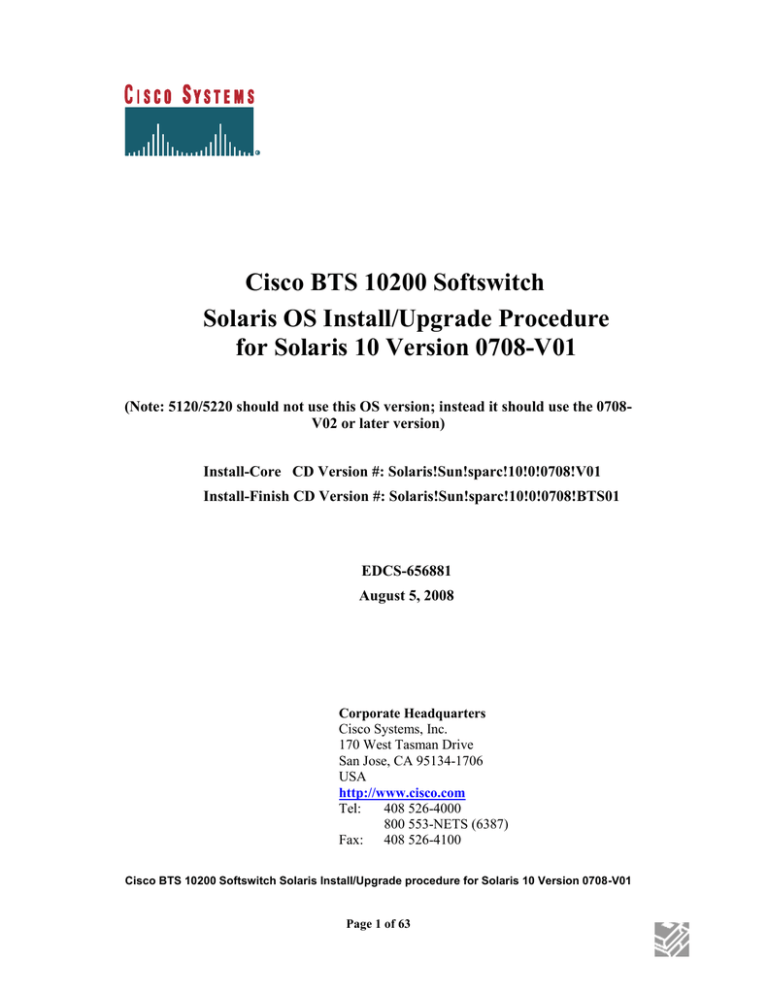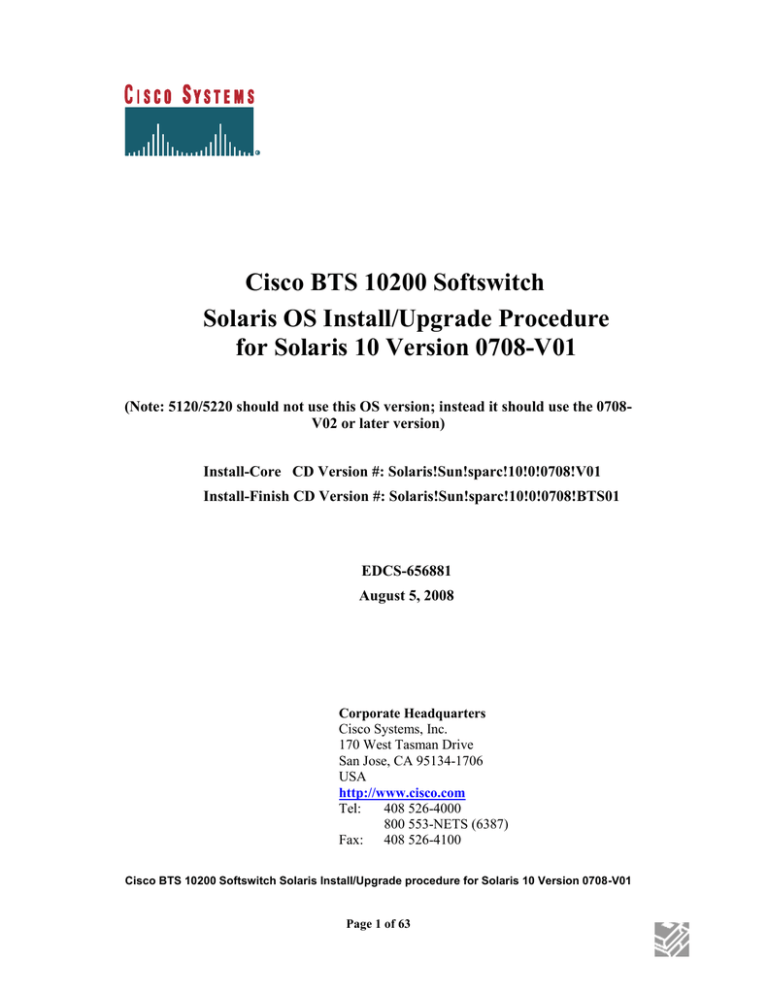
Cisco BTS 10200 Softswitch
Solaris OS Install/Upgrade Procedure
for Solaris 10 Version 0708-V01
(Note: 5120/5220 should not use this OS version; instead it should use the 0708V02 or later version)
Install-Core CD Version #: Solaris!Sun!sparc!10!0!0708!V01
Install-Finish CD Version #: Solaris!Sun!sparc!10!0!0708!BTS01
EDCS-656881
August 5, 2008
Corporate Headquarters
Cisco Systems, Inc.
170 West Tasman Drive
San Jose, CA 95134-1706
USA
http://www.cisco.com
Tel:
408 526-4000
800 553-NETS (6387)
Fax: 408 526-4100
Cisco BTS 10200 Softswitch Solaris Install/Upgrade procedure for Solaris 10 Version 0708-V01
Page 1 of 63
THE SPECIFICATIONS AND INFORMATION REGARDING THE PRODUCTS IN THIS MANUAL ARE SUBJECT TO CHANGE
WITHOUT NOTICE. ALL STATEMENTS, INFORMATION, AND RECOMMENDATIONS IN THIS MANUAL ARE BELIEVED
TO BE ACCURATE BUT ARE PRESENTED WITHOUT WARRANTY OF ANY KIND, EXPRESS OR IMPLIED. USERS MUST
TAKE FULL RESPONSIBILITY FOR THEIR APPLICATION OF ANY PRODUCTS.
THE SOFTWARE LICENSE AND LIMITED WARRANTY FOR THE ACCOMPANYING PRODUCT ARE SET FORTH IN THE
INFORMATION PACKET THAT SHIPPED WITH THE PRODUCT AND ARE INCORPORATED HEREIN BY THIS REFERENCE.
IF YOU ARE UNABLE TO LOCATE THE SOFTWARE LICENSE OR LIMITED WARRANTY, CONTACT YOUR CISCO
REPRESENTATIVE FOR A COPY.
The Cisco implementation of TCP header compression is an adaptation of a program developed by the University of California, Berkeley
(UCB) as part of UCB’s public domain version of the UNIX operating system. All rights reserved. Copyright © 1981, Regents of the
University of California.
NOTWITHSTANDING ANY OTHER WARRANTY HEREIN, ALL DOCUMENT FILES AND SOFTWARE OF THESE
SUPPLIERS ARE PROVIDED “AS IS” WITH ALL FAULTS. CISCO AND THE ABOVE-NAMED SUPPLIERS DISCLAIM ALL
WARRANTIES, EXPRESSED OR IMPLIED, INCLUDING, WITHOUT LIMITATION, THOSE OF MERCHANTABILITY,
FITNESS FOR A PARTICULAR PURPOSE AND NONINFRINGEMENT OR ARISING FROM A COURSE OF DEALING, USAGE,
OR TRADE PRACTICE.
IN NO EVENT SHALL CISCO OR ITS SUPPLIERS BE LIABLE FOR ANY INDIRECT, SPECIAL, CONSEQUENTIAL, OR
INCIDENTAL DAMAGES, INCLUDING, WITHOUT LIMITATION, LOST PROFITS OR LOSS OR DAMAGE TO DATA
ARISING OUT OF THE USE OR INABILITY TO USE THIS MANUAL, EVEN IF CISCO OR ITS SUPPLIERS HAVE BEEN
ADVISED OF THE POSSIBILITY OF SUCH DAMAGES.
CCDE, CCENT, Cisco Eos, Cisco Lumin, Cisco Nexus, Cisco StadiumVision, Cisco TelePresence, the Cisco logo, DCE, and Welcome
to the Human Network are trademarks; Changing the Way We Work, Live, Play, and Learn and Cisco Store are service marks; and
Access Registrar, Aironet, AsyncOS, Bringing the Meeting To You, Catalyst, CCDA, CCDP, CCIE, CCIP, CCNA, CCNP, CCSP,
CCVP, Cisco, the Cisco Certified Internetwork Expert logo, Cisco IOS, Cisco Press, Cisco Systems, Cisco Systems Capital, the Cisco
Systems logo, Cisco Unity, Collaboration Without Limitation, EtherFast, EtherSwitch, Event Center, Fast Step, Follow Me Browsing,
FormShare, GigaDrive, HomeLink, Internet Quotient, IOS, iPhone, iQ Expertise, the iQ logo, iQ Net Readiness Scorecard, iQuick Study,
IronPort, the IronPort logo, LightStream, Linksys, MediaTone, MeetingPlace, MeetingPlace Chime Sound, MGX, Networkers,
Networking Academy, Network Registrar, PCNow, PIX, PowerPanels, ProConnect, ScriptShare, SenderBase, SMARTnet, Spectrum
Expert, StackWise, The Fastest Way to Increase Your Internet Quotient, TransPath, WebEx, and the WebEx logo are registered
trademarks of Cisco Systems, Inc. and/or its affiliates in the United States and certain other countries.
All other trademarks mentioned in this document or Website are the property of their respective owners. The use of the word partner does
not imply a partnership relationship between Cisco and any other company. (0807R)
Cisco BTS 10200 Softswitch CD Jumpstart Procedure for Duplex Systems
Copyright © 2005-2008, Cisco Systems, Inc.
All rights reserved.
Cisco BTS 10200 Softswitch Solaris Install/Upgrade procedure for Solaris 10 Version 0708-V01
Page 2 of 63
Revision History
Date
Version Description
Initial version
02/27/08 1.
Added a few changes just to stress some of the warnings already
04/15/08 2
present. Added appendix for seldom seen variations on the
upgrade screens.
Added a pre-check on root partition space. A few minor touches.
08/05/08 3
Removed the 5120/5220 from the supported list.
Modified 5120/5220 warning and updated Revision
08/05/08 4
History Table
Cisco BTS 10200 Softswitch Solaris Install/Upgrade procedure for Solaris 10 Version 0708-V01
Page 3 of 63
Table of Contents
Preface.............................................................................................................................. 5
1. Overview .................................................................................................................... 9
Supported Hardware and Firmware ..................................................................... 9
2. Precautions ............................................................................................................... 11
3. Prerequisite Checklist .............................................................................................. 12
4. New OS Install ......................................................................................................... 14
OS Core Installation Procedure ......................................................................... 14
BTS-Finish Procedure ........................................................................................ 18
Setting Up the Network Configuration Files ..................................................... 21
Configuring the Element Management System ................................................. 23
Configuring the Call Agent and Feature Server Installation ............................. 23
5. OS Upgrade .............................................................................................................. 25
OS Core Upgrade Procedure .............................................................................. 25
BTS Finish Upgrade Procedure ......................................................................... 51
6. Appendix A: Mirroring the Disks ........................................................................... 53
7. Appendix B: Setting the Time Zone ....................................................................... 55
8. Appendix C: Where to mount a CD ........................................................................ 56
9. Appendix D: Upgrading with RADIUS/LDAP ...................................................... 57
10. Appendix E: Alternative screens for ‘Select Geographic Regions’........................ 59
11. Appendix F: Alternative screens for ‘Select System Locale’ ................................. 61
Cisco BTS 10200 Softswitch Solaris Install/Upgrade procedure for Solaris 10 Version 0708-V01
Page 4 of 63
Preface
Obtaining Documentation
These sections explain how to obtain documentation from Cisco Systems.
World Wide Web
You can access the most current Cisco documentation on the World Wide Web at this URL:
http://www.cisco.com/
Translated documentation is available at this URL:
http://www.cisco.com/public/countries_languages.shtml
Documentation CD-ROM
Cisco documentation and additional literature are available in a Cisco Documentation CD-ROM package,
which is shipped with your product. The Documentation CD-ROM is updated monthly and may be more
current than printed documentation. The CD-ROM package is available as a single unit or through an
annual subscription.
Ordering Documentation
You can order Cisco documentation in these ways:
Registered Cisco.com users (Cisco direct customers) can order Cisco product documentation from the
Networking Products MarketPlace:
http://www.cisco.com/cgi-bin/order/order_root.pl
Registered Cisco.com users can order the Documentation CD-ROM through the online Subscription
Store:
http://www.cisco.com/pcgi-bin/marketplace/welcome.pl
Non registered Cisco.com users can order documentation through a local account representative by
calling Cisco Systems Corporate Headquarters (California, U.S.A.) at 408 526-7208 or, elsewhere in
North America, by calling 800 553-NETS (6387).
Documentation Feedback
You can submit comments electronically on Cisco.com. In the Cisco Documentation home page, click
the Fax or Email option in the "Leave Feedback" section at the bottom of the page.
You can e-mail your comments to bug-doc@cisco.com.
Cisco BTS 10200 Softswitch Solaris Install/Upgrade procedure for Solaris 10 Version 0708-V01
Page 5 of 63
You can submit your comments by mail by using the response card behind the front cover of your
document or by writing to the following address:
Cisco Systems
Attn: Document Resource Connection
170 West Tasman Drive
San Jose, CA 95134-9883
We appreciate your comments.
Obtaining Technical Assistance
Cisco provides Cisco.com as a starting point for all technical assistance. Customers and partners can
obtain online documentation, troubleshooting tips, and sample configurations from online tools by using
the Cisco Technical Assistance Center (TAC) Web Site. Cisco.com registered users have complete
access to the technical support resources on the Cisco TAC Web Site.
Cisco.com
Cisco.com is the foundation of a suite of interactive, networked services that provides immediate, open
access to Cisco information, networking solutions, services, programs, and resources at any time, from
anywhere in the world.
Cisco.com is a highly integrated Internet application and a powerful, easy-to-use tool that provides a
broad range of features and services to help you with these tasks:
Streamline business processes and improve productivity
Resolve technical issues with online support
Download and test software packages
Order Cisco learning materials and merchandise
Register for online skill assessment, training, and certification programs
If you want to obtain customized information and service, you can self-register on Cisco.com. To access
Cisco.com, go to this URL:
http://www.cisco.com/
Technical Assistance Center
The Cisco Technical Assistance Center (TAC) is available to all customers who need technical assistance
with a Cisco product, technology, or solution. Two levels of support are available: the Cisco TAC
Web Site and the Cisco TAC Escalation Center.
Cisco TAC inquiries are categorized according to the urgency of the issue:
Priority level 4 (P4)—You need information or assistance concerning Cisco product capabilities, product
installation, or basic product configuration.
Priority level 3 (P3)—Your network performance is degraded. Network functionality is noticeably
impaired, but most business operations continue.
Priority level 2 (P2)—Your production network is severely degraded, affecting significant aspects of
business operations. No workaround is available.
Priority level 1 (P1)—Your production network is down, and a critical impact to business operations will
occur if service is not restored quickly. No workaround is available.
The Cisco TAC resource that you choose is based on the priority of the problem and the conditions of
service contracts, when applicable.
Cisco TAC Web Site
Cisco BTS 10200 Softswitch Solaris Install/Upgrade procedure for Solaris 10 Version 0708-V01
Page 6 of 63
You can use the Cisco TAC Web Site to resolve P3 and P4 issues yourself, saving both cost and time.
The site provides around-the-clock access to online tools, knowledge bases, and software. To access the
Cisco TAC Web Site, go to this URL:
http://www.cisco.com/tac
All customers, partners, and resellers who have a valid Cisco service contract have complete access to
the technical support resources on the Cisco TAC Web Site. The Cisco TAC Web Site requires a
Cisco.com login ID and password. If you have a valid service contract but do not have a login ID or
password, go to this URL to register:
http://tools.cisco.com/RPF/register/register.do
If you are a Cisco.com registered user, and you cannot resolve your technical issues by using the Cisco
TAC Web Site, you can open a case online by using the TAC Case Open tool at this URL:
http://www.cisco.com/tac/caseopen
If you have Internet access, we recommend that you open P3 and P4 cases through the Cisco TAC
Web Site.
Cisco TAC Escalation Center
The Cisco TAC Escalation Center addresses priority level 1 or priority level 2 issues. These
classifications are assigned when severe network degradation significantly impacts business operations.
When you contact the TAC Escalation Center with a P1 or P2 problem, a Cisco TAC engineer
automatically opens a case.
To obtain a directory of toll-free Cisco TAC telephone numbers for your country, go to this URL:
http://www.cisco.com/warp/public/687/Directory/DirTAC.shtml
Before calling, please check with your network operations center to determine the level of Cisco support
services to which your company is entitled: for example, SMARTnet, SMARTnet Onsite, or Network
Supported Accounts (NSA). When you call the center, please have available your service agreement
number and your product serial number.
Cisco BTS 10200 Softswitch Solaris Install/Upgrade procedure for Solaris 10 Version 0708-V01
Page 7 of 63
<<This page left intentionally blank>>
Cisco BTS 10200 Softswitch Solaris Install/Upgrade procedure for Solaris 10 Version 0708-V01
Page 8 of 63
1. Overview
A BTS10200 host machine must have the BTS version of the Solaris image installed on it
prior to installing BTS10200 software. Also, when upgrading the BTS10200 software, it
may be necessary to first upgrade the Solaris OS image on the machine. This document
describes the procedures used to
a) install the Solaris 10 (0708) image on a BTS10200 host machine, and
b) upgrade the Solaris 10 image on a BTS host machine to the (0708) version.
This document is intended for those responsible for installing the Cisco BTS 10200
Softswitch.
This procedure uses a two CD set – the Install-Core CD and the Install-Finish CD. Their
versions are:
Install-Core CD Version #: Solaris!Sun!sparc!10!0!0708!V01
Install-Finish CD Version #: Solaris!Sun!sparc!10!0!0708!BTS01
Supported Hardware and Firmware
The following host machines are supported by this Solaris OS image (please note that all
of these may not be supported by specific BTS releases). The minimum disk size required
for an installation is 36 gig. Each supported hardware type has a minimum firmware
version level required for correct performance. The operator must check for the correct
firmware version and perform a firmware upgrade if necessary prior to OS
installation/upgrade. The firmware version can be obtained by executing the following
Solaris command.
# prtconf -V
Hardware Compatibility and Recommended Firmware Version
• Sun Fire T2000
requires Firmware 6.5.11 (OBP 4.27.11)
• Sun Fire V1280
requires Firmware 5.19.2
• Sun Fire V440
requires Firmware 4.22.19
• Sun Fire V240
requires Firmware 4.17.1
• Sun Netra 440
Same as V440
Cisco BTS 10200 Softswitch Solaris Install/Upgrade procedure for Solaris 10 Version 0708-V01
Page 9 of 63
• Sun Netra 240
Same as V240
• Sun Netra 120
• Sun Netra 1405
• Sun Netra 105
Note that on the 1280, the system components must have a firmware version which
matches the monitor prom. On boot up, a console message is displayed for each system
component version. Verify each component version with the monitor prom version.
Cisco BTS 10200 Softswitch Solaris Install/Upgrade procedure for Solaris 10 Version 0708-V01
Page 10 of 63
2. Precautions
CAUTION: These procedures should not be performed while the host machine is
handling live traffic. All BTS networks elements (CA, FS, EMS, BDMS) must be
brought down on the host machine prior to executing this procedure for both new OS
installs or for OS upgrades. A new OS install will also delete all existing software and
data from the machine. Do not run these procedures on an active system that is carrying
live traffic. If you have questions, contact Cisco TAC.
There is no backing out once these procedures are started.
Data backup before OS Install.
If data is present, perform a data backup using the applicable procedure in the Cisco BTS
10200 Softswitch Operations Manual before you start this procedure. If you are
reinstalling an existing Cisco BTS 10200 Softswitch software version following this
jumpstart, you can restore the Cisco BTS 10200 Softswitch data that was previously
backed up. Follow the procedure in the Cisco BTS 10200 Softswitch Operations
Manual. If you are installing a new software version following this jumpstart, data
previously backed up will become obsolete and cannot be restored on the new software.
Data must be re-provisioned. You can restore data backups performed after the software
installation in the usual manner.
Full system backup before OS Upgrade
Perform a full system backup using one of the following two options.
a) A disk mirroring approach as described in the Backup and Restore
procedure using the mirrored disk approach-Option2 document.
b) A flash archive approach as outlined in the Cisco BTS 10200 Softswitch
Operations Manual (Performing Full System Backup).
We recommend that you back up data that has been restored or re-provisioned following
software installation.
A user experienced in basic UNIX commands should perform this procedure.
The prerequisite checklist should be completed prior to starting the procedure.
Cisco BTS 10200 Softswitch Solaris Install/Upgrade procedure for Solaris 10 Version 0708-V01
Page 11 of 63
3. Prerequisite Checklist
1. Ensure that the Cisco BTS 10200 Softswitch hardware components are set up and
turned on in accordance with manufacturer recommendation.
Done
2. Verify hardware and firmware compatibility (see Chapter 1 for details)
Done
3. Verify that you have the correct CDs (see Chapter 1 for details)
Done
4. Perform data backup as necessary if the machine was running BTS10200 software
prior to OS install/upgrade (see Chapter 2 , Data backup before OS Install or
Full system backup before OS Upgrade section for details)
Done
5. The following tasks need to be performed for a new OS install only (i.e. not for an
OS upgrade)
a) Ensure that you have a Network Installation Data Sheet (NIDS)
provided by Cisco. This will contain the following information
necessary to place the jumpstarted node on the network after the
CD installation.
nodename
hosts
netmasks
hostname.<primary interface>.
Done
6. The following tasks need to be performed for an OS upgrade only
a) Verify that you have the “Oracle Engine Binaries Relink, Release
6.0 ” document (EMS nodes specific).
Done
b) Verify that /etc/hosts is a link to /etc/inet/hosts. If this is not the
case, make sure that /etc/inet/hosts has the right configuration
(the OS upgrade will take care of linking /etc/hosts to
/etc/inet/hosts).
Done
Cisco BTS 10200 Softswitch Solaris Install/Upgrade procedure for Solaris 10 Version 0708-V01
Page 12 of 63
c) Verify that the BTS load is installed. The OS upgrade is not
intended to be a preliminary step to the BTS installation. The OS
upgrade is intended for a system performing the complete BTS
services.
Done
d) Verify that the system is based on the following Install version:
"Solaris!Sun!sparc!10!0!0606!V02”. Type the following
command:
# cat /etc/jcoreversion
Done
e) BTS specific: Verify that the system is based on the following
Finish version: "Solaris!Sun!sparc!10!0!0606!BTS02". Type the
following command:
# cat /etc/jbtsversion
Done
f) BTS specific: Verify that the disk is mirrored. See Appendix A.
Done
g) BTS specific: BTS has been installed in this system.
Done
h) Check free space on the root file system. Remove all user created
directories and files.
Done
7. Ensure that a console port is available to carry on the jumpstart/upgrade
procedure.
Done
Cisco BTS 10200 Softswitch Solaris Install/Upgrade procedure for Solaris 10 Version 0708-V01
Page 13 of 63
4. New OS Install
Use the following procedure only if you are performing a fresh OS install. If you are
performing an upgrade of an existing Solaris 10 image on a BTS host, go to Chapter 5.
OS Core Installation Procedure
Step 1 Power on the system and bring the ok> prompt to the console.
NOTE: If Solaris is already installed, to get to the ok prompt login as root on the
console and then run:
# shutdown –i0 –g0 –y
NOTE: If Solaris is already installed it is also possible to get to the ok prompt
without logging in. Assuming that telnet is used, get back to the ‘telnet>’ prompt
by hitting ‘ctrl ]‘ and then type:
# telnet> send brk
Done
Step 2 Type the following commands to restart the system and bring it to a known state:
ok> setenv auto-boot? false
ok> reset-all
Done
Step 3 Insert the CISCO Solaris 10 Install - Core CD into the CD-ROM drive
Done
Step 4 Type the following commands:
ok>setenv auto-boot? true
ok>boot cdrom – install (NOTE: there is a space between ‘-‘ and ‘install’)
Done
The process will take approximately 20 to 30 minutes.
Notes:
Cisco BTS 10200 Softswitch Solaris Install/Upgrade procedure for Solaris 10 Version 0708-V01
Page 14 of 63
1. If you encounter the following Error: “ERROR Disk is Invalid” Please check to make
sure your Hardware configuration match exactly with the list of supported Hardwares.
2. By default, the steps above will assign the system the host name vtghost and the IP
address 192.168.123.1 and the default root password vtghost.
The installtion will end up like this:
Completed software installation
Solaris 10 software installation partially failed
Solaris 10 packages partially installed
SUNWxwfnt
Note: Disregard this failure, it will be taken care of by the following procedures.
Customizing system files
- Mount points table (/etc/vfstab)
- Unselected disk mount points (/var/sadm/system/data/vfstab.unselected)
- Network host addresses (/etc/hosts)
- Environment variables (/etc/default/init)
Cleaning devices
Customizing system devices
- Physical devices (/devices)
- Logical devices (/dev)
Installing boot information
- Installing boot blocks (c1t0d0s0)
- Installing boot blocks (/dev/rdsk/c1t0d0s0)
Installation log location
- /a/var/sadm/system/logs/install_log (before reboot)
- /var/sadm/system/logs/install_log (after reboot)
Installation complete
Executing SolStart postinstall phase...
Executing finish script "patch_finish"...
Finish script patch_finish execution completed.
Executing JumpStart postinstall phase...
Executing finish script "any_finish"...
any_finish started with SI_CONFIG_DIR = /tmp/install_config
any_finish completed
Finish script any_finish execution completed.
The begin script log 'begin.log'
is located in /var/sadm/system/logs after reboot.
The finish script log 'finish.log'
is located in /var/sadm/system/logs after reboot.
syncing file systems... done
rebooting...
The system will reboot, configure the devices and load the services.
Hardware dependencies may vary the output at bringup.
Cisco BTS 10200 Softswitch Solaris Install/Upgrade procedure for Solaris 10 Version 0708-V01
Page 15 of 63
Rebooting with command: boot
Boot device: disk0 File and args:
SunOS Release 5.10 Version Generic_120011-14 64-bit
Copyright 1983-2007 Sun Microsystems, Inc. All rights reserved.
Use is subject to license terms.
Hardware watchdog enabled
Hostname: vtghost
Configuring devices.
Loading smf(5) service descriptions: 65/104
Step 5 Setup keyboard layout.
- Configure Keyboard Layout ------------------------------------------Please specify the keyboard layout from the list below.
> To make a selection, use the arrow keys to highlight the option and
press Return to mark it [X].
Keyboard Layout
----------------------------------------------------------------------^
[ ] Slovenian
¦
[ ] Slovakian
¦
[ ] Spanish
¦
[ ] Swedish
¦
[ ] Swiss-French
¦
[ ] Swiss-German
¦
[ ] Taiwanese
¦
[ ] TurkishQ
¦
[ ] TurkishF
¦
[ ] UK-English
[X] US-English
----------------------------------------------------------------------F2_Continue
F6_Help
Select US-English and type <ESC 2>
Done
The configuration process will terminate with this:
Creating new rsa public/private host key pair
Creating new dsa public/private host key pair
Step 6 Login using user name root and password vtghost.
NOTE: If a service alarm appears:
Feb 29 16:35:44 vtghost svc.startd[7]: application/cde-printinfo:default failed:
transitioned to maintenance (see 'svcs -xv' for details)
This is OK. It will be taken care of in the following procedures.
Done
Cisco BTS 10200 Softswitch Solaris Install/Upgrade procedure for Solaris 10 Version 0708-V01
Page 16 of 63
Step 7 Continue with the same CD that is in the CD-ROM drive. Mount the CD using the
following command:
# mount –F hsfs –o ro /dev/dsk/c0t0d0s0 /cdrom
NOTE: if the above command fails go to Appendix C to find the proper
/dev/dsk device.
Done
Step 8 Execute the following command
# cd /
# /cdrom/core_finish/core_finish.sh
This procedure will be aborted if the working directory is not root (‘/’). If this
happens it will be possible to redo this procedure from the root directory.
NOTE: a question will be posted asking for the local host name, be ready to
answer.
NOTE: On 5120/5220 one of the last actions performed by this procedure will
fail.
Changing EEPROM settings..
eeprom: OPROMSETOPT: Invalid argument
diag-level: invalid property.
This is of no harm because there is no diag-level option on these machines.
Wait for this procedure to finish: at the end the CD will be ejected and the system might
reboot automatically depending on the type of Solaris patches installed. There will be no
other request.
Done
Cisco BTS 10200 Softswitch Solaris Install/Upgrade procedure for Solaris 10 Version 0708-V01
Page 17 of 63
BTS-Finish Procedure
Note: Enter all commands as shown; some commands are case sensitive. Press Enter at
the end of each command.
This section describes how to finish jumpstarting the Solaris 10 operating system on the
Cisco BTS 10200 Softswitch platforms for both the EMS and CA node types. You must
execute the following procedure for each of the four nodes in the BTS10200 Softswitch.
Start on the primary EMS. To perform the BTS-finish follow these steps:
Step 1 Login using user name root and password vtghost.
Done
Step 2 Insert the Cisco Solaris 10 Install - Finish CD into the CD-ROM drive
Done
Step 3 Mount the CD using the following command:
# mount –F hsfs –o ro /dev/dsk/c0t0d0s0 /cdrom
NOTE: if the above command fails go to Appendix C to find the proper /dev/dsk
device.
Done
Step 4
Determine what kind of node is jumpstarted (EMS or CA) and execute one of the
following finish scripts written respectively for the EMS and for the CA
environment (ATTENTION: you should only run one finish script!!!!).
For and EMS node execute the following two commands:
# cd /cdrom/EMS
# ./EMS_finish.sh
For a CA node execute the following two commands:
# cd /cdrom/CA
# ./CA_finish.sh
Done
Cisco BTS 10200 Softswitch Solaris Install/Upgrade procedure for Solaris 10 Version 0708-V01
Page 18 of 63
Note: To have the vi editor work correctly on the console terminal, you may first need to
type the following commands for all shells except C-Shell.
# TERM=vt100
# export TERM
For C-Shell, use
# setenv TERM vt100
Step 5 Edit the /etc/TIMEZONE file and change the TZ setting to the correct setting for
your locale. Reference Appendix B for additional information on how to do this.
Done
Step 6 Provide a minimal networking capability using the first management interface
port. The purpose is to transfer the configuration files that will be created later on
by running the hostgen.sh script.
A) Determine the location of the first management interface port.
For EMS nodes, the first management IP address is applied to the first
working Ethernet interface. [Example: eri0, ce0 etc.]
For CA nodes, the first management IP address is applied to the third working
Ethernet interface (starting with the onboard ports and continuing with a 4
port network interface card if necessary).
NOTE: For CA nodes based on 1280 and 440 and using a quad CE Ethernet
card for the management networks, the name of the first Management
interface might not be ‘ce2’ as expected. To determine the actual name of the
first Management CE interface run the following script:
(ATTENTION: only CA nodes based on 1280 or 440 !!!!):
# cd /opt/setup
# ./getFirstManCE.sh
B) Determine the IP of the first management interface port.
The first management IP address is provided by the Network Information
Data Sheet (NIDS).
C) Modify the configuration files.
Cisco BTS 10200 Softswitch Solaris Install/Upgrade procedure for Solaris 10 Version 0708-V01
Page 19 of 63
The example illustrated below indicates changes for nodename prica23 on the
management IP address 10.89.183.112 which uses as <working network
interface> qfe0 and a netmask of 255.255.255.0
/etc/hosts
Add the entry for the network IP address and nodename.
# echo “10.89.183.112
prica23” >>
/etc/hosts
(Note the double ‘>>’ to ‘append’ to the end of a file)
/etc/hostname.<working network interface>
This file always contains the nodename. For our example, the file hostname.qfe0
will contain prica23 on a single line.
# echo prica23 > /etc/hostname.qfe0
(Note the single ‘>’ to over-write a file)
/etc/netmasks
Enter the subnet and netmask for the IP address placed in hostname.<working
network interface> . For example
# echo “10.89.183.0 255.255.255.0” >> /etc/netmasks
(Note the double ‘>>’ to ‘append’ to the end of a file)
/etc/rc3.d/S96StaticRoutes
This file should be edited to include the subnet default route to enable
communication between the EMS and CA nodes on the subnet. Note that all NTP,
DNS traffic and traffic from other machines to BTS system (eg. login), should all
go through management networks for security reasons, shielding as much as
possible the signaling traffic. Static routes are particularly important in the CA
system because CA has both management and signaling networks. If the user does
not specify explicitly a route through the management networks in this file, the
traffic will be directed to the signaling networks.
For example purposes, the following line should be added to this file since
10.89.183.254 is the IP address of the router for the 183 subnet.
# echo “route add -net 10.89.0.0 10.89.183.254” >> /etc/rc3.d/S96StaticRoutes
(Note the double ‘>>’ to ‘append’ to the end of a file)
/etc/resolv.conf
Cisco BTS 10200 Softswitch Solaris Install/Upgrade procedure for Solaris 10 Version 0708-V01
Page 20 of 63
Edit this file with the appropriate values for your network. Change the domain,
search, and nameserver entries for your network.
NOTE: Once you have customized the files above, “cat” each one in turn to
verify the changes were made correctly.
Done
Step 7 Reboot the system with the following command
# shutdown –i6 –g0 –y
Done
Step 8 Log in as root using password opticall.
Done
Setting Up the Network Configuration Files
To set up files needed to configure each BTS10200 node, verify that both EMS and both
CA machines are properly configured for a network connection to each other. Then
complete the following steps:
Step 1 Login as root on EMS side A.
Done
Step 2
Navigate to the /setup directory by entering the following command:
# cd /opt/setup
Done
Step 3 Edit the ‘hostconfig’ file by entering the following command:
# vi hostconfig
Edit the ‘hostconfig’ file as appropriate with the information found in the NIDS.
The references to ENDFIX are the last octet of the particular computing element
IP address found in the first Management Network section of the NIDS. If you
have any questions, contact Cisco TAC.
Done
Step 4 Save the edited hostconfig file
Done
Cisco BTS 10200 Softswitch Solaris Install/Upgrade procedure for Solaris 10 Version 0708-V01
Page 21 of 63
Step 5 Generate the ‘host’ and ‘netmasks’ files in /tmp by entering the following
command:
#./hostgen.sh
Done
Step 6 Change directory by entering the following command:
# cd /tmp
Done
Step 7 Verify that the entries in /tmp/host have the correct values by comparing them to
the values in the NIDS.
Done
Step 8 Manual intervention is needed if one of the following cases applies:
The host address of the IPs used on the physical/logical interfaces (last
‘octet’) is not the same on a given host. In this case a manual
intervention is expected in order to update the entries in /etc/hosts that
do not comply with the values created by the jumpstart procedure.
The netmasks are different from 255.255.255.0. In this case the
/etc/netmasks will need some manual correction.
The /etc/hosts and /etc/netmasks files are rebuilt, as part of the jumpstart
procedure in two steps. First two files are generated in /tmp, ‘host’ and
‘netmasks’, by running ‘hostgen.sh’. Later on, ‘setlogic_EMS.sh’ (or
‘setlogic_CA.sh’ in the CallAgent) will make the final changes in the /etc
directory. The two files /tmp/host and /tmp/netmasks, produced by hostgen.sh,
must be modified as needed.
Done
Step 9 This procedure will not be repeated on the other nodes. Just use the sftp command
to transfer the /tmp/host and /tmp/netmask files to the secondary EMS.
sftp <secems IP address>
cd /tmp
put host
put netmasks
quit
Done
Step 10 Next, repeat step 9 for to transfer the same files to the primary call agent.
Done
Step 11 Next, repeat step 9 to transfer the same files to the secondary call agent
Done
Cisco BTS 10200 Softswitch Solaris Install/Upgrade procedure for Solaris 10 Version 0708-V01
Page 22 of 63
Configuring the Element Management System
To configure the primary and secondary EMS nodes, complete the following steps on
both primary and secondary EMS nodes.
Step 1 Login as root.
Done
Step 2 Change directory by entering the following command:
# cd /opt/setup
Done
Step 3 Run the setlogic_EMS.sh script to set up the interfaces by entering the following
command:
# ./setlogic_EMS.sh
Done
Step 4 Verify that the /etc/netmasks and /etc/hosts files have the correct values by
comparing them to the values in the NIDS.
Done
Step 5 Shutdown and reboot the system using the following command:
# shutdown –i6 –g0 –y
Done
Step 6 For Field Installations and Lab installations which require mirrored disks, execute
the procedure in Appendix A
Done
N/A
Configuring the Call Agent and Feature Server Installation
To configure the primary and secondary CA and FS, complete the following steps on
both primary and secondary call agent nodes.
Step 1 Login as root.
Done
Cisco BTS 10200 Softswitch Solaris Install/Upgrade procedure for Solaris 10 Version 0708-V01
Page 23 of 63
Step 2 Change directories by entering the following command:
# cd /opt/setup
Done
Step 3 Run the ./setlogic_CA.sh script to set up the interfaces.
# ./setlogic_CA.sh
Done
Step 4 Verify that the /etc/netmasks, and /etc/hosts files have the correct values by
comparing them to the values in the NIDS. Make sure both match the NIDS.
Done
Step 5 Shutdown and reboot the system using the following command
# shutdown –i6 –g0 –y
Done
Step 6 For Field Installations and Lab installations which require mirrored disks, execute
the procedure in Appendix A
Done
Cisco BTS 10200 Softswitch Solaris Install/Upgrade procedure for Solaris 10 Version 0708-V01
Page 24 of 63
5. OS Upgrade
Use the following procedure only if you are upgrading an existing Solaris 10 image on a
BTS host. If you are performing a fresh OS install, go to Chapter 4.
OS Core Upgrade Procedure
Step 1. Complete the prerequisite checklist in Chapter 3.
Done
Step 2 Verify that /opt/BTSjava has just one directory and nothing else.
a. Determine the directory that /usr/java points to:
# ls –l /usr/java
Example output:
lrwxrwxrwx 1 root
other
24 Mar 20 16:55 /usr/java -> /opt/BTSjava/jdk1.6.0_01/
Done
b. Ensure that only one Java directory exists under /opt/BTSjava and
nothing else:
# ls –l /opt/BTSjava
Done
c. If only one directory exists, go to step e.
Done
N/A
d. If there is any other directory or file beside the directory pointed to by
/usr/java (refer to step a), delete every directory/file leaving only the
Java directory used by /usr/java:
# \rm –rf
Done
<unwanted directory/file>
N/A
e. Continue to step 3.
Done
Cisco BTS 10200 Softswitch Solaris Install/Upgrade procedure for Solaris 10 Version 0708-V01
Page 25 of 63
Step 3 If RADIUS is enabled execute the steps ‘Before Solaris upgrade” in chapter 9
Appendix D: Upgrading with RADIUS/LDAP .
Done
N/A
Step 4 Insert the Cisco Solaris 10 Install - Core CD into the CD-ROM drive.
Done
Step 5. Login as root on the console and execute:
# platform stop all
# mv /etc/rc3.d/S99platform /etc/rc3.d/saved.S99platform
Done
Step 6. Halt the system using the shutdown command:
# shutdown –i0 –g0 -y
The ok monitor “ok” prompt will appear.
On a T5220 or T5120 the command above after taking down the system will
present the following question to the console:
r)eboot, o)k prompt, h)alt?
Type ‘o’ to get to the ok prompt.
Done
Step 7. Execute the following command:
ok > boot cdrom – upgrade
NOTE: ‘-‘ and ‘upgrade’ must be separated by at least one space
NOTE: typing ‘install’ instead of ‘upgrade’ will generate a fresh jumpstart
Done
The output on the console will be similar to this (some differences in output will be
hardware dependent - the example below refers to a T2000):
Boot device: /pci@7c0/pci@0/pci@1/pci@0/ide@8/cdrom@0,0:f File and args: - upgrade
SunOS Release 5.10 Version Generic_120011-14 64-bit
Copyright 1983-2007 Sun Microsystems, Inc. All rights reserved.
Use is subject to license terms.
Configuring devices.
Using RPC Bootparams for network configuration information.
Attempting to configure interface e1000g3...
Skipped interface e1000g3
Cisco BTS 10200 Softswitch Solaris Install/Upgrade procedure for Solaris 10 Version 0708-V01
Page 26 of 63
Attempting to configure interface e1000g2...
Skipped interface e1000g2
Attempting to configure interface e1000g1...
Skipped interface e1000g1
Attempting to configure interface e1000g0...
Skipped interface e1000g0
Setting up Java. Please wait...
Beginning system identification...
Searching for configuration file(s)...
Search complete.
Discovering additional network configuration...
Completing system identification...
Starting remote procedure call (RPC) services: done.
It will take about 10 minutes for the first graphical interface to appear. This is the average
case. However in some instances this period might go over the 30 minutes (we have seen
this on a 1280).
NOTE: It is only after entering step 25 that the actual upgrade takes effect.
The following steps can be safely aborted up to step 24 by selecting the
<Exit> option. In case the <Exit> choice is selected, the prompt becomes "#"
and Solaris can be restarted by simply typing:
# reboot
This graphical interface will appear:
- The Solaris Installation Program --------------------------------------------The Solaris installation program is divided into a series of short sections
where you'll be prompted to provide information for the installation. At
the end of each section, you’ll be able to change the selections you've
made before
continuing.
About navigation...
- The mouse cannot be used
- If your keyboard does not have function keys, or they do not
respond, press ESC; the legend at the bottom of the screen
will change to show the ESC keys to use for navigation.
-------------------------------------------------------------------------------F2_Continue
F5_Exit
F6_Help
Step 8. Type <ESC 2>
Done
To navigate the screen use:
> Arrow keys
Or:
> Control-N...to move down
> Control-P...to move up
Cisco BTS 10200 Softswitch Solaris Install/Upgrade procedure for Solaris 10 Version 0708-V01
Page 27 of 63
> Enter … to select the choice where the cursor is positioned
In general, any menu choice can be selected by typing <ESC> followed by the number
corresponding to the proper function key. For instance <F5> becomes <ESC 5>.
This graphical interface will appear:
- Identify This System --------------------------------------------------------On the next screens, you must identify this system as networked or
non-networked, and set the default time zone and date/time.
If this system is networked, the software will try to find the information
it needs to identify your system; you will be prompted to supply any
information it cannot find.
> To begin identifying this system, press F2.
-------------------------------------------------------------------------------Esc-2_Continue
Esc-6_Help
Step 9. Type <ESC 2>
Done
Cisco BTS 10200 Softswitch Solaris Install/Upgrade procedure for Solaris 10 Version 0708-V01
Page 28 of 63
This graphical interface will appear:
- Enabling remote services ----------------------------------------------------Would you like to enable network services for use by remote clients?
Selecting "No" provides a more secure configuration in
which Secure Shell is the only network service provided to
remote clients. Selecting "Yes" enables a larger set of
services as in previous Solaris releases. If in doubt, it is
safe to select "No" as any services can be individually enabled
after installation.
Note: This choice only affects initial installs. It doesn't affect upgrades.
Remote services enabled
----------------------[X] Yes
[ ] No
-------------------------------------------------------------------------------Esc-2_Continue
Esc-6_Help
Step 10. Move cursor down on ‘No’ and hit enter.
Done
This graphical interface will appear:
- Enabling remote services ----------------------------------------------------Would you like to enable network services for use by remote clients?
Selecting "No" provides a more secure configuration in
which Secure Shell is the only network service provided to
remote clients. Selecting "Yes" enables a larger set of
services as in previous Solaris releases. If in doubt, it is
safe to select "No" as any services can be individually enabled
after installation.
Note: This choice only affects initial installs. It doesn't affect upgrades.
Remote services enabled
----------------------[ ] Yes
[X] No
-------------------------------------------------------------------------------Esc-2_Continue
Esc-6_Help
Step 11. Type <ESC 2>
Done
Cisco BTS 10200 Softswitch Solaris Install/Upgrade procedure for Solaris 10 Version 0708-V01
Page 29 of 63
More processing will take place:
System identification complete.
Starting Solaris installation program...
Executing JumpStart preinstall phase...
Searching for SolStart directory...
Checking rules.ok file...
Using begin script: install_begin
Using finish script: patch_finish
Executing SolStart preinstall phase...
Executing begin script "install_begin"...
Begin script install_begin execution completed.
This graphical interface will appear:
- Solaris Interactive Installation --------------------------------------------On the following screens, you can accept the defaults or you can customize
how Solaris software will be installed by:
-
Selecting the type of Solaris software to install
Selecting disks to hold software you've selected
Selecting unbundled products to be installed with Solaris
Specifying how file systems are laid out on the disks
After completing these tasks, a summary of your selections (called a
profile) will be displayed.
There are two ways to install your Solaris software:
- "Standard" installs your system from a standard Solaris Distribution.
Selecting "Standard" allows you to choose between initial install
and upgrade, if your system is upgradable.
- "Flash" installs your system from one or more Flash Archives.
-------------------------------------------------------------------------------F2_Standard
F4_Flash
F5_Exit
F6_Help
Step 12. Type <ESC 2>
Done
Cisco BTS 10200 Softswitch Solaris Install/Upgrade procedure for Solaris 10 Version 0708-V01
Page 30 of 63
This graphical interface will appear:
- Eject a CD/DVD Automatically? -----------------------------------------------During the installation of Solaris software, you may be using one or more
CDs/DVDs. You can choose to have the system eject each CD/DVD automatically
after it is installed or you can choose to manually eject each CD/DVD.
[X] Automatically eject CD/DVD
[ ] Manually eject CD/DVD
-------------------------------------------------------------------------------F2_Continue
F3_Go Back
F5_Exit
Step 13. Move the cursor down to <Manually eject CD/CVD> and press <Enter>.
Done
This graphical interface will appear:
- Eject a CD/DVD Automatically? -----------------------------------------------During the installation of Solaris software, you may be using one or more
CDs/DVDs. You can choose to have the system eject each CD/DVD automatically
after it is installed or you can choose to manually eject each CD/DVD.
[ ] Automatically eject CD/DVD
[X] Manually eject CD/DVD
-------------------------------------------------------------------------------F2_Continue
F3_Go Back
F5_Exit
Step 14. Type <ESC 2>
Done
Cisco BTS 10200 Softswitch Solaris Install/Upgrade procedure for Solaris 10 Version 0708-V01
Page 31 of 63
This graphical interface will appear:
- Reboot After Installation? --------------------------------------------------After Solaris software is installed, the system must be rebooted. You can
choose to have the system automatically reboot, or you can choose to
manually reboot the system if you want to run scripts or do other
customizations before the reboot. You can manually reboot a system by using
the reboot(1M) command.
[X] Auto Reboot
[ ] Manual Reboot
-------------------------------------------------------------------------------F2_Continue
F3_Go Back
F5_Exit
Step 15. Press <Esc 2>
Done
Cisco BTS 10200 Softswitch Solaris Install/Upgrade procedure for Solaris 10 Version 0708-V01
Page 32 of 63
This graphical interface will appear:
- Solaris Interactive Installation --------------------------------------------This system is upgradable, so there are two ways to install the Solaris
software.
The Upgrade option updates the Solaris software to the new release, saving
as many modifications to the previous version of Solaris software as
possible. Back up the system before using the Upgrade option.
The Initial option overwrites the system disks with the new version of
Solaris software. This option allows you to preserve any existing file
systems. Back up any modifications made to the previous version of Solaris
software before starting the Initial option.
After you select an option and complete the tasks that follow, a summary of
your actions will be displayed.
-------------------------------------------------------------------------------F2_Upgrade
F3_Go Back
F4_Initial
F5_Exit
F6_Help
Step 16. Press <Esc 2>
Done
Cisco BTS 10200 Softswitch Solaris Install/Upgrade procedure for Solaris 10 Version 0708-V01
Page 33 of 63
This graphical interface will appear:
- Initializing -----------------------------------------------------------------
The system is being initialized.
Loading install media, please wait ..
Step 17. Just wait ..
This will take sometime.
Done
Cisco BTS 10200 Softswitch Solaris Install/Upgrade procedure for Solaris 10 Version 0708-V01
Page 34 of 63
NOTE: This request is not expected; in a normal configuration this screen will not show
up.
If there are two disks with a Solaris image, this graphical interface will appear:
- Select Version to Upgrade ----------------------------------------------------
More than one version of Solaris has been found on the system. Select the
version of Solaris to upgrade from.
Solaris Version
Slice
---------------------------------[X]
Solaris 10
c1t0d0s0
[ ]
Solaris 10
c1t1d0s0
-------------------------------------------------------------------------------F2_Continue
F3_Go Back
F5_Exit
F6_Help
Step 18. BTS specific: type <Esc 2> to select disk0.
General case: select the proper slice and then type <Esc 2>.
Done
N/A
This could be the case of a system that used to have disk mirroring. Now the two disks
are independent and both disks have a Solaris image.
(BTS specific: This should not happen. Disk mirroring is the default).
Cisco BTS 10200 Softswitch Solaris Install/Upgrade procedure for Solaris 10 Version 0708-V01
Page 35 of 63
This graphical interface will appear:
- License ---------------------------------------------------------------------|
|
|
|
|
|
|
|
|
|
|
|
|
|
|
|
|
v
Sun Microsystems, Inc. ("Sun")
SOFTWARE LICENSE AGREEMENT
READ THE TERMS OF THIS AGREEMENT ("AGREEMENT") CAREFULLY BEFORE
OPENING SOFTWARE MEDIA PACKAGE. BY OPENING SOFTWARE MEDIA
PACKAGE, YOU AGREE TO THE TERMS OF THIS AGREEMENT. IF YOU ARE
ACCESSING SOFTWARE ELECTRONICALLY, INDICATE YOUR ACCEPTANCE OF
THESE TERMS BY SELECTING THE "ACCEPT"(OR EQUIVALENT) BUTTON AT
THE END OF THIS AGREEMENT. IF YOU DO NOT AGREE TO ALL OF THE
TERMS, PROMPTLY RETURN THE UNUSED SOFTWARE TO YOUR PLACE OF
PURCHASE FOR A REFUND OR, IF SOFTWARE IS ACCESSED ELECTRONICALLY,
SELECT THE "DECLINE" (OR EQUIVALENT) BUTTON AT THE END OF THIS
AGREEMENT. IF YOU HAVE SEPARATELY AGREED TO LICENSE TERMS
("MASTER TERMS") FOR YOUR LICENSE TO THIS SOFTWARE, THEN SECTIONS
1-6 OF THIS AGREEMENT ("SUPPLEMENTAL LICENSE TERMS") SHALL
SUPPLEMENT AND SUPERSEDE THE MASTER TERMS IN RELATION TO THIS
SOFTWARE.
1. Definitions.
-------------------------------------------------------------------------------Esc-2_Accept License
F5_Exit
Step 19. Press <Esc 2>
Done
Cisco BTS 10200 Softswitch Solaris Install/Upgrade procedure for Solaris 10 Version 0708-V01
Page 36 of 63
This graphical interface will appear:
- Select Geographic Regions ---------------------------------------------------Select the geographic regions for which support should be installed.
>
>
>
>
>
>
>
>
>
>
>
>
[ ]
[ ]
[ ]
[ ]
[ ]
[ ]
[ ]
[ ]
[ ]
[ ]
[/]
[ ]
Australasia
Asia
Eastern Europe
Northern Europe
Northern Africa
Middle East
Southern Europe
South America
Central America
Central Europe
North America
Western Europe
Move left, right, up, down using the arrow keys
-------------------------------------------------------------------------------Esc-2_Continue
F3_Go Back
F5_Exit
F6_Help
Step 20a. The example above is for North America.
Press <ESC 2>.
Done
Depending on the hardware type the display above might be sligthly different.
If the screen does not match the above description please check Appendix E.
Cisco BTS 10200 Softswitch Solaris Install/Upgrade procedure for Solaris 10 Version 0708-V01
Page 37 of 63
This graphical interface will appear:
- Select System Locale --------------------------------------------------------Select the initial locale to be used after the system has been installed.
[X]
POSIX C ( C )
North America
[ ]
U.S.A. (UTF-8) ( en_US.UTF-8 )
-------------------------------------------------------------------------------F2_Continue
F3_Go Back
F5_Exit
F6_Help
Step 21a The example above is for North America: use “POSIX C ( C )” (no changes
needed).
Press <Esc 2>
Done
Depending on the hardware type the display above might be sligthly different.
If the screen does not match the above description please check Appendix F.
Cisco BTS 10200 Softswitch Solaris Install/Upgrade procedure for Solaris 10 Version 0708-V01
Page 38 of 63
This graphical interface will appear:
- Select Products -------------------------------------------------------------Select the products you would like to install.
> [ ] Solaris 10 Extra Value Software.................
0.00 MB
Move left, right, up, down using the arrow keys
-------------------------------------------------------------------------------F2_Continue
F3_Go Back
Esc-4_Product Info
F5_Exit
F6_Help
Step 22. Press <Esc 2>
Done
Cisco BTS 10200 Softswitch Solaris Install/Upgrade procedure for Solaris 10 Version 0708-V01
Page 39 of 63
- Additional Products ---------------------------------------------------------To scan for additional products, select the location you wish to scan.
Products found at the selected location that are in a Web Start Ready
install form will be added to the Products list.
Web Start Ready product scan location:
[X]
[ ]
[ ]
None
CD/DVD
Network File System
-------------------------------------------------------------------------------F2_Continue
F3_Go Back
F5_Exit
Step 23. Press <Esc 2>
Done
Cisco BTS 10200 Softswitch Solaris Install/Upgrade procedure for Solaris 10 Version 0708-V01
Page 40 of 63
This graphical interface will appear:
- Analyzing System ------------------------------------------------------------The Solaris software on the system is being analyzed for the upgrade.
Checking modified files...
|
100
0
Please wait ...
Step 24. Just wait
This will take a few minutes.
Done
Cisco BTS 10200 Softswitch Solaris Install/Upgrade procedure for Solaris 10 Version 0708-V01
Page 41 of 63
This graphical interface will appear:
- Customize Software? ---------------------------------------------------------Do you want to customize (add or delete) software for the upgrade? By
default, the existing software on the system will be upgraded.
-------------------------------------------------------------------------------F2_Continue
F3_Go Back
F4_Customize
F5_Exit
Step 25. Press <Esc 2>
Done
Cisco BTS 10200 Softswitch Solaris Install/Upgrade procedure for Solaris 10 Version 0708-V01
Page 42 of 63
This graphical interface will appear:
- Profile ---------------------------------------------------------------------The information below is your profile which shows how Solaris software will
be installed. It is a summary of the choices you've made on previous
screens.
============================================================================
Installation Option: Upgrade
Boot Device: c1t0d0
Upgrade Target: Solaris 10 c1t0d0s0
Regions: North America
System Locale: C ( C )
Software: Solaris 10, Core System Support
-------------------------------------------------------------------------------F2_Upgrade
F4_Change
F5_Exit
F6_Help
Step 26. Press <Esc 2>
Done
Cisco BTS 10200 Softswitch Solaris Install/Upgrade procedure for Solaris 10 Version 0708-V01
Page 43 of 63
This graphical interface will appear:
- Upgrading Solaris Software - Progress ----------------------------------------
The Solaris software is now being upgraded on the system using the profile
you created. Upgrading Solaris software can take several hours depending on
the software configuration, the reallocation of any space if needed, and the
speed of the installation media.
When Solaris software is completely upgraded, the message `Upgrade complete'
will be displayed.
Upgrading...
|
0
100
Step 27. Just wait.
Done
Now the upgrade is in progress.
When the percentage of completion will reach 100 a set of log files will be presented.
Cisco BTS 10200 Softswitch Solaris Install/Upgrade procedure for Solaris 10 Version 0708-V01
Page 44 of 63
This list will appear:
Preparing system for Solaris upgrade
- Environment variables (/etc/default/init)
Installation log location
- /a/var/sadm/system/logs/upgrade_log (before reboot)
- /var/sadm/system/logs/upgrade_log (after reboot)
Please examine the file:
- /a/var/sadm/system/data/upgrade_cleanup
It contains a list of actions that may need to be performed to complete
the upgrade. After this system is rebooted, this file can be found at:
- /var/sadm/system/data/upgrade_cleanup
Upgrade from CD 1 complete.
Executing SolStart postinstall phase...
Executing finish script "patch_finish"...
Finish script patch_finish execution completed.
Executing JumpStart postinstall phase...
The begin script log 'begin.log'
is located in /var/sadm/system/logs after reboot.
The finish script log 'finish.log'
is located in /var/sadm/system/logs after reboot.
Step 28 No action needed.
Done
Cisco BTS 10200 Softswitch Solaris Install/Upgrade procedure for Solaris 10 Version 0708-V01
Page 45 of 63
The following information will appear:
Pausing for 90 seconds at the "Reboot" screen. The wizard will continue to
the next step unless you select "Pause". Enter 'p' to pause. Enter 'c' to
continue. [c]
Step 29. Hit enter or just wait.
Done
At this point the system will reboot.
syncing file systems... done
rebooting...
SC Alert: Host System has Reset
SC Alert: Host system has shut down.
Sun Fire T200, No Keyboard
Copyright 2006 Sun Microsystems, Inc. All rights reserved.
OpenBoot 4.20.4, 8184 MB memory available, Serial #70061496.
Ethernet address 0:14:4f:2d:d:b8, Host ID: 842d0db8.
Rebooting with command: boot
Boot device: disk0 File and args:
SunOS Release 5.10 Version Generic_120011-14 64-bit
Copyright 1983-2007 Sun Microsystems, Inc. All rights reserved.
Use is subject to license terms.
Configuring devices.
Hostname: pricaT2k
Loading smf(5) service descriptions: 32/32
/dev/rdsk/c1t0d0s5 is clean
Starting Solaris Install Launcher in Command Line Mode.Launching installer. Please
Wait...
Cisco BTS 10200 Softswitch Solaris Install/Upgrade procedure for Solaris 10 Version 0708-V01
Page 46 of 63
The following question will appear:
Please specify the media from which you will install Solaris 10 Software 2 for
SPARC Platforms.
Alternatively, choose the selection for "Skip" to skip this disc and go on to
the next one.
Media:
1. CD/DVD
2. Network File System
3. Skip
Media [1]: 3
Step 30. Type 3 to select skip and hit enter.
Done
The following confirmation request will follow:
Are you sure you want to skip the installation of Solaris 10 Software 2 for
SPARC Platforms?
1. Skip Installation
2. Continue Installation
Enter the number corresponding to your choice
[1]
Step 31. Hit enter.
Done
Cisco BTS 10200 Softswitch Solaris Install/Upgrade procedure for Solaris 10 Version 0708-V01
Page 47 of 63
The installer will start:
Launching installer. Please Wait...
Installing Additional Software
|-1%--------------25%-----------------50%-----------------75%--------------100%|
Pausing for 30 seconds at the "Summary" screen. The wizard will continue to
the next step unless you select "Pause". Enter 'p' to pause. Enter 'c' to
continue. [c]
Step 32 Hit <Enter> (or wait 30 seconds)
Done
The following information will appear:
Pausing for 90 seconds at the "Reboot" screen. The wizard will continue to
the next step unless you select "Pause". Enter 'p' to pause. Enter 'c' to
continue. [c]
or (on T2000)
<Press Return to reboot the system> {"!" exits}
[]
Step 33. Hit <Enter>
Done
The rebooting procedure is reported:
syncing file systems... done
rebooting...
Step 34 Log into the node as root using the console
Done
Cisco BTS 10200 Softswitch Solaris Install/Upgrade procedure for Solaris 10 Version 0708-V01
Page 48 of 63
Step 35 Possible warnings.
If a warning about the ‘network/ssh:default’ service appears on the console:
Feb 6 14:13:30 svc.startd[7]: svc:/network/ssh:default: Method "/lib/svc/method/sshd
start" failed with exit status 1.
This can be safely disregarded. The BTS uses its own ssh package. To avoid seen this
report just execute:
# svcadm disable svc:/network/ssh:default
If warnings about processes respawing too rapidly appear (EMS) :
INIT: Command is respawning too rapidly. Check for possible errors.
id: mg "/sbin/mgp3"
INIT: Command is respawning too rapidly. Check for possible errors.
id: cs "/sbin/cis3 10.89.183.190 10.89.183.190 190.101.59.190"
These warning can be safely disregarded. The Install-Finish CD will clear this problem
prduced by the replacement of the BTS version of Java with the original Solaris version.
Done
N/A
Step 36 If RADIUS is enabled execute the steps ‘After Solaris upgrade” in chapter 9
Appendix D: Upgrading with RADIUS/LDAP .
Done
N/A
Step 37 Continue with the Install Core CD. Mount the CD using the following command:
# mount –F hsfs –o ro /dev/dsk/c0t0d0s0 /cdrom
NOTE: if the above command fails because the device cannot be used, go to
Appendix C to find the proper /dev/dsk device.
NOTE: if /cdrom does not exist (this directory was created at jumpstart) it must
be created by executing the following command:
# mkdir /cdrom
Done
Step 38 Execute the following command
# cd /
# /cdrom/core_finish/upgrade_finish.sh
Cisco BTS 10200 Softswitch Solaris Install/Upgrade procedure for Solaris 10 Version 0708-V01
Page 49 of 63
This procedure will be aborted if the working directory is not root (‘/’). If this happens it
will be possible to redo this procedure from the root directory.
Wait for this procedure to finish: at the end the CD will be ejected and the system will reboot
automatically. There will be no other request.
CORE upgrade finishing procedure started
Started installation of core extra packages
Done
After the system reboots the following BTS Finish upgrade procedure must be executed.
Cisco BTS 10200 Softswitch Solaris Install/Upgrade procedure for Solaris 10 Version 0708-V01
Page 50 of 63
BTS Finish Upgrade Procedure
This section describes how to finish upgrading Solaris 10 operating system on the Cisco
BTS 10200 Softswitch platforms for both the EMS and CA node types. You must
execute the following procedure for each of the four nodes in the BTS10200 Softswitch.
After the execution of the OS Core Upgrade procedure follow these steps:
Step 1 Login on console using user name root and password the BTS root password.
Done
Step 2 Insert the Cisco Solaris 10 Install - Finish CD into the CD-ROM drive
Done
Step 3 Mount the CD using the following command:
# mount –F hsfs –o ro /dev/dsk/c0t0d0s0 /cdrom
NOTE: if the above command fails go to Appendix C to find the proper /dev/dsk
device.
Done
Step 4 Execute the following two commands
# cd /cdrom/bts_common
# ./bts_upgrade.sh
Done
Step 6 Undo the change made in /etc/rc3.d at the beginning of the upgrade procedure.
# mv /etc/rc3.d/saved.S99platform /etc/rc3.d/S99platform
Done
Step 7 If this is a CallAgent node go to step 9.
Done
N/A
Step 8 On the EMS nodes execute the Oracle relink procedure as described in the:
“Oracle Engine Binaries Relink, Release 6.0 ” document.
Done
N/A
Step 9 Reboot the node:
# shutdown –i6 –g0 –y
Done
Cisco BTS 10200 Softswitch Solaris Install/Upgrade procedure for Solaris 10 Version 0708-V01
Page 51 of 63
Step 10 Remove the Cisco Solaris 10 Install - Finish CD from the CD-ROM
Done
Cisco BTS 10200 Softswitch Solaris Install/Upgrade procedure for Solaris 10 Version 0708-V01
Page 52 of 63
6. Appendix A: Mirroring
the Disks
NOTE: The following procedure for mirroring disks is necessary for field installations.
The same is true for lab systems which require mirrored disks. This procedure must then
be executed on both EMS nodes and both CA nodes.
In case of an OS upgrade, to determine if disk-mirroring is configured, use:
# metastat
If the command reports “there are no existing databases” no disk mirroring is in place.
Step 1 Change directory to /opt/setup
# cd /opt/setup
Done
Step 2 Set up the mirror for each EMS by entering the following command on the EMS
node
#./setup_mirror_ems
Set up the mirror for each CA by entering the following command on the CA node.
#./setup_mirror_ca
Done
Note: Do not reboot your system if an error occurs. You must fix the error before moving
to the next step.
Step 3 Reboot by entering the following command:
# reboot -- -r
Note: Wait for the boot before continuing. Then log in to the node which you are
working.
Done
Cisco BTS 10200 Softswitch Solaris Install/Upgrade procedure for Solaris 10 Version 0708-V01
Page 53 of 63
Step 4 Log in as root.
Done
Step 5 Change directory to /opt/setup
# cd
/opt/setup
Done
Step 6 Synchronize the disk by entering the following command: (using nohup is an
option and since the operation could take 2 to 3 hours, is recommended)
# nohup ./sync_mirror &
Note: Wait for the disks to synchronize before continuing.
Please run “/opt/utils/Resync_status” to check for the disk mirroring status. The
display will show the resyncing in progress and report resync completion.
Done
Step 7 Exit the primary EMS or CA node.
Done
Cisco BTS 10200 Softswitch Solaris Install/Upgrade procedure for Solaris 10 Version 0708-V01
Page 54 of 63
7. Appendix B: Setting the
Time Zone
The /etc/TIMEZONE file contains the entry for the time zone used in determining the
local time. The system must be rebooted for a time zone change to take effect.
By default, the TZ variable is set as follows
TZ=US/Central
Valid values for TZ can be found in the directory structure under
/usr/share/lib/zoneinfo. The following values are valid for the US:
ls
/usr/share/lib/zoneinfo/US
Alaska
Aleutian
Arizona
Central
Hawaii
Mountain
Samoa
East-Indiana Indiana-Starke Pacific
Eastern
Michigan
Pacific-New
The following values are valid for Europe.
ls /usr/share/lib/zoneinfo/Europe
Amsterdam Brussels Helsinki Luxembourg Nicosia San_Marino Tirane
Warsaw
Andorra
Bucharest Istanbul Madrid
Oslo
Sarajevo Tiraspol Zagreb
Athens
Budapest Kaliningrad Malta
Paris
Simferopol Uzhgorod
Zaporozhye
Belfast
Chisinau Kiev
Mariehamn Prague
Skopje
Vaduz
Zurich
Belgrade Copenhagen Lisbon
Minsk
Riga
Sofia
Vatican
Berlin
Dublin
Ljubljana Monaco
Rome
Stockholm Vienna
Bratislava Gibraltar London
Moscow
Samara
Tallinn
Vilnius
To change the time zone to US Pacific time change
TZ=US/Pacific
To change the time zone to Europe London time change
TZ=Europe/London
Cisco BTS 10200 Softswitch Solaris Install/Upgrade procedure for Solaris 10 Version 0708-V01
Page 55 of 63
8. Appendix C: Where to
mount a CD
If the following command fails:
# mount –F hsfs –o ro /dev/dsk/c0t0d0s0 /cdrom
it is very likely the case of a device sequencing arranged in an unusual order.
To determine what device to use, run this command as root:
# ls –l /dev/dsk | grep ide
An example of the output:
lrwxrwxrwx
lrwxrwxrwx
lrwxrwxrwx
lrwxrwxrwx
lrwxrwxrwx
lrwxrwxrwx
lrwxrwxrwx
lrwxrwxrwx
1
1
1
1
1
1
1
1
root
root
root
root
root
root
root
root
root
root
root
root
root
root
root
root
45
45
45
45
45
45
45
45
Apr
Apr
Apr
Apr
Apr
Apr
Apr
Apr
20
20
20
20
20
20
20
20
11:32
11:32
11:32
11:32
11:32
11:32
11:32
11:32
c2t0d0s0
c2t0d0s1
c2t0d0s2
c2t0d0s3
c2t0d0s4
c2t0d0s5
c2t0d0s6
c2t0d0s7
->
->
->
->
->
->
->
->
../../devices/pci@1f,0/pci@1,1/ide@d/sd@0,0:a
../../devices/pci@1f,0/pci@1,1/ide@d/sd@0,0:b
../../devices/pci@1f,0/pci@1,1/ide@d/sd@0,0:c
../../devices/pci@1f,0/pci@1,1/ide@d/sd@0,0:d
../../devices/pci@1f,0/pci@1,1/ide@d/sd@0,0:e
../../devices/pci@1f,0/pci@1,1/ide@d/sd@0,0:f
../../devices/pci@1f,0/pci@1,1/ide@d/sd@0,0:g
../../devices/pci@1f,0/pci@1,1/ide@d/sd@0,0:h
The device to use will be the first one, the one ending with ‘s0’.
In the example above the mount command would change this way:
# mount –F hsfs –o ro /dev/dsk/c2t0d0s0 /cdrom
Cisco BTS 10200 Softswitch Solaris Install/Upgrade procedure for Solaris 10 Version 0708-V01
Page 56 of 63
9. Appendix D: Upgrading
with RADIUS/LDAP
Before Solaris upgrade:
Step 1 Save /etc/pam.conf:
# cd /etc
# cp pam.conf pam.conf.save
Done
Step 2 Edit /etc/pam.conf to comment out "auth required" in the ‘sshd’ and ‘login ‘ sections by
inserting a ‘#’ at the very beginning of the line.
The lines will look like:
#sshd auth required
/usr/lib/security/pam_radius_auth.so.1 debug
#login auth required
/usr/lib/security/pam_radius_auth.so.1 debug
Done
Step 3 Edit /opt/BTSossh/etc/sshd_config from "UsePAM Yes" to "UsePAM No".
Done
Step 4 Restart sshd:
# /etc/init.d/sshd restart
Done
After Solaris Upgrade:
Step 1 From the console, restore the original ‘pam.conf’:
# cd /etc
# cp pam.conf.save pam.conf
Done
Step 2 Edit /opt/BTSossh/etc/sshd_config from "UsePAM Yes" to "UsePAM No".
Done
Step 3 Restart sshd:
# /etc/init.d/sshd restart
Done
Cisco BTS 10200 Softswitch Solaris Install/Upgrade procedure for Solaris 10 Version 0708-V01
Page 57 of 63
Step 4 Check ldap state:
# svcs –x /network/ldap/client
Done
Step 5.a If ldap is in maintenance mode:
# svcadm clear /network/ldap/client
Done
N/A
Step 5.b If ldap is fully disabled:
# svcadm enable /network/ldap/client
Done
N/A
Cisco BTS 10200 Softswitch Solaris Install/Upgrade procedure for Solaris 10 Version 0708-V01
Page 58 of 63
10.
Appendix E:
Alternative screens for ‘Select Geographic
Regions’
The following screens presents possible alternatives to the screen on step 20a.
- Select Geographic Regions ---------------------------------------------------Select the geographic regions for which support should be installed.
>
>
>
>
>
>
>
>
>
>
>
>
[ ]
[ ]
[ ]
[/]
[/]
[ ]
[/]
[ ]
[ ]
[/]
[X]
[/]
Asia
Northern Africa
Middle East
South America
Central America
Australasia
Southern Europe
Northern Europe
Eastern Europe
Central Europe
North America
Western Europe
Region is selected. Press Return to deselect
-------------------------------------------------------------------------------Esc-2_Continue
F3_Go Back
F5_Exit
F6_Help
Step 20b. The example above is for North America.
Press <ESC 2>.
Done
Cisco BTS 10200 Softswitch Solaris Install/Upgrade procedure for Solaris 10 Version 0708-V01
Page 59 of 63
- Select Geographic Regions ---------------------------------------------------Select the geographic regions for which support should be installed.
>
>
>
>
>
>
>
>
>
>
>
>
[
[
[
[
[
[
[
[
[
[
[
[
]
]
]
]
]
]
]
]
]
]
]
]
Asia
Northern Africa
Middle East
South America
Central America
Australasia
Southern Europe
Northern Europe
Eastern Europe
Central Europe
North America
Western Europe
Press Return to show components
-------------------------------------------------------------------------------Esc-2_Continue
F3_Go Back
F5_Exit
F6_Help
Step 20c-1. Move cursor down to ‘North America’ and hit enter.
Done
This graphical interface will appear:
- Select Geographic Regions ---------------------------------------------------Select the geographic regions for which support should be installed.
>
>
>
>
>
>
>
>
>
>
V
[
[
[
[
[
[
[
[
[
[
[
[
[
[
[
[
]
]
]
]
]
]
]
]
]
]
]
]
]
]
]
]
Asia
Northern Africa
Middle East
South America
Central America
Australasia
Southern Europe
Northern Europe
Eastern Europe
Central Europe
North America
Canada-English (ISO8859-1)
Canada-French (ISO8859-1)
French
Mexico (ISO8859-1)
Spanish
Press Return to hide components
-------------------------------------------------------------------------------Esc-2_Continue
F3_Go Back
F5_Exit
F6_Help
Step 20c-2. Move cursor down to ‘North America’ and hit enter.
Then press <ESC 2>
Done
Cisco BTS 10200 Softswitch Solaris Install/Upgrade procedure for Solaris 10 Version 0708-V01
Page 60 of 63
11.
Appendix F:
Alternative screens for ‘Select System
Locale’
The following screens presents possible alternatives to the screen on step 21a.
- Select System Locale --------------------------------------------------------Select the initial locale to be used after the system has been installed.
[X]
POSIX C ( C )
North America
[ ]
Canada-English (ISO8859-1) ( en_CA.ISO8859-1 )
[ ]
Canada (English) (UTF-8) ( en_CA.UTF-8 )
-------------------------------------------------------------------------------F2_Continue
F3_Go Back
F5_Exit
F6_Help
Step 21b The example above is for North America: use “POSIX C ( C )” (no changes
needed).
Press <Esc 2>
Done
Cisco BTS 10200 Softswitch Solaris Install/Upgrade procedure for Solaris 10 Version 0708-V01
Page 61 of 63
- Select System Locale --------------------------------------------------------Select the initial locale to be used after the system has been installed.
[X]
[
[
[
[
[
[
[
[
[
]
]
]
]
]
]
]
]
]
POSIX C ( C )
North America
Canada-English (ISO8859-1) ( en_CA.ISO8859-1 )
Canada (English) (UTF-8) ( en_CA.UTF-8 )
Canada-French (ISO8859-1) ( fr_CA.ISO8859-1 )
Canada (French) (UTF-8) ( fr_CA.UTF-8 )
Mexico (ISO8859-1) ( es_MX.ISO8859-1 )
Spanish, Mexico (UTF-8) ( es_MX.UTF-8 )
U.S.A. (UTF-8) ( en_US.UTF-8 )
U.S.A. (en_US.ISO8859-1) ( en_US.ISO8859-1 )
U.S.A. (en_US.ISO8859-15) ( en_US.ISO8859-15 )
-------------------------------------------------------------------------------F2_Continue
F3_Go Back
F5_Exit
F6_Help
Step 21c The example above is for North America: use “POSIX C ( C )” (no changes
needed).
Press <Esc 2>
Done
Cisco BTS 10200 Softswitch Solaris Install/Upgrade procedure for Solaris 10 Version 0708-V01
Page 62 of 63
- Select System Locale --------------------------------------------------------Select the initial locale to be used after the system has been installed.
[X]
POSIX C ( C )
-------------------------------------------------------------------------------F2_Continue
F3_Go Back
F5_Exit
F6_Help
Step 21d The example above is for North America: use “POSIX C ( C )” (no changes
needed).
Press <Esc 2>
Done
Cisco BTS 10200 Softswitch Solaris Install/Upgrade procedure for Solaris 10 Version 0708-V01
Page 63 of 63