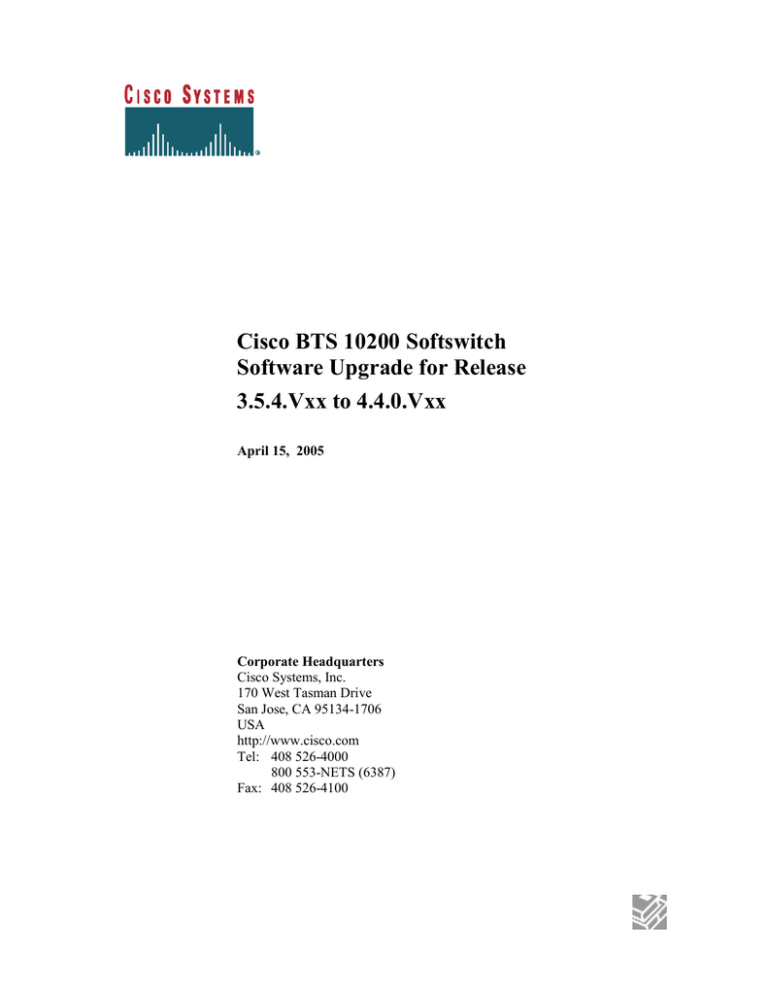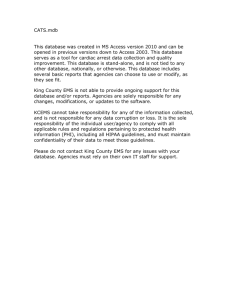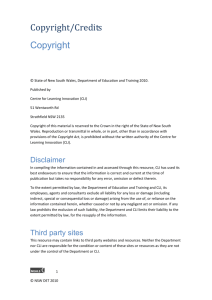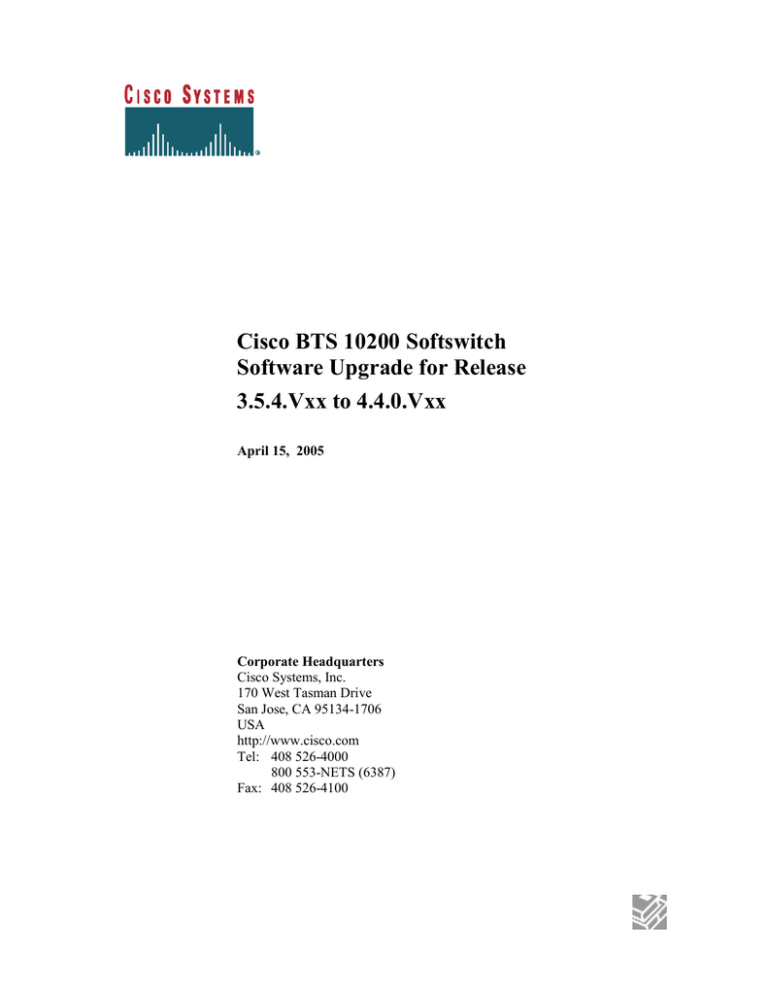
Cisco BTS 10200 Softswitch
Software Upgrade for Release
3.5.4.Vxx to 4.4.0.Vxx
April 15, 2005
Corporate Headquarters
Cisco Systems, Inc.
170 West Tasman Drive
San Jose, CA 95134-1706
USA
http://www.cisco.com
Tel: 408 526-4000
800 553-NETS (6387)
Fax: 408 526-4100
THE SPECIFICATIONS AND INFORMATION REGARDING THE PRODUCTS IN THIS MANUAL ARE SUBJECT TO CHANGE
WITHOUT NOTICE. ALL STATEMENTS, INFORMATION, AND RECOMMENDATIONS IN THIS MANUAL ARE BELIEVED TO
BE ACCURATE BUT ARE PRESENTED WITHOUT WARRANTY OF ANY KIND, EXPRESS OR IMPLIED. USERS MUST TAKE
FULL RESPONSIBILITY FOR THEIR APPLICATION OF ANY PRODUCTS.
THE SOFTWARE LICENSE AND LIMITED WARRANTY FOR THE ACCOMPANYING PRODUCT ARE SET FORTH IN THE
INFORMATION PACKET THAT SHIPPED WITH THE PRODUCT AND ARE INCORPORATED HEREIN BY THIS REFERENCE. IF
YOU ARE UNABLE TO LOCATE THE SOFTWARE LICENSE OR LIMITED WARRANTY, CONTACT YOUR CISCO
REPRESENTATIVE FOR A COPY.
The Cisco implementation of TCP header compression is an adaptation of a program developed by the University of California, Berkeley
(UCB) as part of UCB’s public domain version of the UNIX operating system. All rights reserved. Copyright © 1981, Regents of the
University of California.
NOTWITHSTANDING ANY OTHER WARRANTY HEREIN, ALL DOCUMENT FILES AND SOFTWARE OF THESE SUPPLIERS
ARE PROVIDED “AS IS” WITH ALL FAULTS. CISCO AND THE ABOVE-NAMED SUPPLIERS DISCLAIM ALL WARRANTIES,
EXPRESSED OR IMPLIED, INCLUDING, WITHOUT LIMITATION, THOSE OF MERCHANTABILITY, FITNESS FOR A
PARTICULAR PURPOSE AND NONINFRINGEMENT OR ARISING FROM A COURSE OF DEALING, USAGE, OR TRADE
PRACTICE.
IN NO EVENT SHALL CISCO OR ITS SUPPLIERS BE LIABLE FOR ANY INDIRECT, SPECIAL, CONSEQUENTIAL, OR
INCIDENTAL DAMAGES, INCLUDING, WITHOUT LIMITATION, LOST PROFITS OR LOSS OR DAMAGE TO DATA ARISING
OUT OF THE USE OR INABILITY TO USE THIS MANUAL, EVEN IF CISCO OR ITS SUPPLIERS HAVE BEEN ADVISED OF THE
POSSIBILITY OF SUCH DAMAGES.
CCIP, CCSP, the Cisco Arrow logo, the Cisco Powered Network mark, the Cisco Systems Verified logo, Cisco Unity, Follow Me Browsing,
FormShare, iQ Breakthrough, iQ FastTrack, the iQ Logo, iQ Net Readiness Scorecard, Networking Academy, ScriptShare, SMARTnet,
TransPath, and Voice LAN are trademarks of Cisco Systems, Inc.; Changing the Way We Work, Live, Play, and Learn, The Fastest Way to
Increase Your Internet Quotient, and iQuick Study are service marks of Cisco Systems, Inc.; and Aironet, ASIST, BPX, Catalyst, CCDA,
CCDP, CCIE, CCNA, CCNP, Cisco, the Cisco Certified Internetwork Expert logo, Cisco IOS, the Cisco IOS logo, Cisco Press, Cisco
Systems, Cisco Systems Capital, the Cisco Systems logo, Empowering the Internet Generation, Enterprise/Solver, EtherChannel,
EtherSwitch, Fast Step, GigaStack, Internet Quotient, IOS, IP/TV, iQ Expertise, LightStream, MGX, MICA, the Networkers logo, Network
Registrar, Packet, PIX, Post-Routing, Pre-Routing, RateMUX, Registrar, SlideCast, StrataView Plus, Stratm, SwitchProbe, TeleRouter, and
VCO are registered trademarks of Cisco Systems, Inc. and/or its affiliates in the U.S. and certain other countries.
All other trademarks mentioned in this document or Web site are the property of their respective owners. The use of the word partner does
not imply a partnership relationship between Cisco and any other company. (0301R)
Cisco BTS 10200 Softswitch Software Upgrade
Copyright © 2005, Cisco Systems, Inc.
All rights reserved.
Cisco BTS 10200 Softswitch Software Upgrade
Page 2
Revision History
Date
7/27/2004
10/04/2004
10/07/2004
Version
1.0
1.0
1.0
Revised By
Jack Daih
Jack Daih
Jack Daih
10/13/2004
10/15/2004
10/20/2004
4/11/2005
4/15/2005
1.0
1.0
1.0
2.0
3.0
Jack Daih
Jack Daih
Jack Daih
Jack Daih
Jack Daih
Description
Initial Version
Added update_net_element.sh optical2
Updated Appendix Y to change word
load to stage
Added user account restoration steps
Added kernel patch steps in Appendix Y
Corrected Appendix E DB error check
Updated DB size load command
Update Chapter 8, Task 5 cron job
restoration
Cisco BTS 10200 Softswitch Software Upgrade
Page 3
Table of Contents
Table of Contents ................................................................................................................ 4
Preface............................................................................................................................... 12
Obtaining Documentation ................................................................................................. 12
World Wide Web ...................................................................................................... 12
Documentation CD-ROM ......................................................................................... 12
Ordering Documentation .......................................................................................... 12
Documentation Feedback.......................................................................................... 13
Obtaining Technical Assistance ........................................................................................ 13
Cisco.com.................................................................................................................. 13
Technical Assistance Center ..................................................................................... 14
Cisco TAC Web Site................................................................................................. 14
Cisco TAC Escalation Center ................................................................................... 15
Chapter 1 ............................................................................................................................. 1
Upgrade Requirements........................................................................................................ 1
Introduction ......................................................................................................................... 1
Assumptions........................................................................................................................ 3
Requirements ...................................................................................................................... 3
Important notes about this procedure .................................................................................. 4
It will take approximately 5 hours to complete the entire upgrade process. Please plan
accordingly to minimize any negative service impacts. ..................................................... 4
Chapter 2 ............................................................................................................................. 5
Preparation .......................................................................................................................... 5
Prerequisites ........................................................................................................................ 5
Chapter 3 ............................................................................................................................. 7
Complete two-four weeks before the scheduled upgrade ................................................... 7
Chapter 4 ............................................................................................................................. 9
Complete one week before the scheduled upgrade ............................................................. 9
Task 1: Check ca-config data .............................................................................................. 9
Task 2: Add new domain names to DNS ............................................................................ 9
Task 3: Pre-construct opticall.cfg for the system to be upgraded to 4.4.0 release ............ 11
Task 4: Check RUDP_BACKHAUL_SESSION port number assignment ...................... 12
Task 5: Check mgw-profile table ...................................................................................... 12
Task 6: Check Termination table ...................................................................................... 12
From EMS side A ............................................................................................................. 12
Task 7: Check Destination table ....................................................................................... 13
From EMS side A ............................................................................................................. 13
Task 8: Change SS7-CIC table for SS7 Upgrade ............................................................. 14
Chapter 5 ........................................................................................................................... 15
Prepare System for Upgrade ............................................................................................. 15
Task 1: Verify System Status ............................................................................................ 15
Task 2: Check required billing information ...................................................................... 15
From EMS Side A............................................................................................................. 15
Cisco BTS 10200 Softswitch Software Upgrade
Page 4
Task 3: Backup Billing DB ............................................................................................... 16
From EMS Side A............................................................................................................. 16
Task 4: Backup user account ............................................................................................ 17
From EMS Side A............................................................................................................. 17
Chapter 6 ........................................................................................................................... 18
Upgrade Side B Systems ................................................................................................... 18
Task 1: Inhibit EMS mate communication ....................................................................... 18
From EMS side A ............................................................................................................. 18
Task 2: Disable Oracle DB replication ............................................................................. 18
From EMS side A ............................................................................................................. 18
From EMS side A ............................................................................................................. 19
Task 3: Force side A systems to active ............................................................................. 19
From Active EMS Side B ................................................................................................. 20
Task 4: Stop applications and shutdown EMS side B ...................................................... 20
From EMS side B.............................................................................................................. 20
Task 5: Stop applications and shutdown CA/FS side B ................................................... 21
From CA/FS side B ........................................................................................................... 21
Task 6: Upgrade EMS side B to the new release .............................................................. 21
From EMS side B.............................................................................................................. 22
Task 7: Upgrade CA/FS Side B to the new release .......................................................... 24
From CA/FS side B ........................................................................................................... 24
Task 8: Migrate oracle data............................................................................................... 27
From EMS side B.............................................................................................................. 27
Task 9: Restore billing address and billing alarm ............................................................. 28
From EMS side B.............................................................................................................. 28
Task 10: To install CORBA on EMS side B, please follow Appendix I. ......................... 29
Chapter 7 ........................................................................................................................... 30
Prepare Side A Systems for Upgrade................................................................................ 30
Task 1: Control SS7 CICs out of service on release 3.5.4 ................................................ 30
From EMS side A ............................................................................................................. 30
Task 2: Control SS7 links out of service .......................................................................... 30
From CA/FS side A .......................................................................................................... 31
Task 3: Change combined link set on STPs...................................................................... 31
From STPs ........................................................................................................................ 31
Task 4: Change Media Gateway MGCP Domain Name .................................................. 31
From MGWs ..................................................................................................................... 31
Task 5: Change Qualified Domain Names and IP address of CMS in MTAs .................. 32
From BPRs ........................................................................................................................ 32
Task 6: Force side A systems to standby .......................................................................... 32
From EMS side A ............................................................................................................. 33
Task 7: Sync Data from EMS side B to CA/FS side B ..................................................... 33
From EMS side B.............................................................................................................. 33
Task 8: Provision 4.4.0 SS7 configuration and leave CICs in out of service state ........... 34
From EMS side B.............................................................................................................. 34
Task 9: Control SS7 CICs in service ................................................................................ 34
From EMS side B.............................................................................................................. 35
Cisco BTS 10200 Softswitch Software Upgrade
Page 5
Task 10: Provisioning new features .................................................................................. 35
From EMS side B.............................................................................................................. 35
Add new announcements ...................................................................................... 35
Associate announcements ..................................................................................... 36
Create new features ............................................................................................... 36
Update existing features ........................................................................................ 36
Task 11: Sync DB usage ................................................................................................... 37
From EMS side B.............................................................................................................. 37
Task 12: Validate release 4.4.0 software operation .......................................................... 37
From EMS side B.............................................................................................................. 38
Chapter 8 ........................................................................................................................... 39
Upgrade Side A Systems .................................................................................................. 39
Task 1: Stop applications and shutdown EMS side A ...................................................... 39
From EMS side A ............................................................................................................. 39
Task 2: Stop applications and shutdown CA/FS side A ................................................... 39
From CA/FS side A .......................................................................................................... 39
Task 3: Upgrade EMS side A to the new release.............................................................. 40
From EMS side A ............................................................................................................. 40
Task 4: Upgrade CA/FS Side A to the new release .......................................................... 43
From CA/FS side A .......................................................................................................... 43
Task 5: Copying oracle data ............................................................................................. 45
From EMS side A ............................................................................................................. 45
Task 6: To install CORBA on EMS side A, please follow Appendix I............................ 46
Chapter 9 ........................................................................................................................... 47
Finalizing Upgrade............................................................................................................ 47
Task 1: Switchover activity from side B to side A ........................................................... 47
From EMS side B.............................................................................................................. 47
Task 3: Enable Oracle DB replication on EMS side B ..................................................... 47
From EMS side B.............................................................................................................. 47
Task 4: Restore the system to normal mode ..................................................................... 48
From EMS side A ............................................................................................................. 48
Task 5: Restore customized cron jobs .............................................................................. 49
Task 6: Verify system status ............................................................................................. 49
Appendix A ....................................................................................................................... 51
Check System Status ......................................................................................................... 51
From Active EMS side A .................................................................................................. 51
Appendix B ....................................................................................................................... 54
Check Call Processing ...................................................................................................... 54
From EMS side A ............................................................................................................. 54
Appendix C ....................................................................................................................... 56
Check Provisioning and Database .................................................................................... 56
From EMS side A ............................................................................................................. 56
Check transaction queue ................................................................................................... 56
Perform database audit ...................................................................................................... 57
Appendix D ....................................................................................................................... 58
Check Alarm Status .......................................................................................................... 58
Cisco BTS 10200 Softswitch Software Upgrade
Page 6
From EMS side A ............................................................................................................. 58
Appendix E ....................................................................................................................... 60
Check Oracle Database Replication and Error Correction ............................................... 60
Check Oracle DB replication status .................................................................................. 60
From EMS side A ............................................................................................................. 60
Correct replication error .................................................................................................... 61
From EMS Side B ............................................................................................................. 61
From EMS Side A............................................................................................................. 61
Appendix F........................................................................................................................ 63
Flash Archive Steps .......................................................................................................... 63
Task 1: Ensure side A systems are ACTIVE .................................................................... 63
Task 2: Perform a full database audit ............................................................................... 63
From EMS Side A............................................................................................................. 64
Task 3: Perform shared memory integrity check .............................................................. 64
From CA/FS side A .......................................................................................................... 64
From CA/FS side B ........................................................................................................... 65
Task 4: Perform flash archive on EMS side B .................................................................. 66
From EMS side B.............................................................................................................. 66
Task 5: Perform flash archive on CA/FS side B ............................................................... 68
From CA/FS side B ........................................................................................................... 68
Task 6: Switch activity from side A to side B .................................................................. 70
From EMS side A ............................................................................................................. 70
Task 7: Perform flash archive on EMS side A ................................................................. 71
From EMS side A ............................................................................................................. 71
Task 8: Perform flash archive on CA/FS side A............................................................... 73
From CA/FS side A .......................................................................................................... 73
Task 9: Release forced switch........................................................................................... 74
From EMS side B.............................................................................................................. 75
From EMS side A ............................................................................................................. 75
This completes the flash archive process. ......................................................................... 75
Appendix G ....................................................................................................................... 77
Backout Procedure for Side B Systems ............................................................................ 77
Introduction ....................................................................................................................... 77
Task 1: Control SS7 CICs out of service on 4.4.0 side B ................................................. 78
From EMS side B.............................................................................................................. 78
Task 2: Change combined link set on STPs...................................................................... 79
From STPs ........................................................................................................................ 79
Task 3: Change Media Gateway MGCP Domain Name .................................................. 79
From MGWs ..................................................................................................................... 79
Task 4: Change Qualified Domain Names and IP address of CMS in MTAs. ................. 80
From BPRs ........................................................................................................................ 80
Task 5: Force side A systems to active ............................................................................. 80
From EMS side B.............................................................................................................. 81
Task 6: Control SS7 links in service ................................................................................. 81
From CA/FS side A .......................................................................................................... 81
Task 7: Control SS7 CICs in service on release 3.5.4 side ............................................... 82
Cisco BTS 10200 Softswitch Software Upgrade
Page 7
From EMS side A ............................................................................................................. 82
Task 8: SFTP Billing records to a mediation device ........................................................ 82
From EMS side B.............................................................................................................. 82
Task 9: Sync DB usage ..................................................................................................... 83
From EMS side A ............................................................................................................. 83
Task 10: Stop applications and shutdown side B systems ................................................ 83
From EMS side B.............................................................................................................. 83
From CA/FS side B ........................................................................................................... 83
Task 11: Restore side B systems to the old release .......................................................... 84
From CA/FS side B ........................................................................................................... 84
From EMS side B.............................................................................................................. 85
Task 12: Restore EMS mate communication.................................................................... 85
From EMS side A ............................................................................................................. 85
Task 13: Switchover activity to EMS side B .................................................................... 86
From Active EMS side A .................................................................................................. 86
Task 14: Enable Oracle DB replication on EMS side A ................................................... 86
From EMS side A ............................................................................................................. 86
Task 15: Synchronize handset provisioning data.............................................................. 87
From EMS side B.............................................................................................................. 87
Task 16: Switchover activity from EMS side B to EMS side A ....................................... 87
From EMS side B.............................................................................................................. 87
Task 17: Restore system to normal mode ......................................................................... 88
From EMS side A ............................................................................................................. 88
Task 18: Verify system status ........................................................................................... 88
Appendix H ....................................................................................................................... 90
System Backout Procedure ............................................................................................... 90
Introduction ....................................................................................................................... 90
Task 1: Disable Oracle DB replication on EMS side B .................................................... 90
From Active EMS ............................................................................................................. 90
From EMS side B.............................................................................................................. 91
Task 2: Inhibit EMS mate communication ....................................................................... 91
From EMS side B.............................................................................................................. 91
Task 3: Force side B systems to active ............................................................................. 92
From EMS side A ............................................................................................................. 92
Task 4: SFTP Billing records to a mediation device ........................................................ 92
From EMS side A ............................................................................................................. 92
Task 5: Stop applications and cron daemon on side A systems ....................................... 93
From EMS side A ............................................................................................................. 93
From CA/FS side A .......................................................................................................... 93
Task 6: Restore side A systems to the old release ............................................................ 93
From CA/FS side A .......................................................................................................... 93
Step 10 <hostname># mv /etc/rc3.d/_S99platform /etc/rc3.d/S99platform ........ 94
From EMS side A ............................................................................................................. 94
Task 7: Inhibit EMS mate communication ....................................................................... 95
From EMS side A ............................................................................................................. 95
Task 8: Disable Oracle DB replication on EMS side A.................................................... 95
Cisco BTS 10200 Softswitch Software Upgrade
Page 8
From EMS side A ............................................................................................................. 95
Task 9: To continue fallback process, please follow Appendix G. .................................. 96
Appendix I ........................................................................................................................ 97
CORBA Installation .......................................................................................................... 97
Task 1: Open Unix Shell on EMS..................................................................................... 97
Task 2: Install OpenORB CORBA Application ............................................................... 97
Remove Installed OpenORB Application ................................................................. 97
Install OpenORB Packages ....................................................................................... 98
Appendix J ...................................................................................................................... 100
Add New Announcements .............................................................................................. 100
Task 1: Record Announcements ..................................................................................... 100
Task 2: Place Announcements ........................................................................................ 100
From Active EMS ........................................................................................................... 100
Appendix K ..................................................................................................................... 102
Associate Announcements .............................................................................................. 102
Task 1: Associate announcement with route-guide ........................................................ 102
From Active EMS ........................................................................................................... 102
Task 2: Associate announcement with release causes .................................................... 103
From Active EMS ........................................................................................................... 103
Appendix L ..................................................................................................................... 104
Created New Features ..................................................................................................... 104
From Active EMS ........................................................................................................... 104
Task 1: Call Forwarding Unconditional (CFU) .............................................................. 104
Task 2: Call Forwarding Busy (CFB) ............................................................................. 105
Task 3: Call Forward No-Answer (CFNA) .................................................................... 105
Task 4: Call Forward Unconditional Interrogation (CFUI) ............................................ 106
Appendix M .................................................................................................................... 107
Updating Existing Features ............................................................................................. 107
From EMS side A ........................................................................................................... 107
Appendix N ..................................................................................................................... 112
Changing the FQDN and IP Address of CMS in MTA .................................................. 112
Preparation ...................................................................................................................... 112
Update CMS FQDN in the MTA Configuration File ..................................................... 112
Appendix O ..................................................................................................................... 114
Rolling Back the FQDN and IP Address of CMS in MTA ............................................ 114
Preparation ...................................................................................................................... 114
Update CMS FQDN in the BPR Configuration File ...................................................... 114
Appendix P...................................................................................................................... 115
Setting up MTP and M3UA Configuration on the Signaling Gateway .......................... 115
Requirements and Prerequisites ...................................................................................... 115
Preparation ...................................................................................................................... 115
Task 1: Define MTP Variant........................................................................................... 116
Task 2: Define Point Code .............................................................................................. 116
Task 3: Define Ethernet Configuration ........................................................................... 116
Task 4: Define SGMP (When SG Mated Pair is used) ................................................... 117
Task 5: Define M3UA Port Number ............................................................................... 117
Cisco BTS 10200 Softswitch Software Upgrade
Page 9
Task 6: Define Application Server Process (ASP) ......................................................... 117
Task 7: Define SS7 Links ............................................................................................... 118
Task 8: Define Linkset .................................................................................................... 119
Task 9: Define SS7 Route Sets ....................................................................................... 120
Task 10: Define Routing Key ......................................................................................... 121
Appendix Q ..................................................................................................................... 123
Setting up SCCP configuration on the Signaling Gateway ............................................ 123
Task 1: Define SUA Port Number .................................................................................. 123
Task 2: Define ASP ........................................................................................................ 123
Task 3: Define Routing Keys For Various Services ....................................................... 124
Task 4: Define GTT Configuration................................................................................. 125
Task 5: Saving the Configuration ................................................................................... 126
Appendix R ..................................................................................................................... 127
Preparing for the SS7 Upgrade ....................................................................................... 127
Requirements and Prerequisites ...................................................................................... 127
Preparation ...................................................................................................................... 127
Task 1: Define OPC and NET-AP in SS7-CIC Table .................................................... 127
From CA/FS side A ........................................................................................................ 127
From Active EMS ........................................................................................................... 128
Appendix S...................................................................................................................... 129
Controlling SS7 CICs out of service ............................................................................... 129
Task 1: Put SS7 CICs out of service ............................................................................... 129
From Active EMS ........................................................................................................... 129
Appendix T ..................................................................................................................... 130
Controlling SS7 CICs in service ..................................................................................... 130
Task 1: Put SS7 CICs in service ..................................................................................... 130
From Active EMS ........................................................................................................... 130
Appendix U ..................................................................................................................... 131
Provisioning Release 4.4.0 Specific Configuration on the Cisco BTS 10200 Call Agent
......................................................................................................................................... 131
Requirements and Prerequisites ...................................................................................... 131
Preparation ...................................................................................................................... 131
Task 1: Define Signaling Gateway Components ............................................................ 131
From Active EMS ........................................................................................................... 131
Task 2: Define SCTP Association .................................................................................. 132
Task 3: Define ISUP Variant .......................................................................................... 132
Task 4: Define OPC ........................................................................................................ 133
Task 5: Define Routing Key ........................................................................................... 133
Task 6: Define DPC ........................................................................................................ 133
Task 7: Define Call Control Routes ................................................................................ 134
Appendix V ..................................................................................................................... 135
Provisioning Release 4.4.0 Specific Configuration on the Cisco BTS 10200 Feature
Server .............................................................................................................................. 135
Requirements and Prerequisites ...................................................................................... 135
Task 1: Define SCTP Association .................................................................................. 135
Task 2: Add SCCP Network ........................................................................................... 136
Cisco BTS 10200 Softswitch Software Upgrade
Page 10
Task 3: Add OPC in POP table ....................................................................................... 136
Task 4: Define CNAM Service ....................................................................................... 136
Task 5: Define LNP Service ........................................................................................... 138
Task 6: Define IN1 Toll Free Service ............................................................................. 139
Task 7: Define AIN Toll Free Service ............................................................................ 140
Task 8: Define AC and AR Services .............................................................................. 141
Appendix W .................................................................................................................... 143
Testing the SS7 Upgrade ................................................................................................ 143
Requirements and Prerequisites ...................................................................................... 143
Task 1: Check the Status of SCTP Associations ............................................................ 143
From Active EMS ........................................................................................................... 143
Task 2: Check the Status of the Signaling Gateway Processes ...................................... 144
Task 3: Check the Status of DPCs .................................................................................. 144
Task 4: Check the Status of Trunk Terminations ........................................................... 144
Task 5: Check the Status of Subsystems......................................................................... 144
Task 6: Make a SS7 Call ................................................................................................. 145
Appendix X ..................................................................................................................... 146
A-Link Configuration ..................................................................................................... 146
D-Link Configuration ..................................................................................................... 147
Appendix Y ..................................................................................................................... 148
Preparing Disks for Upgrade .......................................................................................... 148
Side A EMS preparation steps ........................................................................................ 148
Side B EMS preparation steps ........................................................................................ 150
Side A CA/FS preparation steps ..................................................................................... 151
Side B CA/FS preparation steps ..................................................................................... 152
Cisco BTS 10200 Softswitch Software Upgrade
Page 11
Preface
Obtaining Documentation
These sections explain how to obtain documentation from Cisco Systems.
World Wide Web
You can access the most current Cisco documentation on the World Wide Web at this
URL: http://www.cisco.com/
Translated documentation is available at this URL:
http://www.cisco.com/public/countries_languages.shtml
Documentation CD-ROM
Cisco documentation and additional literature are available in a Cisco Documentation
CD-ROM package, which is shipped with your product. The Documentation CD-ROM is
updated monthly and may be more current than printed documentation. The CD-ROM
package is available as a single unit or through an annual subscription.
Ordering Documentation
You can order Cisco documentation in these ways:
Registered Cisco.com users (Cisco direct customers) can order Cisco product
documentation from the Networking Products MarketPlace: http://www.cisco.com/cgibin/order/order_root.pl
Registered Cisco.com users can order the Documentation CD-ROM through the online
Subscription Store: http://www.cisco.com/go/subscription
Nonregistered Cisco.com users can order documentation through a local account
representative by calling Cisco Systems Corporate Headquarters (California, U.S.A.) at
408 526-7208 or, elsewhere in North America, by calling 800 553-NETS (6387).
Cisco BTS 10200 Softswitch Software Upgrade
Page 12
Documentation Feedback
You can submit comments electronically on Cisco.com. In the Cisco Documentation
home page, click the Fax or Email option in the “Leave Feedback” section at the bottom
of the page.
You can e-mail your comments to mailto:bug-doc@cisco.com.
You can submit your comments by mail by using the response card behind the front
cover of your document or by writing to the following address:
Cisco Systems, INC.
Attn: Document Resource Connection
170 West Tasman Drive
San Jose, CA 95134-9883
Obtaining Technical Assistance
Cisco provides Cisco.com as a starting point for all technical assistance. Customers and
partners can obtain online documentation, troubleshooting tips, and sample
configurations from online tools by using the Cisco Technical Assistance Center (TAC)
Web Site. Cisco.com registered users have complete access to the technical support
resources on the Cisco TAC Web Site: http://www.cisco.com/tac
Cisco.com
Cisco.com is the foundation of a suite of interactive, networked services that provides
immediate, open access to Cisco information, networking solutions, services, programs,
and resources at any time, from anywhere in the world.
Cisco.com is a highly integrated Internet application and a powerful, easy-to-use tool that
provides a broad range of features and services to help you with these tasks:
Streamline business processes and improve productivity
Resolve technical issues with online support
Download and test software packages
Order Cisco learning materials and merchandise
Cisco BTS 10200 Softswitch Software Upgrade
Page 13
Register for online skill assessment, training, and certification programs
If you want to obtain customized information and service, you can self-register on
Cisco.com. To access Cisco.com, go to this URL: http://www.cisco.com/
Technical Assistance Center
The Cisco Technical Assistance Center (TAC) is available to all customers who need
technical assistance with a Cisco product, technology, or solution. Two levels of support
are available: the Cisco TAC Web Site and the Cisco TAC Escalation Center.
Cisco TAC inquiries are categorized according to the urgency of the issue:
Priority level 4 (P4)—You need information or assistance concerning Cisco product
capabilities, product installation, or basic product configuration.
Priority level 3 (P3)—Your network performance is degraded. Network functionality is
noticeably impaired, but most business operations continue.
Priority level 2 (P2)—Your production network is severely degraded, affecting
significant aspects of business operations. No workaround is available.
Priority level 1 (P1)—Your production network is down, and a critical impact to business
operations will occur if service is not restored quickly. No workaround is available.
The Cisco TAC resource that you choose is based on the priority of the problem and the
conditions of service contracts, when applicable.
Cisco TAC Web Site
You can use the Cisco TAC Web Site to resolve P3 and P4 issues yourself, saving both
cost and time. The site provides around-the-clock access to online tools, knowledge
bases, and software. To access the Cisco TAC Web Site, go to this URL:
http://www.cisco.com/tac
All customers, partners, and resellers who have a valid Cisco service contract have
complete access to the technical support resources on the Cisco TAC Web Site. The
Cisco TAC Web Site requires a Cisco.com Log in ID and password. If you have a valid
service contract but do not have a Log in ID or password, go to this URL to register:
http://www.cisco.com/register/
Cisco BTS 10200 Softswitch Software Upgrade
Page 14
If you are a Cisco.com registered user, and you cannot resolve your technical issues by
using the Cisco TAC Web Site, you can open a case online by using the TAC Case Open
tool at this URL: http://www.cisco.com/tac/caseopen
If you have Internet access, we recommend that you open P3 and P4 cases through the
Cisco TAC Web Site: http://www.cisco.com/tac
Cisco TAC Escalation Center
The Cisco TAC Escalation Center addresses priority level 1 or priority level 2 issues.
These classifications are assigned when severe network degradation significantly impacts
business operations. When you contact the TAC Escalation Center with a P1 or P2
problem, a Cisco TAC engineer automatically opens a case.
To obtain a directory of toll-free Cisco TAC telephone numbers for your country, go to
this URL: http://www.cisco.com/warp/public/687/Directory/DirTAC.shtml
Before calling, please check with your network operations center to determine the
level of Cisco support services to which your company is entitled: for example,
SMARTnet, SMARTnet Onsite, or Network Supported Accounts (NSA). When you
call the center, please have available your service agreement number and your
product serial number.
Cisco BTS 10200 Softswitch Software Upgrade
Page 15
Chapter 1
Upgrade Requirements
Introduction
Application software loads are designated as Release 900-aa.bb.cc.Vxx, where
aa=major release number, for example, 01
bb=minor release number, for example, 03
cc=maintenance release, for example, 00
Vxx=Version number, for example V04
This procedure can be used on an in-service system, but the steps must be followed as
shown in this document in order to avoid traffic interruptions.
Caution Performing the steps in this procedure will bring down and restart individual
platforms in a specific sequence. Do not perform the steps out of sequence, as it could
affect traffic. If you have questions, contact Cisco support.
This procedure should be performed during a maintenance window.
Note In this document, the following designations are used:
EMS = Element Management System;
CA/FS = Call Agent / Feature Server
Primary is also referred to as "Side A"
Secondary is also referred to as "Side B"
See Figure 1-1 for a front view of the Softswitch rack.
Cisco BTS 10200 Softswitch Software Upgrade
Page 1
Figure 1-1 Cisco BTS 10200 Softswitch—Rack Configuration
Cisco BTS 10200 Softswitch Software Upgrade
Page 2
Assumptions
The following assumptions are made.
The installer has a basic understanding of UNIX and Oracle commands.
The installer has the appropriate user name(s) and password(s) to log on to each
EMS/CA/FS platform as root user, and as Command Line Interface (CLI) user on
the EMS.
Note Contact Cisco support before you start if you have any questions.
Requirements
Verify that opticall.cfg has the correct information for each of the following machines.
Side A EMS
Side B EMS
Side A CA/FS
Side B CA/FS
Determine the oracle and root passwords for the systems you are upgrading. If you do not
know these passwords, ask your system administrator.
Refer to local documentation to determine if CORBA installation is required on this
system. If unsure, ask your system administrator.
Cisco BTS 10200 Softswitch Software Upgrade
Page 3
Important notes about this procedure
Throughout this procedure, each command is shown with the appropriate system prompt,
followed by the command to be entered in bold. The prompt is generally one of the
following:
Host system prompt (<hostname>#)
Oracle prompt (<hostname>$)
SQL prompt (SQL>)
CLI prompt (CLI>)
SFTP prompt (sftp>)
Note the following conventions used throughout the steps in this procedure:
Enter commands as shown, as they are case sensitive (except for CLI commands).
Press the Return (or Enter) key at the end of each command, as indicated by "".
It is recommended that you read through the entire procedure
before performing any steps.
It will take approximately 5 hours to complete the entire
upgrade process. Please plan accordingly to minimize any
negative service impacts.
CDR delimiter customization is not retained after software
upgrade. The customer or Cisco engineer must manually
customize again to keep the same customization.
There will be no CLI provisioning allowed during entire
upgrade process.
Cisco BTS 10200 Softswitch Software Upgrade
Page 4
Chapter 2
Preparation
This chapter describes the tasks a user must complete at least two weeks before the
scheduled upgrade.
Prerequisites
1. Eight hard disk drives with Cisco BTS 10200 release 4.4.0. Please refer to
Appendix Y for disk preparation steps.
Two disk drives for EMS side A
Pre-installed Solaris 2.8 with patch level Generic_117000-05
Pre-installed EMS application software and databases
Two disk drives for EMS side B
Pre-installed Solaris 2.8 with patch level Generic_117000-05
Pre-installed EMS application software and databases
Two disk drives for CA/FS side A
Pre-installed Solaris 2.8 with patch level Generic_117000-05
Pre-installed secure shell
Pre-staged release 4.4.0 load
Two disk drives for CA/FS side B
Pre-installed Solaris 2.8 with patch level Generic_117000-05
Pre-installed Secure shell
Pre-staged release 4.4.0 load
Cisco BTS 10200 Softswitch Software Upgrade
Page 5
2. Completed Network Information Data Sheets for release 4.4.0.
3. There is secure shell (ssh) access to the Cisco BTS 10200 system.
4. There is console access to each Cisco BTS 10200 machine.
5. Network interface migration has been completed from 9/5 to 4/2.
6. ITP signaling gateways are installed with active links to and from the STPs:
If A-links are used, please don’t activate the linkset until call agent is ready to
switchover from 3.5.4 to 4.4.0 with 3.5.4 SS7 links are deactivated.
If D-links are used, you are allowed to activate the linkset from STP to ITP.
Cisco BTS 10200 Softswitch Software Upgrade
Page 6
Chapter 3
Complete two-four weeks before the scheduled upgrade
This chapter describes the tasks a user must complete two-four weeks before the
scheduled upgrade.
Create new announcements and place them to the proper media gateways
using Appendix J.
Prepare CLI scripts for announcement association -- Cisco will help generate
the CLI script. This requires each customer to provide current announcement
information. Please refer to Appendix K.
File Name: ________________________________________
Prepare CLI scripts for feature upgrades -- Cisco will help generate the CLI
script. This requires each customer to provide current feature set information.
Please refer to Appendix L and Appendix M.
File Name 1: ________________________________________
File Name 2: ________________________________________
Install required hardware and links --This requires advance planning to acquire
necessary hardware and link connectivity to STP. Verify signaling path from
Cisco BTS 10200 to ITP. To configure ITP signaling gateway and signaling path
verification, please refer to Appendix P and Appendix Q.
Prepare one script to control all SS7 CICs out of service – The CICs list must
be prioritized so the critical ones are controlled out of service last to minimize the
impact. This script can be used for both 3.5.4 and 4.4.0 releases. Please refer to
Appendix S for more details.
File Name: ________________________________________
Prepare one script to control all SS7 CICs in service -- The CICs list must be
prioritized so the critical ones are controlled in service first to minimize the
impact. This script can be used for both 3.5.4 and 4.4.0 releases. Please refer to
Appendix T for more details.
Cisco BTS 10200 Softswitch Software Upgrade
Page 7
File Name: ________________________________________
Prepare one CLI script to migrate SS7 configuration from OMNI based
(3.5.4) to ITP based (4.4.0) -- Cisco will help generate the CLI script from SS7
network information configured in OMNI. This requires each customer to provide
the SS7 network information for each site. This script must not contain any
control commands to bring up the CICs in service. Please refer to Appendix U
and Appendix V for more details.
File Name 1: ________________________________________
File Name 2: ________________________________________
Cisco BTS 10200 Softswitch Software Upgrade
Page 8
Chapter 4
Complete one week before the scheduled upgrade
This chapter describes the tasks a user must complete one week before the
scheduled upgrade.
Task 1: Check ca-config data
A show ca-config should be done and sent to Cisco support for verification of entries.
Cisco will in turn return a list of items not need to be addressed prior to upgrade if any
issues are observed.
Task 2: Add new domain names to DNS
This task must be performed on Domain Name Servers that are serving the Cisco BTS
10200 system.
Step 1 Log in to Domain Name Servers for Cisco BTS 10200
Step 2 Add domain names for the following opticall.cfg parameters to Domain Name
Server database:
DNS_FOR_CA_SIDE_A_BLG_LINK_MONITOR
Note This is a qualified domain name used by a LHM process in Call Agents for monitoring network
interface status used by billing. This name should return 2 IP addresses of Primary Call Agent.
DNS_FOR_CA_SIDE_B_BLG_LINK_MONITOR
Note This is a qualified domain name used by a LHM process in Call Agents for monitoring network
interface status used by billing. This name should return 2 IP addresses of Secondary Call Agent.
Cisco BTS 10200 Softswitch Software Upgrade
Page 9
DNS_FOR_CAxxx_MGA_COM
Note This is a qualified domain name used by a MGA process in Call Agents for communication to
external devices. This name should return 2 Logical IP addresses.
CAxxx – Installed instance for Call Agent
DNS_FOR_CAxxx_H3A_COM
Note This is a qualified domain name used by a H3A process in Call Agents for communication to external
devices. This name should return 1 Logical IP addresses.
CAxxx – Installed instance for Call Agent
DNS_FOR_CA_SIDE_A_SGA_COM
Note This is a qualified domain name used by a SGA process in Call Agents for communication to external
devices (ITP). This name should return 2 IP addresses of Primary Call Agent.
DNS_FOR_CA_SIDE_B_SGA_COM
Note This is a qualified domain name used by a SGA process in Call Agents for communication to external
devices (ITP). This name should return 2 IP addresses of Secondary Call Agent.
DNS_FOR_FSAIN_SIDE_A_SGW_COM
Note This is a qualified domain name used by a TSA process in AIN Feature Server for communication to
external devices (ITP). This name should return 2 IP addresses of Primary AIN Feature Server.
DNS_FOR_FSAIN_SIDE_B_SGW_COM
Note This is a qualified domain name used by a TSA process in AIN Feature Server for communication to
external devices (ITP). This name should return 2 IP addresses of Secondary AIN Feature Server.
DNS_FOR_FSPTC_SIDE_A_SGW_COM
Note This is a qualified domain name used by a TSA process in POTS Feature Server for communication
to external devices (ITP). This name should return 2 IP addresses of Primary POTS Feature Server.
Cisco BTS 10200 Softswitch Software Upgrade
Page 10
DNS_FOR_FSPTC_SIDE_B_SGW_COM
Note This is a qualified domain name used by a TSA process in POTS Feature Server for communication
to external devices (ITP). This name should return 2 IP addresses of Secondary POTS Feature Server.
DNS_FOR_FSPTCzzz_GFS_COM
Note This is a qualified domain name used by GFS module of the POTS process in POTS Feature Server
for communication to external devices. This name should return 2 Logical IP addresses.
FSPTCzzz – Installed instance for POTS feature server
BROKER_DNS_FOR_PMG_IN_EMS
Note This is a qualified used in platform.cfg file by pmg when redundancy links loss communication. It
helps pmg to determine whether the failure is on the local host or is on domain name server so that pmg can
take proper actions accordingly. This name should return 2 IP addresses of the two routers in EMS
management network.
BROKER_DNS_FOR_PMG_IN_CA
Note This is a qualified used in platform.cfg file by pmg when redundancy links loss communication. It
helps pmg to determine whether the failure is on the local host or is on domain name server so that pmg can
take proper actions accordingly. This name should return 2 IP addresses of the two routers in Call
Agent/Feature Server signaling network.
DNS_FOR_EMS_SIDE_A_OMS_SLAVE_HUB
Note This is a qualified domain name used by EMS Hub for mate communication. This name should return
2 local IP addresses of EMS side A host.
DNS_FOR_EMS_SIDE_B_OMS_SLAVE_HUB
Note This is a qualified domain name used by EMS Hub for mate communication. This name should return
2 local IP addresses of EMS side B host.
Task 3: Pre-construct opticall.cfg for the system to be
upgraded to 4.4.0 release
Cisco BTS 10200 Softswitch Software Upgrade
Page 11
Step 1 Get a copy of the completed Network Information Data Sheets (NIDS)
Step 2 Get a copy of the new opticall.cfg file for release 4.4.0
Step 3 Fill in value for each parameter defined in the opticall.cfg using data from
Network Information Data Sheets and then place the file on the Network File Server
(NFS).
Task 4: Check RUDP_BACKHAUL_SESSION port
number assignment
Step 1 Log in as CLI user
Step 2 CLI> show rudp_backhaul_session;
Make sure the value assigned to CALL_AGENT_BACKHAUL_PORT and
MGW_BACKHAUL_PORT is within range 1024-9999.
If the value for either field is out of range 1024-9999, please update fields
with appropriate value.
Task 5: Check mgw-profile table
Step 1 Log in as CLI user
Step 2 CLI> show mgw-profile;
Make sure the value assigned to MGCP_XDLCX_UNSUPP is set to “N”.
If the value for the field is not set to “N”, please update field for each record.
Task 6: Check Termination table
Query termination table to identify records with wrong MGCP package type.
From EMS side A
Cisco BTS 10200 Softswitch Software Upgrade
Page 12
Step 1 Log in as root.
Step 2
<hostname># su – oracle
Step 3
<hostname>$ sqlplus optiuser/optiuser
Step 4 sql> select id, mgw_id, tgn_id, mgcp_pkg_type from termination where
tgn_id in (select tgn_id from (select unique tgn_id, mgcp_pkg_type from
termination where tgn_id is not null) group by tgn_id having count(*) > 1);
Please check:
MGCP package type (mgcp_pkg_type) should be the same for all the terminations
(id) within the same trunk_group (tgn_id).
If there is any record shown from the above query, meaning MGCP package type
is inconsistent with trunk_group. You must make the correction. Failure to do so
will result in an upgrade failure.
Task 7: Check Destination table
Query destination table to identify invalid carrier id.
From EMS side A
Step 1 Log in as root.
Step 2
<hostname># su – oracle
Step 3
<hostname>$ sqlplus optiuser/optiuser
Step 4 sql> select dest_id, carrier_id from destination where carrier_id not in
(select id from carrier);
Please check:
If the above query returns any record, please replace the invalid carrier id with a
valid one.
Cisco BTS 10200 Softswitch Software Upgrade
Page 13
Task 8: Change SS7-CIC table for SS7 Upgrade
Please execute steps specified in Appendix R. If this step is missed, SS7 call failure will
result.
Cisco BTS 10200 Softswitch Software Upgrade
Page 14
Chapter 5
Prepare System for Upgrade
Suspend all CLI provisioning activity during the entire upgrade
process.
This chapter describes the steps a user must complete the morning or the night
before the scheduled upgrade.
Task 1: Verify System Status
Step 1 Verify that the side A systems are in the active state. Use Appendix A for this
procedure.
Step 2 Verify that call processing is working without error. Use Appendix B for this
procedure.
Step 3 Verify that provisioning is operational from CLI command line, and verify
database. Use Appendix C for this procedure.
Step 4 Verify that there are no outstanding major or critical alarms. Use Appendix D
for this procedure.
Step 5 Use Appendix E to verify that Oracle database and replication functions are
working properly.
Caution Do not continue until the above verifications have been made. Call Cisco
support if you need assistance.
Task 2: Check required billing information
From EMS Side A
Step 1 Log in as root.
Cisco BTS 10200 Softswitch Software Upgrade
Page 15
Step 2 Log in as CLI user
Step 3 CLI> show billing-acct-addr;
Verify following fields are defined:
1. BILLINGSERVERDIRECTORY
2. BILLINGSERVERADDRESS
3. USERNAME
If not, please use following sample CLI change command to add information
for the above two fields:
CLI> change billing-acct-addr billing-server-directory=<target directory
name>; billing-server-addr=<server qualified domain name>; username=<user name>; password=<pass word>;
Step 4 CLI> exit
Warning Don’t continue without above fields being defined.
Task 3: Backup Billing DB
The billing records saved in this task is to be used to convert billing records from Mysql
to oracle once side B ems is upgrade to 4.4.0 release. Billing information is kept in
Oracle DB in 4.4.0.
From EMS Side A
Step 1 Log in as root
Step 2 <hostname># mkdir –p /opt/.upgrade
Step 3 <hostname># cd /opt/BTSmysql/bin
Step 4 <hostname># mysqldump --add-drop-table -u root -pmc68000 BILLING
BillingAcctAddr > /opt/.upgrade/BillingAcctAddr.sql
Step 5 <hostname># mysqldump --add-drop-table -u root -pmc68000 BILLING
BillingAlarm > /opt/.upgrade/BillingAlarm.sql
Cisco BTS 10200 Softswitch Software Upgrade
Page 16
Task 4: Backup user account
The user accounts saved in this task is to be restored to side B EMS once it is upgraded to
4.4.0 release.
From EMS Side A
Step 1 Log in as root
Step 2 Save the /opt/ems/users directory:
<hostname># mkdir -p /opt/.upgrade
<hostname># tar -cvf /opt/.upgrade/users.tar /opt/ems/users
Cisco BTS 10200 Softswitch Software Upgrade
Page 17
Chapter 6
Upgrade Side B Systems
Task 1: Inhibit EMS mate communication
In this task, you will isolate the OMS Hub on EMS side A from talking to EMS side B.
From EMS side A
Step 1 Log in as root
Step 2 <hostname># /opt/ems/utils/updMgr.sh –split_hub
Step 4 <hostname># nodestat
Verify there is no HUB communication from EMS side A to CA/FS side B.
Verify OMS Hub mate port status: No communication between EMS
Task 2: Disable Oracle DB replication
From EMS side A
Step 1 Log in to Active EMS as CLI user.
Step 2 CLI> control bdms id=BDMS01; target-state=forced-standby-active;
Step 3 CLI> control element-manager id=EM01; target-state=forced-standbyactive;
Step 4
CLI session will terminate when application platform switchover is complete.
Cisco BTS 10200 Softswitch Software Upgrade
Page 18
From EMS side A
Note Make sure there is no CLI session established before executing following steps.
Step 1 Log in as Oracle user:
<hostname># su – oracle
<hostname>$ cd /opt/oracle/admin/utl
Step 2 Load Oracle package.
<hostname>$ rep_toggle –s optical1 –t load_pkg
Answer “y” when prompt
Step 3 Add the toggle function:
<hostname>$ rep_toggle –s optical1 –t add_toggle
Answer “y” when prompt
Step 5 Set Oracle DB to simplex mode:
<hostname>$ rep_toggle –s optical1 –t set_simplex
Answer “y” when prompt
Answer “y” again when prompt
Step 4 <hostname>$ exit
Step 5 Terminate applications to termination Oracle connections:
<hostname># platform stop all
Step 6 Re-start applications to activate DB toggle in simplex mode:
<hostname># platform start
Task 3: Force side A systems to active
This procedure will force the side A systems to remain active.
Cisco BTS 10200 Softswitch Software Upgrade
Page 19
Note In the commands below, "xxx", "yyy" or "zzz" is the instance for the process on
your system.
From Active EMS Side B
Step 1 Log in to Active EMS as CLI user.
Step 2 CLI> control call-agent id=CAxxx; target-state=forced-active-standby;
Step 3 CLI> control feature-server id=FSPTCyyy; target-state=forced-activestandby;
Step 4 CLI> control feature-server id=FSAINzzz; target-state=forced-activestandby;
Step 5 CLI> control bdms id=BDMS01; target-state=forced-active-standby;
Step 6 CLI> control element-manager id=EM01; target-state=forced-activestandby;
Task 4: Stop applications and shutdown EMS side B
From EMS side B
Step 1 Log in as root
Step 2 <hostname># ifconfig `ifconfig -a | egrep -v "inet|ether|lo" | awk -F":"
'{print $1}' | uniq | head -1`
Record the IP address and netmask for the interface to be used in the next task.
IP: _____________ Netmask: ____________ Interface Name: ___________
Step 3 <hostname># mv /etc/rc3.d/S99platform /etc/rc3.d/_S99platform
Step 4 <hostname># sync; sync
Step 5 <hostname># platform stop all
Step 6 <hostname># shutdown –i5 –g0 –y
Cisco BTS 10200 Softswitch Software Upgrade
Page 20
Task 5: Stop applications and shutdown CA/FS side B
From CA/FS side B
Step 1 Log in as root
Step 2 <hostname># ifconfig `ifconfig -a | egrep -v "inet|ether|lo" | awk -F":"
'{print $1}' | uniq | head -1`
Record the IP address and netmask for the interface to be used in the next task.
IP: _____________ Netmask: ____________ Interface Name: ___________
Step 3 <hostname># mv /etc/rc3.d/S99platform /etc/rc3.d/_S99platform
Step 4 Deactivate SS7 Links on CA/FS side B.
1. <hostname># termhandler -node a7n1
OMNI [date] #1:deact-slk:slk=<link on CA/FS side B >;
Enter y to continue.
Repeat above 2 steps for each active link
2. OMNI [date] #2:display-slk;
Enter y to continue
Verify that the state of each link is INACTIVE.
3. OMNI[date]#3:quit
Step 5
<hostname># sync; sync
Step 6 <hostname># platform stop all
Step 7 <hostname># shutdown –i5 –g0 –y
Task 6: Upgrade EMS side B to the new release
Cisco BTS 10200 Softswitch Software Upgrade
Page 21
From EMS side B
Step 1 Power off the machine
Step 2 Remove disk0 from slot 0 off the machine and label it as “Release 3.5.4 EMS
side B disk0”
SunFire V120 disk slot lay out:
CD-ROM
Disk 0
SunFire V240 disk slot lay out:
Disk 2
Disk 3
Disk 0
Disk 1
DVD-ROM
SunFire V440 disk slot lay out:
Disk 3
Disk 2
Disk 1
Disk 0
Disk 1
DVD-ROM
Netra 1280 disk slot lay out:
DVD-ROM
Disk 1
Disk 0
Netra 20 disk slot lay out:
D
I
S
K
D
I
S
K
0
1
DVD
ROM
Continuous Hardware disk slot lay out:
CD-ROM
Disk 0
Disk 1
Cisco BTS 10200 Softswitch Software Upgrade
Page 22
Step 3 Remove disk1 from slot 1 off the machine and label it as “Release 3.5.4 EMS
side B disk1”
Step 4 Place new disk labeled as “Release 4.4.0 EMS side B disk0” in slot 0
Step 5 Place new disk labeled as “Release 4.4.0 EMS side B disk1” in slot 1
Step 6 Power on the machine and allow the system to boot up by monitoring the boot
process thru console
Step 7 Log in as root.
Step 8 Restore interfaces:
<hostname># ifconfig <primary interface name> plumb
o Use Interface Name recorded previously in “Task 4, Step 2”.
<hostname># ifconfig <primary interface name> <Interface IP> netmask
<NETMASK> broadcast + up
o Use IP and NETMASK recorded previously in “Task 4, Step 2”.
Add static routes to reach Domain Name Server and Network File Server
using “route add …” command:
o Example: route add -net 10.89.224.1 10.89.232.254
Where: 10.89.224.1 is the destination DNS server IP
10.89.232.254 is the gateway IP
Step 9 sftp the opticall.cfg file from Network File Server (constructed in Chapter 3,
Task 1) and place it under /etc directory.
Step 10 <hostname># cd /opt/ems/upgrade
Step 11 <hostname># DoTheChange -s
Step 12
The system will reboot when the script DoTheChange completes its run
Wait for the system to boot up. Then Log in as root.
Step 13 <hostname># /opt/ems/utils/updMgr.sh –split_hub
Step 14 <hostname># /etc/rc2.d/S75cron stop
Cisco BTS 10200 Softswitch Software Upgrade
Page 23
Step 15 CDR delimiter customization is not retained after software upgrade. If this
system has been customized, either the Customer or Cisco Support Engineer must
manually customize again to keep the same customization.
<hostname># cd /opt/bdms/bin
<hostname># vi platform.cfg
Find the section for the command argument list for the BMG process
Customize the CDR delimiters in the “Args=” line
Example:
Args=-port 15260 -h localhost -u optiuser -p optiuser -fmt default_formatter UpdIntvl 3300 -ems_local_dn blg-aSYS14EMS.cisco.com -FD semicolon -RD
verticalbar
Step 16 <hostname># platform start –i oracle
Step 17 Log in as Oracle user.
<hostname># su – oracle
<hostname>$ cd /opt/oracle/admin/utl
Step 18 Set Oracle DB to simplex mode:
<hostname>$ rep_toggle –s optical2 –t set_simplex
Answer “y” when prompt
Answer “y” again when prompt
Task 7: Upgrade CA/FS Side B to the new release
Warning Do not proceed if you don’t have a pre-constructed opticall.cfg file for the
system. The opticall.cfg file should already be constructed in Chapter 4, Task 3.
From CA/FS side B
Step 1 Power off the machine
Step 2 Remove disk0 from slot 0 off the machine and label it as “Release 3.5.4 CA/FS
side B disk0”
Cisco BTS 10200 Softswitch Software Upgrade
Page 24
SunFire V120 disk slot lay out:
CD-ROM
Disk 0
SunFire V240 disk slot lay out:
Disk 2
Disk 3
Disk 0
Disk 1
DVD-ROM
SunFire V440 disk slot lay out:
Disk 3
Disk 2
Disk 1
Disk 0
Disk 1
DVD-ROM
Netra 1280 disk slot lay out:
DVD-ROM
Disk 1
Disk 0
Netra 20 disk slot lay out:
D
I
S
K
D
I
S
K
0
1
DVD
ROM
Continuous Hardware disk slot lay out:
CD-ROM
Disk 0
Disk 1
Disk 2
Disk 3
Step 3 Remove disk1 from slot 1 off the machine and label it as “Release 3.5.4 CA/FS
side B disk1”
Step 4 Place new disk labeled as “Release 4.4.0 CA/FS side B disk0” in slot 0
Step 5 Place new disk labeled as “Release 4.4.0 CA/FS side B disk1” in slot 1
Cisco BTS 10200 Softswitch Software Upgrade
Page 25
Step 6 Power on the machine using and allow the system to boot up by monitoring the
boot process thru console
Step 7 Log in as root.
Step 8 Restore interfaces:
<hostname># ifconfig <interface name> plumb
o Use Interface Name recorded previously in “Task 5, Step 2”.
<hostname># ifconfig <interface name> <Interface IP> netmask
<NETMASK> broadcast + up
o Use IP and NETMASK recorded previously in “Task 5, Step 2”.
Add static routes to reach Domain Name Server and Network File Server
using “route add …” command:
o Example: route add -net 10.89.224.1 10.89.232.254
Where: 10.89.224.1 is the destination DNS server IP
10.89.232.254 is the gateway IP
Step 9 sftp the opticall.cfg file from Network File Server (constructed in Chapter 3,
Task 1) and place it under /etc directory.
Step 10 <hostname># cd /opt/ems/upgrade
Step 11 <hostname># DoTheChange -s
Step 12
The system will reboot when the script DoTheChange completes its run
Wait for the system to boot up. Then Log in as root.
Step 13 <hostname># cd /opt/Build
Step 14 <hostname># checkCFG –u
Correct errors generated by checkCFG
Once the result is clean without errors, then proceed to the next step.
Step 15 <hostname># install.sh –upgrade
Enter “900-03.05.04.V00”, then enter “y” to confirm
Answer “y” when prompted
Cisco BTS 10200 Softswitch Software Upgrade
Page 26
Step 16
The upgrade process will apply OS patches
Wait for the system to boot up. Then Log in as root.
Step 17 <hostname># /opt/Build/install.sh –upgrade
Step 18 Answer "y" when prompted. This process will take up to 15 minutes to
complete.
Step 19 Answer "y" when prompted for reboot after installation.
Step 20
Wait for the system to boot up. Then Log in as root.
Step 21 <hostname># platform start
Step 22 <hostname># mv /etc/rc3.d/_S99platform /etc/rc3.d/S99platform
Task 8: Migrate oracle data
From EMS side B
Step 1 Copying data.
<hostname>$ su - oracle
<hostname>$ cd /opt/oracle/admin/upd
<hostname>$ java dba.dmt.DMMgr –upgrade –auto
./config/3.5.4_to_4.4.0.cfg
<hostname>$ cd /opt/oracle/opticall/create/data
<hostname>$ update_net_element.sh optical2
<hostname>$ update_dbsize.sh optical2
Step 2 Verify the FAIL=0 is reported.
<hostname>$ cd /opt/oracle/admin/upd
<hostname>$ grep "FAIL=" DMMgr.log
Cisco BTS 10200 Softswitch Software Upgrade
Page 27
Step 3 Verify there is no constraint warning reported.
<hostname>$ grep constraint DMMgr.log | grep –i warning
Step 4 If FAIL count is not 0 on step 3 or there is constraint warning on step 4, sftp
/opt/oracle/admin/upd/DMMgr.log file off system, call Cisco support for immediate
technical assistance.
Step 5 <hostname>$ java dba.adm.DBUsage –sync
Verify Number of tables “unable-to-sync” is 0.
Step 6 <hostname>$ exit
Step 7 <hostname># platform start
Step 8 <hostname># /etc/rc2.d/S75cron start
Step 9 <hostname># mv /etc/rc3.d/_S99platform /etc/rc3.d/S99platform
Task 9: Restore billing address and billing alarm
From EMS side B
Step 1 Log in as root
Step 2 <hostname># mkdir –p /opt/.upgrade
Step 3 <hostname># cd /opt/.upgrade
Step 4 Get old billing data from EMS side A machine:
<hostname># sftp <EMS side A hostname>
sftp> cd /opt/.upgrade
sftp> mget *
sftp> exit
Step 5 <hostname># cd /opt/ems/utils
Step 6 <hostname># upgrade_billing
Step 7 <hostname># su - oracle
Cisco BTS 10200 Softswitch Software Upgrade
Page 28
Step 8 <hostname>$ sqlplus optiuser/optiuser < /opt/.upgrade/upgrade_billing.sql
Step 9 <hostname>$ exit
Task 10: To install CORBA on EMS side B, please
follow Appendix I.
Cisco BTS 10200 Softswitch Software Upgrade
Page 29
Chapter 7
Prepare Side A Systems for Upgrade
Task 1: Control SS7 CICs out of service on release 3.5.4
From EMS side A
Step 1 If there is NO CLI script prepared, please follow steps specified in Appendix S
and then continue on Step 3.
Step 2 If there are CLI scripts prepared, log in to the Network File Server where the preprepared script resides. SFTP the script to EMS side A log in as CLI user and put script
under /opt/ems/ftp/deposit directory.
Step 3
Wait for the batch process to pick up the script from /opt/ems/ftp/deposit
directory and provision it into the system.
Keep running “ls” command from /opt/ems/ftp/deposit directory and till the
file is gone
<hostname># cd /opt/ems/report
<hostname># egrep Failed:0 <filename>.html
Verify the system returns an output. If there is no output returned, please
check for errors in the report file.
Check the status of CICs for each SS7 trunk group:
Log in as CLI user to EMS side A
CLI> status trunk-grp id=<SS7 trunk group ID>;
CLI> status trunk-termination cic=all; tgn-id=<SS7 trunk group ID>;
Task 2: Control SS7 links out of service
In this task, you will tear down SS7 links in OMNI before switchover activity to side B.
Cisco BTS 10200 Softswitch Software Upgrade
Page 30
From CA/FS side A
Step 1 Log in as root
Step 2 Deactivate SS7 Links on CA/FS side A
1. <hostname>#termhandler -node a7n1
OMNI [date] #1:deact-slk:slk=< link on CA/FS side A >;
Enter y to continue
Repeat above two steps for each active link
2. OMNI [date] #2:display-slk;
Enter y to continue
Verify that the state of each link is INACTIVE
3. OMNI[date]#3:quit
Task 3: Change combined link set on STPs
From STPs
Step 1 Add STP-ITP linkset to the combined linkset
Step 2 Remove 3.5.4 linksets from the combined linkset
Step 3 If STP-ITP links are A-links, you need to activate the links now.
Task 4: Change Media Gateway MGCP Domain Name
From MGWs
There were 4 physical IP addresses (2 from primary and 2 from secondary) used by the
MGA process to communicate with the Media Gateways in release 3.5.4. These 4
physical IP addresses were replaced by 2 logical IP addresses in release 4.4.0 due to
design changes. These changes have resulted in a new set of IP addresses and a new
Cisco BTS 10200 Softswitch Software Upgrade
Page 31
Domain Name. The new IP addresses and new Domain Name should be updated in the
Media Gateways. Detailed steps are provided below.
Step 1 Log in to Media Gateways and enter into privilege mode.
Step 2 <hostname># config t
Step 3 Change the Domain Name:
Sample change commands:
TGW:
<c3660-121># mgcp call-agent mgcp08.cisco.com service-type mgcp version
1.0
RGW:
<c2421-126># mgcp call-agent mgcp08.cisco.com 2727 service-type mgcp
version 1.0
Task 5: Change Qualified Domain Names and IP
address of CMS in MTAs
From BPRs
Please follow Appendix N for detailed steps to change the domain name.
Task 6: Force side A systems to standby
This procedure will force the side A systems to standby and force the side B systems to
active.
Note In the commands below, "xxx", "yyy" or "zzz" is the instance for the process on
your system.
Cisco BTS 10200 Softswitch Software Upgrade
Page 32
From EMS side A
Step 1 Log in as CLI user
Step 2 CLI> control call-agent id=CAxxx; target-state=forced-standby-active;
Step 3 CLI> control feature-server id=FSPTCzzz; target-state=forced-standbyactive;
Step 4 CLI> control feature-server id=FSAINyyy; target-state=forced-standbyactive;
Step 5 CLI> control bdms id=BDMS01; target-state=forced-standby-active;
Step 6 CLI> control element-manager id=EM01; target-state=forced-standbyactive;
Step 7 CLI session will terminate when the last CLI command completes
Note If the system failed to switchover from side A to side B, please contact Cisco
support to determine whether the system should fallback. If fallback is needed, please
following Appendix G.
Task 7: Sync Data from EMS side B to CA/FS side B
In this task, you will sync from EMS to CA/FS for several inter-platform migrated tables.
From EMS side B
Step 1 Log in as ciscouser (password: ciscosupport)
Step 2 CLI> sync annc_tg_profile master=EMS; target=CAxxx;
Step 3 CLI> sync trunk_grp master=EMS; target=CAxxx;
Step 4 CLI> sync pop master=EMS; target=FSPTCzzz;
Step 5 CLI> sync pop master=EMS; target=FSAINyyy;
Step 6 CLI> sync subscriber-profile master=EMS; target=FSPTCzzz;
Cisco BTS 10200 Softswitch Software Upgrade
Page 33
Step 7 CLI> sync cpsg master=EMS; target=CAxxx;
Step 8 CLI> sync ext2subscriber master=EMS; target=CAxxx;
Step 9 CLI> sync subscriber master=EMS; target=FSPTCzzz;
Step 10 CLI> exit
Task 8: Provision 4.4.0 SS7 configuration and leave
CICs in out of service state
From EMS side B
Note: The script used in this task must only migrate 3.5.4 SS7 configuration from OMNI
based to ITP based with no control commands. If you don’t have a pre-created CLI
provisioning script for adding SS7 configuration information to the new release, you
must contact Cisco support.
Step 1 If there is NO CLI script prepared, please follow steps specified in Appendix U
and Appendix V and skip over Step 2.
Step 2 If there are CLI scripts prepared, log in to the Network File Server where the preprepared script resides. SFTP the script to EMS side B log in as CLI user and put script
under /opt/ems/ftp/deposit directory.
Wait for the batch process to pick up the script from /opt/ems/ftp/deposit
directory and provision it into the system.
Keep running “ls” command from /opt/ems/ftp/deposit directory and till the
file is gone
<hostname># cd /opt/ems/report
<hostname># egrep Failed:0 <filename>.html
Verify the system returns an output. If there is no output returned, please
check for errors in the report file.
Task 9: Control SS7 CICs in service
Cisco BTS 10200 Softswitch Software Upgrade
Page 34
From EMS side B
Step 1 If there is NO CLI script prepared, please follow steps specified in Appendix T
and then continue on Step 3.
Step 2 If there are CLI scripts prepared, log in to the Network File Server where the preprepared script resides. SFTP the script to EMS side B log in as CLI user and put script
under /opt/ems/ftp/deposit directory.
Step 3
Wait for the batch process to pick up the script from /opt/ems/ftp/deposit
directory and provision it into the system.
Keep running “ls” command from /opt/ems/ftp/deposit directory and till the
file is gone
<hostname># cd /opt/ems/report
<hostname># egrep Failed:0 <filename>.html
Verify the system returns an output. If there is no output returned, please
check for errors in the report file.
Check the status of CICs for each SS7 trunk group:
Log in as CLI user to EMS side B
CLI> status trunk-grp id=<SS7 trunk group ID>;
CLI> status trunk-termination cic=all; tgn-id=<SS7 trunk group ID>;
Step 4 Please follow steps in Appendix W to verify the new SS7 configuration is
working correctly. If the system fails to make new SS7 calls, please contact Cisco support
immediately.
Task 10: Provisioning new features
From EMS side B
Add new announcements
Step 1 The new announcements should already been prepared in Chapter 3. Please
follow steps specified in Appendix J to place the new announcements to appropriate
Media Gateways.
Cisco BTS 10200 Softswitch Software Upgrade
Page 35
Associate announcements
Step 1 If there is NO CLI script prepared, please follow steps specified in Appendix K
and skip over Step 2.
Step 2 If there are CLI scripts prepared, log in to the Network File Server where the preprepared script resides. SFTP the script to EMS side B log in as CLI user and put script
under /opt/ems/ftp/deposit directory.
Wait for the batch process to pick up the script from /opt/ems/ftp/deposit
directory and provision it into the system.
Keep running “ls” command from /opt/ems/ftp/deposit directory and till the
file is gone
<hostname># cd /opt/ems/report
<hostname># egrep Failed:0 <filename>.html
Verify the system returns an output. If there is no output returned, please
check for errors in the report file.
Create new features
Step 1 If there is NO CLI script prepared, please follow steps specified in Appendix L
and skip over Step 2.
Step 2 If there are CLI scripts prepared, log in to the Network File Server where the preprepared script resides. SFTP the script to EMS side B log in as CLI user and put script
under /opt/ems/ftp/deposit directory.
Wait for the batch process to pick up the script from /opt/ems/ftp/deposit
directory and provision it into the system.
Keep running “ls” command from /opt/ems/ftp/deposit directory and till the
file is gone
<hostname># cd /opt/ems/report
<hostname># egrep Failed:0 <filename>.html
Verify the system returns an output. If there is no output returned, please
check for errors in the report file.
Update existing features
Step 1 If there is NO CLI script prepared, please follow steps specified in Appendix M
and skip over Step 2.
Cisco BTS 10200 Softswitch Software Upgrade
Page 36
Step 2 If there are CLI scripts prepared, log in to the Network File Server where the preprepared script resides. SFTP the script to EMS side B log in as CLI user and put script
under /opt/ems/ftp/deposit directory.
Wait for the batch process to pick up the script from /opt/ems/ftp/deposit
directory and provision it into the system.
Keep running “ls” command from /opt/ems/ftp/deposit directory and till the
file is gone
<hostname># cd /opt/ems/report
<hostname># egrep Failed:0 <filename>.html
Verify the system returns an output. If there is no output returned, please
check for errors in the report file.
Task 11: Sync DB usage
From EMS side B
In this task, you will sync db-usage between two releases.
Step 1 Log in as root
Step 2 <hostname># su – oracle
Step 3 <hostname>$ java dba.adm.DBUsage –sync
Verify Number of tables “unable-to-sync” is 0.
Step 4 <hostname>$ exit
Task 12: Validate release 4.4.0 software operation
To verify the stability of the newly installed 4.4.0 Release, let CA/FS side B carry live
traffic for period of time. Monitor the Cisco BTS 10200 Softswitch and the network. If
there are any problems, please investigate and contact Cisco support if necessary.
Cisco BTS 10200 Softswitch Software Upgrade
Page 37
From EMS side B
Step 1 Verify that call processing using Appendix B.
Step 2 Log in as CLI user.
Step 3 CLI> audit database type=row-count;
Verify there is no error in the report and the database is not empty.
Step 4 Verify the SUP config is set up correctly
CLI> show sup-config;
Verify refresh rate is set to 86400.
If not, do the following
CLI> change sup-config type=refresh_rate; value=86400;
Step 5 <hostname># ls /opt/bms/ftp/billing
If there are files listed, then SFTP the files to a mediation device on the
network and remove the files from the /opt/bms/ftp/billing directory.
Note Once the system proves stable and you decide to move ahead with the upgrade,
then you must execute subsequent tasks. If fallback is needed at this stage, please follow
the fallback procedure in Appendix G.
Cisco BTS 10200 Softswitch Software Upgrade
Page 38
Chapter 8
Upgrade Side A Systems
Task 1: Stop applications and shutdown EMS side A
From EMS side A
Step 1 Log in as root
Step 2 <hostname># ifconfig `ifconfig -a | egrep -v "inet|ether|lo" | awk -F":"
'{print $1}' | uniq | head -1`
Record the IP address and netmask for the interface to be used in the next task.
IP: _____________ Netmask: ____________ Interface Name: ___________
Step 3 <hostname># mv /etc/rc3.d/S99platform /etc/rc3.d/_S99platform
Step 4 <hostname># sync; sync
Step 5 <hostname># platform stop all
Step 6 <hostname># shutdown –i5 –g0 –y
Task 2: Stop applications and shutdown CA/FS side A
From CA/FS side A
Step 1 Log in as root
Step 2 <hostname># ifconfig `ifconfig -a | egrep -v "inet|ether|lo" | awk -F":"
'{print $1}' | uniq | head -1`
Record the IP address and netmask for the interface to be used in the next task.
Cisco BTS 10200 Softswitch Software Upgrade
Page 39
IP: _____________ Netmask: ____________ Interface Name: ___________
Step 3 <hostname># mv /etc/rc3.d/S99platform /etc/rc3.d/_S99platform
Step 4 Deactivate SS7 Links on CA/FS side A.
1. <hostname># termhandler -node a7n1
OMNI [date] #1:deact-slk:slk=<link on CA/FS side A >;
Enter y to continue.
Repeat above 2 steps for each active link
2. OMNI [date] #2:display-slk;
Enter y to continue
Verify that the state of each link is INACTIVE.
3. OMNI[date]#3:quit
Step 5
<hostname># sync; sync
Step 6 <hostname># platform stop all
Step 7 <hostname># shutdown –i5 –g0 –y
Task 3: Upgrade EMS side A to the new release
From EMS side A
Step 1 Power off the machine
Step 2 Remove disk0 from slot 0 off the machine and label it as “Release 3.5.4 EMS
side A disk0”
SunFire V120 disk slot lay out:
CD-ROM
Disk 0
Disk 1
SunFire V240 disk slot lay out:
Cisco BTS 10200 Softswitch Software Upgrade
Page 40
Disk 2
Disk 3
Disk 0
Disk 1
SunFire V440 disk slot lay out:
Disk 3
Disk 2
Disk 1
Disk 0
DVD-ROM
DVD-ROM
Netra 1280 disk slot lay out:
DVD-ROM
Disk 1
Disk 0
Netra 20 disk slot lay out:
D
I
S
K
D
I
S
K
0
1
DVD
ROM
Continuous Hardware disk slot lay out:
CD-ROM
Disk 0
Disk 1
Step 3 Remove disk1 from slot 1 off the machine and label it as “Release 3.5.4 EMS
side A disk1”
Step 4 Place new disk labeled as “Release 4.4.0 EMS side A disk0” in slot 0
Step 5 Place new disk labeled as “Release 4.4.0 EMS side A disk1” in slot 1
Step 6 Power on the machine and allow the system to boot up by monitoring the boot
process thru console
Step 7 Log in as root.
Step 8 Restore interfaces:
Cisco BTS 10200 Softswitch Software Upgrade
Page 41
<hostname># ifconfig <primary interface name> plumb
o Use Interface Name recorded previously in “Task 1, Step 2”.
<hostname># ifconfig <primary interface name> <Interface IP> netmask
<NETMASK> broadcast + up
o Use IP and NETMASK recorded previously in “Task 1, Step 2”.
Add static routes to reach Domain Name Server and Network File Server
using “route add …” command:
o Example: route add -net 10.89.224.1 10.89.232.254
Where: 10.89.224.1 is the destination DNS server IP
10.89.232.254 is the gateway IP
Step 9 sftp the opticall.cfg file from CA/FS side B and place it under /etc directory.
Step 10 <hostname># cd /opt/ems/upgrade
Step 11 <hostname># DoTheChange -p
Step 12
The system will reboot when the script DoTheChange completes its run
Wait for the system to boot up. Then Log in as root.
Step 13 CDR delimiter customization is not retained after software upgrade. If this
system has been customized, either the Customer or Cisco Support Engineer must
manually customize again to keep the same customization.
<hostname># cd /opt/bdms/bin
<hostname># vi platform.cfg
Find the section for the command argument list for the BMG process
Customize the CDR delimiters in the “Args=” line
Example:
Args=-port 15260 -h localhost -u optiuser -p optiuser -fmt default_formatter UpdIntvl 3300 -ems_local_dn blg-aSYS14EMS.cisco.com -FD semicolon -RD
verticalbar
Step 14 <hostname># platform start
Cisco BTS 10200 Softswitch Software Upgrade
Page 42
Task 4: Upgrade CA/FS Side A to the new release
From CA/FS side A
Step 1 Power off the machine
Step 2 Remove disk0 from slot 0 off the machine and label it as “Release 3.5.4 CA/FS
side A disk0”
SunFire V120 disk slot lay out:
CD-ROM
Disk 0
SunFire V240 disk slot lay out:
Disk 2
Disk 3
Disk 0
Disk 1
DVD-ROM
SunFire V440 disk slot lay out:
Disk 3
Disk 2
Disk 1
Disk 0
Disk 1
DVD-ROM
Netra 1280 disk slot lay out:
DVD-ROM
Disk 1
Disk 0
Netra 20 disk slot lay out:
D
I
S
K
D
I
S
K
0
1
DVD
ROM
Continuous Hardware disk slot lay out:
Cisco BTS 10200 Softswitch Software Upgrade
Page 43
CD-ROM
Disk 0
Disk 1
Disk 2
Disk 3
Step 3 Remove disk1 from slot 1 off the machine and label it as “Release 3.5.4 CA/FS
side A disk1”
Step 4 Place new disk labeled as “Release 4.4.0 CA/FS side A disk0” in slot 0
Step 5 Place new disk labeled as “Release 4.4.0 CA/FS side A disk1” in slot 1
Step 6 Power on the machine using and allow the system to boot up by monitoring the
boot process thru console
Step 7 Log in as root.
Step 8 Restore interfaces:
<hostname># ifconfig <interface name> plumb
o Use Interface Name recorded previously in “Task 2, Step 2”.
<hostname># ifconfig <interface name> <Interface IP> netmask
<NETMASK> broadcast + up
o Use IP and NETMASK recorded previously in “Task 2, Step 2”.
Add static routes to reach Domain Name Server and Network File Server
using “route add …” command:
o Example: route add -net 10.89.224.1 10.89.232.254
Where: 10.89.224.1 is the destination DNS server IP
10.89.232.254 is the gateway IP
Step 9 sftp the opticall.cfg file from CA/FS side B and place it under /etc directory.
Step 10 <hostname># cd /opt/ems/upgrade
Step 11 <hostname># DoTheChange -p
Step 12
The system will reboot when the script DoTheChange completes its run
Wait for the system to boot up. Then Log in as root.
Step 13 <hostname># /opt/Build/install.sh –upgrade
Cisco BTS 10200 Softswitch Software Upgrade
Page 44
Step 14
Enter “900-03.05.04.V00”, then enter “y” to confirm
Answer “y” when prompted
The upgrade process will apply OS patches
Wait for the system to boot up. Then Log in as root.
Step 15 <hostname># /opt/Build/install.sh –upgrade
Step 16 Answer "y" when prompted. This process will take up to 15 minutes to
complete.
Step 17 Answer "y" when prompted for reboot after installation.
Step 18
Wait for the system to boot up. Then Log in as root.
Step 19 <hostname># platform start
Step 20 <hostname># mv /etc/rc3.d/_S99platform /etc/rc3.d/S99platform
Task 5: Copying oracle data
From EMS side A
Step 1 <hostname># /etc/rc2.d/S75cron stop
Step 2 Copying data.
<hostname>$ su – oracle
<hostname>$ cd /opt/oracle/admin/upd
<hostname>$ java dba.dmt.DMMgr –loadconfig
<hostname>$ java dba.dmt.DMMgr –reset copy
<hostname>$ java dba.dmt.DMMgr –copy all
Step 3 Verify the FAIL=0 is reported.
<hostname>$ grep "FAIL=" DMMgr.log
Step 4 Verify there is no constraint warning reported.
Cisco BTS 10200 Softswitch Software Upgrade
Page 45
<hostname>$ grep constraint DMMgr.log | grep –i warning
Step 5 If FAIL count is not 0 on step 3 or there is constraint warning on step 4, sftp
/opt/oracle/admin/upd/DMMgr.log file off system, call Cisco support for immediate
technical assistance.
Step 6 <hostname># /etc/rc2.d/S75cron start
Step 7 <hostname># mv /etc/rc3.d/_S99platform /etc/rc3.d/S99platform
Step 8 <hostname># /opt/ems/utils/updMgr.sh –restore_hub
Task 6: To install CORBA on EMS side A, please follow
Appendix I.
Cisco BTS 10200 Softswitch Software Upgrade
Page 46
Chapter 9
Finalizing Upgrade
Task 1: Switchover activity from side B to side A
This procedure will force the active system activity from side B to side A.
From EMS side B
Note In the commands below, "xxx", "yyy" or "zzz" is the instance for the process on
your system.
Step 1 Log in to EMS side B as CLI user.
Step 2 CLI> control call-agent id=CAxxx; target-state=forced-active-standby;
Step 3 CLI> control feature-server id=FSPTCyyy; target-state=forced-activestandby;
Step 4 CLI> control feature-server id=FSAINzzz; target-state=forced-activestandby;
Step 5 CLI> control bdms id=BDMS01; target-state=forced-active-standby;
Step 6 CLI> control element-manager id=EM01; target-state=forced-activestandby;
Step 7 CLI shell session should be terminated when last CLI commands completes.
Task 3: Enable Oracle DB replication on EMS side B
From EMS side B
Cisco BTS 10200 Softswitch Software Upgrade
Page 47
Step 1 Restore Oracle DB to duplex mode:
<hostname># su - oracle
<hostname>$ cd /opt/oracle/admin/utl
<hostname>$ rep_toggle –s optical2 –t set_duplex
o Answer “y” when prompt
o Answer “y” again when prompt
Step 2 <hostname>$ exit
Step 3 Terminate applications.
<hostname># platform stop all
Step 4 Re-start applications to activate DB toggle in duplex mode.
<hostname># platform start
Task 4: Restore the system to normal mode
This procedure will remove the forced switch and restore the system to NORMAL state.
From EMS side A
Note In the commands below, "xxx", "yyy" or "zzz" is the instance for the process on
your system.
Step 1 Log in as CLI user.
Step 2 CLI> control call-agent id=CAxxx; target-state=normal;
Step 3 CLI> control feature-server id=FSPTCyyy; target-state=normal;
Step 4 CLI> control feature-server id=FSAINzzz; target-state=normal;
Step 5 CLI> control bdms id=BDMS01; target-state=normal;
Step 6 CLI> control element-manager id=EM01; target-state=normal;
Cisco BTS 10200 Softswitch Software Upgrade
Page 48
Step 7 CLI> exit
Task 5: Restore customized cron jobs
Please add back customer specific cron jobs to the system using crontab command.
Please do not simply copies the old crontab file over the new one. You may need to
compare the backed up version of the crontab file to the new crontab file and restore the
previous settings. This should be done for all machines in the system.
Task 6: Verify system status
Verify that the system is operating properly before you leave the site.
Step 1 Verify that the side A systems are in the active state. Use Appendix A for this
procedure.
Step 2 Verify that call processing is working without error. Use Appendix B for this
procedure.
Step 3 Verify that provisioning is operational from CLI command line, and verify
database. Use Appendix C for this procedure.
Step 4 Verify that there are no outstanding major or critical alarms. Use Appendix D
for this procedure.
Step 5 Use Appendix E to verify that Oracle database and replication functions are
working properly.
Step 6 If you have answered NO to any of the above questions (Step 1-5) do not
proceed. Instead, use the backout procedure in Appendix H. Contact Cisco support if you
need assistance.
Once the site has verified that all critical call-thru testing has successfully completed and
the upgrade is complete, Appendix F should be executed to gather an up to date archive
file of the system.
Cisco BTS 10200 Softswitch Software Upgrade
Page 49
You have completed the Cisco BTS 10200 system
upgrade process successfully.
Cisco BTS 10200 Softswitch Software Upgrade
Page 50
Appendix A
Check System Status
The purpose of this procedure is to verify the system is running in NORMAL mode, with
the side A systems in ACTIVE state and the side B systems in STANDBY state.
Note In the commands below, "xxx", "yyy" or "zzz" is the instance for the process on
your system, and DomainName is your system domain name.
From Active EMS side A
Step 1 Log in as CLI user.
Step 2 CLI> status system;
For 3.5.x System response:
Checking Call Agent status ...
Checking Feature Server status ...
Checking Billing Server status ...
Checking Billing MySQL status ...
Checking Element Manager status ...
Checking EMS MySQL status ...
Checking ORACLE status ...
Reply : Success:
CALL AGENT STATUS IS... ->
APPLICATION INSTANCE -> Call Agent [CA146]
PRIMARY STATUS -> ACTIVE_NORMAL
SECONDARY STATUS -> STANDBY_NORMAL
FEATURE SERVER STATUS IS... ->
APPLICATION INSTANCE -> Feature Server [FS235]
PRIMARY STATUS -> ACTIVE_NORMAL
Cisco BTS 10200 Softswitch Software Upgrade
Page 51
SECONDARY STATUS -> STANDBY_NORMAL
FEATURE SERVER STATUS IS... ->
APPLICATION INSTANCE -> Feature Server [FS205]
PRIMARY STATUS -> ACTIVE_NORMAL
SECONDARY STATUS -> STANDBY_NORMAL
BILLING SERVER STATUS IS... ->
APPLICATION INSTANCE -> Bulk Data Management Server [BDMS1]
PRIMARY STATUS -> ACTIVE_NORMAL
SECONDARY STATUS -> STANDBY_NORMAL
BILLING MYSQL STATUS IS... -> Daemon is running!
ELEMENT MANAGER STATUS IS... ->
APPLICATION INSTANCE -> Element Manager [EM1]
PRIMARY STATUS -> ACTIVE_NORMAL
SECONDARY STATUS -> STANDBY_NORMAL
EMS MYSQL STATUS IS ... -> Daemon is running!
ORACLE STATUS IS... -> Daemon is running!
For 4.4.x System response:
Checking Call Agent status ...
Checking Feature Server status ...
Checking Billing Server status ...
Checking Billing Oracle status ...
Checking Element Manager status ...
Checking EMS MySQL status ...
Checking ORACLE status ...
CALL AGENT STATUS IS... ->
APPLICATION INSTANCE -> Call Agent [CA146]
PRIMARY STATUS -> ACTIVE_NORMAL
SECONDARY STATUS -> STANDBY_NORMAL
Cisco BTS 10200 Softswitch Software Upgrade
Page 52
FEATURE SERVER STATUS IS... ->
APPLICATION INSTANCE -> Feature Server [FSPTC235]
PRIMARY STATUS -> ACTIVE_NORMAL
SECONDARY STATUS -> STANDBY_NORMAL
FEATURE SERVER STATUS IS... ->
APPLICATION INSTANCE -> Feature Server [FSAIN205]
PRIMARY STATUS -> ACTIVE_NORMAL
SECONDARY STATUS -> STANDBY_NORMAL
BILLING SERVER STATUS IS... ->
APPLICATION INSTANCE -> Bulk Data Management Server [BDMS01]
PRIMARY STATUS -> ACTIVE_NORMAL
SECONDARY STATUS -> STANDBY_NORMAL
BILLING ORACLE STATUS IS... -> Daemon is running!
ELEMENT MANAGER STATUS IS... ->
APPLICATION INSTANCE -> Element Manager [EM01]
PRIMARY STATUS -> ACTIVE_NORMAL
SECONDARY STATUS -> STANDBY_NORMAL
EMS MYSQL STATUS IS ... -> Daemon is running!
ORACLE STATUS IS... -> Daemon is running!
Reply : Success:
Cisco BTS 10200 Softswitch Software Upgrade
Page 53
Appendix B
Check Call Processing
This procedure verifies that call processing is functioning without error. The billing
record verification is accomplished by making a sample phone call and verify the billing
record is collected correctly.
From EMS side A
Step 1 Log in as CLI user.
Step 2 Make a new phone call on the system. Verify that you have two-way voice
communication. Then hang up both phones.
Step 3 CLI> report billing-record tail=1;
..
CALLTYPE=TOLL
SIGSTARTTIME=2004-05-03 17:05:21
SIGSTOPTIME=2004-05-03 17:05:35
CALLELAPSEDTIME=00:00:00
INTERCONNECTELAPSEDTIME=00:00:00
ORIGNUMBER=4692551015
TERMNUMBER=4692551016
CHARGENUMBER=4692551015
DIALEDDIGITS=9 4692551016# 5241
ACCOUNTCODE=5241
CALLTERMINATIONCAUSE=NORMAL_CALL_CLEARING
ORIGSIGNALINGTYPE=0
TERMSIGNALINGTYPE=0
ORIGTRUNKNUMBER=0
TERMTRUNKNUMBER=0
OUTGOINGTRUNKNUMBER=0
ORIGCIRCUITID=0
TERMCIRCUITID=0
ORIGQOSTIME=2004-05-03 17:05:35
ORIGQOSPACKETSSENT=0
ORIGQOSPACKETSRECD=7040877
Cisco BTS 10200 Softswitch Software Upgrade
Page 54
ORIGQOSOCTETSSENT=0
ORIGQOSOCTETSRECD=1868853041
ORIGQOSPACKETSLOST=805306368
ORIGQOSJITTER=0
ORIGQOSAVGLATENCY=0
TERMQOSTIME=2004-05-03 17:05:35
TERMQOSPACKETSSENT=0
TERMQOSPACKETSRECD=7040877
TERMQOSOCTETSSENT=0
TERMQOSOCTETSRECD=1868853041
TERMQOSPACKETSLOST=805306368
TERMQOSJITTER=0
TERMQOSAVGLATENCY=0
PACKETIZATIONTIME=0
SILENCESUPPRESSION=1
ECHOCANCELLATION=0
CODECTYPE=PCMU
CONNECTIONTYPE=IP
OPERATORINVOLVED=0
CASUALCALL=0
INTERSTATEINDICATOR=0
OVERALLCORRELATIONID=CA14633
TIMERINDICATOR=0
RECORDTYPE=NORMAL RECORD
CALLAGENTID=CA146
ORIGPOPTIMEZONE=CDT
ORIGTYPE=ON NET
TERMTYPE=ON NET
NASERRORCODE=0
NASDLCXREASON=0
ORIGPOPID=69
TERMPOPID=69
TERMPOPTIMEZONE=CDT
DIALPLANID=cdp1
CALLINGPARTYCATEGORY=Ordinary Subscriber
CALLEDPARTYINDICATOR=No Indication
Reply : Success: Entry 1 of 1 returned from host: priems44
Step 4 Verify that the attributes in the CDR match the call just made.
Cisco BTS 10200 Softswitch Software Upgrade
Page 55
Appendix C
Check Provisioning and Database
From EMS side A
The purpose of this procedure is to verify that provisioning is functioning without error.
The following commands will add a "dummy" carrier then delete it.
Step 1 Log in as CLI user.
Step 2 CLI> add carrier id=8080;
Step 3 CLI> show carrier id=8080;
Step 4 CLI> delete carrier id=8080;
Step 5 CLI> show carrier id=8080;
Verify message is: Database is void of entries.
Check transaction queue
In this task, you will verify that the OAMP transaction queue status. The queue should be
empty.
Step 1 CLI> show transaction-queue;
Verify there is no entry shown. You should get following reply back:
Reply : Success: Database is void of entries.
If the queue is not empty, wait for the queue to empty. If the problem persists,
contact Cisco support.
Step 2 CLI>exit
Cisco BTS 10200 Softswitch Software Upgrade
Page 56
Perform database audit
This task may take up to one hour to complete.
In this task, you will perform a full database audit and correct any errors, if necessary.
Step 1 CLI> audit database type=full;
Step 2 Check the audit report and verify there is no discrepancy or errors. If errors are
found, please try to correct them. If you are unable to correct, please contact Cisco
support.
Cisco BTS 10200 Softswitch Software Upgrade
Page 57
Appendix D
Check Alarm Status
The purpose of this procedure is to verify that there are no outstanding major/critical
alarms.
From EMS side A
Step 1 Log in as CLI user.
Step 2 CLI> show alarm
The system responds with all current alarms, which must be verified or
cleared before proceeding with next step.
Tip Use the following command information for reference material ONLY.
Step 3 To monitor system alarm continuously.
CLI> subscribe alarm-report severity=all; type=all;
Valid severity: MINOR, MAJOR, CRITICAL, ALL
Valid types: CALLP, CONFIG, DATABASE, MAINTENANCE, OSS,
SECURITY, SIGNALING, STATISTICS, BILLING, ALL, SYSTEM,
AUDIT
Step 4 System will display alarms if alarm is reported.
<------------------- START ALARM REPORT -------------------->
TIMESTAMP:
20040503174759
DESCRIPTION:
General MGCP Signaling Error between MGW and CA.
TYPE & NUMBER:
SIGNALING (79)
SEVERITY:
MAJOR
ALARM-STATUS:
OFF
Cisco BTS 10200 Softswitch Software Upgrade
Page 58
ORIGIN:
MGA.PRIMARY.CA146
COMPONENT-ID:
null
ENTITY NAME:
S0/DS1-0/1@64.101.150.181:5555
GENERAL CONTEXT: MGW_TGW
SPECIFC CONTEXT:
NA
FAILURE CONTEXT:
NA
<------------------- END ALARM REPORT ---------------------->
Step 5 To stop monitoring system alarm.
CLI> unsubscribe alarm-report severity=all; type=all;
Step 6 CLI> exit
Cisco BTS 10200 Softswitch Software Upgrade
Page 59
Appendix E
Check Oracle Database Replication and Error
Correction
Perform the following steps on the Active EMS side A to check the Oracle database and
replication status.
Check Oracle DB replication status
From EMS side A
Step 1 Log in as root.
Step 2 Log in as oracle.
<hostname># su – oracle
Step 3 Enter the command to check replication status and compare contents of tables on
the side A and side B EMS databases:
<hostname>$ dbadm –C rep
Step 4 Verify that “Deferror is empty?” is “YES”.
OPTICAL1::Deftrandest is empty?
OPTICAL1::dba_repcatlog is empty?
OPTICAL1::Deferror is empty?
OPTICAL1::Deftran is empty?
OPTICAL1::Has no broken job?
OPTICAL1::JQ Lock is empty?
YES
YES
YES Make sure it is “YES”
YES
YES
YES
OPTICAL2::Deftrandest is empty?
OPTICAL2::dba_repcatlog is empty?
OPTICAL2::Deferror is empty?
OPTICAL2::Deftran is empty?
OPTICAL2::Has no broken job?
OPTICAL2::JQ Lock is empty?
YES
YES
YES Make sure it is “YES”
YES
YES
YES
Cisco BTS 10200 Softswitch Software Upgrade
Page 60
Step 5 If the “Deferror is empty?” is “NO”, please try to correct the error using steps in
“Correct replication error” below. If you are unable to clear the error or if any of the
individual steps fails, please contact Cisco support.
Correct replication error
Note You must run the following steps on standby EMS side B first, then on active
EMS side A.
From EMS Side B
Step 1 Log in as root
Step 2 <hostname># su – oracle
Step 3 <hostname>$ dbadm –C db
Step 4 For each table that is out of sync, please run the following step:
<hostname>$ dbadm -A copy -o <OWNER> -t <TABEL NAME>
Enter “y” to continue
Please contact Cisco support if the above command fails.
Step 5 <hostname>$ dbadm –A truncate_deferror
Enter “y” to continue
From EMS Side A
Step 1 <hostname>$ dbadm –A truncate_deferror
Enter “y” to continue
Step 2 Re-verify that “Deferror is empty?” is “YES” and none of tables is out of sync.
<hostname>$dbadm –C db
Cisco BTS 10200 Softswitch Software Upgrade
Page 61
OPTICAL1::Deftrandest is empty?
OPTICAL1::dba_repcatlog is empty?
OPTICAL1::Deferror is empty?
OPTICAL1::Deftran is empty?
OPTICAL1::Has no broken job?
OPTICAL1::JQ Lock is empty?
YES
YES
YES Make sure it is “YES”
YES
YES
YES
OPTICAL2::Deftrandest is empty?
OPTICAL2::dba_repcatlog is empty?
OPTICAL2::Deferror is empty?
OPTICAL2::Deftran is empty?
OPTICAL2::Has no broken job?
OPTICAL2::JQ Lock is empty?
YES
YES
YES Make sure it is “YES”
YES
YES
YES
Cisco BTS 10200 Softswitch Software Upgrade
Page 62
Appendix F
Flash Archive Steps
Task 1: Ensure side A systems are ACTIVE
In this task, you will ensure that the EMS side A applications are active.
Step 1 Log in as root to ACTIVE EMS
Step 2 Log in as CLI user
Step 3 CLI> control call-agent id=CAxxx; target-state=forced-active-standby;
Step 4 CLI> control feature-server id=FSPTCzzz; target-state=forced-activestandby;
Step 5 CLI> control feature-server id=FSAINyyy; target-state=forced-activestandby;
Step 6 CLI> control bdms id=BDMS01; target-state=forced-active-standby;
Step 7 CLI> control element-manager id=EM01; target-state=forced-activestandby;
Step 8 CLI> status system;
Verify CAxxx on CA/FS side A is in forced ACTIVE state.
Verify FSAINyyy on CA/FS side A is in forced ACTIVE state.
Verify FSPTCzzz on CA/FS side A is in forced ACTIVE state.
Verify BDMS01 on EMS side A is in forced ACTIVE state.
Verify EM01 on EMS side A is in forced ACTIVE state.
Verify Oracle DB is in service
Step 9 CLI>exit
Task 2: Perform a full database audit
Cisco BTS 10200 Softswitch Software Upgrade
Page 63
In this task, you will go to EMS side A and perform a full database audit and correct
errors, if there are any. Contact Cisco support if errors cannot be fixed.
From EMS Side A
Step 1 Log in as CLI user
Step 2 CLI> audit database type=full;
Step 3 Check the audit report and verify there is no discrepancy or errors found. If
errors are found, try to correct the errors. If you are unable to make the correction,
contact Cisco support.
Task 3: Perform shared memory integrity check
In this task, you will perform shared memory integrity check to detect any potential data
problems.
From CA/FS side A
Step 1 Log in as root
Step 2 <hostname># cd /opt/OptiCall/CAxxx/bin
Step 3 <hostname># ca_tiat data
Step 4 Press “Enter” to continue
The result should be identical to the following:
All tables are OK.
For detail, see ca_tiat.out
If the result does NOT show “All tables are OK”, contact Cisco support.
Step 5 <hostname># cd /opt/OptiCall/FSPTCzzz/bin
Step 6 <hostname># potsctx_tiat data
Step 7 Press “Enter” to continue
Cisco BTS 10200 Softswitch Software Upgrade
Page 64
The result should be identical to the following:
All tables are OK.
For detail, see potsctx_tiat.out
If the result does NOT show “All tables are OK”, contact Cisco support.
Step 8 <hostname># cd /opt/OptiCall/FSAINyyy/bin
Step 9 <hostname># ain_tiat data
Step 10 Press “Enter” to continue
The result should be identical to the following:
All tables are OK.
For detail, see ain_tiat.out
If the result does NOT show “All tables are OK”, contact Cisco support.
From CA/FS side B
Step 1 Log in as root
Step 2 <hostname># cd /opt/OptiCall/CAxxx/bin
Step 3 <hostname># ca_tiat data
Step 4 Press “Enter” to continue
The result should be identical to the following:
All tables are OK.
For detail, see ca_tiat.out
If the result does NOT show “All tables are OK”, contact Cisco support.
Step 5 <hostname># cd /opt/OptiCall/FSPTCzzz/bin
Step 6 <hostname># potsctx_tiat data
Cisco BTS 10200 Softswitch Software Upgrade
Page 65
Step 7 Press “Enter” to continue
The result should be identical to the following:
All tables are OK.
For detail, see potsctx_tiat.out
If the result does NOT show “All tables are OK”, contact Cisco support.
Step 8 <hostname># cd /opt/OptiCall/FSAINyyy/bin
Step 9 <hostname># ain_tiat data
Step 10 Press “Enter” to continue
The result should be identical to the following:
All tables are OK.
For detail, see ain_tiat.out
If the result does NOT show “All tables are OK”, contact Cisco support.
Task 4: Perform flash archive on EMS side B
In this task, you will perform a flash archive on EMS side B to save a copy of OS and
applications to a remote server. This process takes about 1 hour.
Note Perform Task 4: Perform Flash Archive on EMS Side B and
Task 5: Perform Flash Archive on CA/FS Side B in parallel.
From EMS side B
Step 1 Log in as root
Step 2 <hostname># /etc/rc2.d/S75cron stop
Step 3 <hostname># ps -ef | grep cron
Verify no result is returned, which means cron daemon is no longer running.
Cisco BTS 10200 Softswitch Software Upgrade
Page 66
Step 4 <hostname># cd /etc/rc3.d
Step 5 <hostname># mv S99platform _S99platform
Step 6 <hostname># platform stop all
Step 7 <hostname># nodestat
Verify applications are out of service.
Step 8 <hostname># \rm –rf /opt/Build
Step 9 <hostname># \rm –rf /opt/8_rec
Step 10 <hostname># \rm –rf /opt/.upgrade
Step 11 Remove all directories and files that are no longer needed such as core files,
patch directories.
Step 12 <hostname># mv /bin/date /bin/date.orig
Step 13 <hostname># mv /bin/.date /bin/date
Step 14 <hostname># tar –cvf - /opt/* | gzip –c > /opt/<hostname_release>.tar.gz
Where: hostname_release is the tar file name.
Example: tar –cvf - /opt/* | gzip –c > /opt/secems10_4.4.0V00.tar.gz
Step 15 <hostname># flarcreate -n <archive name> -x /opt -c /opt/<file name>
Where: archive name is the archive identification.
Example: flarcreate -n CCPU-EMS –x /opt -c /opt/secems10_4.4.0V00.archive
Step 16 SFTP the archive to an NFS server to be used later.
<hostname># cd /opt
<hostname># sftp <nfs server name>
sftp> bin
sftp> cd <target directory>
sftp> put <archive file name>
sftp> put <opt tar file name>
sftp> bye
Step 17 <hostname># mv /bin/date /bin/.date
Cisco BTS 10200 Softswitch Software Upgrade
Page 67
Step 18 <hostname># mv /bin/date.orig /bin/date
Step 19 <hostname># /etc/rc2.d/S75cron start
Step 20 <hostname># ps -ef | grep cron
Verify cron daemon is running.
Step 21 <hostname># cd /etc/rc3.d
Step 22 <hostname># mv _S99platform S99platform
Step 23 <hostname># platform start
Step 24 <hostname># nodestat
Verify EM01 is in forced STANDBY.
Verify BS01 is in forced STANDBY.
Verify Oracle and Billing DBs are in service.
Task 5: Perform flash archive on CA/FS side B
In this task, you will perform a flash archive on CA/FS side B to save a copy of OS and
applications to a remote server. This process takes about 1 hour.
Note Perform this task in parallel with Task 4: Perform Flash Archive on EMS Side B.
From CA/FS side B
Step 1 Log in as root
Step 2 <hostname># /etc/rc2.d/S75cron stop
Step 3 <hostname># ps -ef | grep cron
Verify no result is returned, which means cron daemon is no longer running
Step 4 <hostname># cd /etc/rc3.d
Step 5 <hostname># mv S99platform _S99platform
Cisco BTS 10200 Softswitch Software Upgrade
Page 68
Step 6 <hostname># platform stop all
Step 7 <hostname># nodestat
Verify applications are out of service.
Step 8 <hostname># \rm –rf /opt/Build
Step 9 <hostname># \rm –rf /opt/8_rec
Step 10 <hostname># \rm –rf /opt/.upgrade
Step 11 Remove all directories and files that are no longer needed such as core files,
patch directories.
Step 12 <hostname># mv /bin/date /bin/date.orig
Step 13 <hostname># mv /bin/.date /bin/date
Step 14 <hostname># tar –cvf - /opt/* | gzip –c > /opt/<hostname_release>.tar.gz
Where: hostname_release is the tar file name.
Example: tar –cvf - /opt/* | gzip –c > /opt/secca10_4.4.0V00.tar.gz
Step 15 <hostname># flarcreate -n <archive name> -x /opt -c /opt/<file name>
Where: archive name is the archive identification.
Example: flarcreate -n CCPU-CA –x /opt -c /opt/secca10_4.4.0V00.archive
Step 16 SFTP the archive to an NFS server to be used later.
<hostname># cd /opt
<hostname># sftp <nfs server name>
sftp> bin
sftp> cd <target directory>
sftp> put <archive file name>
sftp> put <opt tar file name>
sftp> bye
Step 17 <hostname># mv /bin/date /bin/.date
Step 18 <hostname># mv /bin/date.orig /bin/date
Step 19 <hostname># /etc/rc2.d/S75cron start
Cisco BTS 10200 Softswitch Software Upgrade
Page 69
Step 20 <hostname># ps -ef | grep cron
Verify cron daemon is running.
Step 21 <hostname># cd /etc/rc3.d
Step 22 <hostname># mv _S99platform S99platform
Step 23
<hostname># platform start
Step 24 <hostname># nodestat
Verify CAxxx is in forced STANDBY.
Verify FSAINyyy is in forced STANDBY.
Verify FSPTCzzz is in forced STANDBY.
Task 6: Switch activity from side A to side B
In this task, you will switch activity from the side A to the side B.
From EMS side A
Step 1 Log in as CLI user
Step 2 CLI> control call-agent id=CAxxx; target-state=forced-standby-active;
Step 3 CLI> control feature-server id=FSPTCzzz; target-state=forced-standbyactive;
Step 4 CLI> control feature-server id=FSAINyyy; target-state=forced-standbyactive;
Step 5 CLI> control bdms id=BDMS01; target-state=forced-standby-active;
Step 6 CLI> control element-manager id=EM01; target-state=forced-standbyactive;
Step 7 CLI session will terminate when EM01 switchover is successful.
Cisco BTS 10200 Softswitch Software Upgrade
Page 70
Task 7: Perform flash archive on EMS side A
In this task, you will perform a flash archive on EMS side A to save a copy of the OS and
applications to a remote server. This process takes about 1 hour.
Note Perform Task 7: Perform Flash Archive on EMS Side A and
Task 8: Perform Flash Archive on CA/FS Side A in parallel.
From EMS side A
Step 1 Log in as root
Step 2 <hostname># /etc/rc2.d/S75cron stop
Step 3 <hostname># ps -ef | grep cron
Verify no result is returned, which means cron daemon is no longer running.
Step 4 <hostname># cd /etc/rc3.d
Step 5 <hostname># mv S99platform _S99platform
Step 6 <hostname># platform stop all
Step 7 <hostname># nodestat
Verify applications are out of service.
Step 8 <hostname># \rm –rf /opt/Build
Step 9 <hostname># \rm –rf /opt/8_rec
Step 10 <hostname># \rm –rf /opt/.upgrade
Step 11 Remove all directories and files that are no longer needed such as core files,
patch directories.
Step 12 <hostname># mv /bin/date /bin/date.orig
Step 13 <hostname># mv /bin/.date /bin/date
Step 14 <hostname># tar –cvf - /opt/* | gzip –c > /opt/<hostname_release>.tar.gz
Cisco BTS 10200 Softswitch Software Upgrade
Page 71
Where: hostname_release is the tar file name.
Example: tar –cvf - /opt/* | gzip –c > /opt/priems10_4.4.0V00.tar.gz
Step 15 <hostname># flarcreate -n <archive name> -x /opt -c /opt/<file name>
Where: archive name is the archive identification.
Example: flarcreate -n CCPU-EMS –x /opt -c /opt/priems10_4.4.0V00.archive
Step 16 SFTP the archive to an NFS server to be used later.
<hostname># cd /opt
<hostname># sftp <nfs server name>
sftp> bin
sftp> cd <target directory>
sftp> put <archive file name>
sftp> put <opt tar file name>
sftp> bye
Step 17 <hostname># mv /bin/date /bin/.date
Step 18 <hostname># mv /bin/date.orig /bin/date
Step 19 <hostname># /etc/rc2.d/S75cron start
Step 20 <hostname># ps -ef | grep cron
Verify cron daemon is running.
Step 21 <hostname># cd /etc/rc3.d
Step 22 <hostname># mv _S99platform S99platform
Step 23 <hostname># platform start
Step 24 <hostname># nodestat
Verify EM01 is in forced STANDBY.
Verify BS01 is in forced STANDBY.
Verify Oracle and Billing DB are in service.
Cisco BTS 10200 Softswitch Software Upgrade
Page 72
Task 8: Perform flash archive on CA/FS side A
In this task, you will perform flash archive on CA/FS side A to save a copy of OS and
applications to a remote server. This process takes about 1 hour.
Note Perform this task in parallel with Task 7: Perform Flash Archive on EMS Side A.
From CA/FS side A
Step 1 Log in as root
Step 2 <hostname># /etc/rc2.d/S75cron stop
Step 3 <hostname># ps -ef | grep cron
Verify no result is returned, which means cron daemon is no longer running
Step 4 <hostname># cd /etc/rc3.d
Step 5 <hostname># mv S99platform _S99platform
Step 6 <hostname># platform stop all
Step 7 <hostname># nodestat
Verify applications are out of service.
Step 8 <hostname># \rm –rf /opt/Build
Step 9 <hostname># \rm –rf /opt/8_rec
Step 10 <hostname>#\rm –rf /opt/.upgrade
Step 11 Remove all directories and files that are no longer needed such as core files,
patch directories.
Step 12 <hostname># mv /bin/date /bin/date.orig
Step 13 <hostname># mv /bin/.date /bin/date
Step 14 <hostname># tar –cvf - /opt/* | gzip –c > /opt/<hostname_release>.tar.gz
Where: hostname_release is the tar file name.
Cisco BTS 10200 Softswitch Software Upgrade
Page 73
Example: tar –cvf - /opt/* | gzip –c > /opt/prica10_4.4.0V00.tar.gz
Step 15 <hostname># flarcreate -n <archive name> -x /opt -c /opt/<file name>
Where: archive name is the archive identification.
Example: flarcreate -n CCPU-CA –x /opt -c /opt/prica10_4.4.0V00.archive
Step 16 SFTP the archive to an NFS server to be used later.
<hostname># cd /opt
<hostname># sftp <nfs server name>
sftp> bin
sftp> cd <target directory>
sftp> put <archive file name>
sftp> put <opt tar file name>
sftp> bye
Step 17 <hostname># mv /bin/date /bin/.date
Step 18 <hostname># mv /bin/date.orig /bin/date
Step 19 <hostname># /etc/rc2.d/S75cron start
Step 20 <hostname># ps -ef | grep cron
Verify cron daemon is running.
Step 21 <hostname># cd /etc/rc3.d
Step 22 <hostname># mv _S99platform S99platform
Step 23 <hostname># platform start
Step 24 <hostname># nodestat
Verify CAxxx is in forced STANDBY.
Verify FSAINyyy is in forced STANDBY.
Verify FSPTCzzz is in forced STANDBY.
Task 9: Release forced switch
In this task, you will release the forced switch.
Cisco BTS 10200 Softswitch Software Upgrade
Page 74
From EMS side B
Step 1 Log in as CLI user
Step 2 CLI> control call-agent id=CAxxx; target-state=forced-active-standby;
Step 3 CLI> control feature-server id=FSPTCyyy; target-state=forced-activestandby;
Step 4 CLI> control feature-server id=FSAINzzz; target-state=forced-activestandby;
Step 5 CLI> control bdms id=BDMS01; target-state =forced-active-standby;
Step 6 CLI> control element-manager id=EM01; target-state=forced-activestandby;
Step 7 CLI session will terminate when the EM01 switchover is successful.
From EMS side A
Step 1 Log in as CLI user
Step 2 CLI> control call-agent id=CAxxx; target-state=normal;
Step 3 CLI> control feature-server id=FSPTCyyy; target-state=normal;
Step 4 CLI> control feature-server id=FSAINzzz; target-state=normal;
Step 5 CLI> control bdms id=BDMS01; target-state =normal;
Step 6 CLI> control element-manager id=EM01; target-state=normal;
Step 7 CLI> exit
This completes the flash archive process.
Cisco BTS 10200 Softswitch Software Upgrade
Page 75
Cisco BTS 10200 Softswitch Software Upgrade
Page 76
Appendix G
Backout Procedure for Side B Systems
Introduction
This procedure allows you to back out of the upgrade procedure if any verification checks
(in "Verify Call/System Status" section) failed. This procedure is intended for the
scenario in which the side B systems have been upgraded to the new load, while the side
A systems are still at the previous load. The procedure will back out the side B systems to
the previous load.
This backout procedure will:
Restore the side A systems to active mode without making any changes to it
Revert to the previous application load on the side B systems
Restart the side B systems in standby mode
Verify that the system is functioning properly with the previous load
Note In addition to performing this backout procedure, you should contact Cisco
support when you are ready to retry the upgrade procedure.
The flow for this procedure is shown in Figure F-1.
Cisco BTS 10200 Softswitch Software Upgrade
Page 77
Figure F-1 Flow of Backout Procedure— Side B Only
Forced
Side A
Releaseswitch
forcedtoswitch
Verify system
call / system
statusstatus
Stop applications
on Side B
Back out application
on Side B EMS
Back out application on
Side B CA/FS
Start Side B CA/FS
Start Side B EMS
Verify system
call / system
statusstatus
Task 1: Control SS7 CICs out of service on 4.4.0 side B
From EMS side B
Step 1 If there is NO CLI script prepared, please follow steps specified in Appendix S
and then continue on Step 3.
Cisco BTS 10200 Softswitch Software Upgrade
Page 78
Step 2 If there are CLI scripts prepared, log in to the Network File Server where the preprepared script resides. SFTP the script to EMS side B log in as CLI user and put script
under /opt/ems/ftp/deposit directory.
Step 3
Wait for the batch process to pick up the script from /opt/ems/ftp/deposit
directory and provision it into the system.
Keep running “ls” command from /opt/ems/ftp/deposit directory and till the
file is gone
<hostname># cd /opt/ems/report
<hostname># egrep Failed:0 <filename>.html
Verify the system returns an output. If there is no output returned, please
check for errors in the report file.
Check the status of CICs for each SS7 trunk group:
Log in as CLI user to EMS side B
CLI> status trunk-grp id=<SS7 trunk group ID>;
CLI> status trunk-termination cic=all; tgn-id=<SS7 trunk group ID>;
Task 2: Change combined link set on STPs
From STPs
Step 1 If STP-ITP links are A-links, you need to deactivate the links now
Step 2 Remove STP-ITP linkset from the combined linkset
Step 3 Add 3.5.4 linksets to the combined linkset
Task 3: Change Media Gateway MGCP Domain Name
From MGWs
There were 4 physical IP addresses (2 from primary and 2 from secondary) used by the
MGA process to communicate with the Media Gateways in release 3.5.4. These 4
physical IP addresses were replaced by 2 logical IP addresses in release 4.4.0 due to
design changes. These changes have resulted in a new set of IP addresses and a new
Domain Name. The new IP addresses and new Domain Name should be changed back to
Cisco BTS 10200 Softswitch Software Upgrade
Page 79
the 3.5.4 MGCP domain name in the Media Gateways. Detailed steps are provided
below.
Step 1 Log in to Media Gateways and enter into privilege mode.
Step 2 <hostname># config t
Step 3 Change the Domain Name:
Sample change commands:
TGW:
<c3660-121># mgcp call-agent mgcp-SYS08CA.cisco.com service-type mgcp
version 1.0
RGW:
<c2421-126># mgcp call-agent mgcp-SYS08CA.cisco.com 2727 service-type
mgcp version 1.0
Task 4: Change Qualified Domain Names and IP
address of CMS in MTAs.
From BPRs
Please follow Appendix Q for detailed steps to change the domain name.
Task 5: Force side A systems to active
This procedure will force the side A systems to forced active state, and the side B
systems to forced standby state.
Note In the commands below, "xxx", "yyy" or "zzz" is the instance for the process on
your system.
Cisco BTS 10200 Softswitch Software Upgrade
Page 80
From EMS side B
Step 1 Log in as CLI user.
Step 2 CLI> control call-agent id=CAxxx; target-state=forced-active-standby;
Step 3 CLI> control feature-server id=FSPTCzzz; target-state=forced-activestandby;
Step 4 CLI> control feature-server id=FSAINyyy; target-state=forced-activestandby;
Step 5 CLI> control bdms id=BDMS01; target-state=forced-active-standby;
Step 6 CLI> control element-manager id=EM01; target-state=forced-activestandby;
Step 7 CLI session will terminate when the last CLI command completes.
Task 6: Control SS7 links in service
In this task, you will re-activate SS7 links in OMNI to fallback the system back to 3.5.4
release.
From CA/FS side A
Step 1 Log in as root
Step 2 Activate SS7 Links on CA/FS side A.
1. <hostname># termhandler -node a7n1
OMNI [date] #1:actv-slk:slk=< link on CA/FS side A >;
Enter y to continue.
Repeat above two steps for each inactive link
2. OMNI [date] #2:display-slk;
Enter y to continue
Verify that the state of each link is ACTIVE.
Cisco BTS 10200 Softswitch Software Upgrade
Page 81
3. OMNI[date]#3:quit
Task 7: Control SS7 CICs in service on release 3.5.4 side
From EMS side A
Step 1 If there is NO CLI script prepared, please follow steps specified in Appendix T
and then continue on Step 3.
Step 2 If there are CLI scripts prepared, log in to the Network File Server where the preprepared script resides. SFTP the script to EMS side A log in as CLI user and put script
under /opt/ems/ftp/deposit directory.
Step 3
Wait for the batch process to pick up the script from /opt/ems/ftp/deposit
directory and provision it into the system.
Keep running “ls” command from /opt/ems/ftp/deposit directory and till the
file is gone
<hostname># cd /opt/ems/report
<hostname># egrep Failed:0 <filename>.html
Verify the system returns an output. If there is no output returned, please
check for errors in the report file.
Check the status of CICs for each SS7 trunk group:
Log in as CLI user to EMS side B
CLI> status trunk-grp id=<SS7 trunk group ID>;
CLI> status trunk-termination cic=all; tgn-id=<SS7 trunk group ID>;
Task 8: SFTP Billing records to a mediation device
From EMS side B
Step 1 Log in as root
Step 2 <hostname># cd /opt/bms/ftp/billing
Step 3 <hostname># ls
Cisco BTS 10200 Softswitch Software Upgrade
Page 82
Step 4 If there are files listed, then SFTP the files to a mediation device on the network
and remove the files from the /opt/bms/ftp/billing directory
Task 9: Sync DB usage
From EMS side A
In this task, you will sync db-usage between two releases.
Step 1 Log in as root
Step 2 <hostname># su – oracle
Step 3 <hostname>$ java dba.adm.DBUsage –sync
Verify Number of tables “unable-to-sync” is 0.
Step 4 <hostname>$ exit
Task 10: Stop applications and shutdown side B systems
From EMS side B
Step 1 Log in as root.
Step 2 <hostname># sync; sync
Step 3 <hostname># shutdown –i5 –g0 –y
From CA/FS side B
Step 1 Log in as root.
Step 2 <hostname># sync; sync
Step 3 <hostname># shutdown –i5 –g0 –y
Cisco BTS 10200 Softswitch Software Upgrade
Page 83
Task 11: Restore side B systems to the old release
From CA/FS side B
Step 1 Power off the machine using toggle switch by toggle the switch down for 5
seconds
Step 2 Remove disk0 from slot 0 off the machine
Step 3 Remove disk1 from slot 1 off the machine
Step 4 Place disk labeled “Release 3.5.4 CA/FS side B disk0” in slot 0
Step 5 Place disk labeled “Release 3.5.4 CA/FS side B disk1” in slot 1
Step 6 Power on the machine using toggle switch by toggle the switch up for 5 seconds
Allow the system to boot up by monitoring the boot process thru console
Step 7 Log in as root.
Step 8 <hostname># platform start
Step 9 Activate SS7 Links on CA/FS side B.
1. <hostname># termhandler -node a7n1
OMNI [date] #1:actv-slk:slk=< link on CA/FS side B >;
Enter y to continue.
Repeat above two steps for each inactive link
2. OMNI [date] #2:display-slk;
Enter y to continue
Verify that the state of each link is ACTIVE.
3. OMNI[date]#3:quit
Step 10 <hostname># mv /etc/rc3.d/_S99platform /etc/rc3.d/S99platform
Cisco BTS 10200 Softswitch Software Upgrade
Page 84
From EMS side B
Step 1 Power off the machine using toggle switch by toggle the switch down for 5
seconds
Step 2 Remove disk0 from slot 0 off the machine
Step 3 Remove disk1 from slot 1 off the machine
Step 4 Place disk labeled “Release 3.5.4 EMS side B disk0” in slot 0
Step 5 Place disk labeled “Release 3.5.4 EMS side B disk1” in slot 1
Step 6 Power on the machine using toggle switch by toggle the switch up for 5 seconds
Allow the system to boot up by monitoring the boot process thru console
Step 7 Log in as root.
Step 8 <hostname># platform start
Step 9 <hostname># mv /etc/rc3.d/_S99platform /etc/rc3.d/S99platform
Task 12: Restore EMS mate communication
In this task, you will restore the OMS Hub communication from EMS side A to side B.
From EMS side A
Step 1 Log in as root
Step 2 <hostname># cd /opt/ems/utils
Step 3 <hostname># updMgr.sh –restore_hub
Step 4 <hostname># nodestat
Verify OMS Hub mate port status is established.
Verify HUB communication from EMS side A to CA/FS side B is established.
Cisco BTS 10200 Softswitch Software Upgrade
Page 85
Task 13: Switchover activity to EMS side B
From Active EMS side A
Step 1 Log in as CLI user.
Step 2 CLI> control bdms id=BDMS01; target-state=forced-standby-active;
Step 3 CLI> control element-manager id=EM01; target-state=forced-standbyactive;
Step 4
CLI Log in session will be terminated when switchover is completed.
Task 14: Enable Oracle DB replication on EMS side A
From EMS side A
Step 1 Log in as Oracle user:
<hostname># su - oracle
<hostname>$ cd /opt/oracle/admin/utl
Step2 Restore Oracle DB replication:
<hostname>$ rep_toggle –s optical1 –t set_duplex
Answer “y” when prompt
Answer “y” again when prompt
Step 3 <hostname>$ exit
Step 4 Terminate applications and all Oracle connections.
<hostname># platform stop all
Step 5 Re-start applications.
<hostname># platform start
Cisco BTS 10200 Softswitch Software Upgrade
Page 86
Task 15: Synchronize handset provisioning data
From EMS side B
Note In the commands below, "xxx", "yyy" or "zzz" is the instance for the process on
your system.
Step 1 Log in as ciscouser (password: ciscosupport)
Step 2 CLI> sync termination master=CAxxx; target=EMS;
Verify the transaction is executed successfully.
Step 3 CLI> sync sc1d master=FSPTCzzz; target=EMS;
Verify the transaction is executed successfully
Step 4 CLI> sync sc2d master=FSPTCzzz; target=EMS;
Verify the transaction is executed successfully
Step 5 CLI> sync sle master=FSPTCzzz; target=EMS;
Verify the transaction is executed successfully
Step 6 CLI> sync subscriber-feature-data master=FSPTCzzz; target=EMS;
Verify the transaction is executed successfully
Step 7 CLI> exit
Task 16: Switchover activity from EMS side B to EMS
side A
From EMS side B
Step 1 Log in as CLI user.
Cisco BTS 10200 Softswitch Software Upgrade
Page 87
Step 2 CLI> control bdms id=BDMS01; target-state=forced-active-standby;
Step 3 CLI> control element-manager id=EM01; target-state=forced-activestandby;
Step 4
CLI Log in session will be terminated when switchover is completed.
Task 17: Restore system to normal mode
From EMS side A
Step 1 Log in as CLI user.
Step 2 CLI> control feature-server id=FSPTCzzz; target-state=normal;
Step 3 CLI> control feature-server id=FSAINyyy; target-state=normal;
Step 4 CLI> control call_agent id=CAxxx; target-state=normal;
Step 5 CLI> control bdms id=BDMS01; target-state=normal;
Step 6 CLI> control element-manager id=EM01; target-state=normal;
Step 7 CLI> exit
Task 18: Verify system status
Verify that the system is operating properly before you leave the site.
Step 1 Verify that the side A systems are in the active state. Use Appendix A for this
procedure.
Step 2 Verify that call processing is working without error. Use Appendix B for this
procedure.
Step 3 Verify that provisioning is operational from CLI command line, and verify
database. Use Appendix C for this procedure.
Step 4 Verify that there are no outstanding major or critical alarms. Use Appendix D
for this procedure.
Cisco BTS 10200 Softswitch Software Upgrade
Page 88
Step 5 Use Appendix E to verify that Oracle database and replication functions are
working properly.
Step 6 If you answered NO to any of the above questions (Step 1 through Step 5),
Contact Cisco support for assistance.
You have completed the side B of Cisco BTS 10200
system fallback process successfully.
Cisco BTS 10200 Softswitch Software Upgrade
Page 89
Appendix H
System Backout Procedure
Introduction
This procedure allows you to back out of the upgrade procedure if any verification checks
(in "Verify system status" section) failed. This procedure is intended for the scenario in
which both the side A and side B systems have been upgraded to the new load. The
procedure will back out the entire system to the previous load.
This backout procedure will:
Revert to the previous application load on the side A systems
Restart the side A systems and place it in active mode
Revert to the previous application load on the side B systems
Restart the side B systems and place it in active mode
Verify that the system is functioning properly with the previous load
Note In addition to performing this backout procedure, you should contact Cisco
support when you are ready to retry the upgrade procedure.
Task 1: Disable Oracle DB replication on EMS side B
From Active EMS
Step 1 Log in as CLI user.
Step 2 CLI> control bdms id=BDMS01; target-state=forced-active-standby;
Step 3 CLI> control element-manager id=EM01; target-state=forced-activestandby;
Step 4 CLI> exit
Cisco BTS 10200 Softswitch Software Upgrade
Page 90
From EMS side B
Step 1 Log in as Oracle user:
<hostname># su – oracle
<hostname>$ cd /opt/oracle/admin/utl
Step 2 Set Oracle DB to simplex mode:
<hostname>$ rep_toggle –s optical2 –t set_simplex
Answer “y” when prompt
Answer “y” again when prompt
Step 3 Exit from Oracle Log in.
<hostname>$ exit
Step 4 Terminate applications.
<hostname># platform stop all
Step 5 Re-start applications to activate DB toggle in simplex mode.
<hostname># platform start
Task 2: Inhibit EMS mate communication
In this task, you will isolate the OMS Hub on EMS side B from talking to CA/FS side A.
From EMS side B
Step 1 Log in as root
Step 2 <hostname># cd /opt/ems/utils
Step 3 <hostname># updMgr.sh –split_hub
Step 4 <hostname># nodestat
Verify there is no HUB communication from EMS side B to CA/FS side A.
Cisco BTS 10200 Softswitch Software Upgrade
Page 91
Task 3: Force side B systems to active
This procedure will force the side B systems to go active.
Note In the commands below, "xxx", "yyy" or "zzz" is the instance for the process on
your system.
From EMS side A
Step 1 Log in as CLI user.
Step 2 CLI> control call-agent id=CAxxx; target-state=forced-standby-active;
Step 3 CLI> control feature-server id=FSPTCzzz; target-state=forced-standbyactive;
Step 4 CLI> control feature-server id=FSAINyyy; target-state=forced-standbyactive;
Step 5 CLI> control bdms id=BDMS01; target-state=forced-standby-active;
Step 6 CLI> control element-manager id=EM01; target-state=forced-standbyactive;
Step 7 CLI session will terminate when the last CLI command completes.
Task 4: SFTP Billing records to a mediation device
From EMS side A
Step 1 Log in as root
Step 2 <hostname># cd /opt/bms/ftp/billing
Step 3 <hostname># ls
Step 4 If there are files listed, then SFTP the files to a mediation device on the network
and remove the files from the /opt/bms/ftp/billing directory
Cisco BTS 10200 Softswitch Software Upgrade
Page 92
Task 5: Stop applications and cron daemon on side A
systems
From EMS side A
Step 1 Log in as root.
Step 2 <hostname># sync; sync
Step 3 <hostname># shutdown –i5 –g0 –y
From CA/FS side A
Step 1 Log in as root.
Step 2 <hostname># sync; sync
Step 3 <hostname># shutdown –i5 –g0 –y
Task 6: Restore side A systems to the old release
From CA/FS side A
Step 1 Power off the machine using toggle switch by toggle the switch down for 5
seconds
Step 2 Remove disk0 from slot 0 off the machine
Step 3 Remove disk1 from slot 1 off the machine
Step 4 Place disk labeled “Release 3.5.4 CA/FS side A disk0” in slot 0
Step 5 Place disk labeled “Release 3.5.4 CA/FS side A disk1” in slot 1
Cisco BTS 10200 Softswitch Software Upgrade
Page 93
Step 6 Power on the machine using toggle switch by toggle the switch up for 5 seconds
Allow the system to boot up by monitoring the boot process thru console
Step 7 Log in as root.
Step 8 <hostname># platform start
Step 9 Activate SS7 Links on CA/FS side A.
1. <hostname># termhandler -node a7n1
OMNI [date] #1:actv-slk:slk=< link on CA/FS side A >;
Enter y to continue.
Repeat above two steps for each inactive link
2. OMNI [date] #2:display-slk;
Enter y to continue
Verify that the state of each link is ACTIVE.
3. OMNI[date]#3:quit
Step 10 <hostname># mv /etc/rc3.d/_S99platform /etc/rc3.d/S99platform
From EMS side A
Step 1 Power off the machine using toggle switch by toggle the switch down for 5
seconds
Step 2 Remove disk0 from slot 0 off the machine
Step 3 Remove disk1 from slot 1 off the machine
Step 4 Place disk labeled “Release 3.5.4 EMS side A disk0” in slot 0
Step 5 Place disk labeled “Release 3.5.4 EMS side A disk1” in slot 1
Step 6 Power on the machine using toggle switch by toggle the switch up for 5 seconds
Allow the system to boot up by monitoring the boot process thru console
Cisco BTS 10200 Softswitch Software Upgrade
Page 94
Step 7 Log in as root.
Step 8 <hostname># platform start
Step 9 <hostname># mv /etc/rc3.d/_S99platform /etc/rc3.d/S99platform
Task 7: Inhibit EMS mate communication
In this task, you will isolate the OMS Hub on EMS side A from talking to side B.
From EMS side A
Step 1 Log in as root
Step 2 <hostname># cd /opt/ems/utils
Step 3 <hostname># updMgr.sh –split_hub
Step 4 <hostname># nodestat
Verify there is no HUB communication from EMS side A to CA/FS side B.
Verify OMS Hub mate port status: No communication between EMS
Task 8: Disable Oracle DB replication on EMS side A
From EMS side A
Step 1 <hostname># /etc/rc2.d/S75cron stop
Step 2 Log in as Oracle user.
<hostname># su – oracle
<hostname>$ cd /opt/oracle/admin/utl
Step 3 Load Oracle package.
<hostname>$ rep_toggle –s optical1 –t load_pkg
Cisco BTS 10200 Softswitch Software Upgrade
Page 95
Answer “y” when prompt
Step 4 Add the toggle function:
<hostname>$ rep_toggle –s optical1 –t add_toggle
Answer “y” when prompt
Step 5 Set Oracle DB to simplex mode:
<hostname>$ rep_toggle –s optical1 –t set_simplex
Answer “y” when prompt
Answer “y” again when prompt
Step 6 <hostname>$ exit
Step 7 <hostname># platform start
Step 8 <hostname># /etc/rc2.d/S75cron start
Step 9 <hostname># mv /etc/rc3.d/_S99platform /etc/rc3.d/S99platform
Task 9: To continue fallback process, please follow
Appendix G.
You have completed the Cisco BTS 10200 system
fallback process successfully
Cisco BTS 10200 Softswitch Software Upgrade
Page 96
Appendix I
CORBA Installation
This procedure describes how to install the Common Object Request Broker Architecture
(CORBA) application on Element Management System (EMS) of the Cisco BTS 10200
Softswitch.
Note This installation process is used for both side A and side B EMS.
Caution This CORBA installation will remove existing CORBA application on EMS
machines. Once you have executed this procedure, there is no backout. Do not start this
procedure until you have proper authorization. If you have questions, please contact
Cisco Support.
Task 1: Open Unix Shell on EMS
Perform these steps to open a Unix shell on EMS.
Step 1 Ensure that your local PC or workstation has connectivity via TCP/IP to
communicate with EMS units.
Step 2 Open a Unix shell or a XTerm window.
Note If you are unable to open a Xterm window, please contact you system
administrator immediately.
Task 2: Install OpenORB CORBA Application
Remove Installed OpenORB Application
Step 1 Log in as root to EMS
Cisco BTS 10200 Softswitch Software Upgrade
Page 97
Step 2 Enter the following command to remove the existing OpenORB package:
<hostname># pkgrm BTScis
Respond with a “y” when prompted
<hostname># pkgrm BTSoorb
Respond with a “y” when prompted
Step 3 Enter the following command to verify that the CORBA application is removed:
<hostname># pgrep cis3
The system will respond by displaying no data, or by displaying an error message.
This verifies that the CORBA application is removed.
Install OpenORB Packages
The CORBA application files are available for installation once the Cisco BTS 10200
Softswitch is installed.
Step 1 Log in as root to EMS
Step 2 <hostname># cd /opt/Build
Step 3 <hostname># cis-install.sh
You will get the following response, please answer appropriately:
The NameService & CIS modules listen on a specific host interface.
***WARNING*** This host name or IP address MUST resolve on the CORBA
client machine in the OSS. Otherwise, communication failures may occur.
Enter the host name or IP address [ <hostname> ]:
Step 4 If you are running EPOM or you network does not support SSLIOP (secure
CORBA protocol), please answer “n”. Otherwise, answer “y” (default).
Should SSLIOP be enabled [ Y ]:
Cisco BTS 10200 Softswitch Software Upgrade
Page 98
Step 5 The system will give several prompts before and during the installation process.
Some prompts are repeated. Respond with a “y” when prompted.
Step 6 It will take about 5-8 minutes for the installation to complete.
Step 7 Verify CORBA Application is running On EMS:
<hostname># pgrep ins3
Note System will respond by displaying the Name Service process ID,
which is a number between 2 and 32,000 assigned by the system during
CORBA installation. By displaying this ID, the system confirms that the
ins3 process was found and is running.
<hostname># pgrep cis3
Note The system will respond by displaying the cis3 process ID,
which is a number between 2 and 32,000 assigned by the system
during CORBA installation. By displaying this ID, the system
confirms that the cis3 process was found and is running.
Step 8 If you do not receive both of the responses described in Step 7, or if you
experience any verification problems, do not continue. Contact your system
administrator. If necessary, call Cisco SUPPORT for additional technical assistance.
Cisco BTS 10200 Softswitch Software Upgrade
Page 99
Appendix J
Add New Announcements
This procedure describes steps to record new announcements and place each
announcement file onto proper media gateways.
Task 1: Record Announcements
Step 1 "Your Anonymous Call Rejection service is now on. All incoming calls will be
checked for number privacy before they are allowed to complete to your line". Set
filename to "ann_id_540.au"
Step 2 "Your Anonymous Call Rejection service can not be successfully activated in
your line. Please check with your service provider and try again.". Set filename to
"ann_id_541.au"
Step 3 "Your Anonymous Call Rejection service is now off. Incoming calls will not be
checked for number privacy status". Set filename to "ann_id_542.au"
Step 4 "Your Anonymous Call Rejection service can not be successfully deactivated in
your line". Set filename to "ann_id_543.au"
Task 2: Place Announcements
From Active EMS
Step 1 Log in as CLI user.
Step 2 Show a list of announcement trunk groups.
CLI> show trunk-grp tg-type=annc;
Cisco BTS 10200 Softswitch Software Upgrade
Page 100
Step 3 For each trunk group ID shown in step 2, show a list of Media Gateways being
used for announcements. These media gateways are where you would place the
announcement files.
CLI> show trunk tgn-id=[Trunk Group ID];
Cisco BTS 10200 Softswitch Software Upgrade
Page 101
Appendix K
Associate Announcements
Associate the announcement files created in Appendix J with announcement IDs.
Task 1: Associate announcement with route-guide
The route-guide to set is the route-guide being used for other announcements on the
existing system. Do a “show route-guide” to get the list of route-guides available on the
system. There should be one being used by the system.
From Active EMS
Step 1 Log in as CLI user.
Step 2 Show a list of announcement trunk groups.
CLI> show trunk-grp tg-type=annc;
Step 3 For each trunk group ID shown in step 2, show a list of routes.
CLI> show route tgn1-id=[Trunk Group ID];
Step 4
For each route ID shown in step 3, show a list of route guides.
CLI> show route-guide policy-id=[Route ID];
The route-guide IDs listed above now can be used for announcements in the
subsequent steps. If CLI commands specified from Step 5 to Step 8 fails to
execute, please choose a higher announcement ID that will work.
Step 5 CLI> add annc; id=540; type=SYSTEM;
ANNOUNCEMENT_FILE=ann_id_540.au; ROUTE_GUIDE=[Route Guide ID];
Step 6 CLI> add annc; id=541; type=SYSTEM;
ANNOUNCEMENT_FILE=ann_id_541.au; ROUTE_GUIDE=[ Route Guide ID];
Cisco BTS 10200 Softswitch Software Upgrade
Page 102
Step 7 CLI> add annc; id=542; type=SYSTEM;
ANNOUNCEMENT_FILE=ann_id_542.au; ROUTE_GUIDE=[Route Guide ID];
Step 8 CLI> add annc; id=543; type=SYSTEM;
ANNOUNCEMENT_FILE=ann_id_543.au; ROUTE_GUIDE=[Route Guide ID];
Task 2: Associate announcement with release causes
These release-causes should be provisioned as is and none of them should be changed.
From Active EMS
Step 1 CLI> add release-cause; id=1161; annc_id=540;
If the above CLI command fails, execute following command:
CLI> change release-cause; id=1161; annc_id=540;
Step 2 CLI> add release-cause; id=1162; annc_id=541;
If the above CLI command fails, execute following command:
CLI> change release-cause; id=1162; annc_id=541;
Step 3 CLI> add release-cause; id=1163; annc_id=542;
If the above CLI command fails, execute following command:
CLI> change release-cause; id=1163; annc_id=542;
Step 4 CLI> add release-cause; id=1164; annc_id=543;
If the above CLI command fails, execute following command:
CLI> change release-cause; id=1164; annc_id=543;
Step 5 CLI> exit
Cisco BTS 10200 Softswitch Software Upgrade
Page 103
Appendix L
Created New Features
Create new features: Call Forwarding Unconditional (CFU), Call Forwarding Busy
(CFB), and Call Forward No-Answer (CFNA), Call Forwarding Unconditional
Interrogation (CFUI).
From Active EMS
Task 1: Call Forwarding Unconditional (CFU)
Step 1 Log in as CLI user.
Step 2 Add following records thru CLI to the system:
CLI> add nod-restrict-list; fname=CFU; nod=700;
CLI> add nod-restrict-list; fname=CFU; nod=900;
CLI> add nod-restrict-list; fname=CFU; nod=976;
CLI> add nod-restrict-list; fname=CFU; nod=AMBULANCE;
CLI> add nod-restrict-list; fname=CFU; nod=BUSINESS;
CLI> add nod-restrict-list; fname=CFU; nod=CUT_THRU;
CLI> add nod-restrict-list; fname=CFU; nod=DA;
CLI> add nod-restrict-list; fname=CFU; nod=DA_TOLL;
CLI> add nod-restrict-list; fname=CFU; nod=EMG;
CLI> add nod-restrict-list; fname=CFU; nod=FIRE;
CLI> add nod-restrict-list; fname=CFU; nod=INFO;
CLI> add nod-restrict-list; fname=CFU; nod=INTL_OPR;
CLI> add nod-restrict-list; fname=CFU; nod=INTL_WZ1;
CLI> add nod-restrict-list; fname=CFU; nod=NAT_OPR;
CLI> add nod-restrict-list; fname=CFU; nod=NON_EMG;
CLI> add nod-restrict-list; fname=CFU; nod=OPERATOR;
CLI> add nod-restrict-list; fname=CFU; nod=POLICE;
CLI> add nod-restrict-list; fname=CFU; nod=PREMIUM;
CLI> add nod-restrict-list; fname=CFU; nod=RELAY;
CLI> add nod-restrict-list; fname=CFU; nod=REPAIR;
CLI> add nod-restrict-list; fname=CFU; nod=SUBSCRIBER;
CLI> add nod-restrict-list; fname=CFU; nod=TIME;
Cisco BTS 10200 Softswitch Software Upgrade
Page 104
CLI> add nod-restrict-list; fname=CFU; nod=TRAFFIC;
CLI> add nod-restrict-list; fname=CFU; nod=TW;
Task 2: Call Forwarding Busy (CFB)
Step 1 Add following records thru CLI to the system:
CLI> add nod-restrict-list; fname=CFB; nod=700;
CLI> add nod-restrict-list; fname=CFB; nod=900;
CLI> add nod-restrict-list; fname=CFB; nod=976;
CLI> add nod-restrict-list; fname=CFB; nod=AMBULANCE;
CLI> add nod-restrict-list; fname=CFB; nod=BUSINESS;
CLI> add nod-restrict-list; fname=CFB; nod=CUT_THRU;
CLI> add nod-restrict-list; fname=CFB; nod=DA;
CLI> add nod-restrict-list; fname=CFB; nod=DA_TOLL;
CLI> add nod-restrict-list; fname=CFB; nod=EMG;
CLI> add nod-restrict-list; fname=CFB; nod=FIRE;
CLI> add nod-restrict-list; fname=CFB; nod=INFO;
CLI> add nod-restrict-list; fname=CFB; nod=INTL_OPR;
CLI> add nod-restrict-list; fname=CFB; nod=INTL_WZ1;
CLI> add nod-restrict-list; fname=CFB; nod=NAT_OPR;
CLI> add nod-restrict-list; fname=CFB; nod=NON_EMG;
CLI> add nod-restrict-list; fname=CFB; nod=OPERATOR;
CLI> add nod-restrict-list; fname=CFB; nod=POLICE;
CLI> add nod-restrict-list; fname=CFB; nod=PREMIUM;
CLI> add nod-restrict-list; fname=CFB; nod=RELAY;
CLI> add nod-restrict-list; fname=CFB; nod=REPAIR;
CLI> add nod-restrict-list; fname=CFB; nod=SUBSCRIBER;
CLI> add nod-restrict-list; fname=CFB; nod=TIME;
CLI> add nod-restrict-list; fname=CFB; nod=TRAFFIC;
CLI> add nod-restrict-list; fname=CFB; nod=TW;
Task 3: Call Forward No-Answer (CFNA)
Step 1 Add following records thru CLI to the system:
CLI> add nod-restrict-list; fname=CFNA; nod=700;
CLI> add nod-restrict-list; fname=CFNA; nod=900;
CLI> add nod-restrict-list; fname=CFNA; nod=976;
CLI> add nod-restrict-list; fname=CFNA; nod=AMBULANCE;
CLI> add nod-restrict-list; fname=CFNA; nod=BUSINESS;
Cisco BTS 10200 Softswitch Software Upgrade
Page 105
CLI> add nod-restrict-list; fname=CFNA; nod=CUT_THRU;
CLI> add nod-restrict-list; fname=CFNA; nod=DA;
CLI> add nod-restrict-list; fname=CFNA; nod=DA_TOLL;
CLI> add nod-restrict-list; fname=CFNA; nod=EMG;
CLI> add nod-restrict-list; fname=CFNA; nod=FIRE;
CLI> add nod-restrict-list; fname=CFNA; nod=INFO;
CLI> add nod-restrict-list; fname=CFNA; nod=INTL_OPR;
CLI> add nod-restrict-list; fname=CFNA; nod=INTL_WZ1;
CLI> add nod-restrict-list; fname=CFNA; nod=NAT_OPR;
CLI> add nod-restrict-list; fname=CFNA; nod=NON_EMG;
CLI> add nod-restrict-list; fname=CFNA; nod=OPERATOR;
CLI> add nod-restrict-list; fname=CFNA; nod=POLICE;
CLI> add nod-restrict-list; fname=CFNA; nod=PREMIUM;
CLI> add nod-restrict-list; fname=CFNA; nod=RELAY;
CLI> add nod-restrict-list; fname=CFNA; nod=REPAIR;
CLI> add nod-restrict-list; fname=CFNA; nod=SUBSCRIBER;
CLI> add nod-restrict-list; fname=CFNA; nod=TIME;
CLI> add nod-restrict-list; fname=CFNA; nod=TRAFFIC;
CLI> add nod-restrict-list; fname=CFNA; nod=TW;
Task 4: Call Forward Unconditional Interrogation
(CFUI)
Step 1 Add following records thru CLI to the system:
CLI> add feature fname=CFUI; tdp1=COLLECTED_INFORMATION;
tid1=VERTICAL_SERVICE_CODE; ttype1=R;
feature_server_id=FSPTC[yyy]; description=Call Forwarding Unconditional
Interrogation; grp_feature=N;
Where -- yyy is the POTS feature server instance number.
Cisco BTS 10200 Softswitch Software Upgrade
Page 106
Appendix M
Updating Existing Features
you will migrate existing features to the new release.
From EMS side A
Step 1 Log in CLI user
Step 2 CLI> show feature fname=CFUA;
Record the value for INTL flag
CLI> add feature FNAME=CFVABBG;
FEATURE_SERVER_ID=[FSPTCzzz]; TYPE1=CC; VALUE1=N;
TYPE2=FDT; VALUE2=Y; TYPE3=SDT; VALUE3=Y; TYPE4=INTL;
VALUE4=[INTL value recorded]; DESCRIPTION=call forwarding
activation for basic business group;
Step 3 CLI> show feature fname=CFU;
Record the value for MCF flag and RR flag
CLI> add feature; fname=CFVBBG;
TDP1=TERMINATION_ATTEMPT_AUTHORIZED;
TID1=TERMINATION_ATTEMPT_AUTHORIZED; TTYPE1=R;
FNAME1=CFVABBG; FNAME2=CFUD; FNAME3=CFUI;
FEATURE_SERVER_ID=[FSPTCzzz]; TYPE1=MCF; VALUE1=[MCF
value recorded]; TYPE2=RR; VALUE2=[RR value recorded];
DESCRIPTION=call forwarding for basic business group;
GRP_FEATURE=N;
Step 4 CLI> show service fname1=CFU;
Record the service IDs
For each service ID found, change existing feature CFU to the new feature
CFVBBG to each service record using the sample CLI command below:
CLI>change service; id=[service id]; FNAME1=CFVBBG;
Step 5 CLI>show service fname2=CFU;
Cisco BTS 10200 Softswitch Software Upgrade
Page 107
Record the service IDs
For each service ID found, change existing feature CFU to the new feature
CFVBBG to each service record using the sample CLI command below:
CLI>change service; id=[service id]; FNAME2=CFVBBG;
Step 6 CLI>show service fname3=CFU;
Record the service IDs
For each service ID found, change existing feature CFU to the new feature
CFVBBG to each service record using the sample CLI command below:
CLI>change service; id=[service id]; FNAME3=CFVBBG;
Step 7 CLI>show service fname4=CFU;
Record the service IDs
For each service ID found, change existing feature CFU to the new feature
CFVBBG to each service record using the sample CLI command below:
CLI>change service; id=[service id]; FNAME4=CFVBBG;
Step 8 CLI>show service fname5=CFU;
Record the service IDs
For each service ID found, change existing feature CFU to the new feature
CFVBBG to each service record using the sample CLI command below:
CLI>change service; id=[service id]; FNAME5=CFVBBG;
Step 9 CLI>show service fname6=CFU;
Record the service IDs
For each service ID found, change existing feature CFU to the new feature
CFVBBG to each service record using the sample CLI command below:
CLI>change service; id=[service id]; FNAME6=CFVBBG;
Step 10 CLI>show service fname7=CFU;
Record the service IDs
For each service ID found, change existing feature CFU to the new feature
CFVBBG to each service record using the sample CLI command below:
CLI>change service; id=[service id]; FNAME7=CFVBBG;
Cisco BTS 10200 Softswitch Software Upgrade
Page 108
Step 11 CLI>show service fname8=CFU;
Record the service IDs
For each service ID found, change existing feature CFU to the new feature
CFVBBG to each service record using the sample CLI command below:
CLI>change service; id=[service id]; FNAME8=CFVBBG;
Step 12 CLI>show service fname9=CFU;
Record the service IDs
For each service ID found, change existing feature CFU to the new feature
CFVBBG to each service record using the sample CLI command below:
CLI>change service; id=[service id]; FNAME9=CFVBBG;
Step 13 CLI>show service fname10=CFU;
Record the service IDs
For each service ID found, change existing feature CFU to the new feature
CFVBBG to each service record using the sample CLI command below:
CLI>change service; id=[service id]; FNAME10=CFVBBG;
Step 14 CLI>show service fname1=CFUA;
Record the service IDs
For each service ID found, change existing feature CFU to the new feature
CFVABBG to each service record using the sample CLI command below:
CLI>change service; id=[service id]; FNAME1=CFVABBG;
Step 15 CLI>show service fname2=CFUA;
Record the service IDs
For each service ID found, change existing feature CFU to the new feature
CFVABBG to each service record using the sample CLI command below:
CLI>change service; id=[service id]; FNAME2=CFVABBG;
Step 16 CLI>show service fname3=CFUA;
Record the service IDs
For each service ID found, change existing feature CFU to the new feature
CFVABBG to each service record using the sample CLI command below:
Cisco BTS 10200 Softswitch Software Upgrade
Page 109
CLI>change service; id=[service id]; FNAME3=CFVABBG;
Step 17 CLI>show service fname4=CFUA;
Record the service IDs
For each service ID found, change existing feature CFU to the new feature
CFVABBG to each service record using the sample CLI command below:
CLI>change service; id=[service id]; FNAME4=CFVABBG;
Step 18 CLI>show service fname5=CFUA;
Record the service IDs
For each service ID found, change existing feature CFU to the new feature
CFVABBG to each service record using the sample CLI command below:
CLI>change service; id=[service id]; FNAME5=CFVABBG;
Step 19 CLI>show service fname6=CFUA;
Record the service IDs
For each service ID found, change existing feature CFU to the new feature
CFVABBG to each service record using the sample CLI command below:
CLI>change service; id=[service id]; FNAME6=CFVABBG;
Step 20 CLI>show service fname7=CFUA;
Record the service IDs
For each service ID found, change existing feature CFU to the new feature
CFVABBG to each service record using the sample CLI command below:
CLI>change service; id=[service id]; FNAME7=CFVABBG;
Step 21 CLI>show service fname8=CFUA;
Record the service IDs
For each service ID found, change existing feature CFU to the new feature
CFVABBG to each service record using the sample CLI command below:
CLI>change service; id=[service id]; FNAME8=CFVABBG;
Step 22 CLI>show service fname9=CFUA;
Record the service IDs
Cisco BTS 10200 Softswitch Software Upgrade
Page 110
For each service ID found, change existing feature CFU to the new feature
CFVABBG to each service record using the sample CLI command below:
CLI>change service; id=[service id]; FNAME9=CFVABBG;
Step 23 CLI>show service fname10=CFUA;
Record the service IDs
For each service ID found, change existing feature CFU to the new feature
CFVABBG to each service record using the sample CLI command below:
CLI>change service; id=[service id]; FNAME10=CFVABBG;
Step 24 CLI>show cdp fname=CFUA;
Record all cdp IDs and respective DIGIT_STRING for the cdp record shown
For each cdp ID found, change the record using the sample CLI command
below:
CLI>change cdp id=[cdp id]; DIGIT_STRING=[DIGIT_STRING value
recorded]; FNAME=CFVABBG
Step 25 CLI>exit
Cisco BTS 10200 Softswitch Software Upgrade
Page 111
Appendix N
Changing the FQDN and IP Address of CMS in
MTA
This section describes the steps a user must complete to change the Fully Qualified
Domain Name (FQDN) and IP addresses of Call Management System (CMS) in Media
Termination Adapters (MTA).
In release 3.5.4, four physical IP addresses (two from primary and two from secondary)
were used by the MGA process to communicate with the Media Gateways. In release
4.4.0, these four physical IP addresses were replaced by two logical IP addresses due to
design changes. These changes have resulted in a new set of IP addresses and in some
case changes in FQDN of CMS. The new IP addresses and FQDN should be updated in
the MTAs using the BPR system. Detailed steps are provided below.
Preparation
Obtain the logical IP addresses of the CMS
Obtain the FQDN of CMS if it is different from release 3.5.4
Update the DNS server with release 4.4.0 CMS IP addresses and FQDN
Update CMS FQDN in the MTA Configuration File
In this task, you will update the FQDN of the CMS in the MTA configuration file(s) and
replace the existing configuration file(s) with the new file(s). This task needs to be
completed only if there is a change in FQDN.
Note: This procedure assumes that you will be using the TLV Builder utility to edit the
configuration file. If you don’t have access to this utility, please refer to the document of
the utility you are using for details about editing the configuration files.
Step 1 Log in to a PC, which has the TLV builder installed or any other utility, which
allows editing configuration files
Step 2 Export the existing MTA configuration file
Cisco BTS 10200 Softswitch Software Upgrade
Page 112
Start a web browser
Point your browser to http://<BPR host name>:8100/adminui
Login as admin
Click on “Configuration”
Click on “External Files”
Scroll down to the MTA configuration file
Click on the export file icon next to the configuration file
Select “Save this file to disk” option
Save it to the disk using the existing name
Step 3 Update the MTA configuration file with the new CMS FQDN
If you don’t have access to TLV builder, please refer to the documentation of the editing
utility you use for details about editing configuration files.
Make a copy of the exported configuration file
Start the TLV builder utility
Select “Load” from the “File” menu and select the configuration file
Select the columns with the CMS FQDN values and update with new values
Select “Save” from the “File” menu
Step 4 Replace the MTA configuration file with the updated one
Start a web browser on the BPR system
Point your browser to http://<BPR host name>:8100/adminui
Login as admin
Click on “Configuration”
Click on “External Files”
Click on the configuration file
Enter the file name in the “Source File Name” text field
Click on Submit
Note: The above procedure should be repeated for every MTA
configuration file.
Cisco BTS 10200 Softswitch Software Upgrade
Page 113
Appendix O
Rolling Back the FQDN and IP Address of CMS in
MTA
This section describes the steps a user must complete to revert the release 4.4.0 FQDN
and IP addresses of CMS in MTA.
Preparation
Update the DNS server with release 3.5.4 CMS IP addresses and FQDN
Update CMS FQDN in the BPR Configuration File
In this task, you will update the FQDN of the CMS in the MTA configuration file. This
task needs to be completed only if there is a change in FQDN.
Step 1 Log in to a PC, which has the TLV builder installed
Step 2 Replace the MTA configuration file with the release 3.5.4 one
Save the release 4.4.0 configuration file
Rename the saved release 3.5.4 configuration file to its original name
Start a web browser
Point your browser to http://<BPR host name>:8100/adminui
Login as admin
Click on “Configuration”
Click on “External Files”
Click on the configuration file
Enter the file name in the “Source File Name” text field
Click on Submit
Note: The above procedure should be repeated for every MTA
configuration file.
Cisco BTS 10200 Softswitch Software Upgrade
Page 114
Appendix P
Setting up MTP and M3UA Configuration on the
Signaling Gateway
This section describes the steps a user must complete to setup the MTP and M3UA
configuration on an ITP signaling gateway. This must be completed a week before
upgrading from release 3.5.4 to release 4.4.0.
Requirements and Prerequisites
One or two Cisco ITP signaling gateways
Preparation
You must perform the following list of tasks in preparation for setting up the MTP and
M3UA configuration:
Obtain the SS7 configuration from the Omni stack.
Obtain the IP addresses of the ITP(s).
Obtain the point code of the ITP(s).
Decide whether to use A-link or D-link configuration. Refer to Appendix X for
details about these configurations.
Obtain the IP addresses of the primary and secondary Cisco BTS 10200 call agent
boxes.
Physical link connection(s) should be made between the STP and the ITP. A
linkset (and all associated links) should be added to the STP. A route should be
added to the STP towards the Cisco BTS 10200 via the ITP. Note that details
concerning the method to configure the STP are specific to the STP manufacturer.
Note:
1. All commands to be executed on the ITP are marked in Italics.
2. As with all IOS commands, a question mark ‘?’ can be typed at any part of the
command sequence to get a listing of the possible user inputs.
3. For details related to the ITP please refer to ITP Configuration Guide
http://www.cisco.com/en/US/products/sw/iosswrel/ps5012/products_feature_guide_book09186a00801752aa.html.
Cisco BTS 10200 Softswitch Software Upgrade
Page 115
Task 1: Define MTP Variant
In this task, you will define an MTP variant to be used by the ITP.
Step 1 Log in as root to ITP
Step 2 cs7 variant ANSI
The format is as follows: cs7 variant <MTP variant>
Task 2: Define Point Code
In this task, you will define the point code of the ITP. In the A-link setup, ITPs will have
the same point code as the Cisco BTS 10200. In the D-link setup, each ITP will have its
own point code.
Step 1 cs7 point-code 7.7.7
The format is as follows: cs7 point-code <local point code>
Task 3: Define Ethernet Configuration
Step 1 interface Ethernet0/0
ip address 10.89.232.9 255.255.255.0
ip directed-broadcast
no ip mroute-cache
full-duplex
!
interface Ethernet0/1
ip address 10.89.233.41 255.255.255.0
ip directed-broadcast
no ip mroute-cache
full-duplex
!
The format is as follows:
>interface Ethernet <interface# / interface#> {see back of ITP for labeling 0/0 or 0/1}
>ip address <local ip address> <net mask>
Cisco BTS 10200 Softswitch Software Upgrade
Page 116
Task 4: Define SGMP (When SG Mated Pair is used)
In this task, you will define the SGMP which provides redundancy for the SG mated pair.
Step 1 cs7 sgmp 9101
local-ip 10.89.232.9
local-ip 10.89.233.41
!
The format is as follows:
cs7sgmp <Sigtran Adaption Layer> <local port #>
local-ip <local ip address 1>
local-ip <local ip address 2>
Step 2 cs7 mated-sg ITP2 9101
remote-ip 10.89.232.10
remote-ip 10.89.233.42
The format is as follows:
cs7mated-sg <name of mated signaling gateway> <remote port #>
remote-ip <remote ip address 1>
remote-ip <remote ip address 2>
Task 5: Define M3UA Port Number
In this task, you will define the local port number used by the M3UA layer.
Step 1 cs7 m3ua 2905
local-ip 10.89.232.9
local-ip 10.89.233.41
!
The format is as follows:
cs7 <Sigtran Adaption Layer> <port #>
local-ip <local ip address 1>
local-ip <local ip address 2>
Task 6: Define Application Server Process (ASP)
In this task, you will define the ASPs. Two ASPs are defined for each Cisco BTS 10200
Cisco BTS 10200 Softswitch Software Upgrade
Page 117
call agent, one for the primary and one for secondary.
Step 1 cs7 asp caAspPri 11146 2905 m3ua
remote-ip 10.89.225.209
remote-ip 10.89.226.209
!
This command defines the ASP for the primary call agent. The format is as
follows:
cs7 asp <aspName> <remote IP port> <local IP port> <Sigtran Adaption layer>
remote-ip <remote IP address 1>
remote-ip <remote IP address 2>
Step 2 cs7 asp caAspSec 11146 2905 m3ua
remote-ip 10.89.225.210
remote-ip 10.89.226.210
!
This command defines the ASP for the secondary call agent
Task 7: Define SS7 Links
In this task, you will define SS7 links. The syntax of the commands is different for a
2651 and 7505. The equivalent Omni commands are given below.
CRTE-SLK: LSET=LNK0, LSET=LSET0, SLC=0, SPEED=56K, PORT=0,
CHANNEL=1;
CRTE-SLK: LSET=LNK1, LSET=LSET1, SLC=0, SPEED=56K, PORT=48,
CHANNEL=1;
For 2651:
Step 1 interface Serial0/0:0
no ip address
encapsulation mtp2
bandwidth 56
no ip route-cache
no ip mroute-cache
The format is as follows:
Interface Serial Slot/Port
encapsulation <layer 2 protocol>
Cisco BTS 10200 Softswitch Software Upgrade
Page 118
bandwidth <bandwith counted by Kb>
{note that all ip related parameters are disabled by adding the ‘no’ prefix.}
Step 2 interface Serial0/1:0
no ip address
encapsulation mtp2
bandwidth 56
no ip route-cache
no ip mroute-cache
!
For 7507:
Step 1 interface Serial0/0/0
no ip address
encapsulation mtp2
bandwidth 56
no ip route-cache
no ip mroute-cache
The format is as follows:
Interface Serial Slot/Bay/Port
encapsulation <layer 2 protocol>
{note that all ip related parameters are disabled by adding the ‘no’ prefix.}
Step 2 interface Serial0/0/1
no ip address
encapsulation mtp2
bandwidth 56
no ip route-cache
no ip mroute-cache
!
Task 8: Define Linkset
In this task you will define linksets. The equivalent Omni commands are given below.
CRTE-LSET:LSET=LSET0,PC=20-20-20,TYPE=A;
CRTE-LSET:LSET=LSET1,PC=50-50-50,TYPE=A;
20-20-20 and 50-50-50 are the STP point codes.
Cisco BTS 10200 Softswitch Software Upgrade
Page 119
Step 1 cs7 linkset lset1 20.20.20
link 0 Serial0/0
!
Step 2 cs7 linkset lset2 50.50.50
link 0 Serial0/1
The format is as follows:
cs7linkset <lset name> <adjacent point code>
link <slc number> <serial interface>
Task 9: Define SS7 Route Sets
In this task you will define SS7 route sets to the DPCs.
Step 1 Configure adjacent routes.
cs7 route-table system
update route 20.20.20 255.255.255 linkset lset1 priority 1
update route 50.50.50 255.255.255 linkset lset2 priority 1
update route 20.20.20 255.255.255 linkset lset2 priority 2
update route 50.50.50 255.255.255 linkset lset1 priority 2
The format is as follows:
update route <PSTN DPC> <point code mask value> <linkset to APC> <route
priority>
These commands define adjacent routes. Note that the direct routes to the adjacent
point codes are given a priority of 1 while the indirect routes are given a priority
of 2.
The equivalent Omni commands are given below:
CRTE-RSET:RSET=RSET0,PC=20-20-20,RTES=CLSET0;
ALW-RSET:RSET=RSET0;
CRTE-RSET:RSET=RSET1,PC=50-50-50,RTES=CLSET0;
ALW-RSET:RSET=RSET1;
Step 2 Configure routes for DPCs behind the STP (APC)
cs7 route-table system
update route 1.1.2 255.255.255 linkset lset1 priority 1
update route 1.1.2 255.255.255 linkset lset2 priority 1
update route 1.1.3 255.255.255 linkset lset1 priority 1
update route 1.1.3 255.255.255 linkset lset2 priority 1
Cisco BTS 10200 Softswitch Software Upgrade
Page 120
!
The format is as follows:
update route <PSTN DPC> <point code mask value> <linkset to APC> <route
priority>
These commands defines two routes of equal priority to each DPC with point
codes 1.1.2, and 1.1.3 through linksets lset1 and lset2. The equivalent Omni
commands are given below.
CRTE-RSET:RSET=RSET2,PC=1-1-2,RTES=CLSET0;
ALW-RSET:RSET=RSET2;
CRTE-RSET:RSET=RSET3,PC=1-1-3,RTES=CLSET0;
ALW-RSET:RSET=RSET3;
Step 3 Check the status of the links to STP (APC) and DPC
show cs7 route
This command displays the status of the links to STPs and DPCs. All links in the
system routing table should have the status of “avail”.
Step4 Save the routes
cs7 save route-table flash:routedata.txt
This command saves the routes configured in steps 1 and 2 in the file named
routedata.txt. The saved information can be used to configure another ITP.
Task 10: Define Routing Key
In this task, you will create a routing key used by M3UA layer.
Step 1 cs7 as btsAs m3ua
routing-key 1 7.7.7
asp caAspPrimary
asp caAspSecondary
!
The format is as follows:
cs7 as <AS Name> <Sigtran Adaption layer>
routing-key <routing context value> <Cisco BTS 10200 point code>
asp <ASP name for primary Cisco BTS 10200>
asp <ASP name for secondary Cisco BTS 10200>
1 is the routing context. This value must match the value defined later on in the
Cisco BTS 10200 call agent.
Cisco BTS 10200 Softswitch Software Upgrade
Page 121
Additional routing key values can be added to the routing-key command to further
filter the routing from the ITP to the Cisco BTS 10200. For details concerning
adding additional keys please see ITP Configuration Guide
http://www.cisco.com/en/US/products/sw/iosswrel/ps5012/products_feature_guid
e_book09186a00801752aa.html
Cisco BTS 10200 Softswitch Software Upgrade
Page 122
Appendix Q
Setting up SCCP configuration on the Signaling
Gateway
This section describes the tasks you must perform to setup the SCCP configuration on the
ITP signaling gateway. This must be completed a week before upgrading from release
3.5.4 to release 4.4.0.
Note: All commands to be executed on the ITP are marked in Italics.
Task 1: Define SUA Port Number
In this task, you will define the local port number used by the SUA layer.
Step 1 Log in as root to ITP
Step 2 cs7 sua 14001
local-ip 10.89.232.9
local-ip 10.82.233.41
!
Task 2: Define ASP
In this task, you will define the ASPs. Two ASPs are defined for each Cisco BTS 10200
AIN and POTS feature servers, one for the primary and one for secondary.
Step 1 cs7 asp fsAinAspPri 12205 14001 m3ua
remote-ip 10.89.225.209
remote-ip 10.89.226.209
!
This command defines the ASP for the primary AIN feature server
14001 is the local port
12205 is the remote port
10.89.225.209 and 10.89.226.209 are the IP addresses of the primary Cisco BTS
10200
Cisco BTS 10200 Softswitch Software Upgrade
Page 123
Step 2 cs7 asp fsAinAspSec 12205 14001 m3ua
remote-ip 10.89.225.210
remote-ip 10.89.226.210
!
This command defines the ASP for the secondary AIN feature server.
14001 is the local port
12205 is the remote port
10.89.225.210 and 10.89.226.210 are the IP addresses of the secondary Cisco
BTS 10200
Step 3 cs7 asp fsPotsAspPri 12235 14001 m3ua
remote-ip 10.89.225.209
remote-ip 10.89.226.209
!
This command defines the ASP for the secondary POTS feature server.
14001 is the local port
12235 is the remote port
10.89.225.209 and 10.89.226.209 are the IP addresses of the primary Cisco BTS
10200
Step 4 cs7 asp fsPotsAspSec 12235 14001 m3ua
remote-ip 10.89.225.210
remote-ip 10.89.226.210
!
This command defines the ASP for the secondary POTS feature server.
14001 is the local port
12235 is the remote port
10.89.225.210 and 10.89.226.210 are the IP addresses of the secondary Cisco
BTS 10200
Task 3: Define Routing Keys For Various Services
In this task, you will define routing keys for CNAM, LNP, IN1 toll free, AIN toll free,
and AC and AR services. All the routing context values associated with each routing key
must match the routing context values defined later on in the Cisco BTS 10200 AIN and
POTS feature servers.
Step 1 cs7 as cnamAs sua
routing-key 103 2-42-10
asp fsPtcAspPri
asp fsPtcAspSec
!
This command defines the routing key used for CNAM service
103 is the routing context value
Cisco BTS 10200 Softswitch Software Upgrade
Page 124
Step 2 cs7 as lnpAs sua
routing-key 101 2-42-10
asp fsAinAspPri
asp fsAinAspSec
!
This command defines the routing key used for LNP service
101 is the routing context value
Step 3 cs7 as in1TfAs sua
routing-key 102 2-42-10
asp fsAinAspPri
asp fsAinAspSec
!
This command defines the routing key used for IN1 toll free service
102 is the routing context value
Step 4 cs7 as in1TfAs sua
routing-key 104 2-42-10
asp fsAinAspPri
asp fsAinAspSec
!
This command defines the routing key used for AIN toll free service
104 is the routing context value
Step 5 cs7 as acarAs sua
routing-key 105 2-42-10
asp fsPtcAspPri
asp fsPtcAspSec
!
This command defines the routing key used for AC and AR services
105 is the routing context value
Task 4: Define GTT Configuration
In this task, you will define the GTT configuration for AC and AR service. The
equivalent Omni commands are given below. All the commands have a subsystem
number of 251.
CREATE-GT:TT=251,NP=ISDN-TEL,DIG="972",PC=238-14-250,SSN=251,RI=DEF;
CREATE-GT:TT=251,NP=ISDN-TEL,DIG="469",PC=238-14-251,SSN=251,RI=DEF;
CREATE-GT:TT=251,NP=ISDN-TEL,DIG="214",PC=238-14-252,SSN=251,RI=DEF;
CREATE-REMSSN: PC=238-14-250,SSN=251;
CREATE-REMSSN: PC=238-14-251,SSN=251;
Cisco BTS 10200 Softswitch Software Upgrade
Page 125
CREATE-REMSSN: PC=238-14-252,SSN=251;
Step 1 conf t
cs7 gtt selector acar_sel tt 251
gta 972 pcssn 238.14.250 pcssn ssn 251
gta 469 pcssn 238.14.251 pcssn ssn 251
gta 214 pcssn 238.14.252 pcssn ssn 251
!
Step 2 Save the GTT configuration
cs7 save gtt-table flash:gttdata.txt
This command saves the GTT configuration in the file named gttdata.txt. This
information can be used to load the GTT configuration during every reload.
Step 3 Load GTT configuration from a file
cs7gtt load gtt-table flash:gttdata.txt
This command loads the GTT configuration from the gttdata.txt file during every
reload.
Task 5: Saving the Configuration
In this task, you will save all the ITP configuration changes made so far.
Step 1 wr
Cisco BTS 10200 Softswitch Software Upgrade
Page 126
Appendix R
Preparing for the SS7 Upgrade
This section describes the procedure for preparing for the upgrade. The tasks in this
section must be performed right before the starting the upgrade procedure.
Requirements and Prerequisites
Primary and secondary Cisco BTS 10200 EMS and call agent boxes must be up
and running with primary being the active and secondary being the standby.
Preparation
You must perform the following list of tasks in preparation for the upgrade:
Obtain the point code of the Cisco BTS 10200.
Task 1: Define OPC and NET-AP in SS7-CIC Table
In this task, you will define the OPC and NET-AP values in the SS7-CIC table.
From CA/FS side A
Step 1 Log in as root
Step 2 Find out the OPCs for the system.
1. <hostname># termhandler -node a7n1
2. OMNI [date] #1:display-ospc;
Enter y to continue
Record the OPC
Cisco BTS 10200 Softswitch Software Upgrade
Page 127
From Active EMS
Step 1 Log in as CLI user
Step 2 CLI> change ss7-cic opc=<OPC for the Cisco BTS 10200 system>; netap=1;
Step 3 CLI> show ss7-cic
Verify each record with proper OPC and NET-AP value
Step 4 CLI> exit
Cisco BTS 10200 Softswitch Software Upgrade
Page 128
Appendix S
Controlling SS7 CICs out of service
This section describes the steps for preparing a script to control all SS7 CICs defined in a
Cisco BTS 10200 system out of service. The CICs list must be prioritized in an order that
the critical ones are controlled out of service last to reduce the SS7 outage time.
This task will accomplish:
Identify all the SS7 trunk groups.
Prepare a CLI provisioning script to put all SS7 CICS out of service.
Task 1: Put SS7 CICs out of service
In this task, you will put all SS7 CICs out of service (oos).
From Active EMS
Step 1 Log in as CLI user
Step 2 Identify SS7 trunk groups.
CLI> show trunk-grp tg_type=SS7;
Step 3 Following commands must be repeated for all SS7 trunk groups to control each
SS7 CIC out of service and unequip:
CLI> control trunk-termination tgn-id=<Trunk Group ID>; cic=all;
mode=forced; target-state=oos;
CLI> unequip trunk-termination tgn-id=<Trunk Group ID>; cic=all;
CLI> control trunk-grp id=<Trunk Group ID>; mode=forced; targetstate=oos;
Cisco BTS 10200 Softswitch Software Upgrade
Page 129
Appendix T
Controlling SS7 CICs in service
This section describes the steps for preparing a script to control all SS7 CICs defined in a
Cisco BTS 10200 system in service. The CICs list must be prioritized in an order that the
critical ones are controlled in service first. This way it will reduce the SS7 outage time.
This task will accomplish:
Identify all the SS7 trunk groups.
Prepare a CLI provisioning script to put all SS7 CICs in service.
Task 1: Put SS7 CICs in service
In this task, you will put all SS7 CICs in service (ins).
From Active EMS
Step 1 Log in as CLI user
Step 2 Identify all the SS7 trunk groups.
CLI> show trunk-grp tg_type=SS7;
Step 3 Following commands must be repeated for all SS7 trunk groups to equip and
control each SS7 CIC in service:
CLI> control trunk-grp id=<Trunk Group ID>; mode=forced; targetstate=ins;
CLI> equip trunk-termination tgn-id=<Trunk Group ID>; cic=all;
CLI> control trunk-termination tgn-id=<Trunk Group ID>; cic=all;
mode=forced; target-state=ins;
Cisco BTS 10200 Softswitch Software Upgrade
Page 130
Appendix U
Provisioning Release 4.4.0 Specific Configuration
on the Cisco BTS 10200 Call Agent
This chapter describes the procedure for setting up ISUP configuration on the Cisco
BTS 10200 call agent.
Requirements and Prerequisites
Secondary Cisco BTS 10200 EMS and call agent boxes must be up and
running as active on release 4.4.0.
Primary Cisco BTS 10200 EMS and call agent boxes must be up and running
as standby on release 3.5.4.
Preparation
You must perform the following list of tasks in preparation for setting up ISUP
configuration:
Obtain the IP addresses of the ITP(s).
Task 1: Define Signaling Gateway Components
In this task, you will define signaling gateway components, which include signaling
gateway, signaling gateway process, and signaling gateway group. These components are
common to call agent and feature servers and need not be defined multiple times for each
platform.
From Active EMS
Step 1 Log in as CLI user
Cisco BTS 10200 Softswitch Software Upgrade
Page 131
Step 2 Add signaling gateway to the Cisco BTS 10200 system.
CLI> add sg id=sg-1; description=<Signaling Gateway 1>;
CLI> add sg id=sg-2; description=<Signaling Gateway 2>;
Step 3 Add signaling gateway process to the Cisco BTS 10200 system.
CLI> add sgp id=sgp-1; sg-id=sg-1; description=Signaling Gateway Process
ITP 1;
CLI> add sgp id=sgp-2; sg-id=sg-2; description=Signaling Gateway Process
ITP 2;
Step 4 Add signaling gateway group to the Cisco BTS 10200 system.
CLI> add sg-grp id=sg-grp-1; sg1-id=sg-1; sg2-id=sg-2;
description=Signaling Gateway Group consisting of both sg-1 and sg-2 for
redundancy;
Task 2: Define SCTP Association
In this task, you will define SCTP association profile and SCTP association to each of the
signaling gateway processes.
Step 1 CLI> add sctp-assoc-profile id=sctp-prof;
Step 2 CLI> add sctp-assoc id=ca-sctp-assoc1; sgp-id=sgp-1; sctp-assoc-profileid=sctp-prof; platform-id=CAxxx; remote-tsap-addr1=<IP Address>; remoteport=2905; dscp=AF11; ip-tos-precedence=ROUTINE; remote-tsap-addr2=<IP
Address>;
CLI> add sctp-assoc id=ca-sctp-assoc2; sgp-id=sgp-2; sctp-assoc-profileid=sctp-prof; platform-id=CAxxx; remote-tsap-addr1=<IP Address>; remoteport=2905; dscp=AF11; ip-tos-precedence=ROUTINE; remote-tsap-addr2=<IP
Address>;
Remote TSAP addresses 1 and 2 are the ITP’s IP addresses.
Task 3: Define ISUP Variant
Cisco BTS 10200 Softswitch Software Upgrade
Page 132
In this task, you will define the ISUP variant. In release 3.5.4 only ANSI variant was
supported.
Step 1 CLI> add user-part-varaint id=ANSISS7_GR317; Return>
Task 4: Define OPC
In this task, you will define the OPC of Cisco BTS 10200. The equivalent Omni
command is given below.
CRTE-OSPC:PC=7-7-7, NI=NAT0;
Step 1 CLI> add opc id=opc; point-code=7-7-7; net-ind=NATIONAL;
Point code 7-7-7 is an example.
Task 5: Define Routing Key
In this task, you will define a routing key used by the Cisco BTS 10200 call agent.
Step 1 CLI> add routing-key id=rk1; opc-id=opc; sg-grp-id=sg-grp-1; si=ISUP;
rc=103; platform-id=CAxxx;
The routing context defined by the value of the parameter “rc” must be same as
the value defined in the ITP.
Step 2 Bring the SCTP associations in service.
CLI> control sctp-assoc id=ca-sctp-assoc1; target-state=ins; mode=forced;
CLI> control sctp-assoc id=ca-sctp-assoc2; target-state=ins; mode=forced;
Task 6: Define DPC
In this task, you will define DPC. The equivalent Omni commands are given below.
CRTE-RSET:RSET=RSET2, PC=1-1-2, RTES=CLSET0;
ALW-RSET:RSET=RSET2;
Cisco BTS 10200 Softswitch Software Upgrade
Page 133
CRTE-RSET:RSET=RSET3, PC=1-1-3, RTES=CLSET0;
ALW-RSET:RSET=RSET3;
Step 1 CLI> add dpc id=dpc1; point-code=1-1-2; description=DPC 1;
CLI> add dpc id=dpc2; point-code=1-1-3; description=DPC 2;
Point code 1-1-2 and 1-1-3 are examples.
Task 7: Define Call Control Routes
In this task, you will define call control routes to the DPCs defined in the previous task.
Step 1 CLI> add call-ctrl-route id=route-dpc1; dpc-id=dpc1; routing-key=rk1;
si=ISUP; user-part-variant-id=ANSISS7_GR317;
CLI> add call-ctrl-route id=route-dpc2; dpc-id=dpc2; routing-key=rk1;
si=ISUP; user-part-variant-id=ANSISS7_GR317;
Cisco BTS 10200 Softswitch Software Upgrade
Page 134
Appendix V
Provisioning Release 4.4.0 Specific Configuration
on the Cisco BTS 10200 Feature Server
This chapter describes the procedure for setting up SCCP configuration on the BTS
feature server.
Requirements and Prerequisites
Secondary EMS and feature server boxes must be up and running as active on
release 4.4.0.
Primary EMS and feature server boxes must be up and running as standby on
release 3.5.4.
Task 1: Define SCTP Association
In this task, you will define the one SCTP association to each of the signaling gateway
processes for AIN and POTS feature servers. The SCTP association profile is already
defined as part of the call agent configuration.
From Active EMS
Step 1 Log in as CLI user
Step 2 CLI> add sctp-assoc id=ain-sctp-assoc1; sgp-id=sgp-1; sctp-assoc-profileid=sctp-prof; platform-id=FSAINyyy; remote-tsap-addr1=<IP Address>; remoteport=14001; dscp=AF11; ip-tos-precedence=ROUTINE; remote-tsap-addr2=<IP
Address>;
CLI> add sctp-assoc id=ain-sctp-assoc2; sgp-id=sgp-2; sctp-assoc-profileid=sctp-prof; platform-id=CAxxx; remote-tsap-addr1=<IP Address>; remoteport=14001; dscp=AF11; ip-tos-precedence=ROUTINE; remote-tsap-addr2=<IP
Address>;
These commands add SCTP associations for the AIN feature server.
Cisco BTS 10200 Softswitch Software Upgrade
Page 135
Step 3 CLI> add sctp-assoc id=pots-sctp-assoc2; sgp-id=sgp-1; sctp-assoc-profileid=sctp_prof; platform-id=FSPTCzzz; remote-tsap-addr1=<IP Address>; remoteport=14001; dscp=AF11; ip-tos-precedence=ROUTINE; remote-tsap-addr2=<IP
Address>;
CLI> add sctp-assoc id=pots-sctp-assoc2; sgp-id=sgp-2; sctp-assoc-profileid=sctp_prof; platform-id=CAxxx; remote-tsap-addr1=<IP Address>; remoteport=14001; dscp=AF11; ip-tos-precedence=ROUTINE; remote-tsap-addr2=<IP
Address>;
These commands add SCTP associations for the POTS feature server.
Step 4 CLI> control sctp-assoc id=ain-sctp-assoc1; target-state=ins; mode=forced;
CLI> control sctp-assoc id=ain-sctp-assoc2; target-state=ins; mode=forced;
CLI> control sctp-assoc id=pots-sctp-assoc1; target-state=ins; mode=forced;
CLI> control sctp-assoc id=pots-sctp-assoc2; target-state=ins; mode=forced;
These commands bring the SCTP associations in service.
Task 2: Add SCCP Network
In this task, you will define a SCCP network.
Step 1 CLI> add sccp-nw id=1; net-ind=NATIONAL; sub-svc=NATIONAL; hopcount=15;
Task 3: Add OPC in POP table
In this task, you will change the old pop table to include the opc-id. If opc-id is not added
in the pop table for Rel4.x, the related features (AC, AR, Toll-Free, CNAM, LNP) will
not work.
Step 1 CLI> change pop id=1; opc-id=opc;
Task 4: Define CNAM Service
Cisco BTS 10200 Softswitch Software Upgrade
Page 136
In this task, you will define a CNAM service. The equivalent Omni commands are given
below. All of them have a subsystem number of 232.
CREATE-GT:TT=5,NP=ISDN-TEL,DIG="201",PC=238-3-0,SSN=232,RI=DEF;
CREATE-GT:TT=5,NP=ISDN-TEL,DIG="202",PC=238-3-0,SSN=232,RI=DEF;
CREATE-GT:TT=5,NP=ISDN-TEL,DIG="203",PC=238-3-0,SSN=232,RI=DEF;
CREATE-GT:TT=5,NP=ISDN-TEL,DIG="205",PC=238-3-0,SSN=232,RI=DEF;
Step 1 CLI> add dpc id=stp1; point-code=238-3-0; description=STP for CNAM
service;
Step 2 CLI> add subsystem-profile id=ss_cnam; platform-id=FSPTCzzz;
description=CNAM Subsystem;
Step 3 CLI> add subsystem id=ss_cnam; opc_id=opc; local-ssn=232; remotessn=232; sccp-nw-id=1; sccp-version=ANS92; tcap-version=ANS92; applicationversion=IN1;
Step 4 CLI> add routing-key id=rk_cnam; opc-id=opc; ssn-id=ss_cnam; sg-grpid=sg-grp; si=SCCP; rc=103; platform-id=FSPTCzzz;
The routing context defined by the value of the parameter “rc” must be same as
the value defined in the ITP.
Step 5 CLI> add sccp-route opc-id=opc; dpc-id=stp1; ssn-id=ss_cnam; rkid=rk_cnam;
Step 6 CLI> add slhr-profile id=slhr_cnam; description=Service Logic Host
Routing Table for IN1 CNAM service;
Step 7 CLI> add slhr id=slhr_cnam; opc-id=opc; dpc-id=stp1; ssn-id=ss_cnam; gttreq=Y; tt=5; gtt_addr_type=CDPN;
Step 8 CLI> add ca-config type=DEFAULT-LIDB-SLHR-ID; datatype=string;
value=slhr_cnam;
Step 9 CLI> control subsystem id=ss_cnam; opc-id=opc; mode=forced; targetstate=uis;
This command puts the subsystem in service.
Cisco BTS 10200 Softswitch Software Upgrade
Page 137
Task 5: Define LNP Service
In this task, you will define a LNP service. The equivalent Omni commands are given
below. All of them have a subsystem number of 247.
CREATE-GT:TT=11,NP=ISDN-TEL,DIG="334",PC=238-153-0,SSN=247,RI=DEF;
CREATE-GT:TT=11,NP=ISDN-TEL,DIG="678",PC=238-153-0,SSN=247,RI=DEF;
CREATE-GT:TT=11,NP=ISDN-TEL,DIG="404",PC=238-153-0,SSN=247,RI=DEF;
CREATE-GT:TT=11,NP=ISDN-TEL,DIG="706",PC=238-153-0,SSN=247,RI=DEF;
CREATE-GT:TT=11,NP=ISDN-TEL,DIG="770",PC=238-153-0,SSN=247,RI=DEF;
Step 1 CLI> add dpc id=stp2; point-code=238-153-0; description=STP for LNP
service;
Step 2 CLI> add subsystem-profile id=ss_lnp; platform-id=FSAINyyy;
description=LNP Subsystem;
Step 3 CLI> add subsystem id=ss_lnp; opc_id=opc; local-ssn=247; remotessn=247; sccp-nw-id=1; sccp-version=ANS92; tcap-version=ANS92; applicationversion=AIN01;
Step 4 CLI> add routing-key id=rk_lnp; opc-id=opc; ssn-id=ss_lnp; sg-grp-id=sggrp; si=SCCP; rc=101; platform-id=FSAINyyy;
The routing context defined by the value of the parameter “rc” must be same as
the value defined in the ITP.
Step 5 CLI> add sccp-route opc-id=opc; dpc-id=stp2; ssn-id=ss_lnp; rk-id=rk_lnp;
Step 6 CLI> add slhr-profile id=slhr_lnp; description=Service Logic Host Routing
Table for AIN LNP service;
Step 7 CLI> add slhr id=slhr_lnp; opc-id=opc; dpc-id=stp2; ssn-id=ss_lnp; gttreq=Y; tt=11;
Step 8 CLI> add ca-config type=DEFAULT-LNP-SLHR-ID; datatype=string;
value=slhr_lnp;
Step 9 CLI> control subsystem id=ss_lnp; opc-id=opc; mode=forced; targetstate=uis;
This command puts the subsystem in service.
Cisco BTS 10200 Softswitch Software Upgrade
Page 138
Task 6: Define IN1 Toll Free Service
In this task, you will define IN1 toll free service. The equivalent Omni commands are
given below. All of them have a subsystem number of 254.
CREATE-GT:TT=254,NP=ISDN-TEL,DIG="800",PC=238-14-254,SSN=254,RI=DEF;
CREATE-GT:TT=254,NP=ISDN-TEL,DIG="866",PC=238-14-254,SSN=254,RI=DEF;
CREATE-GT:TT=254,NP=ISDN-TEL,DIG="888",PC=238-14-254,SSN=254,RI=DEF;
CREATE-GT:TT=254,NP=ISDN-TEL,DIG="877",PC=238-14-254,SSN=254,RI=DEF;
Step 1 CLI> add dpc id=stp3; point-code=238-14-254; description=STP for Toll
Free service;
Step 2 CLI> add subsystem-profile id=ss_tf; platform-id=FSAINyyy;
description=Toll Free Subsystem;
Step 3 CLI> add subsystem id=ss_tf; opc_id=opc; local-ssn=254; remote-ssn=254;
sccp-nw-id=1; sccp-version=ANS92; tcap-version=ANS92; application-version=IN1;
Step 4 CLI> add routing-key id=rk_tf; opc-id=opc; ssn-id=ss_tf; sg-grp-id=sg-grp;
si=SCCP; rc=102; platform-id=FSAINyyy;
The routing context defined by the value of the parameter “rc” must be same as
the value defined in the ITP.
Step 5 CLI> add sccp-route opc-id=opc; dpc-id=stp3; ssn-id=ss_tf; rk-id=rk_tf;
Step 6 CLI> add slhr-profile id=slhr_tf; description=Service Logic Host Routing
Table for IN1 Toll Free service;
Step 7 CLI> add slhr id=slhr_tf; opc-id=opc; dpc-id=stp3; ssn-id=ss_tf; gtt-req=Y;
tt=254;
Step 8 CLI> add ca-config type=DEFAULT-TOLL-FREE-SLHR-ID;
datatype=string; value=slhr_tf;
Step 9 CLI> control subsystem id=ss_tf; opc-id=opc; mode=forced; targetstate=uis;
This command puts the subsystem in service.
Cisco BTS 10200 Softswitch Software Upgrade
Page 139
Task 7: Define AIN Toll Free Service
In this task, you will define an AIN toll free service. The equivalent Omni commands are
given below. All of them have a subsystem number of 248.
CREATE-GT:TT=8,NP=ISDN-TEL,DIG="800",PC=238-14-253,SSN=248,RI=DEF;
CREATE-GT:TT=8,NP=ISDN-TEL,DIG="866",PC=238-14-253,SSN=248,RI=DEF;
CREATE-GT:TT=8,NP=ISDN-TEL,DIG="888",PC=238-14-253,SSN=248,RI=DEF;
CREATE-GT:TT=8,NP=ISDN-TEL,DIG="877",PC=238-14-253,SSN=248,RI=DEF;
Step 1 CLI> add dpc id=stp4; point-code=238-14-253; description=STP for Toll
Free service;
Step 2 CLI> add subsystem-profile id=ss_aintf; platform-id=FSAINyyy;
description=Toll Free Subsystem;
Step 3 CLI> add subsystem id=ss_aintf; opc_id=opc; local-ssn=248; remotessn=248; sccp-nw-id=1; sccp-version=ANS92; tcap-version=ANS92; applicationversion=IN1;
Step 4 CLI> add routing-key id=rk_aintf; opc-id=opc; ssn-id=ss_ aintf; sg-grpid=sg-grp; si=SCCP; rc=104; platform-id=FSAINyyy;
The routing context defined by the value of the parameter “rc” must be same as
the value defined in the ITP.
Step 5 CLI> add sccp-route opc-id=opc; dpc-id=stp4; ssn-id=ss_aintf; rkid=rk_aintf;
Step 6 CLI> add slhr-profile id=slhr_aintf; description=Service Logic Host
Routing Table for IN1 Toll Free service;
Step 7 CLI> add slhr id=slhr_aintf; opc-id=opc; dpc-id=stp4; ssn-id=ss_aintf; gttreq=Y; tt=8;
Step 8 CLI> add ca-config type=DEFAULT-TOLL-FREE-SLHR-ID;
datatype=string; value=slhr_aintf;
Step 9 CLI> control subsystem id=ss_aintf; opc-id=opc; mode=forced; targetstate=uis;
This command puts the subsystem in service.
Cisco BTS 10200 Softswitch Software Upgrade
Page 140
Task 8: Define AC and AR Services
In this task, you will define AC and AR services. The equivalent Omni commands are
defined below. All of them have a subsystem number of 251.
CREATE-GT:TT=251,NP=ISDN-TEL,DIG="972",PC=238-14-250,SSN=251,RI=DEF;
CREATE-GT:TT=251,NP=ISDN-TEL,DIG="469",PC=238-14-251,SSN=251,RI=DEF;
CREATE-GT:TT=251,NP=ISDN-TEL,DIG="214",PC=238-14-252,SSN=251,RI=DEF;
……
CREATE-GT:TT=251,NP=ISDN-TEL,DIG="919",PC=238-10-201,SSN=251,RI=DEF;
……
CREATE-REMSSN: PC=238-14-250,SSN=251;
CREATE-REMSSN: PC=238-14-251,SSN=251;
CREATE-REMSSN: PC=238-14-252,SSN=251;
……
CREATE-REMSSN: PC=238-10-201,SSN=251;
……
CREATE-GT:TT=251,NP=ISDN-TEL,DIG="512",PC=2-42-10,SSN=251,RI=DEF;
Step 1 CLI> add dpc id=itp1; point-code=7-7-7; description=ITP for AC and AR
services;
Step 2 CLI> add subsystem-profile id=ss_acar; platform-id=FSPTCzzz;
description=AC AR Subsystem;
Step 3 CLI> add subsystem id=ss_acar; opc_id=opc; local-ssn=251; remotessn=251; sccp-nw-id=1; sccp-version=ANS92; tcap-version=ANS92; applicationversion=IN1;
Step 4 CLI> add routing-key id=rk_acar; opc-id=opc; ssn-id=ss_acar; sg-grpid=sg-grp; si=SCCP; rc=105; platform-id=FSPTCzzz;
The routing context defined by the value of the parameter “rc” must be same as
the value defined in the ITP.
Step 5 CLI> add sccp-route opc-id=opc; dpc-id=itp1; ssn-id=ss_acar; rkid=rk_acar;
Step 6 CLI> add slhr-profile id=slhr_acar; description=Service Logic Host
Routing Table for IN1 Toll Free service;
Step 7 CLI> add slhr id=slhr_acar; opc-id=opc; dpc-id=itp1; ssn-id=ss_acar; gttreq=Y; tt=251;
Cisco BTS 10200 Softswitch Software Upgrade
Page 141
Step 8 CLI> add ca-config type=ACAR -SLHR-ID; datatype=string;
value=slhr_acar;
Step 9 CLI> add dpc id=sw_mask1; point-code=238-14-0; description=ITP for AC
and AR services;
Step 10 CLI> add dpc id=sw1; point-code=238-10-201; description=ITP for AC
and AR services;
Step 11 CLI> add sccp-route opc-id=opc; dpc-id=sw_mask; ssn-id=ss_acar; rkid=rk_acar;
Step 12 CLI> add sccp-route opc-id=opc; dpc-id=sw1; ssn-id=ss_acar; rkid=rk_acar;
Step 13 CLI> control subsystem id=ss_acar; opc-id=opc; mode=forced; targetstate=uis;
This command puts the subsystem in service.
Cisco BTS 10200 Softswitch Software Upgrade
Page 142
Appendix W
Testing the SS7 Upgrade
This chapter describes the procedure for testing to check if the SS7 part of the
upgrade from release 3.5.4 to release 4.4.0 was successful.
Requirements and Prerequisites
Secondary EMS and feature server boxes must be up and running as active on
release 4.4.0.
Primary EMS and feature server boxes must be up and running as standby on
release 3.5.4.
Release 4.4.0 specific configuration should be provisioned on the Cisco BTS
10200 call agent and feature servers.
Task 1: Check the Status of SCTP Associations
In this task, you will check the status of SCTP associations.
From Active EMS
Step 1 Log in as CLI user
Step 2 CLI> status sctp-assoc id=ca-sctp-assoc1;
CLI> status sctp-assoc id=ca-sctp-assoc2;
CLI> status sctp-assoc id=ain-sctp-assoc1;
CLI> status sctp-assoc id=ain-sctp-assoc2;
CLI> status sctp-assoc id=pots-sctp-assoc1;
CLI> status sctp-assoc id=pots-sctp-assoc2;
The admin state of all SCTP associations should be ADMIN_INS and operational
state should be “SCTP-ASSOC in service”.
Cisco BTS 10200 Softswitch Software Upgrade
Page 143
Task 2: Check the Status of the Signaling Gateway
Processes
In this task, you will check the status of signaling gateway processes.
Step 1 CLI> status sgp id=sgp-1;
CLI> status sgp id=sgp-2;
The operational state returned by the call agent and feature server platforms
should be “SGP in service”.
Task 3: Check the Status of DPCs
In this task, you will check the status of DPCs associated with the call agent and AIN
feature server.
Step 1 CLI> status dpc id=dpc1; platform-id=CAxxx;
CLI> status dpc id=dpc2; platform-id=CAxxx;
CLI> status dpc id=stp1; platform-id=FSAINyyy;
CLI> status dpc id=stp2; platform-id=FSAINyyy;
CLI> status dpc id=stp3; platform-id=FSAINyyy;
CLI> status dpc id=stp4; platform-id=FSAINyyy;
CLI> status dpc id=itp1; platform-id=FSAINyyy;
The operational state of all the DPCs should be “DPC available”.
Task 4: Check the Status of Trunk Terminations
In this task, you will check the status of all the SS7 trunk terminations.
Step 1 CLI> status tt tgn-id=1; cic=all;
All trunks should have an admin state of ADMIN_INS (3rd column) and
operation state of NON_FAULTY (7th column).
This command should be repeated for all SS7 trunk groups.
Task 5: Check the Status of Subsystems
In this task, you will check the status of various subsystems.
Cisco BTS 10200 Softswitch Software Upgrade
Page 144
Step 1 CLI> status subsystem id=ss_cnam; opc-id=opc;
CLI> status subsystem id=ss_lnp; opc-id=opc;
CLI> status subsystem id=ss_tf; opc-id=opc;
CLI> status subsystem id=ss_aintf; opc-id=opc;
CLI> status subsystem id=ss_acar; opc-id=opc;
The operational state of all subsystems should be “Subsystem allowed”.
Task 6: Make a SS7 Call
In this task, you will make a subscriber to SS7 call to verify the SS7 upgrade.
Step 1 From a subscriber line, dial a number, which is handled by one of the DPCs and
verify if the call completes successfully.
Cisco BTS 10200 Softswitch Software Upgrade
Page 145
Appendix X
A-Link Configuration
The following diagram illustrates the ITP ‘A’ link solution. The alternative to this
configuration is the ITP ‘D’ link solution, which is described in the next section.
Figure 1: Cisco BTS 10200 release 4.4.0 A link configuration
The disadvantages of the ‘A’ link configuration are as follows:
If a 2651 ITP is utilized, it only supports four links and the customer will not be
able to incrementally add SS7 links beyond four links until the distributed MTP3
feature is added to the ITP. At that time, the customer will be able to add another
2651, which can share the same point code for a total of eight SS7 links.
There is no hardware redundancy with a single 2651.
A 75XX series ITP (which is hardware redundant and supports 256 links) can be
utilized but may not be cost effective.
The main advantage of the ‘A’ link solution over the ‘D’ link solution is that it only
requires one point code that is shared between the Cisco BTS 10200 and the ITP. For an
effective ‘A’ link solution, the customer will most likely have to purchase a 75XX series
ITP until distributed MTP is implemented.
Cisco BTS 10200 Softswitch Software Upgrade
Page 146
D-Link Configuration
The following diagram illustrates a ‘D’ link configuration when an ITP is utilized
Figure 2: Cisco BTS 10200 release 4.4.0 D link configuration
The D link configuration has advantages and disadvantages compared to the A link
configuration. The advantages are:
The Signaling Gateways can be geographically separated (even after distributed
MTP3 is implemented, the ‘A’ link configuration will not allow two SGPs to be
geographically separated - in separate cities for example).
Multiple small (2651) SGs can currently be utilized for hardware redundancy.
The disadvantage of the ‘D’ link configuration is that each SG has to have its own point
code.
Cisco BTS 10200 Softswitch Software Upgrade
Page 147
Appendix Y
Preparing Disks for Upgrade
This software upgrade will need 8 disks: 2 for each machine. Each set of 2 disks must
have the same model number in order for disk mirroring to work.
Side A EMS preparation steps
Step 1 Locate a system with the identical hardware as the target machine to be
jumpstarted
Step 2 Locate a set of 2 disks with the same make and model number with one disk
labeled as “Release 4.4.0 EMS side A disk0” and the other labeled as “Release 4.4.0
EMS side A disk1”.
Step 3 Put each disk into corresponding disk slots in the preparation machine
Step 4 Jumpstart the machine with Solaris 2.8 OS patch level 29 and setup disk
mirroring
Step 5 Configured the network interfaces with 4/2 configuration
Step 6 Stage Cisco BTS 10200 release 4.4.0 to the /opt/Build directory.
Step 7 Construct opticall.cfg and placed it under /etc directory.
<hostname># cd /opt/Build
<hostname># cp /opt/Build/opticall.cfg /etc/.
<hostname># vi /etc/opticall.cfg
o Fill in all required information and then save the file.
<hostname># ./checkCFG
o To verify the information entered are free of errors.
Step 8 FTP opticall.cfg to EMS side B and placed it under /etc directory.
Step 9 FTP opticall.cfg to CA/FS side A and placed it under /etc directory.
Cisco BTS 10200 Softswitch Software Upgrade
Page 148
Step 10 FTP opticall.cfg to CA/FS side B and placed it under /etc directory.
Step 11 Install Cisco BTS 10200 Release 4.4.0 kernel patch 117000-05.
<hostname># cd /opt/Build
<hostname># install.sh
o Answer “y” when prompt.
o The installation process will apply OS kernel patch and causes system to
be rebooted.
o Wait for the system to boot up and log back in as root.
Note: The EMS side A and side B installation must be started in parallel.
Step 12 Install Cisco BTS 10200 release 4.4.0 application software.
<hostname># cd /opt/Build
<hostname># install.sh
o Answer “y” when prompt.
o The installation process will install Secure Shell which causes system to
be rebooted.
o Wait for the system to boot up and log back in as root.
Step 13 When the application install completes, rename “S99platform” file.
<hostname># cd /etc/rc3.d
<hostname># mv S99platform _S99platform
Step 14 Remove all network interface configuration information from the machine:
<hostname># \rm /etc/hostname.*
Step 15 Shutdown the system
<hostname># halt
Step 16 Power off the machine and remove the disks to be used for upgrade.
Cisco BTS 10200 Softswitch Software Upgrade
Page 149
Side B EMS preparation steps
Step 1 Locate a system with the identical hardware as the target machine to be
jumpstarted
Step 2 Locate a set of 2 disks with the same make and model number with one disk
labeled as “Release 4.4.0 EMS side B disk0” and the other labeled as “Release 4.4.0
EMS side B disk1”.
Step 3 Put each disk into corresponding disk slots in the preparation machine
Step 4 Jumpstart the machine with Solaris 2.8 OS patch level 29 and setup disk
mirroring
Step 5 Configured the network interfaces with 4/2 configuration
Step 6 Stage Cisco BTS 10200 release 4.4.0 to the /opt/Build directory.
Step 7 Install Cisco BTS 10200 Release 4.4.0 kernel patch 117000-05.
<hostname># cd /opt/Build
<hostname># install.sh
o Answer “y” when prompt.
o The installation process will apply OS kernel patch and causes system to
be rebooted.
o Wait for the system to boot up and log back in as root.
Step 8 Install Cisco BTS 10200 release 4.4.0 application software.
<hostname># cd /opt/Build
<hostname># install.sh
o Answer “y” when prompt.
o The installation process will install Secure Shell which causes system to
be rebooted.
o Wait for the system to boot up and log back in as root.
Step 9 When the application install completes, rename “S99platform” file.
<hostname># cd /etc/rc3.d
<hostname># mv S99platform _S99platform
Step 10 Remove all network interface configuration information from the machine:
Cisco BTS 10200 Softswitch Software Upgrade
Page 150
<hostname># \rm /etc/hostname.*
Step 11 Shutdown the system
<hostname># halt
Step 12 Power off the machine and remove the disks to be used for upgrade.
Side A CA/FS preparation steps
Step 1 Locate a system with the identical hardware as the target machine to be
jumpstarted
Step 2 Locate a set of 2 disks with the same make and model number with one disk
labeled as “Release 4.4.0 CA/FS side A disk0” and the other labeled as “Release 4.4.0
CA/FS side A disk1”.
Step 3 Put each disk into corresponding disk slots in the preparation machine
Step 4 Jumpstart the machine with Solaris 2.8 OS patch level 29 and setup disk
mirroring
Step 5 Configured the network interfaces with 4/2 configuration
Step 6 Stage Cisco BTS 10200 release 4.4.0 to the /opt/Build directory.
Step 7 Install Cisco BTS 10200 Release 4.4.0 kernel patch 117000-05.
<hostname># cd /opt/Build
<hostname># install.sh
o Answer “y” when prompt.
o The installation process will apply OS kernel patch and causes system to
be rebooted.
o Wait for the system to boot up and log back in as root.
Step 8 Install BTSbase, BTSinst, BTSossh and BTShard packages:
<hostname># cd /opt/Build
<hostname># pkgadd –d . BTSbase
Answer “y” when prompt
Cisco BTS 10200 Softswitch Software Upgrade
Page 151
<hostname># pkgadd –d . BTSinst
Answer “y” when prompt
<hostname># pkgadd –d . BTSossh
Answer “y” when prompt
<hostname># pkgadd –d . BTShard
Answer “y” when prompt
<hostname># cd /etc/rc3.d
<hostname># mv S99platform _S99platform
<hostname># shutdown –i6 –g0 -y
Wait for system to boot up and login as root.
Step 9 Remove all network interface configuration information from the machine:
<hostname># \rm /etc/hostname.*
Step 10 Update version information:
<hostname># cd /opt/ems/utils
<hostname># echo “900-03.05.04.V00” > Version
Step 11 Shutdown and power off the machine and remove the disks to be used for
upgrade.
Side B CA/FS preparation steps
Step 1 Locate a system with the identical hardware as the target machine to be
jumpstarted
Step 2 Locate a set of 2 disks with the same make and model number with one disk
labeled as “Release 4.4.0 CA/FS side B disk0” and the other labeled as “Release 4.4.0
CA/FS side B disk1”.
Step 3 Put each disk into corresponding disk slots in the preparation machine
Step 4 Jumpstart the machine with Solaris 2.8 OS patch level 29 and setup disk
mirroring
Step 5 Configured the network interfaces with 4/2 configuration
Step 6 Stage Cisco BTS 10200 release 4.4.0 to the /opt/Build directory.
Step 7 Install Cisco BTS 10200 Release 4.4.0 kernel patch 117000-05.
Cisco BTS 10200 Softswitch Software Upgrade
Page 152
<hostname># cd /opt/Build
<hostname># install.sh
o Answer “y” when prompt.
o The installation process will apply OS kernel patch and causes system to
be rebooted.
o Wait for the system to boot up and log back in as root.
Step 8 Install BTSbase, BTSinst, BTSossh and BTShard packages:
<hostname># cd /opt/Build
<hostname># pkgadd –d . BTSbase
Answer “y” when prompt
<hostname># pkgadd –d . BTSinst
Answer “y” when prompt
<hostname># pkgadd –d . BTSossh
Answer “y” when prompt
<hostname># pkgadd –d . BTShard
Answer “y” when prompt
<hostname># cd /etc/rc3.d
<hostname># mv S99platform _S99platform
<hostname># shutdown –i6 –g0 -y
Wait for system to boot up and login as root.
Step 9 Remove all network interface configuration information from the machine:
<hostname># \rm /etc/hostname.*
Step 10 Update version information:
<hostname># cd /opt/ems/utils
<hostname># echo “900-03.05.04.V00” > Version
Step 11 Shutdown and power off the machine and remove the disks to be used for
upgrade.
Cisco BTS 10200 Softswitch Software Upgrade
Page 153