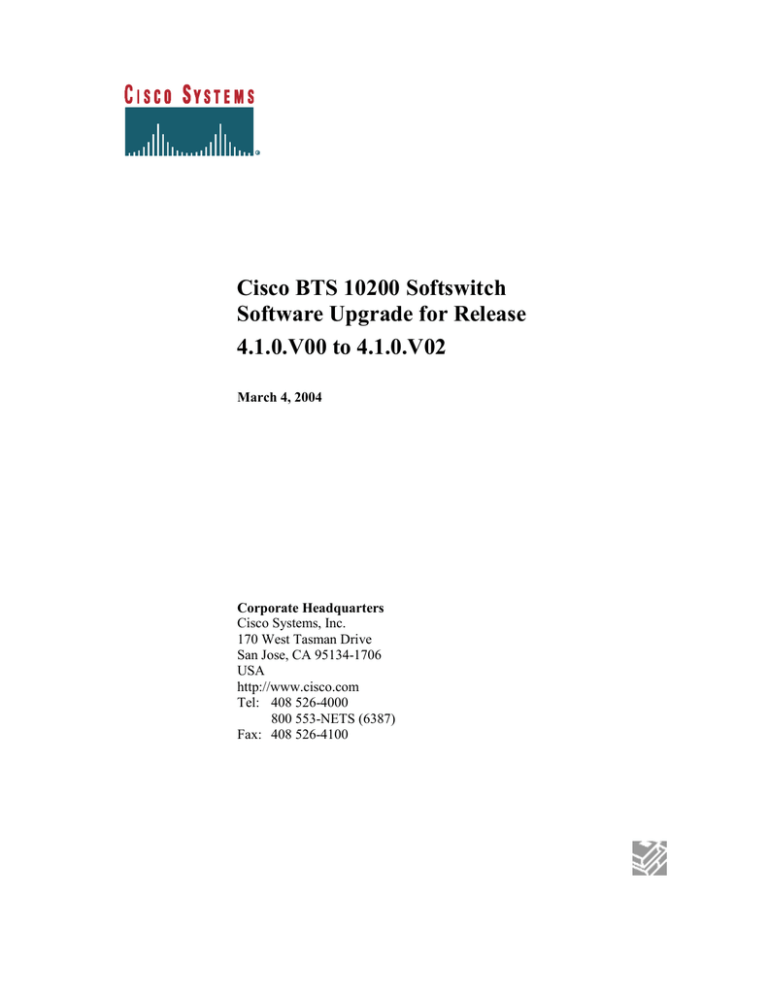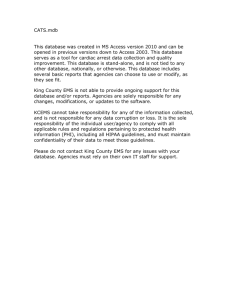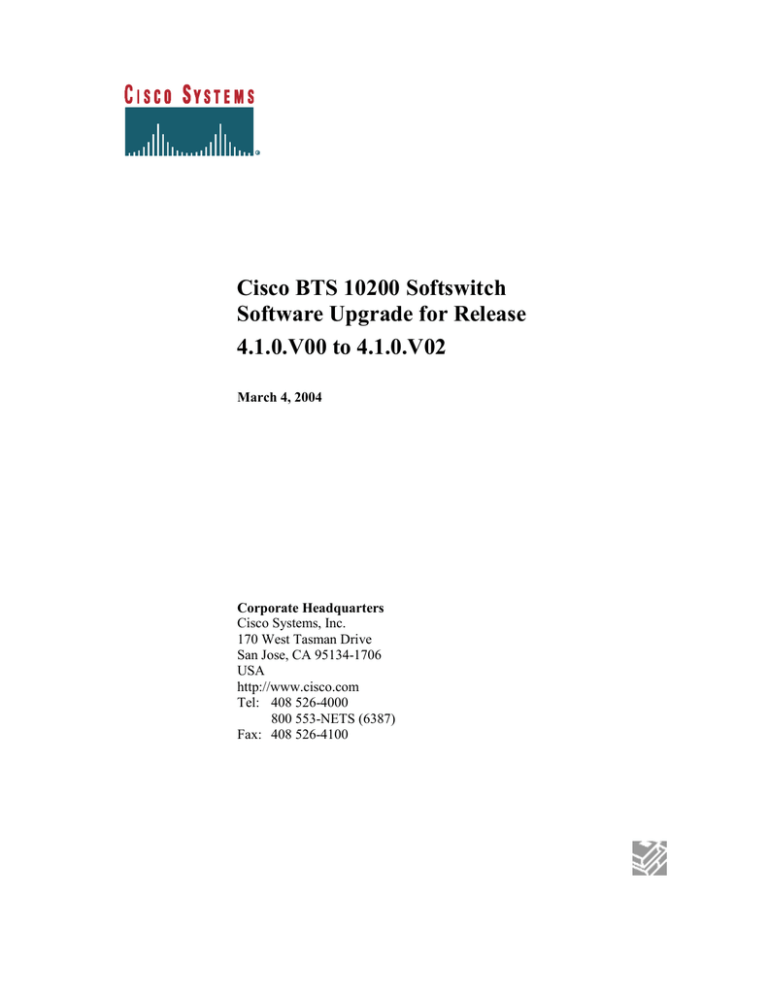
Cisco BTS 10200 Softswitch
Software Upgrade for Release
4.1.0.V00 to 4.1.0.V02
March 4, 2004
Corporate Headquarters
Cisco Systems, Inc.
170 West Tasman Drive
San Jose, CA 95134-1706
USA
http://www.cisco.com
Tel: 408 526-4000
800 553-NETS (6387)
Fax: 408 526-4100
THE SPECIFICATIONS AND INFORMATION REGARDING THE PRODUCTS IN THIS MANUAL ARE SUBJECT TO CHANGE
WITHOUT NOTICE. ALL STATEMENTS, INFORMATION, AND RECOMMENDATIONS IN THIS MANUAL ARE BELIEVED TO
BE ACCURATE BUT ARE PRESENTED WITHOUT WARRANTY OF ANY KIND, EXPRESS OR IMPLIED. USERS MUST TAKE
FULL RESPONSIBILITY FOR THEIR APPLICATION OF ANY PRODUCTS.
THE SOFTWARE LICENSE AND LIMITED WARRANTY FOR THE ACCOMPANYING PRODUCT ARE SET FORTH IN THE
INFORMATION PACKET THAT SHIPPED WITH THE PRODUCT AND ARE INCORPORATED HEREIN BY THIS REFERENCE. IF
YOU ARE UNABLE TO LOCATE THE SOFTWARE LICENSE OR LIMITED WARRANTY, CONTACT YOUR CISCO
REPRESENTATIVE FOR A COPY.
The Cisco implementation of TCP header compression is an adaptation of a program developed by the University of California, Berkeley
(UCB) as part of UCB’s public domain version of the UNIX operating system. All rights reserved. Copyright © 1981, Regents of the
University of California.
NOTWITHSTANDING ANY OTHER WARRANTY HEREIN, ALL DOCUMENT FILES AND SOFTWARE OF THESE SUPPLIERS
ARE PROVIDED “AS IS” WITH ALL FAULTS. CISCO AND THE ABOVE-NAMED SUPPLIERS DISCLAIM ALL WARRANTIES,
EXPRESSED OR IMPLIED, INCLUDING, WITHOUT LIMITATION, THOSE OF MERCHANTABILITY, FITNESS FOR A
PARTICULAR PURPOSE AND NONINFRINGEMENT OR ARISING FROM A COURSE OF DEALING, USAGE, OR TRADE
PRACTICE.
IN NO EVENT SHALL CISCO OR ITS SUPPLIERS BE LIABLE FOR ANY INDIRECT, SPECIAL, CONSEQUENTIAL, OR
INCIDENTAL DAMAGES, INCLUDING, WITHOUT LIMITATION, LOST PROFITS OR LOSS OR DAMAGE TO DATA ARISING
OUT OF THE USE OR INABILITY TO USE THIS MANUAL, EVEN IF CISCO OR ITS SUPPLIERS HAVE BEEN ADVISED OF THE
POSSIBILITY OF SUCH DAMAGES.
CCIP, CCSP, the Cisco Arrow logo, the Cisco Powered Network mark, the Cisco Systems Verified logo, Cisco Unity, Follow Me Browsing,
FormShare, iQ Breakthrough, iQ FastTrack, the iQ Logo, iQ Net Readiness Scorecard, Networking Academy, ScriptShare, SMARTnet,
TransPath, and Voice LAN are trademarks of Cisco Systems, Inc.; Changing the Way We Work, Live, Play, and Learn, The Fastest Way to
Increase Your Internet Quotient, and iQuick Study are service marks of Cisco Systems, Inc.; and Aironet, ASIST, BPX, Catalyst, CCDA,
CCDP, CCIE, CCNA, CCNP, Cisco, the Cisco Certified Internetwork Expert logo, Cisco IOS, the Cisco IOS logo, Cisco Press, Cisco
Systems, Cisco Systems Capital, the Cisco Systems logo, Empowering the Internet Generation, Enterprise/Solver, EtherChannel,
EtherSwitch, Fast Step, GigaStack, Internet Quotient, IOS, IP/TV, iQ Expertise, LightStream, MGX, MICA, the Networkers logo, Network
Registrar, Packet, PIX, Post-Routing, Pre-Routing, RateMUX, Registrar, SlideCast, StrataView Plus, Stratm, SwitchProbe, TeleRouter, and
VCO are registered trademarks of Cisco Systems, Inc. and/or its affiliates in the U.S. and certain other countries.
All other trademarks mentioned in this document or Web site are the property of their respective owners. The use of the word partner does
not imply a partnership relationship between Cisco and any other company. (0301R)
Cisco BTS 10200 Softswitch Software Upgrade
Copyright © 2003, Cisco Systems, Inc.
All rights reserved.
Cisco BTS 10200 Softswitch Software Upgrade
Page 2 of 105
Table of Contents
Table of Contents ................................................................................................................ 3
Preface................................................................................................................................. 9
Obtaining Documentation ................................................................................................... 9
World Wide Web ........................................................................................................ 9
Documentation CD-ROM ........................................................................................... 9
Ordering Documentation ............................................................................................ 9
Documentation Feedback.......................................................................................... 10
Obtaining Technical Assistance ........................................................................................ 10
Cisco.com.................................................................................................................. 10
Technical Assistance Center ..................................................................................... 11
Cisco TAC Web Site................................................................................................. 11
Cisco TAC Escalation Center ................................................................................... 12
Chapter 1 ........................................................................................................................... 13
Upgrade Requirements...................................................................................................... 13
Introduction ....................................................................................................................... 13
Assumptions...................................................................................................................... 14
Requirements .................................................................................................................... 15
Important notes about this procedure ................................................................................ 15
Chapter 2 ........................................................................................................................... 17
Preparation ........................................................................................................................ 17
Task 1: Requirements and Prerequisites ........................................................................... 17
Task 2: Preparation ........................................................................................................... 17
Task 3: Verify system status ............................................................................................. 18
Task 4: Copy Files from CD-ROM to Hard Drive and Extract tar Files ...................... 18
From EMS Side A............................................................................................................. 18
From EMS Side B ............................................................................................................. 20
From CA/FS Side A .......................................................................................................... 22
From CA/FS Side B .......................................................................................................... 22
Chapter 3 ........................................................................................................................... 23
Perform System Backup and Prepare System for Upgrade .............................................. 23
Task 1: Backup jobs .......................................................................................................... 23
From EMS Side A............................................................................................................. 23
From EMS Side B ............................................................................................................. 23
From CA/FS Side A .......................................................................................................... 24
From CA/FS Side B .......................................................................................................... 24
Task 2: Backup user account ............................................................................................ 24
From EMS Side A............................................................................................................. 24
From EMS Side B ............................................................................................................. 25
Task 3: Disable Oracle DB replication on EMS side A.................................................... 25
From Active EMS ............................................................................................................. 25
From EMS side A ............................................................................................................. 25
Task 5: Inhibit EMS mate communication ....................................................................... 26
Cisco BTS 10200 Softswitch Software Upgrade
Page 3 of 105
From EMS side A ............................................................................................................. 26
Chapter 4 ........................................................................................................................... 27
Upgrade Side B Systems ................................................................................................... 27
Task 1: Force side A system to active .............................................................................. 27
From Active EMS ............................................................................................................. 27
Task 2: Stop applications and cron daemon on Side B system......................................... 27
From EMS side B.............................................................................................................. 28
From CA/FS side B ........................................................................................................... 28
Task 3: Upgrade CA/FS Side B to the new release .......................................................... 28
From CA/FS side B ........................................................................................................... 29
Task 4: Upgrade EMS side B to the new release .............................................................. 29
From EMS side B.............................................................................................................. 30
Task 5: Inhibit EMS mate communication ....................................................................... 30
From EMS side B.............................................................................................................. 30
Task 6: Disable Oracle DB replication on EMS side B .................................................... 31
From EMS side B.............................................................................................................. 31
Task 7: Copying data from EMS side A to EMS side B .................................................. 31
From EMS side B.............................................................................................................. 31
Task 8: Restore user account ............................................................................................ 32
From EMS Side B ............................................................................................................. 32
Task 9: To install CORBA on EMS side B, please follow Appendix I. ........................... 33
Chapter 5 ........................................................................................................................... 34
Upgrade Side A Systems .................................................................................................. 34
Task 1: Force side A system to standby............................................................................ 34
From EMS side A ............................................................................................................. 34
Task 2: FTP Billing records to a mediation device........................................................... 35
From EMS side A ............................................................................................................. 35
Task 3: Sync DB usage ..................................................................................................... 35
From EMS side B.............................................................................................................. 35
Task 4: Verify system status ............................................................................................. 35
Task 5: Verify SUP values ................................................................................................ 35
From EMS side B.............................................................................................................. 36
Task 6: Verify database state ............................................................................................ 36
From EMS side B.............................................................................................................. 36
Task 7: Validate new release software operation ............................................................. 36
Task 8: Stop applications and cron daemon on side A system ......................................... 37
From EMS Side A............................................................................................................. 37
From CA/FS Side A .......................................................................................................... 37
Task 9: Upgrade CA/FS side A to the new release ........................................................... 38
From CA/FS side A .......................................................................................................... 38
Task 10: Upgrade EMS side A to the new release............................................................ 38
From EMS side A ............................................................................................................. 38
Task 11: Copying Data From EMS side B to EMS side A ............................................... 39
From EMS side A ............................................................................................................. 39
Task 12: Restore user account .......................................................................................... 40
From EMS Side A............................................................................................................. 40
Cisco BTS 10200 Softswitch Software Upgrade
Page 4 of 105
Task 13: To install CORBA on EMS side A, please follow Appendix I. ......................... 41
Chapter 6 ........................................................................................................................... 42
Finalizing Upgrade............................................................................................................ 42
Task 1: Restore EMS mate communication...................................................................... 42
From EMS side B.............................................................................................................. 42
Task 2: Switchover activity from side B to side A ........................................................... 42
From EMS side B.............................................................................................................. 42
Task 3: Restore the system to normal mode ..................................................................... 43
From EMS side A ............................................................................................................. 43
Task 4: Enable Oracle DB replication on EMS side B ..................................................... 43
From EMS side B.............................................................................................................. 44
Task 5: Synchronize handset provisioning data................................................................ 44
From EMS side A ............................................................................................................. 44
Task 6: Restore cron jobs for EMS ................................................................................... 45
From EMS side A ............................................................................................................. 46
From EMS side B.............................................................................................................. 47
Task 7: Verify system status ............................................................................................. 47
Appendix A ....................................................................................................................... 49
Check System Status ......................................................................................................... 49
From Active EMS side A .................................................................................................. 49
Appendix B ....................................................................................................................... 51
Check Call Processing ...................................................................................................... 51
From EMS side A ............................................................................................................. 51
Appendix C ....................................................................................................................... 54
Check Provisioning and Database .................................................................................... 54
From EMS side A ............................................................................................................. 54
Perform database audits .................................................................................................... 54
Check transaction queue ................................................................................................... 54
Appendix D ....................................................................................................................... 56
Check Alarm Status .......................................................................................................... 56
From EMS side A ............................................................................................................. 56
Appendix E ....................................................................................................................... 58
Check Oracle Database Replication and Error Correction ............................................... 58
Check Oracle DB replication status .................................................................................. 58
From EMS side A ............................................................................................................. 58
Correct replication error .................................................................................................... 59
From EMS Side B ............................................................................................................. 59
From EMS Side A............................................................................................................. 59
Appendix F........................................................................................................................ 61
Flash Archive Steps .......................................................................................................... 61
Task 1: Ensure side A system is ACTIVE ........................................................................ 61
Task 2: Perform a full database audit ............................................................................... 62
From EMS Side A............................................................................................................. 62
Task 3: Perform shared memory integrity check .............................................................. 62
From CA/FS side A .......................................................................................................... 62
From CA/FS side B ........................................................................................................... 63
Cisco BTS 10200 Softswitch Software Upgrade
Page 5 of 105
Task 4: Perform flash archive on EMS side B .................................................................. 64
From EMS side B.............................................................................................................. 64
Task 5: Perform flash archive on CA/FS side B ............................................................... 66
From CA/FS side B ........................................................................................................... 66
Task 6: Switch activity from side A to side B .................................................................. 68
From EMS side A ............................................................................................................. 68
Task 7: Perform flash archive on EMS side A ................................................................. 69
From EMS side A ............................................................................................................. 69
Task 8: Perform flash archive on CA/FS side A............................................................... 71
From CA/FS side A .......................................................................................................... 71
Task 9: Release forced switch........................................................................................... 73
From EMS side B.............................................................................................................. 73
From EMS side A ............................................................................................................. 73
This completes the flash archive process. ......................................................................... 74
Appendix G ....................................................................................................................... 75
Backout Procedure for Side B System .............................................................................. 75
Introduction ....................................................................................................................... 75
Task 1: Force side A system to active .............................................................................. 76
From Active EMS side B .................................................................................................. 77
Task 2: FTP Billing records to a mediation device........................................................... 77
From EMS side B.............................................................................................................. 77
Task 3: Sync DB usage ..................................................................................................... 77
From EMS side A ............................................................................................................. 77
Task 4: Stop applications on EMS side B and CA/FS side B ........................................... 78
From EMS side B.............................................................................................................. 78
From CA/FS side B ........................................................................................................... 78
Task 5: Remove installed applications on EMS side B and CA/FS side B ...................... 79
From EMS side B.............................................................................................................. 79
From CA/FS side B ........................................................................................................... 79
Task 6: Copy files from CD-ROM to hard drive and extract tar files .............................. 79
From EMS Side B ............................................................................................................. 80
From CA/FS Side B .......................................................................................................... 81
Task 7: Restore side B to the old release .......................................................................... 82
From CA/FS Side B .......................................................................................................... 82
From EMS Side B ............................................................................................................. 83
Task 8: Restore EMS mate communication...................................................................... 83
From EMS side A ............................................................................................................. 83
Task 9: Copying Data from EMS side A to EMS side B.................................................. 84
From EMS side B.............................................................................................................. 84
Task 10: Restore user account .......................................................................................... 85
From EMS Side B ............................................................................................................. 85
Task 11: Restore cron jobs ................................................................................................ 85
From EMS side B.............................................................................................................. 85
Task 12: To install CORBA on EMS side B, please follow Appendix I. ......................... 86
Task 13: Switchover activity from EMS side A to EMS side B ....................................... 86
From EMS side A ............................................................................................................. 86
Cisco BTS 10200 Softswitch Software Upgrade
Page 6 of 105
Task 14: Enable Oracle DB replication on EMS side A ................................................... 86
From EMS side A ............................................................................................................. 86
Task 15: Switchover activity from EMS side B to EMS side A ....................................... 87
From EMS side B.............................................................................................................. 87
Task 16: Remove forced switch ........................................................................................ 87
From EMS side A ............................................................................................................. 88
Task 17: Synchronize handset provisioning data.............................................................. 88
From EMS side A ............................................................................................................. 88
Task 18: Verify system status ........................................................................................... 89
This completes the side B system fallback. ...................................................................... 89
Appendix H ....................................................................................................................... 90
System Backout Procedure ............................................................................................... 90
Introduction ....................................................................................................................... 90
Task 1: Disable Oracle DB replication on EMS side B .................................................... 90
From Active EMS ............................................................................................................. 90
From EMS side B.............................................................................................................. 91
Task 2: Inhibit EMS mate communication ....................................................................... 91
From EMS side B.............................................................................................................. 92
Task 3: Force side B system to active ............................................................................... 92
From EMS side A ............................................................................................................. 92
Task 4: Stop applications and cron daemon on side A system ......................................... 93
From EMS side A ............................................................................................................. 93
From CA/FS side A .......................................................................................................... 93
Task 5: FTP Billing records to a mediation device........................................................... 93
From EMS side A ............................................................................................................. 93
Task 6: Remove installed applications on EMS side A and CA/FS side A ...................... 94
From EMS side A ............................................................................................................. 94
From CA/FS side A .......................................................................................................... 94
Task 7: Copy files from CD-ROM to hard drive and extract tar files .............................. 95
From EMS Side A............................................................................................................. 95
From CA/FS Side A .......................................................................................................... 96
Task 8: Restore CA/FS side A to the old release .............................................................. 97
From CA/FS side A .......................................................................................................... 97
Task 9: Restore EMS side A to the old release ................................................................. 98
From EMS side A ............................................................................................................. 98
Task 10: Inhibit EMS mate communication ..................................................................... 98
From EMS side A ............................................................................................................. 98
Task 11: Restore EMS side A old data ............................................................................. 99
From EMS side A ............................................................................................................. 99
Task 12: Disable Oracle DB replication on EMS side A.................................................. 99
From EMS side A ............................................................................................................. 99
Task 13: Restore user account ........................................................................................ 100
From EMS Side A........................................................................................................... 100
Task 14: Restore cron jobs for EMS side A ................................................................... 101
From EMS side A ........................................................................................................... 101
Task 15: To install CORBA on EMS side A, please follow Appendix I........................ 101
Cisco BTS 10200 Softswitch Software Upgrade
Page 7 of 105
Task 16: To continue fallback process, please follow Appendix G. .............................. 101
This completes the entire system fallback ...................................................................... 101
Appendix I ...................................................................................................................... 102
CORBA Installation ........................................................................................................ 102
Task 1: Remove Installed VisiBroker ............................................................................. 102
Remove Installed VisiBroker CORBA Application ............................................... 102
Task 2: Install OpenORB CORBA Application ............................................................. 103
Remove Installed OpenORB Application ............................................................... 103
Install OpenORB Packages ..................................................................................... 103
Appendix J ...................................................................................................................... 105
Check and Sync System Clock ....................................................................................... 105
Task 1: Check system clock ............................................................................................ 105
From each machine in a BTS system .............................................................................. 105
Task 2: Sync system clock .............................................................................................. 105
From each machine in a BTS system .............................................................................. 105
Cisco BTS 10200 Softswitch Software Upgrade
Page 8 of 105
Preface
Obtaining Documentation
These sections explain how to obtain documentation from Cisco Systems.
World Wide Web
You can access the most current Cisco documentation on the World Wide Web at this
URL: http://www.cisco.com/
Translated documentation is available at this URL:
http://www.cisco.com/public/countries_languages.shtml
Documentation CD-ROM
Cisco documentation and additional literature are available in a Cisco Documentation
CD-ROM package, which is shipped with your product. The Documentation CD-ROM is
updated monthly and may be more current than printed documentation. The CD-ROM
package is available as a single unit or through an annual subscription.
Ordering Documentation
You can order Cisco documentation in these ways:
Registered Cisco.com users (Cisco direct customers) can order Cisco product
documentation from the Networking Products MarketPlace: http://www.cisco.com/cgibin/order/order_root.pl
Registered Cisco.com users can order the Documentation CD-ROM through the online
Subscription Store: http://www.cisco.com/go/subscription
Nonregistered Cisco.com users can order documentation through a local account
representative by calling Cisco Systems Corporate Headquarters (California, U.S.A.) at
408 526-7208 or, elsewhere in North America, by calling 800 553-NETS (6387).
Cisco BTS 10200 Softswitch Software Upgrade
Page 9 of 105
Documentation Feedback
You can submit comments electronically on Cisco.com. In the Cisco Documentation
home page, click the Fax or Email option in the “Leave Feedback” section at the bottom
of the page.
You can e-mail your comments to mailto:bug-doc@cisco.com.
You can submit your comments by mail by using the response card behind the front
cover of your document or by writing to the following address:
Cisco Systems, INC.
Attn: Document Resource Connection
170 West Tasman Drive
San Jose, CA 95134-9883
Obtaining Technical Assistance
Cisco provides Cisco.com as a starting point for all technical assistance. Customers and
partners can obtain online documentation, troubleshooting tips, and sample
configurations from online tools by using the Cisco Technical Assistance Center (TAC)
Web Site. Cisco.com registered users have complete access to the technical support
resources on the Cisco TAC Web Site: http://www.cisco.com/tac
Cisco.com
Cisco.com is the foundation of a suite of interactive, networked services that provides
immediate, open access to Cisco information, networking solutions, services, programs,
and resources at any time, from anywhere in the world.
Cisco.com is a highly integrated Internet application and a powerful, easy-to-use tool that
provides a broad range of features and services to help you with these tasks:
Streamline business processes and improve productivity
Resolve technical issues with online support
Download and test software packages
Order Cisco learning materials and merchandise
Cisco BTS 10200 Softswitch Software Upgrade
Page 10 of 105
Register for online skill assessment, training, and certification programs
If you want to obtain customized information and service, you can self-register on
Cisco.com. To access Cisco.com, go to this URL: http://www.cisco.com/
Technical Assistance Center
The Cisco Technical Assistance Center (TAC) is available to all customers who need
technical assistance with a Cisco product, technology, or solution. Two levels of support
are available: the Cisco TAC Web Site and the Cisco TAC Escalation Center.
Cisco TAC inquiries are categorized according to the urgency of the issue:
Priority level 4 (P4)—You need information or assistance concerning Cisco product
capabilities, product installation, or basic product configuration.
Priority level 3 (P3)—Your network performance is degraded. Network functionality is
noticeably impaired, but most business operations continue.
Priority level 2 (P2)—Your production network is severely degraded, affecting
significant aspects of business operations. No workaround is available.
Priority level 1 (P1)—Your production network is down, and a critical impact to business
operations will occur if service is not restored quickly. No workaround is available.
The Cisco TAC resource that you choose is based on the priority of the problem and the
conditions of service contracts, when applicable.
Cisco TAC Web Site
You can use the Cisco TAC Web Site to resolve P3 and P4 issues yourself, saving both
cost and time. The site provides around-the-clock access to online tools, knowledge
bases, and software. To access the Cisco TAC Web Site, go to this URL:
http://www.cisco.com/tac
All customers, partners, and resellers who have a valid Cisco service contract have
complete access to the technical support resources on the Cisco TAC Web Site. The
Cisco TAC Web Site requires a Cisco.com Log in ID and password. If you have a valid
service contract but do not have a Log in ID or password, go to this URL to register:
http://www.cisco.com/register/
Cisco BTS 10200 Softswitch Software Upgrade
Page 11 of 105
If you are a Cisco.com registered user, and you cannot resolve your technical issues by
using the Cisco TAC Web Site, you can open a case online by using the TAC Case Open
tool at this URL: http://www.cisco.com/tac/caseopen
If you have Internet access, we recommend that you open P3 and P4 cases through the
Cisco TAC Web Site: http://www.cisco.com/tac
Cisco TAC Escalation Center
The Cisco TAC Escalation Center addresses priority level 1 or priority level 2 issues.
These classifications are assigned when severe network degradation significantly impacts
business operations. When you contact the TAC Escalation Center with a P1 or P2
problem, a Cisco TAC engineer automatically opens a case.
To obtain a directory of toll-free Cisco TAC telephone numbers for your country, go to
this URL: http://www.cisco.com/warp/public/687/Directory/DirTAC.shtml
Before calling, please check with your network operations center to determine the
level of Cisco support services to which your company is entitled: for example,
SMARTnet, SMARTnet Onsite, or Network Supported Accounts (NSA). When you
call the center, please have available your service agreement number and your
product serial number.
Cisco BTS 10200 Softswitch Software Upgrade
Page 12 of 105
Chapter 1
Upgrade Requirements
Introduction
Application software loads are designated as Release 900-aa.bb.cc.Vxx, where
aa=major release number, for example, 01
bb=minor release number, for example, 03
cc=maintenance release, for example, 00
Vxx=Version number, for example V04
This procedure can be used on an in-service system, but the steps must be followed as
shown in this document in order to avoid traffic interruptions.
Caution Performing the steps in this procedure will bring down and restart individual
platforms in a specific sequence. Do not perform the steps out of sequence, as it could
affect traffic. If you have questions, contact Cisco TAC.
This procedure should be performed during a maintenance window.
Note In this document, the following designations are used:
EMS = Element Management System; CA/FS = Call Agent / Feature Server
"Primary" is also referred to as "Side A", and "Secondary" is also referred to as "Side B".
See Figure 1-1 for a front view of the Softswitch rack.
Figure 1-1 Cisco BTS 10200 Softswitch—Rack Configuration
Cisco BTS 10200 Softswitch Software Upgrade
Page 13 of 105
Assumptions
The following assumptions are made.
Cisco BTS 10200 Softswitch Software Upgrade
Page 14 of 105
The installer has a basic understanding of UNIX and Oracle commands.
The installer has the appropriate user name(s) and password(s) to log on to each
EMS/CA/FS platform as root user, and as Command Line Interface (CLI) user on
the EMS.
The installer has a NETWORK INFORMATION DATA SHEET (NIDS) with the
IP addresses of each EMS/CA/FS to be upgraded, and all the data for the
opticall.cfg file.
Confirm that all names in opticall.cfg are in the DNS server
The CD-ROM for the correct software version is available to the installer, and is
readable.
Note Contact Cisco TAC before you start if you have any questions.
Requirements
Verify that opticall.cfg has the correct information for each of the following machines.
Side A EMS
Side B EMS
Side A CA/FS
Side B CA/FS
Determine the oracle and root passwords for the systems you are upgrading. If you do not
know these passwords, ask your system administrator.
Refer to local documentation to determine if CORBA installation is required on this
system. If unsure, ask your system administrator.
Important notes about this procedure
Throughout this procedure, each command is shown with the appropriate system prompt,
followed by the command to be entered in bold. The prompt is generally one of the
following:
Host system prompt (<hostname>#)
Oracle prompt (<hostname>$)
SQL prompt (SQL>)
CLI prompt (CLI>)
FTP prompt (ftp>)
Note the following conventions used throughout the steps in this procedure:
Cisco BTS 10200 Softswitch Software Upgrade
Page 15 of 105
Enter commands as shown, as they are case sensitive (except for CLI commands).
Press the Return (or Enter) key at the end of each command, as indicated by
"<Return>".
It is recommended that you read through the entire procedure before performing any
steps.
Cisco BTS 10200 Softswitch Software Upgrade
Page 16 of 105
Chapter 2
Preparation
Note CDR delimiter customization is not retained after software upgrade. The customer
or Cisco engineer must manually customize again to keep the same customization.
This section describes the steps a user must complete a week before upgrading.
Task 1: Requirements and Prerequisites
One release 900-04.01.00.V02 CD labeled BTS 10200 System Disk.
One release 900-04.01.00.V02 CD labeled BTS 10200 Oracle Disk.
Host names for the system
IP addresses and netmask
DNS information (network information data sheets)
Location of archive(s)
Network file server name (nfs). This nfs must have a directory to store archives
with minimum 10GB free disk space. This directory must be shared so the BTS
system can have access to. The hme0 interface on BTS machine is used for BTS
network management access, the nfs must be on the same network as the hme0.
Console access
Secure shell access
Physical network interface type (qfe or znb)
Confirm that all domain names in /etc/opticall.cfg are in the DNS server
Task 2: Preparation
A week before the upgrade, you must perform the following list of tasks:
Make sure all old tar files and/or any large data files on the systems are removed
from the system before the upgrade.
A show ca-config should be done and sent to Cisco TAC for verification of
entries. Cisco will in turn return a list of items not need to be addressed prior to
upgrade if any issues are observed.
Execute Procedure in Appendix F for flash archival of the BTS systems
Cisco BTS 10200 Softswitch Software Upgrade
Page 17 of 105
Verify the CD ROM drive is in working order by using the mount command and a
valid CD ROM.
Task 3: Verify system status
Step 1 Verify that the side A system is in the active state. Use Appendix A for this
procedure.
Step 2 Verify that call processing is working without error. Use Appendix B for this
procedure.
Step 3 Verify that provisioning is operational from CLI command line, and verify
database. Use Appendix C for this procedure.
Step 4 Verify that there are no outstanding major or critical alarms. Use Appendix D
for this procedure.
Step 5 Use Appendix E to verify that Oracle database and replication functions are
working properly.
Step 6 Use Appendix J to verify that the system clock is in sync.
Caution Do not continue until the above verifications have been made. Call Cisco TAC
if you need assistance.
Task 4: Copy Files from CD-ROM to Hard Drive and Extract
tar Files
From EMS Side A
Step 1 Log in as root.
Step 2 Put the release 900-04.01.00.V02 BTS 10200 System Disk CD-ROM in the CDROM drive.
Step 3 Remove old files.
<hostname># cd / <Return>
Cisco BTS 10200 Softswitch Software Upgrade
Page 18 of 105
<hostname># \rm –rf /opt/Build <Return>
Step 4 Create /cdrom directory and mount the directory.
<hostname># mkdir -p /cdrom <Return>
<hostname># mount -o ro -F hsfs /dev/dsk/c0t6d0s0 /cdrom <Return>
Step 5 Use the following commands to copy file from the CD-ROM to the /opt
directory.
<hostname># cp –f /cdrom/K9-opticall.tar /opt <Return>
Step 6 Verify that the check sum values match with the values located in the
“checksum.txt” file located on Application CD-ROM.
<hostname># cat /cdrom/checksum.txt <Return>
<hostname># cksum /opt/K9-opticall.tar <Return>
Step 7 Unmount the CD-ROM.
<hostname># umount cdrom <Return>
Step 8 Manually eject the CD-ROM and take out the release 900-04.01.00.V02 BTS
10200 System Disk CD-ROM from CD-ROM drive.
Step 9 Put the release 900-04.01.00.V02 BTS 10200 Oracle Disk CD-ROM in the CDROM drive of EMS Side A.
Step 10 Mount the /cdrom directory.
<hostname># mount -o ro -F hsfs /dev/dsk/c0t6d0s0 /cdrom <Return>
Step 11 Use the following commands to copy file from the CD-ROM to the /opt
directory.
<hostname># cp –f /cdrom/K9-oracle.tar /opt <Return>
Step 12 Verify that the check sum values match with the values located in the
“checksum.txt” file located on Oracle CD-ROM.
<hostname># cat /cdrom/checksum.txt <Return>
<hostname># cksum /opt/K9-oracle.tar <Return>
Cisco BTS 10200 Softswitch Software Upgrade
Page 19 of 105
Step 13 Unmount the CD-ROM.
<hostname># umount cdrom <Return>
Step 14 Manually eject the CD-ROM and take out the release 900-04.01.00.V02 BTS
10200 Oracle Disk CD-ROM from CD-ROM drive.
Step 15 Extract tar files.
<hostname># cd /opt <Return>
<hostname># tar -xvf K9-opticall.tar <Return>
<hostname># tar -xvf K9-oracle.tar <Return>
Note The files will take up 5-10 minutes to extract.
From EMS Side B
Step 1 Log in as root.
Step 2 Put the release 900-04.01.00.V02 BTS 10200 System Disk CD-ROM in the CDROM drive.
Step 3 Remove old files.
<hostname># cd / <Return>
<hostname># \rm –rf /opt/Build <Return>
Step 4 Create /cdrom directory and mount the directory.
<hostname># mkdir -p /cdrom <Return>
<hostname># mount -o ro -F hsfs /dev/dsk/c0t6d0s0 /cdrom <Return>
Step 5 Use the following commands to copy file from the CD-ROM to the /opt
directory.
<hostname># cp –f /cdrom/K9-opticall.tar /opt <Return>
Step 6 Verify that the check sum values match with the values located in the
“checksum.txt” file located on Application CD-ROM.
Cisco BTS 10200 Softswitch Software Upgrade
Page 20 of 105
<hostname># cat /cdrom/checksum.txt <Return>
<hostname># cksum /opt/K9-opticall.tar <Return>
Step 7 Unmount the CD-ROM.
<hostname># umount cdrom <Return>
Step 8 Manually eject the CD-ROM and take out the release 900-04.01.00.V02 BTS
10200 System Disk CD-ROM from CD-ROM drive.
Step 9 Put the release 900-04.01.00.V02 BTS 10200 Oracle Disk CD-ROM in the CDROM drive of EMS Side B.
Step 10 Mount the /cdrom directory.
<hostname># mount -o ro -F hsfs /dev/dsk/c0t6d0s0 /cdrom <Return>
Step 11 Use the following commands to copy file from the CD-ROM to the /opt
directory.
<hostname># cp –f /cdrom/K9-oracle.tar /opt <Return>
Step 12 Verify that the check sum values match with the values located in the
“checksum.txt” file located on Oracle CD-ROM.
<hostname># cat /cdrom/checksum.txt <Return>
<hostname># cksum /opt/K9-oracle.tar <Return>
Step 13 Unmount the CD-ROM.
<hostname># umount cdrom <Return>
Step 14 Manually eject the CD-ROM and take out the release 900-04.01.00.V02 BTS
10200 Oracle Disk CD-ROM from CD-ROM drive.
Step 15 Extract tar files.
<hostname># cd /opt <Return>
<hostname># tar -xvf K9-opticall.tar <Return>
<hostname># tar -xvf K9-oracle.tar <Return>
Cisco BTS 10200 Softswitch Software Upgrade
Page 21 of 105
Note The files will take up 5-10 minutes to extract.
From CA/FS Side A
Step 1 <hostname># cd /opt <Return>
Step 2 <hostname># \rm –rf /opt/Build <Return>
Step 3 <hostname># sftp <hostname of EMS Side A> <Return>
Step 4 sftp> cd /opt <Return>
Step 5 sftp> get K9-opticall.tar <Return>
Step 6 sftp> exit <Return>
Step 7 <hostname># tar -xvf K9-opticall.tar <Return>
Note The files will take up 5-10 minutes to extract.
From CA/FS Side B
Step 1 <hostname># cd /opt <Return>
Step 2 <hostname># \rm –rf /opt/Build <Return>
Step 3 <hostname># sftp <hostname of EMS side A> <Return>
Step 4 sftp> cd /opt <Return>
Step 5 sftp> get K9-opticall.tar <Return>
Step 6 sftp> exit <Return>
Step 7 <hostname># tar -xvf K9-opticall.tar <Return>
Note The files will take up 5-10 minutes to extract.
Cisco BTS 10200 Softswitch Software Upgrade
Page 22 of 105
Chapter 3
Perform System Backup and Prepare System for
Upgrade
Task 1: Backup jobs
From EMS Side A
Step 1 Log in as root
Step 2 <hostname># mkdir –p /opt/.upgrade <Return>
Step 3 <hostname># cp -fp /var/spool/cron/crontabs/root /opt/.upgrade <Return>
Step 4 <hostname># cp -fp /var/spool/cron/crontabs/oracle /opt/.upgrade <Return>
Step 5 <hostname># cd /opt/BTSxntp/etc <Return>
Step 6 <hostname># cp -fp ntp.conf /opt/.upgrade <Return>
From EMS Side B
Step 1 Log in as root
Step 2 <hostname># mkdir –p /opt/.upgrade <Return>
Step 3 <hostname># cp -fp /var/spool/cron/crontabs/root /opt/.upgrade <Return>
Step 4 <hostname># cp -fp /var/spool/cron/crontabs/oracle /opt/.upgrade <Return>
Step 5 <hostname># cd /opt/BTSxntp/etc <Return>
Step 6 <hostname># cp -fp ntp.conf /opt/.upgrade <Return>
Cisco BTS 10200 Softswitch Software Upgrade
Page 23 of 105
From CA/FS Side A
Step 1 Log in as root
Step 2 <hostname># mkdir –p /opt/.upgrade <Return>
Step 3 <hostname># cp -fp /var/spool/cron/crontabs/root /opt/.upgrade <Return>
Step 4 <hostname># cd /opt/BTSxntp/etc <Return>
Step 5 <hostname># cp -fp ntp.conf /opt/.upgrade <Return>
From CA/FS Side B
Step 1 Log in as root
Step 2 <hostname># mkdir –p /opt/.upgrade <Return>
Step 3 <hostname># cp -fp /var/spool/cron/crontabs/root /opt/.upgrade <Return>
Step 4 <hostname># cd /opt/BTSxntp/etc <Return>
Step 5 <hostname># cp -fp ntp.conf /opt/.upgrade <Return>
Task 2: Backup user account
From EMS Side A
Step 1 Log in as root
Step 2 Tar up the /opt/ems/users directory:
<hostname># cd /opt/ems <Return>
<hostname># tar -cvf /opt/.upgrade/users.tar users <Return>
Cisco BTS 10200 Softswitch Software Upgrade
Page 24 of 105
From EMS Side B
Step 1 Log in as root
Step 2 Tar up the /opt/ems/users directory:
<hostname># cd /opt/ems <Return>
<hostname># tar -cvf /opt/.upgrade/users.tar users <Return>
Task 3: Disable Oracle DB replication on EMS side A
From Active EMS
Step 1 Log in to Active EMS as CLI user.
Step 2 CLI> control bdms id=BDMS01; target-state=forced-standby-active;
<Return>
Step 3 CLI> control element-manager id=EM01; target-state=forced-standbyactive; <Return>
From EMS side A
Note Make sure there is no CLI session established before executing following steps.
Step 1 Log in as Oracle user:
<hostname># su – oracle <Return>
<hostname>$ cd /opt/oracle/admin/utl <Return>
Step 2 Set Oracle DB to simplex mode:
<hostname>$ rep_toggle –s optical1 –t set_simplex <Return>
Answer “y” when prompt
Answer “y” again when prompt
Cisco BTS 10200 Softswitch Software Upgrade
Page 25 of 105
Step 3 Verify Oracle DB replication is in SIMPLEX mode.
<hostname>$ rep_toggle –s optical1 –t show_mode <Return>
System response:
The optical1 database is set to SIMPLEX now.
Step 4 Exit from Oracle Log in.
<hostname>$ exit <Return>
Step 5 Stop applications to make sure there is no Oracle connection.
<hostname># platform stop all <Return>
Step 6 Re-start applications to activate DB toggle in simplex mode.
<hostname># platform start <Return>
Task 5: Inhibit EMS mate communication
In this task, you will isolate the OMS Hub on EMS side A from talking to side B.
From EMS side A
Step 1 Log in as root
Step 2 <hostname># cd /opt/ems/utils <Return>
Step 3 <hostname># updMgr.sh –split_hub <Return>
Step 4 <hostname># nodestat <Return>
Verify there is no HUB communication from EMS side A to CA/FS side B
Verify OMS Hub mate port status: No communication between EMS
Cisco BTS 10200 Softswitch Software Upgrade
Page 26 of 105
Chapter 4
Upgrade Side B Systems
Task 1: Force side A system to active
This procedure will force the side A system to remain active.
Note In the commands below, "xxx", "yyy" or "zzz" is the instance for the process on
your system.
From Active EMS
Step 1 Log in to Active EMS as CLI user.
Step 2 CLI> control feature-server id=FSPTCyyy; target-state=forced-activestandby; <Return>
Step 3 CLI> control feature-server id=FSAINzzz; target-state=forced-activestandby; <Return>
Step 4 CLI> control call-agent id=CAxxx; target-state=forced-active-standby;
<Return>
Step 5 CLI> control bdms id=BDMS01; target-state=forced-active-standby;
<Return>
Step 6 CLI> control element-manager id=EM01; target-state=forced-activestandby; <Return>
Task 2: Stop applications and cron daemon on Side B
system
Cisco BTS 10200 Softswitch Software Upgrade
Page 27 of 105
From EMS side B
Step 1 Log in as root.
Step 2 Disable cron daemon.
<hostname># /etc/rc2.d/S75cron stop <Return>
Step 3 Stop applications.
<hostname># platform stop all <Return>
Step 4 Save existing Oracle DB if fallback is needed later:
<hostname># cd /data1/oradata/optical2 <Return>
<hostname># tar -cvf - data db1 db2 index | gzip -c >
/opt/.upgrade/optical2_DB_backup.tar.gz <Return>
From CA/FS side B
Step 1 Log in as root.
Step 2 Disable cron daemon.
<hostname># /etc/rc2.d/S75cron stop <Return>
Step 3 Stop applications.
<hostname># platform stop all <Return>
Note To speed up the upgrade process, you can execute Task 3 and Task
4 in parallel.
Task 3: Upgrade CA/FS Side B to the new release
Cisco BTS 10200 Softswitch Software Upgrade
Page 28 of 105
From CA/FS side B
Note In the commands below, "xxx", "yyy" or "zzz" is the instance for the process on
your system.
Step 1 Log in as root.
Step 2 Navigate to the install directory:
<hostname># cd /opt/Build <Return>
Step 3 Install the software:
<hostname># install.sh -upgrade <Return>
Step 4 Answer "y" when prompted. This process will take up to 1 hour to complete.
Step 5 <hostname># cd /opt/.upgrade <Return>
Step 6 <hostname># cp -fp ntp.conf /opt/BTSxntp/etc <Return>
Step 7 <hostname># /etc/rc2.d/S79xntp stop <Return>
Step 8 <hostname># /etc/rc2.d/S79xntp start <Return>
Step 9 Bring up applications.
<hostname># platform start <Return>
Step 10 Verify applications are in service.
<hostname># nodestat <Return>
Step 11 <hostname># pkill smg3 <Return>
Step 12 <hostname># pkill hub3 <Return>
Task 4: Upgrade EMS side B to the new release
Cisco BTS 10200 Softswitch Software Upgrade
Page 29 of 105
From EMS side B
Step 1 Log in as root.
Step 2 <hostname># cd /opt/Build <Return>
Step 3 Run the install command.
<hostname># install.sh -upgrade <Return>
Step 4 Answer "y" when prompt. This process will take up to 1 ½ hours to complete.
Step 5 <hostname># cd /opt/.upgrade <Return>
Step 6 <hostname># cp -fp ntp.conf /opt/BTSxntp/etc <Return>
Step 7 <hostname># /etc/rc2.d/S79xntp stop <Return>
Step 8 <hostname># /etc/rc2.d/S79xntp start <Return>
Step 9 <hostname># /etc/rc2.d/S75cron stop <Return>
Step 10 <hostname># platform start –i oracle <Return>
Task 5: Inhibit EMS mate communication
In this task, you will isolate the OMS Hub on EMS side B from talking to CA/FS side A.
From EMS side B
Step 1 Log in as root
Step 2 <hostname># cd /opt/ems/utils <Return>
Step 3 <hostname># updMgr.sh –split_hub <Return>
Step 4 <hostname># nodestat <Return>
Verify there is no HUB communication from EMS side B to CA/FS side A
Cisco BTS 10200 Softswitch Software Upgrade
Page 30 of 105
Task 6: Disable Oracle DB replication on EMS side B
From EMS side B
Step 1 Log in as Oracle user.
<hostname># su – oracle <Return>
<hostname>$ cd /opt/oracle/admin/utl <Return>
Step 2 Set Oracle DB to simplex mode:
<hostname>$ rep_toggle –s optical2 –t set_simplex <Return>
Answer “y” when prompt
Answer “y” again when prompt
Step 3 Verify Oracle DB replication is in SIMPLEX mode.
<hostname>$ rep_toggle –s optical2 –t show_mode <Return>
System response:
The optical2 database is set to SIMPLEX now.
Step 4 <hostname>$ exit <Return>
Task 7: Copying data from EMS side A to EMS side B
From EMS side B
Step 1 Migrate data.
<hostname>$ su - oracle <Return>
<hostname>$ cd /opt/oracle/admin/upd <Return>
<hostname>$ java dba.upd.UPDMgr –loadconfig <Return>
Cisco BTS 10200 Softswitch Software Upgrade
Page 31 of 105
<hostname>$ java dba.upd.UPDMgr –skip reset upgrade <Return>
<hostname>$ java dba.upd.UPDMgr –upgrade all <Return>
Step 2 Verify the FAIL=0 is reported.
<hostname>$ grep "FAIL=" UPDMgr.log <Return>
Step 3 Verify there is no constraint warning reported.
<hostname>$ grep constraint UPDMgr.log | grep –i warning <Return>
Step 4 If FAIL count is not 0 on step 4 or there is constraint warning on step 5, sftp
/opt/oracle/admin/upd/UPDMgr.log file off system, call Cisco TAC for immediate
technical assistance.
Step 5 Reload EMS only static data:
<hostname>$ cd /opt/oracle/opticall/create <Return>
<hostname>$ make nsc2 <Return>
Step 6 <hostname>$ exit <Return>
Step 7 <hostname># platform stop –i oracle <Return>
Step 8 <hostname># platform start <Return>
Step 9 Verify applications are in service.
<hostname># nodestat <Return>
Step 10 <hostname># /etc/rc2.d/S75cron start <Return>
Step 11 <hostname># pkill smg3 <Return>
Step 12 <hostname># pkill hub3 <Return>
Task 8: Restore user account
From EMS Side B
Cisco BTS 10200 Softswitch Software Upgrade
Page 32 of 105
Step 1 Restore the users.
<hostname># cd /opt/ems <Return>
<hostname># cp /opt/.upgrade/users.tar . <Return>
<hostname># tar -xvf users.tar <Return>
<hostname># \rm users.tar <Return>
Task 9: To install CORBA on EMS side B, please follow
Appendix I.
Cisco BTS 10200 Softswitch Software Upgrade
Page 33 of 105
Chapter 5
Upgrade Side A Systems
Task 1: Force side A system to standby
This procedure will force the side A system to standby and force the side B system to
active.
Note In the commands below, "xxx", "yyy" or "zzz" is the instance for the process on
your system.
From EMS side A
Step 1 Log in as CLI user.
Step 2 CLI> control feature-server id=FSPTCzzz; target-state=forced-standbyactive; <Return>
Step 3 CLI> control feature-server id=FSAINyyy; target-state=forced-standbyactive; <Return>
Step 4 CLI> control call-agent id=CAxxx; target-state=forced-standby-active;
<Return>
Step 5 CLI> control bdms id=BDMS01; target-state=forced-standby-active;
<Return>
Step 6 CLI> control element-manager id=EM01; target-state=forced-standbyactive; <Return>
Step 7 CLI session will terminate when the last CLI command completes.
Note If the system failed to switchover from side A to side B, please contact Cisco
TAC to determine whether the system should fallback. If fallback is needed, please
following Appendix G.
Cisco BTS 10200 Softswitch Software Upgrade
Page 34 of 105
Task 2: FTP Billing records to a mediation device
From EMS side A
Step 1 Log in as root
Step 2 <hostname># cd /opt/bms/ftp/billing <Return>
Step 3 <hostname># ls <Return>
Step 4 If there are files listed, then FTP the files to a mediation device on the network.
Task 3: Sync DB usage
From EMS side B
In this task, you will sync db-usage between two releases.
Step 1 Log in as root
Step 2 <hostname># su – oracle <Return>
Step 3 <hostname>$ java dba.adm.DBUsage –sync <Return>
Verify Number of tables out-of-sync is 0.
Step 4 <hostname>$ exit <Return>
Task 4: Verify system status
Step 1 Verify that call processing is working without error. Use Appendix B for this
procedure.
Task 5: Verify SUP values
Cisco BTS 10200 Softswitch Software Upgrade
Page 35 of 105
From EMS side B
Step 1 Log in as CLI user
Step 2 CLI> show sup-config; <return>
Verify refresh rate is set to 86400.
Step 3 If not, run the following CLI command:
CLI> change sup-config type=refresh_rate; value=86400; <return>
Task 6: Verify database state
From EMS side B
Step 1 Log in as CLI user.
Step 2 CLI> audit database type=row-count; <Return>
Verify there is no error in the report and the database is not empty.
Step 3 CLI> exit <Return>
Caution Do not continue until the above verifications have been made. Call Cisco TAC
if you need assistance.
Task 7: Validate new release software operation
To verify the stability of the newly installed release, let CA/FS side B carry live traffic
for period of time. Monitor the Cisco BTS 10200 Softswitch and the network; if there are
any problems, please investigate and contact Cisco TAC if necessary.
Note Once the system proves stable and you decide to move ahead with
the upgrade, then you must execute subsequent tasks. If fallback is needed
at this stage, please follow the fallback procedure in Appendix G.
Cisco BTS 10200 Softswitch Software Upgrade
Page 36 of 105
Task 8: Stop applications and cron daemon on side A
system
From EMS Side A
Step 1 Log in as root.
Step 2 Disable cron daemon.
<hostname># /etc/rc2.d/S75cron stop <Return>
Step 3 Stop applications.
<hostname># platform stop all <Return>
Step 4 Save existing Oracle DB if fallback is needed later.
<hostname># cd /data1/oradata/optical1 <Return>
<hostname># tar -cvf - data db1 db2 index | gzip -c >
/opt/.upgrade/optical1_DB_backup.tar.gz <Return>
From CA/FS Side A
Step 1 Log in as root.
Step 2 Disable cron daemon.
<hostname># /etc/rc2.d/S75cron stop <Return>
Step 3 Stop applications.
<hostname># platform stop all <Return>
Note To speed up the upgrade process, you can execute Task 9 and Task
10 in parallel.
Cisco BTS 10200 Softswitch Software Upgrade
Page 37 of 105
Task 9: Upgrade CA/FS side A to the new release
From CA/FS side A
Step 1 Log in as root.
Step 2 <hostname># cd /opt/Build <Return>
Step 3 <hostname># install.sh -upgrade <Return>
Step 4 Answer "y" when prompt. This process will take up to 1 hour to complete.
Step 5 <hostname># cd /opt/.upgrade <Return>
Step 6 <hostname># cp -fp ntp.conf /opt/BTSxntp/etc <Return>
Step 7 <hostname># /etc/rc2.d/S79xntp stop <Return>
Step 8 <hostname># /etc/rc2.d/S79xntp start <Return>
Step 9 Bring up applications.
<hostname># platform start <Return>
Step 10 Verify applications are in service.
<hostname># nodestat <Return>
Step 11 <hostname># pkill smg3 <Return>
Step 12 <hostname># pkill hub3 <Return>
Task 10: Upgrade EMS side A to the new release
From EMS side A
Step 1 Log in as root.
Step 2 <hostname># cd /opt/Build <Return>
Cisco BTS 10200 Softswitch Software Upgrade
Page 38 of 105
Step 3 <hostname># install.sh -upgrade <Return>
Step 4 Answer "y" when prompt. This process will take up to 1 ½ hours to complete.
Step 5 <hostname># cd /opt/.upgrade <Return>
Step 6 <hostname># cp -fp ntp.conf /opt/BTSxntp/etc <Return>
Step 7 <hostname># /etc/rc2.d/S79xntp stop <Return>
Step 8 <hostname># /etc/rc2.d/S79xntp start <Return>
Step 9 <hostname># /etc/rc2.d/S75cron stop <Return>
Step 10 <hostname># platform start –i oracle <Return>
Task 11: Copying Data From EMS side B to EMS side A
From EMS side A
Step 1 Migrate data.
<hostname>$ su – oracle <Return>
<hostname>$ cd /opt/oracle/admin/upd <Return>
<hostname>$ java dba.upd.UPDMgr –loadconfig <Return>
<hostname>$ java dba.upd.UPDMgr –skip reset copy <Return>
<hostname>$ java dba.upd.UPDMgr –copy all <Return>
Step 2 Verify the FAIL=0 is reported.
<hostname>$ grep "FAIL=" UPDMgr.log <Return>
Step 3 Verify there is no constraint warning reported.
<hostname>$ grep constraint UPDMgr.log | grep –i warning <Return>
Cisco BTS 10200 Softswitch Software Upgrade
Page 39 of 105
Step 4 If FAIL count is not 0 on step 5 or there is constraint warning on step 6, sftp
/opt/oracle/admin/upd/UPDMgr.log file off system, call Cisco TAC for immediate
technical assistance.
Step 5 Reload EMS only static data:
<hostname>$ cd /opt/oracle/opticall/create <Return>
<hostname>$ make nsc1 <Return>
Step 6 <hostname>$ exit <Return>
Step 7 <hostname># platform stop –i oracle <Return>
Step 8 <hostname># platform start <Return>
Step 9 Verify applications are in service.
<hostname># nodestat <Return>
Step 10 <hostname># /etc/rc2.d/S75cron start <Return>
Step 11 <hostname># pkill smg3 <Return>
Step 12 <hostname># pkill hub3 <Return>
Task 12: Restore user account
From EMS Side A
Step 1 Restore the users.
<hostname># cd /opt/ems <Return>
<hostname># cp /opt/.upgrade/users.tar . <Return>
<hostname># tar -xvf users.tar <Return>
<hostname># \rm users.tar <Return>
Cisco BTS 10200 Softswitch Software Upgrade
Page 40 of 105
Task 13: To install CORBA on EMS side A, please
follow Appendix I.
Cisco BTS 10200 Softswitch Software Upgrade
Page 41 of 105
Chapter 6
Finalizing Upgrade
Task 1: Restore EMS mate communication
In this task, you will restore the OMS Hub communication from EMS side B to side A.
From EMS side B
Step 1 Log in as root
Step 2 <hostname># cd /opt/ems/utils <Return>
Step 3 <hostname># updMgr.sh –restore_hub <Return>
Step 4 <hostname># nodestat <Return>
Verify OMS Hub mate port status is established
Verify HUB communication from EMS side B to CA/FS side A is established
Task 2: Switchover activity from side B to side A
This procedure will force the active system activity from side B to side A.
From EMS side B
Note In the commands below, "xxx", "yyy" or "zzz" is the instance for the process on
your system.
Step 1 Log in to EMS side B as CLI user.
Step 2 CLI> control feature-server id=FSPTCyyy; target-state=forced-activestandby; <Return>
Cisco BTS 10200 Softswitch Software Upgrade
Page 42 of 105
Step 3 CLI> control feature-server id=FSAINzzz; target-state=forced-activestandby; <Return>
Step 4 CLI> control call-agent id=CAxxx; target-state=forced-active-standby;
<Return>
Step 5 CLI> control bdms id=BDMS01; target-state=forced-active-standby;
<Return>
Step 6 CLI> control element-manager id=EM01; target-state=forced-activestandby; <Return>
Step 7 CLI shell session should be terminated when last CLI commands completes.
Task 3: Restore the system to normal mode
This procedure will remove the forced switch and restore the system to NORMAL state.
From EMS side A
Note In the commands below, "xxx", "yyy" or "zzz" is the instance for the process on
your system.
Step 1 Log in as CLI user.
Step 2 CLI> control feature-server id=FSPTCyyy; target-state=normal; <Return>
Step 3 CLI> control feature-server id=FSAINzzz; target-state=normal; <Return>
Step 4 CLI> control call-agent id=CAxxx; target-state=normal; <Return>
Step 5 CLI> control bdms id=BDMS01; target-state=normal; <Return>
Step 6 CLI> control element-manager id=EM01; target-state=normal; <Return>
Step 7 CLI> exit <Return>
Task 4: Enable Oracle DB replication on EMS side B
Cisco BTS 10200 Softswitch Software Upgrade
Page 43 of 105
From EMS side B
Step 1 Log in as Oracle user:
<hostname># su - oracle <Return>
<hostname>$ cd /opt/oracle/admin/utl <Return>
Step 2 Command:
<hostname>$ rep_toggle –s optical2 –t set_duplex <Return>
Answer “y” when prompt
Answer “y” again when prompt
Step 3 Verify Oracle DB replication is in DUPLEX mode.
<hostname>$ rep_toggle –s optical2 –t show_mode <Return>
System response:
The optical2 database is set to DUPLEX now.
Step 4 <hostname>$ exit <Return>
Step 5 Stop applications.
<hostname># platform stop all <Return>
Step 6 Re-start applications to activate DB toggle in simplex mode.
<hostname># platform start <Return>
Task 5: Synchronize handset provisioning data
From EMS side A
Note In the commands below, "xxx", "yyy" or "zzz" is the instance for the process on
your system.
Cisco BTS 10200 Softswitch Software Upgrade
Page 44 of 105
Step 1 Log in as ciscouser (password: ciscosupport)
Step 2 CLI>status system; <Return>
If system response with following message:
Reply : Failure: No Reply received.
Restart session manager to re-establish communication:
o
o
o
o
CLI>exit; <Return>
<hostname># pkill smg <Return>
<hostname># pkill hub3 <Return>
Log in as ciscouser (password: ciscosupport)
Step 3 CLI>sync termination master=CAxxx; target=EMS; <Return>
Verify the transaction is executed successfully.
Step 4 CLI>sync sc1d master=FSPTCzzz; target=EMS; <Return>
Verify the transaction is executed successfully
Step 5 CLI>sync sc2d master=FSPTCzzz; target=EMS; <Return>
Verify the transaction is executed successfully
Step 6 CLI>sync sle master=FSPTCzzz; target=EMS; <Return>
Verify the transaction is executed successfully
Step 7 CLI>sync subscriber-feature-data master=FSPTCzzz; target=EMS;
<Return>
Verify the transaction is executed successfully
Step 8 CLI>exit <Return>
Task 6: Restore cron jobs for EMS
Cisco BTS 10200 Softswitch Software Upgrade
Page 45 of 105
Restoration of root cron jobs for the system is not necessary as the upgrade procedure
does not overwrite the previous root cron jobs, however a backup was taken for safety
purposes and if needed can be found on each system in the /opt/.upgrade directory.
From EMS side A
Step 1 Log in as root.
Step 2 <hostname># cd /opt/.upgrade <Return>
Step 3 <hostname># more oracle <Return>
Step 4 <hostname># cd /var/spool/cron/crontabs <Return>
Step 5 <hostname># more oracle <Return>
Step 6 Compare the backed up version of the cron jobs to the new cron and restore
previous settings.
Note Do not simply copy the old cron over the new. You must edit
the new and restore the settings manually.
For example backup version has the following
# Get optical1 DB statistics
#
0 11,17 * * * /opt/oracle/admin/stat/db_tune/get_all_stats.sh optical1 >
/opt/oracle/admin/stat/db_tune/report/get_all_stats.log 2>&1
#
New Version has:
# Get optical1 DB statistics
#
#0 11,17 * * * /opt/oracle/admin/stat/db_tune/get_all_stats.sh optical1 >
/opt/oracle/admin/stat/db_tune/report/get_all_stats.log 2>&1
#
Step 7 To change the setting, run:
<hostname># crontab –e oracle <Return>
Navigate to the line to be changed, Remove the “#” to match the backup version
and then save the file. So the line is changed:
Cisco BTS 10200 Softswitch Software Upgrade
Page 46 of 105
From:
#0 11,17 * * * /opt/oracle/admin/stat/db_tune/get_all_stats.sh optical1 >
/opt/oracle/admin/stat/db_tune/report/get_all_stats.log 2>&1
To:
0 11,17 * * * /opt/oracle/admin/stat/db_tune/get_all_stats.sh optical1 >
/opt/oracle/admin/stat/db_tune/report/get_all_stats.log 2>&1
From EMS side B
Step 1 Log in as root.
Step 2 <hostname># cd /var/spool/cron/crontabs <Return>
Step 3 <hostname># sftp <EMS side a hostname> <Return>
Step 4 sftp> cd /var/spool/cron/crontabs <Return>
Step 5 sftp> get oracle <Return>
Step 6 sftp> exit <Return>
Step 7 <hostname># sed s/optical1/optical2/g oracle > temp <Return>
Step 8 <hostname># mv temp oracle <Return>
Step 9 <hostname># /etc/rc2.d/S75cron stop <Return>
Step 10 <hostname># /etc/rc2.d/S75cron start <Return>
Task 7: Verify system status
Verify that the system is operating properly before you leave the site.
Step 1 Verify that the side A system is in the active state. Use Appendix A for this
procedure.
Step 2 Verify that call processing is working without error. Use Appendix B for this
procedure.
Cisco BTS 10200 Softswitch Software Upgrade
Page 47 of 105
Step 3 Verify that provisioning is operational from CLI command line, and verify
database. Use Appendix C for this procedure.
Step 4 Verify that there are no outstanding major or critical alarms. Use Appendix D
for this procedure.
Step 5 Use Appendix E to verify that Oracle database and replication functions are
working properly.
Step 6 Use Appendix J to verify that the system clock is in sync.
Step 7 If you answered NO to any of the above questions (Step 1 through Step 6), do
not proceed. Instead, use the backout procedure in Appendix H . Contact Cisco TAC if
you need assistance.
Once site has verified that all critical call-thru testing has
successfully completed and the upgrade is complete Appendix
F should be executed to gather an up to date archive file of the
system.
Cisco BTS 10200 Softswitch Software Upgrade
Page 48 of 105
Appendix A
Check System Status
The purpose of this procedure is to verify the system is running in NORMAL mode, with
the side A system in ACTIVE state and the side B system in STANDBY state. This
condition is illustrated in Figure A-1.
Figure A-1 Side A ACTIVE_NORMAL and Side B STANDBY_NORMAL
System Mode = NORMAL
Primary
Side
A
Secondary
Side
B
Status:
SIDE A STATUS: ACTIVE_NORMAL
SIDE B STATUS: STANDBY_NORMAL
Note In the commands below, "xxx", "yyy" or "zzz" is the instance for the process on
your system, and DomainName is your system domain name.
From Active EMS side A
Step 1 Log in as CLI user.
Step 2 CLI> status call-agent id=CAxxx; <Return>
System response:
APPLICATION INSTANCE -> Call Agent [CAxxx]
PRIMARY STATUS -> ACTIVE_NORMAL
SECONDARY STATUS -> STANDBY_NORMAL
Cisco BTS 10200 Softswitch Software Upgrade
Page 49 of 105
Step 3 CLI> status feature-server id=FSAINyyy; <Return>
System response:
APPLICATION INSTANCE -> Feature Server [FSAIN205]
PRIMARY STATUS -> ACTIVE_NORMAL
SECONDARY STATUS -> STANDBY_NORMAL
Step 4 CLI> status feature-server id=FSPTCzzz; <Return>
System response:
APPLICATION INSTANCE -> Feature Server [FSPTC235]
PRIMARY STATUS -> ACTIVE_NORMAL
SECONDARY STATUS -> STANDBY_NORMAL
Step 5 CLI> status bdms id=BDMS01; <Return>
System response:
APPLICATION INSTANCE -> Bulk Data Management Server [BDMS01]
PRIMARY STATUS -> ACTIVE_NORMAL
SECONDARY STATUS -> STANDBY_NORMAL
BILLING ORACLE STATUS IS... -> Daemon is running!
Step 6 CLI> status element-manager id=EM01; <Return>
System response:
APPLICATION INSTANCE -> Element Manager [EM01]
PRIMARY STATUS -> ACTIVE_NORMAL
SECONDARY STATUS -> STANDBY_NORMAL
EMS MYSQL STATUS IS ... -> Daemon is running!
ORACLE STATUS IS... -> Daemon is running!
Cisco BTS 10200 Softswitch Software Upgrade
Page 50 of 105
Appendix B
Check Call Processing
This procedure verifies that call processing is functioning without error. The billing
record verification is accomplished by making a sample phone call and verify the billing
record is collected correctly.
From EMS side A
Step 1 Log in as CLI user.
Step 2 Make a new phone call on the system. Verify that you have two-way voice
communication. Then hang up both phones.
Step 3 CLI>report billing-record tail=1; <Return>
...
CALLTYPE=LOCAL
SIGSTARTTIME=2004-02-18 18:36:56
SIGSTOPTIME=2004-02-18 18:38:37
ICSTARTTIME=2004-02-18 18:36:56
ICSTOPTIME=2004-02-18 18:38:37
CALLCONNECTTIME=2004-02-18 18:37:01
CALLANSWERTIME=2004-02-18 18:37:01
CALLDISCONNECTTIME=2004-02-18 18:38:37
CALLELAPSEDTIME=00:01:36
INTERCONNECTELAPSEDTIME=00:01:41
ORIGNUMBER=9722550010
TERMNUMBER=8505801234
CHARGENUMBER=9722550010
DIALEDDIGITS=8505801234
OFFHOOKINDICATOR=1
SHORTOFFHOOKINDICATOR=0
CALLTERMINATIONCAUSE=NORMAL_CALL_CLEARING
OPERATORACTION=0
ORIGSIGNALINGTYPE=0
TERMSIGNALINGTYPE=1
ORIGTRUNKNUMBER=0
Cisco BTS 10200 Softswitch Software Upgrade
Page 51 of 105
TERMTRUNKNUMBER=1501
OUTGOINGTRUNKNUMBER=0
ORIGCIRCUITID=0
TERMCIRCUITID=1
PICSOURCE=2
ICINCIND=1
ICINCEVENTSTATUSIND=20
ICINCRTIND=0
ORIGQOSTIME=2004-02-18 18:38:37
ORIGQOSPACKETSSENT=2223
ORIGQOSPACKETSRECD=1687
ORIGQOSOCTETSSENT=175154
ORIGQOSOCTETSRECD=132906
ORIGQOSPACKETSLOST=0
ORIGQOSJITTER=520
ORIGQOSAVGLATENCY=0
TERMQOSTIME=2004-02-18 18:38:37
TERMQOSPACKETSSENT=1687
TERMQOSPACKETSRECD=2223
TERMQOSOCTETSSENT=132906
TERMQOSOCTETSRECD=175154
TERMQOSPACKETSLOST=0
TERMQOSJITTER=120
TERMQOSAVGLATENCY=1
PACKETIZATIONTIME=0
SILENCESUPPRESSION=1
ECHOCANCELLATION=0
CODERTYPE=PCMU
CONNECTIONTYPE=IP
OPERATORINVOLVED=0
CASUALCALL=0
INTERSTATEINDICATOR=0
OVERALLCORRELATIONID=CA1469
TIMERINDICATOR=0
RECORDTYPE=NORMAL RECORD
TERMCLLI=HERNVANSDS1
CALLAGENTID=CA146
ORIGPOPTIMEZONE=CST
ORIGTYPE=ON NET
TERMTYPE=OFF NET
NASERRORCODE=0
NASDLCXREASON=0
ORIGPOPID=1
TERMPOPTIMEZONE=GMT
Cisco BTS 10200 Softswitch Software Upgrade
Page 52 of 105
Reply : Success: Entry 1 of 1 returned from host: priems08
Step 4 Verify that the attributes in the CDR match the call just made.
Cisco BTS 10200 Softswitch Software Upgrade
Page 53 of 105
Appendix C
Check Provisioning and Database
From EMS side A
The purpose of this procedure is to verify that provisioning is functioning without error.
The following commands will add a "dummy" carrier then delete it.
Step 1 Log in as CLI user.
Step 2 CLI>add carrier id=8080; <Return>
Step 3 CLI>show carrier id=8080; <Return>
Step 4 CLI>delete carrier id=8080; <Return>
Step 5 CLI>show carrier id=8080; <Return>
Verify message is: Database is void of entries.
Perform database audits
In this task, you will perform a full database audit and correct any errors, if necessary.
Step 1 CLI>audit database type=full; <Return>
Step 2 Check the audit report and verify there is no discrepancy or errors. If errors are
found, please try to correct them. If you are unable to correct, please contact Cisco TAC.
Check transaction queue
In this task, you will verify that the OAMP transaction queue status. The queue should be
empty.
Step 1 CLI>show transaction-queue; <Return>
Verify there is no entry shown. You should get following reply back:
Cisco BTS 10200 Softswitch Software Upgrade
Page 54 of 105
Reply : Success: Database is void of entries.
If the queue is not empty, wait for the queue to empty. If the problem persists,
contact Cisco TAC.
Step 2 CLI>exit <Return>
Cisco BTS 10200 Softswitch Software Upgrade
Page 55 of 105
Appendix D
Check Alarm Status
The purpose of this procedure is to verify that there are no outstanding major/critical
alarms.
From EMS side A
Step 1 Log in as CLI user.
Step 2 CLI>show alarm <Return>
The system responds with all current alarms, which must be verified or
cleared before executing this upgrade procedure.
Tip Use the following command information for reference material ONLY.
Step 3 To monitor system alarm continuously.
CLI>subscribe alarm-report severity=all; type=all; <Return>
Valid severity: MINOR, MAJOR, CRITICAL, ALL
Valid types: CALLP, CONFIG, DATABASE, MAINTENANCE, OSS,
SECURITY, SIGNALING, STATISTICS, BILLING, ALL, SYSTEM,
AUDIT
Step 4 System will display alarms if alarm is reported.
<------------------- START ALARM REPORT -------------------->
TIMESTAMP:
20040219162436
DESCRIPTION:
Disk Partition Moderately Consumed
TYPE & NUMBER:
MAINTENANCE (90)
SEVERITY:
MINOR
ALARM-STATUS:
ON
Cisco BTS 10200 Softswitch Software Upgrade
Page 56 of 105
ORIGIN:
priems08
COMPONENT-ID:
null
DIRECTORY:
/opt
DEVICE:
/dev/dsk/c0t0d0s5
PERCENTAGE USED: 58.81
<------------------- END ALARM REPORT ---------------------->
Step 5 To stop monitoring system alarm.
CLI>unsubscribe alarm-report severity=all; type=all; <Return>
Step 6 Exit CLI.
CLI>exit <Return>
Cisco BTS 10200 Softswitch Software Upgrade
Page 57 of 105
Appendix E
Check Oracle Database Replication and Error
Correction
Perform the following steps on the Active EMS side A to check the Oracle database and
replication status.
Check Oracle DB replication status
From EMS side A
Step 1 Log in as root.
Step 2 Log in as oracle.
<hostname># su – oracle <Return>
Step 3 Enter the command to check replication status and compare contents of tables on
the side A and side B EMS databases:
<hostname>$dbadm –C rep <Return>
Step 4 Verify that “Deferror is empty?” is “YES”.
OPTICAL1::Deftrandest is empty?
OPTICAL1::dba_repcatlog is empty?
OPTICAL1::Deferror is empty?
OPTICAL1::Deftran is empty?
OPTICAL1::Has no broken job?
OPTICAL1::JQ Lock is empty?
YES
YES
YES Make sure it is “YES”
YES
YES
YES
OPTICAL2::Deftrandest is empty?
OPTICAL2::dba_repcatlog is empty?
OPTICAL2::Deferror is empty?
OPTICAL2::Deftran is empty?
OPTICAL2::Has no broken job?
OPTICAL2::JQ Lock is empty?
YES
YES
YES Make sure it is “YES”
YES
YES
YES
Cisco BTS 10200 Softswitch Software Upgrade
Page 58 of 105
Step 5 If the “Deferror is empty?” is “NO” , please try to correct the error using steps
in “Correct replication error” below. If you are unable to clear the error, Contact Cisco
TAC.
Correct replication error
Note You must run the following steps on standby EMS side B first, then on active
EMS side A.
From EMS Side B
Step 1 Log in as root
Step 2 <hostname># su – oracle <Return>
Step 3 <hostname>$dbadm -A copy -o oamp -t ALARM_LOG <Return>
Enter “y” to continue
Step 4 <hostname>$dbadm -A copy -o oamp -t EVENT_LOG <Return>
Enter “y” to continue
Step 4 <hostname>$dbadm -A copy -o oamp -t CURRENT_ALARM <Return>
Enter “y” to continue
Step 5 <hostname>$dbadm –A truncate_def <Return>
Enter “y” to continue
From EMS Side A
Step 1 <hostname>$dbadm –A truncate_def <Return>
Enter “y” to continue
Step 2 Re-verify that “Deferror is empty?” is “YES”.
Cisco BTS 10200 Softswitch Software Upgrade
Page 59 of 105
<hostname>$dbadm –C rep <Return>
OPTICAL1::Deftrandest is empty?
OPTICAL1::dba_repcatlog is empty?
OPTICAL1::Deferror is empty?
OPTICAL1::Deftran is empty?
OPTICAL1::Has no broken job?
OPTICAL1::JQ Lock is empty?
YES
YES
YES Make sure it is “YES”
YES
YES
YES
OPTICAL2::Deftrandest is empty?
OPTICAL2::dba_repcatlog is empty?
OPTICAL2::Deferror is empty?
OPTICAL2::Deftran is empty?
OPTICAL2::Has no broken job?
OPTICAL2::JQ Lock is empty?
YES
YES
YES Make sure it is “YES”
YES
YES
YES
Cisco BTS 10200 Softswitch Software Upgrade
Page 60 of 105
Appendix F
Flash Archive Steps
Task 1: Ensure side A system is ACTIVE
In this task, you will ensure that the EMS side A applications are active.
Step 1 Log in as root to ACTIVE EMS
Step 2 Log in as CLI user
Step 3 CLI> control feature-server id=FSPTCzzz; target-state=forced-activestandby; <Return>
Step 4 CLI> control feature-server id=FSAINyyy; target-state=forced-activestandby; <Return>
Step 5 CLI> control call-agent id=CAxxx; target-state=forced-active-standby;
<Return>
Step 6 CLI> control bdms id=BDMS01; target-state=forced-active-standby;
<Return>
Step 7 CLI> control element-manager id=EM01; target-state=forced-activestandby; <Return>
Step 8 CLI> status system; <Return>
Verify CAxxx on CA/FS side A is in forced ACTIVE state.
Verify FSAINyyy on CA/FS side A is in forced ACTIVE state.
Verify FSPTCzzz on CA/FS side A is in forced ACTIVE state.
Verify BDMS01 on EMS side A is in forced ACTIVE state.
Verify EM01 on EMS side A is in forced ACTIVE state.
Verify Oracle DB is in service
Step 6 CLI> exit <Return>
Cisco BTS 10200 Softswitch Software Upgrade
Page 61 of 105
Task 2: Perform a full database audit
In this task, you will go to EMS side A and perform a full database audit and correct
errors, if there are any. Contact Cisco TAC if errors cannot be fixed.
From EMS Side A
Step 1 Log in as CLI user
Step 2 CLI>audit database type=full; <Return>
Step 3 Check the audit report and verify there is no discrepancy or errors found. If
errors are found, try to correct the errors. If you are unable to make the correction,
contact Cisco TAC.
Task 3: Perform shared memory integrity check
In this task, you will perform shared memory integrity check to detect any potential data
problems.
From CA/FS side A
Step 1 Log in as root
Step 2 <hostname># cd /opt/OptiCall/CAxxx/bin <Return>
Step 3 <hostname># ca_tiat data <Return>
Step 4 Press “Enter” to continue
The result should be identical to the following:
All tables are OK.
For detail, see ca_tiat.out
If the result does NOT show “All tables are OK”, Stop! Contact Cisco TAC.
Step 5 <hostname># cd /opt/OptiCall/FSPTCzzz/bin <Return>
Cisco BTS 10200 Softswitch Software Upgrade
Page 62 of 105
Step 6 <hostname># potsctx_tiat data <Return>
Step 7 Press “Enter” to continue
The result should be identical to the following:
All tables are OK.
For detail, see potsctx_tiat.out
If the result does NOT show “All tables are OK”, Stop! Contact Cisco TAC.
Step 8 <hostname>#cd /opt/OptiCall/FSAINyyy/bin <Return>
Step 9 <hostname>#ain_tiat data <Return>
Step 10 Press “Enter” to continue
The result should be identical to the following:
All tables are OK.
For detail, see ain_tiat.out
If the result does NOT show “All tables are OK”, Stop! Contact Cisco TAC.
From CA/FS side B
Step 1 Log in as root
Step 2 <hostname>#cd /opt/OptiCall/CAxxx/bin <Return>
Step 3 <hostname>#ca_tiat data <Return>
Step 4 Press “Enter” to continue
The result should be identical to the following:
All tables are OK.
For detail, see ca_tiat.out
If the result does NOT show “All tables are OK”, Stop! Contact Cisco TAC.
Cisco BTS 10200 Softswitch Software Upgrade
Page 63 of 105
Step 5 <hostname>#cd /opt/OptiCall/FSPTCzzz/bin <Return>
Step 6 <hostname>#potsctx_tiat data <Return>
Step 7 Press “Enter” to continue
The result should be identical to the following:
All tables are OK.
For detail, see potsctx_tiat.out
If the result does NOT show “All tables are OK”, Stop! Contact Cisco TAC.
Step 8 <hostname>#cd /opt/OptiCall/FSAINyyy/bin <Return>
Step 9 <hostname>#ain_tiat data <Return>
Step 10 Press “Enter” to continue
The result should be identical to the following:
All tables are OK.
For detail, see ain_tiat.out
If the result does NOT show “All tables are OK”, Stop! Contact Cisco TAC.
Task 4: Perform flash archive on EMS side B
In this task, you will perform a flash archive on EMS side B to save a copy of OS and
applications to a remote server. This process takes about 1 hour.
Note Perform Task 4: Perform Flash Archive on EMS Side B and
Task 5: Perform Flash Archive on CA/FS Side B in parallel.
From EMS side B
Step 1 Log in as root
Step 2 <hostname>#/etc/rc2.d/S75cron stop <Return>
Cisco BTS 10200 Softswitch Software Upgrade
Page 64 of 105
Step 3 <hostname>#ps -ef | grep cron <Return>
Verify no result is returned, which means cron daemon is no longer running.
Step 4 <hostname>#cd /etc/rc3.d <Return>
Step 5 <hostname>#mv S99platform _S99platform <Return>
Step 6 <hostname>#platform stop all <Return>
Step 7 <hostname>#nodestat <Return>
Verify applications are out of service.
Step 8 <hostname>#\rm –rf /opt/Build <Return>
Step 9 <hostname>#\rm –rf /opt/8_rec <Return>
Step 10 <hostname>#\rm –rf /opt/.upgrade <Return>
Step 11 Remove all directories and files that are no longer needed such as core files,
patch directories.
Step 12 <hostname>#mv /bin/date /bin/date.orig <Return>
Step 13 <hostname>#mv /bin/.date /bin/date <Return>
Step 14 <hostname>#tar –cvf - /opt/* | gzip –c > /opt/<hostname_release>.tar.gz
<Return>
Where: : hostname_release is the tar file name.
Example: tar –cvf - /opt/* | gzip –c > /opt/secems10_4.1.0V00.tar.gz
Step 15 <hostname>#flarcreate -n <archive name> -x /opt -c /opt/<file name>
<Return>
Where: archive name is the archive identification.
Example: flarcreate -n CCPU-EMS –x /opt -c /opt/secems10_4.1.0V00.archive
Step 16 FTP the archive to an NFS server to be used later.
<hostname>#cd /opt <Return>
<hostname>#ftp <nfs server name> <Return>
ftp>bin <Return>
Cisco BTS 10200 Softswitch Software Upgrade
Page 65 of 105
ftp>cd <target directory> <Return>
ftp>put <archive file name> <Return>
ftp>put <opt tar file name> <Return>
ftp>bye <Return>
Step 17 <hostname>#mv /bin/date /bin/.date <Return>
Step 18 <hostname>#mv /bin/date.orig /bin/date <Return>
Step 19 <hostname>#/etc/rc2.d/S75cron start <Return>
Step 20 <hostname>#ps -ef | grep cron <Return>
Verify cron daemon is running.
Step 21 <hostname>#cd /etc/rc3.d <Return>
Step 22 <hostname>#mv _S99platform S99platform <Return>
Step 23 <hostname>#platform start <Return>
Step 24 <hostname>#nodestat <Return>
Verify EM01 is in forced STANDBY.
Verify BS01 is in forced STANDBY.
Verify Oracle and Billing DB are in service.
Task 5: Perform flash archive on CA/FS side B
In this task, you will perform a flash archive on CA/FS side B to save a copy of OS and
applications to a remote server. This process takes about 1 hour.
Note Perform this task in parallel with Task 4: Perform Flash Archive on EMS Side B.
From CA/FS side B
Step 1 Log in as root
Step 2 <hostname>#/etc/rc2.d/S75cron stop <Return>
Step 3 <hostname>#ps -ef | grep cron <Return>
Cisco BTS 10200 Softswitch Software Upgrade
Page 66 of 105
Verify no result is returned, which means cron daemon is no longer running
Step 4 <hostname>#cd /etc/rc3.d <Return>
Step 5 <hostname>#mv S99platform _S99platform <Return>
Step 6 <hostname># platform stop all <Return>
Step 7 <hostname>#nodestat <Return>
Verify applications are out of service.
Step 8 <hostname>#\rm –rf /opt/Build <Return>
Step 9 <hostname>#\rm –rf /opt/8_rec <Return>
Step 10 <hostname>#\rm –rf /opt/.upgrade <Return>
Step 11 Remove all directories and files that are no longer needed such as core files,
patch directories.
Step 12 <hostname>#mv /bin/date /bin/date.orig <Return>
Step 13 <hostname>#mv /bin/.date /bin/date <Return>
Step 14 <hostname>#tar –cvf - /opt/* | gzip –c > /opt/<hostname_release>.tar.gz
<Return>
Where: : hostname_release is the tar file name.
Example: tar –cvf - /opt/* | gzip –c > /opt/secca10_4.1.0V00.tar.gz
Step 15 <hostname>#flarcreate -n <archive name> -x /opt -c /opt/<file name>
<Return>
Where: archive name is the archive identification.
Example: flarcreate -n CCPU-CA –x /opt -c /opt/secca10_4.1.0V00.archive
Step 16 FTP the archive to an NFS server to be used later.
<hostname>#cd /opt <Return>
<hostname>#ftp <nfs server name> <Return>
ftp>bin <Return>
ftp>cd <target directory> <Return>
ftp>put <archive file name> <Return>
Cisco BTS 10200 Softswitch Software Upgrade
Page 67 of 105
ftp>put <opt tar file name> <Return>
ftp>bye <Return>
Step 17 <hostname>#mv /bin/date /bin/.date <Return>
Step 18 <hostname>#mv /bin/date.orig /bin/date <Return>
Step 19 <hostname>#/etc/rc2.d/S75cron start <Return>
Step 20 <hostname>#ps -ef | grep cron <Return>
Verify cron daemon is running.
Step 21 <hostname>#cd /etc/rc3.d <Return>
Step 22 <hostname>#mv _S99platform S99platform <Return>
Step 23 <hostname>#platform start <Return>
Step 24 <hostname>#nodestat <Return>
Verify CAxxx is in forced STANDBY.
Verify FSAINyyy is in forced STANDBY.
Verify FSPTCzzz is in forced STANDBY.
Task 6: Switch activity from side A to side B
In this task, you will switch activity from the side A to the side B.
From EMS side A
Step 1 Log in as CLI user
Step 2 CLI> control feature-server id=FSPTCzzz; target-state=forced-standbyactive; <Return>
Step 3 CLI> control feature-server id=FSAINyyy; target-state=forced-standbyactive; <Return>
Step 4 CLI> control call-agent id=CAxxx; target-state=forced-standby-active;
<Return>
Cisco BTS 10200 Softswitch Software Upgrade
Page 68 of 105
Step 5 CLI> control bdms id=BDMS01; target-state=forced-standby-active;
<Return>
Step 6 CLI> control element-manager id=EM01; target-state=forced-standbyactive; <Return>
Step 7 CLI session will terminate when EM01 switchover is successful.
Task 7: Perform flash archive on EMS side A
In this task, you will perform a flash archive on EMS side A to save a copy of the OS and
applications to a remote server. This process takes about 1 hour.
Note Perform Task 7: Perform Flash Archive on EMS Side A and
Task 8: Perform Flash Archive on CA/FS Side A in parallel.
From EMS side A
Step 1 Log in as root
Step 2 <hostname>#/etc/rc2.d/S75cron stop <Return>
Step 3 <hostname>#ps -ef | grep cron <Return>
Verify no result is returned, which means cron daemon is no longer running.
Step 4 <hostname>#cd /etc/rc3.d <Return>
Step 5 <hostname>#mv S99platform _S99platform <Return>
Step 6 <hostname>#platform stop all <Return>
Step 7 <hostname>#nodestat <Return>
Verify applications are out of service.
Step 8 <hostname>#\rm –rf /opt/Build <Return>
Step 9 <hostname>#\rm –rf /opt/8_rec <Return>
Step 10 <hostname>#\rm –rf /opt/.upgrade <Return>
Cisco BTS 10200 Softswitch Software Upgrade
Page 69 of 105
Step 11 Remove all directories and files that are no longer needed such as core files,
patch directories.
Step 12 <hostname>#mv /bin/date /bin/date.orig <Return>
Step 13 <hostname>#mv /bin/.date /bin/date <Return>
Step 14 <hostname>#tar –cvf - /opt/* | gzip –c > /opt/<hostname_release>.tar.gz
<Return>
Where: : hostname_release is the tar file name.
Example: tar –cvf - /opt/* | gzip –c > /opt/priems10_4.1.0V00.tar.gz
Step 15 <hostname>#flarcreate -n <archive name> -x /opt -c /opt/<file name>
<Return>
Where: archive name is the archive identification.
Example: flarcreate -n CCPU-EMS –x /opt -c /opt/priems10_4.1.0V00.archive
Step 16 FTP the archive to an NFS server to be used later.
<hostname>#cd /opt <Return>
<hostname>#ftp <nfs server name> <Return>
ftp>bin <Return>
ftp>cd <target directory> <Return>
ftp>put <archive file name> <Return>
ftp>put <opt tar file name> <Return>
ftp>bye <Return>
Step 17 <hostname>#mv /bin/date /bin/.date <Return>
Step 18 <hostname>#mv /bin/date.orig /bin/date <Return>
Step 19 <hostname>#/etc/rc2.d/S75cron start <Return>
Step 20 <hostname>#ps -ef | grep cron <Return>
Verify cron daemon is running.
Step 17 <hostname>#cd /etc/rc3.d <Return>
Step 18 <hostname>#mv _S99platform S99platform <Return>
Step 19 <hostname>#platform start <Return>
Cisco BTS 10200 Softswitch Software Upgrade
Page 70 of 105
Step 20 <hostname>#nodestat <Return>
Verify EM01 is in forced STANDBY.
Verify BS01 is in forced STANDBY.
Verify Oracle and Billing DB are in service.
Task 8: Perform flash archive on CA/FS side A
In this task, you will perform flash archive on CA/FS side A to save a copy of OS and
applications to a remote server. This process takes about 1 hour.
Note Perform this task in parallel with Task 7: Perform Flash Archive on EMS Side A.
From CA/FS side A
Step 1 Log in as root
Step 2 <hostname>#/etc/rc2.d/S75cron stop <Return>
Step 3 <hostname>#ps -ef | grep cron <Return>
Verify no result is returned, which means cron daemon is no longer running
Step 4 <hostname>#cd /etc/rc3.d <Return>
Step 5 <hostname>#mv S99platform _S99platform <Return>
Step 6 <hostname>#platform stop all <Return>
Step 7 <hostname>#nodestat <Return>
Verify applications are out of service.
Step 9 <hostname>#\rm –rf /opt/Build <Return>
Step 9 <hostname>#\rm –rf /opt/8_rec <Return>
Step 10 <hostname>#\rm –rf /opt/.upgrade <Return>
Step 11 Remove all directories and files that are no longer needed such as core files,
patch directories.
Cisco BTS 10200 Softswitch Software Upgrade
Page 71 of 105
Step 12 <hostname>#mv /bin/date /bin/date.orig <Return>
Step 13 <hostname>#mv /bin/.date /bin/date <Return>
Step 14 <hostname>#tar –cvf - /opt/* | gzip –c > /opt/<hostname_release>.tar.gz
<Return>
Where: : hostname_release is the tar file name.
Example: tar –cvf - /opt/* | gzip –c > /opt/prica10_4.1.0V00.tar.gz
Step 15 <hostname>#flarcreate -n <archive name> -x /opt -c /opt/<file name>
<Return>
Where: archive name is the archive identification.
Example: flarcreate -n CCPU-CA –x /opt -c /opt/prica10_4.1.0V00.archive
Step 16 FTP the archive to an NFS server to be used later.
<hostname>#cd /opt <Return>
<hostname>#ftp <nfs server name> <Return>
ftp>bin <Return>
ftp>cd <target directory> <Return>
ftp>put <archive file name> <Return>
ftp>put <opt tar file name> <Return>
ftp>bye <Return>
Step 17 <hostname>#mv /bin/date /bin/.date <Return>
Step 18 <hostname>#mv /bin/date.orig /bin/date <Return>
Step 19 <hostname>#/etc/rc2.d/S75cron start <Return>
Step 20 <hostname>#ps -ef | grep cron <Return>
Verify cron daemon is running.
Step 21 <hostname>#cd /etc/rc3.d <Return>
Step 22 <hostname>#mv _S99platform S99platform <Return>
Step 23 <hostname>#platform start <Return>
Step 24 <hostname>#nodestat <Return>
Cisco BTS 10200 Softswitch Software Upgrade
Page 72 of 105
Verify CAxxx is in forced STANDBY.
Verify FSAINyyy is in forced STANDBY.
Verify FSPTCzzz is in forced STANDBY.
Task 9: Release forced switch
In this task, you will release the forced switch.
From EMS side B
Step 1 Log in as CLI user
Step 2 CLI> control feature-server id=FSPTCyyy; target-state=forced-activestandby; <Return>
Step 3 CLI> control feature-server id=FSAINzzz; target-state=forced-activestandby; <Return>
Step 4 CLI> control call-agent id=CAxxx; target-state=forced-active-standby;
<Return>
Step 5 CLI> control bdms id=BDMS01; target-state =forced-active-standby;
<Return>
Step 6 CLI> control element-manager id=EM01; target-state=forced-activestandby; <Return>
Step 7 CLI session will terminate when the EM01 switchover is successful.
From EMS side A
Step 1 Log in as CLI user
Step 2 CLI> control feature-server id=FSPTCyyy; target-state=normal; <Return>
Step 3 CLI> control feature-server id=FSAINzzz; target-state=normal; <Return>
Step 4 CLI> control call-agent id=CAxxx; target-state=normal; <Return>
Cisco BTS 10200 Softswitch Software Upgrade
Page 73 of 105
Step 5 CLI> control bdms id=BDMS01; target-state =normal; <Return>
Step 6 CLI> control element-manager id=EM01; target-state=normal; <Return>
Step 7 CLI> exit <Return>
This completes the flash archive process.
Cisco BTS 10200 Softswitch Software Upgrade
Page 74 of 105
Appendix G
Backout Procedure for Side B System
Introduction
This procedure allows you to back out of the upgrade procedure if any verification checks
(in "Verify system status" section) failed. This procedure is intended for the scenario in
which the side B system has been upgraded to the new load and in forced active state,
while the side A system is still at the previous load and in forced standby state. The
procedure will back out the side B system to the previous load.
This backout procedure will:
Restore the side A system to active mode without making any changes to it
Revert to the previous application load on the side B system
Restart the side B system in standby mode
Verify that the system is functioning properly with the previous load
Note In addition to performing this backout procedure, you should contact Cisco TAC
when you are ready to retry the upgrade procedure.
The flow for this procedure is shown in Figure F-1.
Cisco BTS 10200 Softswitch Software Upgrade
Page 75 of 105
Figure F-1 Flow of Backout Procedure— Side B Only
Forced
Side A
Releaseswitch
forcedtoswitch
Verify system
call / system
statusstatus
Stop applications
on Side B
Back out application
on Side B EMS
Back out application on
Side B CA/FS
Start Side B CA/FS
Start Side B EMS
Verify system
call / system
statusstatus
Task 1: Force side A system to active
This procedure will force the side A system to forced active state, and the side B system
to forced standby state.
Note In the commands below, "xxx", "yyy" or "zzz" is the instance for the process on
your system.
Cisco BTS 10200 Softswitch Software Upgrade
Page 76 of 105
From Active EMS side B
Step 1 Log in as CLI user.
Step 2 CLI> control feature-server id=FSPTCzzz; target-state=forced-activestandby; <Return>
Step 3 CLI> control feature-server id=FSAINyyy; target-state=forced-activestandby; <Return>
Step 4 CLI> control call-agent id=CAxxx; target-state=forced-active-standby;
<Return>
Step 5 CLI> control bdms id=BDMS01; target-state=forced-active-standby;
<Return>
Step 6 CLI> control element-manager id=EM01; target-state=forced-activestandby; <Return>
Step 7 CLI session will terminate when the last CLI command completes.
Task 2: FTP Billing records to a mediation device
From EMS side B
Step 1 Log in as root
Step 2 <hostname># cd /opt/bms/ftp/billing <Return>
Step 3 <hostname># ls <Return>
Step 4 If there are files listed, then FTP the files to a mediation device on the network
Task 3: Sync DB usage
From EMS side A
In this task, you will sync db-usage between two releases.
Cisco BTS 10200 Softswitch Software Upgrade
Page 77 of 105
Step 1 Log in as root
Step 2 <hostname># su – oracle <Return>
Step 3 <hostname>$ java dba.adm.DBUsage –sync <Return>
Verify Number of tables out-of-sync is 0.
Step 4 <hostname>$ exit <Return>
Task 4: Stop applications on EMS side B and CA/FS
side B
From EMS side B
Step 1 Log in as root.
Step 2 Disable cron daemon.
<hostname># /etc/rc2.d/S75cron stop <Return>
Step 3 Stop applications.
<hostname># platform stop all <Return>
From CA/FS side B
Step 1 Log in to CA/FS Side B as root.
Step 2 Disable cron daemon.
<hostname># /etc/rc2.d/S75cron stop <Return>
Step 3 Stop applications.
<hostname># platform stop all <Return>
Cisco BTS 10200 Softswitch Software Upgrade
Page 78 of 105
Task 5: Remove installed applications on EMS side B
and CA/FS side B
Note To speed up the upgrade process, you can execute EMS side B and
CA/FS side B in parallel.
From EMS side B
Step 1 Log in as root.
Step 2 Remove all installed applications.
<hostname># cd /opt/ems/utils <Return>
<hostname># uninstall.sh <Return>
Answer “y” when prompted
From CA/FS side B
Step 1 Log in as root.
Step 2 Remove all installed applications.
<hostname># cd /opt/ems/utils <Return>
<hostname># uninstall.sh <Return>
Answer “y” when prompted
Task 6: Copy files from CD-ROM to hard drive and
extract tar files
Cisco BTS 10200 Softswitch Software Upgrade
Page 79 of 105
From EMS Side B
Step 1 Log in as root.
Step 2 Put the release 900-04.01.00.V00 BTS 10200 System Disk CD-ROM in the CDROM drive.
Step 3 Remove old files.
<hostname># cd / <Return>
<hostname># \rm –rf /opt/Build <Return>
Step 4 Create /cdrom directory and mount the directory.
<hostname># mkdir -p /cdrom <Return>
<hostname># mount -o ro -F hsfs /dev/dsk/c0t6d0s0 /cdrom <Return>
Step 5 Use the following commands to copy file from the CD-ROM to the /opt
directory.
<hostname># cp –f /cdrom/K9-opticall.tar /opt <Return>
Step 6 Verify that the check sum values match with the values located in the
“checksum.txt” file located on Application CD-ROM.
<hostname># cat /cdrom/checksum.txt <Return>
<hostname># cksum /opt/K9-opticall.tar <Return>
Step 7 Unmount the CD-ROM.
<hostname># umount cdrom <Return>
Step 8 Manually eject the CD-ROM and take out the release 900-04.01.00.V00 BTS
10200 System Disk CD-ROM from CD-ROM drive.
Step 9 Put the release 900-04.01.00.V00 BTS 10200 Oracle Disk CD-ROM in the CDROM drive of EMS Side B.
Step 10 Mount the /cdrom directory.
<hostname># mount -o ro -F hsfs /dev/dsk/c0t6d0s0 /cdrom <Return>
Cisco BTS 10200 Softswitch Software Upgrade
Page 80 of 105
Step 11 Use the following commands to copy file from the CD-ROM to the /opt
directory.
<hostname># cp –f /cdrom/K9-oracle.tar /opt <Return>
Step 12 Verify that the check sum values match with the values located in the
“checksum.txt” file located on Oracle CD-ROM.
<hostname># cat /cdrom/checksum.txt <Return>
<hostname># cksum /opt/K9-oracle.tar <Return>
Step 13 Unmount the CD-ROM.
<hostname># umount cdrom <Return>
Step 14 Manually eject the CD-ROM and take out the release 900-04.01.00.V00 BTS
10200 Oracle Disk CD-ROM from CD-ROM drive.
Step 15 Extract tar files.
<hostname># cd /opt <Return>
<hostname># tar -xvf K9-opticall.tar <Return>
<hostname># tar -xvf K9-oracle.tar <Return>
Note Each file will take up 10 minutes to extract.
From CA/FS Side B
Step 1 <hostname># cd /opt <Return>
Step 2 <hostname># \rm –rf /opt/Build <Return>
Step 3 <hostname># sftp <hostname of EMS side B> <Return>
Step 4 sftp> cd /opt <Return>
Step 5 sftp> get K9-opticall.tar <Return>
Step 6 sftp> exit <Return>
Cisco BTS 10200 Softswitch Software Upgrade
Page 81 of 105
Step 7 <hostname># tar -xvf K9-opticall.tar <Return>
Note The file will take up 10 minutes to extract.
Task 7: Restore side B to the old release
From CA/FS Side B
Step 1 Log in as root.
Step 2 Navigate to the install directory:
<hostname># cd /opt/Build <Return>
Step 3 Install the software:
<hostname># install.sh -fallback <Return>
Step 4 Answer "y" when prompt. This process will take up to 15 minutes to complete.
Note Apply previously applied patches if any to the system now.
Step 5 <hostname># cd /opt/.upgrade <Return>
Step 6 <hostname># cp -fp ntp.conf /opt/BTSxntp/etc <Return>
Step 7 <hostname># /etc/rc2.d/S79xntp stop <Return>
Step 8 <hostname># /etc/rc2.d/S79xntp start <Return>
Step 9 Start all applications.
<hostname># platform start <Return>
Step 10 Verify applications are in service.
<hostname># nodestat <Return>
Step 11 <hostname># pkill smg3 <Return>
Cisco BTS 10200 Softswitch Software Upgrade
Page 82 of 105
Step 12 <hostname># pkill hub3 <Return>
From EMS Side B
Step 1 Log in as root.
Step 2 <hostname># cd /opt/Build <Return>
Step 3 Run the install command.
<hostname># install.sh -fallback <Return>
Step 4 Answer "y" when prompt. This process will take up to 45 minutes to complete.
Note Apply previously applied patches if any to the system now.
Step 5 <hostname># cd /opt/.upgrade <Return>
Step 6 <hostname># cp -fp ntp.conf /opt/BTSxntp/etc <Return>
Step 7 <hostname># /etc/rc2.d/S79xntp stop <Return>
Step 8 <hostname># /etc/rc2.d/S79xntp start <Return>
Task 8: Restore EMS mate communication
In this task, you will restore the OMS Hub communication from EMS side A to side B.
From EMS side A
Step 1 Log in as root
Step 2 <hostname># cd /opt/ems/utils <Return>
Step 3 <hostname># updMgr.sh –restore_hub <Return>
Step 4 <hostname># nodestat <Return>
Cisco BTS 10200 Softswitch Software Upgrade
Page 83 of 105
Verify OMS Hub mate port status is established
Verify HUB communication from EMS side A to CA/FS side B is established
Task 9: Copying Data from EMS side A to EMS side B
From EMS side B
Step 1 <hostname># /etc/rc2.d/S75cron stop <Return>
Step 2 <hostname># platform start –i oracle <Return>
Step 3 Copying data.
<hostname># su – oracle <Return>
<hostname>$ cd /opt/oracle/admin/upd <Return>
<hostname>$ java dba.upd.UPDMgr –loadconfig <Return>
<hostname>$ java dba.upd.UPDMgr –skip reset copy <Return>
<hostname>$ java dba.upd.UPDMgr –copy all <Return>
Step 4 Verify the FAIL=0 is reported.
<hostname>$ grep "FAIL=" UPDMgr.log <Return>
Step 5 Verify there is no constraint warning reported.
<hostname>$ grep constraint UPDMgr.log | grep –i warning <Return>
Step 6 If FAIL count is not 0 on step 4 or there is constraint warning on step 5, sftp
/opt/oracle/admin/upd/UPDMgr.log file off system, call Cisco TAC for immediate
technical assistance.
Step 7 Reload EMS only static data:
<hostname>$ cd /opt/oracle/admin/create/data <Return>
<hostname>$ make upgrade_data DB=optical2 <Return>
Step 8 <hostname>$ exit <Return>
Cisco BTS 10200 Softswitch Software Upgrade
Page 84 of 105
Step 9 <hostname># platform stop –i oracle <Return>
Step 10 <hostname># platform start <Return>
Step 11 Verify applications are in service
<hostname># nodestat <Return>
Step 12 <hostname># pkill smg3 <Return>
Step 13 <hostname># pkill hub3 <Return>
Task 10: Restore user account
From EMS Side B
Step 1 Restore the users.
<hostname># cd /opt/ems <Return>
<hostname># cp /opt/.upgrade/users.tar . <Return>
<hostname># tar -xvf users.tar <Return>
<hostname># \rm users.tar <Return>
Task 11: Restore cron jobs
From EMS side B
Step 1 Log in as root.
Step 2 <hostname># cd /var/spool/cron/crontabs <Return>
Step 3 <hostname># cp /opt/.upgrade/oracle . <Return>
Step 4 <hostname># /etc/rc2.d/S75cron start <Return>
Cisco BTS 10200 Softswitch Software Upgrade
Page 85 of 105
Task 12: To install CORBA on EMS side B, please
follow Appendix I.
Task 13: Switchover activity from EMS side A to EMS
side B
From EMS side A
Step 1 Log in as CLI user.
Step 2 CLI> control bdms id=BDMS01; target-state=forced-standby-active;
<Return>
Step 3 CLI> control element-manager id=EM01; target-state=forced-standbyactive; <Return>
Step 4
CLI Log in session will be terminated when switchover is completed.
Task 14: Enable Oracle DB replication on EMS side A
From EMS side A
Step 1 Log in as Oracle user:
<hostname># su - oracle <Return>
<hostname>$ cd /opt/oracle/admin/utl <Return>
Step2 Command:
<hostname>$ rep_toggle –s optical1 –t set_duplex <Return>
Answer “y” when prompt
Answer “y” again when prompt
Cisco BTS 10200 Softswitch Software Upgrade
Page 86 of 105
Step3 Verify Oracle DB replication is in DUPLEX mode.
<hostname>$ rep_toggle –s optical1 –t show_mode <Return>
System response:
The optical1 database is set to DUPLEX now.
Step 4 <hostname>$ exit <Return>
Step 5 Stop applications.
<hostname># platform stop all <Return>
Step 6 Re-start applications to activate DB toggle in simplex mode.
<hostname># platform start <Return>
Task 15: Switchover activity from EMS side B to EMS
side A
From EMS side B
Step 1 Log in as CLI user.
Step 2 CLI> control bdms id=BDMS01; target-state=forced-active-standby;
<Return>
Step 3 CLI> control element-manager id=EM01; target-state=forced-activestandby; <Return>
Step 4
CLI Log in session will be terminated when switchover is completed.
Task 16: Remove forced switch
Cisco BTS 10200 Softswitch Software Upgrade
Page 87 of 105
From EMS side A
Step 1 Log in as CLI user.
Step 2 CLI> control feature-server id=FSPTCzzz; target-state=normal; <Return>
Step 3 CLI> control feature-server id=FSAINyyy; target-state=normal; <Return>
Step 4 CLI> control call_agent id=CAxxx; target-state=normal; <Return>
Step 5 CLI> control bdms id=BDMS01; target-state=normal; <Return>
Step 6 CLI> control element-manager id=EM01; target-state=normal; <Return>
Step 7 CLI> exit <Return>
Task 17: Synchronize handset provisioning data
From EMS side A
Note In the commands below, "xxx", "yyy" or "zzz" is the instance for the process on
your system.
Step 1 Log in as ciscouser (password: ciscosupport)
Step 2 CLI>sync termination master=CAxxx; target=EMS; <Return>
Verify the transaction is executed successfully.
Step 3 CLI>sync sc1d master=FSPTCzzz; target=EMS; <Return>
Verify the transaction is executed successfully
Step 4 CLI>sync sc2d master=FSPTCzzz; target=EMS; <Return>
Verify the transaction is executed successfully
Step 5 CLI>sync sle master=FSPTCzzz; target=EMS; <Return>
Verify the transaction is executed successfully
Cisco BTS 10200 Softswitch Software Upgrade
Page 88 of 105
Step 6 CLI>sync subscriber-feature-data master=FSPTCzzz; target=EMS;
<Return>
Verify the transaction is executed successfully
Step 7 CLI>exit <Return>
Task 18: Verify system status
Verify that the system is operating properly before you leave the site.
Step 1 Verify that the side A system is in the active state. Use Appendix A for this
procedure.
Step 2 Verify that call processing is working without error. Use Appendix B for this
procedure.
Step 3 Verify that provisioning is operational from CLI command line, and verify
database. Use Appendix C for this procedure.
Step 4 Verify that there are no outstanding major or critical alarms. Use Appendix D
for this procedure.
Step 5 Use Appendix E to verify that Oracle database and replication functions are
working properly.
Step 6 Use Appendix J to verify that the system clock is in sync.
Step 7 If you answered NO to any of the above questions (Step 1 through Step 6),
Contact Cisco TAC for assistance.
This completes the side B system fallback.
Cisco BTS 10200 Softswitch Software Upgrade
Page 89 of 105
Appendix H
System Backout Procedure
Introduction
This procedure allows you to back out of the upgrade procedure if any verification checks
(in "Verify system status" section) failed. This procedure is intended for the scenario in
which both the side A and side B systems have been upgraded to the new load. The
procedure will back out the entire system to the previous load.
This backout procedure will:
Revert to the previous application load on the side A system
Restart the side A system and place it in active mode
Revert to the previous application load on the side B system
Restart the side B system and place it in active mode
Verify that the system is functioning properly with the previous load
Note In addition to performing this backout procedure, you should contact Cisco TAC
when you are ready to retry the upgrade procedure.
Task 1: Disable Oracle DB replication on EMS side B
From Active EMS
Step 1 Log in as CLI user.
Step 2 CLI> control bdms id=BDMS01; target-state=forced-active-standby;
<Return>
Step 3 CLI> control element-manager id=EM01; target-state=forced-activestandby; <Return>
Step 4 CLI> exit <Return>
Cisco BTS 10200 Softswitch Software Upgrade
Page 90 of 105
From EMS side B
Step 1 Log in as Oracle user:
<hostname># su – oracle <Return>
<hostname>$ cd /opt/oracle/admin/utl <Return>
Step 2 Set Oracle DB to simplex mode:
<hostname>$ rep_toggle –s optical2 –t set_simplex <Return>
Answer “y” when prompt
Answer “y” again when prompt
Step 3 Verify Oracle DB replication is in SIMPLEX mode.
<hostname>$ rep_toggle –s optical2 –t show_mode <Return>
System response:
The optical2 database is set to SIMPLEX now.
Step 4 Exit from Oracle Log in.
<hostname>$ exit <Return>
Step 5 Stop applications.
<hostname># platform stop all <Return>
Step 6 Re-start applications to activate DB toggle in simplex mode.
<hostname># platform start <Return>
Task 2: Inhibit EMS mate communication
In this task, you will isolate the OMS Hub on EMS side B from talking to CA/FS side A.
Cisco BTS 10200 Softswitch Software Upgrade
Page 91 of 105
From EMS side B
Step 1 Log in as root
Step 2 <hostname># cd /opt/ems/utils <Return>
Step 3 <hostname># updMgr.sh –split_hub <Return>
Step 4 <hostname># nodestat <Return>
Verify there is no HUB communication from EMS side B to CA/FS side A
Task 3: Force side B system to active
This procedure will force the side B system to go active.
Note In the commands below, "xxx", "yyy" or "zzz" is the instance for the process on
your system.
From EMS side A
Step 1 Log in as CLI user.
Step 2 CLI> control feature-server id=FSPTCzzz; target-state=forced-standbyactive; <Return>
Step 3 CLI> control feature-server id=FSAINyyy; target-state=forced-standbyactive; <Return>
Step 4 CLI> control call-agent id=CAxxx; target-state=forced-standby-active;
<Return>
Step 5 CLI> control bdms id=BDMS01; target-state=forced-standby-active;
<Return>
Step 6 CLI> control element-manager id=EM01; target-state=forced-standbyactive; <Return>
Step 7 CLI session will terminate when the last CLI command completes.
Cisco BTS 10200 Softswitch Software Upgrade
Page 92 of 105
Task 4: Stop applications and cron daemon on side A
system
From EMS side A
Step 1 Log in as root.
Step 2 Disable cron daemon.
<hostname># /etc/rc2.d/S75cron stop <Return>
Step 3 Stop applications.
<hostname># platform stop all <Return>
From CA/FS side A
Step 1 Log in as root.
Step 2 Disable cron daemon.
<hostname># /etc/rc2.d/S75cron stop <Return>
Step 3 Stop applications.
<hostname># platform stop all <Return>
Task 5: FTP Billing records to a mediation device
From EMS side A
Step 1 Log in as root
Step 2 <hostname># cd /opt/bms/ftp/billing <Return>
Step 3 <hostname># ls <Return>
Cisco BTS 10200 Softswitch Software Upgrade
Page 93 of 105
Step 4 If there are files listed, then FTP the files to a mediation device on the network.
Task 6: Remove installed applications on EMS side A
and CA/FS side A
Note To speed up the upgrade process, you can execute EMS side A and
CA/FS side A in parallel.
From EMS side A
Step 1 Log in as root.
Step 2 Remove all installed applications.
<hostname># cd /opt/ems/utils <Return>
<hostname># uninstall.sh <Return>
Answer “y” when prompted
From CA/FS side A
Step 1 Log in as root.
Step 2 Remove all installed applications.
<hostname># cd /opt/ems/utils <Return>
<hostname># uninstall.sh <Return>
Answer “y” when prompted
Cisco BTS 10200 Softswitch Software Upgrade
Page 94 of 105
Task 7: Copy files from CD-ROM to hard drive and
extract tar files
From EMS Side A
Step 1 Log in as root.
Step 2 Put the release 900-04.01.00.V00 BTS 10200 System Disk CD-ROM in the CDROM drive.
Step 3 Remove old files.
<hostname># cd / <Return>
<hostname># \rm –rf /opt/Build <Return>
Step 4 Create /cdrom directory and mount the directory.
<hostname># mkdir -p /cdrom <Return>
<hostname># mount -o ro -F hsfs /dev/dsk/c0t6d0s0 /cdrom <Return>
Step 5 Use the following commands to copy file from the CD-ROM to the /opt
directory.
<hostname># cp –f /cdrom/K9-opticall.tar /opt <Return>
Step 6 Verify that the check sum values match with the values located in the
“checksum.txt” file located on Application CD-ROM.
<hostname># cat /cdrom/checksum.txt <Return>
<hostname># cksum /opt/K9-opticall.tar <Return>
Step 7 Unmount the CD-ROM.
<hostname># umount cdrom <Return>
Step 8 Manually eject the CD-ROM and take out the release 900-04.01.00.V00 BTS
10200 System Disk CD-ROM from CD-ROM drive.
Step 9 Put the release 900-04.01.00.V00 BTS 10200 Oracle Disk CD-ROM in the CDROM drive of EMS Side A.
Cisco BTS 10200 Softswitch Software Upgrade
Page 95 of 105
Step 10 Mount the /cdrom directory.
<hostname># mount -o ro -F hsfs /dev/dsk/c0t6d0s0 /cdrom <Return>
Step 11 Use the following commands to copy file from the CD-ROM to the /opt
directory.
<hostname># cp –f /cdrom/K9-oracle.tar /opt <Return>
Step 12 Verify that the check sum values match with the values located in the
“checksum.txt” file located on Oracle CD-ROM.
<hostname># cat /cdrom/checksum.txt <Return>
<hostname># cksum /opt/K9-oracle.tar <Return>
Step 13 Unmount the CD-ROM.
<hostname># umount cdrom <Return>
Step 14 Manually eject the CD-ROM and take out the release 900-04.01.00.V00 BTS
10200 Oracle Disk CD-ROM from CD-ROM drive.
Step 15 Extract tar files.
<hostname># cd /opt <Return>
<hostname># tar -xvf K9-opticall.tar <Return>
<hostname># tar -xvf K9-oracle.tar <Return>
Note Each file will take up 10 minutes to extract.
From CA/FS Side A
Step 1 <hostname># cd /opt <Return>
Step 2 <hostname># \rm –rf /opt/Build <Return>
Step 3 <hostname># sftp <hostname of EMS Side A> <Return>
Step 4 sftp> cd /opt <Return>
Cisco BTS 10200 Softswitch Software Upgrade
Page 96 of 105
Step 5 sftp> get K9-opticall.tar <Return>
Step 6 sftp> exit <Return>
Step 7 <hostname># tar -xvf K9-opticall.tar <Return>
Note The file will take up 10 minutes to extract.
Task 8: Restore CA/FS side A to the old release
From CA/FS side A
Step 1 Log in as root.
Step 2 Navigate to the install directory:
<hostname># cd /opt/Build <Return>
Step 3 Install the software:
<hostname># install.sh -fallback <Return>
Step 4 Answer "y" when prompted. This process will take up to 15 minutes to complete.
Note Apply previously applied patches if any to the system now.
Step 5 <hostname># cd /opt/.upgrade <Return>
Step 6 <hostname># cp -fp ntp.conf /opt/BTSxntp/etc <Return>
Step 7 <hostname># /etc/rc2.d/S79xntp stop <Return>
Step 8 <hostname># /etc/rc2.d/S79xntp start <Return>
Step 9 <hostname># platform start <Return>
Step 10 Verify applications are in service.
<hostname># nodestat <Return>
Cisco BTS 10200 Softswitch Software Upgrade
Page 97 of 105
Step 11 <hostname># pkill smg3 <Return>
Step 12 <hostname># pkill hub3 <Return>
Task 9: Restore EMS side A to the old release
From EMS side A
Step 1 Log in as root.
Step 2 <hostname># cd /opt/Build <Return>
Step 3 Run the install command.
<hostname># install.sh -fallback <Return>
Step 4 Answer "y" when prompt. This process will take up to 45 minutes to complete.
Note Apply previously applied patches if any to the system now.
Step 5 <hostname># cd /opt/.upgrade <Return>
Step 6 <hostname># cp -fp ntp.conf /opt/BTSxntp/etc <Return>
Step 7 <hostname># /etc/rc2.d/S79xntp stop <Return>
Step 8 <hostname># /etc/rc2.d/S79xntp start <Return>
Task 10: Inhibit EMS mate communication
In this task, you will isolate the OMS Hub on EMS side A from talking to side B.
From EMS side A
Step 1 Log in as root
Cisco BTS 10200 Softswitch Software Upgrade
Page 98 of 105
Step 2 <hostname># cd /opt/ems/utils <Return>
Step 3 <hostname># updMgr.sh –split_hub <Return>
Step 4 <hostname># nodestat <Return>
Verify there is no HUB communication from EMS side A to CA/FS side B
Verify OMS Hub port status: No communication between EMS
Task 11: Restore EMS side A old data
From EMS side A
Step 1 Log in as root
Step 2 <hostname># cd /data1/oradata/optical1 <Return>
Step 3 <hostname># mv /opt/.upgrade/optical1_DB_backup.tar.gz . <Return>
Step 4 <hostname># gzip –cd optical1_DB_backup.tar.gz | tar –xvf - <Return>
Task 12: Disable Oracle DB replication on EMS side A
From EMS side A
Step 1 <hostname># /etc/rc2.d/S75cron stop <Return>
Step 2 <hostname># platform start –i oracle <Return>
Step 3 Log in as Oracle user.
<hostname># su – oracle <Return>
<hostname>$ cd /opt/oracle/admin/utl <Return>
Step 4 Set Oracle DB to simplex mode:
<hostname>$ rep_toggle –s optical1 –t set_simplex <Return>
Cisco BTS 10200 Softswitch Software Upgrade
Page 99 of 105
Answer “y” when prompt
Answer “y” again when prompt
Step 5 Verify Oracle DB replication is in SIMPLEX mode.
<hostname>$ rep_toggle –s optical1 –t show_mode <Return>
System response:
The optical1 database is set to SIMPLEX now.
Step 6 Reload EMS only static data:
<hostname>$ cd /opt/oracle/admin/create/data <Return>
<hostname>$ make upgrade_data DB=optical1 <Return>
Step 7 <hostname>$ exit <Return>
Step 8 <hostname># platform stop –i oracle <Return>
Step 9 <hostname># platform start <Return>
Step 10 Verify applications are in service.
<hostname># nodestat <Return>
Step 11 <hostname># pkill smg3 <Return>
Step 12 <hostname># pkill hub3 <Return>
Task 13: Restore user account
From EMS Side A
Step 1 Restore the users.
<hostname># cd /opt/ems <Return>
Cisco BTS 10200 Softswitch Software Upgrade
Page 100 of 105
<hostname># cp /opt/.upgrade/users.tar . <Return>
<hostname># tar -xvf users.tar <Return>
<hostname># \rm users.tar <Return>
Task 14: Restore cron jobs for EMS side A
From EMS side A
Step 1 Log in as root.
Step 2 <hostname># cd /var/spool/cron/crontabs <Return>
Step 3 <hostname># cp /opt/.upgrade/oracle . <Return>
Step 4 <hostname># /etc/rc2.d/S75cron start <Return>
Task 15: To install CORBA on EMS side A, please
follow Appendix I.
Task 16: To continue fallback process, please follow
Appendix G.
This completes the entire system fallback
Cisco BTS 10200 Softswitch Software Upgrade
Page 101 of 105
Appendix I
CORBA Installation
This procedure describes how to install the OpenORB Common Object Request Broker
Architecture (CORBA) application on Element Management System (EMS) of the Cisco
BTS 10200 Softswitch.
Note This installation process is to be used for both EMS side A and EMS side B.
Caution This CORBA installation will remove existing CORBA application on EMS
machines. Once you have executed this procedure, there is no backout. Do not start this
procedure until you have proper authorization. If you have questions, contact Cisco TAC.
Task 1: Remove Installed VisiBroker
This version of CORBA is no longer supported. It must removed from the system.
Remove Installed VisiBroker CORBA Application
Step 1 Log in as root to EMS
Step 2 Checking VisiBroker CORBA installation
<hostname># pkgchk -q BTSvbcis <Return>
If the system responds without a message, this means the package exists and
must be removed.
<hostname># pkgrm BTSvbcis <Return>
Step 3 Verify VisiBroker application is removed:
Cisco BTS 10200 Softswitch Software Upgrade
Page 102 of 105
<hostname># pgrep cis3 <Return>
The system will respond by displaying no data, or by displaying an error message.
This verifies that the CORBA application is removed.
Task 2: Install OpenORB CORBA Application
Remove Installed OpenORB Application
Step 1 Log in as root to EMS.
Step 2 Enter the following command to remove the existing OpenORB CORBA
<hostname># pkgrm BTScis <Return>
o Answer “y” when prompt
<hostname># pkgrm BTSoorb <Return>
o Answer “y” when prompt
Step 3 Enter the following command to verify that the CORBA application is removed:
<hostname># pgrep cis3 <Return>
The system will respond by displaying no data, or by displaying an error message.
This verifies that the CORBA application is removed.
Install OpenORB Packages
The CORBA application files are available for installation once the Cisco BTS 10200
Softswitch is installed.
Step 1 Log in as root to EMS
Step 2 <hostname># cd /opt/Build <Return>
Step 3 <hostname># cis-install.sh <Return>
System responds:
Cisco BTS 10200 Softswitch Software Upgrade
Page 103 of 105
The NameService & CIS modules listen on a specific host interface.
***WARNING*** This host name or IP address MUST resolve on the CORBA
client machine in the OSS. Otherwise, communication failures may occur.
Enter the host name or IP address [ local hostname ]:
Step 4 Confirm the “local hostname” is the machine you are on, then press return:
Enter the host name or IP address [ local hostname ]: <Return>
o Answer “y” when prompt
Step 5 It will take about 5-8 minutes for the installation to complete.
Step 6 Verify CORBA Application is running On EMS:
<hostname># init q <Return>
<hostname># pgrep ins3 <Return>
Note System will respond by displaying the Name Service process ID,
which is a number between 2 and 32,000 assigned by the system during
CORBA installation. By displaying this ID, the system confirms that the
ins3 process was found and is running.
<hostname># pgrep cis3 <Return>
Note The system will respond by displaying the cis3 process ID,
which is a number between 2 and 32,000 assigned by the system
during CORBA installation. By displaying this ID, the system
confirms that the cis3 process was found and is running.
Step 7 If you do not receive both of the responses described in Step 6, or if you
experience any verification problems, do not continue. Contact your system
administrator. If necessary, call Cisco TAC for additional technical assistance.
Cisco BTS 10200 Softswitch Software Upgrade
Page 104 of 105
Appendix J
Check and Sync System Clock
This section describes steps to verify the system clock among machines in a BTS system
is in sync. Otherwise, correctional steps are provided to sync up the clock in the system.
Task 1: Check system clock
From each machine in a BTS system
Step 1 Log in as root.
Step 2 <hostname># date <Return>
Check and verify the date and time is in agreement with other machines in the
system.
If the date and time shown on one machine does not agree with others, please
follow the steps in the Task 2 to sync up the clock.
Task 2: Sync system clock
From each machine in a BTS system
Step 1 <hostname># /etc/rc2.d/S79xntp stop <Return>
Step 2 <hostname># cd /opt/BTSxntp/bin <Return>
Step 3 <hostname># ntpdate <NTP server IP address> <Return>
Step 4 <hostname># /etc/rc2.d/S79xntp start <Return
Cisco BTS 10200 Softswitch Software Upgrade
Page 105 of 105