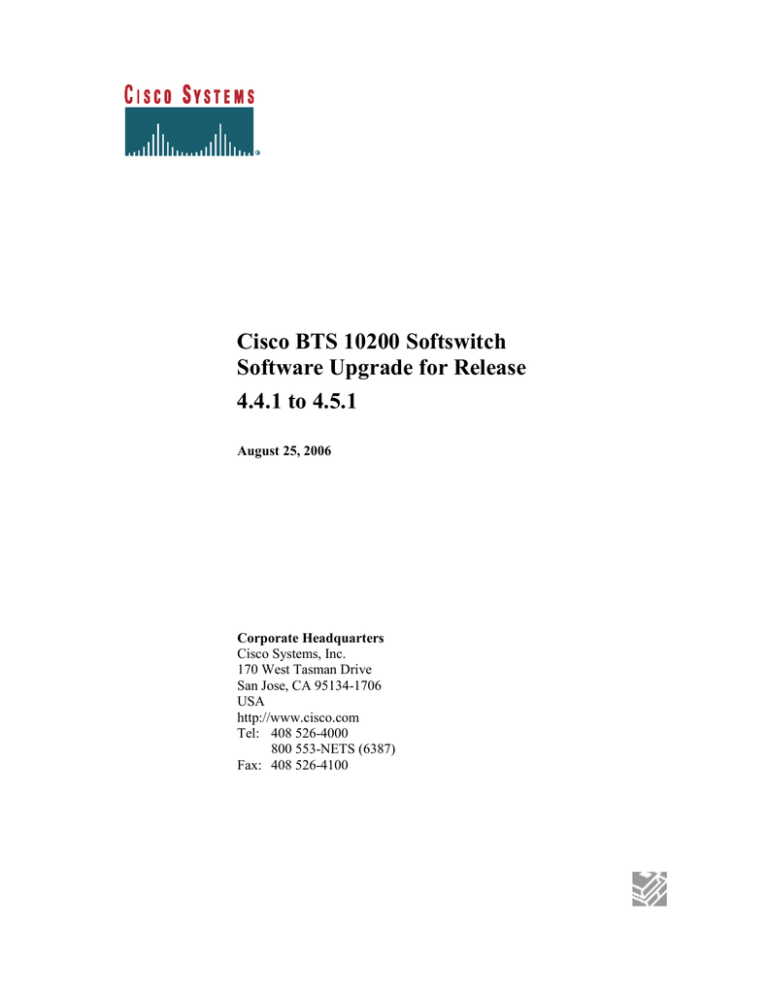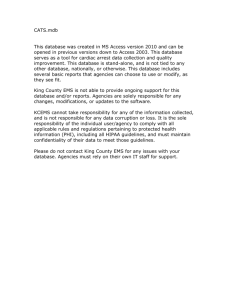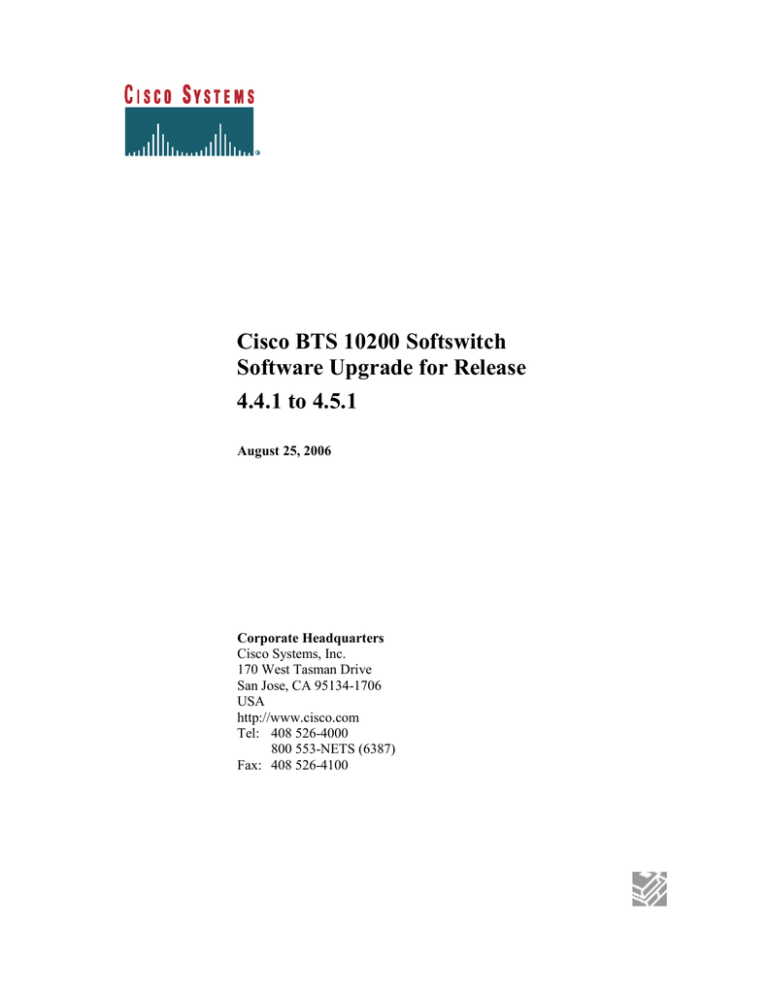
Cisco BTS 10200 Softswitch
Software Upgrade for Release
4.4.1 to 4.5.1
August 25, 2006
Corporate Headquarters
Cisco Systems, Inc.
170 West Tasman Drive
San Jose, CA 95134-1706
USA
http://www.cisco.com
Tel: 408 526-4000
800 553-NETS (6387)
Fax: 408 526-4100
THE SPECIFICATIONS AND INFORMATION REGARDING THE PRODUCTS IN THIS MANUAL ARE SUBJECT TO CHANGE
WITHOUT NOTICE. ALL STATEMENTS, INFORMATION, AND RECOMMENDATIONS IN THIS MANUAL ARE BELIEVED TO
BE ACCURATE BUT ARE PRESENTED WITHOUT WARRANTY OF ANY KIND, EXPRESS OR IMPLIED. USERS MUST TAKE
FULL RESPONSIBILITY FOR THEIR APPLICATION OF ANY PRODUCTS.
THE SOFTWARE LICENSE AND LIMITED WARRANTY FOR THE ACCOMPANYING PRODUCT ARE SET FORTH IN THE
INFORMATION PACKET THAT SHIPPED WITH THE PRODUCT AND ARE INCORPORATED HEREIN BY THIS REFERENCE. IF
YOU ARE UNABLE TO LOCATE THE SOFTWARE LICENSE OR LIMITED WARRANTY, CONTACT YOUR CISCO
REPRESENTATIVE FOR A COPY.
The Cisco implementation of TCP header compression is an adaptation of a program developed by the University of California, Berkeley
(UCB) as part of UCB’s public domain version of the UNIX operating system. All rights reserved. Copyright © 1981, Regents of the
University of California.
NOTWITHSTANDING ANY OTHER WARRANTY HEREIN, ALL DOCUMENT FILES AND SOFTWARE OF THESE SUPPLIERS
ARE PROVIDED “AS IS” WITH ALL FAULTS. CISCO AND THE ABOVE-NAMED SUPPLIERS DISCLAIM ALL WARRANTIES,
EXPRESSED OR IMPLIED, INCLUDING, WITHOUT LIMITATION, THOSE OF MERCHANTABILITY, FITNESS FOR A
PARTICULAR PURPOSE AND NONINFRINGEMENT OR ARISING FROM A COURSE OF DEALING, USAGE, OR TRADE
PRACTICE.
IN NO EVENT SHALL CISCO OR ITS SUPPLIERS BE LIABLE FOR ANY INDIRECT, SPECIAL, CONSEQUENTIAL, OR
INCIDENTAL DAMAGES, INCLUDING, WITHOUT LIMITATION, LOST PROFITS OR LOSS OR DAMAGE TO DATA ARISING
OUT OF THE USE OR INABILITY TO USE THIS MANUAL, EVEN IF CISCO OR ITS SUPPLIERS HAVE BEEN ADVISED OF THE
POSSIBILITY OF SUCH DAMAGES.
CCIP, CCSP, the Cisco Arrow logo, the Cisco Powered Network mark, the Cisco Systems Verified logo, Cisco Unity, Follow Me Browsing,
FormShare, iQ Breakthrough, iQ FastTrack, the iQ Logo, iQ Net Readiness Scorecard, Networking Academy, ScriptShare, SMARTnet,
TransPath, and Voice LAN are trademarks of Cisco Systems, Inc.; Changing the Way We Work, Live, Play, and Learn, The Fastest Way to
Increase Your Internet Quotient, and iQuick Study are service marks of Cisco Systems, Inc.; and Aironet, ASIST, BPX, Catalyst, CCDA,
CCDP, CCIE, CCNA, CCNP, Cisco, the Cisco Certified Internetwork Expert logo, Cisco IOS, the Cisco IOS logo, Cisco Press, Cisco
Systems, Cisco Systems Capital, the Cisco Systems logo, Empowering the Internet Generation, Enterprise/Solver, EtherChannel,
EtherSwitch, Fast Step, GigaStack, Internet Quotient, IOS, IP/TV, iQ Expertise, LightStream, MGX, MICA, the Networkers logo, Network
Registrar, Packet, PIX, Post-Routing, Pre-Routing, RateMUX, Registrar, SlideCast, StrataView Plus, Stratm, SwitchProbe, TeleRouter, and
VCO are registered trademarks of Cisco Systems, Inc. and/or its affiliates in the U.S. and certain other countries.
All other trademarks mentioned in this document or Web site are the property of their respective owners. The use of the word partner does
not imply a partnership relationship between Cisco and any other company. (0301R)
Cisco BTS 10200 Softswitch Software Upgrade
Copyright © 2006, Cisco Systems, Inc.
All rights reserved.
Cisco BTS 10200 Softswitch Software Upgrade
Page 2
Revision History
Date
05/18/2006
06/05/2006
Version
1.0
2.0
Revised By
Dean Chung
Sridhar
Kothalanka
06/23/2006
3.0
Jaya Gorty
06/28/2006
4.0
Matthew Lin
Description
Initial Version
- Added reload oracle command for both to
EMS.
- Added daemon_mgr.sh command for both
EMS.
Added information to restoring customized
cron jobs
- Took out reload oracle command as
it’ll be invoked in DoTheChange
script
- Added notes for OS patch reboot
Cisco BTS 10200 Softswitch Software Upgrade
Page 3
Table of Contents
Table of Contents ................................................................................................................ 4
Table of Contents ................................................................................................................ 4
Preface................................................................................................................................. 9
Obtaining Documentation ................................................................................................... 9
World Wide Web ........................................................................................................ 9
Documentation CD-ROM ........................................................................................... 9
Ordering Documentation ............................................................................................ 9
Documentation Feedback.......................................................................................... 10
Obtaining Technical Assistance ........................................................................................ 10
Cisco.com.................................................................................................................. 10
Technical Assistance Center ..................................................................................... 11
Cisco TAC Web Site................................................................................................. 11
Cisco TAC Escalation Center ................................................................................... 12
Chapter 1 ........................................................................................................................... 13
Upgrade Requirements...................................................................................................... 13
Introduction ....................................................................................................................... 13
Assumptions...................................................................................................................... 14
Requirements .................................................................................................................... 14
Important notes about this procedure ................................................................................ 15
Chapter 2 ........................................................................................................................... 16
Preparation ........................................................................................................................ 16
Referenced documents ...................................................................................................... 16
Prerequisites ...................................................................................................................... 17
Chapter 3 ........................................................................................................................... 19
Complete one week before the scheduled upgrade ........................................................... 19
Task 1: Add new domain names to DNS .......................................................................... 19
Task 2: Pre-construct opticall.cfg for the system to be upgraded to 4.5.1 release ............ 20
Task 3: Check mlhg_terminal table .................................................................................. 20
From Active EMS ............................................................................................................. 20
Task 4: Check SLE table................................................................................................... 21
From Active EMS ............................................................................................................. 21
Task 5: Check Feature table .............................................................................................. 21
From Active EMS ............................................................................................................. 21
Task 6: Check Feature table and Service-trigger table ..................................................... 21
From Active EMS ............................................................................................................. 21
Task 7: Save customized cron jobs ................................................................................... 23
From Each BTS machine .................................................................................................. 23
Chapter 4 ........................................................................................................................... 24
Prepare System for Upgrade ............................................................................................. 24
Task 1: Verify System Status ............................................................................................ 24
Task 2: Backup user account ............................................................................................ 24
From EMS Side A............................................................................................................. 25
Chapter 5 ........................................................................................................................... 26
Cisco BTS 10200 Softswitch Software Upgrade
Page 4
Upgrade Side B Systems ................................................................................................... 26
Task 1: Disable Oracle DB replication ............................................................................. 26
From Active EMS ............................................................................................................. 26
From EMS side A ............................................................................................................. 26
Task 2: Force side A systems to active ............................................................................. 27
From Active EMS Side B ................................................................................................. 27
Task 3: Inhibit EMS mate communication ....................................................................... 27
From EMS side A ............................................................................................................. 27
Task 4: Stop applications and shutdown EMS side B ...................................................... 28
From EMS side B.............................................................................................................. 28
Task 5: Stop applications and shutdown CA/FS side B ................................................... 28
From CA/FS side B ........................................................................................................... 28
Task 6: Upgrade EMS side B to the new release .............................................................. 29
From EMS side B.............................................................................................................. 29
Task 7: Upgrade CA/FS Side B to the new release .......................................................... 35
From CA/FS side B ........................................................................................................... 35
Task 8: Migrate oracle data............................................................................................... 40
From EMS side B.............................................................................................................. 40
Task 9: To install CORBA on EMS side B, please follow Appendix J............................ 41
Chapter 6 ........................................................................................................................... 42
Prepare Side A Systems for Upgrade................................................................................ 42
Task 1: Force side A systems to standby .......................................................................... 42
From EMS side A ............................................................................................................. 42
Task 2: Sync Data from EMS side B to CA/FS side B ..................................................... 43
From EMS side B.............................................................................................................. 43
Task 3: Validate release 4.5.1 software operation ............................................................ 43
From EMS side B.............................................................................................................. 43
Task 4: Ftp billing records off the system ........................................................................ 44
From EMS side A ............................................................................................................. 44
Chapter 7 ........................................................................................................................... 45
Upgrade Side A Systems .................................................................................................. 45
Task 1: Stop applications and shutdown EMS side A ...................................................... 45
From EMS side A ............................................................................................................. 45
Task 2: Stop applications and shutdown CA/FS side A ................................................... 45
From CA/FS side A .......................................................................................................... 45
Task 3: Upgrade EMS side A to the new release.............................................................. 46
From EMS side A ............................................................................................................. 46
Task 4: Upgrade CA/FS Side A to the new release .......................................................... 50
From CA/FS side A .......................................................................................................... 50
Task 5: Restore EMS mate communication...................................................................... 54
From EMS side B.............................................................................................................. 54
Task 6: Copying oracle data ............................................................................................. 55
From EMS side A ............................................................................................................. 55
Task 7: To install CORBA on EMS side A, please follow Appendix J. .......................... 55
Chapter 8 ........................................................................................................................... 56
Finalizing Upgrade............................................................................................................ 56
Cisco BTS 10200 Softswitch Software Upgrade
Page 5
Task 1: Switchover activity from side B to side A ........................................................... 56
From EMS side B.............................................................................................................. 56
Task 2: Enable Oracle DB replication on EMS side B ..................................................... 56
From EMS side B.............................................................................................................. 56
Task 3: Check and correct sctp-assoc table ...................................................................... 57
From EMS side A ............................................................................................................. 57
Task 4: Synchronize handset provisioning data................................................................ 58
From EMS side A ............................................................................................................. 58
Task 5: Restore customized cron jobs .............................................................................. 58
Task 6: Enable disk mirroring........................................................................................... 60
Task 7: Verify system status ............................................................................................. 60
Appendix A ....................................................................................................................... 61
Check System Status ......................................................................................................... 61
From Active EMS side A .................................................................................................. 61
Appendix B ....................................................................................................................... 64
Check Call Processing ...................................................................................................... 64
From EMS side A ............................................................................................................. 64
Appendix C ....................................................................................................................... 66
Check Provisioning and Database .................................................................................... 66
From EMS side A ............................................................................................................. 66
Check transaction queue ................................................................................................... 66
Perform database audit ...................................................................................................... 66
Appendix D ....................................................................................................................... 68
Check Alarm Status .......................................................................................................... 68
From EMS side A ............................................................................................................. 68
Appendix E ....................................................................................................................... 70
Check Oracle Database Replication and Error Correction ............................................... 70
Check Oracle DB replication status .................................................................................. 70
From EMS side A ............................................................................................................. 70
Correct replication error .................................................................................................... 71
From EMS Side B ............................................................................................................. 71
From EMS Side A............................................................................................................. 71
Appendix F........................................................................................................................ 73
Backout Procedure for Side B Systems ............................................................................ 73
Introduction ....................................................................................................................... 73
Task 1: Force side A CA/FS to active .............................................................................. 74
From EMS side B.............................................................................................................. 75
Task 2: SFTP billing records to a mediation device ......................................................... 75
From EMS side B.............................................................................................................. 75
Task 3: Sync DB usage ..................................................................................................... 75
From EMS side A ............................................................................................................. 75
Task 4: Stop applications and shutdown side B systems .................................................. 76
From EMS side B.............................................................................................................. 76
From CA/FS side B ........................................................................................................... 76
Task 5: Restore side B systems to the old release ............................................................ 76
From CA/FS side B ........................................................................................................... 76
Cisco BTS 10200 Softswitch Software Upgrade
Page 6
From EMS side B.............................................................................................................. 77
Task 6: Restore EMS mate communication...................................................................... 77
From EMS side A ............................................................................................................. 78
Task 7: Switchover activity to EMS side B ...................................................................... 78
From Active EMS side A .................................................................................................. 78
Task 8: Enable Oracle DB replication on EMS side A ..................................................... 78
From EMS side A ............................................................................................................. 78
Task 9: Synchronize handset provisioning data................................................................ 79
From EMS side B.............................................................................................................. 79
Task 10: Switchover activity from EMS side B to EMS side A ....................................... 80
From EMS side B.............................................................................................................. 80
Task 11: Restore system to normal mode ......................................................................... 80
From EMS side A ............................................................................................................. 80
Task 12: Verify system status ........................................................................................... 80
Appendix G ....................................................................................................................... 82
System Backout Procedure ............................................................................................... 82
Introduction ....................................................................................................................... 82
Task 1: Disable Oracle DB replication on EMS side B .................................................... 82
From Active EMS ............................................................................................................. 82
From EMS side B.............................................................................................................. 83
Task 2: Inhibit EMS mate communication ....................................................................... 83
From EMS side B.............................................................................................................. 83
Task 3: Force side B systems to active ............................................................................. 83
From EMS side A ............................................................................................................. 84
Task 4: SFTP billing records to a mediation device ......................................................... 84
From EMS side A ............................................................................................................. 84
Task 5: Stop applications .................................................................................................. 84
From EMS side A ............................................................................................................. 85
From CA/FS side A .......................................................................................................... 85
Task 6: Restore side A systems to the old release ............................................................ 85
From CA/FS side A .......................................................................................................... 85
From EMS side A ............................................................................................................. 86
Task 7: Stop EMS side B billing application .................................................................... 87
From EMS side B.............................................................................................................. 87
Task 8: Start EMS side A applications ............................................................................. 87
From EMS side A ............................................................................................................. 87
Task 9: To continue fallback process, please follow Appendix F. ................................... 87
Appendix H ....................................................................................................................... 88
Preparing Disks for Upgrade ............................................................................................ 88
Task 1: Locate and label the disks .................................................................................... 88
Label disks for EMS Side A ............................................................................................. 88
Label disks for EMS Side B.............................................................................................. 88
Label disks for CA/FS Side A .......................................................................................... 88
Label disks for CA/FS Side B ........................................................................................... 89
Task 2: Disk slot lay out ................................................................................................... 89
Task 3: Construct opticall.cfg ........................................................................................... 90
Cisco BTS 10200 Softswitch Software Upgrade
Page 7
Task 4: Disk preparation ................................................................................................... 90
For both EMS side A and B .............................................................................................. 90
For both CA/FS side A and B ........................................................................................... 91
Appendix I ........................................................................................................................ 93
Disk Mirroring after Upgrade ........................................................................................... 93
Task 1: Configuring the Primary EMS Side A ................................................................. 93
Task 2: Configuring the Secondary EMS Side B ............................................................. 93
Task 3: Configuring the Primary CA/FS Side A .............................................................. 94
Task 4: Configuring the Secondary CA/FS Side B .......................................................... 95
Appendix J ........................................................................................................................ 96
CORBA Installation .......................................................................................................... 96
Task 1: Open Unix Shell on EMS..................................................................................... 96
Task 2: Install OpenORB CORBA Application ............................................................... 96
Remove Installed OpenORB Application ................................................................. 96
Install OpenORB Packages ....................................................................................... 97
Cisco BTS 10200 Softswitch Software Upgrade
Page 8
Preface
Obtaining Documentation
These sections explain how to obtain documentation from Cisco Systems.
World Wide Web
You can access the most current Cisco documentation on the World Wide Web at this
URL: http://www.cisco.com/
Translated documentation is available at this URL:
http://www.cisco.com/public/countries_languages.shtml
Documentation CD-ROM
Cisco documentation and additional literature are available in a Cisco Documentation
CD-ROM package, which is shipped with your product. The Documentation CD-ROM is
updated monthly and may be more current than printed documentation. The CD-ROM
package is available as a single unit or through an annual subscription.
Ordering Documentation
You can order Cisco documentation in these ways:
Registered Cisco.com users (Cisco direct customers) can order Cisco product
documentation from the Networking Products MarketPlace: http://www.cisco.com/cgibin/order/order_root.pl
Registered Cisco.com users can order the Documentation CD-ROM through the online
Subscription Store: http://www.cisco.com/go/subscription
Nonregistered Cisco.com users can order documentation through a local account
representative by calling Cisco Systems Corporate Headquarters (California, U.S.A.) at
408 526-7208 or, elsewhere in North America, by calling 800 553-NETS (6387).
Cisco BTS 10200 Softswitch Software Upgrade
Page 9
Documentation Feedback
You can submit comments electronically on Cisco.com. In the Cisco Documentation
home page, click the Fax or Email option in the “Leave Feedback” section at the bottom
of the page.
You can e-mail your comments to mailto:bug-doc@cisco.com.
You can submit your comments by mail by using the response card behind the front
cover of your document or by writing to the following address:
Cisco Systems, INC.
Attn: Document Resource Connection
170 West Tasman Drive
San Jose, CA 95134-9883
Obtaining Technical Assistance
Cisco provides Cisco.com as a starting point for all technical assistance. Customers and
partners can obtain online documentation, troubleshooting tips, and sample
configurations from online tools by using the Cisco Technical Assistance Center (TAC)
Web Site. Cisco.com registered users have complete access to the technical support
resources on the Cisco TAC Web Site: http://www.cisco.com/tac
Cisco.com
Cisco.com is the foundation of a suite of interactive, networked services that provides
immediate, open access to Cisco information, networking solutions, services, programs,
and resources at any time, from anywhere in the world.
Cisco.com is a highly integrated Internet application and a powerful, easy-to-use tool that
provides a broad range of features and services to help you with these tasks:
Streamline business processes and improve productivity
Resolve technical issues with online support
Download and test software packages
Order Cisco learning materials and merchandise
Register for online skill assessment, training, and certification programs
If you want to obtain customized information and service, you can self-register on
Cisco.com. To access Cisco.com, go to this URL: http://www.cisco.com/
Cisco BTS 10200 Softswitch Software Upgrade
Page 10
Technical Assistance Center
The Cisco Technical Assistance Center (TAC) is available to all customers who need
technical assistance with a Cisco product, technology, or solution. Two levels of support
are available: the Cisco TAC Web Site and the Cisco TAC Escalation Center.
Cisco TAC inquiries are categorized according to the urgency of the issue:
Priority level 4 (P4)—You need information or assistance concerning Cisco product
capabilities, product installation, or basic product configuration.
Priority level 3 (P3)—Your network performance is degraded. Network functionality is
noticeably impaired, but most business operations continue.
Priority level 2 (P2)—Your production network is severely degraded, affecting
significant aspects of business operations. No workaround is available.
Priority level 1 (P1)—Your production network is down, and a critical impact to business
operations will occur if service is not restored quickly. No workaround is available.
The Cisco TAC resource that you choose is based on the priority of the problem and the
conditions of service contracts, when applicable.
Cisco TAC Web Site
You can use the Cisco TAC Web Site to resolve P3 and P4 issues yourself, saving both
cost and time. The site provides around-the-clock access to online tools, knowledge
bases, and software. To access the Cisco TAC Web Site, go to this URL:
http://www.cisco.com/tac
All customers, partners, and resellers who have a valid Cisco service contract have
complete access to the technical support resources on the Cisco TAC Web Site. The
Cisco TAC Web Site requires a Cisco.com Log in ID and password. If you have a valid
service contract but do not have a Log in ID or password, go to this URL to register:
http://www.cisco.com/register/
If you are a Cisco.com registered user, and you cannot resolve your technical issues by
using the Cisco TAC Web Site, you can open a case online by using the TAC Case Open
tool at this URL: http://www.cisco.com/tac/caseopen
Cisco BTS 10200 Softswitch Software Upgrade
Page 11
If you have Internet access, we recommend that you open P3 and P4 cases through the
Cisco TAC Web Site: http://www.cisco.com/tac
Cisco TAC Escalation Center
The Cisco TAC Escalation Center addresses priority level 1 or priority level 2 issues.
These classifications are assigned when severe network degradation significantly impacts
business operations. When you contact the TAC Escalation Center with a P1 or P2
problem, a Cisco TAC engineer automatically opens a case.
To obtain a directory of toll-free Cisco TAC telephone numbers for your country, go to
this URL: http://www.cisco.com/warp/public/687/Directory/DirTAC.shtml
Before calling, please check with your network operations center to determine the
level of Cisco support services to which your company is entitled: for example,
SMARTnet, SMARTnet Onsite, or Network Supported Accounts (NSA). When you
call the center, please have available your service agreement number and your
product serial number.
Cisco BTS 10200 Softswitch Software Upgrade
Page 12
Chapter 1
Upgrade Requirements
Introduction
Application software loads are designated as Release 900-aa.bb.cc.Vxx, where
aa=major release number, for example, 01
bb=minor release number, for example, 03
cc=maintenance release, for example, 00
Vxx=Version number, for example V04
This procedure can be used on an in-service system, but the steps must be followed as
shown in this document in order to avoid traffic interruptions.
Caution Performing the steps in this procedure will bring down and restart individual
platforms in a specific sequence. Do not perform the steps out of sequence, as it could
affect traffic. If you have questions, contact Cisco Support.
This procedure should be performed during a maintenance window.
Note In this document, the following designations are used:
EMS -- Element Management System
CA/FS -- Call Agent / Feature Server
Primary -- Also referred to as "Side A"
Secondary -- Also referred to as "Side B"
Cisco BTS 10200 Softswitch Software Upgrade
Page 13
Assumptions
The following assumptions are made.
The installer has a basic understanding of UNIX and Oracle commands.
The installer has the appropriate user name(s) and password(s) to log on to each
EMS/CA/FS platform as root user, and as Command Line Interface (CLI) user on
the EMS.
Note Contact Cisco Support before you start if you have any questions.
Requirements
Verify that opticall.cfg has the correct information for each of the following machines.
Side A EMS
Side B EMS
Side A CA/FS
Side B CA/FS
Determine the oracle and root passwords for the systems you are upgrading. If you do not
know these passwords, ask your system administrator.
Refer to local documentation to determine if CORBA installation is required on this
system. If unsure, ask your system administrator.
Cisco BTS 10200 Softswitch Software Upgrade
Page 14
Important notes about this procedure
Throughout this procedure, each command is shown with the appropriate system prompt,
followed by the command to be entered in bold. The prompt is generally one of the
following:
Host system prompt (<hostname>#)
Oracle prompt (<hostname>$)
SQL prompt (SQL>)
CLI prompt (CLI>)
SFTP prompt (sftp>)
Note the following conventions used throughout the steps in this procedure:
Enter commands as shown, as they are case sensitive (except for CLI commands).
It is recommended that you read through the entire procedure
before performing any steps.
It will take approximately 7 hours to complete the entire
upgrade process. Please plan accordingly to minimize any
negative service impacts.
CDR delimiter customization is not retained after software
upgrade. The customer or Cisco engineer must manually
customize again to keep the same customization.
There will be no CLI provisioning allowed during entire
upgrade process.
Cisco BTS 10200 Softswitch Software Upgrade
Page 15
Chapter 2
Preparation
This chapter describes the tasks a user must complete at least two weeks before the
scheduled upgrade.
Each customer must purchase 8 disk drives with matching disk size to the existing
system that is to be upgraded.
Referenced documents
Please go to Cisco CCO Web site below to access BTS documentations:
http://www.cisco.com/univercd/cc/td/doc/product/voice/bts10200/index.htm
1. Site Preparation and Network Communications Requirements:
http://www.cisco.com/univercd/cc/td/doc/product/voice/bts10200/bts4_5/install/si
te45.htm
2. Cisco BTS 10200 Network Site Survey (Release 4.5):
http://www.cisco.com/univercd/cc/td/doc/product/voice/bts10200/bts4_5/install/bt
s45nss.doc
3. Cisco BTS 10200 NIDS Generator (Release 4.5.0):
http://www.cisco.com/univercd/cc/td/doc/product/voice/bts10200/bts4_5/install/ni
ds_45.xls
4. Cisco BTS 10200 CD Jumpstart Procedure for Solaris 10:
http://www.cisco.com/univercd/cc/td/doc/product/voice/bts10200/bts4_5/install/s
ol10cdj.doc
5. Cabling, VLAN, and IRDP Setup Procedure for 4-2 Configuration (Release
4.4.x):
http://www.cisco.com/univercd/cc/td/doc/product/voice/bts10200/bts4_4/install/r
44cbl.doc
Cisco BTS 10200 Softswitch Software Upgrade
Page 16
Prerequisites
1. Create or allocate a BTS system based on exactly the same Sun hardware as
the BTS to be upgraded with a fully functioning BTS network including
DNS, NTP, and IRDP.
2. Two sets of four disk drives jumpstarted with Solaris 10. Each disk must be
prepared in a hardware platform that matches the target system to be
upgraded. Please refer to Appendix H to prepare each disk.
A. Two disk drives for EMS side A -- the first disk is normally used for the
upgrade and the second disk will be used only when the first disk goes bad.
Each disk should already have:
Pre-jumpstarted with Solaris 10 OS
Pre-staged with BTS 10200 Software Release 4.5.1
Pre-installed EMS application software and databases
B. Two disk drives for EMS side B -- the first disk is normally used for the
upgrade and the second disk will be used only when the first disk goes bad.
Each disk should already have:
Pre-jumpstarted with Solaris 10 OS
Pre-staged with BTS 10200 Software Release 4.5.1
Pre-installed EMS application software and databases
C. Two disk drives for CA/FS side A -- the first disk is normally used for the
upgrade and the second disk will be used only when the first disk goes bad.
Each disk should already have:
Pre-jumpstarted with Solaris 10 OS
Pre-staged with BTS 10200 Software Release 4.5.1
D. Two disk drives for CA/FS side B -- the first disk is normally used for the
upgrade and the second disk will be used only when the first disk goes bad.
Each disk should already have:
Pre-jumpstarted with Solaris 10 OS
Pre-staged with BTS 10200 Software Release 4.5.1
3. Completed Network Information Data Sheets for release 4.5.1.
4. There is secure shell (ssh) access to the Cisco BTS 10200 system.
Cisco BTS 10200 Softswitch Software Upgrade
Page 17
5. There is console access to each Cisco BTS 10200 machine.
6. A Network File Server (NFS) that is accessible from each BTS machine.
Cisco BTS 10200 Softswitch Software Upgrade
Page 18
Chapter 3
Complete one week before the scheduled upgrade
This chapter describes the tasks a user must complete one week before the
scheduled upgrade.
Task 1: Add new domain names to DNS
This task must be performed on Domain Name Servers that are serving the Cisco BTS
10200 system.
Step 1 Log in to Domain Name Servers for Cisco BTS 10200
Step 2 Add domain names for the following opticall.cfg parameters to Domain Name
Server database where xxx – is the application instance number specific to the site.
DNS_FOR_CAxxx_SIM_COM
Note This is a qualified DNS name used by a SIM process in Call Agents for communication to external
devices. Each name resolves to two logical IP addresses in the same subnet as primary and secondary
interfaces respectively. Each instance must have a unique DNS name and two uniquely associated
LOGICAL IP addresses. For a simplex, use the host name for this parameter.
DNS_FOR_FSAINxxx_ASM_COM
Note This is a qualified DNS name used by the AIN process in Feature Server FSAIN. Each name should
return two logical IP addresses of a AIN Feature Server which match the subnet of its two physical
interfaces. For a simplex system, use host name for this parameter.
DNS_FOR_FSPTCxxx_POTS_COM
Note This is a qualified DNS name used by the POTS process in Feature Server FSPTC. Each name should
return two logical IP addresses of a POTS/CENTRIX Feature Server which match the subnet of its two
physical interfaces. For a simplex system, use host name for this parameter.
Cisco BTS 10200 Softswitch Software Upgrade
Page 19
Task 2: Pre-construct opticall.cfg for the system to be
upgraded to 4.5.1 release
Step 1 Get a copy of the completed Network Information Data Sheets (NIDS)
Step 2 Get a copy of the new opticall.cfg file for release 4.5.1 from Cisco
Step 3 Fill in value for each parameter defined in the opticall.cfg using data from
Network Information Data Sheets and then place the file on the Network File Server
(NFS).
Note New parameters added to the 4.5.1 release:
Where xxx – is the application instance number specific to the site.
NSCD_ENABLED
CAxxx_LAF_PARAMETER
FSPTCxxx_LAF_PARAMETER
FSAINxxx_LAF_PARAMETER
EMS_LAF_PARAMETER
BDMS_LAF_PARAMETER
DNS_FOR_CAxxx_SIM_COM
DNS_FOR_FSAINxxx_ASM_COM
DNS_FOR_FSPTCxxx_POTS_COM
Task 3: Check mlhg_terminal table
From Active EMS
Step 1 <hostname># su – oracle
Step 2
<hostname>$ sqlplus optiuser/optiuser
Step 3 sql> select term_id, mlhg_id, mgw_id from mlhg_terminal group by
term_id,mlhg_id,mgw_id having count(*) > 1;
Please check:
Cisco BTS 10200 Softswitch Software Upgrade
Page 20
Check for duplicated records with TERM_ID, MLHG_ID, MGW_ID
If there is any record shown from the above query, remove the duplicated records
from CLI. Failure to do so will result in an upgrade failure.
Task 4: Check SLE table
From Active EMS
Step 1
sql> select fname from sle where fname not in
('SCA','SCR','SCF','DRCW','NSA');
Please check:
If the above query returns any record, you either have to delete the sle record or
upgrade the sle record with a valid fname from CLI. Failure to do so will result in
an upgrade failure.
Task 5: Check Feature table
From Active EMS
Step 1 sql> select tid1, tid2, tid3 from feature where tid1 not in (select tid from
trigger_id) or tid2 not in (select tid from trigger_id) or tid3 not in (select tid from
trigger_id);
Please check:
If the above query returns any record, you either have to change or remove each
feature record returned. Failure to do so will result in an upgrade failure.
Task 6: Check Feature table and Service-trigger table
From Active EMS
Cisco BTS 10200 Softswitch Software Upgrade
Page 21
Step 1 From Oracle DB:
sql> select tid from service_trigger where tid not in (select tid from
trigger_id);
Please check:
If the above query returns any record, you either have to change or remove each
service-trigger record returned. Failure to do so will result in an upgrade failure.
Step 2 Exit from Oracle:
sql> quit;
<hostname>$ exit
Step 3 Log in as CLI user
Step 4 CLI> show feature tid1=<TRIGGER_ID>
Step 5 CLI> show feature tid2=<TRIGGER_ID>
Step 6 CLI> show feature tid3=<TRIGGER_ID>
Step 7 CLI> show service-trigger tid=<TRIGGER_ID>
Where <TRIGGER_ID> is any one of the following obsolete triggers:
ORIGINATION_ATTEMPT
O_ABANDON
O_ANSWER
O_CALLED_PARTY_BUSY
O_DISCONNECT
O_EXCEPTION
O_NOT_REACHABLE
O_NO_ANSWER
O_REANSWER
O_SUSPEND
ROUTE_SELECTED_FAILURE
T_ABANDON_DP
T_DISCONNECT
T_EXCEPTION
T_NOT_REACHABLE
T_REANSWER
T_SUSPEND
Cisco BTS 10200 Softswitch Software Upgrade
Page 22
Please check:
If the above show commands return any record, you either have to change or
remove of each TRIGGER_ID record returned. Failure to do so will result in an
upgrade failure.
Task 7: Save customized cron jobs
This upgrade process requires disk replacement. Because of this, all customized
cron jobs in the system will be lost. Please save the cron jobs to your network file
servers to be restored once the entire system is upgraded to the 4.5.1 release.
From Each BTS machine
Step 1 Log in as root user
Step 2 <hostname># cd /var/spool/cron/crontab
Ftp each cron job to a Network File Server where the BTS system has access to.
Cisco BTS 10200 Softswitch Software Upgrade
Page 23
Chapter 4
Prepare System for Upgrade
Suspend all CLI provisioning activity during the entire upgrade
process.
This chapter describes the steps a user must complete the morning or the night
before the scheduled upgrade.
Task 1: Verify System Status
Step 1 Verify that the side A systems are in the active state. Use Appendix A for this
procedure.
Step 2 Verify that call processing is working without error. Use Appendix B for this
procedure.
Step 3 Verify that provisioning is operational from CLI command line, and verify
database. Use Appendix C for this procedure.
Step 4 Verify that there are no outstanding major or critical alarms. Use Appendix D
for this procedure.
Step 5 Use Appendix E to verify that Oracle database and replication functions are
working properly.
Caution Do not continue until the above verifications have been made. Call Cisco
Support if you need assistance.
Task 2: Backup user account
The user accounts saved in this task is to be restored to side B EMS once it is upgraded to
4.5.1 release.
Cisco BTS 10200 Softswitch Software Upgrade
Page 24
From EMS Side A
Step 1 Log in as root
Step 2 Save the /opt/ems/users directory:
<hostname># tar -cvf /opt/.upgrade/users.tar /opt/ems/users
Cisco BTS 10200 Softswitch Software Upgrade
Page 25
Chapter 5
Upgrade Side B Systems
Task 1: Disable Oracle DB replication
From Active EMS
Step 1 Log in to Active EMS as CLI user.
Step 2 CLI> control bdms id=BDMS01; target-state=forced-standby-active;
Step 3 CLI> control element-manager id=EM01; target-state=forced-standbyactive;
Step 4
CLI session will terminate when application platform switchover is complete.
From EMS side A
Note Make sure there is no CLI session established before executing following steps.
Step 1 Log in as Oracle user:
<hostname># su – oracle
<hostname>$ cd /opt/oracle/admin/utl
Step 2 Set Oracle DB to simplex mode:
<hostname>$ rep_toggle –s optical1 –t set_simplex
Answer “y” when prompt
Answer “y” again when prompt
Step 3 <hostname>$ exit
Cisco BTS 10200 Softswitch Software Upgrade
Page 26
Step 4 Restart applications to release Oracle connections:
<hostname># platform stop all
<hostname># platform start
Task 2: Force side A systems to active
This procedure will force the side A systems to remain active.
Note In the commands below, "xxx", "yyy" or "zzz" is the instance for the process on
your system.
From Active EMS Side B
Step 1 Log in to Active EMS as CLI user.
Step 2 CLI> control call-agent id=CAxxx; target-state=forced-active-standby;
Step 3 CLI> control feature-server id=FSPTCyyy; target-state=forced-activestandby;
Step 4 CLI> control feature-server id=FSAINzzz; target-state=forced-activestandby;
Step 5 CLI> control bdms id=BDMS01; target-state=forced-active-standby;
Step 6 CLI> control element-manager id=EM01; target-state=forced-activestandby;
Task 3: Inhibit EMS mate communication
In this task, you will isolate the OMS Hub on EMS side A from talking to EMS side B.
From EMS side A
Step 1 Log in as root
Cisco BTS 10200 Softswitch Software Upgrade
Page 27
Step 2 <hostname># /opt/ems/utils/updMgr.sh –split_hub
Step 3 <hostname># nodestat
Verify there is no HUB communication from EMS side A to CA/FS side B
Verify OMS Hub mate port status: No communication between EMS
Task 4: Stop applications and shutdown EMS side B
From EMS side B
Step 1 Log in as root
Step 2 Record the IP address and netmask for the management interface of the system.
For an example, if the “hme0” is used for management interface, then execute
the following command:
<hostname># ifconfig hme0
Record the IP address and netmask for the interface to be used in the next
task.
IP: _____________ Netmask: ____________ Interface Name: ___________
Step 3 <hostname># mv /etc/rc3.d/S99platform /etc/rc3.d/_S99platform
Step 4 <hostname># platform stop all
Step 5 <hostname># sync; sync
Step 6 <hostname># shutdown –i5 –g0 –y
Task 5: Stop applications and shutdown CA/FS side B
From CA/FS side B
Step 1 Log in as root
Cisco BTS 10200 Softswitch Software Upgrade
Page 28
Step 2 Record the IP address and netmask for the management interface of the system.
For an example, if the “hme0” is used for management interface, then execute
the following command:
<hostname># ifconfig hme0
Record the IP address and netmask for the interface to be used in the next
task.
IP: _____________ Netmask: ____________ Interface Name: ___________
Step 3 <hostname># mv /etc/rc3.d/S99platform /etc/rc3.d/_S99platform
Step 4 <hostname># platform stop all
Step 5
<hostname># sync; sync
Step 6 <hostname># shutdown –i5 –g0 –y
Task 6: Upgrade EMS side B to the new release
From EMS side B
Step 1 Power off the machine
Step 2 Remove disk0 from slot 0 off the machine and label it as “Release 4.4.1 EMS
side B disk0”
Netra 240 disk slot lay out:
Disk 0
DVD-ROM
Disk 1
SunFire V240 disk slot lay out:
Disk 2
Disk 3
Disk 0
Disk 1
DVD-ROM
SunFire V440 disk slot lay out:
Cisco BTS 10200 Softswitch Software Upgrade
Page 29
Disk 3
Disk 2
Disk 1
Disk 0
DVD-ROM
Netra 1280 disk slot lay out:
DVD-ROM
Disk 1
Disk 0
Netra 20 disk slot lay out:
D
I
S
K
D
I
S
K
0
1
DVD
ROM
Continuous Hardware disk slot lay out:
CD-ROM
Disk 0
Disk 1
Disk 2
Disk 3
Step 3 Place new disk labeled as “Release 4.5.1 EMS side B disk0, 1” in slot 0
Step 4 Power on the machine and allow the system to boot up by monitoring the boot
process thru console
For a Netra 1280 machine, please execute the following command from console:
<lom>poweron
For other type of hardware, please use the power button to turn on the power.
Step 5 Log in as root thru console
Step 6 Remove network interface hardware configuration
<hostname># cp -fp /etc/path_to_inst /etc/path_to_inst.save
<hostname># \rm –f path_to_inst*
Cisco BTS 10200 Softswitch Software Upgrade
Page 30
Step 7 Rebuild the hardware configuration
<hostname># reboot -- -r
Wait for the system to boot up. Then log in as root.
Step 8 Restore interfaces:
<hostname># ifconfig <primary interface name> plumb
o Use Interface Name recorded in “Chapter 5, Task 4”
<hostname># ifconfig <primary interface name> <Interface IP> netmask
<NETMASK> broadcast + up
o Use IP and NETMASK recorded in “Chapter 5, Task 4”
Add static routes to reach Domain Name Server and Network File Server
using “route add …” command:
o Example: route add -net 10.89.224.1 10.89.232.254
Where: 10.89.224.1 is the destination DNS server IP
10.89.232.254 is the gateway IP
Step 9 Reset ssh keys:
<hostname># \rm /.ssh/known_hosts
Step 10 sftp the opticall.cfg file from Network File Server (opticall.cfg was constructed
in Chapter 3, Task 2) and place it under /etc directory.
Step 11 sftp resolv.conf file from Primary EMS Side A and place it under /etc
directory.
<hostname># sftp <Side A EMS IP>
sftp> lcd /etc
sftp> cd /etc
sftp> get resolv.conf
sftp> exit
Step 12 Run script program to replace the hostname
<hostname># cd /opt/ems/upgrade
<hostname># DoTheChange -s
Cisco BTS 10200 Softswitch Software Upgrade
Page 31
The system will reboot when the script DoTheChange completes its run
Step 13
Wait for the system to boot up. Then log in as root.
Step 14
Enable daemon manager:
<hostname># /opt/ems/bin/daemon_mgr.sh add
<hostname># /opt/ems/bin/daemon_mgr.sh start
Step 15 Editing /etc/default/init:
<hostname># vi /etc/default/init
Remove lines and keep only the following lines:
#
TZ=<Timezone>
CMASK=022
For an example:
The original /etc/default/init file before line removal:
# @(#)init.dfl 1.5 99/05/26
#
# This file is /etc/default/init. /etc/TIMEZONE is a symlink to this file.
# This file looks like a shell script, but it is not. To maintain
# compatibility with old versions of /etc/TIMEZONE, some shell constructs
# (i.e., export commands) are allowed in this file, but are ignored.
#
# Lines of this file should be of the form VAR=value, where VAR is one of
# TZ, LANG, CMASK, or any of the LC_* environment variables.
#
TZ=US/Central
CMASK=022
LC_COLLATE=en_US.ISO8859-1
LC_CTYPE=en_US.ISO8859-1
LC_MESSAGES=C
LC_MONETARY=en_US.ISO8859-1
LC_NUMERIC=en_US.ISO8859-1
LC_TIME=en_US.ISO8859-1
The /etc/default/init file after line removal:
Cisco BTS 10200 Softswitch Software Upgrade
Page 32
# @(#)init.dfl 1.5 99/05/26
#
# This file is /etc/default/init. /etc/TIMEZONE is a symlink to this file.
# This file looks like a shell script, but it is not. To maintain
# compatibility with old versions of /etc/TIMEZONE, some shell constructs
# (i.e., export commands) are allowed in this file, but are ignored.
#
# Lines of this file should be of the form VAR=value, where VAR is one of
# TZ, LANG, CMASK, or any of the LC_* environment variables.
#
TZ=US/Central
CMASK=022
Step 16 Verify interface hardware configuration match to the host configuration:
<hostname># egrep –i “qfe|ce|eri|bge|hme” /etc/path_to_inst
<hostname># ls –l /etc/hostname.*
If the interface names match from the above two outputs, please continue on
Step 16.
If the interface names do NOT match, please match them by changing the
postfix of hostname.*.
For an example:
Output from “egrep –i “qfe|ce|eri|bge|hme” /etc/path_to_inst” is:
"/pci@1f,4000/network@1,1" 0 "hme"
"/pci@1f,4000/pci@4/SUNW,qfe@0,1" 0 "qfe"
"/pci@1f,4000/pci@4/SUNW,qfe@1,1" 1 "qfe"
"/pci@1f,4000/pci@4/SUNW,qfe@2,1" 2 "qfe"
"/pci@1f,4000/pci@4/SUNW,qfe@3,1" 3 "qfe"
Output from “ls -l /etc/hostname.*” is:
-rw-r--r--rw-r--r--rw-r--r--rw-r--r--
1 root
1 root
1 root
1 root
other
other
other
other
14 May 16 16:03 /etc/hostname.hme0
14 May 16 16:04 /etc/hostname.hme0:1
14 May 16 16:04 /etc/hostname.eri0
14 May 16 16:04 /etc/hostname.eri0:1
After change, the output should be:
-rw-r--r-- 1 root
-rw-r--r-- 1 root
other
other
14 May 16 16:03 /etc/hostname.hme0
14 May 16 16:04 /etc/hostname.hme0:1
Cisco BTS 10200 Softswitch Software Upgrade
Page 33
-rw-r--r-- 1 root
-rw-r--r-- 1 root
other
other
14 May 16 16:04 /etc/hostname.qfe0
14 May 16 16:04 /etc/hostname.qfe0:1
Step 17 Reboot the machine to pick up new TIMEZONE and interface setting:
<hostname># sync; sync; reboot
Wait for the system to boot up. Then log in as root.
Step 18 <hostname># /opt/ems/utils/updMgr.sh –split_hub
Step 19 <hostname># svcadm disable system/cron
Step 20 CDR delimiter customization is not retained after software upgrade. If this
system has been customized, either the Customer or Cisco Support Engineer must
manually customize again to keep the same customization.
<hostname># cd /opt/bdms/bin
<hostname># vi platform.cfg
Find the section for the command argument list for the BMG process
Customize the CDR delimiters in the “Args=” line
Example:
Args=-port 15260 -h localhost -u optiuser -p optiuser -fmt default_formatter UpdIntvl 3300 -ems_local_dn blg-aSYS14EMS.cisco.com -FD semicolon -RD
verticalbar
Step 21 <hostname># platform start –i oracle
Step 22 Log in as Oracle user.
<hostname># su – oracle
<hostname>$ cd /opt/oracle/admin/utl
Step 23 Set Oracle DB to simplex mode:
<hostname>$ rep_toggle –s optical2 –t set_simplex
Answer “y” when prompt
Answer “y” again when prompt
Cisco BTS 10200 Softswitch Software Upgrade
Page 34
Task 7: Upgrade CA/FS Side B to the new release
Warning Do not proceed if you don’t have a pre-constructed opticall.cfg file for the
system. The opticall.cfg file should already be constructed in Chapter 3, Task 2.
From CA/FS side B
Step 1 Power off the machine
Step 2 Remove disk0 from slot 0 off the machine and label it as “Release 4.4.1 CA/FS
side B disk0”
Netra 240 disk slot lay out:
Disk 0
DVD-ROM
Disk 1
SunFire V240 disk slot lay out:
Disk 2
Disk 3
Disk 0
Disk 1
SunFire V440 disk slot lay out:
Disk 3
Disk 2
Disk 1
Disk 0
DVD-ROM
DVD-ROM
Netra 1280 disk slot lay out:
DVD-ROM
Disk 1
Disk 0
Netra 20 disk slot lay out:
Cisco BTS 10200 Softswitch Software Upgrade
Page 35
D
I
S
K
D
I
S
K
0
1
DVD
ROM
Continuous Hardware disk slot lay out:
CD-ROM
Disk 0
Disk 1
Disk 2
Disk 3
Step 3 Place new disk labeled as “Release 4.5.1 CA/FS side B disk0, 1” in slot 0
Step 4 Power on the machine and allow the system to boot up by monitoring the boot
process thru console
For a Netra 1280 machine, please execute the following command from console:
<lom>poweron
For other type of hardware, please use the power button to turn on the power.
Step 5 Log in as root thru console
Step 6 Remove network interface hardware configuration
<hostname># cp -fp /etc/path_to_inst /etc/path_to_inst.save
<hostname># \rm –f path_to_inst*
Step 7 Rebuild the hardware configuration
<hostname># reboot -- -r
Wait for the system to boot up. Then log in as root.
Step 8 Restore interfaces:
<hostname># ifconfig <primary interface name> plumb
o Use Interface Name recorded in “Chapter 5, Task 5”
<hostname># ifconfig <primary interface name> <Interface IP> netmask
<NETMASK> broadcast + up
Cisco BTS 10200 Softswitch Software Upgrade
Page 36
o Use IP and NETMASK recorded in “Chapter 5, Task 5”
Add static routes to reach Domain Name Server and Network File Server
using “route add …” command:
o Example: route add -net 10.89.224.1 10.89.232.254
Where: 10.89.224.1 is the destination DNS server IP
10.89.232.254 is the gateway IP
Step 9 Reset ssh keys:
<hostname># \rm /.ssh/known_hosts
Step 10 sftp the opticall.cfg file from Network File Server (opticall.cfg was constructed
in Chapter 3, Task 2) and place it under /etc directory.
Step 11 sftp resolv.conf file from Primary CA/FS Side A and place it under /etc
directory.
<hostname># sftp <Side A CA/FS IP>
sftp> lcd /etc
sftp> cd /etc
sftp> get resolv.conf
sftp> exit
Step 12 Run script program to replace the hostname
<hostname># cd /opt/ems/upgrade
<hostname># DoTheChange -s
Step 13
The system will reboot when the script DoTheChange completes its run
Wait for the system to boot up. Then log in as root.
Step 14 Editing /etc/default/init:
<hostname># vi /etc/default/init
Remove lines and keep only the following lines:
#
TZ=<Timezone>
CMASK=022
Cisco BTS 10200 Softswitch Software Upgrade
Page 37
For an example:
The original /etc/default/init file before line removal:
# @(#)init.dfl 1.5 99/05/26
#
# This file is /etc/default/init. /etc/TIMEZONE is a symlink to this file.
# This file looks like a shell script, but it is not. To maintain
# compatibility with old versions of /etc/TIMEZONE, some shell constructs
# (i.e., export commands) are allowed in this file, but are ignored.
#
# Lines of this file should be of the form VAR=value, where VAR is one of
# TZ, LANG, CMASK, or any of the LC_* environment variables.
#
TZ=US/Central
CMASK=022
LC_COLLATE=en_US.ISO8859-1
LC_CTYPE=en_US.ISO8859-1
LC_MESSAGES=C
LC_MONETARY=en_US.ISO8859-1
LC_NUMERIC=en_US.ISO8859-1
LC_TIME=en_US.ISO8859-1
The /etc/default/init file after line removal:
# @(#)init.dfl 1.5 99/05/26
#
# This file is /etc/default/init. /etc/TIMEZONE is a symlink to this file.
# This file looks like a shell script, but it is not. To maintain
# compatibility with old versions of /etc/TIMEZONE, some shell constructs
# (i.e., export commands) are allowed in this file, but are ignored.
#
# Lines of this file should be of the form VAR=value, where VAR is one of
# TZ, LANG, CMASK, or any of the LC_* environment variables.
#
TZ=US/Central
CMASK=022
Step 15 Verify interface hardware configuration match to the host configuration:
<hostname># egrep –i “qfe|ce|eri|bge|hme” /etc/path_to_inst
<hostname># ls –l /etc/hostname.*
Cisco BTS 10200 Softswitch Software Upgrade
Page 38
If the interface names match from the above two outputs, please continue on
Step 16.
If the interface names do NOT match, please match them by changing the
postfix of hostname.*.
For an example:
Output from “egrep –i “qfe|ce|eri|bge|hme” /etc/path_to_inst” is:
"/pci@1f,4000/network@1,1" 0 "hme"
"/pci@1f,4000/pci@4/SUNW,qfe@0,1" 0 "qfe"
"/pci@1f,4000/pci@4/SUNW,qfe@1,1" 1 "qfe"
"/pci@1f,4000/pci@4/SUNW,qfe@2,1" 2 "qfe"
"/pci@1f,4000/pci@4/SUNW,qfe@3,1" 3 "qfe"
"/pci@1f,2000/pci@1/SUNW,qfe@0,1" 4 "qfe"
"/pci@1f,2000/pci@1/SUNW,qfe@1,1" 5 "qfe"
"/pci@1f,2000/pci@1/SUNW,qfe@2,1" 6 "qfe"
"/pci@1f,2000/pci@1/SUNW,qfe@3,1" 7 "qfe"
Output from “ls -l /etc/hostname.*” is:
-rw-r--r--rw-r--r--rw-r--r--rw-r--r--rw-r--r--rw-r--r--rw-r--r--rw-r--r--rw-r--r--rw-r--r--
1 root
1 root
1 root
1 root
1 root
1 root
1 root
1 root
1 root
1 root
other
other
other
other
other
other
other
other
other
other
14 Jun 10 11:25 hostname.hme0
14 Jun 10 11:25 hostname.eri0
13 Jun 10 11:25 hostname.eri1
13 Jun 10 11:25 hostname.eri1:1
14 Jun 10 11:25 hostname.eri1:2
12 Jun 10 11:25 hostname.eri1:3
13 Jun 10 11:25 hostname.eri2
13 Jun 10 11:25 hostname.eri2:1
14 Jun 10 11:25 hostname.eri2:2
12 Jun 10 11:25 hostname.eri2:3
After change, the output should be:
-rw-r--r--rw-r--r--rw-r--r--rw-r--r--rw-r--r--rw-r--r--rw-r--r--rw-r--r--rw-r--r--rw-r--r--
1 root
1 root
1 root
1 root
1 root
1 root
1 root
1 root
1 root
1 root
other
other
other
other
other
other
other
other
other
other
14 Jun 10 11:25 hostname.hme0
14 Jun 10 11:25 hostname.qfe0
13 Jun 10 11:25 hostname.qfe1
13 Jun 10 11:25 hostname.qfe1:1
14 Jun 10 11:25 hostname.qfe1:2
12 Jun 10 11:25 hostname.qfe1:3
13 Jun 10 11:25 hostname.qfe2
13 Jun 10 11:25 hostname.qfe2:1
14 Jun 10 11:25 hostname.qfe2:2
12 Jun 10 11:25 hostname.qfe2:3
Cisco BTS 10200 Softswitch Software Upgrade
Page 39
Step 16 Reboot the machine to pick up new TIMEZONE and interface setting:
<hostname># sync; sync; reboot
Wait for the system to boot up. Then log in as root.
Step 17 Check for configuration errors
<hostname># cd /opt/Build
<hostname># checkCFG –u
Correct errors generated by checkCFG
Once the result is clean without errors, then proceed to the next step.
Step 18 <hostname># install.sh -upgrade
Step 19 Answer "y" when prompted. This process will take up to 15 minutes to
complete.
Some of the OS patch installation requires immediate system reboot. If
system is rebooted because of the OS patch installation, you must re-run
“install.sh -upgrade” after system boots up. Fail to do so will result in
installation failure.
When installation is completed, answer "y" if prompted for reboot.
Wait for the system to boot up. Then log in as root.
Step 20 <hostname># platform start
Step 21 <hostname># mv /etc/rc3.d/_S99platform /etc/rc3.d/S99platform
Task 8: Migrate oracle data
From EMS side B
Step 1 Copying data.
<hostname>$ su - oracle
<hostname>$ cd /opt/oracle/admin/upd
Cisco BTS 10200 Softswitch Software Upgrade
Page 40
<hostname>$ java dba.dmt.DMMgr -upgrade -auto
./config/4.4.1_to_4.5.1.cfg
Step 2 Verify the data migration is a success.
<hostname>$ echo $?
Verify the returned value is 0.
If not, please sftp /opt/oracle/admin/upd/DMMgr.log file off system and call
for immediate technical assistance.
Step 3 <hostname>$ java dba.adm.DBUsage -sync
Verify Number of tables “unable-to-sync” is 0
If not, please contract Cisco support
Step 4 <hostname>$ cd /opt/oracle/opticall/create
Step 5 <hostname>$ dbinstall optical2 -load dbsize
Step 6 <hostname>$ exit
Step 7 <hostname># platform start
Step 8 <hostname># svcadm enable system/cron
Step 9 <hostname># mv /etc/rc3.d/_S99platform /etc/rc3.d/S99platform
Task 9: To install CORBA on EMS side B, please follow
Appendix J.
Cisco BTS 10200 Softswitch Software Upgrade
Page 41
Chapter 6
Prepare Side A Systems for Upgrade
Task 1: Force side A systems to standby
This procedure will force the side A systems to standby and force the side B systems to
active.
Note In the commands below, "xxx", "yyy" or "zzz" is the instance for the process on
your system.
From EMS side A
Step 1 Log in as CLI user
Step 2 CLI> control call-agent id=CAxxx; target-state=forced-standby-active;
Step 3 CLI> control feature-server id=FSPTCzzz; target-state=forced-standbyactive;
Step 4 CLI> control feature-server id=FSAINyyy; target-state=forced-standbyactive;
Step 5 CLI> control bdms id=BDMS01; target-state=forced-standby-active;
Step 6 CLI> control element-manager id=EM01; target-state=forced-standbyactive;
Step 7 CLI session will terminate when the last CLI command completes
Note If the system failed to switchover from side A to side B, please contact Cisco
Support to determine whether the system should fallback. If fallback is needed, please
following Appendix F.
Cisco BTS 10200 Softswitch Software Upgrade
Page 42
Task 2: Sync Data from EMS side B to CA/FS side B
In this task, you will sync from EMS to CA/FS for several inter-platform migrated tables.
From EMS side B
Step 1 Log in as ciscouser (password: ciscosupport)
Step 2 CLI> sync emergency_number_list master=EMS; target=CAxxx;
Step 3 CLI> sync radius-profile master=EMS; target=FSPTCyyy;
Step 4 CLI> sync pop master=EMS; target=FSPTCyyy;
Step 5 CLI> sync pop master=EMS; target=FSAINzzz;
Step 6 CLI> sync lnp-profile master=EMS; target=CAxxx;
Step 7 CLI> sync lnp-profile master=EMS; target=FSAINzzz;
Step 8 CLI> exit
Task 3: Validate release 4.5.1 software operation
To verify the stability of the newly installed 4.5.1 Release, let CA/FS side B carry live
traffic for period of time. Monitor the Cisco BTS 10200 Softswitch and the network. If
there are any problems, please investigate and contact Cisco Support if necessary.
From EMS side B
Step 1 Verify that call processing using Appendix B.
Step 2 Log in as CLI user.
Step 3 CLI> audit database type=row-count;
Verify there is no error in the report and the database is not empty.
If any table shows mis-match, then perform a detailed audit on these tables:
Cisco BTS 10200 Softswitch Software Upgrade
Page 43
CLI> audit <table name>;
Step 4 Verify the SUP config is set up correctly
CLI> show sup-config;
Verify refresh rate is set to 86400.
If not, do the following
CLI> change sup-config type=refresh_rate; value=86400;
Task 4: Ftp billing records off the system
From EMS side A
Step 1 Log in as root
Step 2 <hostname># ls /opt/bms/ftp/billing
If there are files listed, then SFTP the files to a mediation device on the
network and remove the files from the /opt/bms/ftp/billing directory.
Note Once the system proves stable and you decide to move ahead with the upgrade,
then you must execute subsequent tasks. If fallback is needed at this stage, please follow
the fallback procedure in Appendix F.
Cisco BTS 10200 Softswitch Software Upgrade
Page 44
Chapter 7
Upgrade Side A Systems
Task 1: Stop applications and shutdown EMS side A
From EMS side A
Step 1 Log in as root
Step 2 Record the IP address and netmask for the management interface of the system.
For an example, if the “hme0” is used for management interface, then execute
the following command:
<hostname># ifconfig hme0
Record the IP address and netmask for the interface to be used in the next
task.
IP: _____________ Netmask: ____________ Interface Name: ___________
Step 3 <hostname># mv /etc/rc3.d/S99platform /etc/rc3.d/_S99platform
Step 4 <hostname># platform stop all
Step 5 <hostname># sync; sync
Step 6 <hostname># shutdown –i5 –g0 –y
Task 2: Stop applications and shutdown CA/FS side A
From CA/FS side A
Step 1 Log in as root
Cisco BTS 10200 Softswitch Software Upgrade
Page 45
Step 2 Record the IP address and netmask for the management interface of the system.
For an example, if the “hme0” is used for management interface, then execute
the following command:
<hostname># ifconfig hme0
Record the IP address and netmask for the interface to be used in the next
task.
IP: _____________ Netmask: ____________ Interface Name: ___________
Step 3 <hostname># mv /etc/rc3.d/S99platform /etc/rc3.d/_S99platform
Step 4 <hostname># platform stop all
Step 5
<hostname># sync; sync
Step 6 <hostname># shutdown –i5 –g0 –y
Task 3: Upgrade EMS side A to the new release
From EMS side A
Step 1 Power off the machine
Step 2 Remove disk0 from slot 0 off the machine and label it as “Release 4.4.1 EMS
side A disk0”
Netra 240 disk slot lay out:
Disk 0
DVD-ROM
Disk 1
SunFire V240 disk slot lay out:
Disk 2
Disk 3
Disk 0
Disk 1
DVD-ROM
SunFire V440 disk slot lay out:
Cisco BTS 10200 Softswitch Software Upgrade
Page 46
Disk 3
Disk 2
Disk 1
Disk 0
DVD-ROM
Netra 1280 disk slot lay out:
DVD-ROM
Disk 1
Disk 0
Netra 20 disk slot lay out:
D
I
S
K
D
I
S
K
0
1
DVD
ROM
Continuous Hardware disk slot lay out:
CD-ROM
Disk 0
Disk 1
Disk 2
Disk 3
Step 3 Place new disk labeled as “Release 4.5.1 EMS side A disk0, 1” in slot 0
Step 4 Power on the machine and allow the system to boot up by monitoring the boot
process thru console
For a Netra 1280 machine, please execute the following command from console:
<lom>poweron
For other type of hardware, please use the power button to turn on the power.
Step 5 Log in as root thru console
Step 6 Remove network interface hardware configuration
<hostname># cp -fp /etc/path_to_inst /etc/path_to_inst.save
<hostname># \rm –f path_to_inst*
Cisco BTS 10200 Softswitch Software Upgrade
Page 47
Step 7 Rebuild the hardware configuration
<hostname># reboot -- -r
Wait for the system to boot up. Then log in as root.
Step 8 Restore interfaces:
<hostname># ifconfig <primary interface name> plumb
o Use Interface Name recorded in “Chapter 7, Task 1”
<hostname># ifconfig <primary interface name> <Interface IP> netmask
<NETMASK> broadcast + up
o Use IP and NETMASK recorded in “Chapter 7, Task 1”
Add static routes to reach Domain Name Server and Network File Server
using “route add …” command:
o Example: route add -net 10.89.224.1 10.89.232.254
Where: 10.89.224.1 is the destination DNS server IP
10.89.232.254 is the gateway IP
Step 9 Reset ssh keys:
<hostname># \rm /.ssh/known_hosts
Step 10 sftp the opticall.cfg and resolv.conf from Secondary EMS side B and place it
under /etc directory.
<hostname># sftp <Side B EMS IP>
sftp> lcd /etc
sftp> cd /etc
sftp> get resolv.conf
sftp> get opticall.cfg
sftp> exit
Step 11 Run script program to replace the hostname
<hostname># cd /opt/ems/upgrade
<hostname># DoTheChange -p
The system will reboot when the script DoTheChange completes its run
Cisco BTS 10200 Softswitch Software Upgrade
Page 48
Step 12 Wait for the system to boot up. Then Log in as root.
Step 13
Enable daemon manager:
<hostname># /opt/ems/bin/daemon_mgr.sh add
<hostname># /opt/ems/bin/daemon_mgr.sh start
Step 14 Verify interface hardware configuration match to the host configuration:
<hostname># egrep –i “qfe|ce|eri|bge|hme” /etc/path_to_inst
<hostname># ls –l /etc/hostname.*
If the interface names match from the above two outputs, please continue on
Step 15.
If the interface names do NOT match, please match them by changing the
postfix of hostname.*.
For an example:
Output from “egrep –i “qfe|ce|eri|bge|hme” /etc/path_to_inst” is:
"/pci@1f,4000/network@1,1" 0 "hme"
"/pci@1f,4000/pci@4/SUNW,qfe@0,1" 0 "qfe"
"/pci@1f,4000/pci@4/SUNW,qfe@1,1" 1 "qfe"
"/pci@1f,4000/pci@4/SUNW,qfe@2,1" 2 "qfe"
"/pci@1f,4000/pci@4/SUNW,qfe@3,1" 3 "qfe"
Output from “ls -l /etc/hostname.*” is:
-rw-r--r--rw-r--r--rw-r--r--rw-r--r--
1 root
1 root
1 root
1 root
other
other
other
other
14 May 16 16:03 /etc/hostname.hme0
14 May 16 16:04 /etc/hostname.hme0:1
14 May 16 16:04 /etc/hostname.eri0
14 May 16 16:04 /etc/hostname.eri0:1
After change, the output should be:
-rw-r--r--rw-r--r--rw-r--r--rw-r--r--
1 root
1 root
1 root
1 root
other
other
other
other
14 May 16 16:03 /etc/hostname.hme0
14 May 16 16:04 /etc/hostname.hme0:1
14 May 16 16:04 /etc/hostname.qfe0
14 May 16 16:04 /etc/hostname.qfe0:1
Step 15 Reboot the machine to pick up new interface setting:
Cisco BTS 10200 Softswitch Software Upgrade
Page 49
<hostname># sync; sync; reboot
Wait for the system to boot up. Then log in as root.
Step 16 CDR delimiter customization is not retained after software upgrade. If this
system has been customized, either the Customer or Cisco Support Engineer must
manually customize again to keep the same customization.
<hostname># cd /opt/bdms/bin
<hostname># vi platform.cfg
Find the section for the command argument list for the BMG process
Customize the CDR delimiters in the “Args=” line
Example:
Args=-port 15260 -h localhost -u optiuser -p optiuser -fmt default_formatter UpdIntvl 3300 -ems_local_dn blg-aSYS14EMS.cisco.com -FD semicolon -RD
verticalbar
Step 17 <hostname># platform start
Task 4: Upgrade CA/FS Side A to the new release
From CA/FS side A
Step 1 Power off the machine
Step 2 Remove disk0 from slot 0 off the machine and label it as “Release 4.4.1 CA/FS
side A disk0”
Netra 240 disk slot lay out:
Disk 0
DVD-ROM
Disk 1
SunFire V240 disk slot lay out:
Disk 2
Disk 3
Disk 0
Disk 1
DVD-ROM
SunFire V440 disk slot lay out:
Cisco BTS 10200 Softswitch Software Upgrade
Page 50
Disk 3
Disk 2
Disk 1
Disk 0
DVD-ROM
Netra 1280 disk slot lay out:
DVD-ROM
Disk 1
Disk 0
Netra 20 disk slot lay out:
D
I
S
K
D
I
S
K
0
1
DVD
ROM
Continuous Hardware disk slot lay out:
CD-ROM
Disk 0
Disk 1
Disk 2
Disk 3
Step 3 Place new disk labeled as “Release 4.5.1 CA/FS side A disk0, 1” in slot 0
Step 4 Power on the machine and allow the system to boot up by monitoring the boot
process thru console
For a Netra 1280 machine, please execute the following command from console:
<lom>poweron
For other type of hardware, please use the power button to turn on the power.
Step 5 Log in as root thru console
Step 6 Remove network interface hardware configuration
<hostname># cp -fp /etc/path_to_inst /etc/path_to_inst.save
<hostname># \rm –f path_to_inst*
Cisco BTS 10200 Softswitch Software Upgrade
Page 51
Step 7 Rebuild the hardware configuration
<hostname># reboot -- -r
Wait for the system to boot up. Then log in as root.
Step 8 Restore interfaces:
<hostname># ifconfig <interface name> plumb
o Use Interface Name recorded in “Chapter 7, Task 2”
<hostname># ifconfig <interface name> <Interface IP> netmask
<NETMASK> broadcast + up
o Use IP and NETMASK recorded in “Chapter 7, Task 2”
Add static routes to reach Domain Name Server and Network File Server
using “route add …” command:
o Example: route add -net 10.89.224.1 10.89.232.254
Where: 10.89.224.1 is the destination DNS server IP
10.89.232.254 is the gateway IP
Step 9 Reset ssh keys:
<hostname># \rm /.ssh/known_hosts
Step 10 sftp the opticall.cfg and resolv.conf from Secondary CA/FS side B and place it
under /etc directory.
<hostname># sftp <Side B CA/FS IP>
sftp> lcd /etc
sftp> cd /etc
sftp> get resolv.conf
sftp> get opticall.cfg
sftp> exit
Step 11 Run script program to replace the hostname
<hostname># cd /opt/ems/upgrade
<hostname># DoTheChange -p
The system will reboot when the script DoTheChange completes its run
Cisco BTS 10200 Softswitch Software Upgrade
Page 52
Step 12
Wait for the system to boot up. Then Log in as root.
Step 13 Verify interface hardware configuration match to the host configuration:
<hostname># egrep –i “qfe|ce|eri|bge|hme” /etc/path_to_inst
<hostname># ls –l /etc/hostname.*
If the interface names match from the above two outputs, please continue on
Step 15.
If the interface names do NOT match, please match them by changing the
postfix of hostname.*.
For an example:
Output from “egrep –i “qfe|ce|eri|bge|hme” /etc/path_to_inst” is:
"/pci@1f,4000/network@1,1" 0 "hme"
"/pci@1f,4000/pci@4/SUNW,qfe@0,1" 0 "qfe"
"/pci@1f,4000/pci@4/SUNW,qfe@1,1" 1 "qfe"
"/pci@1f,4000/pci@4/SUNW,qfe@2,1" 2 "qfe"
"/pci@1f,4000/pci@4/SUNW,qfe@3,1" 3 "qfe"
"/pci@1f,2000/pci@1/SUNW,qfe@0,1" 4 "qfe"
"/pci@1f,2000/pci@1/SUNW,qfe@1,1" 5 "qfe"
"/pci@1f,2000/pci@1/SUNW,qfe@2,1" 6 "qfe"
"/pci@1f,2000/pci@1/SUNW,qfe@3,1" 7 "qfe"
Output from “ls -l /etc/hostname.*” is:
-rw-r--r--rw-r--r--rw-r--r--rw-r--r--rw-r--r--rw-r--r--rw-r--r--rw-r--r--rw-r--r--rw-r--r--
1 root
1 root
1 root
1 root
1 root
1 root
1 root
1 root
1 root
1 root
other
other
other
other
other
other
other
other
other
other
14 Jun 10 11:25 hostname.hme0
14 Jun 10 11:25 hostname.eri0
13 Jun 10 11:25 hostname.eri1
13 Jun 10 11:25 hostname.eri1:1
14 Jun 10 11:25 hostname.eri1:2
12 Jun 10 11:25 hostname.eri1:3
13 Jun 10 11:25 hostname.eri2
13 Jun 10 11:25 hostname.eri2:1
14 Jun 10 11:25 hostname.eri2:2
12 Jun 10 11:25 hostname.eri2:3
After change, the output should be:
-rw-r--r-- 1 root
-rw-r--r-- 1 root
-rw-r--r-- 1 root
other
other
other
14 Jun 10 11:25 hostname.hme0
14 Jun 10 11:25 hostname.qfe0
13 Jun 10 11:25 hostname.qfe1
Cisco BTS 10200 Softswitch Software Upgrade
Page 53
-rw-r--r--rw-r--r--rw-r--r--rw-r--r--rw-r--r--rw-r--r--rw-r--r--
1 root
1 root
1 root
1 root
1 root
1 root
1 root
other
other
other
other
other
other
other
13 Jun 10 11:25 hostname.qfe1:1
14 Jun 10 11:25 hostname.qfe1:2
12 Jun 10 11:25 hostname.qfe1:3
13 Jun 10 11:25 hostname.qfe2
13 Jun 10 11:25 hostname.qfe2:1
14 Jun 10 11:25 hostname.qfe2:2
12 Jun 10 11:25 hostname.qfe2:3
Step 14 Reboot the machine to pick up new interface setting:
<hostname># sync; sync; reboot
Wait for the system to boot up. Then log in as root.
Step 15 Install the applications
<hostname># cd /opt/Build
<hostname># install.sh –upgrade
Step 16 Answer "y" when prompted. This process will take up to 15 minutes to
complete.
Some of the OS patch installation requires immediate system reboot. If
system is rebooted because of the OS patch installation, you must re-run
“install.sh -upgrade” after system boots up. Fail to do so will result in
installation failure.
When installation is completed, answer "y" if prompted for reboot.
Wait for the system to boot up. Then Log in as root.
Step 17 <hostname># platform start
Step 18 <hostname># mv /etc/rc3.d/_S99platform /etc/rc3.d/S99platform
Task 5: Restore EMS mate communication
From EMS side B
Step 1 Log in as root
Step 2 <hostname># /opt/ems/utils/updMgr.sh –restore_hub
Cisco BTS 10200 Softswitch Software Upgrade
Page 54
Step 3 <hostname># nodestat
Verify OMS Hub mate port status is established
Verify HUB communication from EMS side B to CA/FS side A is established
Task 6: Copying oracle data
From EMS side A
Step 1 <hostname># svcadm disable system/cron
Step 2 Copying data.
<hostname>$ su – oracle
<hostname>$ cd /opt/oracle/admin/upd
<hostname>$ java dba.dmt.DMMgr –copy -auto
Step 3 Verify the data copy is a success.
<hostname>$ echo $?
Verify the returned value is 0.
If not, please sftp /opt/oracle/admin/upd/DMMgr.log file off system and call
for immediate technical assistance.
<hostname>$ exit
Step 4 <hostname># svcadm enable system/cron
Step 5 <hostname># mv /etc/rc3.d/_S99platform /etc/rc3.d/S99platform
Task 7: To install CORBA on EMS side A, please follow
Appendix J.
Cisco BTS 10200 Softswitch Software Upgrade
Page 55
Chapter 8
Finalizing Upgrade
Task 1: Switchover activity from side B to side A
This procedure will force the active system activity from side B to side A.
From EMS side B
Note In the commands below, "xxx", "yyy" or "zzz" is the instance for the process on
your system.
Step 1 Log in to EMS side B as CLI user.
Step 2 CLI> control call-agent id=CAxxx; target-state=active-standby;
Step 3 CLI> control feature-server id=FSPTCyyy; target-state=active-standby;
Step 4 CLI> control feature-server id=FSAINzzz; target-state=active-standby;
Step 5 CLI> control bdms id=BDMS01; target-state=active-standby;
Step 6 CLI> control element-manager id=EM01; target-state=active-standby;
Step 7 CLI shell session should be terminated when last CLI commands completes.
Task 2: Enable Oracle DB replication on EMS side B
From EMS side B
Step 1 Restore Oracle DB to duplex mode:
Cisco BTS 10200 Softswitch Software Upgrade
Page 56
<hostname># su - oracle
<hostname>$ cd /opt/oracle/admin/utl
<hostname>$ rep_toggle –s optical2 –t set_duplex
Answer “y” when prompt
Answer “y” again when prompt
Step 2 <hostname>$ exit
Step 3 Restart applications to connect to Oracle DB in duplex mode.
<hostname># platform stop all
<hostname># platform start
Task 3: Check and correct sctp-assoc table
From EMS side A
Step 1 Log in to EMS side B as CLI user.
Step 2 Change the value for field max-init-rto to 1000 in the table sctp-assoc:
CLI> audit sctp-assoc;
If the audit produces mismatched result for field max-init-rto. Please use the
following steps to correct each mismatched record:
CLI> control sctp-assoc id=<Assoc ID>; mode=forced; target_state=oos;
CLI> change sctp-assoc id=<Assoc ID>; max-init-rto=1000;
CLI> control sctp-assoc id=<Assoc ID>; mode=forced; target_state=ins;
Step 3 CLI> exit
Cisco BTS 10200 Softswitch Software Upgrade
Page 57
Task 4: Synchronize handset provisioning data
From EMS side A
Note In the commands below, "xxx", "yyy" or "zzz" is the instance for the process on
your system.
Step 1 Log in as ciscouser (password: ciscosupport)
Step 2 CLI>sync termination master=CAxxx; target=EMS;
Verify the transaction is executed successfully.
Step 3 CLI>sync sc1d master=FSPTCzzz; target=EMS;
Verify the transaction is executed successfully
Step 4 CLI>sync sc2d master=FSPTCzzz; target=EMS;
Verify the transaction is executed successfully
Step 5 CLI>sync sle master=FSPTCzzz; target=EMS;
Verify the transaction is executed successfully
Step 6 CLI>sync subscriber-feature-data master=FSPTCzzz; target=EMS;
Verify the transaction is executed successfully
Step 7 CLI>exit
Task 5: Restore customized cron jobs
Please restore customized cron jobs by using the files saved on the network file server
during system preparation stage in Chapter 3, Task 7. Please don’t copy the old
crontab file over the new one. You may need to compare the back up version of the
crontab file to the new crontab file to restore the previous settings. This should be done
for all machines in the system.
Cisco BTS 10200 Softswitch Software Upgrade
Page 58
From EMS side A
Step 1 Log in as root.
Step 2 Update any customized root cron jobs using “crontab –e root” command.
Step 3 Update any customized oracle cron jobs using “crontab –e oracle” command.
To enable EMS database hot backup, make sure the backup_crosscheck process
is executed as follows:
# su - oracle -c "dbadm -E backup_crosscheck"
Step 4 <hostname># svcadm disable system/cron
Step 5 <hostname># svcadm enable system/cron
From EMS side B
Step 1 Log in as root.
Step 2 Update any customized root cron jobs using “crontab –e root” command.
Step 3 Update any customized oracle cron jobs using “crontab –e oracle” command.
To enable EMS database hot backup, make sure the backup_crosscheck process
is executed as follows:
# su - oracle -c "dbadm -E backup_crosscheck"
Step 4 <hostname># svcadm disable system/cron
Step 5 <hostname># svcadm enable system/cron
Step 6 Exit the “script /opt/.upgrade/upgrade.log” session:
<hostname># exit
Cisco BTS 10200 Softswitch Software Upgrade
Page 59
Task 6: Enable disk mirroring
Please follow steps in the Appendix I to enable disk mirroring on each machine in the
BTS system.
Task 7: Verify system status
Verify that the system is operating properly before you leave the site.
Step 1 Verify that the side A systems are in the active state. Use Appendix A for this
procedure.
Step 2 Verify that call processing is working without error. Use Appendix B for this
procedure.
Step 3 Verify that provisioning is operational from CLI command line, and verify
database. Use Appendix C for this procedure.
Step 4 Verify that there are no outstanding major or critical alarms. Use Appendix D
for this procedure.
Step 5 Use Appendix E to verify that Oracle database and replication functions are
working properly.
Step 6 If you have answered NO to any of the above questions (Step 1-5) do not
proceed. Instead, use the backout procedure in Appendix G. Contact Cisco Support if
you need assistance.
You have completed the Cisco BTS 10200 system
upgrade process successfully.
Cisco BTS 10200 Softswitch Software Upgrade
Page 60
Appendix A
Check System Status
The purpose of this procedure is to verify the system is running in NORMAL mode, with
the side A systems in ACTIVE state and the side B systems in STANDBY state.
Note In the commands below, "xxx", "yyy" or "zzz" is the instance for the process on
your system, and DomainName is your system domain name.
From Active EMS side A
Step 1 Log in as CLI user.
Step 2 CLI> status system;
Release 4.4.1 sample output:
Checking Call Agent status ...
Checking Feature Server status ...
Checking Billing Server status ...
Checking Billing Oracle status ...
Checking Element Manager status ...
Checking EMS MySQL status ...
Checking ORACLE status ...
CALL AGENT STATUS IS... ->
APPLICATION INSTANCE -> Call Agent [CA146]
PRIMARY STATUS -> ACTIVE_NORMAL
SECONDARY STATUS -> STANDBY_NORMAL
FEATURE SERVER STATUS IS... ->
APPLICATION INSTANCE -> Feature Server [FSPTC235]
PRIMARY STATUS -> ACTIVE_NORMAL
SECONDARY STATUS -> STANDBY_NORMAL
Cisco BTS 10200 Softswitch Software Upgrade
Page 61
FEATURE SERVER STATUS IS... ->
APPLICATION INSTANCE -> Feature Server [FSAIN205]
PRIMARY STATUS -> ACTIVE_NORMAL
SECONDARY STATUS -> STANDBY_NORMAL
BILLING SERVER STATUS IS... ->
APPLICATION INSTANCE -> Bulk Data Management Server [BDMS01]
PRIMARY STATUS -> ACTIVE_NORMAL
SECONDARY STATUS -> STANDBY_NORMAL
BILLING ORACLE STATUS IS... -> Daemon is running!
ELEMENT MANAGER STATUS IS... ->
APPLICATION INSTANCE -> Element Manager [EM01]
PRIMARY STATUS -> ACTIVE_NORMAL
SECONDARY STATUS -> STANDBY_NORMAL
EMS MYSQL STATUS IS ... -> Daemon is running!
ORACLE STATUS IS... -> Daemon is running!
Reply : Success:
Release 4.5.1 sample output:
Checking Call Agent status ...
Checking Feature Server status ...
Checking Billing Server status ...
Checking Billing Oracle status ...
Checking Element Manager status ...
Checking EMS MySQL status ...
Checking ORACLE status ...
CALL AGENT STATUS IS... ->
APPLICATION INSTANCE -> Call Agent [CA146]
PRIMARY STATUS -> ACTIVE
Cisco BTS 10200 Softswitch Software Upgrade
Page 62
SECONDARY STATUS -> STANDBY
FEATURE SERVER STATUS IS... ->
APPLICATION INSTANCE -> Feature Server [FSPTC235]
PRIMARY STATUS -> ACTIVE
SECONDARY STATUS -> STANDBY
FEATURE SERVER STATUS IS... ->
APPLICATION INSTANCE -> Feature Server [FSAIN205]
PRIMARY STATUS -> ACTIVE
SECONDARY STATUS -> STANDBY
BILLING SERVER STATUS IS... ->
APPLICATION INSTANCE -> Bulk Data Management Server [BDMS01]
PRIMARY STATUS -> ACTIVE
SECONDARY STATUS -> STANDBY
BILLING ORACLE STATUS IS... -> Daemon is running!
ELEMENT MANAGER STATUS IS... ->
APPLICATION INSTANCE -> Element Manager [EM01]
PRIMARY STATUS -> ACTIVE
SECONDARY STATUS -> STANDBY
EMS MYSQL STATUS IS ... -> Daemon is running!
ORACLE STATUS IS... -> Daemon is running!
Reply : Success:
Cisco BTS 10200 Softswitch Software Upgrade
Page 63
Appendix B
Check Call Processing
This procedure verifies that call processing is functioning without error. The billing
record verification is accomplished by making a sample phone call and verify the billing
record is collected correctly.
From EMS side A
Step 1 Log in as CLI user.
Step 2 Make a new phone call on the system. Verify that you have two-way voice
communication. Then hang up both phones.
Step 3 CLI> report billing-record tail=1;
..
CALLTYPE=TOLL
SIGSTARTTIME=2004-05-03 17:05:21
SIGSTOPTIME=2004-05-03 17:05:35
CALLELAPSEDTIME=00:00:00
INTERCONNECTELAPSEDTIME=00:00:00
ORIGNUMBER=4692551015
TERMNUMBER=4692551016
CHARGENUMBER=4692551015
DIALEDDIGITS=9 4692551016# 5241
ACCOUNTCODE=5241
CALLTERMINATIONCAUSE=NORMAL_CALL_CLEARING
ORIGSIGNALINGTYPE=0
TERMSIGNALINGTYPE=0
ORIGTRUNKNUMBER=0
TERMTRUNKNUMBER=0
OUTGOINGTRUNKNUMBER=0
ORIGCIRCUITID=0
TERMCIRCUITID=0
ORIGQOSTIME=2004-05-03 17:05:35
ORIGQOSPACKETSSENT=0
ORIGQOSPACKETSRECD=7040877
Cisco BTS 10200 Softswitch Software Upgrade
Page 64
ORIGQOSOCTETSSENT=0
ORIGQOSOCTETSRECD=1868853041
ORIGQOSPACKETSLOST=805306368
ORIGQOSJITTER=0
ORIGQOSAVGLATENCY=0
TERMQOSTIME=2004-05-03 17:05:35
TERMQOSPACKETSSENT=0
TERMQOSPACKETSRECD=7040877
TERMQOSOCTETSSENT=0
TERMQOSOCTETSRECD=1868853041
TERMQOSPACKETSLOST=805306368
TERMQOSJITTER=0
TERMQOSAVGLATENCY=0
PACKETIZATIONTIME=0
SILENCESUPPRESSION=1
ECHOCANCELLATION=0
CODECTYPE=PCMU
CONNECTIONTYPE=IP
OPERATORINVOLVED=0
CASUALCALL=0
INTERSTATEINDICATOR=0
OVERALLCORRELATIONID=CA14633
TIMERINDICATOR=0
RECORDTYPE=NORMAL RECORD
CALLAGENTID=CA146
ORIGPOPTIMEZONE=CDT
ORIGTYPE=ON NET
TERMTYPE=ON NET
NASERRORCODE=0
NASDLCXREASON=0
ORIGPOPID=69
TERMPOPID=69
TERMPOPTIMEZONE=CDT
DIALPLANID=cdp1
CALLINGPARTYCATEGORY=Ordinary Subscriber
CALLEDPARTYINDICATOR=No Indication
CALLEDPARTYPORTEDIN=No
CALLINGPARTYPORTEDIN=No
BILLINGRATEINDICATOR=None
ORIGENDPOINTADDR=c2421-227-142.ipclab.cisco.com
Reply : Success: Entry 1 of 1 returned from host: priems08
Step 4 Verify that the attributes in the CDR match the call just made.
Cisco BTS 10200 Softswitch Software Upgrade
Page 65
Appendix C
Check Provisioning and Database
From EMS side A
The purpose of this procedure is to verify that provisioning is functioning without error.
The following commands will add a "dummy" carrier then delete it.
Step 1 Log in as CLI user.
Step 2 CLI> add carrier id=8080;
Step 3 CLI> show carrier id=8080;
Step 4 CLI> delete carrier id=8080;
Step 5 CLI> show carrier id=8080;
Verify message is: Database is void of entries.
Check transaction queue
In this task, you will verify that the OAMP transaction queue status. The queue should be
empty.
Step 1 CLI> show transaction-queue;
Verify there is no entry shown. You should get following reply back:
Reply : Success: Database is void of entries.
If the queue is not empty, wait for the queue to empty. If the problem persists,
contact Cisco Support.
Perform database audit
Cisco BTS 10200 Softswitch Software Upgrade
Page 66
In this task, you will perform a full database audit and correct any errors, if necessary.
Step 1 CLI> audit database type=full;
Step 2 Check the audit report and verify there is no discrepancy or errors. If errors are
found, please try to correct them. If you are unable to correct, please contact Cisco
Support.
Cisco BTS 10200 Softswitch Software Upgrade
Page 67
Appendix D
Check Alarm Status
The purpose of this procedure is to verify that there are no outstanding major/critical
alarms.
From EMS side A
Step 1 Log in as CLI user.
Step 2 CLI> show alarm
The system responds with all current alarms, which must be verified or
cleared before proceeding with next step.
Tip Use the following command information for reference material ONLY.
Step 3 To monitor system alarm continuously.
CLI> subscribe alarm-report severity=all; type=all;
Valid severity: MINOR, MAJOR, CRITICAL, ALL
Valid types: CALLP, CONFIG, DATABASE, MAINTENANCE, OSS,
SECURITY, SIGNALING, STATISTICS, BILLING, ALL, SYSTEM,
AUDIT
Step 4 System will display alarms if alarm is reported.
<------------------- START ALARM REPORT -------------------->
TIMESTAMP:
20040503174759
DESCRIPTION:
General MGCP Signaling Error between MGW and CA.
TYPE & NUMBER:
SIGNALING (79)
SEVERITY:
MAJOR
ALARM-STATUS:
OFF
Cisco BTS 10200 Softswitch Software Upgrade
Page 68
ORIGIN:
MGA.PRIMARY.CA146
COMPONENT-ID:
null
ENTITY NAME:
S0/DS1-0/1@64.101.150.181:5555
GENERAL CONTEXT: MGW_TGW
SPECIFC CONTEXT:
NA
FAILURE CONTEXT:
NA
<------------------- END ALARM REPORT ---------------------->
Step 5 To stop monitoring system alarm.
CLI> unsubscribe alarm-report severity=all; type=all;
Step 6 CLI> exit
Cisco BTS 10200 Softswitch Software Upgrade
Page 69
Appendix E
Check Oracle Database Replication and Error
Correction
Perform the following steps on the Active EMS side A to check the Oracle database and
replication status.
Check Oracle DB replication status
From EMS side A
Step 1 Log in as root.
Step 2 Log in as oracle.
<hostname># su – oracle
Step 3 Enter the command to check replication status and compare contents of tables on
the side A and side B EMS databases:
<hostname>$ dbadm –C rep
Step 4 Verify that “Deferror is empty?” is “YES”.
OPTICAL1::Deftrandest is empty?
OPTICAL1::dba_repcatlog is empty?
OPTICAL1::Deferror is empty?
OPTICAL1::Deftran is empty?
OPTICAL1::Has no broken job?
OPTICAL1::JQ Lock is empty?
YES
YES
YES Make sure it is “YES”
YES
YES
YES
OPTICAL2::Deftrandest is empty?
OPTICAL2::dba_repcatlog is empty?
OPTICAL2::Deferror is empty?
OPTICAL2::Deftran is empty?
OPTICAL2::Has no broken job?
OPTICAL2::JQ Lock is empty?
YES
YES
YES Make sure it is “YES”
YES
YES
YES
Cisco BTS 10200 Softswitch Software Upgrade
Page 70
Step 5 If the “Deferror is empty?” is “NO”, please try to correct the error using steps in
“Correct replication error” below. If you are unable to clear the error or if any of the
individual steps fails, please contact Cisco Support.
Correct replication error
Note You must run the following steps on standby EMS side B first, then on active
EMS side A.
From EMS Side B
Step 1 Log in as root
Step 2 <hostname># su – oracle
Step 3 <hostname>$ dbadm –C db
Step 4 For each table that is out of sync, please run the following step:
<hostname>$ dbadm -A copy -o <OWNER> -t <TABEL NAME>
Enter “y” to continue
Please contact Cisco Support if the above command fails.
Step 5 <hostname>$ dbadm –A truncate_deferror
Enter “y” to continue
From EMS Side A
Step 1 <hostname>$ dbadm –A truncate_deferror
Enter “y” to continue
Step 2 Re-verify that “Deferror is empty?” is “YES” and none of tables is out of sync.
<hostname>$dbadm –C db
Cisco BTS 10200 Softswitch Software Upgrade
Page 71
OPTICAL1::Deftrandest is empty?
OPTICAL1::dba_repcatlog is empty?
OPTICAL1::Deferror is empty?
OPTICAL1::Deftran is empty?
OPTICAL1::Has no broken job?
OPTICAL1::JQ Lock is empty?
YES
YES
YES Make sure it is “YES”
YES
YES
YES
OPTICAL2::Deftrandest is empty?
OPTICAL2::dba_repcatlog is empty?
OPTICAL2::Deferror is empty?
OPTICAL2::Deftran is empty?
OPTICAL2::Has no broken job?
OPTICAL2::JQ Lock is empty?
YES
YES
YES Make sure it is “YES”
YES
YES
YES
Cisco BTS 10200 Softswitch Software Upgrade
Page 72
Appendix F
Backout Procedure for Side B Systems
Introduction
This procedure allows you to back out of the upgrade procedure if any verification checks
(in "Verify Call/System Status" section) failed. This procedure is intended for the
scenario in which the side B systems have been upgraded to the new load, while the side
A systems are still at the previous load. The procedure will back out the side B systems to
the previous load.
This backout procedure will:
Restore the side A systems to active mode without making any changes to it
Revert to the previous application load on the side B systems
Restart the side B systems in standby mode
Verify that the system is functioning properly with the previous load
Note In addition to performing this backout procedure, you should contact Cisco
Support when you are ready to retry the upgrade procedure.
The flow for this procedure is shown in Figure F-1.
Cisco BTS 10200 Softswitch Software Upgrade
Page 73
Figure F-1 Flow of Backout Procedure— Side B Only
Forced
Side A
Releaseswitch
forcedtoswitch
Verify system
call / system
statusstatus
Stop applications
on Side B
Back out application
on Side B EMS
Back out application on
Side B CA/FS
Start Side B CA/FS
Start Side B EMS
Verify system
call / system
statusstatus
Task 1: Force side A CA/FS to active
This procedure will force the side A systems to forced active state, and the side B
systems to forced standby state.
Note In the commands below, "xxx", "yyy" or "zzz" is the instance for the process on
your system.
Cisco BTS 10200 Softswitch Software Upgrade
Page 74
From EMS side B
Step 1 Log in as CLI user.
Step 2 CLI> control call-agent id=CAxxx; target-state=active-standby;
Step 3 CLI> control feature-server id=FSPTCzzz; target-state=active-standby;
Step 4 CLI> control feature-server id=FSAINyyy; target-state=active-standby;
Step 5 CLI> exit
Task 2: SFTP billing records to a mediation device
From EMS side B
Step 1 Log in as root
Step 2 <hostname># platform stop
Answer “y” if prompt for terminating the application platform
Step 3 <hostname># cd /opt/bms/ftp/billing
Step 4 <hostname># ls
Step 5 If there are files listed, then SFTP the files to a mediation device on the network
and remove the files from the /opt/bms/ftp/billing directory
Task 3: Sync DB usage
From EMS side A
In this task, you will sync db-usage between two releases.
Step 1 Log in as root
Step 2 <hostname># su – oracle
Cisco BTS 10200 Softswitch Software Upgrade
Page 75
Step 3 <hostname>$ java dba.adm.DBUsage –sync
Verify Number of tables “unable-to-sync” is 0.
Step 4 <hostname>$ exit
Task 4: Stop applications and shutdown side B systems
From EMS side B
Step 1 Log in as root.
Step 2 <hostname># sync; sync
Step 3 <hostname># shutdown –i5 –g0 –y
From CA/FS side B
Step 1 Log in as root.
Step 2 <hostname># platform stop all
Step 3 <hostname># sync; sync
Step 4 <hostname># shutdown –i5 –g0 –y
Task 5: Restore side B systems to the old release
From CA/FS side B
Step 1 Power off the machine
Step 2 Remove disk0 from slot 0 off the machine
Step 3 Place disk labeled “Release 4.4.1 CA/FS side B disk0” in slot 0
Cisco BTS 10200 Softswitch Software Upgrade
Page 76
Step 4 Power on the machine
For a Netra 1280 machine, please execute the following command from console:
<lom>poweron
For other type of hardware, please use the power button to turn on the power.
Step 5 Log in as root.
Step 6 <hostname># platform start
Step 7 <hostname># mv /etc/rc3.d/_S99platform /etc/rc3.d/S99platform
From EMS side B
Step 1 Power off the machine
Step 2 Remove disk0 from slot 0 off the machine
Step 3 Place disk labeled “Release 4.4.1 EMS side B disk0” in slot 0
Step 4 Power on the machine
For a Netra 1280 machine, please execute the following command from console:
<lom>poweron
For other type of hardware, please use the power button to turn on the power.
Step 5 Log in as root.
Step 6 <hostname># platform start
Step 7 <hostname># mv /etc/rc3.d/_S99platform /etc/rc3.d/S99platform
Task 6: Restore EMS mate communication
In this task, you will restore the OMS Hub communication from EMS side A to side B.
Cisco BTS 10200 Softswitch Software Upgrade
Page 77
From EMS side A
Step 1 Log in as root
Step 2 <hostname># /opt/ems/utils/updMgr.sh –restore_hub
Step 3 <hostname># nodestat
Verify OMS Hub mate port status is established.
Verify HUB communication from EMS side A to CA/FS side B is established.
Task 7: Switchover activity to EMS side B
From Active EMS side A
Step 1 Log in as CLI user.
Step 2 CLI> control bdms id=BDMS01; target-state=forced-standby-active;
Step 3 CLI> control element-manager id=EM01; target-state=forced-standbyactive;
Step 4
CLI Log in session will be terminated when switchover is completed.
Task 8: Enable Oracle DB replication on EMS side A
From EMS side A
Step 1 Log in as Oracle user:
<hostname># su - oracle
<hostname>$ cd /opt/oracle/admin/utl
Step2 Restore Oracle DB replication:
<hostname>$ rep_toggle –s optical1 –t set_duplex
Cisco BTS 10200 Softswitch Software Upgrade
Page 78
Answer “y” when prompt
Answer “y” again when prompt
Step 3 <hostname>$ exit
Step 4 Restart applications to connect to Oracle DB in duplex mode:
<hostname># platform stop all
<hostname># platform start
Task 9: Synchronize handset provisioning data
From EMS side B
Note In the commands below, "xxx", "yyy" or "zzz" is the instance for the process on
your system.
Step 1 Log in as ciscouser (password: ciscosupport)
Step 2 CLI> sync termination master=CAxxx; target=EMS;
Verify the transaction is executed successfully.
Step 3 CLI> sync sc1d master=FSPTCzzz; target=EMS;
Verify the transaction is executed successfully
Step 4 CLI> sync sc2d master=FSPTCzzz; target=EMS;
Verify the transaction is executed successfully
Step 5 CLI> sync sle master=FSPTCzzz; target=EMS;
Verify the transaction is executed successfully
Step 6 CLI> sync subscriber-feature-data master=FSPTCzzz; target=EMS;
Verify the transaction is executed successfully
Step 7 CLI> exit
Cisco BTS 10200 Softswitch Software Upgrade
Page 79
Task 10: Switchover activity from EMS side B to EMS
side A
From EMS side B
Step 1 Log in as CLI user.
Step 2 CLI> control bdms id=BDMS01; target-state=forced-active-standby;
Step 3 CLI> control element-manager id=EM01; target-state=forced-activestandby;
Step 4
CLI Log in session will be terminated when switchover is completed.
Task 11: Restore system to normal mode
From EMS side A
Step 1 Log in as CLI user.
Step 2 CLI> control feature-server id=FSPTCzzz; target-state=normal;
Step 3 CLI> control feature-server id=FSAINyyy; target-state=normal;
Step 4 CLI> control call_agent id=CAxxx; target-state=normal;
Step 5 CLI> control bdms id=BDMS01; target-state=normal;
Step 6 CLI> control element-manager id=EM01; target-state=normal;
Step 7 CLI> exit
Task 12: Verify system status
Verify that the system is operating properly before you leave the site.
Cisco BTS 10200 Softswitch Software Upgrade
Page 80
Step 1 Verify that the side A systems are in the active state. Use Appendix A for this
procedure.
Step 2 Verify that call processing is working without error. Use Appendix B for this
procedure.
Step 3 Verify that provisioning is operational from CLI command line, and verify
database. Use Appendix C for this procedure.
Step 4 Verify that there are no outstanding major or critical alarms. Use Appendix D
for this procedure.
Step 5 Use Appendix E to verify that Oracle database and replication functions are
working properly.
Step 6 If you answered NO to any of the above questions (Step 1 through Step 5),
Contact Cisco Support for assistance.
You have completed the side B of Cisco BTS 10200
system fallback process successfully.
Cisco BTS 10200 Softswitch Software Upgrade
Page 81
Appendix G
System Backout Procedure
Introduction
This procedure allows you to back out of the upgrade procedure if any verification checks
(in "Verify system status" section) failed. This procedure is intended for the scenario in
which both the side A and side B systems have been upgraded to the new load. The
procedure will back out the entire system to the previous load.
This backout procedure will:
Revert to the previous application load on the side A systems
Restart the side A systems and place it in active mode
Revert to the previous application load on the side B systems
Restart the side B systems and place it in active mode
Verify that the system is functioning properly with the previous load
Note In addition to performing this backout procedure, you should contact Cisco
Support when you are ready to retry the upgrade procedure.
Task 1: Disable Oracle DB replication on EMS side B
From Active EMS
Step 1 Log in as CLI user.
Step 2 CLI> control bdms id=BDMS01; target-state=active-standby;
Step 3 CLI> control element-manager id=EM01; target-state=active-standby;
Step 4 CLI> exit
Cisco BTS 10200 Softswitch Software Upgrade
Page 82
From EMS side B
Step 1 Log in as Oracle user:
<hostname># su – oracle
<hostname>$ cd /opt/oracle/admin/utl
Step 2 Set Oracle DB to simplex mode:
<hostname>$ rep_toggle –s optical2 –t set_simplex
Answer “y” when prompt
Answer “y” again when prompt
Step 3 <hostname>$ exit
Step 4 Restart applications to connect to Oracle DB in simplex mode:
<hostname># platform stop all
<hostname># platform start
Task 2: Inhibit EMS mate communication
In this task, you will isolate the OMS Hub on EMS side B from talking to CA/FS side A.
From EMS side B
Step 1 Log in as root
Step 2 <hostname># /opt/ems/utils/updMgr.sh –split_hub
Step 3 <hostname># nodestat
Verify there is no HUB communication from EMS side B to CA/FS side A.
Task 3: Force side B systems to active
Cisco BTS 10200 Softswitch Software Upgrade
Page 83
This procedure will force the side B systems to go active.
Note In the commands below, "xxx", "yyy" or "zzz" is the instance for the process on
your system.
From EMS side A
Step 1 Log in as CLI user.
Step 2 CLI> control call-agent id=CAxxx; target-state=standby-active;
Step 3 CLI> control feature-server id=FSPTCzzz; target-state=standby-active;
Step 4 CLI> control feature-server id=FSAINyyy; target-state=standby-active;
Step 5 CLI> control bdms id=BDMS01; target-state=standby-active;
Step 6 CLI> control element-manager id=EM01; target-state=standby-active;
Step 7 CLI session will terminate when the last CLI command completes.
Task 4: SFTP billing records to a mediation device
From EMS side A
Step 1 Log in as root
Step 2 <hostname># cd /opt/bms/ftp/billing
Step 3 <hostname># ls
Step 4 If there are files listed, then SFTP the files to a mediation device on the network
and remove the files from the /opt/bms/ftp/billing directory
Task 5: Stop applications
Cisco BTS 10200 Softswitch Software Upgrade
Page 84
From EMS side A
Step 1 Log in as root.
Step 2 <hostname># platform stop all
Step 3 <hostname># sync; sync
Step 4 <hostname># shutdown –i5 –g0 –y
From CA/FS side A
Step 1 Log in as root.
Step 2 <hostname># platform stop all
Step 3 <hostname># sync; sync
Step 4 <hostname># shutdown –i5 –g0 –y
Task 6: Restore side A systems to the old release
From CA/FS side A
Step 1 Power off the machine
Step 2 Remove disk0 from slot 0 off the machine
Step 3 Place disk labeled “Release 4.4.1 CA/FS side A disk0” in slot 0
Step 4 Power on the machine
For a Netra 1280 machine, please execute the following command from console:
<lom>poweron
For other type of hardware, please use the power button to turn on the power.
Step 5 Log in as root.
Cisco BTS 10200 Softswitch Software Upgrade
Page 85
Step 6 <hostname># platform start
Step 7 <hostname># mv /etc/rc3.d/_S99platform /etc/rc3.d/S99platform
From EMS side A
Step 1 Power off the machine
Step 2 Remove disk0 from slot 0 off the machine
Step 3 Place disk labeled “Release 4.4.1 EMS side A disk0” in slot 0
Step 4 Power on the machine
For a Netra 1280 machine, please execute the following command from console:
<lom>poweron
For other type of hardware, please use the power button to turn on the power.
Step 5 Log in as root.
Step 6 <hostname># /opt/ems/utils/updMgr.sh –split_hub
Step 7 <hostname># /etc/rc2.d/S75cron stop
Step 8 <hostname># platform start –i oracle
Step 9 Log in as Oracle user.
<hostname># su – oracle
<hostname>$ cd /opt/oracle/admin/utl
Step 10 Change Oracle DB to simplex mode:
<hostname>$ rep_toggle –s optical1 –t set_simplex
Answer “y” when prompt
Answer “y” again when prompt
Step 11 <hostname>$ exit
Cisco BTS 10200 Softswitch Software Upgrade
Page 86
Step 12 <hostname># mv /etc/rc3.d/_S99platform /etc/rc3.d/S99platform
Task 7: Stop EMS side B billing application
From EMS side B
Step 1 Log in as root.
Step 2 <hostname># platform stop -i BDMS01
Answer “y” when prompt for confirmation
Task 8: Start EMS side A applications
From EMS side A
Step 1 <hostname># platform start
Step 2 <hostname># /etc/rc2.d/S75cron start
Task 9: To continue fallback process, please follow
Appendix F.
You have completed the Cisco BTS 10200 system
fallback process successfully
Cisco BTS 10200 Softswitch Software Upgrade
Page 87
Appendix H
Preparing Disks for Upgrade
This software upgrade will need 8 disks: 2 for each machine. Each set of 2
disks must have the same model number in order for disk mirroring to work.
The NIDS information required for disk preparation must be different from
that used on the system to be upgraded.
Task 1: Locate and label the disks
Label disks for EMS Side A
Locate two new disk drives identical to the machine to be upgraded and label the first
disk drive as “Release 4.5.1 EMS side A disk0, 1” and the second disk drive as “Release
4.5.1 EMS side A disk0, 2”. Please follow the steps below to prepare the two disk
drives. The second disk drive will be used as the backup in case the first disk drive goes
bad.
Label disks for EMS Side B
Locate two new disk drives identical to the machine to be upgraded and label the first
disk drive as “Release 4.5.1 EMS side B disk0, 1” and the second disk drive as “Release
4.5.1 EMS side B disk0, 2”. Please follow the steps below to prepare the two disk
drives. The second disk drive will be used as the backup in case the first disk drive goes
bad.
Label disks for CA/FS Side A
Locate two new disk drives identical to the machine to be upgraded and label the first
disk drive as “Release 4.5.1 CA/FS side A disk0, 1” and the second disk drive as
Cisco BTS 10200 Softswitch Software Upgrade
Page 88
“Release 4.5.1 CA/FS side A disk0, 2”. Please follow the steps below to prepare the
two disk drives. The second disk drive will be used as the backup in case the first disk
drive goes bad.
Label disks for CA/FS Side B
Locate two new disk drives identical to the machine to be upgraded and label the first
disk drive as “Release 4.5.1 CA/FS side B disk0, 1” and the second disk drive as
“Release 4.5.1 CA/FS side B disk0, 2”. Please follow the steps below to prepare the two
disk drives. The second disk drive will be used as the backup in case the first disk drive
goes bad.
Task 2: Disk slot lay out
Netra 240 disk slot lay out:
Disk 0
DVD-ROM
Disk 1
SunFire V240 disk slot lay out:
Disk 2
Disk 3
Disk 0
Disk 1
SunFire V440 disk slot lay out:
Disk 3
Disk 2
Disk 1
Disk 0
DVD-ROM
DVD-ROM
Netra 1280 disk slot lay out:
DVD-ROM
Disk 1
Disk 0
Netra 20 disk slot lay out:
Cisco BTS 10200 Softswitch Software Upgrade
Page 89
D
I
S
K
D
I
S
K
0
1
DVD
ROM
Continuous Hardware disk slot lay out:
CD-ROM
Disk 0
Disk 1
Disk 2
Disk 3
Task 3: Construct opticall.cfg
Step 1 Get a copy of Cisco BTS 10200 Software Release 4.5.1 Network Information
Data Sheets (NIDS)
Step 2 Fill in NIDS information for the BTS system used for disk preparation. The
NIDS information must be different from that used on the system to be upgraded.
Step 3 Get a copy of Cisco BTS 10200 Software Release 4.5.1 opticall.cfg
Step 4 Fill in parameters in opticall.cfg from NIDS and placed it on a server which will
be accessible from the BTS system used for disk preparation.
Task 4: Disk preparation
Repeat the steps in Task 4 to prepare the second disk.
Note: Please perform disk preparation for each machine in parallel.
For both EMS side A and B
Step 1 Locate a system with the identical hardware as the machine to be upgraded
Step 2 Put disk to disk slot 0
Cisco BTS 10200 Softswitch Software Upgrade
Page 90
Step 3 Jumpstart the machine with Solaris 10 OS
Step 4 Configure the machine with 4/2 network configuration
Step 5 Stage Cisco BTS 10200 Software Release 4.5.1 to the /opt/Build directory.
Step 6 ftp opticall.cfg from the server (where the file was placed in Task 3) and place it
under /etc directory.
<hostname># /opt/Build/checkCFG
o To verify the information entered are free of errors.
Note: The EMS side A and side B installation must be started in parallel.
Step 7 Install Cisco BTS 10200 Software Release 4.5.1 application software.
<hostname># /opt/Build/install.sh
o Answer “y” when prompt. This installation process could take up to 1hour
and 30 minutes.
o Answer "y” when prompt for “reboot”
o Wait for the system to boot up. Then Log in as root
Step 8 <hostname># mv /etc/rc3.d/S99platform /etc/rc3.d/_S99platform
Step 9 Remove all network interface configuration information from the machine:
<hostname># \rm /etc/hostname.*
Step 10 Shutdown the system
<hostname># platform stop all
<hostname># sync;sync
<hostname># shutdown –i5 –g0 -y
Step 11 Power off the machine and remove the disks to be used for upgrade.
For both CA/FS side A and B
Cisco BTS 10200 Softswitch Software Upgrade
Page 91
Step 1 Locate a system with the identical hardware as the machine to be upgraded
Step 2 Put disk to disk slot 0
Step 3 Jumpstart the machine with Solaris 10 OS
Step 4 Configure the machine with 4/2 network configuration
Step 5 Stage Cisco BTS 10200 Software Release 4.5.1 to the /opt/Build directory.
Step 6 ftp opticall.cfg from the server (where the file was placed in Task 3) and place it
under /etc directory.
Step 7 Install BTSbase, BTSinst, BTSossh and BTShard packages:
<hostname># cd /opt/Build
<hostname># pkgadd –d . BTSbase
Answer “y” when prompt
<hostname># pkgadd –d . BTSinst
Answer “y” when prompt
<hostname># pkgadd –d . BTSossh
Answer “y” when prompt
<hostname># pkgadd –d . BTShard
Answer “y” when prompt
<hostname># cd /etc/rc3.d
<hostname># mv S99platform _S99platform
<hostname># shutdown –i6 –g0 -y
Wait for system to boot up and login as root.
Step 8 Remove all network interface configuration information from the machine:
<hostname># \rm /etc/hostname.*
Step 9 Update version information:
<hostname># cd /opt/ems/utils
<hostname># echo “900-04.04.00.V00” > Version
Step 10 Shutdown the system
<hostname># shutdown –i5 –g0 -y
Step 11 Power off the machine and remove the disks to be used for upgrade.
Cisco BTS 10200 Softswitch Software Upgrade
Page 92
Appendix I
Disk Mirroring after Upgrade
This software upgrade will need 4 new disks: 1 for each machine. Each set of 2 disks
must have the same model number in order for disk mirroring to work.
To speed up the disk mirroring process, you can run Task 1-4 in parallel.
Task 1: Configuring the Primary EMS Side A
Step 1 Login as root.
Step 2 <hostname># cd /opt/setup
Step 3 <hostname># setup_mirror_ems
Step 4
<hostname># setup_mirror_trans
Step 5
<hostname># reboot -- -r
Step 6
Wait for the system to boot, then log in to EMS Side A as root.
Step 7
<hostname># cd /opt/setup
Step 8
<hostname># sync_mirror
Note Wait for the disks to synchronize before continuing. The synchronization can be
verified by running the Resync_status command from the /opt/utils directory. The
display will show the resyncing in progress and reports resync completion.
Step 9
Exit EMS Side A
Task 2: Configuring the Secondary EMS Side B
Cisco BTS 10200 Softswitch Software Upgrade
Page 93
Step 1 Login as root.
Step 2 <hostname># cd /opt/setup
Step 3 <hostname># setup_mirror_ems
Step 4
<hostname># setup_mirror_trans
Step 5
<hostname># reboot -- -r
Step 6
Wait for the system to boot, then log in to EMS Side B as root.
Step 7
<hostname># cd /opt/setup
Step 8
<hostname># sync_mirror
Note Wait for the disks to synchronize before continuing. The synchronization can be
verified by running the Resync_status command from the /opt/utils directory. The
display will show the resyncing in progress and reports resync completion.
Step 9
Exit EMS Side B
Task 3: Configuring the Primary CA/FS Side A
Step 1 Login as root.
Step 2 <hostname># cd /opt/setup
Step 3 <hostname># setup_mirror_ca
Step 4
<hostname># setup_mirror_trans
Step 5
<hostname># reboot -- -r
Step 6
Wait for the system to boot, then log in to CA/FS Side A as root.
Step 7
<hostname># cd /opt/setup
Step 8
<hostname># sync_mirror
Cisco BTS 10200 Softswitch Software Upgrade
Page 94
Note Wait for the disks to synchronize before continuing. The synchronization can be
verified by running the Resync_status command from the /opt/utils directory. The
display will show the resyncing in progress and reports resync completion.
Step 9 Exit CA/FS Side A
Task 4: Configuring the Secondary CA/FS Side B
Step 1 Login as root.
Step 2 <hostname># cd /opt/setup
Step 3 <hostname># setup_mirror_ca
Step 4
<hostname># setup_mirror_trans
Step 5
<hostname># reboot -- -r
Step 6
Wait for the system to boot, then log in to CA/FS Side B as root.
Step 7
<hostname># cd /opt/setup
Step 8
<hostname># sync_mirror
Note Wait for the disks to synchronize before continuing. The synchronization can be
verified by running the Resync_status command from the /opt/utils directory. The
display will show the resyncing in progress and reports resync completion.
Step 9 Exit CA/FS Side B
Cisco BTS 10200 Softswitch Software Upgrade
Page 95
Appendix J
CORBA Installation
This procedure describes how to install the Common Object Request Broker Architecture
(CORBA) application on Element Management System (EMS) of the Cisco BTS 10200
Softswitch.
Note This installation process is used for both side A and side B EMS.
Caution This CORBA installation will remove existing CORBA application on EMS
machines. Once you have executed this procedure, there is no backout. Do not start this
procedure until you have proper authorization. If you have questions, please contact
Cisco Support.
Task 1: Open Unix Shell on EMS
Perform these steps to open a Unix shell on EMS.
Step 1 Ensure that your local PC or workstation has connectivity via TCP/IP to
communicate with EMS units.
Step 2 Open a Unix shell or a XTerm window.
Note If you are unable to open a Xterm window, please contact you system
administrator immediately.
Task 2: Install OpenORB CORBA Application
Remove Installed OpenORB Application
Step 1 Log in as root to EMS
Cisco BTS 10200 Softswitch Software Upgrade
Page 96
Step 2 Enter the following command to remove the existing OpenORB package:
<hostname># pkgrm BTScis
Respond with a “y” when prompted
<hostname># pkgrm BTSoorb
Respond with a “y” when prompted
Step 3 Enter the following command to verify that the CORBA application is removed:
<hostname># pgrep cis3
The system will respond by displaying no data, or by displaying an error message.
This verifies that the CORBA application is removed.
Install OpenORB Packages
The CORBA application files are available for installation once the Cisco BTS 10200
Softswitch is installed.
Step 1 Log in as root to EMS
Step 2 <hostname># cd /opt/Build
Step 3 <hostname># cis-install.sh
You will get the following response, please answer appropriately:
The NameService & CIS modules listen on a specific host interface.
***WARNING*** This host name or IP address MUST resolve on the CORBA
client machine in the OSS. Otherwise, communication failures may occur.
Enter the host name or IP address [ <hostname> ]:
Step 4 If you are running EPOM or you network does not support SSLIOP (secure
CORBA protocol), please answer “n”. Otherwise, answer “y” (default).
Should SSLIOP be enabled [ Y ]:
Cisco BTS 10200 Softswitch Software Upgrade
Page 97
Step 5 The system will give several prompts before and during the installation process.
Some prompts are repeated. Respond with a “y” when prompted.
Step 6 It will take about 5-8 minutes for the installation to complete.
Step 7 Verify CORBA Application is running On EMS:
<hostname># pgrep ins3
Note System will respond by displaying the Name Service process ID,
which is a number between 2 and 32,000 assigned by the system during
CORBA installation. By displaying this ID, the system confirms that the
ins3 process was found and is running.
<hostname># pgrep cis3
Note The system will respond by displaying the cis3 process ID,
which is a number between 2 and 32,000 assigned by the system
during CORBA installation. By displaying this ID, the system
confirms that the cis3 process was found and is running.
Step 8 If you do not receive both of the responses described in Step 7, or if you
experience any verification problems, do not continue. Contact your system
administrator. If necessary, call Cisco Support for additional technical assistance.
Cisco BTS 10200 Softswitch Software Upgrade
Page 98