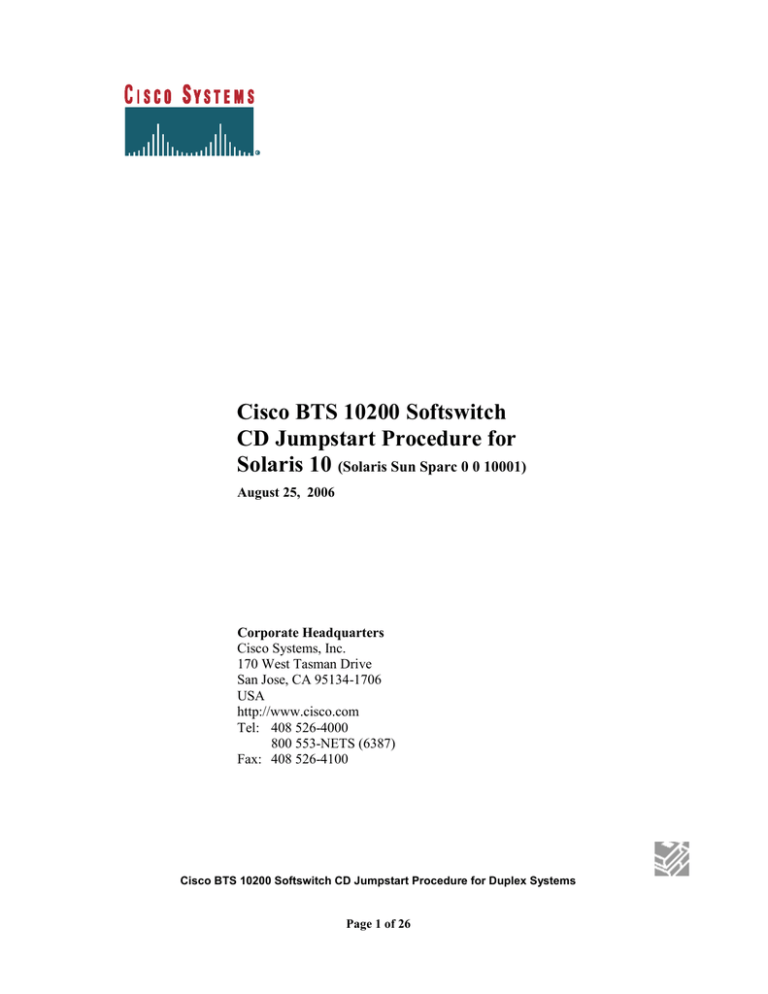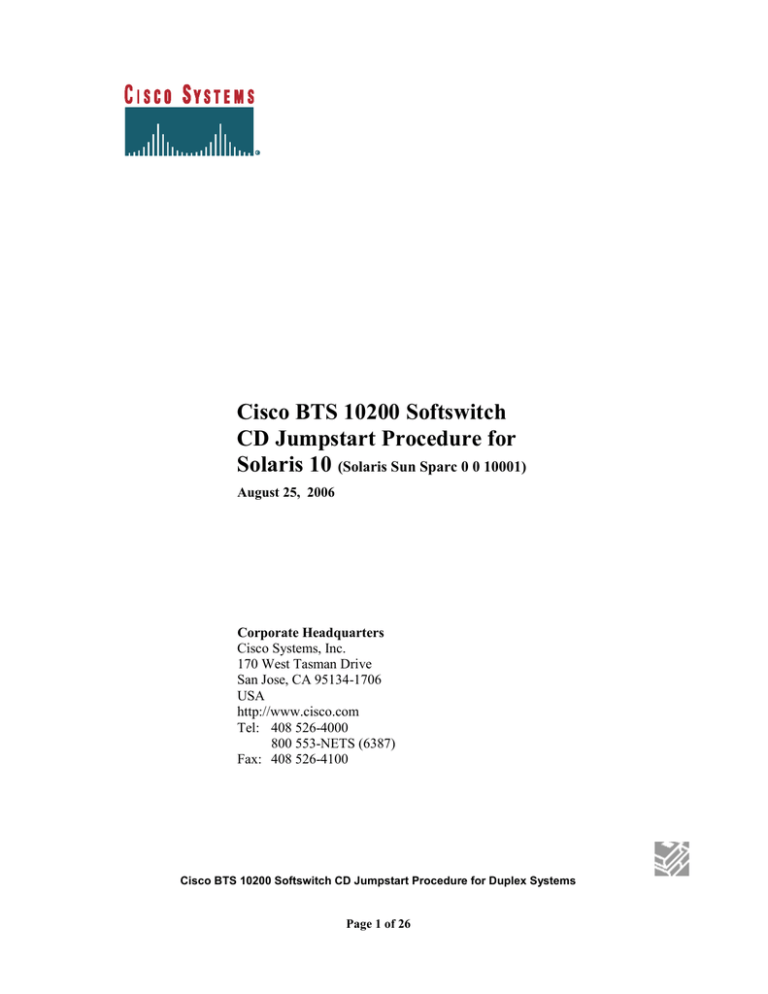
Cisco BTS 10200 Softswitch
CD Jumpstart Procedure for
Solaris 10 (Solaris Sun Sparc 0 0 10001)
August 25, 2006
Corporate Headquarters
Cisco Systems, Inc.
170 West Tasman Drive
San Jose, CA 95134-1706
USA
http://www.cisco.com
Tel: 408 526-4000
800 553-NETS (6387)
Fax: 408 526-4100
Cisco BTS 10200 Softswitch CD Jumpstart Procedure for Duplex Systems
Page 1 of 26
THE SPECIFICATIONS AND INFORMATION REGARDING THE PRODUCTS IN THIS MANUAL ARE SUBJECT TO CHANGE
WITHOUT NOTICE. ALL STATEMENTS, INFORMATION, AND RECOMMENDATIONS IN THIS MANUAL ARE BELIEVED
TO BE ACCURATE BUT ARE PRESENTED WITHOUT WARRANTY OF ANY KIND, EXPRESS OR IMPLIED. USERS MUST
TAKE FULL RESPONSIBILITY FOR THEIR APPLICATION OF ANY PRODUCTS.
THE SOFTWARE LICENSE AND LIMITED WARRANTY FOR THE ACCOMPANYING PRODUCT ARE SET FORTH IN THE
INFORMATION PACKET THAT SHIPPED WITH THE PRODUCT AND ARE INCORPORATED HEREIN BY THIS REFERENCE.
IF YOU ARE UNABLE TO LOCATE THE SOFTWARE LICENSE OR LIMITED WARRANTY, CONTACT YOUR CISCO
REPRESENTATIVE FOR A COPY.
The Cisco implementation of TCP header compression is an adaptation of a program developed by the University of California, Berkeley
(UCB) as part of UCB’s public domain version of the UNIX operating system. All rights reserved. Copyright © 1981, Regents of the
University of California.
NOTWITHSTANDING ANY OTHER WARRANTY HEREIN, ALL DOCUMENT FILES AND SOFTWARE OF THESE
SUPPLIERS ARE PROVIDED “AS IS” WITH ALL FAULTS. CISCO AND THE ABOVE-NAMED SUPPLIERS DISCLAIM ALL
WARRANTIES, EXPRESSED OR IMPLIED, INCLUDING, WITHOUT LIMITATION, THOSE OF MERCHANTABILITY,
FITNESS FOR A PARTICULAR PURPOSE AND NONINFRINGEMENT OR ARISING FROM A COURSE OF DEALING, USAGE,
OR TRADE PRACTICE.
IN NO EVENT SHALL CISCO OR ITS SUPPLIERS BE LIABLE FOR ANY INDIRECT, SPECIAL, CONSEQUENTIAL, OR
INCIDENTAL DAMAGES, INCLUDING, WITHOUT LIMITATION, LOST PROFITS OR LOSS OR DAMAGE TO DATA
ARISING OUT OF THE USE OR INABILITY TO USE THIS MANUAL, EVEN IF CISCO OR ITS SUPPLIERS HAVE BEEN
ADVISED OF THE POSSIBILITY OF SUCH DAMAGES.
CCIP, CCSP, the Cisco Arrow logo, the Cisco Powered Network mark, Cisco Unity, Follow Me Browsing, FormShare, and StackWise
are trademarks of Cisco Systems, Inc.; Changing the Way We Work, Live, Play, and Learn, and iQuick Study are service marks of Cisco
Systems, Inc.; and Aironet, ASIST, BPX, Catalyst, CCDA, CCDP, CCIE, CCNA, CCNP, Cisco, the Cisco Certified Internetwork Expert
logo, Cisco IOS, the Cisco IOS logo, Cisco Press, Cisco Systems, Cisco Systems Capital, the Cisco Systems logo, Empowering the
Internet Generation, Enterprise/Solver, EtherChannel, EtherSwitch, Fast Step, GigaStack, Internet Quotient, IOS, IP/TV, iQ Expertise,
the iQ logo, iQ Net Readiness Scorecard, LightStream, MGX, MICA, the Networkers logo, Network Registrar, Packet, PIX, PostRouting, Pre-Routing, RateMUX, Registrar, ScriptShare, SlideCast, SmartNet, StrataView Plus, Stratm, SwitchProbe, TeleRouter, The
Fastest Way to Increase Your Internet Quotient, TransPath, and VCO are registered trademarks of Cisco Systems, Inc. and/or its affiliates
in the U.S. and certain other countries.
All other trademarks mentioned in this document or Web site are the property of their respective owners. The use of the word partner
does not imply a partnership relationship between Cisco and any other company. (0304R)
Cisco BTS 10200 Softswitch CD Jumpstart Procedure for Duplex Systems
Copyright © 2005-2006, Cisco Systems, Inc.
All rights reserved.
Cisco BTS 10200 Softswitch CD Jumpstart Procedure for Duplex Systems
Page 2 of 26
Revision History
Date
03/16/2005
05/13/2005
10/19/2005
Version
1.0
1.1
1.2
Revised By
Bill Woster
Bill Woster
Bill Woster
Description
Initial Version
Changes for Release
Changes for Tom Wake and Richard
Dawson
Added procedure to update savecore
directory to the name of the node.
Changes according to TWC tk#16595
02/24/06
1.3
07/12/06
1.4
07/13/06
1.5
Sandro
Gregorat
Sandro
Gregorat
Sandro
Gregorat
08/14/06
1.6
Sandro
Gregorat
Removed the BTS release version from the
document front page.
08/25/06
1.7
Sandro
Gregorat
Removed the BTS release version from the
footer, the copyright page and from a few
steps of the procedure.
Updated references to ‘step 8’ becoming
‘step 9’ in ‘Setting Up the Network
Configuration Files’
Cisco BTS 10200 Softswitch CD Jumpstart Procedure for Duplex Systems
Page 3 of 26
Table of Contents
Table of Contents ............................................................................................................. 4
Preface.............................................................................................................................. 5
Obtaining Documentation ................................................................................................ 5
World Wide Web ......................................................................................................... 5
Documentation CD-ROM ............................................................................................ 5
Ordering Documentation ............................................................................................. 5
Documentation Feedback............................................................................................. 6
Obtaining Technical Assistance ....................................................................................... 6
Cisco.com..................................................................................................................... 6
Technical Assistance Center ........................................................................................ 7
Cisco TAC Web Site.................................................................................................... 7
Cisco TAC Escalation Center ...................................................................................... 8
Chapter 1: Jumpstart Prerequisite .................................................................................... 9
Audience ........................................................................................................................ 10
Supported Hardware and Firmware ............................................................................... 10
Chapter 2: Initial Install Jumpstart ................................................................................. 12
Before You Start ............................................................................................................ 12
Jumpstarting the BTS10200 System Platforms ......................................................... 13
Installing the Solaris Operating System ..................................................................... 13
Setting Up the Network Configuration Files ............................................................. 16
Configuring the Element Management System ......................................................... 18
Configuring the Call Agent and Feature Server Installation ..................................... 19
Chapter 3: Upgrade Install Jumpstart ............................................................................ 20
Finishing the Solaris Upgrade Installation ................................................................. 21
Appendix A: Mirroring the Disks ................................................................................. 24
Appendix B: Setting the Time Zone ............................................................................. 26
Cisco BTS 10200 Softswitch CD Jumpstart Procedure for Duplex Systems
Page 4 of 26
Preface
This document describes the steps needed to jumpstart Solaris 10 on the host machines
for the Cisco BTS 10200 Softswitch using a jumpstart CD.
Obtaining Documentation
These sections explain how to obtain documentation from Cisco Systems.
World Wide Web
You can access the most current Cisco documentation on the World Wide Web at this
URL:
http://www.cisco.com/
Translated documentation is available at this URL:
http://www.cisco.com/public/countries_languages.shtml
Documentation CD-ROM
Cisco documentation and additional literature are available in a Cisco Documentation
CD-ROM package, which is shipped with your product. The Documentation CD-ROM
is updated monthly and may be more current than printed documentation. The CDROM package is available as a single unit or through an annual subscription.
Ordering Documentation
You can order Cisco documentation in these ways:
Registered Cisco.com users (Cisco direct customers) can order Cisco product
documentation from the Networking Products MarketPlace:
http://www.cisco.com/cgi-bin/order/order_root.pl
Registered Cisco.com users can order the Documentation CD-ROM through the online
Subscription Store:
http://www.cisco.com/pcgi-bin/marketplace/welcome.pl
Cisco BTS 10200 Softswitch CD Jumpstart Procedure for Duplex Systems
Page 5 of 26
Nonregistered Cisco.com users can order documentation through a local account
representative by calling Cisco Systems Corporate Headquarters (California, U.S.A.) at
408 526-7208 or, elsewhere in North America, by calling 800 553-NETS (6387).
Documentation Feedback
You can submit comments electronically on Cisco.com. In the Cisco Documentation
home page, click the Fax or Email option in the "Leave Feedback" section at the
bottom of the page.
You can e-mail your comments to bug-doc@cisco.com.
You can submit your comments by mail by using the response card behind the front
cover of your document or by writing to the following address:
Cisco Systems
Attn: Document Resource Connection
170 West Tasman Drive
San Jose, CA 95134-9883
We appreciate your comments.
Obtaining Technical Assistance
Cisco provides Cisco.com as a starting point for all technical assistance. Customers and
partners can obtain online documentation, troubleshooting tips, and sample
configurations from online tools by using the Cisco Technical Assistance Center (TAC)
Web Site. Cisco.com registered users have complete access to the technical support
resources on the Cisco TAC Web Site.
Cisco.com
Cisco.com is the foundation of a suite of interactive, networked services that provides
immediate, open access to Cisco information, networking solutions, services, programs,
and resources at any time, from anywhere in the world.
Cisco.com is a highly integrated Internet application and a powerful, easy-to-use tool
that provides a broad range of features and services to help you with these tasks:
Streamline business processes and improve productivity
Resolve technical issues with online support
Download and test software packages
Order Cisco learning materials and merchandise
Register for online skill assessment, training, and certification programs
Cisco BTS 10200 Softswitch CD Jumpstart Procedure for Duplex Systems
Page 6 of 26
If you want to obtain customized information and service, you can self-register on
Cisco.com. To access Cisco.com, go to this URL:
http://www.cisco.com/
Technical Assistance Center
The Cisco Technical Assistance Center (TAC) is available to all customers who need
technical assistance with a Cisco product, technology, or solution. Two levels of
support are available: the Cisco TAC Web Site and the Cisco TAC Escalation Center.
Cisco TAC inquiries are categorized according to the urgency of the issue:
Priority level 4 (P4)—You need information or assistance concerning Cisco product
capabilities, product installation, or basic product configuration.
Priority level 3 (P3)—Your network performance is degraded. Network functionality is
noticeably impaired, but most business operations continue.
Priority level 2 (P2)—Your production network is severely degraded, affecting
significant aspects of business operations. No workaround is available.
Priority level 1 (P1)—Your production network is down, and a critical impact to
business operations will occur if service is not restored quickly. No workaround is
available.
The Cisco TAC resource that you choose is based on the priority of the problem and the
conditions of service contracts, when applicable.
Cisco TAC Web Site
You can use the Cisco TAC Web Site to resolve P3 and P4 issues yourself, saving both
cost and time. The site provides around-the-clock access to online tools, knowledge
bases, and software. To access the Cisco TAC Web Site, go to this URL:
http://www.cisco.com/tac
All customers, partners, and resellers who have a valid Cisco service contract have
complete access to the technical support resources on the Cisco TAC Web Site. The
Cisco TAC Web Site requires a Cisco.com login ID and password. If you have a valid
service contract but do not have a login ID or password, go to this URL to register:
http://tools.cisco.com/RPF/register/register.do
If you are a Cisco.com registered user, and you cannot resolve your technical issues by
using the Cisco TAC Web Site, you can open a case online by using the TAC Case
Open tool at this URL:
http://www.cisco.com/tac/caseopen
Cisco BTS 10200 Softswitch CD Jumpstart Procedure for Duplex Systems
Page 7 of 26
If you have Internet access, we recommend that you open P3 and P4 cases through the
Cisco TAC Web Site.
Cisco TAC Escalation Center
The Cisco TAC Escalation Center addresses priority level 1 or priority level 2 issues.
These classifications are assigned when severe network degradation significantly
impacts business operations. When you contact the TAC Escalation Center with a P1 or
P2 problem, a Cisco TAC engineer automatically opens a case.
To obtain a directory of toll-free Cisco TAC telephone numbers for your country, go to
this URL:
http://www.cisco.com/warp/public/687/Directory/DirTAC.shtml
Before calling, please check with your network operations center to determine the level
of Cisco support services to which your company is entitled: for example, SMARTnet,
SMARTnet Onsite, or Network Supported Accounts (NSA). When you call the center,
please have available your service agreement number and your product serial number.
Cisco BTS 10200 Softswitch CD Jumpstart Procedure for Duplex Systems
Page 8 of 26
Chapter 1:
Jumpstart Prerequisite
This document contains both an Initial Install and an Upgrade procedure which are used
to jumpstart Solaris 10 for all duplex application platforms. This process uses a CD and
is the first step for installing or upgrading the Cisco BTS 10200 Softswitch software. It is
important to note that an Initial Install requires the new creation of all configuration files
which identify the system. This process is documented in Chapter 2 “Initial Install
Jumpstart”. The upgrade procedure documented in Chapter 3 is designed to save the
current configuration files before the Solaris 10 jumpstart and to restore the files after the
jumpstart is finished.
IMPORTANT NOTICE: The user should perform either the initial installation in
Chapter 2 or the upgrade installation in Chapter 3.
CAUTION: This is not a live traffic upgrade procedure. Performing the steps in either
the upgrade or install procedure brings down the platform and stops call processing.
Proceed only if this is acceptable. Do not run this procedure on an active system that is
carrying live traffic. If you have questions, contact Cisco TAC.
This installation removes all existing applications and data. There is no backing out once
you execute this procedure. If data is present, perform a data backup using the applicable
procedure in the Cisco BTS 10200 Softswitch Operations Manual before you start this
procedure.
If you are reinstalling an existing Cisco BTS 10200 Softswitch software version
following this jumpstart, you can restore the Cisco BTS 10200 Softswitch data that was
previously backed up. Follow the procedure in the Cisco BTS 10200 Softswitch
Operations Manual.
If you are installing a new software version following this jumpstart, data previously
backed up will become obsolete and cannot be restored on the new software. Data must
Cisco BTS 10200 Softswitch CD Jumpstart Procedure for Duplex Systems
Page 9 of 26
be re-provisioned. You can restore data backups performed after the software installation
in the usual manner.
Note We recommend that you back up data that has been restored or reprovisioned
following software installation.
Audience
This document is intended for system administrators, or those responsible for installing,
the Cisco BTS 10200 Softswitch.
Supported Hardware and Firmware
The following host machines are supported by this jumpstart (note: not all of these may
be supported by specific BTS releases). The minimum disk size for an installation is 18
gig. 36 gig is required for full functional testing of the BTS installation including live
upgrade. Each supported hardware type has a minimum firmware version level required
for correct performance. The operator must check for the correct firmware version and
upgrade if necessary prior to jumpstarting. This can be done by running the following
solaris command and comparing the firware version with the recommended version in
compatibility list.
# prtconf -V
Hardware Compatibility and Recommended Firmware Version
• Sun Fire V1280
requires Firmware 5.19.2
• Sun Fire V440
requires Firmware 4.17.2
• Sun Fire V240
requires Firmware 4.17.1
• Sun Netra 440
Same as V440
• Sun Netra 240
Same as V240
• Sun Netra 120
• Sun Netra 1405
• Sun Netra 105
• Continuous Computing AX-MP and AX-I AXi
Cisco BTS 10200 Softswitch CD Jumpstart Procedure for Duplex Systems
Page 10 of 26
Note that on the 1280, the system components must have a firmware version which
matches the monitor prom. On bootup, a console message is displayed for each system
component version. Verify each component version with the monitor prom version.
Note that the znb Ethernet cards are not supported on Solaris 10 and must be replaced
with a supported Ethernet device interface
Cisco BTS 10200 Softswitch CD Jumpstart Procedure for Duplex Systems
Page 11 of 26
Chapter 2:
Initial Install Jumpstart
Before You Start
The following prerequisites must be satisfied before you start this initial install jumpstart
procedure.
Note We recommend that you completely read through this procedure before starting any
steps.
This installation procedure should be performed by a user experienced in basic UNIX
commands. Some of the steps require the involvement of the system administrator.
Before you begin this procedure, perform the following tasks:
• Verify that your system meets the requirements specified in the "Jumpstart
Requirements" section.
• A user experienced in basic UNIX commands should perform this procedure.
• Ensure that the Cisco BTS 10200 Softswitch hardware components are set up and
turned on in accordance with manufacturer recommendations.
• Make sure you have the Cisco BTS 10200 Solaris 10 boot/install CD
(Solaris!Sun!sparc!10!0!10001).
• Ensure that you have a Network Installation Data Sheet (NIDS) provided by Cisco.
This will contain the following information necessary to place the jumpstarted node on
the network after the CD installation.
nodename
hosts
netmasks
hostname.<primary interface>.
Note Enter all commands as shown; some commands are case sensitive. Press Enter at
the end of each command.
Cisco BTS 10200 Softswitch CD Jumpstart Procedure for Duplex Systems
Page 12 of 26
Jumpstarting the BTS10200 System Platforms
This section describes how to jumpstart install the Solaris operating system on the Cisco
BTS 10200 Softswitch platforms for both the EMS and CA node types. You must
execute the following procedure for each of the four nodes in the BTS10200 Softsiwtch.
Note If you need to get to the ok> prompt from the sc> (or om>) prompt type:
sc> reset -y
sc> console
To jumpstart the primary EMS, complete the following steps:
Step 1 Power on the system and bring it down to an ok> prompt.
Step 2 Type the following commands to restart the system and bring it to a known state:
ok> setenv auto-boot? false
ok> reset-all
Installing the Solaris Operating System
To install the Solaris operating system onto the Cisco BTS 10200 Softswitch, perform the
following procedure:
Step 1 Insert the BTS 10200 Solaris 10 Boot/Install CD (Solaris!Sun!sparc!10!0!10001)
into the CD-ROM drive
Step 2 Type the following commands to install the Solaris 10 operating system (OS):
ok> setenv auto-boot? true
ok> boot cdrom - install
The process will take approximately 10 to 20 minutes. The system will prompt for an
NFS domain name near the end of the initial installation. Enter “carriage return” for the
default option “no change”.
Cisco BTS 10200 Softswitch CD Jumpstart Procedure for Duplex Systems
Page 13 of 26
Note If you encounter the following Error: “ERROR Disk is Invalid” Please check to
make sure your Hardware configuration match exactly with the list of supported
Hardwares.
Note By default, the basic CD jumpstart will assign the system the host name vtghost
and the IP address 192.168.123.1 and with the default root password vtghost. This
generic name and password is used because other products besides BTS are using the
basic CD jumpstart procedure. The password will change to opticall as soon as the
finish script is run.
Step 3 Login using user name root and password vtghost.
.
Step 4
Continue with the same BTS 10200 Solaris 10 Boot/Install CD
(Solaris!Sun!sparc!10!0!10001) that is in the CD-ROM drive.
Mount the CD using the following command:
# mount –F hsfs –o ro /dev/dsk/c0t0d0s0 /cdrom
Step 5
Execute the following two commands for an EMS node
# cd /cdrom/EMS
# ./EMS_finish.sh
Execute the following two commands for a CA node,
# cd /cdrom/CA
# ./CA_finish.sh
Note: To have the vi editor work correctly on the console terminal, you may first need to
type the following commands for all shells except C-Shell.
# TERM=vt100
# export TERM
For C-Shell, use
# setenv TERM vt100
Cisco BTS 10200 Softswitch CD Jumpstart Procedure for Duplex Systems
Page 14 of 26
Step 4 Edit the /etc/TIMEZONE file and change the TZ setting to the correct setting for
your locale. Reference Appendix B for additional information on how to do this.
Step 5 Create and/or edit the following files to change the host name and IP addresses to
match your Network Information Data Sheet (NIDS) for the first management IP address.
This will provide the minimal network capability to later transfer the entire set of
configuration files as defined in the NIDS.
For EMS nodes, the management IP address is on the first working ethernet interface,
such as eri0 or ce0. For CA nodes, the management IP address is on the third working
Ethernet interface such as qfe0, bge0, or ce1, depending on the hardware model and the 4
port network interface card that is used.
The example illustrated below indicates changes for nodename prica23 with management
ip address 10.89.183.112 which uses the Ethernet interface qfe0 and a netmask of
255.255.255.0
/etc/nodename
always use the name of this node. For example purposes, the following command
places the nodename prica23 in /etc/nodename.
echo prica23 > /etc/nodename
/etc/hosts
Add the entry for the network IP address and this node name. such as
10.89.183.112
prica23
/etc/netmasks
Enter the subnet and netmask for the IP address placed in hostname.<working network
interface> . For example
10.89.183.0 255.255.255.0
/etc/hostname.<working network interface>. –
This file always contains the name of this node. For our example, the file hostname.qfe0
will contain prica23 on a single line.
/etc/rc3.d/S96StaticRoutes
Cisco BTS 10200 Softswitch CD Jumpstart Procedure for Duplex Systems
Page 15 of 26
This file should be modified to include the subnet default route to enable communication
between the EMS and CA nodes on the subnet. Note that all NTP, DNS traffic and traffic
from other machine to BTS system (eg. login), should all go through management
networks. The static routes are particularly important in the CA system because CA has
both management and signaling network. If the user does not specify explicitly a route in
this file, the traffic will be directed to the signaling networks. For example purposes, the
following line should be added to this file since 10.89.183.254 is the IP address of the
router for the 183 subnet.
route add -net 10.89.0.0 10.89.183.254
/etc/resolv.conf
Edit this file with the appropriate values for your network. Change the domain, search,
and nameserver entries for your network.
/etc/dumpadm.conf
At this point of the installation, the entry DUMPADM_SAVDIR in /etc/dumpadm.conf is
using the directory /var/crash/vtghost.
This must be renamed /var/crash/<nodename>.
Follow this procedure:
# uname –S prica23
(if nodename is prica23)
# mv /var/crash/vtghost /var/crash/prica23
# dumpadm -s /var/crash/prica23
Once you have customized the files above, “cat” each one in turn to verify the changes
were made correctly.
Step 6 Reboot the system with the following command
# shutdown –i6 –g0 -y
Step 7 Log in as root using password opticall.
Setting Up the Network Configuration Files
Cisco BTS 10200 Softswitch CD Jumpstart Procedure for Duplex Systems
Page 16 of 26
To set up files needed to configure each BTS10200 node, verify that both EMS and both
CA machines are properly configured for a network connection to each other. Then
complete the following steps:
Step 1 Login as root on EMS side A.
Step 2
Navigate to the /setup directory by entering the following command:
cd /opt/setup
Step 3 Edit the hostconfig file by entering the following command:
vi hostconfig
Edit the hostconfig file as appropriate with the information found in the NIDS. The
references to ENDFIX are the last octet of the particular computing element IP address
found in network 1 of the NIDS. If you have questions, contact Cisco TAC.
Step 4 Save and exit the hostconfig file.
Step 5 Generate the ‘host’ and ‘netmasks’ files in /tmp by entering the following
command:
./hostgen.sh
Step 6 Change directory by entering the following command:
cd /tmp
Step 7 Verify that /tmp/host has the correct values by comparing them to the values in the
NIDS.
Step 8 Some manual intervention is needed if one of the following cases applies:
The host address of the IPs used on the physical/logical interfaces (last ‘octet’)
is not the same on a given host. In this case a manual intervention is expected
in order to update the entries in /etc/hosts that do not comply with the values
created by the jumpstart procedure.
The netmasks are different from 255.255.255.0. In this case the /etc/netmasks
will need some manual correction.
The /etc/hosts and /etc/netmasks files are rebuilt, as part of the jumpstart procedure in
two steps. First two files are generated in /tmp, ‘host’ and ‘netmasks’, by running
‘hostgen.sh’. Later on , ‘setlogic_EMS.sh’ (or ‘setlogic_CA.sh’ in the CallAgent) will
make the final changes in the /etc directory. The two files /tmp/host and /tmp/netmasks,
produced by hostgen.sh, must be modified as needed.
Cisco BTS 10200 Softswitch CD Jumpstart Procedure for Duplex Systems
Page 17 of 26
Step 9 Use the sftp command to transfer the /tmp/host and /tmp/netmask files to the
secondary ems.
sftp <secems IP address>
cd /tmp
put host
put netmasks
quit
Step 10 Next, repeat step 9 to transfer the same files to the primary call agent.
Step 11 Next, repeat step 9 to transfer the same files to the secondary call agent
Configuring the Element Management System
To configure the primary and secondary EMS nodes, complete the following steps on
both primary and secondary EMS nodes.
Step 1 Login as root.
Step 2 Change directory by entering the following command:
cd /opt/setup
Step 3 Run the setlogic_EMS.sh script to set up the interfaces by entering the following
command:
./setlogic_EMS.sh
Step 4 Verify that the /etc/netmasks and /etc/hosts files have the correct values by
comparing them to the values in the NIDS.
Step 5 If IRDP is enabled on the Managemenet Networks, login as root and activate the
IRDP discovery daemon with the following commands:
mv /usr/sbin/.in.rdisc /usr/sbin/in.rdisc
/usr/sbin/in.rdisc –s –f
Step 6 shutdown and reboot the system using the following command:
shutdown –i6 –g0 –y
Step 7 For Field Installations and Lab installations which require mirrored disks, execute
the procedure in Appendix A
Cisco BTS 10200 Softswitch CD Jumpstart Procedure for Duplex Systems
Page 18 of 26
Configuring the Call Agent and Feature Server Installation
To configure the primary and secondary CA and FS, complete the following steps on
both primary and secondary call agent nodes.
Step 1 Login as root.
Step 2 Change directories by entering the following command:
cd /opt/setup
Step 3 On 1280 systems run ‘ifconfig –a’ and ‘unplumb’ all existing interfaces with the
exception of the loopback interface (“lo0”).
Step 4 Run the ./setlogic_CA.sh script to set up the interfaces.
./setlogic_CA.sh
Step 5 Verify that the /etc/netmask, and /etc/hosts files have the correct values by
comparing them to the values in the NIDS. Make sure both match the NIDS.
Step 6 Shutdown and reboot the system using the following command
shutdown –i6 –g0 –y
Step 7 For Field Installations and Lab installations which require mirrored disks,
execute the procedure in Appendix A
Cisco BTS 10200 Softswitch CD Jumpstart Procedure for Duplex Systems
Page 19 of 26
Chapter 3:
Upgrade Install Jumpstart
For an OS upgrade installation, configuration files in the /etc directory are first saved on a
remote network disk which will not be formatted during the jumpstart procedure. It is
required that the configsave.sh and configrestore.sh scripts found in the BTS installation
disk /opt/ems/utils directory be used to save and restore he necessary configuration files.
To jumpstart a node, perform the following steps using the console terminal connected to
the console port on the node. Remote network access will not be available during this
procedure. Hence ALL steps must be performed on the system console. When finished
with this upgrade procedure, remote access to the node will be disabled. The installer
must enable telnet manually if a remote telnet session is desired for the BTS installation.
The jumpstart will install an ssh/sftp server.
Step 1. Obtain a copy of the configsave.sh script as specified above and place it in the /
top level directory on the system to be upgraded.
Step 2. Make the script executable if necessary and invoke the configsave.sh script.
This will create a hostname.tar file where hostname is the name of the node being
upgraded. Next, use sftp to save the hostname.tar file somewhere on the network where
it can be recovered later. Next, issue the following command to determine which
working device interface to best use for placing the node on the network during the
configuration restore steps.
ifconfig –a
The resulting display will show every Ethernet interface and the ip address it is
configured for. Examine the list of interfaces for an IP address which is readily
accessible from any point on the network. Write down the device name such as eri0,
qfe0, qfe1, hme0, etc. which will be the <working network interface> in the network
configuration procedure. Also write down the IP address for this device. This
information will be used for the manual creation of essential files during the
configuration restore which will place the node on the network.
Step 3. Halt the system using the halt command. The ok monitor “ok” prompt should be
present. Next insert the jumpstart CD in the CD rom drive.
Step 4. Enter the following command at the OK prompt:
boot cdrom – install
Cisco BTS 10200 Softswitch CD Jumpstart Procedure for Duplex Systems
Page 20 of 26
Step 5. The Solaris 10 operating system will install on the node in 20 to 30 minutes.
When finished, the install process will prompt you for changing NFS options. Respond
with entering Carriage Return. The console will now show the login prompt.
Note By default, the basic CD jumpstart will assign the system the host name vtghost,
the IP address 192.168.123.1 and the default root password vtghost. This generic name
and password is used because other products besides BTS are using the basic CD
jumpstart procedure. The password will change to opticall as soon as the finish script is
run.
Step 6 Log into the node using user name root and password vtghost.
Note: To have the vi editor work correctly on the console terminal, you may first need to
type the following commands for a bash shell
# TERM=vt100
# export TERM
For a C shell, use the following command
# setenv TERM vt100
Finishing the Solaris Upgrade Installation
In this section you will finish the Solaris Upgrade Installation:
Step 7 Mount the CD using the following command:
# mount –F hsfs –o ro /dev/dsk/c0t0d0s0 /cdrom
Step 8 Change directories by entering the following command:
# cd /cdrom/CA
or
# cd /cdrom/EMS
for a Call Agent Node
for an EMS Node
Step 9 Finish the installation on the CA by entering the following command . Note that
when this finish script is run, the password for root will be opticall.
Cisco BTS 10200 Softswitch CD Jumpstart Procedure for Duplex Systems
Page 21 of 26
# ./CA_finish.sh
Or Finish the installation on the EMS by entering
# ./EMS_finish.sh
Step 10 Change directory to /etc:
# cd /etc
Step 11 Edit the /etc/TIMEZONE file and change the TZ setting to the correct setting for
your locale. See Appendix B for valid time zone settings.
Edit the following files with the minimal changes to place the node on the network.
Once on the network, ftp or sftp may be used to retrieve the configrestore.sh and
hostname.tar file which was saved in the initial configuration save. The example
illustrated below indicates changes for nodename prica23 with ip address 10.89.183.112
which uses the Ethernet interface eri0 and a netmask of 255.255.255.0
/etc/nodename
always enter the name of this node. For example purposes,
prica23
/etc/hosts
Add the entry for the configuration save IP address and this node name. such as
10.89.183.112 prica23
/etc/netmasks
Enter the subnet and netmask for the IP address placed in hostname.<working network
interface> . For example
10.89.183.0 255.255.255.0
/etc/hostname.<working network interface>. – always contains the name of this node.
For our example, the file hostname.eri0 will contain prica23 on a single line.
Once you have edited the files above, “cat” each one in turn to verify the changes were
made correctly.
Step 12 Reboot the system with the following command. After reboot, the password for
root is changed to opticall.
# shutdown –i6 –g0 –y
Cisco BTS 10200 Softswitch CD Jumpstart Procedure for Duplex Systems
Page 22 of 26
Step 13 Log into the node using user root and password opticall. Verify that the node is
on the network by pinging the IP address of the node where you saved the hostname.tar
configuration file.
Next, use ftp or sftp to retrieve a copy of the hostname.tar file and the configrestore.sh
script from the network file server. Place both of these in the / directory. . Execute the
following command.
# ./configrestore.sh
Step 14 shutdown and reboot the system using the following command
# shutdown –i6 –g0 -y
Step 15 Log into the system as root with password opticall and execute the following
commands on the console.
# ifconfig –a
# netstat -nr
Verify that all Ethernet device interfaces are operational for a BTS install and that the
Static routes are configured properly for full network access. Add any additional routes
that are necessary to achieve network wide access to the node.
Note: When finished with this upgrade procedure, remote access to the node will be
available by ssh and sftp. Telnet is installed but disabled for root. Note that a BTS
installation must be invoked either through the console or a telnet session. The installer
must enable telnet for root manually if a remote telnet is desired for the BTS installation.
Step 16 Perform the upgrade procedure for each remaining Call Agent and EMS nodes.
When finished the system is configured and ready for a simplex disk installation of the
BTS which is used in most lab installations.
If disk mirroring is required for a field or lab upgrade, execute the procedure described in
Appendix A
Cisco BTS 10200 Softswitch CD Jumpstart Procedure for Duplex Systems
Page 23 of 26
Appendix A: Mirroring the
Disks
NOTE: The following procedure for mirroring disks is necessary for field installations
and for lab systems which require mirrored disks. This procedure must then be executed
on both EMS nodes and both CA nodes
Step 1 Change Directory to /opt/setup
cd /opt/setup
Step 2 Set up the mirror for each EMS by entering the following command on the EMS
node
./setup_mirror_ems
Set up the mirror for each CA by entering the following command on the CA node.
./setup_mirror_ca
Note Do not reboot your system if an error occurs. You must fix the error before moving
to the next step.
Step 3 Reboot by entering the following command:
reboot -- -r
Note Wait for the boot before continuing. Then log in to the node which you are working.
Step 4 Log in as root.
Step 5 change directory to /opt/setup
cd /opt/setup
Step 6 Synchronize the disk by entering the following command: (using nohup is an
option and since the operation could take 2 to 3 hours, is recommended).
Cisco BTS 10200 Softswitch CD Jumpstart Procedure for Duplex Systems
Page 24 of 26
nohup ./sync_mirror &
Note Wait for the disks to synchronize before continuing. The synchronization can be
verified by running the Resync_status command from the /opt/utils directory. The
display will show the resyncing in progress and report resync completion.
Step 7 Exit the primary EMS or CA node.
Cisco BTS 10200 Softswitch CD Jumpstart Procedure for Duplex Systems
Page 25 of 26
Appendix B: Setting the
Time Zone
The /etc/TIMEZONE file contains the entry for the time zone used in determining the
local time. The system must be rebooted for a time zone change to take effect.
By default, the TZ variable is set as follows
TZ=US/Central
Valid values for TZ can be found in the directory structure under /usr/share/lib/zoneinfo .
The following values are valid for the US :.
ls /usr/share/lib/zoneinfo/US
Alaska
Central
Hawaii
Mountain
Samoa
Aleutian
East-Indiana Indiana-Starke Pacific
Arizona
Eastern
Michigan
Pacific-New
The following values are valid for Europe.
ls /usr/share/lib/zoneinfo/Europe
Amsterdam Brussels Helsinki Luxembourg Nicosia
San_Marino Tirane
Warsaw
Andorra
Bucharest Istanbul Madrid
Oslo
Sarajevo Tiraspol Zagreb
Athens
Budapest Kaliningrad Malta
Paris
Simferopol Uzhgorod
Zaporozhye
Belfast
Chisinau Kiev
Mariehamn Prague
Skopje
Vaduz
Zurich
Belgrade Copenhagen Lisbon
Minsk
Riga
Sofia
Vatican
Berlin
Dublin
Ljubljana Monaco
Rome
Stockholm Vienna
Bratislava Gibraltar London
Moscow
Samara
Tallinn
Vilnius
To change the time zone to US Pacific time change
TZ=US/Pacific
To change the time zone to Europe London time change
TZ=Europe/London
Cisco BTS 10200 Softswitch CD Jumpstart Procedure for Duplex Systems
Page 26 of 26