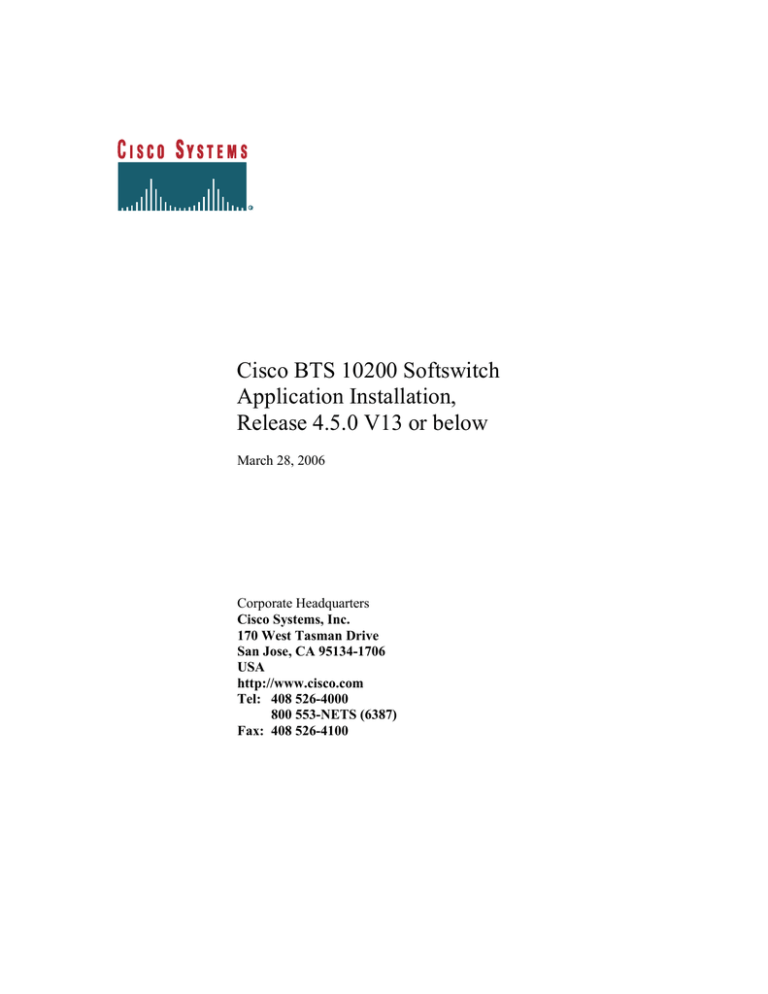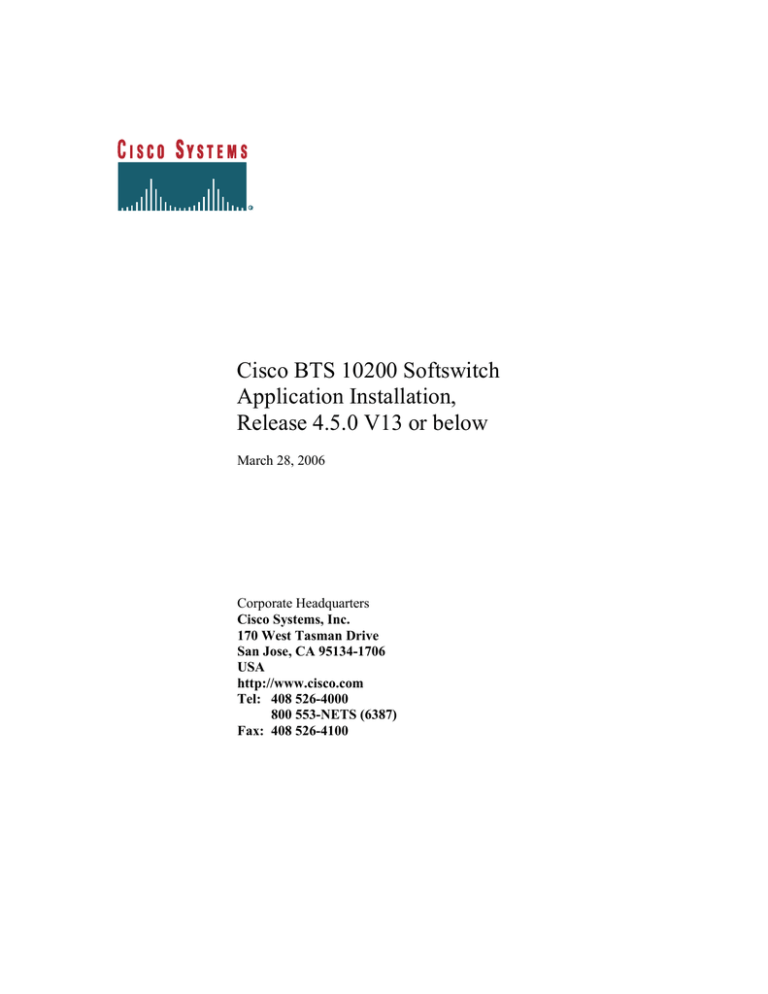
Cisco BTS 10200 Softswitch
Application Installation,
Release 4.5.0 V13 or below
March 28, 2006
Corporate Headquarters
Cisco Systems, Inc.
170 West Tasman Drive
San Jose, CA 95134-1706
USA
http://www.cisco.com
Tel: 408 526-4000
800 553-NETS (6387)
Fax: 408 526-4100
THE SPECIFICATIONS AND INFORMATION REGARDING THE PRODUCTS IN THIS MANUAL ARE SUBJECT TO CHANGE
WITHOUT NOTICE. ALL STATEMENTS, INFORMATION, AND RECOMMENDATIONS IN THIS MANUAL ARE BELIEVED TO
BE ACCURATE BUT ARE PRESENTED WITHOUT WARRANTY OF ANY KIND, EXPRESS OR IMPLIED. USERS MUST
TAKE FULL RESPONSIBILITY FOR THEIR APPLICATION OF ANY PRODUCTS.
THE SOFTWARE LICENSE AND LIMITED WARRANTY FOR THE ACCOMPANYING PRODUCT ARE SET FORTH IN THE
INFORMATION PACKET THAT SHIPPED WITH THE PRODUCT AND ARE INCORPORATED HEREIN BY THIS
REFERENCE. IF YOU ARE UNABLE TO LOCATE THE SOFTWARE LICENSE OR LIMITED WARRANTY, CONTACT YOUR
CISCO REPRESENTATIVE FOR A COPY.
The Cisco implementation of TCP header compression is an adaptation of a program developed by the University of
California, Berkeley (UCB) as part of UCB’s public domain version of the UNIX operating system. All rights reserved.
Copyright © 1981, Regents of the University of California.
NOTWITHSTANDING ANY OTHER WARRANTY HEREIN, ALL DOCUMENT FILES AND SOFTWARE OF THESE
SUPPLIERS ARE PROVIDED “AS IS” WITH ALL FAULTS. CISCO AND THE ABOVE-NAMED SUPPLIERS DISCLAIM ALL
WARRANTIES, EXPRESSED OR IMPLIED, INCLUDING, WITHOUT LIMITATION, THOSE OF MERCHANTABILITY,
FITNESS FOR A PARTICULAR PURPOSE AND NONINFRINGEMENT OR ARISING FROM A COURSE OF DEALING,
USAGE, OR TRADE PRACTICE.
IN NO EVENT SHALL CISCO OR ITS SUPPLIERS BE LIABLE FOR ANY INDIRECT, SPECIAL, CONSEQUENTIAL, OR
INCIDENTAL DAMAGES, INCLUDING, WITHOUT LIMITATION, LOST PROFITS OR LOSS OR DAMAGE TO DATA ARISING
OUT OF THE USE OR INABILITY TO USE THIS MANUAL, EVEN IF CISCO OR ITS SUPPLIERS HAVE BEEN ADVISED OF
THE POSSIBILITY OF SUCH DAMAGES.
CCSP, CCVP, the Cisco Square Bridge logo, Follow Me Browsing, and StackWise are trademarks of Cisco Systems, Inc.;
Changing the Way We Work, Live, Play, and Learn, and iQuick Study are service marks of Cisco Systems, Inc.; and Access
Registrar, Aironet, BPX, Catalyst, CCDA, CCDP, CCIE, CCIP, CCNA, CCNP, Cisco, the Cisco Certified Internetwork Expert
logo, Cisco IOS, Cisco Press, Cisco Systems, Cisco Systems Capital, the Cisco Systems logo, Cisco Unity, Enterprise/Solver,
EtherChannel, EtherFast, EtherSwitch, Fast Step, FormShare, GigaDrive, GigaStack, HomeLink, Internet Quotient, IOS, IP/TV,
iQ Expertise, the iQ logo, iQ Net Readiness Scorecard, LightStream, Linksys, MeetingPlace, MGX, the Networkers logo,
Networking Academy, Network Registrar, Packet, PIX, Post-Routing, Pre-Routing, ProConnect, RateMUX, ScriptShare,
SlideCast, SMARTnet, The Fastest Way to Increase Your Internet Quotient, and TransPath are registered trademarks of Cisco
Systems, Inc. and/or its affiliates in the United States and certain other countries.
All other trademarks mentioned in this document or Website are the property of their respective owners. The use of the word
partner does not imply a partnership relationship between Cisco and any other company. (0601R)
Cisco BTS 10200 Softswitch Application Installation Release 4.5
Copyright © 2006, Cisco Systems, Inc.
All rights reserved.
Revision History
Date
4/10/2005
4/13/2005
Version
1.0
2.0
Revised By
Andy Chan
Andy Chan
Description
Initial Version
changes on the name of files, add description
aboht DB license
4/28/2005
5/8/2005
3.0
4.0
Andy Chan
Andy Chan
minor change on db_license
5/9/2005
5.0
Fixed table in Appendix A.
8/23/2005
8/23/2005
8/23/2005
6.0
7.0
8.0
9/7/2005
10/14/2005
9.0
10.0
Heather
Dinsdale
Andy Chan
Andy Chan
Heather
Dinsdale
Andy Chan
Andy Chan
11/6/2005
11.0
Andy Chan
Make some IRDP description change based on
CSCsc14379
2/14/2006
3/14/2006
12.0
13.0
Andy Chan
Andy Chan
Add more information about MBA
Minor change on the title, CD-ROM dev
name, and doc format.
Add named process in Appendix D, and some
minor change
add LAF section into 4.5 installation doc
minor change in LAF section
Made minor changes to LAF section.
minor change on the Appendix E
Minor check in based on the defects
CSCsc08686, CSCsc14301 and CSCsc07052
Cisco BTS 10200 Softswitch Application Installation Release 4.5
Table of Contents
Table of Contents ................................................................................................................ 4
Preface................................................................................................................................. 5
Obtaining Documentation ................................................................................................... 5
Obtaining Technical Assistance .......................................................................................... 6
Purpose................................................................................................................................ 9
Prerequisites ........................................................................................................................ 9
Before You Start ............................................................................................................... 11
Overview of the Installation Procedure ............................................................................ 11
Open UNIX Shells and Create Log Files .......................................................................... 13
Adding Static Routes ........................................................................................................ 14
Verify Host Tables ............................................................................................................ 15
Verify Available Disk Space For Installation ................................................................... 16
Load the K9-opticall.tar(.gz) File on the EMS and CA/FS Platforms .............................. 17
Load the K9-oracle.tar(.gz) File on the EMS Platforms ................................................... 24
Enter IP Addresses and Host Names in the opticall.cfg File ............................................ 28
Run Verification Script to Validate Platform and DNS Data ........................................... 32
Install the Primary EMS.................................................................................................... 33
Install Secondary EMS ..................................................................................................... 35
Install the Primary CA/FS ................................................................................................. 37
Install the Secondary CA/FS ............................................................................................. 39
Provisioning DB License .................................................................................................. 40
CORBA Installation .......................................................................................................... 41
Installing the Mini-Browser Adaptor (MBA) Application on another machine............... 44
Start All Cisco BTS 10200 Softswitch Application Platforms ......................................... 45
Remove the Build Directory to Free Disk Space .............................................................. 46
Enabling Log Archive Facility (LAF) process ................................................................. 46
Appendix A ....................................................................................................................... 47
General Software Installation Procedure ........................................................................ 47
Installation Scenarios ...................................................................................................... 47
Package Information ....................................................................................................... 50
Installation Steps and Utilities ........................................................................................ 53
Appendix B ....................................................................................................................... 59
Configure the Ethernet Switch for 4.X Load .................................................................. 59
Appendix C ....................................................................................................................... 61
A Template of opticall.cfg in Release 4.5....................................................................... 61
Appendix D ....................................................................................................................... 72
How To Enable DNS Caching Server (NAMED process) ............................................. 72
Appendix E ....................................................................................................................... 74
Steps to set up the non-interactive ssh login to external archive server for LAF process
........................................................................................................................................... 74
Cisco Confidential and Proprietary.
Copyright © 2005 Cisco Systems, Inc. All rights reserved.
4
Cisco BTS 10200 Softswitch Application Installation Release 4.5
Preface
This document describes the steps needed to install the Cisco BTS 10200 Softswitch
Application Installation software, release 4.5
Obtaining Documentation
The following sections provide sources for obtaining documentation from Cisco Systems.
World Wide Web
You can access the most current Cisco documentation on the World Wide Web at the
following sites:
http://www.cisco.com
http://www-china.cisco.com
http://www-europe.cisco.com
Documentation CD-ROM
Cisco documentation and additional literature are available in a CD-ROM package,
which ships with your product. The Documentation CD-ROM is updated monthly and
may be more current than printed documentation. The CD-ROM package is available as a
single unit or as an annual subscription.
Ordering Documentation
Cisco documentation is available in the following ways:
Registered Cisco Direct Customers can order Cisco Product documentation from
the Networking Products MarketPlace:
http://www.cisco.com/cgi-bin/order/order_root.pl
Registered Cisco.com users can order the Documentation CD-ROM through the
online Subscription Store:
http://www.cisco.com/go/subscription
Nonregistered Cisco.com users can order documentation through a local account
representative by calling Cisco corporate headquarters (California, USA) at
408 526-7208 or, in North America, by calling 800 553-NETS(6387).
Cisco Confidential and Proprietary.
Copyright © 2005 Cisco Systems, Inc. All rights reserved.
5
Cisco BTS 10200 Softswitch Application Installation Release 4.5
Documentation Feedback
If you are reading Cisco product documentation on the World Wide Web, you can submit
technical comments electronically. Click Feedback in the toolbar and select
Documentation. After you complete the form, click Submit to send it to Cisco.
You can e-mail your comments to bug-doc@cisco.com.
To submit your comments by mail, use the response card behind the front cover of your
document, or write to the following address:
Attn Document Resource Connection
Cisco Systems, Inc.
170 West Tasman Drive
San Jose, CA 95134-9883
We appreciate your comments.
Obtaining Technical Assistance
Cisco provides Cisco.com as a starting point for all technical assistance. Customers and
partners can obtain documentation, troubleshooting tips, and sample configurations from
online tools. For Cisco.com registered users, additional troubleshooting tools are
available from the TAC website.
Cisco.com
Cisco.com is the foundation of a suite of interactive, networked services that provides
immediate, open access to Cisco information and resources at anytime, from anywhere in
the world. This highly integrated Internet application is a powerful, easy-to-use tool for
doing business with Cisco.
Cisco.com provides a broad range of features and services to help customers and partners
streamline business processes and improve productivity. Through Cisco.com, you can
find information about Cisco and our networking solutions, services, and programs. In
addition, you can resolve technical issues with online technical support, download and
test software packages, and order Cisco learning materials and merchandise. Valuable
online skill assessment, training, and certification programs are also available.
Customers and partners can self-register on Cisco.com to obtain additional personalized
information and services. Registered users can order products, check on the status of an
order, access technical support, and view benefits specific to their relationships with
Cisco.
Cisco Confidential and Proprietary.
Copyright © 2005 Cisco Systems, Inc. All rights reserved.
6
Cisco BTS 10200 Softswitch Application Installation Release 4.5
To access Cisco.com, go to the following website:
http://www.cisco.com
Technical Assistance Center
The Cisco TAC website is available to all customers who need technical assistance with a
Cisco product or technology that is under warranty or covered by a maintenance contract.
Contacting TAC by Using the Cisco TAC Website
If you have a priority level 3 (P3) or priority level 4 (P4) problem, contact TAC by going
to the TAC website:
http://www.cisco.com/tac
P3 and P4 level problems are defined as follows:
P3—Your network performance is degraded. Network functionality is noticeably
impaired, but most business operations continue.
P4—You need information or assistance on Cisco product capabilities, product
installation, or basic product configuration.
In each of the above cases, use the Cisco TAC website to quickly find answers to your
questions.
To register for Cisco.com, go to the following website:
http://www.cisco.com/register/
If you cannot resolve your technical issue by using the TAC online resources, Cisco.com
registered users can open a case online by using the TAC Case Open tool at the following
website:
http://www.cisco.com/tac/caseopen
Contacting TAC by Telephone
If you have a priority level 1 (P1) or priority level 2 (P2) problem, contact TAC by
telephone and immediately open a case. To obtain a directory of toll-free numbers for
your country, go to the following website:
http://www.cisco.com/warp/public/687/Directory/DirTAC.shtml
P1 and P2 level problems are defined as follows:
Cisco Confidential and Proprietary.
Copyright © 2005 Cisco Systems, Inc. All rights reserved.
7
Cisco BTS 10200 Softswitch Application Installation Release 4.5
P1—Your production network is down, causing a critical impact to business
operations if service is not restored quickly. No workaround is available.
P2—Your production network is severely degraded, affecting significant aspects
of your business operations. No workaround is available.
Cisco Confidential and Proprietary.
Copyright © 2005 Cisco Systems, Inc. All rights reserved.
8
Cisco BTS 10200 Softswitch Application Installation Release 4.5
Chapter 1
Application Installation for Duplex Systems
Purpose
This procedure is used to install the Cisco Broadband Telephony Services (BTS) 10200
Softswitch application software releases 4.5.0V13 or below, and Oracle software, on
Cisco BTS 10200 Softswitch hardware that is currently not carrying live traffic. The
specific units on which this application will be installed are:
Side A (primary) Element Management System (EMS)
Side B (secondary) EMS
Side A (primary) call agent/feature server (CA/FS)
Side B (secondary) CA/FS
Caution This is not an upgrade procedure. Performing the steps in this procedure will
bring the platform down and stop call processing. Do not start this procedure unless you
have authorization from your supervisor. Do not run it on an active system that is
carrying live traffic. If you have questions, contact Cisco TAC.
Note Cisco recommends that you back up data that has been restored or reprovisioned
following software installation.
Prerequisites
The following prerequisites must be satisfied before Cisco can prepare and ship the Cisco
BTS 10200 Softswitch software to your site.
Obtain a copy of the network site survey that Cisco provides, fill in the network
configuration data you want your system to have, and return the survey to Cisco. The
Cisco BTS 10200 Softswitch uses this information to communicate with your network.
Cisco uses this information to create the customized configuration file for your system.
Cisco will provide you with a network installation data sheet (NIDS). The system
administrator must ensure that the applicable DNS domain names and IP addresses from
Cisco Confidential and Proprietary.
Copyright © 2005 Cisco Systems, Inc. All rights reserved.
9
Cisco BTS 10200 Softswitch Application Installation Release 4.5
the NIDS have been entered into the primary and secondary DNS servers. DNS lookup of
host names is required for this procedure. This ensures that the system can resolve all
qualified domain names.
If you would like to enter any parameters different than the values on the NIDS, or use a
different DNS server, contact Cisco TAC for an evaluation of the potential impact of the
changes. Obtain Cisco TAC concurrence of any changes to these data sheets.
Caution Do not continue with this procedure until the system administrator has
confirmed the DNS server has the correct IP addresses and host or domain names.
Otherwise, the Cisco BTS 10200 Softswitch platforms will not be able to communicate
properly.
After your Cisco BTS 10200 Softswitch software arrives, the following prerequisites
must be satisfied before starting this application installation procedure.
Note This installation procedure should be performed by a user experienced in basic
Unix commands. Some of the prerequisites require the involvement of the system
administrator.
1. Verify that there is sufficient disk space on each host machine for this installation.
Each EMS requires at least 6 GB, and each CA requires at least 6 GB. For all other
hardware requirement, please refer to “Cisco BTS10200 Softswitch Release Notes for
Release 4.5”.
2. You must have copies of the completed network site survey and NIDS provided by
Cisco for your specific system. If you would like to enter any parameters different than
the values on these data sheets, contact Cisco TAC for an evaluation of the potential
impact of the changes. Obtain Cisco TAC concurrence on any changes.
3. Verify that you have the correct version of Cisco BTS 10200 Softswitch application
CD-ROM and Oracle application CD-ROM, as specified on the data sheets.
4. Before the installation, user must follow “Cabling, VLAN, and IRDP Setup Procedure
for 4-2 Configuration" to connect the systems and setup the network configuration. Also
user must perform jumpstart on all Cisco BTS 10200 machines. For this procedure refer
to another document “Cisco BTS10200 Softswitch CD Jumpstart Procedure for Solaris
10”
Cisco Confidential and Proprietary.
Copyright © 2005 Cisco Systems, Inc. All rights reserved.
10
Cisco BTS 10200 Softswitch Application Installation Release 4.5
Note For IRDP (Internet Router Discovery Protocol), user should enable it in the
management network, but with a lower priority than that of signaling network. For
details please refer to the above document (Cabling, VLAN, and IRDP Setup Procedure
for 4-2 Configuration).
5. Before you start the installation, make sure your network administrator set up and
configure the Ethernet switch that connected to the BTS 10200 Softswitch properly
(disable the auto-negotiation and enforce 100Mbps duplex link speed). For detail, refer to
Appendix B “Configure the Ethernet switch for 4.X load.”
6. Also verify the memory in each CA box has at least 4GB if user chose “medium4G,”
“router,” “localLnp,” or “localLnpRN” for MEM_CFG_SELECTION in opticall.cfg, and
2GB if user chose “small” or “demo.”, and 8G if user chose “medium”. If the system
does not meet this requirement, installation will abort.
7. Finally, if you choose to start NAMED process for the system local cache, you must
execute the steps in Appendix D before installation.
Before You Start
Perform the following steps before starting the installation procedure:
Step 1 Check with your system administrator to ensure that the requirements in the
"Prerequisites" section have been satisfied.
Step 2 Ensure that the Cisco BTS 10200 Softswitch hardware components have been set
up and turned on in accordance with manufacturer recommendations.
Overview of the Installation Procedure
This procedure is used to install the Cisco BTS 10200 Softswitch application software,
Release 4.5, and Oracle software, on Cisco BTS 10200 Softswitch hardware that is
currently not carrying live traffic. The phases of the procedure are as follows:
Cisco Confidential and Proprietary.
Copyright © 2005 Cisco Systems, Inc. All rights reserved.
11
Cisco BTS 10200 Softswitch Application Installation Release 4.5
Transfer the application files to each of the specified platforms
Enter the IP addresses and host names into the opticall.cfg file
Run the verification script to validate IP addresses and host names
Install the application files on each of the specified platforms
Start all Cisco BTS 10200 Softswitch application platforms (automatically)
Remove the Build subdirectory to free disk space (recommended)
Cisco recommends that you completely read through this procedure before starting any
steps.
The basic flow of this procedure is illustrated in Figure 1.
Figure 1 Cisco BTS 10200 Softswitch Application Installation Procedure
Cisco Confidential and Proprietary.
Copyright © 2005 Cisco Systems, Inc. All rights reserved.
12
Cisco BTS 10200 Softswitch Application Installation Release 4.5
Note In all the steps in this procedure, enter the commands as shown; some commands
are case sensitive. Press Enter at the end of each command.
Open UNIX Shells and Create Log Files
Perform the following steps to open UNIX shells on the primary and secondary EMS
platforms and on the primary and secondary CA/FS platforms. These four shells will be
used throughout the application installation procedure.
You will need the network site survey and NIDS (referred to in this procedure as data
sheets) that were provided to you by the system administrator.
Step 1 Ensure that you have console access to all four units: primary EMS, secondary
EMS, primary CA/FS, and secondary CA/FS.
Step 2 From the console, login as root.
console login: root
Step 3 Enter the root password for the applicable unit (these can be obtained from your
system administrator) at the password prompt in each of the four shells. The system will
respond with a command prompt.
Step 4 Create a troubleshooting logfile at the command prompt in each of the four shells.
script /opt/mylog
Note If SSH is available on Cisco BTS 10200 system, you can login to those
units through SSH. However, right after the jumpstart, you cannot install the BTS
application through a ssh session. (But you can do upgrade/install through a ssh
session after the first application installation) SFTP should also be available in
the system after the jumpstart to transfer files between the nodes. FTP is no
longer available to transfer the files between the systems in and after release 4.5
Cisco Confidential and Proprietary.
Copyright © 2005 Cisco Systems, Inc. All rights reserved.
13
Cisco BTS 10200 Softswitch Application Installation Release 4.5
Adding Static Routes
The following are the steps to add static routes to all Cisco BTS 10200 systems.
Step 1 From the shell/window of primary EMS, change directory to /opt/utils
cd /opt/utils
Step 2 Edit S96StaticRoutes with your favorite editor.
Step 3 Add the subnet of NTP server, DNS server and any other machine which user
want to have access to Cisco BTS 10200 system, like the following, to the file:
route add -net <destination network> <network gateway>
Note All NTP, DNS traffic and traffic from other machine to BTS system (eg.
login), should all go through management networks. This is particularly
important in CA system because CA has both management and signaling
network. If user does not specify explicitly in this file, those traffic will be
directed to signaling network.
Step 4 Make sure there are softlink pointing from /etc/rc3.d/S96StaticRoutes to
/opt/utils/S96StaticRoutes.
Step 5 After editing, close the file, and run S96StaticRoutes.
/etc/rc3.d/S96StaticRoutes
Step 6 Repeat Step 1 to Step 5 on secondary EMS, primary CA and secondary CA.
Step 7 Verify the connectivity by pinging the DNS server, NTP server or any machine
which is in the subnet that user just added.
Cisco Confidential and Proprietary.
Copyright © 2005 Cisco Systems, Inc. All rights reserved.
14
Cisco BTS 10200 Softswitch Application Installation Release 4.5
Verify Host Tables
Use the following steps to verify the host tables.
Step 1 At the command prompt in each of the four shells, display the host table stored in
the unit.
more /etc/hosts
Step 2 In each of the four shells, examine the display. Verify that the IP addresses and
host names of both EMS units and both CA/FS units are displayed and that they match
the entries in the data sheet.
If any entries are missing or do not match those in data sheet, stop and call your system
administrator.
Note Press the spacebar to view additional segments of the display; enter q to
quit the display. Ignore other entries in the display (other than those specified for
EMS and CA/FS in this step).
Step 3 System administrator—When there is a mismatch in Step 2, there are two
possible solutions:
a. Edit the host tables to match the NIDS network 1.
b. If values other than those in the NIDS network 1 are required, contact Cisco
TAC before proceeding; Cisco TAC will assist you in evaluating the impact of
these changes. Do not continue unless you have received concurrence from Cisco
TAC.
Note If this step was performed, repeat the previous steps as needed to restart
this procedure.
Cisco Confidential and Proprietary.
Copyright © 2005 Cisco Systems, Inc. All rights reserved.
15
Cisco BTS 10200 Softswitch Application Installation Release 4.5
Verify Available Disk Space For Installation
Use the following steps to verify your disk space availability before the software
installation.
Step 1 At the command prompt in each of the four shells, display the available disk
space of the host.
df -k
Note The available capacity of each disk partition will be shown in kilobytes.
Step 2 For each EMS, verify that there is sufficient disk space in /opt (6 GB on each
EMS) for this installation. If there is less than 6 GB available in /opt on any one of the
EMS hosts, stop. Ask your system administrator to correct the problem.
Step 3 For each CA, verify that there is sufficient disk space in /opt (6 GB on each CA)
for this installation. If there is less than 6 GB available in /opt on any one of the CA
hosts, stop. Ask your system administrator to correct the problem.
Step 4 If the disk space for /opt is less than specified above, ask your system
administrator to assign more disk space. This step is necessary only if you had less than 6
GB free on an EMS or less than 6 GB free on a CA in Step 2 or Step 3. After your system
administrator has freed up sufficient disk space, and notified you to proceed, repeat Step
1 through Step 3.
Note If you logged off, repeat the steps in the "Open Unix Shells and Create Log
Files" section, then repeat the steps in the "Verify Available Disk Space For
Installation" section.
Cisco Confidential and Proprietary.
Copyright © 2005 Cisco Systems, Inc. All rights reserved.
16
Cisco BTS 10200 Softswitch Application Installation Release 4.5
Load the K9-opticall.tar.gz File on the EMS and CA/FS
Platforms
This section describes how to transfer the software load from the CD-ROM to the host
machine in preparation for software installation.
Load the Cisco BTS 10200 Softswitch Application CD-ROM
Perform these steps to install the “Cisco BTS 10200 application CD-ROM”.
Step 1 Verify with the system administrator that you have the correct Cisco BTS 10200
Softswitch application CD-ROM as specified on the data sheets. Do not proceed until you
have verified this.
Step 2 Insert the application CD-ROM into the CD-ROM drive of the primary EMS
unit.
Caution Do not remove the CD-ROM until directed to do so in this procedure. It must
remain in the CD-ROM drive of the primary EMS, and not be moved from machine to
machine. There is a step later in this procedure that indicates when it is time to remove
the CD-ROM.
Load the K9-opticall.tar.gz File on the Primary EMS
This section describes how to load the K9-opticall.tar.gz file on the primary EMS.
Note Some steps indicate the time taken by the system to complete an operation. Actual
times may vary depending on factors such as network speed and file size.
In the primary EMS xterm or terminal window, perform the following steps to load K9opticall.tar.gz on the primary EMS.
Step 1 At the command prompt of the primary EMS, navigate to the CD-ROM.
Cisco Confidential and Proprietary.
Copyright © 2005 Cisco Systems, Inc. All rights reserved.
17
Cisco BTS 10200 Softswitch Application Installation Release 4.5
cd /cdrom/cdrom0
Step 2 This troubleshooting step is only necessary if you received an error response
while attempting to navigate to the CD-ROM. If you did not receive an error response, go
to Step 3.
a. If you receive the system response, cdrom not found, manually open and close
the CD-ROM tray on the primary EMS unit. Wait 30 seconds and try the
command again.
cd /cdrom/cdrom0.
b. If you still receive an error response, it is possible that the CD-ROM driver is
not yet mounted on the primary EMS. Enter the following command to create a
directory:
mkdir -p /cdrom
Note If the system responds that this directory already exists, you should
ignore the response and continue with the next substep.
c. Navigate to the CD ROM.
cd /cdrom
d. Make a new directory.
mkdir -p cdrom0
e. Enter either one of the following command to mount the CD-ROM drive:
A system with Continuous Computing hardware, please run:
mount -o ro -F hsfs /dev/dsk/c0t6d0s0 /cdrom/cdrom0
Other hardware platform (eg. SunFire, Netra1280) please run:
mount -o ro -F hsfs /dev/dsk/c0t0d0s0 /cdrom/cdrom0
f. At the command prompt of the primary EMS, navigate to the CD-ROM:
cd /cdrom/cdrom0
Cisco Confidential and Proprietary.
Copyright © 2005 Cisco Systems, Inc. All rights reserved.
18
Cisco BTS 10200 Softswitch Application Installation Release 4.5
Step 3 Check that the proper file K9-opticall.tar.gz is present on the CD-ROM:
ls
The file K9-opticall.tar.gz should be present.
Step 4 Copy the file on the CD-ROM to the /opt directory:
cp K9-opticall.tar.gz /opt
There will be a delay of 2 to 5 minutes while the file is copied and the command prompt
reappears. Wait for the prompt.
Note If the system displays any error messages during (or at the end of) this
process, stop immediately and notify your system administrator.
Step 5 When the command prompt reappears, unzip and untar the file.
cd /opt; gzip –cd K9-opticall.tar.gz | tar –xvf -
There will be a delay of 2 to 5 minutes while the file is being unzipped and expanded,
and the command prompt reappears. Wait for the prompt.
Transfer and Load the K9-opticall.tar.gz File on the Secondary EMS
This section describes how to transfer and load the K9-opticall.tar(.gz) file on the
secondary EMS.
Caution Do not remove the CD-ROM until directed to do so in this procedure. It must
remain in the CD-ROM drive of the primary EMS and not be moved from machine to
machine. There is a step later in this procedure that indicates when it is time to remove
the CD-ROM.
Perform the following steps to transfer and load K9-opticall.tar.gz on the secondary
EMS. Refer to the data sheets for addresses and names of the applicable units.
Step 1 Click the shell (window) for the secondary EMS.
Cisco Confidential and Proprietary.
Copyright © 2005 Cisco Systems, Inc. All rights reserved.
19
Cisco BTS 10200 Softswitch Application Installation Release 4.5
Step 2 At the command prompt of the secondary EMS, start an SFTP session directed to
the primary EMS.
cd /opt; sftp <hostname or IP address of primary EMS>
Step 3 At the password prompt, enter the root password for the primary EMS. The
password can be obtained from your system administrator. The system will respond with
an SFTP prompt.
Step 4 When the SFTP prompt appears, navigate to the CD-ROM.
cd /cdrom/cdrom0
Step 5 Check that the proper file K9-opticall.tar.gz is present on the CD-ROM.
ls
The file K9-opticall.tar.gz should be present.
Step 6 At the SFTP prompt, transfer the application file to the /opt directory.
get K9-opticall.tar.gz
There will be a delay of 2 to 5 minutes while the file is being transferred, and the
command prompt reappears. Wait for the prompt.
Note If the system displays any error messages during (or at the end of) this process,
stop immediately and notify your system administrator.
Step 7 After the transfer is complete and the SFTP prompt reappears, exit the SFTP
session.
exit
Step 8 When the command prompt of the secondary EMS reappears, unzip and untar
the file.
cd /opt; gzip –cd
K9-opticall.tar.gz | tar –xvf -
There will be a delay of 2 to 3 minutes while the file is being expanded, and the
command prompt reappears. Wait for the prompt.
Cisco Confidential and Proprietary.
Copyright © 2005 Cisco Systems, Inc. All rights reserved.
20
Cisco BTS 10200 Softswitch Application Installation Release 4.5
Transfer and Load the K9-opticall.tar.gz File on the Primary CA/FS
This section describes how to transfer and load the K9-opticall.tar(.gz) file on the primary
CA/FS.
Caution Do not remove the CD-ROM until directed to do so in this procedure. It must
remain in the CD-ROM drive of the primary EMS and not be moved from machine to
machine. There is a step later in this procedure that indicates when it is time to remove
the CD-ROM.
Perform the following steps to transfer and load K9-opticall.tar.gz on the primary CA/FS.
Refer to the data sheets for addresses and names of the applicable units.
Step 1 Click the shell (window) for the primary CA/FS.
Step 2 At the command prompt of the primary CA/FS, start an SFTP session directed to
the primary EMS.
cd /opt; sftp <hostname or IP address of primary EMS>
Step 3 At the password prompt, enter the root password for the primary EMS. The
system will respond with an SFTP prompt.
Step 4 When the SFTP prompt appears, navigate to the CD-ROM.
cd /cdrom/cdrom0
Step 5 Check that the proper file (K9-opticall.tar(.gz)) is present on the CD-ROM.
ls
The K9-opticall.tar(.gz) file should be present.
Step 6 At the SFTP prompt, transfer the application file to the /opt directory.
get K9-opticall.tar.gz
There will be a delay of 2-3 minute while the file is being transferred, and the command
prompt reappears. Wait for the prompt.
Note
If the system displays any error messages during (or at the end of) this process,
Cisco Confidential and Proprietary.
Copyright © 2005 Cisco Systems, Inc. All rights reserved.
21
Cisco BTS 10200 Softswitch Application Installation Release 4.5
stop immediately and notify your system administrator.
Step 7 After the transfer is complete and the SFTP prompt reappears, exit the SFTP
session.
exit
Step 8 When the command prompt of the primary CA reappears, unzip and untar the
file.
cd /opt; gzip –cd K9-opticall.tar.gz | tar –xvf -
There will be a delay of 2 to 5 minutes while the file is being expanded, and the
command prompt reappears. Wait for the prompt.
Transfer and Load K9-opticall.tar.gz file on the Secondary CA/FS
This section describes how to transfer and load the K9-opticall.tar(.gz) file on the
secondary CA/FS.
Caution Do not remove the CD-ROM until directed to do so in this procedure. It must
remain in the CD-ROM drive of the primary EMS and not be moved from machine to
machine. There is a step later in this procedure that indicates when it is time to remove
the CD-ROM.
Perform the following steps to transfer and load K9-opticall.tar.gz on the secondary
CA/FS. Refer to the data sheets for addresses and names of the applicable units.
Step 1 Click the shell (window) for the secondary CA/FS.
Step 2 At the command prompt of the secondary CA/FS, start an SFTP session directed
to the primary EMS.
cd /opt; sftp <hostname or IP address of primary EMS>
Cisco Confidential and Proprietary.
Copyright © 2005 Cisco Systems, Inc. All rights reserved.
22
Cisco BTS 10200 Softswitch Application Installation Release 4.5
Step 3 At the password prompt, enter the root password for the primary EMS. The
system will respond with an SFTP prompt.
Step 4 When the SFTP prompt appears, navigate to the CD-ROM.
cd /cdrom/cdrom0
Step 5 Check that the proper file K9-opticall.tar.gz is present on the CD-ROM.
ls
The K9-opticall.tar.gz file should be present.
Step 6 At the SFTP prompt, transfer the application file to the /opt directory.
get K9-opticall.tar.gz
There will be a delay of 2-3 minutes while the file is being transferred, and the command
prompt reappears. Wait for the prompt.
Note If the system displays any error messages during (or at the end of) this
process, stop immediately and notify your system administrator.
Step 7 After the transfer is complete and the SFTP prompt reappears, exit the SFTP
session.
exit
Step 8 If the K9-opticall.tar.gz is in gz format, unzip it.
Cd /opt; gzip –cd
K9-opticall.tar.gz | tar –xvf -
There will be a delay of 2 to 5 minutes while the file is being expanded, and the
command prompt reappears. Wait for the prompt.
Caution Do not remove the CD-ROM until directed to do so in this procedure. It must
remain in the CD-ROM drive of the primary EMS and not be moved from machine to
machine. There is a step later in this procedure that indicates when it is time to remove
the CD-ROM.
Cisco Confidential and Proprietary.
Copyright © 2005 Cisco Systems, Inc. All rights reserved.
23
Cisco BTS 10200 Softswitch Application Installation Release 4.5
Remove Cisco BTS 10200 Softswitch Application CD-ROM
Perform these steps to remove the Cisco BTS 10200 Softswitch application CD-ROM
from the CD-ROM drive of the primary EMS.
Step 1 Click the shell (window) for the primary EMS.
Step 2 At the command prompt of the primary EMS, enter the following command:
umount /cdrom/cdrom0
Step 3 Manually eject the CD-ROM.
Step 4 After the Cisco BTS 10200 Softswitch application CD-ROM comes out of the
CD-ROM drive, place it in the CD case.
Load the K9-oracle.tar.gz File on the EMS Platforms
This section describes how to transfer the oracle database software from the CD-ROM to
the EMS machines in preparation for installation.
Load the Cisco BTS10200 Oracle Application CD-ROM
Perform these steps to install the Oracle application CD-ROM.
Step 1 Verify with the system administrator that you have the correct Oracle application
CD-ROM as specified on the data sheets. Do not proceed until you have verified this.
Step 2 Insert the Oracle CD-ROM into the CD-ROM drive of the primary EMS unit.
Caution Do not remove the CD-ROM until directed to do so in this procedure. It must
remain in the CD-ROM drive of the primary EMS and not be moved from machine to
machine. There is a step later in this procedure that indicates when it is time to remove
the CD-ROM.
Cisco Confidential and Proprietary.
Copyright © 2005 Cisco Systems, Inc. All rights reserved.
24
Cisco BTS 10200 Softswitch Application Installation Release 4.5
Load the K9-oracle.tar.gz file on the Primary EMS
In the primary EMS xterm or terminal window, perform the following steps to load the
K9-oracle.tar.gz file on the primary EMS:
Step 1 At the command prompt of the primary EMS, navigate to the CD-ROM.
cd /cdrom/cdrom0
If necessary, repeat the command cd /cdrom/cdrom0.
Step 2 This troubleshooting step is only necessary if you received an error response
while attempting to navigate to the CD-ROM. If you did not receive an error response, go
to Step 3.
a. If you receive a system response, cdrom not found, manually open and close
the CD-ROM tray on the primary EMS unit. Wait 30 seconds and try the
command again (cd /cdrom/cdrom0).
b. If you still receive an error response, it is possible that the CD-ROM driver is
not yet mounted on the primary EMS. Enter the following command to create a
directory:
mkdir -p /cdrom
Note If the system responds that this directory already exists, you should ignore
the response and continue with the next substep.
c. Navigate to the CD-ROM
cd /cdrom
d. Create a new directory.
mkdir -p cdrom0
e. Enter either one of the following command to mount the CD-ROM drive:
A system with Continuous Computing hardware, please run:
mount -o ro -F hsfs /dev/dsk/c0t6d0s0 /cdrom/cdrom0
Other hardware platform (eg. SunFire, Netra1280) please run:
Cisco Confidential and Proprietary.
Copyright © 2005 Cisco Systems, Inc. All rights reserved.
25
Cisco BTS 10200 Softswitch Application Installation Release 4.5
mount -o ro -F hsfs /dev/dsk/c0t0d0s0 /cdrom/cdrom0
f. At the command prompt of the primary EMS, navigate to the CD-ROM.
cd /cdrom/cdrom0
Step 3 Check that the proper file K9-oracle.tar.gz is present on the CD-ROM.
ls
The K9-oracle.tar.gz file should be present.
Step 4 Copy the file on the CD-ROM.
cp K9-oracle.tar.gz /opt
Step 5 There will be a delay of up to 30 minutes while the file is copied and the
command prompt reappears. Wait for the prompt.
Note If the system displays any error messages during (or at the end of) this
process, stop immediately and notify your system administrator.
Step 6 When the command prompt reappears, unzip and untar the file.
cd /opt;
gzip –cd K9-oracle.tar.gz | tar –xvf -
There will be a delay of 2 to 5 minutes while the file is being expanded, and the
command prompt reappears. Wait for the prompt.
Transfer and Load K9-oracle.tar(.gz) on the Secondary EMS
In this section, you will transfer and load the K9-oracle.tar(.gz) file on the secondary
EMS.
Caution Do not remove the CD-ROM until directed to do so in this procedure. It must
remain in the CD-ROM drive of the primary EMS and not be moved from machine to
machine. There is a step later in this procedure that indicates when it is time to remove
the CD-ROM.
Cisco Confidential and Proprietary.
Copyright © 2005 Cisco Systems, Inc. All rights reserved.
26
Cisco BTS 10200 Softswitch Application Installation Release 4.5
Perform the following steps to transfer and load k9-oracle.tar on the secondary EMS.
Refer to the data sheets for addresses and names of the applicable units.
Step 1 Click the shell (window) for the secondary EMS.
Step 2 At the command prompt of the secondary EMS, start an SFTP session directed to
the primary EMS.
cd /opt; sftp <hostname or IP address of primary EMS>
Step 3 At the password prompt, enter the root password for the primary EMS (can be
obtained from your system administrator). The system will respond with an SFTP
prompt.
Step 4 When the SFTP prompt appears, navigate to the CD-ROM.
cd /cdrom/cdrom0
Step 5 Check that the proper file K9-oracle.tar.gz is present on the CD-ROM.
ls
The K9-oracle.tar.gz file should be present.
Step 6 At the SFTP prompt, transfer the application file to the preselected directory.
get k9-oracle.tar.gz
There will be a delay of up to 30 minutes while the file is being transferred, and the
command prompt reappears. Wait for the prompt.
Note If the system displays any error messages during (or at the end of) this
process, stop immediately and notify your system administrator.
Step 7 After the transfer is complete and the SFTP prompt reappears, exit the SFTP
session.
exit
Step 8 When the command prompt reappears, untar and unzip the file.
cd /opt; gzip –cd K9-oracle.tar.gz | tar –xvf -
Cisco Confidential and Proprietary.
Copyright © 2005 Cisco Systems, Inc. All rights reserved.
27
Cisco BTS 10200 Softswitch Application Installation Release 4.5
There will be a delay of 2 to 5 minutes while the file is being untared expanded, and the
command prompt reappears. Wait for the prompt.
Remove Oracle Application CD-ROM
Perform these steps to remove the Oracle application CD-ROM from the CD-ROM drive
of the primary EMS.
Step 1 Click the shell (window) for the primary EMS.
Step 2 At the command prompt of the primary EMS, enter the following command:
umount /cdrom/cdrom0
Step 3 Manually eject the CD-ROM.
Step 4 After the CD-ROM is ejected from the CD-ROM drive, place it in the CD case.
Enter IP Addresses and Host Names in the opticall.cfg
File
This section describes how to copy the opticall.cfg file from the install directory. It then
describes how to edit the file with the data supplied in the opticall.cfg data sheet. Finally,
the section describes how to copy the updated /etc/opticall.cfg file to the other three
platforms (secondary EMS and primary and secondary CA/FS).
Enter Addresses in the Primary EMS Configuration File
Perform the following steps to enter data into the configuration file on the primary EMS.
You will need the data sheets provided to your system administrator by Cisco.
Step 1 In the primary EMS shell, navigate to the install directory.
cd /opt/Build
Step 2 Verify that the opticall.cfg file is present.
Cisco Confidential and Proprietary.
Copyright © 2005 Cisco Systems, Inc. All rights reserved.
28
Cisco BTS 10200 Softswitch Application Installation Release 4.5
ls opticall.cfg
Note If the system responds with file not found, stop immediately. Call Cisco
TAC for assistance.
Step 3 Copy the opticall.cfg file to the etc directory.
cp opticall.cfg /etc
Step 4 Open the file for editing.
vi /etc/opticall.cfg
The system will display the contents of the file. The file has the format like this:
PARAMETER=NAME.
Note No space around “=”
Note If the system responds with file not found, stop immediately. Call Cisco
TAC for assistance.
Step 5 Verify that the parameters in the opticall.cfg file match the contents of the
opticall.cfg data sheet, located in the NIDS. Then edit the values in the opticall.cfg to
match the one from the NIDS data sheet. Review the opticall.cfg data sheet for correct
entries for each item.
Step 6 Save and exit the opticall.cfg file.
Run Verification Script on Primary EMS
Use the following steps to run the script to verify that the DNS server is configured
correctly and that all the IP addresses entered in the DNS are reachable.
Step 1 In the primary EMS shell, navigate to the install directory.
cd /opt/Build
Cisco Confidential and Proprietary.
Copyright © 2005 Cisco Systems, Inc. All rights reserved.
29
Cisco BTS 10200 Softswitch Application Installation Release 4.5
Step 2 Run the following command:
./checkCFG
Step 3 The system will display a message “Validating opticall.cfg input file....” If no
errors are found, the system will display the No errors found message.
Example of checkCFG validation run:
--------------------------------------------------------------CHECKING SYSTEM CONFIGURATION BEGIN
--------------------------------------------------------------INFO: OS patch level Generic_108528-29 is up to date.
Validating opticall.cfg input file...
Checking installation list...
Checking installation list Complete...
Determine nodetype for host secems53...
Nodetype EM is determined for host secems53...
No errors found...
The BTS 10200 System is configured as a DUPLEX system...
Checking BTS internal DNS entries in /etc/hosts file
Validating opticall.cfg input file is completed...
--------------------------------------------------------------CHECKING SYSTEM CONFIGURATION END
---------------------------------------------------------------
Step 4 If the system does display an error, repeat Step 4 through Step 6 of the “Enter
Addresses in the Primary EMS Configuration File.” Make sure that all data has been
entered exactly as shown on the supplied data sheets. Remember that values are case
sensitive. Correct any values in opticall.cfg that differ from those on the data list.
Note Perform this step only once.
Step 5 If the system still displays an error, stop and call your system administrator to
resolve this problem. If necessary, call Cisco TAC for advice.
Cisco Confidential and Proprietary.
Copyright © 2005 Cisco Systems, Inc. All rights reserved.
30
Cisco BTS 10200 Softswitch Application Installation Release 4.5
Copy Updated opticall.cfg File to Other EMS and CA/FS Platforms
Use the following steps to copy the updated opticall.cfg file from the primary EMS to the
/etc directory on the other three platforms.
Step 1 Click the shell (window) for the secondary EMS.
Step 2 At the command prompt of the secondary EMS, start an SFTP session directed to
the primary EMS.
cd /etc; sftp <hostname or IP address of primary EMS>
Step 3 At the password prompt, enter the root password for the primary EMS. The
password can be obtained from your system administrator. The system will respond with
an SFTP prompt.
Step 4 When the SFTP prompt appears, navigate to the /etc directory.
cd /etc
Step 5 Check that the proper file (opticall.cfg) is present in the /etc directory.
ls opticall.cfg
The opticall.cfg file should be present.
Step 6 At the SFTP prompt, transfer the configuration file to the preselected directory.
get opticall.cfg
Note If the system displays any error messages during (or at the end of) this
process, stop immediately and notify your system administrator.
Step 7 After the transfer is complete and the SFTP prompt reappears, exit the SFTP
session.
exit
Step 8 Repeat Step 1 through Step 9 for the primary CA/FS (use primary CA/FS shell).
Step 9 Repeat Step 1 through Step 9 for the secondary CA/FS (use secondary CA/FS
shell).
Cisco Confidential and Proprietary.
Copyright © 2005 Cisco Systems, Inc. All rights reserved.
31
Cisco BTS 10200 Softswitch Application Installation Release 4.5
Run Verification Script to Validate Platform and DNS
Data
This section describes how to run the script to verify that the DNS server is configured
correctly and that all of the IP addresses entered in the DNS are reachable.
Run the Verification Script on the Secondary EMS
Use the following steps to run the verification script on the secondary EMS.
Step 1 In the secondary EMS shell, navigate to the install directory.
cd /opt/Build
Step 2 Run the following command:
./checkCFG
Step 3 The system will display a message Validating.... If no errors are found, the
system will display the No errors found message.
Step 4 If the system does display an error, repeat Step 4 through Step 6 of the "Enter
Addresses in the Primary EMS Configuration File". Make sure that all data has been
entered exactly as shown on the supplied data sheets. Remember that values are case
sensitive. Correct any values in opticall.cfg that differ from those on the data list.
Note Perform this step only once.
Step 5 If the system still displays an error, stop and call your system administrator to
resolve this problem. If necessary, call Cisco TAC for advice.
Step 6 Repeat Step 1 through Step 5 for the primary CA/FS.
Step 7 Repeat Step 1 through Step 5 for the secondary CA/FS.
Cisco Confidential and Proprietary.
Copyright © 2005 Cisco Systems, Inc. All rights reserved.
32
Cisco BTS 10200 Softswitch Application Installation Release 4.5
Install the Primary EMS
Warning The primary side EMS and secondary side EMS need to be installed
simultaneously.
Warning Do not use the file extension .orig if you choose to backup your Solaris system
files, such as /etc/named.conf. Doing so will create undesired results. Instead, use unique
identifiers for these backup files, such as <filename>.save or <filename>.mmddyy.
Use the following steps to install the primary EMS:
Note If this is a new installation, start at Step 3. If you already have a previous version
of the Cisco BTS 10200 Softswitch software, start at Step 1.
Step 1 At the prompt of the primary EMS, enter the command to stop the platform.
platform stop all
Step 2 If the system prompts that the platform is running, or the platform is running in
active mode and prompts to continue [y/n], respond with y.
Note It will take 1 to 2 minutes for the platform to stop. Wait for the prompt to
reappear.
Step 3 At the prompt of the primary EMS, enter the following command to navigate to
the install directory:
cd /opt/Build
Step 4 Enter the following command:
./install.sh
Note Refer to "General Software Installation Procedure" for any additional
information needed.
Cisco Confidential and Proprietary.
Copyright © 2005 Cisco Systems, Inc. All rights reserved.
33
Cisco BTS 10200 Softswitch Application Installation Release 4.5
Step 5 A banner will appear as follows:
------------------------------------------------------------------BTS 10200 INSTALLATION IS IN PROGRESS.
------------------------------------------------------------------Installation date: 07/05/03-13:59:04
Installation options: install.sh
Installing from /opt/Build
INFO: Oracle DB requires parallel installation on EMS side A and B.
If mate <zzzzz> installation is not running, you must run 'install.sh'
on <zzzzz> after kicking off installation on this machine.
Continue?
[y,n,?,q]y
You are installing xxxxx on yyyyy...
Continue?
[y,n,?,q]y
Note Read the banner to verify that you are about to install the correct version of Cisco
BTS 10200 Softswitch. Verify that xxxxx = <Opticall version specified on the CD-ROM
label> and yyyyy = <host name of primary EMS as shown on the data sheets> and zzzzz
= < host name of secondary EMS as shown on the data sheets>.
a. If there is any mismatch between the display and the data sheets, enter n and
press Enter. Stop immediately and locate the correct CD-ROM to install. Do not
continue with this procedure until you have called Cisco TAC and confirmed that
you have the correct CD-ROM.
b. If there is a perfect match between the display and the data sheets, enter y.
Allow about 1 hour for this automatic installation to complete.
Step 6 If any OS patch/Solaris packages is needed during installation, it will be added
into the system automatically. After that, the system will automatically reboot. After
reboot, user needs to re-login to the system and repeat from step 3 again.
Step 7 While the primary EMS is installing, proceed to the “Install Secondary EMS”
section.
Step 8
If prompt for reboot after installation, type y.
Cisco Confidential and Proprietary.
Copyright © 2005 Cisco Systems, Inc. All rights reserved.
34
Cisco BTS 10200 Softswitch Application Installation Release 4.5
Install Secondary EMS
Use the following steps to install the secondary EMS.
Note If this is a new installation start at Step 3. If you already have a previous version
of the Cisco BTS 10200 Softswitch software installed start at Step 1.
Step 1 At the prompt of the secondary EMS, enter the command to stop the platform.
platform stop all
Step 2 If the system prompts that the platform is running, or the platform is running in
active mode and prompts to continue [y/n], respond with y.
Note It will take 1 to 2 minutes for the platform to stop. Wait for the prompt to
reappear.
Step 3 At the prompt of the secondary EMS, enter the following command to navigate
to the install directory:
cd /opt/Build
Step 4 Enter the following command:
./install.sh
Note Refer to "General Software Installation Procedure" for any additional
information needed.
Step 5 A banner will appear as follows:
------------------------------------------------------------------BTS 10200 INSTALLATION IS IN PROGRESS.
------------------------------------------------------------------Installation date: 07/05/03-14:04:47
Installation options: install.sh
Installing from /opt/Build
INFO: Oracle DB requires parallel installation on EMS side A and B.
If mate <zzzzz> installation is not running, you must run 'install.sh'
Cisco Confidential and Proprietary.
Copyright © 2005 Cisco Systems, Inc. All rights reserved.
35
Cisco BTS 10200 Softswitch Application Installation Release 4.5
on <zzzzz> after kicking off installation on this machine.
Continue?
[y,n,?,q]y
You are installing xxxxx on yyyyy...
Continue?
[y,n,?,q]y
Note Read the banner to verify that you are about to install the correct version of Cisco
BTS 10200 Softswitch. Verify that xxxxx = <Opticall version specified on the CD-ROM
label> and yyyyy = <host name of primary EMS as shown on the data sheets> and zzzzz
= < host name of secondary EMS as shown on the data sheets>.
a. If there is any mismatch between the display and the data sheets, enter n and
press Enter. Stop immediately and locate the correct CD-ROM to install. Do not
continue with this procedure until you have called Cisco TAC and confirmed that
you have the correct CD-ROM.
b. If there is a perfect match between the display and the data sheets, enter y.
Allow one and a half hour for this automatic installation to complete.
Step 6 If any OS patch/Solaris packages is needed during installation, it will be added
into the system automatically. After that, the system will automatically reboot. After
reboot, user needs to re-login to the system and repeat from step 3 again.
Step 7 While the secondary EMS is installing, proceed to the "Install the Primary
CA/FS" section.
Step 8
If prompt for reboot after installation, type y.
Cisco Confidential and Proprietary.
Copyright © 2005 Cisco Systems, Inc. All rights reserved.
36
Cisco BTS 10200 Softswitch Application Installation Release 4.5
Install the Primary CA/FS
Warning The primary side CA/FS and secondary side CA/FS also need to be installed
simultaneously.
Use the following steps to install the primary CA and FS:
Note If this is a new installation start at Step 3. If you already have a previous version
of the Cisco BTS 10200 Softswitch software installed, start at Step 1.
Step 1 At the prompt of the primary CA/FS, enter the command to stop the platform.
platform stop all
Step 2 If the system prompts that the platform is running, or the platform is running in
active mode and prompts to continue [y/n], respond with y.
Note It will take 1 to 2 minutes for the platform to stop. Wait for the prompt to
reappear.
Step 3 At the prompt of the primary CA/FS, enter the following command to navigate to
the install directory:
cd /opt/Build
Step 4 Enter the following command:
./install.sh
Note Refer to “General Software Installation Procedure” for any additional
information needed.
Step 5 A banner will appear as follows:
------------------------------------------------------------------BTS 10200 INSTALLATION IS IN PROGRESS.
---
Cisco Confidential and Proprietary.
Copyright © 2005 Cisco Systems, Inc. All rights reserved.
37
Cisco BTS 10200 Softswitch Application Installation Release 4.5
----------------------------------------------------------------Installation date: 07/05/03-14:10:53
Installation options: install.sh
Installing from /opt/Build
You are installing xxxxx on yyyyy...
Continue?
[y,n,?,q]y
Note Read the banner to verify that you are installing the correct version of Cisco BTS
10200 Softswitch. Verify that xxxxx = <Cisco BTS 10200 Softswitch version specified
on the CD-ROM label> and yyyyy = <host name of primary CA/FS as shown on the
data sheets>
a. If there is any mismatch between the display and the data sheets, enter n and
press Enter. Stop immediately and locate the correct CD-ROM to install. Do not
continue with this procedure until you have called Cisco TAC and confirmed that
you have the correct CD-ROM.
b. If there is a perfect match between the display and the data sheets, enter y.
Allow 15 to 20 minutes for this automatic installation to complete.
Step 6 If any OS patch/Solaris packages is needed during installation, it will be added
into the system automatically. After that, the system will automatically reboot. After
reboot, user needs to re-login to the system and repeat from step 3 again.
Step 7 While the primary CA/FS is installing, proceed to the “Install the Secondary
CA/FS” section.
Step 8
If prompt for reboot after installation, type y
Cisco Confidential and Proprietary.
Copyright © 2005 Cisco Systems, Inc. All rights reserved.
38
Cisco BTS 10200 Softswitch Application Installation Release 4.5
Install the Secondary CA/FS
Use the following steps to install the secondary CA and FS:
Note If this is a new installation start at Step 3. If you already have a previous version
of the Cisco BTS 10200 Softswitch software installed, start at Step 1.
Step 1 At the prompt of the secondary CA/FS, enter the command to stop the platform.
platform stop all
Step 2 If the system prompts that the platform is running, or the platform is running in
active mode and prompts to continue [y/n], respond with y.
Note It will take 1 to 2 minutes for the platform to stop. Wait for the prompt to
reappear.
Step 3 At the prompt of the secondary CA/FS, enter the following command to navigate
to the install directory:
cd /opt/Build
Step 4 Enter the following command:
./install.sh
Note Refer to “General Software Installation Procedure” for any additional
information needed.
Step 5 A banner will appear as follows:
------------------------------------------------------------------BTS 10200 INSTALLATION IS IN PROGRESS.
------------------------------------------------------------------Installation date: 07/05/03-14:10:53
Installation options: install.sh
Installing from /opt/Build
Cisco Confidential and Proprietary.
Copyright © 2005 Cisco Systems, Inc. All rights reserved.
39
Cisco BTS 10200 Softswitch Application Installation Release 4.5
You are installing xxxxx on yyyyy...
Continue?
[y,n,?,q]y
Note Read the banner to verify that you are installing the correct version of Cisco BTS
10200 Softswitch. Verify that xxxxx = <Cisco BTS 10200 Softswitch version specified
on the CD-ROM label> and yyyyy = <host name of primary CA/FS as shown on the
data sheets>.
a. If there is any mismatch between the display and the data sheets, enter n and
press Enter. Stop immediately and locate the correct CD-ROM to install. Do not
continue with this procedure until you have called Cisco TAC and confirmed that
you have the correct CD-ROM.
b. If there is a perfect match between the display and the data sheets, enter y.
(This accepts the default value of y to continue with the install.)
Allow 15 to 20 minutes for this automatic installation to complete. Wait for the prompt to
reappear, indicating that the installation has completed.
Step 6 If any OS patch/Solaris packages is needed during installation, it will be added
into the system automatically. After that, the system will automatically reboot. After
reboot, user needs to re-login to the system and repeat from step 3 again.
Step 7
If prompt for reboot after installation, type y.
Provisioning DB License
Prior to the 4.X release, users had to manually provision the DB License. Starting with
Release 4.5, the installation process automatically loads the DB License based on the
memory configuration size. This is the maximum size of each table user can provision.
User will have the option later on to set their DB License limit based on their contract
through CLI.
Cisco Confidential and Proprietary.
Copyright © 2005 Cisco Systems, Inc. All rights reserved.
40
Cisco BTS 10200 Softswitch Application Installation Release 4.5
CORBA Installation
This procedure describes how to install the Common Object Request Broker Architecture
(CORBA) application on the primary (Side A) Element Management System (EMS) of
the Cisco BTS 10200 Softswitch. After completing the installation on the primary side
you will repeat the steps on the secondary (Side B) EMS. When the installation
procedures are complete, refer to the appropriate related documents to provision your
Softswitch system. The CORBA installation is intended for use by central office (CO)
technicians and maintenance personnel who are responsible for maintaining CORBA
applications. A familiarity with telco products and networking systems is recommended.
Caution This CORBA installation removes any existing CORBA application on both
EMS machines. Once you execute this procedure, it cannot be canceled. There is no back
out. Do not start this procedure until you have proper authorization. If you have
questions, contact Cisco TAC.
Note The commands are case sensitive. Enter the following commands exactly as shown,
and press Enter at the end of each command line.
Open Unix Shell on the Primary (Side A) EMS
Perform these steps to open a Unix shell on the primary (Side A) EMS.
Step 1 Ensure that your local PC or workstation has connectivity via TCP/IP to
communicate with the primary EMS unit.
Step 2 Open a Unix shell or xterm window.
Step 3 At the prompt, type ssh and the IP address or domain name of the primary EMS.
For example:
ssh root@<name or IP address>
The system will respond with a login prompt.
Step 4 At the login prompt, type the following user name:
Cisco Confidential and Proprietary.
Copyright © 2005 Cisco Systems, Inc. All rights reserved.
41
Cisco BTS 10200 Softswitch Application Installation Release 4.5
root
Step 5 At the Password prompt, enter the root password for the primary EMS (this can be
obtained from your system administrator). The system will respond with a command
prompt.
Note If the system displays any error messages during (or at the end of) this
process, stop immediately and notify your system administrator.
Installing the CORBA Application for OpenORB Users
The CORBA application files are available for installation once the Cisco BTS 10200
Softswitch is installed. Perform these steps to install the CORBA application on the
primary EMS.
Step 1 At the primary EMS prompt, enter the following command to navigate to the
EMS install directory:
cd /opt/Build/
Note If the EMS install area has been removed, follow the EMS install procedure to
create the area.
Step 2 Enter the cis-install.ch command:
./cis-install.sh
Step3 When prompted
Enter the host name or IP address [ XXXXX ]:
Enter the hostname of the primary side EMS.
Step 4 When prompted
Cisco Confidential and Proprietary.
Copyright © 2005 Cisco Systems, Inc. All rights reserved.
42
Cisco BTS 10200 Softswitch Application Installation Release 4.5
Should SSLIOP be enabled [Y/N]:
Enter your choice based on your choice. Y is default.
Step 5 Allow up to one minute for this automatic installation to complete. The system
will give several prompts before and during the installation process. Some prompts are
repeated. Respond with a y to each prompt.
Verifying the CORBA Application Is Running On the
Primary EMS for OpenORB Users
Perform these steps to verify that the CORBA application is running on the primary
EMS.
Step 1 At the primary EMS prompt, enter the following command to verify that the
Name Service process is running: pgrep ins3
The system will respond by displaying the Name Service process ID, which is a number
between 2 and 32,000 assigned by the system during CORBA installation. By displaying
this ID, the system confirms that the ins3 process was found and is running.
Step 2 At the prompt, enter the following command to verify that the CORBA interface
servant (cis3) process is running: pgrep cis3
The system will respond by displaying the cis3 process ID, which is a number between 2
and 32,000 assigned by the system during CORBA installation. By displaying this ID, the
system confirms that the cis3 process was found and is running.
Installing the CORBA Application on Side B (Secondary)
EMS
To install the CORBA application on the Side B (secondary) EMS, repeat all of the steps
in the “Verifying the CORBA Application Is Running On the Primary EMS for
OpenORB Users” section above except replace primary EMS hostname with secondary
EMS hostname.
Cisco Confidential and Proprietary.
Copyright © 2005 Cisco Systems, Inc. All rights reserved.
43
Cisco BTS 10200 Softswitch Application Installation Release 4.5
Installing the Mini-Browser Adaptor (MBA) Application on
another machine
This section is only for those who need to install MBA package. For more information
about this package, please refer to the document “Cisco BTS10200 Softswitch SIP
Protocol Provisioning Guide”
Note Never install this package in any Cisco BTS 10200 EMS or CA/FS nodes.
This software is intended to be installed on a separate host. The requirements for
the separate MBA host machine are provided in the “Cisco BTS 10200 Softswitch
Release Notes”. Load the specified Solaris operating system first, and then follow
the steps below to install the MBA software.
Note The software for both the GUI-FS and the MBA are included in the
software supplied with your Cisco BTS 10200 Softswitch.
Here are the steps to install MBA package on another machine
Step 1 Repeat Step 1 to Step 5 in section “Load the K9-opticall.tar.gz File on the
Primary EMS,” except loading the K9-opticall.tar.gz into the machine you intended to
install the MBA package.
Step 2 cd /opt/Build
Step 3 Run mba-install.sh
Step 4 When prompted
Enter the DNS name of the local system:
Type the domain name of your current machine, and hit Enter.
Step 5 When prompted
Enter the DNS name of the POTS Feature Server system:
Type the domain name of the POTS Feature Server (usually same as the CA).
Note MBA automatically starts when the installation script is finished.
Cisco Confidential and Proprietary.
Copyright © 2005 Cisco Systems, Inc. All rights reserved.
44
Cisco BTS 10200 Softswitch Application Installation Release 4.5
Step 6. Verify MBA execution by monitoring the MBA.log file located in /opt/ems/log.
Start All Cisco BTS 10200 Softswitch Application
Platforms
Use the following steps to start all the Cisco BTS 10200 Softswitch application
platforms:
Step 1 In each of the four Unix shells (primary EMS, secondary EMS, primary CA/FS,
and secondary CA/FS), make sure that the installation has completed successfully and
rebooted. After reboot, your connection to the box will be disconnected. Reconnect to
each box using:
ssh -l root xxx.xxx.xxx.xxx
Step 2 After installation and reboot, the platforms will automatically start. Check the
status of the platform using:
nodestat
If the platforms do not come up successfully, contact your system administrator to
evaluate the problem.
Step 3 If no reboot is involved, user can manually start up the platform. At the command
prompt, enter the command to start all application platforms in all four boxes.
platform start
Enter y when prompted. This will start all three platforms in CA/FS or 2 platforms in
EMS. It will take up to 15 minutes for each platform to start. If you see any error
messages, contact your system administrator to evaluate the problem.
Cisco Confidential and Proprietary.
Copyright © 2005 Cisco Systems, Inc. All rights reserved.
45
Cisco BTS 10200 Softswitch Application Installation Release 4.5
Remove the Build Directory to Free Disk Space
Cisco recommends that you free the disk space occupied by the build directory that was
generated during the installation process because it is no longer needed. Use the
following steps to free disk space:
Step 1 In each of the four Unix shells, remove the Build directory.
rm -rf /opt/Build
Step 2 In each of the four shells, verify that the Build directory is deleted.
cd /opt; ls
The Build directory should not be in the list.
Step 3 Run these steps to remove those two files
rm –f K9-opticall.tar K9-oracle.tar
Step 4 When finished, exit all hosts.
exit
Enabling Log Archive Facility (LAF) process
If utilizing the Log Archive Facility (LAF) feature, you must set up the authorization for
non-interactive SSH login to the external archive server for Cisco BTS 10200 to access,
and turn the LAF processes to active state. (Right after the fresh installation and platform
start, LAF process is in dormant state). The steps to set up the authorization in external
archive server and turn the LAF processes to active is listed in Appendix E.
If you are not enabling this feature, skip this section.
Cisco Confidential and Proprietary.
Copyright © 2005 Cisco Systems, Inc. All rights reserved.
46
Cisco BTS 10200 Softswitch Application Installation Release 4.5
Appendix A
General Software Installation Procedure
This appendix is to be used as a reference when performing the Cisco BTS 10200
Softswitch Application Installation procedure:
Installation Scenarios
This section describes software installation scenarios that the installation process can
support. Each installation scenario is determined by options supplied in the command line
at the time the installation process is invoked. Scenarios are also determined by parameter
values supplied in the configuration file opticall.cfg.
Installation validates system network interface and DNS setup at the beginning of the
installation process. It there are no errors found, then the Cisco BTS 10200 Softswitch
Application Software is installed on the Call Agent, Feature Server AIN, and POTS. The
Cisco BTS 10200 Softswitch Application Software and Oracle DB are also installed on
your EMS machines.
At the end of the installation, you should get a message indicating whether the
installation has completed successfully or failed. If the installation is successful, then you
can invoke the platform control program to start the application. Otherwise, an error
message will result when you try to invoke the platform program.
Supported Command Line Options
This section describes all available command line options in releases 4.5 for a customized
installation. The entire installation process is controlled by install.sh. The available
options are as follows:
Install.sh
Install.sh -aponly
Install.sh –clearshm
Install.sh -cleardb
Install.sh -createdb
Install.sh -dbonly
Install.sh -force
Install.sh –help
Install.sh –update_cfg
Cisco Confidential and Proprietary.
Copyright © 2005 Cisco Systems, Inc. All rights reserved.
47
Cisco BTS 10200 Softswitch Application Installation Release 4.5
Install.sh
This is a default installation option by not giving any command line option. It validates
system network interface and DNS setup at the beginning of installation process. If there
are no errors found, then it installs all Cisco BTS 10200 Softswitch software packages on
the CA/FS, and EMS machines, which includes all Oracle DB packages. Cisco BTS
10200 Softswitch packages are described in the ”Package Information” section.
Install.sh -aponly
Installation program validates system network interface and DNS setup at the beginning
of the installation process. If there are no errors found, then it installs the Cisco BTS
10200 Softswitch:
CA/FS Application Software but keep Shared-Memory DB intact, which means
no provisioning is needed.
EMS/BDMS Application Software and Mysql DB but keep Oracle DB intact,
which means no provisioning is needed.
Install.sh -clearshm
Installation program validates system network interface and DNS setup at the beginning
of the installation process. If there are no errors found, clean Shared-Memory DB as
follows:
CA/FS - Clears Shared-Memory DB
EMS - Not applicable
If this option is used on the CA/FS, then you are required to use "Install.sh cleardb" or
"Install.sh createdb" to cleanup Oracle DB.
Install.sh -cleardb
Installation program validates system network interface and DNS setup at the beginning
of installation process. It there are no errors found, then all provisioned data is removed
from Oracle DB as follows:
CA/FS - Not applicable
EMS - Remove all provisioned data with schema untouched
If this option is used on the EMS, then you are required to use "Install.sh clearshm" to
cleanup CA/FS Shared-MemoryDB.
Cisco Confidential and Proprietary.
Copyright © 2005 Cisco Systems, Inc. All rights reserved.
48
Cisco BTS 10200 Softswitch Application Installation Release 4.5
Install.sh -createdb
Installation program validates system network interface and DNS setup at the beginning
of installation process. It there are no errors found, re-creates Oracle DB as follows:
CA/FS - Not applicable
EMS - Re-creates Oracle DB schema and data
If this option is used on the EMS, then you are required to use "Install.sh clearshm" to
cleanup CA/FS Shared-Memory DB.
Install.sh -dbonly
Installation program validates system network interface and DNS setup at the beginning
of the installation process. If there are no errors found, re-create Oracle DB as follows:
CA/FS - Not applicable
EMS - Installs Oracle DB and creates new DB schema
If this option is used on the EMS, then are required to use "Install.sh clearshm" to
cleanup CA/FS Shared-Memory DB.
Install.sh -force
Installation bypasses validation process on all required parameters, system network
interface, and DNS setup. It installs the Cisco BTS 10200 Softswitch Application
Software on Call Agent, Feature Server AIN and POTS; and installs the Cisco BTS
10200 Softswitch Application Software and Oracle DB on EMS machines.
This scenario is needed to support cases where systems must be installed before the
network and DNS can be setup.
Note The validation process can still run after installing the Cisco BTS 10200
Softswitch software but before running application software to verify any discrepancies.
Install.sh -help
This option will print help information when needed to guide you if you are not sure
about choosing installation options.
Install.sh –update_cfg
Cisco Confidential and Proprietary.
Copyright © 2005 Cisco Systems, Inc. All rights reserved.
49
Cisco BTS 10200 Softswitch Application Installation Release 4.5
This option will update the /etc/opticall.cfg to the format of the version which is going to
be installed.
Package Information
The Cisco BTS 10200 Softswitch application software is divided into packages. Each
package pulls files together according to their logical relation and dependency. The
installation utilizes the SUN packaging utility to install packages in order to guarantee
correctness of software delivery.
Release 4.5 CA/FS
1
BTSacct - User accounting
2
BTSain - AIN Feature Server application platform
3
BTSaincat – Catalog files for AIN shared memory
4
BTSbase - EMS base directory structure
5
BTSca - Call Agent application platform
6
BTScacat – Catalog files for CA shared memory
7
BTScalib - Call Agent specific shared libraries
8
BTSfalib - AIN Feature Server specific shared libraries
9
BTSfplib - POTS/CTX Feature Server specific shared libraries
10
BTSfslib- Common Feature Server shared libraries
11
BTShard - Hardens security
12
BTShmn - Hardware monitor
13
BTSinst - Installation related programs
14
BTSjava - SUN JDK package
Cisco Confidential and Proprietary.
Copyright © 2005 Cisco Systems, Inc. All rights reserved.
50
Cisco BTS 10200 Softswitch Application Installation Release 4.5
15
BTSlib - Common shared libraries
16
BTSoamp - Primary EMS applications (java classes)
17
BTSoms - OMS hub related files and directories
18
BTSossh - Secure shell package
19
BTSpots - POTS/CTX Feature Server application platform
20
BTSpotscat – Catalog files for POTS shared memory
21
BTSsmg - OMS system manager
22
BTSsnmp - SNMP agent and its information base
23
BTSsnmp - SNMP agent and its information base
24
BTStools - CA/FS related utilities/tools
25
BTStzone - BTS timezone
26
BTSutil - Common java classes and libraries
27
BTSxntp – Time synchronization package
Cisco Confidential and Proprietary.
Copyright © 2005 Cisco Systems, Inc. All rights reserved.
51
Cisco BTS 10200 Softswitch Application Installation Release 4.5
Release 4.4 EMS
1
BTSacct - User accounting
2
BTSbase - EMS base directory structure
3
BTSbdms - Bulk Data Management application platform
4
BTSbmlib - Bulk Data Manager specific libraries
5
BTSemlib - Element Manager specific libraries
6
BTSems - EMS application platform
7
BTSemsql - Second mysql DB instance for logging activities
8
BTShard - Hardens security
9
BTShmn - Hardware monitor
10
BTSinst - Installation related programs
11
BTSjava - SUN JDK package
12
BTSlib - Common shared libraries
13
BTSmgp - Telnet management package for EMS
14
BTSmysql - Mysql database
15
BTSoamp - Primary EMS applications (java classes)
16
BTSoms - OMS hub related files and directories
17
BTSora - Oracle database engine
18
BTSorada - Oracle database schema and data
19
BTSoradm - Oracle common administrative scripts and sql files
Cisco Confidential and Proprietary.
Copyright © 2005 Cisco Systems, Inc. All rights reserved.
52
Cisco BTS 10200 Softswitch Application Installation Release 4.5
20
BTSoramg – Oracle replication heartbeat
21
BTSordba – Oracle database utilities
22
BTSoropt - Oracle Database PL/SQL, trigger, CLI, and preloaded data
23
BTSorscm - Oracle Database tablespace, schema and replication
24
BTSortbs - Oracle Database table sizing files
25
BTSossh - Secure shell package
26
BTSsec - Security and user account
27
BTSsmg - OMS system manager
28
BTSsnmp - SNMP agent and its information base
29
BTSsql - SQL provisioning scripts package for EMS
30
BTSsup - OMAP status update process
31
BTSutil - Common java classes and libraries
32
BTStools - CA/FS related utilities/tools
33
BTStzone – Cisco BTS 10200 timezone
34
BTSxntp – time synchronization package
35
SFWncur - SUN ncurses library package for EMS
36
SMCapache - Apache HTTP server package for EMS
Installation Steps and Utilities
This section describes programs and utilities for software installation and application
management.
Install.sh
Cisco Confidential and Proprietary.
Copyright © 2005 Cisco Systems, Inc. All rights reserved.
53
Cisco BTS 10200 Softswitch Application Installation Release 4.5
This script will install the EMS Application software, provisioning database, and
BILLING database on the EMS machines with Solaris 10. It also installs partial EMS
Application, such as OMS hub, Hardware Monitor, Call Agent and Feature Server
Application software on CA/FS machines with Solaris 10.
Installing a Fresh Software Load with Jumpstart
Make sure DNS server and local cache daemon are configured and in service
Make sure opticall.cfg is configured according to network site survey sheets
Run checkCFG to validate parameters values in opticall.cfg prior to installation
(this is done by installation as well)
Install application software
o cd /net/yensid/rel30/<release>/Build
o ./install.sh
Upgrading a Software Load to a New Load without Schema or Internal Data
Structure Changes
cd /net/yensid/rel30/<release>/Build
./install.sh -aponly
Upgrading a Software Load to a Newer Load with Schema or Internal Data
Structure Changes
You have two choices available depending on what system is upgraded:
For a lab system, a fresh installation is recommended since outage is not a
concern and re-provisioning of data can be done in after hours.
For a production system, a comprehensive upgrade procedure must be followed. It
also might involve OS upgrades. This procedure is only available when the
software release is ready to be shipped.
Cisco Confidential and Proprietary.
Copyright © 2005 Cisco Systems, Inc. All rights reserved.
54
Cisco BTS 10200 Softswitch Application Installation Release 4.5
Platform
Usage:
/etc/init.d/platform -h
/etc/init.d/platform start [-noping | -noirdp | -bypass] [-i PROCESS]
/etc/init.d/platform stop [-f | -i PROCESS]
Description:
start : start all Cisco BTS 10200 PROCESS.
stop : stop Cisco BTS 10200 application instances
-bypass : start application without error checking (includes -noping, -noirdp).
-noping : start application without mate pinging.
-noirdp : start application using static routing.
-nocopy: start application without saving current shared memory database
-h help : print this usage information.
-f force : terminate all Cisco BTS 10200 PROCESS.
-i instance: Cisco BTS 10200 application instance.
Location:
/opt/ems/utils/platform
This script is used for starting and terminating EMS, CA and FS Applications.
Applications include:
a. On Element Manager:
o
o
EM01
BDMS01
b. On Call Agent and Feature Server:
o
CAxxx where xxx is the instance number, default is CA146
Cisco Confidential and Proprietary.
Copyright © 2005 Cisco Systems, Inc. All rights reserved.
55
Cisco BTS 10200 Softswitch Application Installation Release 4.5
o
o
FSAINyyy where yyy is the instance number, default is FSAIN201
FSPTCzzz where zzz is the instance number, default is FSPTC235
Examples:
Step 1 To start all CA, FS, EMS Applications, enter:
platform start
Step 2 To start all CA, FS, EMS Applications, without error checking, enter:
platform start -bypass
Step 3 To start all CA, FS, EMS Applications, without checking for IRDP, enter :
platform start –noirdp
Step 4 To start all CA, FS, EMS Applications, without saving current shared memory
database, enter:
platform start –nocopy
Step 5 To stop all CA, FS, EMS Applications, enter:
platform stop
Step 6 To start an individual CA, FS, EMS Application, enter:
platform start -i APP -- where APP can be:
a. EM01
b. BDMS01
c. CAXXX
d. FSAINXXX
e. FSPTCXXX
Step 7 To stop an individual CA, FS, EMS Application, enter:
platform start -i APP -- where APP can be:
a. EM01
Cisco Confidential and Proprietary.
Copyright © 2005 Cisco Systems, Inc. All rights reserved.
56
Cisco BTS 10200 Softswitch Application Installation Release 4.5
b. BDMS01
c. CAXXX
d. FSAINXXX
e. FSPTCXXX
where XXX represent the instance number of CA, FSPTC or FSAIN
nodestat
Usage:
nodestat: shows full details of node information, including application instance
status, database status, interface status, etc.
nodestat -apponly: shows only the status of application instances.
This utility will print useful information in a tabular format with primary/secondary info.
The following table is the explanation of status that nodestat displays:
Status
Explanation
N/A
-- Not Applicable
OOS
-- out of service: means the application is not running
INS
-- in-service: means the application is running normally
ACTIVE
-- an application instance is running in normal ACTIVCE state
STANDBY
-- an application instance is running in normal STANDBY state
FAULTY
-- an application instance is running in abnormal FAULTY state
UNKNOWN
-- unable to get application instance state information
Cisco Confidential and Proprietary.
Copyright © 2005 Cisco Systems, Inc. All rights reserved.
57
Cisco BTS 10200 Softswitch Application Installation Release 4.5
OptiCall
Usage: OptiCall {start | stop | status}
This utility is added for proper ordering of each machine in an OptiCal system when
platforms are brought into service. This is an enhancement on top of the platform script.
This new utility, OptiCall, should be used only after an initial system installation and an
upgrade.
Cisco Confidential and Proprietary.
Copyright © 2005 Cisco Systems, Inc. All rights reserved.
58
Cisco BTS 10200 Softswitch Application Installation Release 4.5
Appendix B
Configure the Ethernet Switch for 4.X Load
The following is a procedure for disabling auto speed negotiation between the networks
cards on the Cisco BTS 10200 Softswitch and Ethernet switch.
Note: This only needs to be done for the duplex system with the 2924 Catalyst switch for
release 4.1 and above.
You need to first set up the 2924 Catalyst switch to force 100 megabit duplex. To do so,
first log into the 2924 through console access, then perform the following command:
int f0/1
speed 100
duplex full
!
int f0/2
speed 100
duplex full
!
int f0/3
speed 100
duplex full
.
Cisco Confidential and Proprietary.
Copyright © 2005 Cisco Systems, Inc. All rights reserved.
59
Cisco BTS 10200 Softswitch Application Installation Release 4.5
.
.
.
.
.
.
int f0/24
speed 100
duplex full
Cisco Confidential and Proprietary.
Copyright © 2005 Cisco Systems, Inc. All rights reserved.
60
Cisco BTS 10200 Softswitch Application Installation Release 4.5
Appendix C
A Template of opticall.cfg in Release 4.5
########################################################################
# Copyright (c) 2002-2005 by Cisco Systems, Inc.
#
#
AUTHOR DATE
REVISION
#
------------------ ---------------------------------------#
J.Daih 05/04/2000 initial
#
J.Daih 08/15/2000 changed domain names for redundancy
#
J.Daih 08/23/2000 added section info
#
J.Daih 04/25/2001 change mgcp to only one name and
#
added critical route IP for pmg
#
J.Daih 12/11/2001 change CLASS parameter
#
J.Daih 02/04/2002 Added new parameter DNS_FOR_CAxxx_SIA_COM
#
and TARGET_MARKET
#
J.Daih 07/01/2002 Added new parameters:
#
DNS_FOR_FSAIN_SIDE_A_SGW_COM
#
DNS_FOR_FSAIN_SIDE_B_SGW_COM
#
DNS_FOR_FSPTC_SIDE_A_SGW_COM
#
DNS_FOR_FSPTC_SIDE_B_SGW_COM
#
A.Chan
04/15/2003
Added new parameters:
#
DNS_FOR_CAxxx_H3A_COM
#
DNS_FOR_CAxxx_MGA_COM
#
A.Chan
04/16/2003
Added new parameters:
#
DNS_FOR_CA_SIDE_A_BLG_LINK_MONITOR
#
DNS_FOR_CA_SIDE_B_BLG_LINK_MONITOR
#
A.Chan
05/02/2003
Added new flag:
#
MEM_CFG_SELECTION
#
A.Chan
06/06/2003
Add new parameters:
#
DNS_FOR_FSPTCxxx_GFS_COM
#
A.Chan
06/31/2004
Add new parameters:
#
BROKER_DNS_FOR_PMG_IN_EMS
#
BROKER_DNS_FOR_PMG_IN_CA
#
DNS_FOR_EMS_SIDE_A_OMS_SLAVE_HUB
#
DNS_FOR_EMS_SIDE_B_OMS_SLAVE_HUB
#
A.Chan
08/18/2004
Add NTP servers
#
A.Chan
11/03/2004
Remove SGA parameters
#
A.Chan
11/02/2004
Add MARKET_TYPE and NAMED_ENABLED,
#
remove NSCD_NAMED_ENABLED
#
A.Chan
05/22/2005
remove TARGET_MARKET
#
A.CHan
06/21/2005
add LAF parameters
#
#
# FILE: opticall.cfg
#
# PURPOSE: This is a configuration file used for installing a BTS 10200
#
system which composed of a redundant Call Agent entity, a
#
redundant AIN Feature Server entity, a redundant POTS Feature
Cisco Confidential and Proprietary.
Copyright © 2005 Cisco Systems, Inc. All rights reserved.
61
Cisco BTS 10200 Softswitch Application Installation Release 4.5
#
Server entity, and a redundant Element Manager entity. A Call
#
Agent, AIN/POTS Feature Servers can be installed on a same
#
host or separate hosts. An Element Manager is installed on
#
one host.
#
#
# APPLICATION TYPES: 1. CA
-- Call Agent
#
2. FSAIN -- AIN Feature Server
#
3. FSPTC -- POTS/CENTRIX Feature Server
#
4. EM
-- Element Manager
#
# FIVE HARDWARE CONFIGURATIONS ARE SUPPORTED:
#
#
CONFIGURATION 1:
CA/FSAIN/FSPTC -- on a same host
#
EM
-- on one host
#
CONFIGURATION 2:
CA/FSAIN -- on a same host
#
FSPTC
-- on one host
#
EM
-- on one host
#
CONFIGURATION 3:
CA/FSPTC -- on a same host
#
FSAIN
-- on one host
#
EM
-- on one host
#
CONFIGURATION 4:
CA
-- on one host
#
FSPTC/FSAIN -- on one host
#
EM
-- on one host
#
CONFIGURATION 5:
CA
-- on one host
#
FSPTC -- on one host
#
FSAIN -- on one host
#
EM
-- on one host
#
##########################################################################
######
#++++++++++++++++++++++++++++++++++++++++++++++++++++++++++++++++++++++
#+++++++++++++++++++++ REQUIRED COMMON LIST +++++++++++++++++++++++
#
# A CORBA specific identifier to uniquely identify a site of a BTS 10200
system.
#
SITEID=
#
# This flag will guide installation process to set gdrs daemon process
# which will reconfig ss7 redundancy in a Geographically Distributed
# Redundancy & Survivability system. Valid values are: "y" or "n".
#
GDRS_ENABLED=n
#
# This flag will guide installation process to enable or disable H323
# processes to suite customer's needs. Valid values are: "y" or "n".
#
H323_ENABLED=y
Cisco Confidential and Proprietary.
Copyright © 2005 Cisco Systems, Inc. All rights reserved.
62
Cisco BTS 10200 Softswitch Application Installation Release 4.5
#
# This flag will guide installation process to enable or disable
# Domain Name Server process named to suit customer's
# needs. Valid values are: "y" or "n". Default is "n"
#
NAMED_ENABLED=n
#
# This flag indicate the customer type of market. The valid values
# are T1 and CABLE. This flag determine what nscd (local cache)
configuration
# to use.
# T1
: mostly with fixed assignment IP addresses such as IADs and few or
no
#
DHCP assigned addresses
# CABLE: large universes of DHCP assigned IP addresses
#
MARKET_TYPE=
#
# This flag will enabled/disable following processes related to SS7 call
processing
# at time when each application platform is installed:
#
1. SGA in Call Agent
#
2. TSA in Feature Server POTS
#
3. TSA in Feature Server AIN
#
# The possible values are "y" and "n", default is set to "y".
SS7_ENABLED=y
# IPSEC_ENABLED variable will activate/deactivate the PacketCable Security
# feature on BTS 10200. Possible values for IPSEC_ENABLED are "y" or "n".
# The default is set to "n".
#
IPSEC_ENABLED=
#
# This flag will guide the installation which mem.cfg to use
# The allowable values are "small", "medium4G", "medium", "demo", "router"
# , "localLnp" and "localLnpRN"
# if the flag is "small", it will point to small size mem.cfg
# if the flag is "medium4G", it will point to medium size mem.cfg which
requires 4G of memory
# if the flag is "medium", it will point to medium size mem.cfg which
requires 8G of memory
# if the flag is "demo", it will use a mem.cfg for demo and lab use only
# if the flag is "router", it will use a mem.cfg for route server
# if the flag is "localLnp", it will use a mem.cfg which supports local
LNP
Cisco Confidential and Proprietary.
Copyright © 2005 Cisco Systems, Inc. All rights reserved.
63
Cisco BTS 10200 Softswitch Application Installation Release 4.5
# with onboard LNP database (DN2GN table)
# if the flag is "localLnpRN", it will use a mem.cfg which supports local
LNP
# with onboard LNP database (DN2RN table)
#
MEM_CFG_SELECTION=
# A BTS 10200 system hardware configuration indicator. Refer to the
heading
# to determine a proper value for your system.
# for all possible configurations, see comments in header section.
#
CONFIGURATION=1
# Parameters used by Feature Server AIN and POTS TSA process
# For IN-1/AIN0.1 Services BTS10200 can communicate to SIGTRAN based
Signaling
# Gateways over SUA. The option chosen here MUST support SSN based
# Routing-Keys on the Signaling Gateway. Please select appropriate option
# as per the Signaling Gateway you are planning to use. If you are using
# Cisco-ITP Signaling Gateway you MUST chose SUA. The default is set to
SUA.
# Note: Currently this parameter only support SUA.
#
SGW_OPTION=SUA
# This is a DNS name which is used in platform.cfg file by pmg when DNS
for RED
# ping fails. It helps pmg to determine the failure is on the local host
or is
# on DNS server. So, the pmg can take proper action accordingly.
# In 4,2 configuration, one should be set to return IP address(es) of the
router(s)
# in EMS management network, and another one in CA/FS signalling network
#
BROKER_DNS_FOR_PMG_IN_EMS=
BROKER_DNS_FOR_PMG_IN_CA=
# These are the NTP servers used by BTS system to sync the time.
# All the servers should be in the same line and separated by space
# They should be double-quoted together as "x.x.x.x y.y.y.y z.z.z.z"
# During upgrade, all servers from ntp.conf will be automatically added
here.
# So in order to remove one ntp server, this server needs
# to be removed from both opticall.cfg and /etc/BTSxntp/etc/ntp.conf
# before upgrade
#
NTP_SERVERS=
# The following parameters are related to Log Archive Facility (LAF)
process
# If they are left blank, LAF process will be turned off.
Cisco Confidential and Proprietary.
Copyright © 2005 Cisco Systems, Inc. All rights reserved.
64
Cisco BTS 10200 Softswitch Application Installation Release 4.5
# If user want to use this feature, he/she must provide info about
# the external archive system, target directory and the disk quota (in G)
# for each platform.
# Example: CA146_LAF_PARAMETER="yensid /CA146_trace_log 20"
# Also the target directory must be set up in that external archive
system.
#
CAxxx_LAF_PARAMETER=
FSPTCxxx_LAF_PARAMETER=
FSAINxxx_LAF_PARAMETER=
EMS_LAF_PARAMETER=
BDMS_LAF_PARAMETER=
#++++++++++++++++ END OF REQUIRED COMMON LIST +++++++++++++++++++
#++++++++++++++++++++++++++++++++++++++++++++++++++++++++++++++++++++++
####################### HOST NAME LIST
############################
#
# These are used for determining a BTS 10200 system duplex/simplex mode.
# EMS_SIDE_A_HN and EMS_SIDE_B_HN host names are used by a SNMP
# agent to send traps from a Call Agent to an EMS. They are also
# used by an EGA process to communicate to an EMS at startup.
#
# Examples: A simplex system:
#
CA: CA_SIDE_A_HN=prica10
#
CA_SIDE_B_HN=prica10
#
AIN: FSAIN_SIDE_A_HN=prica10
#
FSAIN_SIDE_B_HN=prica10
#
POTS: FSPTC_SIDE_A_HN=prica10
#
FSPTC_SIDE_B_HN=prica10
#
EMS: EMS_SIDE_A_HN=priems10
#
EMS_SIDE_B_HN=priems10
#
#
A duplex system:
#
CA: CA_SIDE_A_HN=prica10
#
CA_SIDE_B_HN=secca10
#
AIN: FSAIN_SIDE_A_HN=prica10
#
FSAIN_SIDE_B_HN=secca10
#
POTS: FSPTC_SIDE_A_HN=prica10
#
FSPTC_SIDE_B_HN=secca10
#
EMS: EMS_SIDE_A_HN=priems10
#
EMS_SIDE_B_HN=secems10
#
CA_SIDE_A_HN=
CA_SIDE_B_HN=
FSAIN_SIDE_A_HN=
FSAIN_SIDE_B_HN=
FSPTC_SIDE_A_HN=
FSPTC_SIDE_B_HN=
Cisco Confidential and Proprietary.
Copyright © 2005 Cisco Systems, Inc. All rights reserved.
65
Cisco BTS 10200 Softswitch Application Installation Release 4.5
EMS_SIDE_A_HN=
EMS_SIDE_B_HN=
########################################################################
#=======================================================================
#==================
APPLICATION INSTANCE LIST
====================
#
# Application instances to be installed on a target HOST according to
# HARDWARE CONFIGURATION. Each item in a list must be space separated
# and within a double quote. All letters must be CAPITALIZED.
CA_INSTALLING_LIST="CA146"
FSAIN_INSTALLING_LIST="FSAIN205"
FSPTC_INSTALLING_LIST="FSPTC235"
EMS_INSTALLING_LIST="EM01"
BDMS_INSTALLING_LIST="BDMS01"
#============= END OF APPLICATION INSTANCE LIST
=================
#=======================================================================
#----------------------------------------------------------------------#-------------- PMG(red,kam) REQUIRED DNS NAMES
-----------------#
# These are qualified domain names used by RDM and KAM
# processes in CA/FSAIN/FSPTC/EM. They are used for communication with
# the mate by KAM and RDM. These DNS names should NOT be used by any
# other processes for any purpose. Each name should return two IP
addresses.
DNS_FOR_CA_SIDE_A_RED=red-asysCA.domainname
DNS_FOR_CA_SIDE_B_RED=red-bsysCA.domainname
DNS_FOR_FSAIN_SIDE_A_RED=red-asysAIN.domainname
DNS_FOR_FSAIN_SIDE_B_RED=red-bsysAIN.domainname
DNS_FOR_FSPTC_SIDE_A_RED=red-asysPTC.domainname
DNS_FOR_FSPTC_SIDE_B_RED=red-bsysPTC.domainname
DNS_FOR_EMS_SIDE_A_RED=red-asysEMS.domainname
DNS_FOR_EMS_SIDE_B_RED=red-bsysEMS.domainname
#------------ END OF PMG(red,kam) REQUIRED DNS NAMES
----------#-----------------------------------------------------------------------
#=======================================================================
#===================== CA REQUIRED DNS NAMES ======================
#
# These are qualified DNS names used by BLG process in
Cisco Confidential and Proprietary.
Copyright © 2005 Cisco Systems, Inc. All rights reserved.
66
Cisco BTS 10200 Softswitch Application Installation Release 4.5
# Call Agents to communicate with BMG in EMS for billing. Each
# name should return two IP addresses of a EMS host.
DNS_FOR_CA_SIDE_A_BLG_COM=blg-asysEMS.domainname
DNS_FOR_CA_SIDE_B_BLG_COM=blg-bsysEMS.domainname
# These are qualified DNS names used to LHM to monitor billing links
# Each name should return two IP addresses of a CA host
DNS_FOR_CA_SIDE_A_BLG_LINK_MONITOR=blg-asysCA.domainname
DNS_FOR_CA_SIDE_B_BLG_LINK_MONITOR=blg-bsysCA.domainname
#
#
#
#
#
These are old DNS names used in MGA process. This name should return
four IP addresses (two addresses from each side of Call Agent).
However in 4.1 or above, it is not used by any application anymore
Note: in 4.1 or above, please do not assign this name to any Media
Gateway.
DNS_FOR_CA_MGCP_COM=mgcp-sysCA.domainname
#
#
#
#
#
#
These are qualified DNS names used by a MGA process in
Call Agents for communication to external devices.
Each name resolves to two IP addresses in the same subnet as primary
and secondary interfaces respectively. Each instance must have a
unique DNS name and two uniquely assocaited LOGICAL IP addresses.
This name should return two LOGICAL IP addresses.
DNS_FOR_CAxxx_MGA_COM=mga-sysCAxxx.domainname
#
#
#
#
These are qualified DNS names used by pmg in each application
to help determine what actions are needed if there is a redundancy
communication failure.
Each name should return two IP addresses of a Call Agent.
DNS_FOR_CA_SIDE_A_CRIT_COM=crit-asysCA.domainname
DNS_FOR_CA_SIDE_B_CRIT_COM=crit-bsysCA.domainname
#
#
#
#
#
These are old DNS names used by SIA process in Call Agents.
This name should return four IP addresses (two addresses from each
side of Call Agent). However, in 4.1 or above, it is not used
by SIA process anymore (except in simplex). But it is still used by
KMS and installation to identify the physical network interfaces.
DNS_FOR_CA_SIA_COM=sia-sysCA.domainname
#
#
#
#
#
#
These are qualified DNS names used by a SIA process in
Call Agents for communication to external devices.
Each name resolves to two IP addresses in the same subnet as primary
and secondary interfaces respectively. Each instance must have a
unique DNS name and two uniquely assocaited LOGICAL IP addresses.
This name should return two LOGICAL IP addresses.
Cisco Confidential and Proprietary.
Copyright © 2005 Cisco Systems, Inc. All rights reserved.
67
Cisco BTS 10200 Softswitch Application Installation Release 4.5
DNS_FOR_CAxxx_SIA_COM=sia-sysCAxxx.domainname
#
#
#
#
#
#
These are qualified DNS names used by a H3A process in
Call Agents for communication to external devices.
Each name resolves to two IP address in the same subnet as primary
and secondary interfaces respectively. Each instance must have a
unique DNS name and two uniquely assocaited LOGICAL IP addresses.
This name should return two LOGICAL IP addresses.
DNS_FOR_CAxxx_H3A_COM=h3a-sysCAxxx.domainname
#
#
#
#
#
#
#
#
These are qualified DNS names used by a SIM process in
Call Agents for LOCAL communication.
Each name resolves to two logical IP addresses in the same subnet
as the third virtual interface of management network(s) . Each instance
must have a unique DNS name and two uniquely assocaited LOGICAL IP
addresses. They must NOT be the same as the domain names of POTS
and ASM. (i.e. DNS_FOR_FSPTCxxx_POTS_COM and DNS_FOR_FSAINxxx_ASM_COM)
For a simplex, use the host name for this parameter
DNS_FOR_CAxxx_SIM_COM=sim-sysCAxxx.domainname
# These are qualified DNS names used by a ANM process in
# Call Agents for LOCAL communication.
# Each name should return two IP addresses of a Call Agent host.
DNS_FOR_CA_SIDE_A_ANM_COM=anm-asysCA.domainname
DNS_FOR_CA_SIDE_B_ANM_COM=anm-bsysCA.domainname
#
#
#
#
These are qualified DNS names used by a SGA process in
Call Agents for EXTERNAL communication.
Each name should return two IP addresses of a Call Agent host
Accessible to external devices.
DNS_FOR_CA_SIDE_A_SGA_COM=sga-asysCA.domainname
DNS_FOR_CA_SIDE_B_SGA_COM=sga-bsysCA.domainname
# These are qualified DNS names used by a BSM process in
# Call Agents for ISDN Backhaul communication.
# Each name should return one IP address of a Call Agent host.
DNS_FOR_CA_SIDE_A_1_BSM_COM=bsm-a1sysCA.domainname
DNS_FOR_CA_SIDE_A_2_BSM_COM=bsm-a2sysCA.domainname
DNS_FOR_CA_SIDE_B_1_BSM_COM=bsm-b1sysCA.domainname
DNS_FOR_CA_SIDE_B_2_BSM_COM=bsm-b2sysCA.domainname
#===============
END
Cisco Confidential and Proprietary.
OF
CA
REQUIRED
DNS
NAMES
===================
Copyright © 2005 Cisco Systems, Inc. All rights reserved.
68
Cisco BTS 10200 Softswitch Application Installation Release 4.5
#=======================================================================
#+++++++++++++++++++++++++++++++++++++++++++++++++++++++++++++++++++++++
#++++++++++++++++
FSAIN REQUIRED DNS NAMES
++++++++++++++++++++++
#
# These are qualified DNS names used by a ASM process in AIN
# Feature Servers for LOCAL communication.
# Each name should return two logical IP addresses of a AIN Feature
# Server which must be in the same subnet as the third virtual interface
# of management network(s) . Each instance must have a unique DNS name
# and two uniquely assocaited LOGICAL IP addresses.
# They must NOT be the same as the domain names of SIM and POTS.
# (i.e. DNS_FOR_CAxxx_SIM_COM and DNS_FOR_FSPTCxxx_POTS_COM)
# For a simplex system, use host name for this parameter
DNS_FOR_FSAINxxx_ASM_COM=asm-sysAINxxx.domainname
#
#
#
#
These are qualified DNS names used by pmg in each application
to help determine what actions are needed if there is a redundancy
communication failure.
Each name should return two IP addresses of a AIN Feature Server.
DNS_FOR_FSAIN_SIDE_A_CRIT_COM=crit-asysAIN.domainname
DNS_FOR_FSAIN_SIDE_B_CRIT_COM=crit-bsysAIN.domainname
# These are qualified DNS names used by a TSA process in Feature Server
# AIN for Signaling Gateway communication.
# Each name should return two IP addresses of an AIN Feature Server host.
DNS_FOR_FSAIN_SIDE_A_SGW_COM=sgw-asysAIN.domainname
DNS_FOR_FSAIN_SIDE_B_SGW_COM=sgw-bsysAIN.domainname
#++++++++++++ END OF FSAIN REQUIRED DNS NAMES
+++++++++++++++++++
#+++++++++++++++++++++++++++++++++++++++++++++++++++++++++++++++++++++++
#----------------------------------------------------------------------#---------------FSPTC REQUIRED DNS NAMES
---------------------#
# This is fully qualified DNS name used by the POTS process
# in Feature_Server FSPTC. Each name should return two logical
# IP addresses of a POTS/CENTRIX Feature Server which match the
# subnet of the third virtual interface of management network(s).
# Each instance must have a unique DNS name and two uniquely
# assocaited LOGICAL IP addresses.
# They must NOT be the same as the domain names of SIM and ASM
# (i.e. DNS_FOR_CAxxx_SIM_COM and DNS_FOR_FSAINxxx_ASM_COM)
# For a simplex system, use host name for this parameter.
DNS_FOR_FSPTCxxx_POTS_COM=pots-sysPTCxxx.domainname
Cisco Confidential and Proprietary.
Copyright © 2005 Cisco Systems, Inc. All rights reserved.
69
Cisco BTS 10200 Softswitch Application Installation Release 4.5
# These are qualified DNS names used by pmg in each application
# to help determine what actions are needed if there is a redundancy
# communication failure.
# Each name should return two IP addresses of a POTS/CENTRIX Feature
Server.
DNS_FOR_FSPTC_SIDE_A_CRIT_COM=crit-asysPTC.domainname
DNS_FOR_FSPTC_SIDE_B_CRIT_COM=crit-bsysPTC.domainname
# These are qualified DNS names used by a TSA process in Feature Server
# POTS/CENTRIX for Signaling Gateway communication.
# Each name should return two IP address of a POTS Feature Server host.
DNS_FOR_FSPTC_SIDE_A_SGW_COM=sgw-asysPTC.domainname
DNS_FOR_FSPTC_SIDE_B_SGW_COM=sgw-bsysPTC.domainname
#
#
#
#
This is qualified DNS name used by GFS module of the POTS process
in Feature_Server FSPTC
Each name should return two logical IP addresses of a POTS/CENTRIX
Feature Server which match the subnet of its two physical interfaces
DNS_FOR_FSPTCxxx_GFS_COM=gfs-sysPTCxxx.domainname
#----------- END OF FSPTC REQUIRED DNS NAMES -------------------#-----------------------------------------------------------------------
#=======================================================================
#==================
EMS REQUIRED DNS NAMES
======================
#
# These are qualified DNS names used by pmg in each application
# to help determine what actions are needed if there is a redundancy
# communication failure.
# Each name should return two IP addresses of a EMS.
DNS_FOR_EMS_SIDE_A_CRIT_COM=crit-asysEMS.domainname
DNS_FOR_EMS_SIDE_B_CRIT_COM=crit-bsysEMS.domainname
#
#
#
#
#
These are qualified DNS names used by OMSHub in both side of
to talk to a slave Hub in each CA/FSAIN/FSPTC host, and also
EMS side A hub to EMS side B hub. Each name in the first six
should return two IP addresses of a CA/FSAIN/FSPTC host. The
two parameters should return two IP address of a EMS host.
EMS
from
parameters
last
DNS_FOR_CA_SIDE_A_OMS_SLAVE_HUB=oms-asysCA.domainname
DNS_FOR_CA_SIDE_B_OMS_SLAVE_HUB=oms-bsysCA.domainname
DNS_FOR_FSAIN_SIDE_A_OMS_SLAVE_HUB=oms-asysAIN.domainname
DNS_FOR_FSAIN_SIDE_B_OMS_SLAVE_HUB=oms-bsysAIN.domainname
Cisco Confidential and Proprietary.
Copyright © 2005 Cisco Systems, Inc. All rights reserved.
70
Cisco BTS 10200 Softswitch Application Installation Release 4.5
DNS_FOR_FSPTC_SIDE_A_OMS_SLAVE_HUB=oms-asysPTC.domainname
DNS_FOR_FSPTC_SIDE_B_OMS_SLAVE_HUB=oms-bsysPTC.domainname
DNS_FOR_EMS_SIDE_A_OMS_SLAVE_HUB=oms-asysEMS.domainname
DNS_FOR_EMS_SIDE_B_OMS_SLAVE_HUB=oms-bsysEMS.domainname
#================ END OF EMS REQUIRED DNS NAMES
=================
#=======================================================================
########################################################################
#
#
#
E N D
O F
O P T I C A L L . C F G
D E F I N I T I O N
#
#
#
########################################################################
#The following are parameters which are not used anymore for this load.
#
#
#
#
BROKER_DNS_FOR_PMG=
NSCD_NAMED_ENABLED=
PRIMARY_NTP_SERVER=
SECONDARY_NTP_SERVER=
######################################################
#The following is the PKG_LIST sequence for EMS and CF
EMS_PKG_LIST="BTSbase BTStzone BTSxntp BTSacct BTSjava SMCapache BTSutil
BTSoms BTSsmg BTSoamp BTSsup BTSsec BTSmysql SFWncur BTShmn BTSmgp
BTSemsql BTSsnmp BTSems BTSbdms BTSemlib BTSbmlib BTSlib BTStools BTSora
BTSorada BTSoradm BTSorscm BTSoropt BTSortbs BTSordba BTSoramg BTSinst"
CF_PKG_LIST="BTSbase BTStzone BTSxntp BTSacct BTSjava SMCapache BTSutil
BTSoms BTSsmg BTShmn BTSsnmp BTSoamp BTSca BTScacat BTSpots BTSpotscat
BTSain BTSaincat BTScalib BTSfslib BTSfplib BTSfalib BTSlib BTStools
BTSinst"
######################################################
Cisco Confidential and Proprietary.
Copyright © 2005 Cisco Systems, Inc. All rights reserved.
71
Cisco BTS 10200 Softswitch Application Installation Release 4.5
Appendix D
How To Enable DNS Caching Server (NAMED
process)
1. Edit the /etc/resolv.conf file to look like this:
domain test.com
search test.com
options retry:1 retrans:1
nameserver 127.0.0.1
nameserver <primary dns server ip address>
nameserver <secondary dns server ip address>
Where test.com is your domain name
Create /etc/named.conf file:
options {
directory
“/var/named”;
forwarders { master dns server ip ; secondary dns server ip;};
forward only;
listen-on { 127.0.0.1; };
};
zone “.” {
type hint;
file “named.cache”;
};
zone “0.0.127.in-addr.arpa” {
type master;
file “named.localhost”;
};
2. Execute: mkdir /var/named
3. Create /var/named/named.cache file:
;Start of /var/named/named.cache
Cisco Confidential and Proprietary.
Copyright © 2005 Cisco Systems, Inc. All rights reserved.
72
Cisco BTS 10200 Softswitch Application Installation Release 4.5
; Internal root server definition.
; First line defines the name server for the domain "."
.
.
99999999
99999999
IN
IN
NS
NS
dns1.test.com.
dns2.test.com.
; "A" record for server defined above.
dns1.test.com.
dns2.test.com.
; End of the file
IN
IN
A
A
<dns1 ip address>
<dns2 ip address>
Note: Do not forget a dot “.” After each dns server name.
4. Create /var/named/named.localhost file:
; Start of named.localhost
;
$TTL 28800
@
IN
SOA localhost.test.com. root.localhost.test.com. (
5002 ; Serial
10800 ; Refresh
3600 ; Retry
604800 ; Expire
864000 ) ; Minimum ttl of 1 day
IN
NS
1
IN
PTR localhost.
localhost.test.com. IN
A
;End of the file
localhost.test.com.
<The telnet (hme0) ip address>
Where localhost is the machine that you are installing the caching server ont
to.
5. Execute: /usr/sbin/in.named
6. ps –ef | grep named – Make sure named is running.
Cisco Confidential and Proprietary.
Copyright © 2005 Cisco Systems, Inc. All rights reserved.
73
Cisco BTS 10200 Softswitch Application Installation Release 4.5
Appendix E
Setting Up the Non-Interactive SSH Login to
External Archive Server for LAF Process
Step 1 Log in to the Cisco BTS 10200 primary EMS as root.
Step 2 From the EMS, login to the external archive server via ssh to get the external
archive server added to the /.ssh/known_hosts file.
Step 3 Log off from the external archive server.
Step 4 While still logged in on the primary EMS as root, generate an SSH key.
a. Execute cd /opt/BTSossh/bin.
b. Execute ssh-keygen -t rsa.
c. Hit enter to accept the default file name for the key (/.ssh/id_rsa).
d. Enter y if prompted to choose whether to overwrite the existing file.
e. Hit enter when prompted to enter a passphrase (no passphrase).
f. Transfer the resulting file (/.ssh/id_rsa.pub) to a temporary location on the
external archive server.
Step 5 Set up the external archive server with the key generated in Step 4.
a. Login to the external archive system as root.
b. If a /.ssh/authorized_keys file does not exist on the external archive system,
rename the id_rsa.pub file (copied from the Cisco BTS 10200 EMS) to
/.ssh/authorized_keys. If the file does exist, append the id_rsa.pub file to it.
Step 6 On the primary EMS, execute ssh root@abcd, where abcd is the IP address or
fully-qualified domain name of the external archive server.
Cisco Confidential and Proprietary.
Copyright © 2005 Cisco Systems, Inc. All rights reserved.
74
Cisco BTS 10200 Softswitch Application Installation Release 4.5
Step 7 Verify that login to the external archive server is successful and that no prompts
for username or password are issued.
Step 8 Run enableLAF in EMS platform directories (i.e. /opt/ems/bin and
/opt/bdms/bin)
Step 9 Repeat Steps 1-8 for the secondary EMS, primary CA and secondary CA. (In CA,
the platform directories are /opt/OptiCall/CAxxx/bin, /opt/OptiCall/FSPTCyyy/bin,
/opt/OptiCall/FSAINzzz/bin).
Note Billing has a similar mechanism/steps to SFTP their Call Detail Blocks (CDB)
files to an external machine. If the LAF and Billing use the same target machine, then in
both EMS, perform Steps 1-7 only once. You must still run Step 8 to enable LAF. And
you must still run Steps 1 -9 in CA nodes.
Cisco Confidential and Proprietary.
Copyright © 2005 Cisco Systems, Inc. All rights reserved.
75
Cisco BTS 10200 Softswitch Application Installation Release 4.5
Corporate Headquarters
Cisco Systems, Inc.
170 West Tasman Drive
San Jose, CA 95134-1706
USA
www.cisco.com
Tel: 408 526-4000
800 553-NETS (6387)
Fax: 408 526-4100
European Headquarters
Cisco Systems International BV
Haarlerbergpark
Haarlerbergweg 13-19
1101 CH Amsterdam
The Netherlands
www-europe.cisco.com
Tel:
31 0 20 357 1000
Fax:
31 0 20 357 1100
Americas Headquarters
Cisco Systems, Inc.
170 West Tasman Drive
San Jose, CA 95134-1706
USA
www.cisco.com
Tel:
408 526-7660
Fax:
408 527-0883
Asia Pacific Headquarters
Cisco Systems, Inc.
Capital Tower138 Robinson
Road
#22-01 to #29-01
Singapore 068912
www.cisco.com
Tel: +65 6317 7777
Fax: +65 6317 7799
Cisco Systems has more than 200 offices in the following countries and regions. Addresses, phone numbers, and
fax numbers are listed on the Cisco Web site at www.cisco.com/go/offices.
Argentina • Australia • Austria • Belgium • Brazil • Bulgaria • Canada • Chile • China PRC • Colombia • Costa Rica Croatia • Czech
Republic • Denmark • Dubai, UAE • Finland • France • Germany • Greece • Hong Kong SAR • Hungary
India • Indonesia • Ireland • Israel • Italy • Japan • Korea • Luxembourg • Malaysia • Mexico • The Netherlands
New Zealand • Norway • Peru • Philippines • Poland • Portugal • Puerto Rico • Romania • Russia • Saudi Arabia
Scotland • Singapore • Slovakia • Slovenia • South Africa • Spain • Sweden • Switzerland • Taiwan • Thailand • Turkey Ukraine •
United Kingdom • United States • Venezuela • Vietnam • Zimbabwe
THE SPECIFICATIONS AND INFORMATION REGARDING THE PRODUCTS IN THIS MANUAL ARE SUBJECT TO
CHANGE WITHOUT NOTICE. ALL STATEMENTS, INFORMATION, AND RECOMMENDATIONS IN THIS MANUAL
ARE BELIEVED TO BE ACCURATE BUT ARE PRESENTED WITHOUT WARRANTY OF ANY KIND, EXPRESS OR
IMPLIED. USERS MUST TAKE FULL RESPONSIBILITY FOR THEIR APPLICATION OF ANY PRODUCTS.
THE SOFTWARE LICENSE AND LIMITED WARRANTY FOR THE ACCOMPANYING PRODUCT ARE SET FORTH IN
THE INFORMATION PACKET THAT SHIPPED WITH THE PRODUCT AND ARE INCORPORATED HEREIN BY THIS
REFERENCE. IF YOU ARE UNABLE TO LOCATE THE SOFTWARE LICENSE OR LIMITED WARRANTY, CONTACT
YOUR CISCO REPRESENTATIVE FOR A COPY.
The Cisco implementation of TCP header compression is an adaptation of a program developed by the University of California,
Berkeley (UCB) as part of UCB’s public domain version of the UNIX operating system. All rights reserved. Copyright © 1981,
Regents of the University of California.
NOTWITHSTANDING ANY OTHER WARRANTY HEREIN, ALL DOCUMENT FILES AND SOFTWARE OF THESE
SUPPLIERS ARE PROVIDED “AS IS” WITH ALL FAULTS. CISCO AND THE ABOVE-NAMED SUPPLIERS DISCLAIM
ALL WARRANTIES, EXPRESSED OR IMPLIED, INCLUDING, WITHOUT LIMITATION, THOSE OF
MERCHANTABILITY, FITNESS FOR A PARTICULAR PURPOSE AND NONINFRINGEMENT OR ARISING FROM A
COURSE OF DEALING, USAGE, OR TRADE PRACTICE.
IN NO EVENT SHALL CISCO OR ITS SUPPLIERS BE LIABLE FOR ANY INDIRECT, SPECIAL, CONSEQUENTIAL, OR
INCIDENTAL DAMAGES, INCLUDING, WITHOUT LIMITATION, LOST PROFITS OR LOSS OR DAMAGE TO DATA
ARISING OUT OF THE USE OR INABILITY TO USE THIS MANUAL, EVEN IF CISCO OR ITS SUPPLIERS HAVE BEEN
ADVISED OF THE POSSIBILITY OF SUCH DAMAGES.
CCSP, CCVP, the Cisco Square Bridge logo, Follow Me Browsing, and StackWise are trademarks of Cisco Systems, Inc.; Changing
the Way We Work, Live, Play, and Learn, and iQuick Study are service marks of Cisco Systems, Inc.; and Access Registrar, Aironet,
BPX, Catalyst, CCDA, CCDP, CCIE, CCIP, CCNA, CCNP, Cisco, the Cisco Certified Internetwork Expert logo, Cisco IOS, Cisco
Press, Cisco Systems, Cisco Systems Capital, the Cisco Systems logo, Cisco Unity, Enterprise/Solver, EtherChannel, EtherFast,
EtherSwitch, Fast Step, FormShare, GigaDrive, GigaStack, HomeLink, Internet Quotient, IOS, IP/TV, iQ Expertise, the iQ logo, iQ
Net Readiness Scorecard, LightStream, Linksys, MeetingPlace, MGX, the Networkers logo, Networking Academy, Network
Registrar, Packet, PIX, Post-Routing, Pre-Routing, ProConnect, RateMUX, ScriptShare, SlideCast, SMARTnet, The Fastest Way to
Increase Your Internet Quotient, and TransPath are registered trademarks of Cisco Systems, Inc. and/or its affiliates in the United
States and certain other countries.
All other trademarks mentioned in this document or Website are the property of their respective owners. The use of the word partner
does not imply a partnership relationship between Cisco and any other company. (0601R)
Cisco Confidential and Proprietary.
Copyright © 2005 Cisco Systems, Inc. All rights reserved.
76