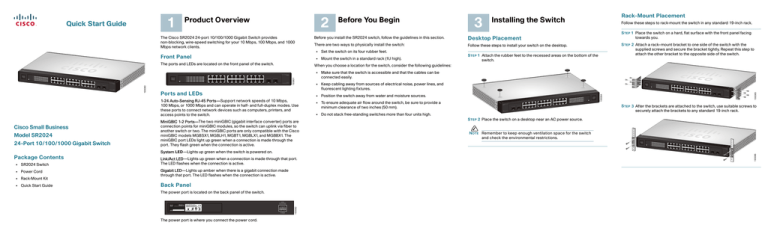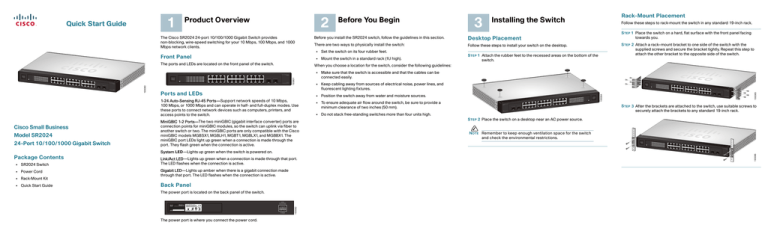
2
The Cisco SR2024 24-port 10/100/1000 Gigabit Switch provides
non-blocking, wire-speed switching for your 10 Mbps, 100 Mbps, and 1000
Mbps network clients.
Before You Begin
Desktop Placement
There are two ways to physically install the switch:
Follow these steps to install your switch on the desktop.
• Mount the switch in a standard rack (1U high).
The ports and LEDs are located on the front panel of the switch.
3
4
5
6
7
8
9
10
11 12 / miniGBIC1
13
Gigabit
14
15
16
17
18
19
22
23 24 / miniGBIC2
2
3
5
6
21
7
1
2
3
4
5
6
7
8
9
10
11 12 / miniGBIC1
2
3
4
5
6
7
8
9
10
11
12
13
14
15
16
17
18
19
20
21
22
23 24 / miniGBIC2
13
14
15
16
17
18
19
20
21
22
23
24
Gigabit
8
9
20
1
10
(Shared with 12)
(Shared with 24)
miniGBIC1
miniGBIC2
Link/Act
11
SYSTEM
12
Gigabit
Cisco Small
Busines
14
15
s
SR2024
16
17
(Shared with
18
19
12)
(Shared with
24)
20
21
22
23
24
miniGBIC1
miniGBIC2
24-Port
10/100/1000
Switch
193080
13
• Make sure that the switch is accessible and that the cables can be
connected easily.
Cisco Small Business
SR2024
Link/Act
4
24-Port
10/ 100/ 1000 Swit ch
• Keep cabling away from sources of electrical noise, power lines, and
fluorescent lighting fixtures.
Ports and LEDs
Link/Act
24-Port 10/100/1000 Gigabit Switch
3
4
5
6
7
8
9
10
11 12 / miniGBIC1
15
16
17
18
19
20
21
22
23 24 / miniGBIC2
• Position the switch away from water and moisture sources.
MiniGBIC 1-2 Ports—The two miniGBIC (gigabit interface converter) ports are
connection points for miniGBIC modules, so the switch can uplink via fiber to
another switch or two. The miniGBIC ports are only compatible with the Cisco
miniGBIC models MGBSX1, MGBLH1, MGBT1, MGBLX1, and MGBBX1. The
miniGBIC port LEDs light up green when a connection is made through the
port. They flash green when the connection is active.
System LED—Lights up green when the switch is powered on.
• Power Cord
• Rack-Mount Kit
• Quick Start Guide
8
• To ensure adequate air flow around the switch, be sure to provide a
minimum clearance of two inches (50 mm).
21
11
01
7
6
3
2
tcA/ kniL
1
5
1
4
2
5
3
6
9
7
01
8
1 11
1CIBGinim / 2
31
61
41
71
51
81
12
91
22
02
2 32
2CIBGinim / 4
tibagiG
tcA/ kniL
9
METSYS
tibagiG
amS ocsiC
ssenisuB ll
4202RS
rahS(
)42 htiw de
61
rahS(
)21 htiw de
02
42
troP-42
1/001/01
hctiwS 000
2CIBGinim
32
22
91
81
51
41
31
71
12
1CIBGinim
• Do not stack free-standing switches more than four units high.
7
8
10
11
12
Cisco Small
Busines
15
s
SR2024
16
(Shared with
18
19
Back Panel
The power port is located on the back panel of the switch.
24-Port 10/100/1000 S witch
12)
(Shared with
24)
20
21
22
23
24
miniGBIC1
miniGBIC2
10/100/1000
24-Port
Switch
STEP 3 After the brackets are attached to the switch, use suitable screws to
securely attach the brackets to any standard 19-inch rack.
STEP 2 Place the switch on a desktop near an AC power source.
NOTE Remember to keep enough ventilation space for the switch
and check the environmental restrictions.
Link/Act
1
1
2
3
4
5
6
7
8
9
10
11 12 / miniGBIC1
13
14
15
16
17
18
19
20
21
22
23 24 / miniGBIC2
Gigabit
SYSTEM
Link/Act
Gigabit
2
3
4
5
6
7
8
9
14
15
10
11
12
Cisco Small
Business
SR2024
16
(Shared with
18
19
12)
(Shared with
24)
20
22
23
24
miniGBIC1
Gigabit LED—Lights up amber when there is a gigabit connection made
through that port. The LED flashes when the connection is active.
The power port is where you connect the power cord.
6
21
Link/Act LED—Lights up green when a connection is made through that port.
The LED flashes when the connection is active.
Q87SR2024V30(A)
4
5
14
17
193082
• SR2024 Switch
3
9
13
Package Contents
2
13
4
Model SR2024
2
14
Gigabit
17
1-24 Auto-Sensing RJ-45 Ports—Support network speeds of 10 Mbps,
100 Mbps, or 1000 Mbps and can operate in half- and full-duplex modes. Use
these ports to connect network devices such as computers, printers, and
access points to the switch.
Cisco Small Business
1
1
13
Gigabit
Link/Act
SYSTEM
193085
2
STEP 1 Attach the rubber feet to the recessed areas on the bottom of the
switch.
miniGBIC2
10/100/1000
24-Port
Switch
193086
1
1
Gigabit
Link/Act
STEP 2 Attach a rack–mount bracket to one side of the switch with the
supplied screws and secure the bracket tightly. Repeat this step to
attach the other bracket to the opposite side of the switch.
When you choose a location for the switch, consider the following guidelines:
193801
Link/Act
SYSTEM
Follow these steps to rack-mount the switch in any standard 19-inch rack.
STEP 1 Place the switch on a hard, flat surface with the front panel facing
towards you.
Before you install the SR2024 switch, follow the guidelines in this section.
• Set the switch on its four rubber feet.
Front Panel
3
Rack-Mount Placement
Installing the Switch
193084
1
Quick Start Guide
Product Overview
4
STEP 5 Connect the supplied power cord to the power port on the switch and
plug the other end into an electrical outlet.
Connecting Network Devices
5
Product Specifications
6
Where to Go from Here
NOTE When connecting power, always use a surge protector.
The following application diagram is an example of a typical network
configuration.
STEP 6 Power on the devices connected to the switch. The corresponding
LED for each active port will light up on the switch.
SR2024
Ports
24 RJ-45 10/100/1000 ports, two miniGBIC ports
Standards
IEEE 802.3, 802.3u, 802.3x, 802.3ab
Cabling Type
Category 5 or better
LEDs
System, Link/Act 1-24, Gigabit 1-24
Security
Feature
Security slot
Dimensions
WxHxD
17.01 in. x 1.75 in. x 13.74 in.
(432 mm x 44.5 mm x 349 mm)
Unit Weight
7.98 lb (3.621 kg)
When you connect your network devices, make sure you do not exceed the
maximum cabling distance of 328 feet (100 meters).
Power
100-127VAC/200-240VAC, 1.0A/0.5A, 50-60 Hz
Certification
FCC Class A, CE
Follow these steps to connect network devices to the switch:
Operating
Temperature
32 to 104ºF (0 to 40ºC)
Storage
Temperature
-4 to 158ºF (-20 to 70ºC)
Operating
Humidity
10% to 90%, noncondensing
Storage
Humidity
10% to 95%, noncondensing
1
2
3
4
5
6
7
8
9
10
11
12
Cisco Small Business
SR2024
1
2
3
4
5
6
7
8
9
10
11 12 / miniGBIC1
13
14
15
16
17
18
19
20
21
22
23 24 / miniGBIC2
Gigabit
(Shared with 12)
(Shared with 24)
miniGBIC1
miniGBIC2
Link/Act
Gigabit
13
© 2009 Cisco Systems, Inc. All rights reserved.
78-18988-01
14
15
16
17
18
19
20
21
22
23
24
24-Port
10/ 100/ 1000 Swit ch
193803
Link/Act
SYSTEM
Cisco, Cisco Systems, the Cisco logo, and the Cisco Systems logo are registered trademarks or
trademarks of Cisco Systems, Inc. and/or its affiliates in the United States and certain other
countries. All other trademarks mentioned in this document or Website are the property of their
respective owners. The use of the word partner does not imply a partnership relationship between
Cisco and any other company. (0705R)
Description
Model
Congratulations! The installation of the SR2024 switch is complete.
Americas Headquarters
Cisco Systems, Inc.
170 West Tasman Drive
San Jose, CA 95134-1706
USA
http://www.cisco.com
Tel: 408 526-4000
800 553-NETS (6387)
Fax: 408 527-0883
Feature
STEP 1 Turn off all of the devices you want to connect to the switch.
STEP 2 Connect one end of a Category 5 Ethernet network cable to one of the
numbered ports on the switch. Connect the other end of the cable to a
computer or other network device.
STEP 3 Repeat Step 2 to connect additional devices.
STEP 4 If you are using a miniGBIC port, connect a miniGBIC module to the
miniGBIC port. The miniGBIC ports are shared.
•
Do not use port 12 if you are using the miniGBIC1 port.
•
Do not use port 24 if you are using the miniGBIC2 port.
For detailed instructions, refer to documentation for the module.
NOTE The miniGBIC ports are only compatible with the Cisco
miniGBIC models MGBSX1, MGBLH1, MGBT1, MGBLX1, and
MGBBX1.
Resource
Technical
Documentation
Customer Support
Location
http://www.cisco.com/en/US/products/ps10007/
tsd_products_support_series_home.html
www.cisco.com/en/US/support/
tsd_cisco_small_business_support_center_contacts.
html
Open Source License www.cisco.com/go/osln
Notices
Regulatory
www.cisco.com/en/US/products/ps10007/
Compliance and
tsd_products_support_series_home.html
Safety Information
Warranty Information www.cisco.com/go/warranty
Cisco Partner Central www.cisco.com/web/partners/sell/smb
site for Small Business