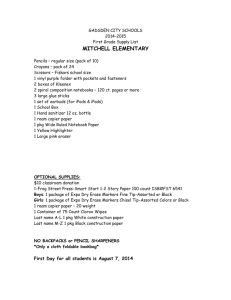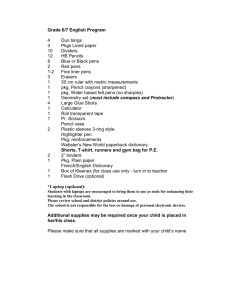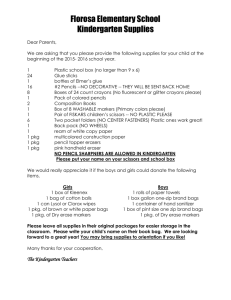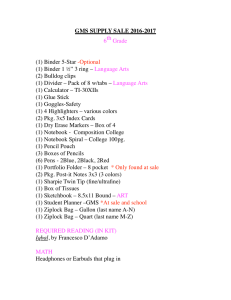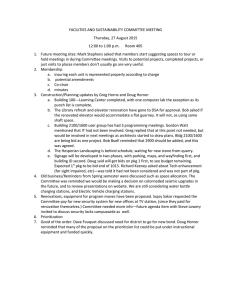Release Notes for Cisco Smart Storage GLPI PKG Package Version 0.72.4
advertisement
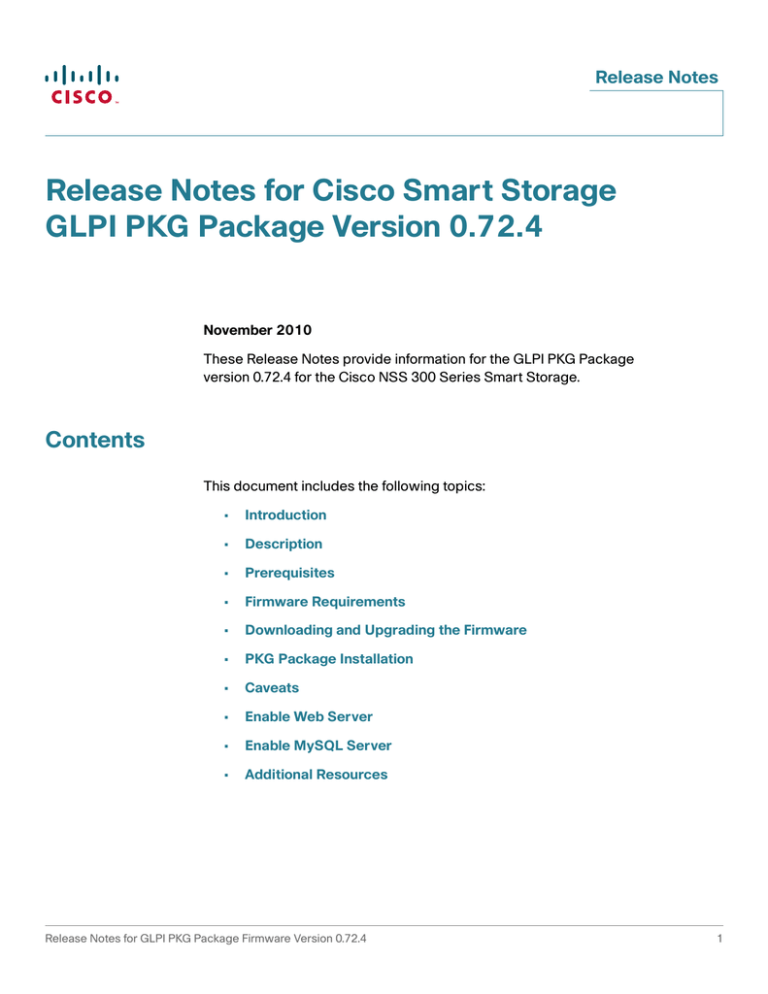
Release Notes Release Notes for Cisco Smart Storage GLPI PKG Package Version 0.72.4 November 2010 These Release Notes provide information for the GLPI PKG Package version 0.72.4 for the Cisco NSS 300 Series Smart Storage. Contents This document includes the following topics: • Introduction • Description • Prerequisites • Firmware Requirements • Downloading and Upgrading the Firmware • PKG Package Installation • Caveats • Enable Web Server • Enable MySQL Server • Additional Resources Release Notes for GLPI PKG Package Firmware Version 0.72.4 1 Release Notes Introduction Your NSS 300 Series Smart Storage comes with built-in applications and the ability to add new applications. Add-on applications add new functionality to your Smart Storage device. Add-on applications are downloaded from Cisco.com via a PKG package or PKG plugin installation file. Description GLPI is an Information Resource Manager with an administration interface. You can use it to build a database with a precise inventory of your company’s technical resources; for example, computers, software, and printers. GLPI helps you manage your IT resources. It has enhanced functions to make the daily life of the administrators easier, such as a job-tracking system with mail-notification and methods to build a database with basic information about your network topology. You can run statistic reports by month, year, total or by device type. Prerequisites Prior to running the GLPI software PKG package, the Web server and MySQL server need to be enabled on the Cisco NSS 300 Series Smart Storage device. See Enable Web Server, page 6 and Enable MySQL Server, page 6. You will need to create an empty database using the phpMyAdmin software. NOTE During the initial installation of the NAS, phpMyAdmin is pre-installed in Applications > PKG Plugins > PKG Installed. To create a database using phpMyAdmin: STEP 1 Choose Applications > PKG Plugins > Installation from the Navigation menu. The PKG Plugins INSTALLATION window appears. STEP 2 Click the graphical phpMyAdmin icon to open the application. STEP 3 To log into phpMyAdmin, enter the username root and password admin. NOTE When you are configuring a PKG package, if you are prompted to enter the database username and password, enter root for username and admin for password. 2 Release Notes for GLPI PKG Package Firmware Version 0.72.4 Release Notes STEP 4 In the Create a new database field, enter the name for the new database. STEP 5 Click Create. The database is created and you are ready to install the PKG package. NOTE When you are configuring the PKG package and prompted to enter the database name, enter the database name exactly as it was created in phpMyAdmin. If you are prompted for “database server” or “database host,” use localhost. Localhost will sometimes automatically display as the default. Firmware Requirements The Cisco NSS 300 Series Smart Storage device should be running firmware version 1.0.0 or higher. To update your firmware see, Downloading and Upgrading the Firmware. Downloading and Upgrading the Firmware This procedure describes how to upgrade the firmware on the NSS 300 Series Smart Storage devices from the Network Attached Storage (NAS) interface. ! CAUTION As a precautionary measure, back up the NAS system configuration before upgrading the firmware. ! CAUTION Do not upgrade the firmware over a WAN or Wi-Fi link since an interuption in service can lead to corruption of the firmware upgrade process. From the Administration > Firmware Upgrade window, you can view the current firmware version and update the firmware on the NAS. The current NAS settings will not change while performing the firmware version update. Release Notes for GLPI PKG Package Firmware Version 0.72.4 3 Release Notes To upgrade the firmware: STEP 1 Click Administration > Firmware Upgrade from the Navigation menu. The Firmware Upgrade window appears. The current firmware version is displayed. STEP 2 Click Browse to locate the correct firmware file for the system update. Before updating the system, verify that the product model and firmware version you are going to update is correct. STEP 3 Click Update The System. Within 15 seconds, a MD5 checksum result window will display to confirm the integrity of the system. After the successful integrity check of the NAS, click OK for the new firmware file to upload to the NAS. After this has completed, a message displays and asks you to reboot the system. Please wait patiently. A system log in window will automatically display after the successful update to the new firmware. The MD5 verification window does not perform any processing on the NAS or the candidate firmware for installation. Once the target firmware has been selected, the MD5 verification allows the user to validate the checksum calculated by the NAS against the provided checksum value found in a separate file that was provided alongside the firmware download. Mismatched checksums indicate firmware integrity has been compromised. PKG Package Installation From the Applications > PKG Plugins window, you can install PKG packages to add more functions to the NAS. Before you install the packages, make sure the files are correct, read the instructions carefully, and back up all important data on the NAS. Download the software package that you want to install on NAS to your computer. To install a new PKG package: STEP 1 Choose Applications > PKG Plugins > Installation from the Navigation menu. The PKG Plugins INSTALLATION window appears. STEP 2 Click Browse to locate and select a GLPI_0.72.4.pkg file. STEP 3 Click Install. The GLPI PKG Plugin is installed to the NAS. 4 Release Notes for GLPI PKG Package Firmware Version 0.72.4 Release Notes NOTE To verify the PKG is installed, choose Applications > PKG Plugins > PKG Installed. A graphical icon appears in the window, indicating that the PKG is installed on the NAS system. To enable the GLPI PKG package: STEP 1 Choose Applications > PKG Plugins > PKG Installed from the Navigation menu. The PKG Plugins PKG INSTALLED window appears. STEP 2 Click the graphical GLPI icon to open the application. STEP 3 Click the link next to the Web Page. To remove a GLPI PKG package: STEP 1 Choose Applications > PKG Plugins > PKG Installed from the Navigation menu. The PKG Plugins PKG INSTALLED window appears. STEP 2 Click on the GLPI icon. The GLPI application window appears. STEP 3 Click Remove. The GLPI PKG package is removed from the NAS. Caveats Information regarding any known caveats with GLPI version 0.72.4 can be accessed from the GLPI website: https://forge.indepnet.net/versions/show/389 Release Notes for GLPI PKG Package Firmware Version 0.72.4 5 Release Notes Enable Web Server To enable the web server network service: STEP 1 Choose Network Services > Web Server from the Navigation menu. The Web Server window opens. STEP 2 Click Enable Web Server to enable the web server. STEP 3 Enter the default value for the Port Number for the web server. Default value is 80. STEP 4 Enable or disable register_globals by clicking On (enable) or Off (disable). The setting is disabled by default. When the web program asks to enable PHP register_globals, enable register_globals. However, for system security concerns, it is recommended that this option be disabled when possible. STEP 5 Enable SSL by clicking Enable Secure Connection (SSL). After enabling this option, users can access websites which are hosted on the NAS over SSL. The concept of HTTPS is a combination of the HTTP with the SSL/TLS to create a secure channel over the network. STEP 6 Click Apply. Your web server settings are updated to the NAS. Enable MySQL Server To enable MySQL server application: STEP 1 Choose Applications > MySQL Server from the Navigation menu. The MySQL Server window opens. STEP 2 Click Enable MySQL Server to enable MySQL Server. STEP 3 To enable TCP/IP Networking, click Enable TCP/IP Networking and specify a port number. The default port is 3306. STEP 4 Click Apply. Your MySQL Server settings are updated to the NAS. 6 Release Notes for GLPI PKG Package Firmware Version 0.72.4 Release Notes Additional Resources Support for the add-on applications is available via open source online community support resources. Cisco Resources URL Cisco PKG Add-on Application Downloads http://www.cisco.com/go/smartstorage Cisco Smart Storage Application Support http://www.cisco.com/go/smartstorage-apps Cisco Smart Storage Documentation, Application Notes, and Video Application Notes http://www.cisco.com/go/smallbizsmartstorage GLPI Resources URL GLPI http://www.glpi-project.org/spip.php?article43 Cisco and the Cisco Logo are trademarks of Cisco Systems, Inc. and/or its affiliates in the U.S. and other countries. A listing of Cisco's trademarks can be found at www.cisco.com/go/trademarks. Third party trademarks mentioned are the property of their respective owners. The use of the word partner does not imply a partnership relationship between Cisco and any other company. (1005R) © 2010 Cisco Systems, Inc. All rights reserved. OL-23729-01 Release Notes for GLPI PKG Package Firmware Version 0.72.4 7