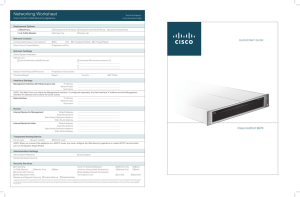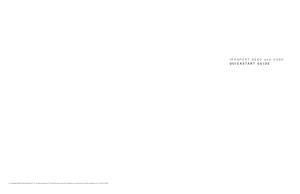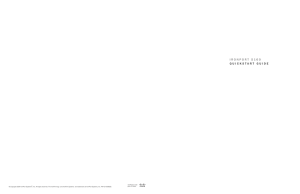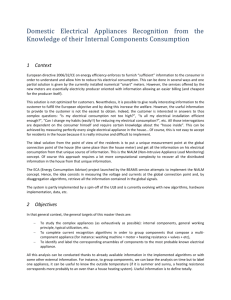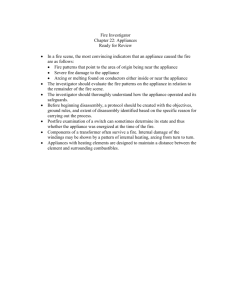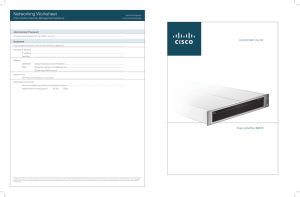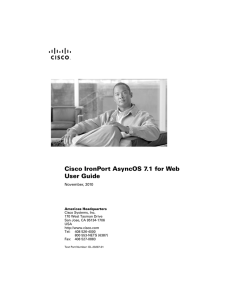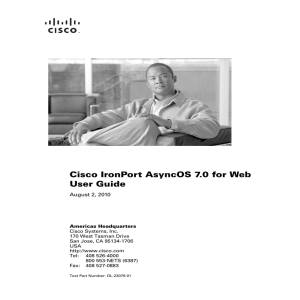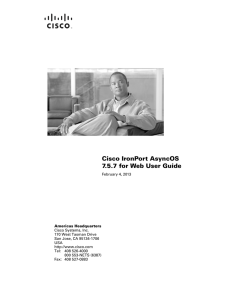Networking Worksheet Cisco IronPort Web Security Appliance QUICKSTART GUIDE
advertisement
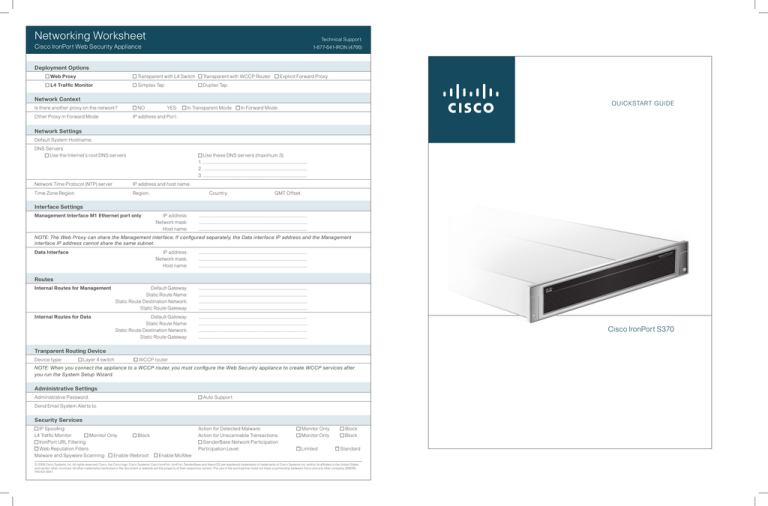
Networking Worksheet Technical Support: Cisco IronPort Web Security Appliance 1-877-641-IRON (4766) Deployment Options Web Proxy Transparent with L4 Switch Transparent with WCCP Router L4 Traffic Monitor Simplex Tap Duplex Tap Explicit Forward Proxy Network Context Is there another proxy on the network? Other Proxy in Forward Mode NO YES: In Transparent Mode QUICKSTART GUIDE In Forward Mode IP address and Port: Network Settings Default System Hostname: DNS Servers Use the Internet’s root DNS servers Use these DNS servers (maximum 3): 1. . ....................................................................................................................... 2. ........................................................................................................................ 3. ........................................................................................................................ Network Time Protocol (NTP) server IP address and host name: Time Zone Region Region: Country: GMT Offset: Interface Settings Management Interface M1 Ethernet port only IP address: Network mask: Host name: . ............................................................................................................................ . ............................................................................................................................ . ............................................................................................................................ NOTE: The Web Proxy can share the Management interface. If configured separately, the Data interface IP address and the Management interface IP address cannot share the same subnet. Data Interface IP address: Network mask: Host name: . ............................................................................................................................ . ............................................................................................................................ . ............................................................................................................................ Internal Routes for Management Default Gateway: Static Route Name: Static Route Destination Network: Static Route Gateway: . ............................................................................................................................ . ............................................................................................................................ . ............................................................................................................................ . ............................................................................................................................ Internal Routes for Data . ............................................................................................................................ . ............................................................................................................................ . ............................................................................................................................ . ............................................................................................................................ C is 0 t C37 nPor pliance y Ap co Iro curit Email Se Routes Default Gateway: Static Route Name: Static Route Destination Network: Static Route Gateway: Cisco IronPort S370 Tranparent Routing Device Device type: Layer 4 switch WCCP router NOTE: When you connect the appliance to a WCCP router, you must configure the Web Security appliance to create WCCP services after you run the System Setup Wizard. Administrative Settings Administrative Password: Auto Support Send Email System Alerts to: Security Services IP Spoofing L4 Traffic Monitor: Monitor Only Block IronPort URL Filtering Web Reputation Filters Malware and Spyware Scanning: Enable Webroot Action for Detected Malware: Action for Unscannable Transactions: SenderBase Network Participation Participation Level: Monitor Only Monitor Only Limited Block Block Standard Enable McAfee © 2009 Cisco Systems, Inc. All rights reserved. Cisco, the Cisco logo, Cisco Systems, Cisco IronPort, IronPort, SenderBase and AsyncOS are registered trademarks or trademarks of Cisco Systems, Inc. and/or its affiliates in the United States and certain other countries. All other trademarks mentioned in the document or website are the property of their respective owners. The use of the word partner does not imply a partnership between Cisco and any other company. (0903R) P/N 421-0541 2 Cisco IronPort S370 Use this Quickstart Guide to get the Cisco IronPort S-Series appliance installed and running on your network, and refer to the Deployment chapter in the IronPort AsyncOS for Web User Guide for information about how to configure appliance settings. 3 I N stall 4 connect Plan the installation within your network Management The S-Series appliance is typically installed as an additional layer in the network between clients and the Internet. Depending on how you deploy the appliance, you may or may not need a Layer 4 (L4) switch or a WCCP router to direct client traffic to the appliance. Deployment options include: Configure your laptop’s network connection to use an IP address on the same subnet as the S-Series appliance (192.168.42.xx). Turn on the system power by pressing the On/Off switch on the front panel of the appliance. You must wait five minutes for the system to initialize each time you power up the system. Note: The laptop can only connect to the S-Series appliance if the laptop IP address and the appliance IP address are on the same subnet. •• Transparent Proxy – Web proxy with an L4 switch power-up Power Connect your laptop to the Management Port using the Ethernet cable included in the system box. The S-Series appliance uses the M1 Management Port only. •• Transparent Proxy – Web proxy with a WCCP router •• Explicit Forward Proxy – Connected to a network switch •• L4 Traffic Monitor – Ethernet tap (simplex or duplex) –– Simplex Mode: Port T1 receives all outgoing traffic and port T2 receives all incoming traffic. –– Duplex Mode: Port T1 receives all incoming and outgoing traffic. Wait 5 minutes Management Port Before you start, make sure you have the following equipment: •• Rack cabinet enclosure •• RapidRails TM and adaptor kits 3 4 MANAGEMENT 5 Management PC •• 10/100/Gigabit BaseT TCP/IP local area network (LAN) 1 1 2 SERIAL 1 3 2 4 Cable MANAGEMENT Cable the S-Series appliance. Plug the Ethernet cables into the appropriate ports on the back panel of the appliance. SERIAL •• The proxy ports are labeled P1 and P2. –– P1 only enabled: When only P1 is enabled, connect it to the network for both incoming and outgoing traffic. –– P1 and P2 enabled: When both P1 and P2 are enabled, you must connect P1 to the internal network and P2 to the Internet. unpac k Check to make sure the following items are present in the Cisco IronPort Web Security appliance system box: Clients •• Cisco IronPort S-Series appliance L4 switch/ WCCP router Ethernet tap Simplex/Duplex Firewall •• The Traffic Monitor ports are labeled T1 and T2. –– Simplex tap: Ports T1 and T2; one cable for all packets destined for the Internet (T1), and one cable for all packets coming from the Internet (T2). –– Duplex tap: Port T1; one cable for all incoming and outgoing traffic. Internet •• Dual-head power cables (1) •• Straight power cables (2) Note: The Networking Worksheet that is located toward the back of this guide is a useful prerequisite to running the System Setup Wizard. Ironport strongly recommends using the Networking Worksheet to plan your deployment and record the information that you need to complete the initial configuration. •• EthernetTM cable •• Null Modem cable •• Documentation CD •• Safety and Compliance Guide Note: You can download the AsyncOS Release Notes from the IronPort Customer Support Portal located at www.ironport.com/support co Iron Por t C3 L4 switch/WCCP Router/ Network switch Dual-Head Power Cables (1) Straight Power Cables (2) Ethernet Cable Null Modem Cable Safety and Compliance Guide Ethernet tap Simplex/Duplex Power •• Plug the female end of the straight power cable, or the female ends of the dual-head power cable into the redundant power supplies on the back panel of the appliance. •• Plug the male end(s) into an electrical outlet. Cis co Iron Por t C37 3 3 4 4 SERIAL F 35 95 10 50 Temperature Limits •• Login using the default user name admin, and the default password ironport. •• Run the System Setup Wizard. configure MGMT DATA 1 2 3 SERIAL MGMT DATA 1 Straight Power Cable Set Identities and Access Policies: Use the Web Security Manager > Identities page to identify groups of users on the network. Then use the Web Access Policies page to control user access to the Internet by configuring which objects and applications to allow or block, which URL categories to monitor or block, and web reputation and anti-malware settings. Schedule Reports: Use the Monitor > Reports page to schedule interactive reports, and set up archive reporting to track trends and activity over time. Enable Features: Use the System Administration > Feature Keys page to enter valid keys for features that you enabled during setup. 0 C The host name parameter is assigned during system setup. Before you can connect to the Management interface using a host name (http://hostname:8080), you must add the appliance host name and IP address to your DNS server database. Use the web interface to set up policies, enable features, and modify settings as necessary to maintain your configuration. Documentation CD Quickstart Guide MANAGEMENT Note: To monitor true client IP addresses, the L4 Traffic Monitor should always be configured inside the firewall and before NAT (Network Address Translation). Install the Cisco IronPort appliance into your rack cabinet. Ensure the ambient temperature around the system is within the specified limits, and ensure there is sufficient airflow around the unit. 70 •• To access the S-Series appliance, open a web browser and connect to the Management interface: http://192.168.42.42:8080 where 192.168.42.42 is the default IP address, and 8080 is the default Admin port setting. 6 3 Install in Rack Cis Access the Cisco IronPort S-Series appliance and run the System Setup Wizard to configure basic settings and enable a set of system defaults. Management PC 4 •• Terms and Conditions of Use R un th e sy stem setup wi z ard OR 2 3 Dual-Head Power Cable Create WCCP Services: If you connect the appliance to a WCCP v2 router, use the Network > Transparent Redirection page to create at least one WCCP service. Send Configuration File: Send a copy of the current configuration file to the system administrator. This file can be used to restore your initial System Setup Wizard defaults if necessary. For information about managing the Cisco IronPort S-Series appliance, refer to the IronPort AsyncOS for Web User Guide.