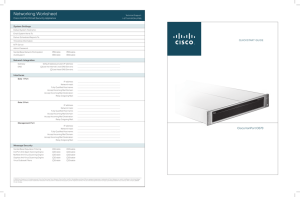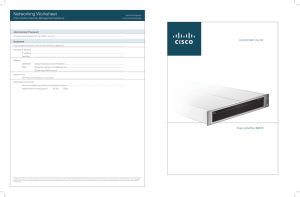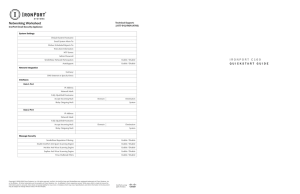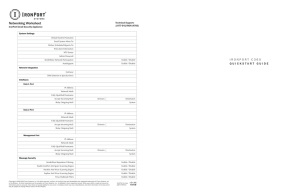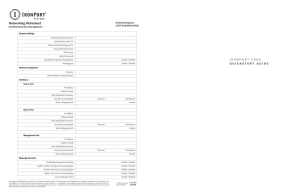Networking Worksheet QUICKSTART GUIDE Cisco IronPort Email Security Appliance
advertisement
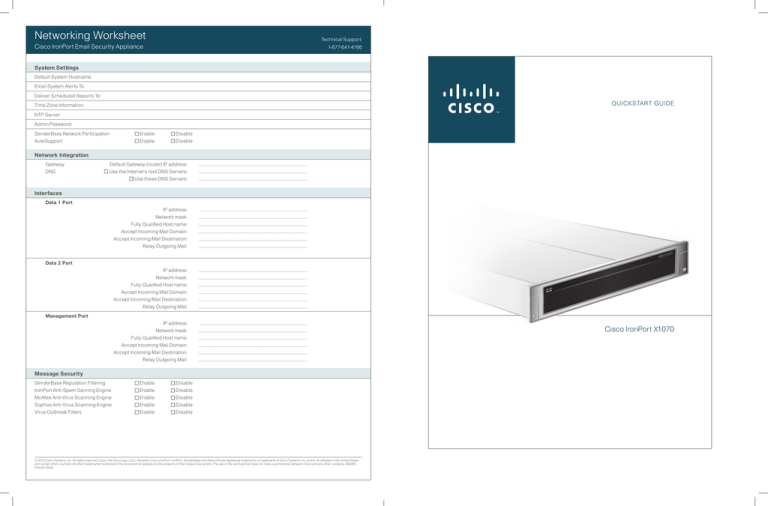
Networking Worksheet Technical Support: Cisco IronPort Email Security Appliance 1-877-641-4766 System Settings Default System Hostname: Email System Alerts To: Deliver Scheduled Reports To: QUICKSTART GUIDE Time Zone Information: NTP Server: Admin Password: SenderBase Network Participation AutoSupport Enable Enable Disable Disable Network Integration Gateway DNS Default Gateway (router) IP address: Use the Internet’s root DNS Servers: Use these DNS Servers: . ............................................................................................................................ . ............................................................................................................................ . ............................................................................................................................ IP address: Network mask: Fully Qualified Host name: Accept Incoming Mail Domain: Accept Incoming Mail Destination: Relay Outgoing Mail: ............................................................................................................................ . ............................................................................................................................ . ............................................................................................................................ . ............................................................................................................................ . ............................................................................................................................ . ............................................................................................................................ Interfaces Data 1 Port C is 0 t C37 nPor pliance y Ap co Iro curit Email Data 2 Port IP address: Network mask: Fully Qualified Host name: Accept Incoming Mail Domain: Accept Incoming Mail Destination: Relay Outgoing Mail: . ............................................................................................................................ . ............................................................................................................................ . ............................................................................................................................ . ............................................................................................................................ . ............................................................................................................................ . ............................................................................................................................ Management Port IP address: Network mask: Fully Qualified Host name: Accept Incoming Mail Domain: Accept Incoming Mail Destination: Relay Outgoing Mail: ............................................................................................................................ . ............................................................................................................................ . ............................................................................................................................ . ............................................................................................................................ . ............................................................................................................................ . ............................................................................................................................ Message Security SenderBase Reputation Filtering IronPort Anti-Spam Sanning Engine McAfee Anti-Virus Scanning Engine Sophos Anti-Virus Scanning Engine Virus Outbreak Filters Enable Enable Enable Enable Enable Disable Disable Disable Disable Disable © 2010 Cisco Systems, Inc. All rights reserved. Cisco, the Cisco logo, Cisco Systems, Cisco IronPort, IronPort, SenderBase and AsyncOS are registered trademarks or trademarks of Cisco Systems, Inc. and/or its affiliates in the United States and certain other countries. All other trademarks mentioned in the document or website are the property of their respective owners. The use of the word partner does not imply a partnership between Cisco and any other company. (0903R) P/N 421-0545 Se Cisco IronPort X1070 2 Cisco IronPort X1070 These simple-to-follow steps will allow you to install, configure, and start using your Cisco IronPort Email Security Appliance right away. 3 I N S TA L L •• Plug the female end of each straight power cable into the redundant power supplies on the back panel of the appliance. Plan the installation within your network Data Your Cisco IronPort Appliance is designed to serve as your SMTP email gateway at your network perimeter – that is, the first machine with an IP address that is directly accessible to the Internet for sending and receiving email. Many of the features (including Email Security Monitor, Reputation Filtering, Spam Detection, Virus Protection, and Encryption) require you to install the Cisco IronPort appliance into your existing network infrastructure in the following way. The Cisco IronPort Appliance requires at least one IP address to send and receive email. Ideally, two IP addresses should be used: Before you start, be sure you have the following: •• Rack cabinet enclosure •• 10/100/Gigabit BaseT TCP/IP local area network (LAN) •• Connect the Data 2 network port to your private network Alternately, you can receive and deliver email from a single connection to either network port, if your network topology dictates it. Multiple IP addresses can be configured on one network interface. SERIAL Firewall Email Security appliances that include a FIPS-compliant Hardware Security Module card have an additional serial port on the card. Cisco IronPort’s implementation of FIPS does not use this serial port. 1 3 2 4 Groupware Server (Microsoft Exchange™, Lotus Notes™, SunONE Messaging™) UNPACK Clients Check to make sure the following items are present in the Cisco IronPort Evvmail Security appliance system box: DATA 4 SERIAL 2 3 SERIAL MGMT DATA 1 Dual-Head Power Cable 4 •• Null modem serial cable Public Network •• Cisco IronPort X1070 Quickstart Guide (this guide) SMTP and DNS services must have access to the Internet. For other system functions, the following services may be required: •• Cisco IronPort AsyncOS for Email Configuration Guide •• SMTP: port 25 •• DNS: port 53 •• Cisco IronPort AsyncOS Documentation CD •• HTTP: port 80 •• HTTPS: port 443 •• Safety and Compliance Guide •• SSH: port 22 •• Telnet: port 23 Note: •• NTP: port 123 •• LDAP: port 389 or 3268 The Cisco IronPort AsyncOS for Email Configuration Guide does not ship with Email Security appliances that include a FIPS-compliant Hardware Security Module card. You can download the AsyncOS Release Notes from the Cisco IronPort Customer Support Portal located at www.cisco.com/web/ironport. 2 or Straight Power Cables PO W ER-UP 3 2 MGMT DATA 1 or Private Network 2 Public and Private Networks Wait 5 minutes Setup and Management •• For access by Ethernet™, connect to the Management Network Port. Use a browser to access the web-based interface on the default IP address 192.168.42.42. You can also access the command line interface by SSH or terminal emulation software on the same IP address. (The netmask is /24.) •• LDAP over SSL: port 636 •• O r, for Serial access, connect to the Serial Port. Access the command line interface by a terminal emulator using 9600 bits, 8 bits, no parity, 1 stop bit (9600, 8, N, 1), flowcontrol = Hardware. •• LDAP with SSL for Global Catalog queries: port 3269 •• FTP: port 21, data port TCP 1024 and higher See the appendix “Firewall Information” in the Cisco IronPort AsyncOS for Email Configuration Guide for more information. 1 3 2 4 SERIAL Ci sc 70 t C3 nce nPor o Iro ity Applia Email SERIAL Serial via Terminal (9600, 8, N, 1) Serial Documentation CD Safety and Compliance Guide Cis co Iron Por t C37 0 C F 35 95 10 50 5 C O NF I G URE •• Fill out the Networking Worksheet on the back of this Quickstart Guide. Contact your network administrator if you need assistance. •• Use a browser to connect to the following URL: http://192.168.42.42 DATA 4 DATA 5 MGMT DATA 1 2 Username: admin Password: ironport •• Log in as: 3 Install in Rack Se cur Install the Cisco IronPort Appliance into your rack cabinet. Ensure the ambient temperature around the system is within the specified limits. Ensure there is sufficient airflow around the unit. •• The System Setup Wizard begins and the end user license agreement is displayed. Please read and accept the license agreement to continue. SERIAL MGMT DATA 1 or Ethernet via SSH or HTTP (on 192.168.42.42) •• U se the information from the Networking Worksheet to complete the System Setup Wizard. (Or, you may connect using SSH or terminal emulation software. Initiate a session to the IP address 192.168.42.42. Log in as admin with the password ironport and, at the prompt, run the systemsetup command.) Technical�Support: 1-877-641-IRON�(4766 IronPort�Messaging�Gateway�Networking �Worksheet �� Admin� Choose�a�new�Password:�* � � Fully-Qualified�Hostname�of�IronPort�Messaging�Gateway�appliance:�* � �Choose�an�Interface�Name�(e.g.�ÒPrivateNetÓ):� �* �Data�1���� (2) 3 Depending on your network configuration, your firewall may need to be configured to allow access on the following ports. •• Straight power cables (2) (1) 2 Turn on the system power by pressing the On/Off switch on the front panel of the the appliance. You must wait five minutes for the system to initialize the very first time you power up before moving on to Step 5. DATA 5 MGMT DATA 1 MGMT DATA 1 Power MGMT DATA 1 •• Cisco IronPort X1070 Email Security Appliance Power 3 4 Cisco IronPort Email Security appliance Cisco IronPort C370 •• Dual-head power cable 3 4 Internet •• Web browser software (or SSH and terminal software) •• Network cable(s) for connecting to your network •• Connect the Data 1 network port to your public network •• O r, plug the female ends of the dual-head power cable into the redundant power supplies on the back panel of the appliance. Note: Some Cisco IronPort X1070 appliances contain fiber optic interfaces installed as the Data 4 and Data 5 network ports. You can also use these fiber optic interfaces if your network topology dictates it. •• Appropriate rails and adaptor kits 1 Power C O NNECT (1) � IP�Address:�*� � Netmask:�*� Broadcast�Address:�*� Choose�an� Interface�Name�(e.g.�ÒPublicNetÓ) �: � IP�Address:� � Netmask:� � Broadcast� Address: Gateway� Default�Router�(gateway)�I P� Address:�*� ���DNS � Primary�DNS�Server�Hostname: � � � Temperature Limits Documentation CD Quickstart Guide �� � ��Data� 2� � Mail�� Injector � Primary�DNS�Server�I P� Address:� Secondary�DNS�Server�Hostname: � Secondary�DNS�Server�I P� Address: Choose�an� Injector�Name�(e.g.�ÒOutboundMailÓ):�* � � IP�Interface�Name�(from�above,�e.g.�ÒPrivateNetÓ):� * �� �NTP� NTP�Server�(I P�address�or�hostname) :� *�Indicates�required�informatio n � ) Record critical information from the Networking Worksheet to assist in completing the System Setup Wizard.