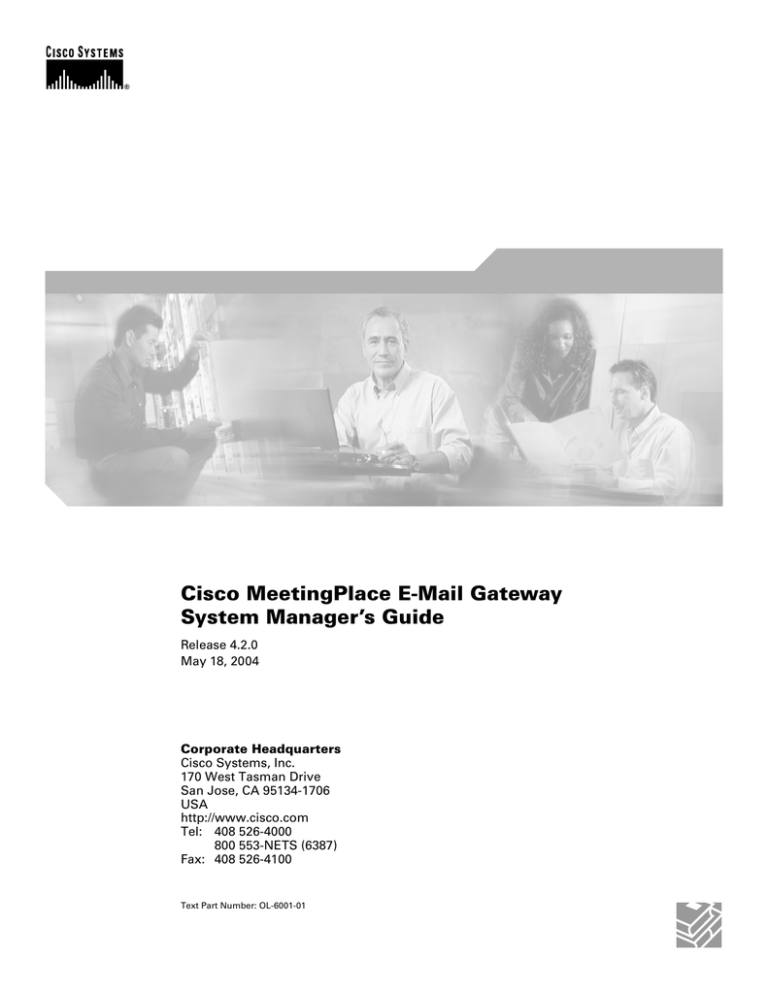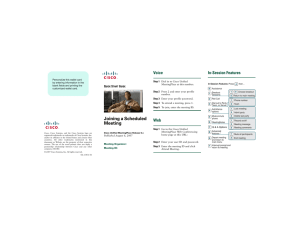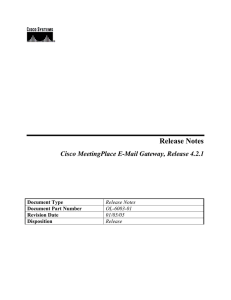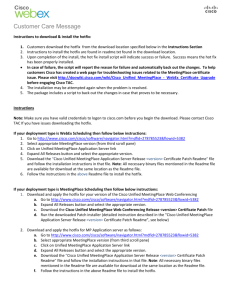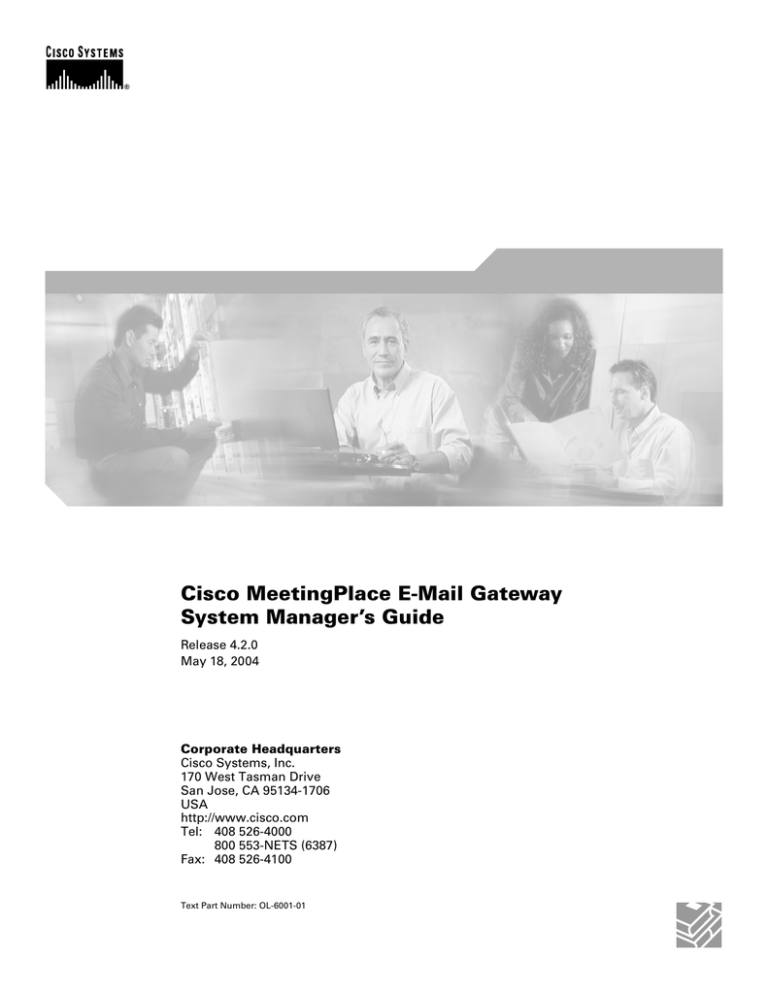
Cisco MeetingPlace E-Mail Gateway
System Manager’s Guide
Release 4.2.0
May 18, 2004
Corporate Headquarters
Cisco Systems, Inc.
170 West Tasman Drive
San Jose, CA 95134-1706
USA
http://www.cisco.com
Tel: 408 526-4000
800 553-NETS (6387)
Fax: 408 526-4100
Text Part Number: OL-6001-01
THE SPECIFICATIONS AND INFORMATION REGARDING THE PRODUCTS IN THIS MANUAL ARE SUBJECT TO CHANGE WITHOUT NOTICE. ALL
STATEMENTS, INFORMATION, AND RECOMMENDATIONS IN THIS MANUAL ARE BELIEVED TO BE ACCURATE BUT ARE PRESENTED WITHOUT
WARRANTY OF ANY KIND, EXPRESS OR IMPLIED. USERS MUST TAKE FULL RESPONSIBILITY FOR THEIR APPLICATION OF ANY PRODUCTS.
THE SOFTWARE LICENSE AND LIMITED WARRANTY FOR THE ACCOMPANYING PRODUCT ARE SET FORTH IN THE INFORMATION PACKET THAT
SHIPPED WITH THE PRODUCT AND ARE INCORPORATED HEREIN BY THIS REFERENCE. IF YOU ARE UNABLE TO LOCATE THE SOFTWARE LICENSE
OR LIMITED WARRANTY, CONTACT YOUR CISCO REPRESENTATIVE FOR A COPY.
The Cisco implementation of TCP header compression is an adaptation of a program developed by the University of California, Berkeley (UCB) as part of UCB’s public
domain version of the UNIX operating system. All rights reserved. Copyright © 1981, Regents of the University of California.
NOTWITHSTANDING ANY OTHER WARRANTY HEREIN, ALL DOCUMENT FILES AND SOFTWARE OF THESE SUPPLIERS ARE PROVIDED “AS IS” WITH
ALL FAULTS. CISCO AND THE ABOVE-NAMED SUPPLIERS DISCLAIM ALL WARRANTIES, EXPRESSED OR IMPLIED, INCLUDING, WITHOUT
LIMITATION, THOSE OF MERCHANTABILITY, FITNESS FOR A PARTICULAR PURPOSE AND NONINFRINGEMENT OR ARISING FROM A COURSE OF
DEALING, USAGE, OR TRADE PRACTICE.
IN NO EVENT SHALL CISCO OR ITS SUPPLIERS BE LIABLE FOR ANY INDIRECT, SPECIAL, CONSEQUENTIAL, OR INCIDENTAL DAMAGES, INCLUDING,
WITHOUT LIMITATION, LOST PROFITS OR LOSS OR DAMAGE TO DATA ARISING OUT OF THE USE OR INABILITY TO USE THIS MANUAL, EVEN IF CISCO
OR ITS SUPPLIERS HAVE BEEN ADVISED OF THE POSSIBILITY OF SUCH DAMAGES.
CCIP, CCSP, the Cisco Arrow logo, the Cisco Powered Network mark, Cisco Unity, Follow Me Browsing, FormShare, and StackWise are trademarks of Cisco Systems, Inc.;
Changing the Way We Work, Live, Play, and Learn, and iQuick Study are service marks of Cisco Systems, Inc.; and Aironet, ASIST, BPX, Catalyst, CCDA, CCDP, CCIE, CCNA,
CCNP, Cisco, the Cisco Certified Internetwork Expert logo, Cisco IOS, the Cisco IOS logo, Cisco Press, Cisco Systems, Cisco Systems Capital, the Cisco Systems logo,
Empowering the Internet Generation, Enterprise/Solver, EtherChannel, EtherFast, EtherSwitch, Fast Step, GigaDrive, GigaStack, HomeLink, Internet Quotient, IOS, IP/TV, iQ
Expertise, the iQ logo, iQ Net Readiness Scorecard, LightStream, Linksys, MeetingPlace, MGX, the Networkers logo, Networking Academy, Network Registrar, Packet, PIX,
Post-Routing, Pre-Routing, ProConnect, RateMUX, Registrar, ScriptShare, SlideCast, SMARTnet, StrataView Plus, SwitchProbe, TeleRouter, The Fastest Way to Increase Your
Internet Quotient, TransPath, and VCO are registered trademarks of Cisco Systems, Inc. and/or its affiliates in the United States and certain other countries.
All other trademarks mentioned in this document or Website are the property of their respective owners. The use of the word partner does not imply a partnership relationship
between Cisco and any other company. (0403R)
Cisco MeetingPlace E-Mail Gateway System Manager’s Guide
Copyright © 2004 Cisco Systems, Inc. All rights reserved.
CONTENTS
Preface
v
Obtaining Documentation v
Cisco.com v
Ordering Documentation v
Documentation Feedback
v
Obtaining Technical Assistance vi
Cisco TAC Website vi
Opening a TAC Case vi
TAC Case Priority Definitions vii
Obtaining Additional Publications and Information
CHAPTER
1
Introduction
vii
1-1
Who Should Use This Guide 1-1
MeetingPlace E-Mail Gateway System Manager Functions
Visual Cues Used in This Guide
What’s New in This Release
CHAPTER
2
1-1
1-2
1-2
MeetingPlace E-Mail Gateway Concepts and Functions
2-1
MeetingPlace Concepts 2-1
The Meeting Process 2-1
User Profiles 2-2
Guest Access 2-2
Meeting Preferences
2-2
MeetingPlace E-Mail Gateway Concepts 2-3
The Notification Process 2-3
MeetingPlace E-Mail Gateway and System Options
CHAPTER
3
Installing MeetingPlace E-Mail Gateway
2-4
3-1
Preparing for the Installation 3-1
Shutting Down and Uninstalling your MeetingPlace E-Mail Gateway (MAPI)
Installing MeetingPlace E-Mail Gateway (SMTP)
3-2
3-3
Testing the MeetingPlace E-Mail Gateway Installation
3-9
Cisco MeetingPlace E-Mail Gateway System Manager’s Guide
OL-6001-01
iii
Contents
CHAPTER
Managing MeetingPlace E-Mail Gateway
4
4-1
MeetingPlace Gateways Configuration Utility
SMTP Gateway Tab 4-1
Gateway SIM Tab 4-4
Shadow Server Configuration 4-5
CHAPTER
Customizing Meeting Notifications
5
4-1
5-1
About the Meeting Notification Templates
5-1
How to Customize Your Meeting Notifications 5-4
Subject Line Customization 5-5
Adding Meeting Information to Your Notifications
5-6
Adding Instructions and Alternate Information to Your Notifications
CHAPTER
Troubleshooting
6
What to do First
6-1
6-1
Resolving Attend Link Problems
6-2
Resolving Meeting Notification Problems
Resolving Notification Language Problems
6-2
6-3
Resolving Notification Time Zone Problems:
6-3
Resolving Problems with Meeting Attachments
APPENDIX
A
5-7
List of Items you can Include in Notifications
6-3
A-1
INDEX
Cisco MeetingPlace E-Mail Gateway System Manager’s Guide
iv
OL-6001-01
Preface
Obtaining Documentation
Cisco documentation and additional literature are available on Cisco.com. Cisco also provides several
ways to obtain technical assistance and other technical resources. These sections explain how to obtain
technical information from Cisco Systems.
Cisco.com
You can access the most current Cisco documentation at this URL:
http://www.cisco.com/univercd/home/home.htm
You can access the Cisco website at this URL:
http://www.cisco.com
You can access international Cisco websites at this URL:
http://www.cisco.com/public/countries_languages.shtml
Ordering Documentation
You can find instructions for ordering documentation at this URL:
http://www.cisco.com/univercd/cc/td/doc/es_inpck/pdi.htm
You can order Cisco documentation in these ways:
•
Registered Cisco.com users (Cisco direct customers) can order Cisco product documentation from
the Ordering tool:
http://www.cisco.com/en/US/partner/ordering/index.shtml
•
Nonregistered Cisco.com users can order documentation through a local account representative by
calling Cisco Systems Corporate Headquarters (California, USA) at 408 526-7208 or, elsewhere in
North America, by calling 800 553-NETS (6387).
Documentation Feedback
You can send comments about technical documentation to bug-doc@cisco.com.
Cisco MeetingPlace E-Mail Gateway System Manager’s Guide
OL-6001-01
v
Preface
Obtaining Technical Assistance
You can submit comments by using the response card (if present) behind the front cover of your
document or by writing to the following address:
Cisco Systems
Attn: Customer Document Ordering
170 West Tasman Drive
San Jose, CA 95134-9883
We appreciate your comments.
Obtaining Technical Assistance
For all customers, partners, resellers, and distributors who hold valid Cisco service contracts, Cisco
Technical Support provides 24-hour-a-day, award-winning technical assistance. The Cisco Technical
Support Website on Cisco.com features extensive online support resources. In addition, Cisco Technical
Assistance Center (TAC) engineers provide telephone support. If you do not hold a valid Cisco service
contract, contact your reseller.
Cisco Technical Support Website
The Cisco Technical Support Website provides online documents and tools for troubleshooting and
resolving technical issues with Cisco products and technologies. The website is available 24 hours a day,
365 days a year at this URL:
http://www.cisco.com/techsupport
Access to all tools on the Cisco Technical Support Website requires a Cisco.com user ID and password.
If you have a valid service contract but do not have a user ID or password, you can register at this URL:
http://tools.cisco.com/RPF/register/register.do
Submitting a Service Request
Using the online TAC Service Request Tool is the fastest way to open S3 and S4 service requests. (S3
and S4 service requests are those in which your network is minimally impaired or for which you require
product information.) After you describe your situation, the TAC Service Request Tool automatically
provides recommended solutions. If your issue is not resolved using the recommended resources, your
service request will be assigned to a Cisco TAC engineer. The TAC Service Request Tool is located at
this URL:
http://www.cisco.com/techsupport/servicerequest
For S1 or S2 service requests or if you do not have Internet access, contact the Cisco TAC by telephone.
(S1 or S2 service requests are those in which your production network is down or severely degraded.)
Cisco TAC engineers are assigned immediately to S1 and S2 service requests to help keep your business
operations running smoothly.
To open a service request by telephone, use one of the following numbers:
Asia-Pacific: +61 2 8446 7411 (Australia: 1 800 805 227)
EMEA: +32 2 704 55 55
USA: 1 800 553 2447
Cisco MeetingPlace E-Mail Gateway System Manager’s Guide
vi
OL-6001-01
Preface
Obtaining Additional Publications and Information
For a complete list of Cisco TAC contacts, go to this URL:
http://www.cisco.com/techsupport/contacts
Definitions of Service Request Severity
To ensure that all service requests are reported in a standard format, Cisco has established severity
definitions.
Severity 1 (S1)—Your network is “down,” or there is a critical impact to your business operations. You
and Cisco will commit all necessary resources around the clock to resolve the situation.
Severity 2 (S2)—Operation of an existing network is severely degraded, or significant aspects of your
business operation are negatively affected by inadequate performance of Cisco products. You and Cisco
will commit full-time resources during normal business hours to resolve the situation.
Severity 3 (S3)—Operational performance of your network is impaired, but most business operations
remain functional. You and Cisco will commit resources during normal business hours to restore service
to satisfactory levels.
Severity 4 (S4)—You require information or assistance with Cisco product capabilities, installation, or
configuration. There is little or no effect on your business operations.
Obtaining Additional Publications and Information
Information about Cisco products, technologies, and network solutions is available from various online
and printed sources.
•
Cisco Marketplace provides a variety of Cisco books, reference guides, and logo merchandise. Visit
Cisco Marketplace, the company store, at this URL:
http://www.cisco.com/go/marketplace/
•
The Cisco Product Catalog describes the networking products offered by Cisco Systems, as well as
ordering and customer support services. Access the Cisco Product Catalog at this URL:
http://cisco.com/univercd/cc/td/doc/pcat/
•
Cisco Press publishes a wide range of general networking, training and certification titles. Both new
and experienced users will benefit from these publications. For current Cisco Press titles and other
information, go to Cisco Press at this URL:
http://www.ciscopress.com
•
Packet magazine is the Cisco Systems technical user magazine for maximizing Internet and
networking investments. Each quarter, Packet delivers coverage of the latest industry trends,
technology breakthroughs, and Cisco products and solutions, as well as network deployment and
troubleshooting tips, configuration examples, customer case studies, certification and training
information, and links to scores of in-depth online resources. You can access Packet magazine at this
URL:
http://www.cisco.com/packet
Cisco MeetingPlace E-Mail Gateway System Manager’s Guide
OL-6001-01
vii
Preface
Obtaining Additional Publications and Information
•
iQ Magazine is the quarterly publication from Cisco Systems designed to help growing companies
learn how they can use technology to increase revenue, streamline their business, and expand
services. The publication identifies the challenges facing these companies and the technologies to
help solve them, using real-world case studies and business strategies to help readers make sound
technology investment decisions. You can access iQ Magazine at this URL:
http://www.cisco.com/go/iqmagazine
•
Internet Protocol Journal is a quarterly journal published by Cisco Systems for engineering
professionals involved in designing, developing, and operating public and private internets and
intranets. You can access the Internet Protocol Journal at this URL:
http://www.cisco.com/ipj
•
World-class networking training is available from Cisco. You can view current offerings at
this URL:
http://www.cisco.com/en/US/learning/index.html
Cisco MeetingPlace E-Mail Gateway System Manager’s Guide
viii
OL-6001-01
C H A P T E R
1
Introduction
Welcome to Cisco MeetingPlace. Cisco MeetingPlace allows users in different locations to collaborate
in real time by sharing documents over their PCs and discussing content. Because Cisco MeetingPlace
integrates with common interfaces such as groupware clients, Web browsers, and standard PSTN and
IP-based phones, users can quickly schedule and attend conferences using their preferred interface from
any location.
With Cisco MeetingPlace E-Mail Gateway, the Cisco MeetingPlace system can automatically notify
participants of upcoming meetings to which they have been invited. The system can also update users of
any meeting changes or cancellations.
Cisco MeetingPlace E-Mail Gateway works in conjunction with Cisco MeetingPlace and your internal
e-mail system. Refer to Chapter 3, “Installing MeetingPlace E-Mail Gateway”, for more information.
Note
Throughout the remainder of this guide, Cisco MeetingPlace is referred to as “MeetingPlace”.
Who Should Use This Guide
This guide is for the MeetingPlace E-Mail Gateway system manager. When installing and configuring
MeetingPlace E-Mail Gateway, you may need to work with other people within your organization to
obtain information about your e-mail system, data communications network, or MeetingPlace
conferencing system.
This guide assumes that you have some familiarity with Windows NT , networking concepts, e-mail and
Web servers, and e-mail clients. Because MeetingPlace E-Mail Gateway interfaces with both your
MeetingPlace system and your e-mail system, you should be familiar with both MeetingPlace and e-mail
concepts and technology.
MeetingPlace E-Mail Gateway System Manager Functions
It is your responsibility to ensure that MeetingPlace E-Mail Gateway is set up and maintained. This
guide provides you with practical guidelines for configuring and managing MeetingPlace E-Mail
Gateway.
As system manager, you are responsible for the following functions:
•
Working with your e-mail, network, and MeetingPlace system managers to set up the necessary
accounts and passwords for MeetingPlace E-Mail Gateway.
Cisco MeetingPlace E-Mail Gateway System Manager’s Guide
OL-6001-01
1-1
Chapter 1
Introduction
Visual Cues Used in This Guide
•
Installing and configuring MeetingPlace E-Mail Gateway on a Windows NT or Windows 2000
workstation or server.
•
Distributing MeetingPlace E-Mail Gateway information and instructions to users.
•
Monitoring and maintaining the MeetingPlace E-Mail Gateway log file and system connections.
•
Diagnosing and solving any system problems that may occur with MeetingPlace E-Mail Gateway
and providing technical support for MeetingPlace E-Mail Gateway users.
Visual Cues Used in This Guide
This guide includes Notes, Tips, and Warnings to highlight important information.
Note
Notes contain information about a particular subject that we want to bring to your attention.
Tip
Tips offer helpful hints and time-saving suggestions about using MeetingPlace E-Mail Gateway.
Warning
Warnings identify essential steps, actions, or system messages that should not be ignored.
What’s New in This Release
New features in this release of MeetingPlace E-Mail Gateway include the following:
•
Japanese Language Templates. MeetingPlace E-Mail Gateway now includes three customizable
Japanese notification templates. Each template provides bilingual information (English and
Japanese), and includes a click-to-attend link that connects to a Japanese meeting details page.
•
Japanese Language Meeting Notifications. Participants can now receive e-mail meeting
notifications in their profile language. For example, users who indicate Japanese as their profile
language will now receive meeting notifications in Japanese regardless of the language assigned for
a particular meeting.
Notifications for guests, who have no user profile, will default to the language assigned for the
meeting. Notifications for those participants who indicate a profile language with no supporting
language templates, such as French Canadian, will default to the language assigned for the meeting.
•
Customized Time Zones. Users can now receive meeting notifications customized to their local
time zone. For example, a meeting on 2/28/01 at 3 p.m. PST will result in the following meeting
notifications:
– Participants in the U.S. (PST): Meeting at 2/28/02, 3p.m.
– Participants in Japan: Meeting at 3/01/01, 8 a.m.
– Participants in the U.K. (GMT): Meeting at 2/28/01, 11 p.m.
– Notifications for guests will default to the scheduler’s time zone setting.
Cisco MeetingPlace E-Mail Gateway System Manager’s Guide
1-2
OL-6001-01
Chapter 1
Introduction
What’s New in This Release
Note
MeetingPlace E-Mail Gateway’s new International features require a Japanese code page for support on
English Windows servers. To install the Japanese code page (c_932.nls), reference Article ID Q164948
on the Microsoft web site at http://support.microsoft.com.
Cisco MeetingPlace E-Mail Gateway System Manager’s Guide
OL-6001-01
1-3
Chapter 1
Introduction
What’s New in This Release
Cisco MeetingPlace E-Mail Gateway System Manager’s Guide
1-4
OL-6001-01
C H A P T E R
2
MeetingPlace E-Mail Gateway Concepts and
Functions
To understand MeetingPlace E-Mail Gateway functionality, it is helpful to understand its role in the
entire MeetingPlace conference system. This chapter provides an overview of both MeetingPlace and
MeetingPlace E-Mail Gateway.
MeetingPlace Concepts
MeetingPlace uses your organization’s existing telephony and/or IP-based infrastructure to provide
voice conferencing over standard PSTN and IP phones. MeetingPlace can also be integrated with your
organization’s standard e-business applications, such as e-mail, fax, Microsoft Outlook, and Lotus Notes
and wireless handheld devices. To facilitate integration with these resources, system options are installed
on a Windows-based server that communicates with MeetingPlace over your network.
MeetingPlace E-Mail Gateway works in conjunction with MeetingPlace and your e-mail system.
MeetingPlace E-Mail Gateway runs as a Microsoft Windows service on a customer-provided Windows
NT or Windows 2000 server.
The Meeting Process
The MeetingPlace system does more than just bridge callers together at the time of a meeting.
MeetingPlace provides a number of meeting-related services, including:
•
Scheduling of meeting resources. Users can schedule space on MeetingPlace in advance by
specifying the date, time, length of meeting, and number of participants that will be attending. In
addition, users can schedule other resources such as disk space for meeting recordings.
•
Notifying participants. When scheduling a MeetingPlace meeting, users can specify the list of
people they want to attend, and MeetingPlace E-Mail Gateway will automatically send out e-mail
notifications to these participants.
•
Distributing meeting materials. Users can attach documents at any time before, during, or after a
meeting. These attachments can be agendas, working documents, action items, or URLs (Uniform
Resource Locators). MeetingPlace can act as the repository for these attachments and provide access
to them for download, e-mail, or fax.
•
Data conferencing. MeetingPlace not only allows users to view attached documents but also allows
them to participate in data conferences for real-time application sharing and collaboration.
Cisco MeetingPlace E-Mail Gateway System Manager’s Guide
OL-6001-01
2-1
Chapter 2
MeetingPlace E-Mail Gateway Concepts and Functions
User Profiles
•
Meeting recording. Meeting participants can record their meetings on MeetingPlace. After the
meeting, participants can dial into MeetingPlace over the telephone and listen to the recording. They
can also listen to the recording over the web using streaming audio or download the recording over
the data network in popular sound file formats.
•
Voice comments. In addition to recordings, MeetingPlace has the concept of voice comments. Voice
comments enable those who cannot attend meetings to actively contribute to them by recording a
message. When invitees leave voice comments, MeetingPlace can automatically notify meeting
participants via e-mail or fax about the new comment.
MeetingPlace E-Mail Gateway facilitates usage of all of these functions.
User Profiles
Like other internal company resources, many MeetingPlace functions require that users identify
themselves via a user profile. A user profile consists of the following:
•
Security information (user ID, password, etc.)
•
Personal information (name, time zone, language preference, default billing code, etc.)
•
Class-of-service privileges enabling access to specialized features (scheduling, outdialing,
recording, etc.)
•
Contact information (phone, fax, e-mail, pager, etc.)
•
Default meeting preferences (announced entries, roll calls, automatic notifications, etc.)
Anyone who schedules a meeting on MeetingPlace must have a MeetingPlace user profile. In addition,
it is recommended that people who frequently participate in meetings also have user profiles.
Guest Access
MeetingPlace also has the concept of guest access to the system. To facilitate meetings with those who
do not have user profiles, MeetingPlace enables guests to both join and review materials for unrestricted
meetings.
Meeting Preferences
When users schedule MeetingPlace meetings, they have a number of meeting preferences that can be set.
Preferences indicate how the meeting is to be run. Examples of meeting preferences include:
•
Whether to announce callers automatically as they attend or depart
•
Whether to require that participants enter a numeric password prior to entering the meeting
•
Whether to allow participants to take a roll call
By default, MeetingPlace automatically assigns meeting preferences based on defaults specified in the
scheduler’s user profile. Meeting schedulers can choose to override their defaults on a
meeting-by-meeting basis.
Cisco MeetingPlace E-Mail Gateway System Manager’s Guide
2-2
OL-6001-01
Chapter 2
MeetingPlace E-Mail Gateway Concepts and Functions
MeetingPlace E-Mail Gateway Concepts
MeetingPlace E-Mail Gateway Concepts
This section provides an overview of how MeetingPlace E-Mail Gateway integrates with your
MeetingPlace server and e-mail system to distribute meeting notifications. Once installed, MeetingPlace
E-Mail Gateway enables your users to:
•
Receive e-mail notifications for scheduled, rescheduled, or canceled MeetingPlace meetings.
•
Distribute meeting attachments with meeting notifications.
•
Request personalized meeting schedules for the next 30 days.
•
Retrieve meeting schedules and attachments.
•
Customize meeting notifications.
•
Include or remove a click-to-attend link to the meeting Web page where users can join the voice and
web conference.
MeetingPlace E-Mail Gateway (SMTP) is intended to replace MeetingPlace E-Mail Gateway (MAPI).
MeetingPlace E-Mail Gateway (SMTP) uses the Simple Mail Transfer Protocol (SMTP) to connect to
your e-mail server and distribute meeting notifications via e-mail. It acts as an outgoing notification
gateway, handling distribution of meeting notifications and meeting attachments.
The Notification Process
When a meeting is scheduled on MeetingPlace, MeetingPlace E-Mail Gateway picks up the meeting
notifications from the MeetingPlace post office and forwards these to the customer’s e-mail server. The
e-mail server then sends the meeting notifications to the mailboxes of the invited users.
Cisco MeetingPlace E-Mail Gateway System Manager’s Guide
OL-6001-01
2-3
Chapter 2
MeetingPlace E-Mail Gateway Concepts and Functions
MeetingPlace E-Mail Gateway Concepts
Figure 2-1
Notification Process
MeetingPlace E-Mail Gateway and System Options
MeetingPlace E-Mail Gateway acts as a delivery mechanism for automated meeting notification and
document distribution. Automated document distribution requires the purchase of the MeetingNotes
software option.
MeetingNotes manages data information related to a conference. The MeetingNotes Option enables
users to submit, manage, and retrieve conference data files. MeetingPlace E-Mail Gateway enables these
data files to be submitted and retrieved using e-mail.
Cisco MeetingPlace E-Mail Gateway System Manager’s Guide
2-4
OL-6001-01
C H A P T E R
3
Installing MeetingPlace E-Mail Gateway
The MeetingPlace E-Mail Gateway installation process consists of the following steps:
•
Preparing for the installation
•
Installing MeetingPlace E-Mail Gateway and Gateway SIM
•
Testing MeetingPlace E-Mail Gateway
Preparing for the Installation
To prepare for the MeetingPlace E-Mail Gateway installation, complete the following tasks:
•
Note
Note
Refer to Table 3-1 to make sure your MeetingPlace and Windows gateway systems meet the
specified requirements.
These requirements are only for MeetingPlace E-Mail Gateway on a customer-provided
Windows server. If you have other gateways installed, please contact your support representative
for updated system specifications.
•
Fill in Table 3-2 so you have all the information needed to complete the installation.
•
Shut down an existing MeetingPlace E-Mail Gateway, if installed by referring to the “Shutting Down
and Uninstalling your MeetingPlace E-Mail Gateway (MAPI)” section on page 3-2.
To install the Japanese code page (c_932.nls) on Windows systems, please reference Article ID:
Q164948 on the Microsoft web site at http://support.microsoft.com.
Cisco MeetingPlace E-Mail Gateway System Manager’s Guide
OL-6001-01
3-1
Chapter 3
Installing MeetingPlace E-Mail Gateway
Preparing for the Installation
Table 3-1
MeetingPlace E-Mail Gateway Requirements
System
Requirement
Windows server (this is your
MeetingPlace gateway machine)
•
Microsoft Windows NT 4.0 server software ( Service Pack 4) or later OR Microsoft
Windows 2000 (Server edition).
•
TCP/IP connection to the MeetingPlace server using a static IP address.
Hardware:
•
64MB RAM or better
•
15MB free disk space plus 100MB of additional space for temporary files like
attachments and notifications
•
233MHz Pentium II processor
MeetingPlace server
MeetingPlace 2000.2 (version 4.2.0) or later installed and running with the MeetingPlace
Notification Option and MeetingNotes Data Option. Without these options, MeetingPlace
E-Mail Gateway cannot distribute meeting notifications and attachments.
Option key
Make sure the MeetingPlace system option is enabled for your e-mail system. For
Microsoft Mail, Microsoft Exchange, and other MAPI compliant e-mail systems, the
option key name is E-Mail Gateway (SMTP).
E-mail system
SMTP-based, supported mail system (Microsoft Exchange, Lotus Domino, etc.).
Authentication option
If authentication is required on your SMTP server, create a dedicated account on your
corporate e-mail system to be used by the MeetingPlace E-Mail Gateway.
Personal e-mail account
Verify that you have a personal e-mail account. You will need an e-mail account to test the
MeetingPlace E-Mail Gateway.
Table 3-2
What You Need to Know Before Installing the MeetingPlace E-Mail Gateway
Description
Value
1.
The hostname or IP address of the MeetingPlace server.
MeetingPlace hostname/IP address:
______________________________
2.
The SMTP server.
The e-mail server name:
______________________________
3.
4.
If authentication is required for the e-mail gateway to
access the SMTP server, you need to supply the account
name and password
Account name: _____________________
The hostname or IP address of the MeetingPlace Web
system (if installed).
MeetingPlace Web hostname/IP address:
______________________________
Password: ______________________
Shutting Down and Uninstalling your MeetingPlace E-Mail Gateway (MAPI)
If you have a previous version of MeetingPlace E-Mail Gateway (MAPI) installed, you must shut down
this application before installing MeetingPlace E-Mail Gateway (SMTP).
Cisco MeetingPlace E-Mail Gateway System Manager’s Guide
3-2
OL-6001-01
Chapter 3
Installing MeetingPlace E-Mail Gateway
Installing MeetingPlace E-Mail Gateway (SMTP)
To shut down MeetingPlace E-Mail Gateway (MAPI):
Step 1
Open MeetingPlace E-Mail Gateway window (Start | Programs | MeetingPlace E-Mail Gateway |
MeetingPlace E-Mail Gateway).
Step 2
Turn off the Continuous Transaction option (from the File menu, select Continuous Transactions so no
check mark appears next to this option).
Step 3
From the File menu, select Exit.
Step 4
If MeetingPlace E-Mail Gateway is set to launch at startup, open your Startup folder and delete the
shortcut to MeetingPlace E-Mail Gateway.
To uninstall MeetingPlace E-Mail Gateway (MAPI):
Step 1
Open the Add/Remove Programs window (Start | Settings | Control Panel | Add/Remove Programs).
Step 2
From the Install/Uninstall tab, select MeetingPlace E-Mail Gateway and click Add/Remove.
Step 3
When prompted to confirm file deletion, click Yes.
Installing MeetingPlace E-Mail Gateway (SMTP)
Note
Before installing MeetingPlace E-Mail Gateway, make sure you have administrator privileges on the
Windows system you are installing to. If you have customized templates from a previous installation, it
is recommended that you back up your old templates before beginning this installation. Then, install the
new templates when prompted and re-implement your customization onto the new templates.
An InstallShield Wizard assists the MeetingPlace E-Mail Gateway Setup program. It installs the
following components:
•
MeetingPlace Gateway SIM (System Integrity Manager). Provides remote administration
services for MeetingPlace E-Mail Gateway.
•
MeetingPlace E-Mail Gateway. Integrates MeetingPlace with your e-mail system.
To install MeetingPlace E-Mail Gateway:
Step 1
Insert the MeetingPlace E-Mail Gateway CD.
Cisco MeetingPlace E-Mail Gateway System Manager’s Guide
OL-6001-01
3-3
Chapter 3
Installing MeetingPlace E-Mail Gateway
Installing MeetingPlace E-Mail Gateway (SMTP)
Step 2
When the MeetingPlace E-Mail Gateway Welcome window appears, read the information displayed and
then click Next. The InstallShield Wizard will extract the files needed to install MeetingPlace E-Mail
Gateway on your computer and prepare for the remainder of the setup process.
Step 3
The InstallShield Wizard is ready to begin installation when the InstallShield Wizard Welcome window
reappears. Read the information and then click Next.
Step 4
If prompted for the MeetingPlace E-Mail Gateway option key, enter the value from Table 3-1, item 3 and
then click Next.
Cisco MeetingPlace E-Mail Gateway System Manager’s Guide
3-4
OL-6001-01
Chapter 3
Installing MeetingPlace E-Mail Gateway
Installing MeetingPlace E-Mail Gateway (SMTP)
Step 5
When prompted which folder to install to, click Next to accept the default or click Browse to select
another folder.
Step 6
When prompted for the hostname of your MeetingPlace server, enter the value from Table 3-2, item 1,
and then click Next.
If the Gateway SIM is not already installed, the InstallShield Wizard will automatically configure the
Gateway SIM for you at this time. If a previous version already exists, it will be upgraded to the newer
Gateway SIM at this time.
Step 7
If you have MeetingPlace Web installed, enter the hostname of your MeetingPlace Web system, and then
click Next. This is the value you entered in Table 3-2, item 4.
The MeetingPlace Web hostname can be in any format (such as ServerName.CompanyName.com) as
long as the server can respond to a ping request for that entry. If you do not have a domain name server,
you can enter an IP address instead of a hostname.
Cisco MeetingPlace E-Mail Gateway System Manager’s Guide
OL-6001-01
3-5
Chapter 3
Installing MeetingPlace E-Mail Gateway
Installing MeetingPlace E-Mail Gateway (SMTP)
If you do not have MeetingPlace Web installed, leave the hostname field blank.
Step 8
When prompted for the hostname and port number of your SMTP server, enter the value from Table 3-2,
item 2, and then click Next.
Step 9
When the SMTP Server Authentication window appears, select one of the following options, and then
click Next:
•
Yes, my server requires authentication. Users will be prompted to enter their authentication
information. Enter the values you wrote down in Table 3-2, item 3, and then click Next.
Cisco MeetingPlace E-Mail Gateway System Manager’s Guide
3-6
OL-6001-01
Chapter 3
Installing MeetingPlace E-Mail Gateway
Installing MeetingPlace E-Mail Gateway (SMTP)
•
Note
Step 10
No, my server does not require authentication. Users are not prompted to enter their
authentication information
Most servers do not require authentication for sending messages. If unsure, select No.
If you selected to have your mail server authenticate your users, you are prompted for the SMTP server
account name and password. Enter the value you wrote down in Table 3-2, item 3, and click Next.
Cisco MeetingPlace E-Mail Gateway System Manager’s Guide
OL-6001-01
3-7
Chapter 3
Installing MeetingPlace E-Mail Gateway
Installing MeetingPlace E-Mail Gateway (SMTP)
Step 11
When the Select Program Folder window appears, click Next to create a new folder titled MeetingPlace
Applications.
Step 12
Verify the installation settings you have chosen, and click Next to continue. If you want to change any
of the settings, click Back.
Step 13
If you are upgrading from a previous version of MeetingPlace E-Mail Gateway, you are notified that new
e-mail notification templates will be installed. Please save all the .tpl files under the MeetingPlace
E-mail Gateway folder into a backup folder on your hard drive.
Click Yes to overwrite existing templates with new templates. If you have made any changes to your
templates and don’t want to lose these changes, click No to preserve the existing templates.
Note
Step 14
It is strongly recommended that you install the new templates because they contain additional
codes that implement new features found in this version of MeetingPlace E-Mail Gateway. If you
choose not to replace existing templates with the new templates, some features or functionalities
of this release of MeetingPlace E-Mail Gateway may be impaired.
If you are prompted that the InstallShield Wizard needs to overwrite read-only files, it is suggested that
you select Yes. These .dll files are newer versions of existing Windows server files. MeetingPlace E-Mail
Gateway may not function correctly if InstallShield cannot write to this file.
Cisco MeetingPlace E-Mail Gateway System Manager’s Guide
3-8
OL-6001-01
Chapter 3
Installing MeetingPlace E-Mail Gateway
Testing the MeetingPlace E-Mail Gateway Installation
Step 15
When the InstallShield Wizard Complete window appears, read the information and then click Finish.
Setup is now complete.
If the InstallShield Wizard was unable to copy certain files during the installation because these files
were in use, you will be prompted to reboot your system. When the system reboots, all the copied files
will be installed correctly.
Testing the MeetingPlace E-Mail Gateway Installation
Once you have completed the MeetingPlace E-Mail Gateway installation, perform the following tests to
make sure all the components are functioning correctly.
•
Schedule a MeetingPlace meeting and invite one or two users to this meeting. Make sure the invited
users receive an e-mail meeting notification.
•
Cancel and re-schedule a MeetingPlace meeting. Make sure invited users receive e-mail
notifications about the meeting change.
If you experience any problems while performing these tests, refer to Chapter 6, “Troubleshooting”.
Cisco MeetingPlace E-Mail Gateway System Manager’s Guide
OL-6001-01
3-9
Chapter 3
Installing MeetingPlace E-Mail Gateway
Testing the MeetingPlace E-Mail Gateway Installation
Cisco MeetingPlace E-Mail Gateway System Manager’s Guide
3-10
OL-6001-01
C H A P T E R
4
Managing MeetingPlace E-Mail Gateway
MeetingPlace Gateways Configuration Utility
The MeetingPlace Gateways Configuration Utility is available to help you manage MeetingPlace E-Mail
Gateway by assisting with the following:
•
It is used for managing MeetingPlace E-Mail Gateway and the MeetingPlace Gateway SIM (System
Integrity Manager).
•
It enables you to change the configuration of MeetingPlace E-Mail Gateway.
To access this utility, go to the Control Panel (Start | Settings | Control Panel) and double-click the
MeetingPlace Gateways icon.
The following sections describe the options in this management utility.
SMTP Gateway Tab
The E-Mail (SMTP) Gateway tab enables you to change some of the settings that were determined during
MeetingPlace E-Mail Gateway installation, such as the SMTP hostname and the server authentication
account and password, if required.
Figure 4-1 displays the SMTP Gateway tab.
Cisco MeetingPlace E-Mail Gateway System Manager’s Guide
OL-6001-01
4-1
Chapter 4
Managing MeetingPlace E-Mail Gateway
MeetingPlace Gateways Configuration Utility
Figure 4-1
Configuring the SMTP Gateway
Each field in the SMTP Gateway tab is explained below:
Version. The version of MeetingPlace E-Mail Gateway.
SMTP Server. The hostname of the mail server that is connected to MeetingPlace E-Mail Gateway.
SMTP Port. The port number of the mail server that is connected to MeetingPlace E-Mail Gateway.
MeetingPlace Mailbox. The MeetingPlace mailbox used by the e-mail gateway to pick up notifications
for meetings scheduled on MeetingPlace. (This mailbox only needs to be changed if MeetingPlace for
Outlook or MeetingPlace for Notes is also installed).
Polling Frequency. How often MeetingPlace E-Mail Gateway polls MeetingPlace for information (in
milliseconds).
Web Hostname. Enter the MeetingPlace Web hostname to include an encrypted click-to-attend link in
notifications. If this field is left blank, the attend link will not be included in notifications. Users outside
your organization will not be able to use the attend link if your MeetingPlace for E-Mail Gateway is
protected by a security device, such as a firewall.
Note
The click-to-attend link comes in two forms: an icon attachment or an embedded URL. Figure 4-2 shows
the link as an attachment
Cisco MeetingPlace E-Mail Gateway System Manager’s Guide
4-2
OL-6001-01
Chapter 4
Managing MeetingPlace E-Mail Gateway
MeetingPlace Gateways Configuration Utility
Figure 4-2
Click-to-Attend Link as an Attachment
Some mail servers, and the Microsoft security patch for example, strip attachments including this form
of the click-to-attend link. In such cases, the link displays itself in the form of an embedded URL.
Figure 4-3 is an example of this link.
Figure 4-3
Click-to-Attend Link as an Embedded URL
The click-to-attend link is language specific. Therefore, Japanese notification templates link to a
Japanese meeting details page except in the case of recurring meetings. For more information regarding
configuration of this link, please contact your MeetingPlace support representative.
Verbose Logging. Whether detailed entries should be logged to the Gateway SIM log. Verbose logging
is also useful for troubleshooting.
Cisco MeetingPlace E-Mail Gateway System Manager’s Guide
OL-6001-01
4-3
Chapter 4
Managing MeetingPlace E-Mail Gateway
MeetingPlace Gateways Configuration Utility
Gateway SIM Tab
The Gateway System Integrity Manager (SIM) improves the reliability and serviceability of your
MeetingPlace E-Mail Gateway by:
•
Detecting gateway outages and logging these errors to the MeetingPlace Alarm Table.
•
Enabling a MeetingPlace support representative to remotely administer and diagnose your
MeetingPlace E-Mail Gateway.
The Gateway SIM is installed along with the MeetingPlace E-Mail Gateway during the installation, and
both will run as NT Services.
The Gateway SIM periodically sends updates to the Gateway SIM Manager, which resides on
MeetingPlace. If the Gateway SIM Manager does not receive these updates when expected, it logs a
major alarm to the MeetingPlace Alarm Table.
The Gateway SIM also enables a MeetingPlace support representative to issue remote commands that
can be used to diagnose or restart your MeetingPlace E-Mail Gateway.
Figure 4-4 provides information about the Gateway SIM tab.
Figure 4-4
Gateway SIM Tab
Each field in the Gateway SIM tab is explained below:
Primary MeetingPlace Server. Contains the hostname or IP address of the MeetingPlace Network
Server (or MeetingPlace Standalone Server). To modify this field, refer to the Change Unit
Configuration parameter.
Shadow Server. Contains the hostname or IP address of the shadow server if the Domain Name System
(DNS) is not being used. If DNS is being used, this field should be left empty. This field becomes
editable only when adding a new unit configuration (refer to the Change Unit Configuration parameter).
Cisco MeetingPlace E-Mail Gateway System Manager’s Guide
4-4
OL-6001-01
Chapter 4
Managing MeetingPlace E-Mail Gateway
MeetingPlace Gateways Configuration Utility
Local Ethernet Address. Contains the NT server’s Ethernet address. The address is automatically
obtained by the installation utility and should only be changed if you replace the Network Interface Card
(NIC) on this NT machine. Before replacing the NIC, you should remove this NT unit from the
MeetingPlace server’s database by clicking on the “Delete Unit” button (refer to the Change Unit
Configuration parameter).
Local IP Address. Contains the Windows server’s IP address. This field is currently not used by the
Gateway SIM.
Configured Unit Number. This is the unit number (between 10 and 15) that MeetingPlace automatically
assigned to this NT server. This is a read-only field used for informational purposes.
Change Unit Configuration. This button alternates between “Add Unit” and “Delete Unit”. If the button
is in the “Delete Unit” state, the following input fields will be greyed out and cannot be edited:
•
Primary MeetingPlace Server
•
Shadow Server
•
Local Ethernet Address
•
Local IP Address
To modify these fields, click on “Delete Unit”, make the necessary changes, then click on “Add Unit”.
To change the address information for MeetingPlace E-Mail Gateway:
Step 1
Click the Delete Unit button, which deletes the Gateway SIM unit from the MeetingPlace server’s
database. The four top fields on the Gateway SIM tab become activated.
Step 2
Replace the network interface card (if applicable).
Step 3
Fill in the Local Ethernet Address and Local IP address fields.
Step 4
Click the Add Unit button to add the new address information to the MeetingPlace server’s database.
Remote Management Enabled. A check in this box enables a MeetingPlace support representative to
issue remote management commands that can help diagnose gateway problems and restart the
MeetingPlace services.
Gateway Alarms Enabled. A check in this box enables MeetingPlace E-Mail Gateway alarms to be
logged to the MeetingPlace Alarm Table.
Shadow Server Configuration
If you are using DNS and have a networked MeetingPlace System that contains a MeetingPlace Shadow
Server, you will need to set up two IP addresses, one for the primary MeetingPlace server and one for
the shadow server, that both point to the same hostname.
The hostnames associated with these IP addresses must be different than the name set up for the
“common” hostname entry. It is recommended that you set up the hostname entry for the network server
as ServerName-NS and the entry for the shadow network server as ServerName-SNS (where ServerName
is the name of your MeetingPlace system).
For more information about setting up hostname entries in your DNS, refer to the MeetingPlace
Installation Planning Guide.
Cisco MeetingPlace E-Mail Gateway System Manager’s Guide
OL-6001-01
4-5
Chapter 4
Managing MeetingPlace E-Mail Gateway
MeetingPlace Gateways Configuration Utility
No entry needs to be made in the shadow server field. The MeetingPlace Gateway Configurations Utility
will automatically enable communication with the shadow server without an entry in the Gateway SIM
tab.
To configure a network system without DNS:
Step 1
Open the Services Control Manager (Start | Settings | Control Panel | Services) and stop all MeetingPlace
services.
Step 2
Click Delete Unit if the Shadow Server input field is not editable.
Step 3
Enter the shadow server hostname or IP address in the shadow server field of the Gateway SIM tab.
Step 4
Open the Services Control Manager (Start | Settings | Control Panel | Services) and restart all
MeetingPlace services.
Note
You do not need to configure the Shadow Server field if you are using DNS and your DNS table
contains a MeetingPlace hostname with two assigned IP addresses (one belonging to the
Network Server and the other belonging to the Shadow Server). However, if you entered an IP
address for the Primary MeetingPlace Server, you will need to enter an IP address for the
Shadow Server as well.
Cisco MeetingPlace E-Mail Gateway System Manager’s Guide
4-6
OL-6001-01
C H A P T E R
5
Customizing Meeting Notifications
MeetingPlace E-Mail Gateway allows you to customize the meeting notifications that are sent out when
a meeting is scheduled. Specifically, this feature allows you to:
•
Take out information that you don’t want to appear in notifications.
•
Insert information that isn’t already included.
•
Specify the order you want information to appear.
•
Include customizable text in notifications, such as information about your company or instructions
on how to attend MeetingPlace meetings.
About the Meeting Notification Templates
MeetingPlace E-Mail Gateway comes with two sets of templates that are used to generate the meeting
notifications sent to your users. One set of templates is in English, the other in Japanese. While
MeetingPlace 2000.2 supports French Canadian voice prompts, French Canadian notification templates
are not currently available.
These templates are text files that are located in the same directory specified for the MeetingPlace
E-Mail Gateway. Figure 5-1 and Figure 5-2 show the location of MeetingPlace English-language and
Japanese-language notification templates.
Cisco MeetingPlace E-Mail Gateway System Manager’s Guide
OL-6001-01
5-1
Chapter 5
Customizing Meeting Notifications
About the Meeting Notification Templates
Figure 5-1
Location of English Notification Templates
Japanese templates are located in the Japanese folder. The default path for the Japanese folder is
C:Latitude/MeetingPlace E-Mail Gateway/Japanese.
Figure 5-2
Location of Japanese Notification Templates
The templates are as follows:
•
NotifySchedule.tpl–Used to generate notifications for newly scheduled meetings.
•
NotifyReSchedule.tpl–Used to generate update notices for meetings that have been rescheduled.
•
NotifyCancel.tpl–Used to generate cancellation notices for meetings that have been canceled.
Within each of these templates are tags that identify the information that should appear in a notification.
As a notification is being generated, MeetingPlace E-Mail Gateway replaces the tags with the
appropriate information. Appendix A lists all the tags that can be included in meeting notifications.
Figure 5-3 displays the notifyschedule.tpl template, and Figure 5-4 displays the meeting notification that
has been generated from this template.
Cisco MeetingPlace E-Mail Gateway System Manager’s Guide
5-2
OL-6001-01
Chapter 5
Customizing Meeting Notifications
About the Meeting Notification Templates
Figure 5-3
Example of a Meeting Notification Template
Figure 5-4
Example of a Meeting Notification
Figure 5-5 is an example of the Japanese language notifyschedule.tpl template. Figure 5-6 displays the
meeting notification generated from this template.
Cisco MeetingPlace E-Mail Gateway System Manager’s Guide
OL-6001-01
5-3
Chapter 5
Customizing Meeting Notifications
How to Customize Your Meeting Notifications
Figure 5-5
Example of a Japanese Language Meeting Notification Template
Figure 5-6
Example of a Japanese Language Meeting Notification
How to Customize Your Meeting Notifications
You can customize the following information in a meeting notification:
•
The subject line
•
Meeting information, such as the time, date, and ID of the meeting
•
MeetingPlace information, such as your system’s alternate phone numbers and instructions on how
to join meetings.
Cisco MeetingPlace E-Mail Gateway System Manager’s Guide
5-4
OL-6001-01
Chapter 5
Customizing Meeting Notifications
How to Customize Your Meeting Notifications
Subject Line Customization
You can customize the notification subject line to include any specific meeting information that you want
to include. The subject line can only include one line of text.
•
The subject line only accepts information in English regardless of your notification template
language.
•
Using a word processing program other than Notepad can change the template’s file extension and
produce an unreadable meeting notification. Notepad is able to automatically save a template
without changing its .tpl extension.
To customize the subject line in a notification:
Step 1
Using Notepad, open the template file you want to customize.
Step 2
After Subject:, enter the information you want included in the notification subject line. The subject line
also includes tags for the meeting name, date, time zone, and meeting ID.
Your subject line customization must follow the header Subject: for the word “Subject:” to appear in the
subject line of notifications.
Figure 5-7 displays the notifyschedule.tpl template subject line, and Figure 5-8 displays the meeting
notification that has been generated from this template.
Figure 5-7
Example of Tags in a Subject Line Meeting Notification Template
Figure 5-8
Example of a Meeting Notification with a Customized Subject Line
Cisco MeetingPlace E-Mail Gateway System Manager’s Guide
OL-6001-01
5-5
Chapter 5
Customizing Meeting Notifications
How to Customize Your Meeting Notifications
Adding Meeting Information to Your Notifications
To include meeting information in a notification:
Step 1
Using Notepad, open the template file you want to customize.
Step 2
Insert the label and tag for the item you want to add. Refer to Appendix A, “List of Items you can Include
in Notifications” for a complete list of tags. If you want to take out any information, delete the
appropriate tag and label from the template.
Tip
Step 3
Any item you add to a template will appear in the same location in the meeting notification, so
place more important information at the top of the template.
Save the template, and make sure your word processing program does not change the file’s .tpl extension.
Figure 5-9 displays the notifyreschedule.tpl template with meeting information added and Figure 5-10
displays the meeting notification that was generated from this template.
Figure 5-9
Example of a Customized Notifyreschedule.tpl Template
Cisco MeetingPlace E-Mail Gateway System Manager’s Guide
5-6
OL-6001-01
Chapter 5
Customizing Meeting Notifications
Adding Instructions and Alternate Information to Your Notifications
Figure 5-10 Example of an Updated Meeting Notification
Table 5-1
Tags Used for Adding Information to Notifications
Tag
Purpose
Meeting Information
<!--#LATD MTGID -->
Inserts the meeting ID
<!--#LATD Month -->
<!--#LATD Month language=006 -->
<!--#LATD Day -->
<!--#LATD Year -->
Inserts the date of the meeting
<!--#LATD Hour -->
<!--#LATD Min -->
<!--#LATD AMPM -->
<!--#LATD AMPM language=006 -->
<!--#LATD TimeZone -->
Inserts the start time of the meeting
<!--#LATD TextName -->
Inserts the meeting name
<!--#LATD C_Password -->
Inserts the meeting password if one has been
assigned
The numeric tag allows language-specific data to
be processed in that particular language. For
example, 006 ensures that information, such as
month and AMPM data, are processed in
Japanese.
The numeric tag allows language-specific data to
be processed in that particular language. For
example, 006 ensures that information, such as
month and AMPM data, are processed in
Japanese.
Adding Instructions and Alternate Information to Your
Notifications
To help your users attend meetings, you can include the following MeetingPlace information in your
notifications:
•
Instructions on how to attend meetings and access attachments.
•
Any alternate phone numbers for your MeetingPlace system, such as a toll-free or in-company
extension number.
Cisco MeetingPlace E-Mail Gateway System Manager’s Guide
OL-6001-01
5-7
Chapter 5
Customizing Meeting Notifications
Adding Instructions and Alternate Information to Your Notifications
•
Special instructions for multiserver meetings.
•
A listing of invited meeting participants.
•
Meeting recording information.
To include this information, you need to make sure the tags listed in Table 5-2 are in the notification
templates. The tags listed below are replaced with the appropriate information from the MeetingPlace
database when a notification is being generated.
Note
Instruction tags for multiserver meetings will need to be added to notification templates. They are not
included by default.
Table 5-2
Tags Used for Adding Instructions and Alternate MeetingPlace Phone Numbers to
Notifications
Tag
Purpose
Instruction Tags
<!--#LATD AttendMeetingHint -->
Inserts any text entered in the How to Attend
Meeting parameter.
This parameter is located under the Company
Information topic in the Configure tab in
MeetingTime.
<!--#LATD MeetingNotesHint -->
Inserts any text entered in the How to Access
MeetingNotes parameter.
This parameter is located under the Company
Information topic in the Configure tab in
MeetingTime.
Alternate Phone Number Tags
<!--#LATD AltPhoneLabel_1 -->
<!--#LATD AltPhone_1 -->
Inserts any text entered in the first Label for
Notifications parameter.
Inserts any phone number entered in the 1st
Alternate Ph Number parameter.
This parameter is located under the Telephony
Access topic in the Configure tab in
MeetingTime.
<!--#LATD AltPhoneLabel_2 -->
<!--#LATD AltPhone_2 -->
Inserts any text entered in the second Label for
Notifications parameter.
Inserts any phone number entered in the 2nd
Alternate Ph Number parameter.
This parameter is located under the Telephony
Access topic in the Configure tab in
MeetingTime.
Cisco MeetingPlace E-Mail Gateway System Manager’s Guide
5-8
OL-6001-01
Chapter 5
Customizing Meeting Notifications
Adding Instructions and Alternate Information to Your Notifications
Table 5-2
Tags Used for Adding Instructions and Alternate MeetingPlace Phone Numbers to
Notifications (continued)
Tag
Purpose
<!--#LATD AltPhoneLabel_3 -->
<!--#LATD AltPhone_3 -->
Inserts any text entered in the third Label for
Notification parameter.
Insert any phone number entered in the 3rd
Alternate Ph Number parameter.
This parameter is located under the Telephony
Access topic in the Configure tab in
MeetingTime.
Multiserver Meeting Text
<!--#LATD MultiServerHelpText This meeting
will be held on the following MeetingPlace
systems.
Inserts any text entered after
MultiServerHelpText. The suggested text for this
tag is displayed in italics.
Dial the phone number of the system closest to
your location. -->
This tag only appears in notifications for
multiserver meetings. Use this tag in conjunction
with the ListMultiServers tag (listed next).
<!--#LATD ListMultiServers -->
Inserts the name and phone number of the other
MeetingPlace servers that are involved in the
multiserver meeting. This tag should always
follow the MultiServerHelpText tag.
Meeting Participants
<!--#LATD ListInvitees -->
Inserts a list of the participants invited to the
meeting.
Meeting Recordings
<!--#LATD fRecordConference -->
Inserts information on whether or not the meeting
is scheduled to be recorded
<!--#LATD WhoCanListen -->
Inserts who can access the meeting recording
(none, anyone, MeetingPlace users, or invited
users).
To include instructions in your notifications:
Step 1
Make sure the Instruction tags are in the notification templates that you want to customize. By default,
these tags should already be in the templates.
Step 2
Open MeetingTime, and log into the MeetingPlace server.
Step 3
Open the Register Book, and select the Configure tab.
Step 4
From the left side of the window, select the Company Information topic (you will have to scroll to the
bottom of the window to see this topic), and then click Query.
Step 5
From the right side of the window, click in the value area of the How to Attend Meeting parameter and
enter your customized information, such as:
To attend this meeting, call [insert MeetingPlace phone number] at the time of the meeting and
follow the prompts. Refer to the information contained in this notification for meeting details.
Step 6
When finished, click OK.
Cisco MeetingPlace E-Mail Gateway System Manager’s Guide
OL-6001-01
5-9
Chapter 5
Customizing Meeting Notifications
Adding Instructions and Alternate Information to Your Notifications
Step 7
To customize the text on how to access meeting materials, click in the value area of the How to Access
MeetingNotes parameter and enter text in the box, such as:
MeetingNotes is a collection of meeting materials, such as recordings that you can listen to over the
phone and presentations that you can request to have sent to you via e-mail or fax.
To access MeetingNotes, call MeetingPlace at [insert MeetingPlace phone number], listen to the
prompts, press 3, and then enter the month, date, and meeting ID for the meeting you want to access.
Step 8
Click OK, and then Save Changes.
To display alternate phone numbers for your MeetingPlace system:
Step 1
Place the Alternate Phone Number tags into each notification template. These tags are listed in Table 5-2.
You do not need to use all three sets of these tags if your MeetingPlace system only has one or two
alternate phone numbers.
Step 2
From the MeetingTime Configure tab, select the Telephony Access topic, and then click Query.
Step 3
Click in the value area of the 1st Alternate Ph Number parameter, and enter the phone number you want
to appear in the notifications.
Step 4
Click in the value area of the Label for Notifications parameter, and enter a label for the number, such
as Toll Free Number or Internal Extension Number.
Step 5
If your MeetingPlace system has a second or third alternate number, repeat the steps above using the 2nd
and 3rd Alternate Ph Number parameters.
Step 6
Click Save Changes.
Cisco MeetingPlace E-Mail Gateway System Manager’s Guide
5-10
OL-6001-01
C H A P T E R
6
Troubleshooting
This section explains how to troubleshoot problems that may occur after installing MeetingPlace E-Mail
Gateway. The topics covered in this section include:
•
What to do First–provides information on the first things to check if you notice any notification
problems
•
Resolving Attend Link Problems
•
Resolving Meeting Notification Problems
•
Resolving Notification Language Problems
•
Resolving Notification Time Zone Problems
•
Resolving Meeting Attachment Problems
What to do First
If you experience any notification problems, perform the following checks to make sure the
MeetingPlace E-Mail Gateway has not lost any of its connections. If you still experience the same
problem after performing these checks, refer to the other troubleshooting topics in this section.
Check 1–Verify that the MeetingPlace E-Mail Gateway is logging into the MeetingPlace server:
Step 1
Open the Windows NT Event Viewer, and double-click on the most recent MeetingPlace entries. If no
login errors appear, the gateway is successfully connecting to the MeetingPlace server. If the
MeetingPlace E-Mail Gateway is not logging into the MeetingPlace server, verify the hostname of the
MeetingPlace server and check for host access through the network.
Check 2–Make sure the Windows NT services for MeetingPlace E-Mail Gateway are running:
Step 1
Open the Service Control Manager (Start | Settings | Control Panel | Services).
Step 2
Make sure the following services are running:
•
MeetingPlace SMTP Gateway
•
MeetingPlace Notification Gateway
•
MeetingPlace Gateway SIM
Cisco MeetingPlace E-Mail Gateway System Manager’s Guide
OL-6001-01
6-1
Chapter 6
Troubleshooting
Resolving Attend Link Problems
If these services are running, restart them.
Check 3–Check the Windows system event log for any errors relating to the MeetingPlace E-Mail
Gateway.
Resolving Attend Link Problems
Q. Why do I receive JavaScript errors when I click on the Attend URL link?
A. This error appears when using a Web browser that is not supported. The supported browsers are
Netscape Navigator 4.08 or later and Microsoft Internet Explorer 3.02a or later.
Resolving Meeting Notification Problems
Q. When I schedule a meeting through MeetingTime or MeetingPlace Web, why don’t the invited users
receive their meeting notifications?
A. This will happen if:
– The invited user’s profile is set up to not receive meeting notifications
– The meeting scheduler’s profile is set up to not send out meeting notifications
– The meeting preference is set up to not send out meeting notifications
– Notifications have not been sent by the gateway
– System notifications have not been queued for delivery
– The MeetingPlace E-Mail Gateway’s mailbox is full or there is no more space on the system’s
hard drive
A. To solve this problem, first check the invited user’s profile:
1.
Open MeetingTime, and locate the user’s profile.
2.
Scroll down to the Receiving Notifications area, and make sure the Enable to Receive parameter is
set to Yes.
3.
Make sure the Preferred Delivery Method parameter is set to E-mail and that the user’s correct
e-mail address has been entered.
Second, check the meeting scheduler’s profile:
1.
Open MeetingTime, and locate the meeting scheduler’s profile.
2.
Scroll down to the Sending Notifications area, and make sure the Enabled for this Meeting
parameter is set to Yes.
Third, check the Participant Notification Status window:
1.
Open MeetingTime, and select the Participant Notification Status window for a scheduled meeting.
2.
In the Notification Status window, check to see that notifications are queued for delivery and sent
by the gateway.
Next, check the system notification queue status:
1.
Open MeetingTime, and select the Notification Queue Status window.
Cisco MeetingPlace E-Mail Gateway System Manager’s Guide
6-2
OL-6001-01
Chapter 6
Troubleshooting
Resolving Notification Language Problems
2.
Select Execute to open the Server Notification Status window.
3.
Check Disposition for a scheduled meeting to verify that notifications have been queued for
delivery.
Finally, check the mailbox and hard drive space of the MeetingPlace E-Mail Gateway. If either is full,
create more space by deleting unwanted e-mails or files.
Resolving Notification Language Problems
Q. Why am I receiving my notifications in English when I am a Japanese speaker?
A. This will happen if:
– The invited user is a guest and the meeting scheduler has set the meeting language to English.
Since the invited user does not have a user profile, the notification language defaults to that of
the meeting language.
– The invited user’s profile does not indicate Japanese as the profile language.
To solve this problem, check the invited user’s profile:
1.
Open MeetingTime, and locate the user’s profile.
2.
Scroll down to the Language area, and make sure it is set to Japanese. The profile language will
always override the meeting language.
Q. I have set my user profile language to Japanese, but my notifications are coming in blank.
A. This will happen if:
– The Windows machine that has the gateway installed does not have the corresponding Japanese
code page installed. To install the Japanese code page (c_932.nls) on Windows systems,
reference Article ID Q164948 on the Microsoft web site.
Resolving Notification Time Zone Problems:
Q. Why are my notifications set to the meeting scheduler’s time zone rather than my local time zone?
A. This will happen if:
– The invited user is a guest. Since guests do not have user profiles, notifications default to the
scheduler’s time zone.
– The invited user’s profile does not indicate a preferred time zone.
To solve this problem, check the invited user’s profile:
1.
Open MeetingTime, and locate the user’s profile.
2.
Scroll down to Time Zone, and make sure it is set accordingly.
Resolving Problems with Meeting Attachments
Q. Why are attachments for meetings that were scheduled using MeetingTime or over the Web not
being received by the invited users?
Cisco MeetingPlace E-Mail Gateway System Manager’s Guide
OL-6001-01
6-3
Chapter 6
Troubleshooting
Resolving Problems with Meeting Attachments
A. If invited users are not receiving meeting attachments for meetings scheduled using MeetingTime
or over the Web, one of the following two problems may exist:
– The invited user’s profile is set up to not receive attachments, or
– The meeting scheduler’s profile is set up to not send out attachments.
To fix this problem, first make sure the invited user’s profile is set up to receive attachments:
1.
Open MeetingTime, and locate the invited user’s profile.
2.
Scroll down to the Receiving Notifications area, and make sure the Include Attachments parameter
is set to Yes.
Note
If one invited user has this parameter set to Yes and all other invited users have it set to No,
Outlook distributes the notifications to everybody regardless of their individual profile
settings.
Second, make sure the scheduler’s profile is set up to send out attachments:
1.
Open MeetingTime, and locate the meeting scheduler’s profile.
2.
Scroll down to the Sending Notifications area, and make sure the Include Attachments parameter
is set to Yes.
Cisco MeetingPlace E-Mail Gateway System Manager’s Guide
6-4
OL-6001-01
A P P E N D I X
A
List of Items you can Include in Notifications
This appendix lists all the items that can be included in meeting notifications. For information on how
to use these tags, refer to Chapter 5, “Customizing Meeting Notifications”.
Suggested Label
Tag
Description
This tag is not intended to have a label.
<!--#LATD AttendMeetingHint -->
Inserts any text found in the How to
Attend Meeting parameter (located
under the Company Information topic in
the Configure tab). For more
information, refer to Chapter 5,
“Customizing Meeting Notifications”.
Scheduler:
<!--#LATD SchedulerFirstName -->
<!--#LATD SchedulerLastName -->
Inserts the scheduler’s first and last
name.
Scheduler Phone:
<!--#LATD SchedulerTelephoneNum
-->
Inserts the scheduler’s phone number.
Scheduler Fax:
<!--#LATD SchedulerFaxNum -->
Inserts the scheduler’s fax number.
Scheduler E-mail:
<!--#LATD SchedulerEmail -->
Inserts the scheduler’s e-mail address.
This tag is not intended to have a label.
<!--#LATD MultiServerHelpText This
meeting will be held on the following
MeetingPlace systems.
Inserts any text entered after
MultiServerHelpText. The suggested
text for this tag is displayed in italics.
Dial the phone number of the system
closest to your location. -->
This tag only appears in notifications for
multiserver meetings. Use this tag in
conjunction with the ListMultiServers
tag (listed next).
Number of Ports
<!--#LATD nLoc -->
Inserts the number of ports in a meeting.
This tag is not intended to have a label.
<!--#LATD ListMultiServers -->
Inserts the name and phone number of
the other MeetingPlace servers involved
in the multiserver meeting. This tag
should always follow the
MultiServerHelpText tag.
MeetingPlace Phone Number:
<!--#LATD Mtg_TelephoneNum -->
Inserts the main MeetingPlace phone
number.
Cisco MeetingPlace E-Mail Gateway System Manager’s Guide
OL-6001-01
A-1
Appendix A
List of Items you can Include in Notifications
Suggested Label
Tag
Description
This tag is not intended to have a label.
<!--#LATD AltPhoneLabel_1 -->
<!--#LATD AltPhone_1 -->
Inserts the first alternate MeetingPlace
phone number and label. For more
information, refer to the “Adding
Instructions and Alternate Information
to Your Notifications” section on
page 5-7.
This tag is not intended to have a label.
<!--#LATD AltPhoneLabel_2 -->
<!--#LATD AltPhone_2 -->
Inserts the second alternate
MeetingPlace phone number and label.
For more information, refer to the
“Adding Instructions and Alternate
Information to Your Notifications”
section on page 5-7.
This tag is not intended to have a label.
<!--#LATD AltPhoneLabel_3 -->
<!--#LATD AltPhone_3 -->
Inserts the third alternate MeetingPlace
phone number and label. For more
information, refer to the “Adding
Instructions and Alternate Information
to Your Notifications” section on
page 5-7.
Meeting ID:
<!--#LATD MTGID -->
Inserts the meeting ID.
Meeting Date:
<!--#LATD Month -->
<!--#LATD Month language=006 -->
<!--#LATD Day -->,
<!--#LATD Year -->
Inserts the date of the meeting.
<!--#LATD Hour -->:
<!--#LATD Min -->
<!--#LATD AMPM -->
<!--#LATD AMPM language=006 -->
<!--#LATD TimeZone -->
Inserts the start time of the meeting.
<!--#LATD ReOccuringConference -->
<!--#LATD ReOccuringConference
language=006 -->
Inserts the frequency (weekly, monthly,
etc.), and number of occurrences of the
meeting.
Start Time (hh:mm)
Frequency:
The numeric tag allows
language-specific data to be processed
in that particular language. For example,
006 ensures that data such as month and
AMPM is processed in Japanese.
The numeric tag allows
language-specific data to be processed
in that particular language. For example,
006 ensures that data such as month and
AMPM is processed in Japanese.
The numeric tag allows
language-specific data to be processed
in that particular language. For example,
006 ensures that data such as month and
AMPM is processed in Japanese.
Meeting Name:
<!--#LATD TextName -->
Inserts the meeting name.
Meeting Length (min):
<!--#LATD Len -->
Inserts the length of the meeting.
Meeting Password:
<!--#LATD C_Password -->
Inserts the meeting password, if one has
been assigned.
Meeting Description:
<!--#LATD AttList_MeetingDesc -->
Inserts whatever text the meeting
scheduler entered in the Meeting
Description box.
Cisco MeetingPlace E-Mail Gateway System Manager’s Guide
A-2
OL-6001-01
Appendix A
List of Items you can Include in Notifications
Suggested Label
Tag
Description
Meeting Participants:
<!--#LATD ListInvitees -->
Inserts a list of the participants invited to
the meeting.
Who can attend meeting:
<!--#LATD EntryRestriction -->
Inserts who can attend the meeting
(anyone, MeetingPlace users, or invited
users).
Screened Introduction:
<!--#LATD fScreenedIntroduction -->
Inserts whether participants joining a
meeting will be screened for entry by
those already in the meeting.
Default Ability:
<!--#LATD DefaultAbility -->
Inserts whether the meeting is an
all-speaker meeting or a lecture-style
meeting.
Previous meeting month:
<!--#LATD MonthPrev -->
<!--#LATD MonthPrev language=006
-->
Inserts the month of the previous
meeting.
<!--#LATD DayPrev -->
Inserts the day of the previous meeting.
Previous meeting day:
The numeric tag allows
language-specific data to be processed
in that particular language. For example,
006 ensures that data such as month and
AMPM is processed in Japanese.
Only valid when used in the
notifyreschedule.tpl template file.
Previous meeting year:
<!--#LATD YearPrev -->
Inserts the year of the previous meeting.
Only valid when used in the
notifyreschedule.tpl template file.
Previous meeting hour:
<!--#LATD HourPrev -->
Inserts the hour of the previous meeting.
Only valid when used in the
notifyreschedule.tpl template file.
Previous meeting minute:
<!--#LATD MinPrev -->
Inserts the minute of the previous
meeting.
Only valid when used in the
notifyreschedule.tpl template file.
Previous meeting time of day:
<!--#LATD AMPMPrev -->
<!--#LATD AMPM Prev language=006
-->
Inserts the time of day of the previous
meeting.
The numeric tag allows
language-specific data to be processed
in that particular language. For example,
006 ensures that data such as month and
AMPM is processed in Japanese.
Only valid when used in the
notifyreschedule.tpl template file.
Cisco MeetingPlace E-Mail Gateway System Manager’s Guide
OL-6001-01
A-3
Appendix A
List of Items you can Include in Notifications
Suggested Label
Tag
Description
Recurring meeting change:
<!--#LATD AllOrOne -->
Inserts information to tell you whether
one or all forward meetings in a
recurring chain have been changed or
canceled.
Only valid in the notifyrechedule.tpl and
notifycancel.tpl template files.
MeetingNotes:
<!--#LATD MeetingNotesHint -->
Inserts any text found in the How to
Access MeetingNotes parameter
(located under the Company
Information topic in the Configure tab).
For more information, refer to
Chapter 5, “Customizing Meeting
Notifications”.
Record Conference:
<!--#LATD fRecordConference -->
Inserts information on whether or not
the meeting is scheduled to be recorded.
Who can access the recording:
<!--#LATD WhoCanListen -->
Inserts who can access the meeting
recording (none, anyone, MeetingPlace
users, or invited users).
This tag is not intended to have a label.
<!--#LATD ReschedReason -->
Inserts text that describes what has
changed about a previously scheduled
meeting, such as a new date, time, or
attachment.
Only valid when used in the
notifyreschedule.tpl template file.
Cisco MeetingPlace E-Mail Gateway System Manager’s Guide
A-4
OL-6001-01
INDEX
A
G
attachments
gateway alarms enabled
about
about
2-1
authentication option
about
Gateway SIM tab
about
3-6
account name and password
requirements
4-5
3-2, 3-7
4-4
guest user
about
3-2
2-2
B
I
backing up
IP address
about
configuring local IP address
3-3
requirement for shadow server
when using DNS
C
change unit configuration
about
4-5
Cisco MeetingPlace
about
4-5
4-6
J
Japanese
code page
1-1
configured unit number
about
4-5
1-3
notifications
templates
4-5
1-2
1-2, 5-2
customized templates
about
3-3
L
local ethernet address
E
configuring
4-5
e-mail account
requirements
3-2
e-mail system
requirements
3-2
M
MeetingNotes
about
2-4
MeetingPlace E-Mail Gateway
Cisco MeetingPlace E-Mail Gateway System Manager’s Guide
OL-6001-01
IN-1
Index
about
configuring
2-4
shutting down a previous version
uninstalling a previous version
3-2
about
primary MeetingPlace server
configuring
3-3
MeetingPlace Gateways Configuration Utility
4-2
4-4
profile
about
4-1
2-2
MeetingPlace Gateway SIM
about
3-3
R
MeetingPlace mailbox
configuring
4-2
remote management enabled
MeetingPlace server
hostname
about
3-2, 3-5
requirements
3-2
software version
3-2
MeetingPlace web server
hostname
3-2, 3-5
2-1
configuring
2-2
4-4, 4-5
SMTP Gateway tab
meeting recording
about
scheduling resources
shadow server
2-2
default
S
about
meeting preferences
about
4-5
2-2
about
4-1
fields
4-2
SMTP port
configuring
N
4-2
SMTP server
notification
about
configuring
2-1
process
hostname
2-3
3-6
server name
notification templates
about
4-2
3-2
system manager
5-1
responsibilities
adding instructions
1-1
5-7
V
O
verbose logging
option key
configuring
requirements
3-2
4-3
visual cues
about
1-2
voice comments
P
about
2-2
polling frequency
Cisco MeetingPlace E-Mail Gateway System Manager’s Guide
IN-2
OL-6001-01
Index
W
web conferencing
about
2-1
Web hostname
configuring
4-2
Windows server
requirements
server name
2-1, 3-2
3-2
Cisco MeetingPlace E-Mail Gateway System Manager’s Guide
OL-6001-01
IN-3
Index
Cisco MeetingPlace E-Mail Gateway System Manager’s Guide
IN-4
OL-6001-01