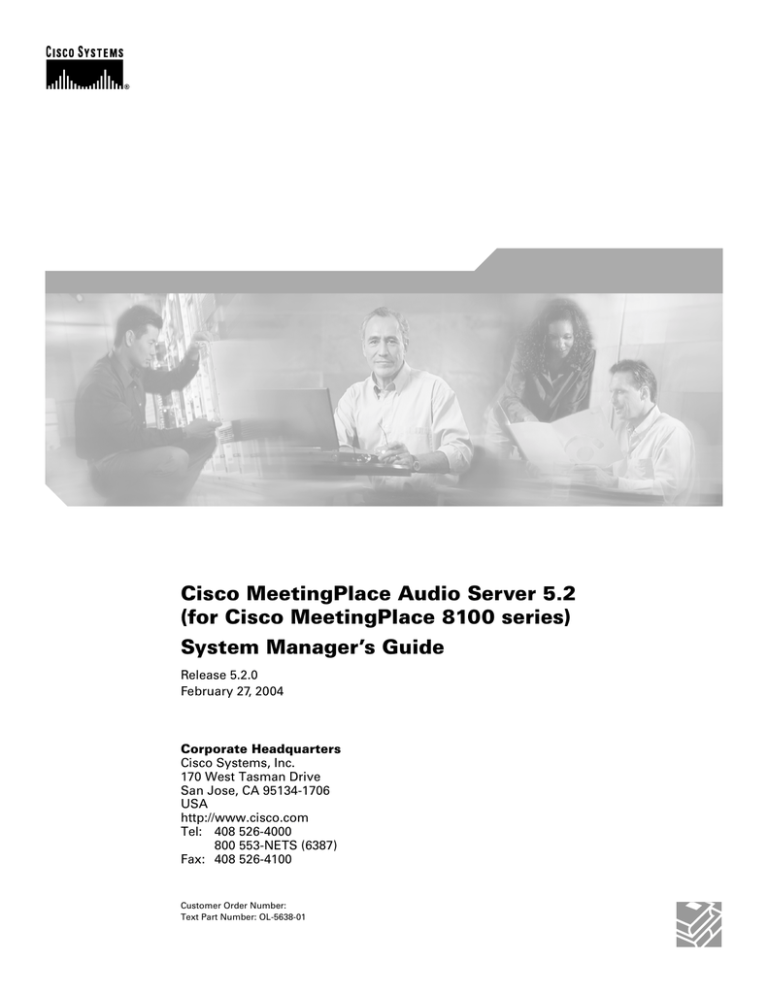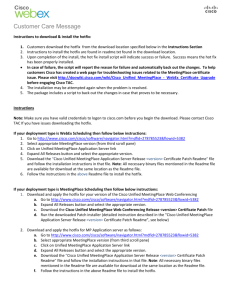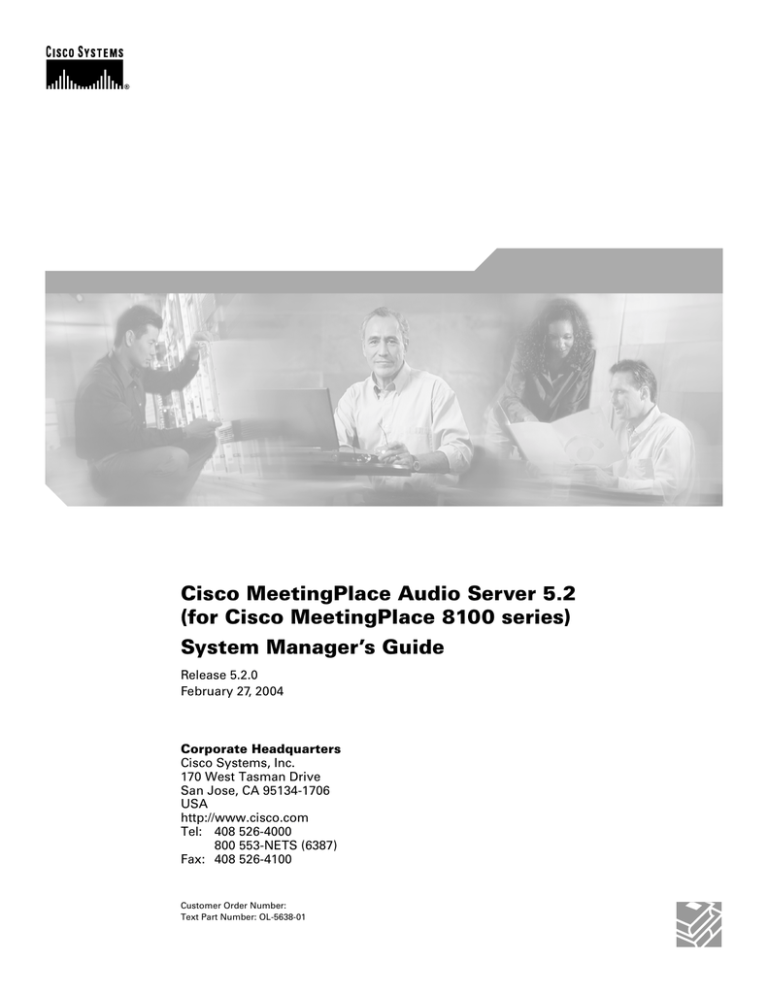
Cisco MeetingPlace Audio Server 5.2
(for Cisco MeetingPlace 8100 series)
System Manager’s Guide
Release 5.2.0
February 27, 2004
Corporate Headquarters
Cisco Systems, Inc.
170 West Tasman Drive
San Jose, CA 95134-1706
USA
http://www.cisco.com
Tel: 408 526-4000
800 553-NETS (6387)
Fax: 408 526-4100
Customer Order Number:
Text Part Number: OL-5638-01
THE SPECIFICATIONS AND INFORMATION REGARDING THE PRODUCTS IN THIS MANUAL ARE SUBJECT TO CHANGE WITHOUT NOTICE. ALL
STATEMENTS, INFORMATION, AND RECOMMENDATIONS IN THIS MANUAL ARE BELIEVED TO BE ACCURATE BUT ARE PRESENTED WITHOUT
WARRANTY OF ANY KIND, EXPRESS OR IMPLIED. USERS MUST TAKE FULL RESPONSIBILITY FOR THEIR APPLICATION OF ANY PRODUCTS.
THE SOFTWARE LICENSE AND LIMITED WARRANTY FOR THE ACCOMPANYING PRODUCT ARE SET FORTH IN THE INFORMATION PACKET THAT
SHIPPED WITH THE PRODUCT AND ARE INCORPORATED HEREIN BY THIS REFERENCE. IF YOU ARE UNABLE TO LOCATE THE SOFTWARE LICENSE
OR LIMITED WARRANTY, CONTACT YOUR CISCO REPRESENTATIVE FOR A COPY.
The Cisco implementation of TCP header compression is an adaptation of a program developed by the University of California, Berkeley (UCB) as part of UCB’s public
domain version of the UNIX operating system. All rights reserved. Copyright © 1981, Regents of the University of California.
NOTWITHSTANDING ANY OTHER WARRANTY HEREIN, ALL DOCUMENT FILES AND SOFTWARE OF THESE SUPPLIERS ARE PROVIDED “AS IS” WITH
ALL FAULTS. CISCO AND THE ABOVE-NAMED SUPPLIERS DISCLAIM ALL WARRANTIES, EXPRESSED OR IMPLIED, INCLUDING, WITHOUT
LIMITATION, THOSE OF MERCHANTABILITY, FITNESS FOR A PARTICULAR PURPOSE AND NONINFRINGEMENT OR ARISING FROM A COURSE OF
DEALING, USAGE, OR TRADE PRACTICE.
IN NO EVENT SHALL CISCO OR ITS SUPPLIERS BE LIABLE FOR ANY INDIRECT, SPECIAL, CONSEQUENTIAL, OR INCIDENTAL DAMAGES, INCLUDING,
WITHOUT LIMITATION, LOST PROFITS OR LOSS OR DAMAGE TO DATA ARISING OUT OF THE USE OR INABILITY TO USE THIS MANUAL, EVEN IF CISCO
OR ITS SUPPLIERS HAVE BEEN ADVISED OF THE POSSIBILITY OF SUCH DAMAGES.
CCIP, CCSP, the Cisco Arrow logo, the Cisco Powered Network mark, Cisco Unity, Follow Me Browsing, FormShare, and StackWise are trademarks of Cisco Systems, Inc.;
Changing the Way We Work, Live, Play, and Learn, and iQuick Study are service marks of Cisco Systems, Inc.; and Aironet, ASIST, BPX, Catalyst, CCDA, CCDP, CCIE,
CCNA, CCNP, Cisco, the Cisco Certified Internetwork Expert logo, Cisco IOS, the Cisco IOS logo, Cisco Press, Cisco Systems, Cisco Systems Capital, the Cisco Systems
logo, Empowering the Internet Generation, Enterprise/Solver, EtherChannel, EtherSwitch, Fast Step, GigaStack, Internet Quotient, IOS, IP/TV, iQ Expertise, the iQ logo, iQ
Net Readiness Scorecard, LightStream, MGX, MICA, the Networkers logo, Networking Academy, Network Registrar, Packet, PIX, Post-Routing, Pre-Routing, RateMUX,
Registrar, ScriptShare, SlideCast, SMARTnet, StrataView Plus, Stratm, SwitchProbe, TeleRouter, The Fastest Way to Increase Your Internet Quotient, TransPath, and VCO
are registered trademarks of Cisco Systems, Inc. and/or its affiliates in the United States and certain other countries.
All other trademarks mentioned in this document or Website are the property of their respective owners. The use of the word partner does not imply a partnership relationship
between Cisco and any other company. (0401R)
Cisco MeetingPlace Audio Server System Manager’s Guide
Copyright © 2004 Cisco Systems, Inc. All rights reserved.
i
Contents
1
Introduction .................................................................. 1-1
Naming conventions used in this guide ................................... 1-2
Who should use this guide ....................................................... 1-2
Visual cues used in this guide.................................................. 1-2
What’s new in this release ....................................................... 1-3
Obtaining documentation......................................................... 1-7
Cisco.com .......................................................................... 1-7
Ordering documentation .................................................... 1-7
Documentation feedback ......................................................... 1-7
Obtaining technical assistance ........................................... 1-8
Cisco TAC website ............................................................ 1-8
Opening a TAC case .......................................................... 1-8
TAC case priority definitions ............................................ 1-9
Obtaining additional publications and information ................. 1-9
2
Getting started .............................................................. 2-1
About MeetingPlace................................................................. 2-1
Attending conferences ....................................................... 2-1
Controlling conferences in session .................................... 2-2
Advanced meeting management features .......................... 2-3
Meeting types........................................................................... 2-3
“Meet me” meetings .......................................................... 2-3
Lecture-style meetings ...................................................... 2-3
Q&A meetings ................................................................... 2-5
Multiserver meetings ......................................................... 2-5
“Zero-port” meetings ......................................................... 2-5
Reservationless meetings .................................................. 2-6
Reserve All Ports meetings ............................................... 2-6
Scheduling conferences ........................................................... 2-7
About the MeetingTime software ............................................ 2-8
MeetingPlace options............................................................... 2-8
MeetingPlace voice-only configuration ............................ 2-9
Additional software options .............................................. 2-9
About IP configurations .................................................. 2-11
February 27, 2004
Cisco MeetingPlace Audio Server System Manager’s Guide
ii
System manager responsibilities............................................ 2-11
Maintaining profiles ........................................................ 2-11
Planning internal support ................................................ 2-12
Tracking resource usage .................................................. 2-13
Maintaining the system ................................................... 2-13
System manager’s schedule ............................................ 2-13
Using MeetingTime ............................................................... 2-14
Accessing MeetingTime .................................................. 2-14
Using system management functions .............................. 2-16
About the Configure tab .................................................. 2-17
About the Report tab ....................................................... 2-20
About the System tab ...................................................... 2-21
About the Capacity Management tab .............................. 2-23
3
Setting up Cisco MeetingPlace .................................. 3-1
About profiles .......................................................................... 3-1
Benefits of assigning profiles ............................................ 3-1
Planning and maintaining profiles ..................................... 3-2
Profile properties...................................................................... 3-3
User class ........................................................................... 3-3
User ID and password ....................................................... 3-4
User contact information ................................................... 3-5
Billing information ............................................................ 3-6
Class-of-service privileges ................................................ 3-6
Outdialing privileges ......................................................... 3-6
Departmental support contacts ........................................ 3-10
Time zone ........................................................................ 3-10
Meeting preferences ........................................................ 3-11
About user groups.................................................................. 3-11
Defining user groups ....................................................... 3-12
About user profiles................................................................. 3-12
Defining user profiles ...................................................... 3-13
Creating guest profiles .................................................... 3-13
Letting guests join meetings from the Web .................... 3-13
Importing user profile and group information ....................... 3-14
Importing profiles for all users ........................................ 3-15
MeetingPlace Directory Services Gateway ..................... 3-15
Manual file import ........................................................... 3-16
Import file requirements .................................................. 3-16
Cisco MeetingPlace Audio Server System Manager’s Guide
February 27, 2004
iii
Importing files ................................................................. 3-17
Automating the import process ....................................... 3-19
Importing and deleting profiles in Windows Batch Mode 3-19
Changing user profile records................................................ 3-21
Viewing user group and user profile records......................... 3-21
About teams ........................................................................... 3-22
Defining teams ................................................................ 3-22
Properties of teams .......................................................... 3-22
Searching users, groups, and teams ....................................... 3-23
Search options ................................................................. 3-24
Establishing security .............................................................. 3-25
Securing the location ....................................................... 3-26
Securing user profiles ...................................................... 3-26
Securing meetings ........................................................... 3-28
Preventing toll fraud ........................................................ 3-30
Customizing MeetingPlace .................................................... 3-31
Customizing meeting notifications .................................. 3-31
Listing alternative MeetingPlace phone numbers in
notifications ................................................................. 3-32
About flex fields .............................................................. 3-33
Customizing voice prompts ................................................... 3-35
Choosing abbreviated and unabbreviated voice prompts 3-35
Customizing prompts ...................................................... 3-36
4
February 27, 2004
Managing....................................................................... 4-1
Managing ports ........................................................................ 4-1
Designating port types ....................................................... 4-1
Configuring ports and port groups to improve
performance ................................................................... 4-3
Managing port scheduling with guard times ..................... 4-7
Setting guard time parameters ........................................... 4-8
Managing port scheduling with run times ......................... 4-9
Managing capacity ................................................................. 4-12
Using capacity management tools ................................... 4-12
Daily analysis tools ......................................................... 4-15
Monthly trending tools .................................................... 4-20
Determining system service levels .................................. 4-26
Optimizing disk space usage.................................................. 4-27
Viewing disk usage statistics ........................................... 4-27
Managing disk space resources ....................................... 4-28
Cisco MeetingPlace Audio Server System Manager’s Guide
iv
Managing user access ............................................................ 4-30
Monitoring MeetingPlace using SNMP................................. 4-30
SNMP feature overview .................................................. 4-31
Setting up contact and location information ................... 4-31
Setting up community information ................................. 4-32
Managing notifications .......................................................... 4-35
How server notifications are sent .................................... 4-35
Viewing server notification status ................................... 4-36
Determining causes of notification failure ...................... 4-36
Viewing meeting notification status ................................ 4-37
Canceling server notifications ......................................... 4-37
Managing workstation connections ....................................... 4-39
System manager agents.......................................................... 4-40
Configuring system manager agents ............................... 4-41
5
Reports ......................................................................... 5-1
About reports ........................................................................... 5-1
Generating reports.................................................................... 5-2
Generating reports from the Report tab ............................. 5-2
Generating batch reports in Windows batch mode ........... 5-4
System reports.......................................................................... 5-5
System Options report ....................................................... 5-6
Port Attributes report ......................................................... 5-7
User Information report ..................................................... 5-7
Group Information report .................................................. 5-8
Team Information report ................................................... 5-8
System usage reports ............................................................... 5-9
Scheduling Statistics report ............................................. 5-10
Scheduling Failures report .............................................. 5-10
Port Usage report ............................................................. 5-11
Scheduled vs. Actual by User report ............................... 5-12
Scheduling Activity by User report ................................. 5-12
Meeting Attendance by User report ................................ 5-13
Meeting Information report ............................................. 5-14
Meeting Attachment Information report ......................... 5-14
Permanent Meetings report ............................................. 5-15
Question and Answer Usage report ................................. 5-16
Billing reports ........................................................................ 5-17
Billing Information (Summary) report ............................ 5-17
Billing Information (Detail) report .................................. 5-18
Cisco MeetingPlace Audio Server System Manager’s Guide
February 27, 2004
v
Disk Usage Information report ........................................ 5-19
Outbound Dialing report ................................................. 5-19
Raw data reports .................................................................... 5-20
Setting up the database .................................................... 5-20
Exporting raw data reports into Microsoft Excel ............ 5-21
Summary of raw data reports .......................................... 5-21
6
Maintenance.................................................................. 6-1
Backing up information ........................................................... 6-1
Performing a network backup ........................................... 6-2
Planning for outages ................................................................ 6-4
Shutting down MeetingPlace ............................................. 6-4
Initiating a shutdown ......................................................... 6-6
Starting MeetingPlace ....................................................... 6-7
Maintaining the MeetingPlace 8112 or 8106 server ................ 6-9
Maintaining the user database.................................................. 6-9
Deactivating users and groups manually ......................... 6-10
Changing user group information manually .................... 6-13
Changing profile user information manually .................. 6-13
Changing user profiles by exporting and importing
manually ...................................................................... 6-14
Importing and exporting encrypted passwords ............... 6-14
Maintaining configuration records......................................... 6-14
System configuration records .......................................... 6-14
Maintaining meeting records ........................................... 6-15
7
Solving problems ......................................................... 7-1
How users get meeting assistance............................................ 7-1
Troubleshooting user problems................................................ 7-2
Problem: User cannot log on ............................................. 7-2
Problem: Problems with meeting IDs ............................... 7-3
Problem: User reports poor sound quality ......................... 7-3
Problem: User cannot schedule a meeting ........................ 7-4
Problem: Requests for more time or ports ......................... 7-5
Helping users with MeetingPlace features............................... 7-5
Using meeting messages ................................................... 7-5
Listening to a roll call of meeting participants .................. 7-6
Recording a meeting .......................................................... 7-6
Joining breakout sessions .................................................. 7-6
Dialing out to add participants .......................................... 7-6
February 27, 2004
Cisco MeetingPlace Audio Server System Manager’s Guide
vi
Securing meetings ............................................................. 7-7
Working with recurring meetings ..................................... 7-7
Scheduling continuous and immediate meetings .............. 7-8
Scheduling and hosting lecture-style meetings ................. 7-8
Scheduling large meetings .............................................. 7-11
Scheduling and attending Q&A meetings ....................... 7-12
Scheduling a “zero-port” meeting ................................... 7-15
Handling system problems that affect users .................... 7-15
Handling alarms..................................................................... 7-16
About the Alarm Table .................................................... 7-16
Viewing the Alarm Table ................................................ 7-18
Interpreting alarm lights on the server (8112) ....................... 7-20
Interpreting alarm lights (8112) ...................................... 7-21
Interpreting LEDs on the 8106 server ............................. 7-22
Ensuring optimum sound quality........................................... 7-23
Techniques for improving sound quality ........................ 7-23
Conditions that affect sound quality ................................ 7-24
Disaster recovery ................................................................... 7-26
Data network failure ........................................................ 7-26
MeetingPlace server failure ............................................. 7-27
Using the shadow server to recover site disaster ............. 7-27
Importing meetings to recover site disaster ..................... 7-28
Importing and deleting meetings in batch mode ............. 7-32
Administering MeetingPlace during network outage ............ 7-34
Administering MeetingPlace through modem interface . 7-35
Administering MeetingPlace using a crossover LAN
cable connection .......................................................... 7-36
8
Multiserver meetings................................................... 8-1
About multiserver meetings..................................................... 8-1
Multiserver meeting requirements ........................................... 8-2
Configuring MeetingPlace servers for multiserver meetings .. 8-4
Providing users with profiles on the other MeetingPlace
servers ............................................................................ 8-4
Creating server information records for MeetingPlace
servers ............................................................................ 8-5
Naming MeetingPlace servers ........................................... 8-7
Recording a voice name for other MeetingPlace servers .. 8-9
Recording the breakout session warning prompt .............. 8-9
Using the server-to-server connection parameters .......... 8-10
Cisco MeetingPlace Audio Server System Manager’s Guide
February 27, 2004
vii
Monitoring multiserver meetings using MeetingTime .... 8-12
Scheduling multiserver meetings........................................... 8-12
Inviting participants and attaching documents ................ 8-13
Using MeetingTime to schedule multiserver meetings ... 8-14
Canceling or changing details of multiserver meetings .. 8-15
Multiserver meeting features ................................................. 8-16
Using the outdial feature to add a server to a meeting .... 8-17
Using web conferencing in multiserver meetings ........... 8-17
Troubleshooting ..................................................................... 8-18
9
February 27, 2004
Reservationless meetings ........................................... 9-1
About reservationless meetings and scheduled meetings ........ 9-1
Configuring reservationless and scheduled meetings .............. 9-2
Configuring the system for reservationless meetings ........ 9-2
Configuring system-wide field attributes .......................... 9-3
Configuring user profiles and groups for reservationless
meetings ......................................................................... 9-4
Reservationless meeting data in reports................................... 9-6
Reservationless meetings requirements ................................... 9-6
System requirements ......................................................... 9-6
Recommended deployment settings .................................. 9-7
Recommended settings for combined reservationless
and scheduled meetings ................................................. 9-7
Profile number and meeting ID management .................... 9-8
Identifying profile and meeting ID conflicts ..................... 9-9
About Reservationless Single Number Access........................ 9-9
RSNA requirements .......................................................... 9-9
Enabling RSNA ............................................................... 9-10
Resolving recorded user name problems ......................... 9-13
Alarm codes for RSNA ................................................... 9-13
Starting and ending reservationless meetings ........................ 9-14
Starting reservationless meetings .................................... 9-14
Ending reservationless meetings ..................................... 9-15
MeetingPlace Web behavior ........................................... 9-16
System rules .................................................................... 9-16
Cisco MeetingPlace Audio Server System Manager’s Guide
viii
10
Cisco MeetingPlace Language System Option....... 10-1
About MeetingPlace Language System Option..................... 10-1
Enabling the MeetingPlace Language Option key ................ 10-1
Language selection ................................................................ 10-2
Multilingual system general rules ................................... 10-3
Meeting language prompts .............................................. 10-3
A
Installing MeetingTime ................................................
MeetingTime system requirements.........................................
Installing the MeetingTime application..................................
Editing and storing MeetingTime settings..............................
B
User and group profile parameters............................ B-1
User profiles............................................................................ B-1
User groups ............................................................................. B-8
C
Usage parameters ....................................................... C-1
D
Scheduling parameters ............................................... D-1
E
Time zone import codes ............................................. E-1
F
File import specifications ........................................... F-1
Import database fields.............................................................. F-1
Import database default fields.................................................. F-8
G
Raw data export specifications .................................. G-1
Raw profile information data.................................................. G-1
Raw group information data ................................................... G-7
Raw meeting details information data .................................. G-12
Raw meeting participant information data............................ G-18
Raw meeting outdial (users) information data...................... G-19
Raw meeting outdial (servers) information data................... G-20
Raw meeting attachment information................................... G-20
Raw system outdial information data ................................... G-21
Raw scheduling failures........................................................ G-22
Raw participant join leave information ................................ G-22
H
SNMP ............................................................................ H-1
SNMP traps............................................................................. H-1
MeetingPlace exceptions supported by the SNMP trap.......... H-2
Cisco MeetingPlace Audio Server System Manager’s Guide
A-1
A-1
A-1
A-2
February 27, 2004
ix
I
Shadow server ............................................................... I-1
About the shadow server........................................................... I-1
MeetingPlace shadow server feature differences ...............I-1
Installation and configuration .............................................I-2
Shadow server switchover ..................................................I-3
After a shadow switchover .................................................I-3
Alarms ................................................................................I-4
J
Glossary ........................................................................ J-1
Index
February 27, 2004
Cisco MeetingPlace Audio Server System Manager’s Guide
x
Cisco MeetingPlace Audio Server System Manager’s Guide
February 27, 2004
1
Introduction
Welcome to Cisco MeetingPlace®. With Cisco MeetingPlace, users in
different locations can collaborate in real time by sharing documents over
their computers and discuss content over the telephone. Because Cisco
MeetingPlace integrates with common interfaces, such as groupware clients,
web browsers, and standard and IP-based telephones, users can quickly
schedule and attend conferences using their preferred interface from any
location.
This guide describes how to set up and maintain Cisco MeetingPlace after
your 8112 (formerly called “M3”) or 8106 system has been installed. (For
information on preparing to install Cisco MeetingPlace, see the Cisco
MeetingPlace Audio Server 5.2 Installation Planning Guide. For information
on installing Cisco MeetingPlace, see your Cisco MeetingPlace support
representative.)
This chapter discusses the following topics:
• “Naming conventions used in this guide” on page 1-2
• “Who should use this guide” on page 1-2
• “Visual cues used in this guide” on page 1-2
• “What’s new in this release” on page 1-3
• “Obtaining documentation” on page 1-7
• “Documentation feedback” on page 1-7
• “Obtaining additional publications and information” on page 1-9
IMPORTANT FOR 8112 CUSTOMERS The tape drive on the Cisco
MeetingPlace 8112 server has been replaced with a CD-ROM drive. The
CD-ROM drive is used for upgrading from previous software releases.
Instructions for retrofitting the CD-ROM is included in the upgrade kit. Please
note the following:
• Customers with 8112 units with the tape drive installed will need to have a
CD-ROM retrofitted on their system before they can upgrade to
Release 5.2.
• Customers with 8112 units loaded with Release 5.2 fresh from the factory
will receive their units with the CD-ROM already installed. These
customers do not need to do anything.
• Customers with tape drives who are upgrading to Release 5.2 will be
contacted by Cisco Technical Support about having the CD-ROM retrofit
done.
• Customers not previously contacted should call Cisco Technical Support
to arrange to have their retrofit done. Customers should not attempt to do
the retrofit by themselves, even if they have the CD-ROM retrofit kit.
February 27, 2004
Cisco MeetingPlace Audio Server System Manager’s Guide
1-2 Introduction
• Channel partners who perform Release 5.2 upgrades on behalf of Cisco
Systems will need to contact Cisco Technical Support about training on
how to retrofit the CD-ROM drive on 8112 servers with tape drives.
Naming conventions used in this guide
Use the following table to identify the product names used in this guide.
Former name
Current name
Also referred to as
MeetingPlace M3
conference server
Cisco MeetingPlace 8112
server
8112
MeetingPlace C3
conference server
Cisco MeetingPlace 8106
server
8106
Throughout the remainder of this document, we refer to Cisco MeetingPlace
as “MeetingPlace,” and we refer to Cisco MeetingPlace MeetingTime as
“MeetingTime.”
Who should use this guide
This guide is for MeetingPlace system managers. It gives you practical and
clear guidelines for managing and maintaining the MeetingPlace system, and
offers choices and recommendations to help you make the right decisions for
your company.
Visual cues used in this guide
Special information in this guide looks like this:
WARNING messages alert you to dangerous situations or conditions that
require your attention.
IMPORTANT messages identify essential steps, actions, or system messages
that should not be ignored.
NOTE messages contain information about a particular subject that we want
to bring to your attention. These include helpful hints and time-saving
suggestions about using MeetingPlace features.
8112 messages contain information that pertains exclusively to the Cisco
8112 conference server.
8106 messages contain information that pertains exclusively to the Cisco
8106 conference server.
Cisco MeetingPlace Audio Server System Manager’s Guide
February 27, 2004
Introduction 1-3
You also see the following icons throughout this guide:
This icon
Represents
The United States and Canada and specific information for
these countries
U.S.
Canada
Hong Kong and specific information for this city
Hong Kong
Japan and specific information for this country
Japan
European Union and specific information for these countries
European Union
What’s new in this release
MeetingPlace Audio Server 5.2 includes the following new features.
Feature
Description
Voice Over Internet Protocol (VoIP) enhancements
VoIP scalability
MeetingPlace 8112 systems can now scale to a maximum of 960 IP
ports. MeetingPlace 8106 systems can scale to a maximum of 480 IP
ports. All current MeetingPlace features, including in-session features,
are identical. (For more information, see Chapter 3 of the Cisco
MeetingPlace Audio Server Installation Planning Guide.)
SIP protocol support
Session Initiation Protocol (SIP) is an IP telephony protocol developed
by the IETF. It is modular in nature and provides extensions for
presence and mobility applications. In this release, MeetingPlace
supports SIP, in addition to H.323 for IP call control. MeetingPlace can
handle H.323 and SIP calls simultaneously, adding flexibility to
environments that have multiple IP call controls.
February 27, 2004
Cisco MeetingPlace Audio Server System Manager’s Guide
1-4 Introduction
Feature
Description
G.729a compression codec
support
MeetingPlace IP currently supports G.711 codecs, which takes up 64
Kbps of bandwidth per call and has the best voice quality of all
available codecs. When deploying Voice Over IP, customers may
decide to use the G.729a compression codec for connections where
bandwidth is scarce. For this reason, MeetingPlace IP supports G.729a
compression codec for conferencing in this release. However, for
optimal voice quality, G.711 is recommended.
NOTE By default, MeetingPlace is configured to G.711 only. To
configure MeetingPlace to accept G.729a, see the Cisco MeetingPlace
Audio Server 5.2 Customer Engineer Guide, or contact your Cisco
MeetingPlace support representative.
Hold and transfer feature
MeetingPlace IP Gateway allows VoIP users to put a line on hold,
including a line to a MeetingPlace conference, from their handset to
answer, transfer, or outdial another call on a multi-line phone. In the
same way, users can perform simple phone transfers via the handset
during meetings.
Multiple IP Gateways
(integration applications)
In large IP deployments, multiple MeetingPlace IP integration
applications can be deployed against a single 8100 series system to
provide load balancing and system redundancy. Calls can be routed
round-robin to the IP gateways. If one IP gateway fails, calls that are in
session will fail; however, new callers will be routed to the alternative
IP gateway to connect with the audio server.
Registration, Admission, and
Status (RAS) support
RAS is part of the H.323 protocol that refers to the management of IP
devices through registration with a gatekeeper. Typically, this is not
required for Cisco Call Manager or Avaya Communication Manager IP
deployments, but may be needed for integrated IP video deployments.
MeetingPlace IP can now support registration requirements on an IP
network. (For configuration details, see the MeetingPlace IP Gateway
5.2 System Manager’s Guide.)
Extended echo cancellation
limit for line echoes
Previous releases of MeetingPlace provided echo cancellation per port
for up to 128ms of line echo. With this release, in specific IP
deployments where the line echo exceeds the current limit, you may
extend this to up to 350ms of echo tail. This option is configurable only
through MeetingPlace Customer Support. For details, contact your
Cisco MeetingPlace support representative.
Cisco MeetingPlace Audio Server System Manager’s Guide
February 27, 2004
Introduction 1-5
Feature
Description
Reservationless meeting improvements
Single Number Access for
reservationless SIP
deployments
For enterprise-wide deployment of reservationless meetings, you can
easily require multiple 8112 or 8106 systems to support your
conferencing volume. In previous releases of MeetingPlace, each
system required a different access phone number. The new Single
Number Access feature allows participants to dial a single phone
number for all their meetings, regardless of their location, even when
multiple 8112 or 8106 servers are deployed. If a meeting is located on a
different server, the participant is transferred through IP to the
appropriate server to attend. (For more information, see “About
Reservationless Single Number Access” on page 9-9.)
NOTE This feature is available only in all-IP environments using the
SIP call control protocol, and is not available for T1, T1-PRI, or E1
deployments.
Reservationless meeting
access configuration by profile
Previously, reservationless meetings were set up system wide, and then
all profile users of the system could use the feature. In this release, in
addition to system-wide access, system managers can designate certain
groups of users to have reservationless meeting access through their
profile and group settings. (For more information, see “Configuring
user profiles and groups for reservationless meetings” on page 9-4.)
Profiles with greater than nine
characters can initiate
reservationless meetings
In previous releases, profiles with greater than nine characters could
not use reservationless meetings. This restriction has been removed by
extending the Meeting ID field length to match the length of a profile
field.
Hardware enhancements
Multi Access Blade MA-4
A new access blade is now available for smaller E1, T1-PRI, or IP
deployments—the Multi Access Blade MA-4. While the MA-16
supports up to 480 ports per blade, the MA-4 supports up to 120 access
ports of either E1, T1-PRI, or IP configuration.
CD-ROM for MeetingPlace
8112 and 8106 systems
All software upgrades are now provided on a CD, and all systems must
be upgraded with a CD-ROM drive.
IMPORTANT The MeetingPlace 8112 Audio Server 5.2 no longer
supports a tape drive. Before you upgrade to the 5.2 software from
version 5.1.0 or earlier, you must have the tape drive replaced with the
CD-ROM drive. (See the Important note on page 1-1.) For more
information, contact your Cisco MeetingPlace support representative.
Administrative and security improvements
MeetingPlace Network
Backup Gateway 5.2
February 27, 2004
The MeetingPlace Network Backup Gateway 5.2 provides you with a
secure method of transferring up to three rotating backup copies of the
Audio Server database to a Windows server with an incremental 4 GB
of disk storage. (For more information, see the MeetingPlace Network
Backup Gateway 5.2 System Manager’s Guide.)
Cisco MeetingPlace Audio Server System Manager’s Guide
1-6 Introduction
Feature
Description
Secure system access through
Secure Shell (SSH) protocol
Secure remote access to the MeetingPlace server is now available
through the use of SSH. SSH provides an encrypted terminal session
with strong authentication of both the server and client, using publickey cryptography. This tool is especially important if, because of
security concerns, you do not allow telnet sessions for support access.
Ability to play participant
names during meetings
through MeetingTime
Meeting moderators can now play back participants’ recorded names
through the MeetingTime In Session tab. This feature is useful for
confirming guest participants and creating participant lists. (For more
information, see “Scheduling and hosting lecture-style meetings” on
page 7-8 and “Scheduling and attending Q&A meetings” on page 7-12.
Server patch automation
This tool uses a single command on the server to perform all operations
that are currently performed manually when applying a software patch.
This reduces the potential for operator error and simplifies the patch
process.
Ability to disable SNMP
queries
This feature disables external queries through SNMP while allowing
alarms and traps to be sent out.
International deployments
Additional language voice
prompts
For international deployments, German, Portuguese, and Spanish voice
prompts are now available with the MeetingPlace 5.2 release.
MeetingPlace can support up to four additional languages besides U.S.
English, and users’ language preference can be defined through their
profile. The available languages are English (U.S.), English (U.K.),
French (France), French (Canadian), Japanese, German, Portuguese
(Brazil), and Spanish (Americas).
Music on hold updates
Changes to music
The music that MeetingPlace plays has been changed in the following
areas:
• While the first meeting attendee waits for other attendees to join (the
music that had been played in the reservationless meeting waiting
room is now played in this situation)
• In the reservationless meeting waiting room
NOTES
• Customizing the “Welcome to MeetingPlace” prompt must be done
through the Cisco Professional Services Group.
• This version of the MeetingPlace server platform does not support Analog
trunks or alarm relay.
• MeetingPlace Audio Server 5.0 and later does not support EISA or PCI
platforms. However, it is possible to convert a server from PCI to 8112
through a network transfer. For more information, see the Cisco
MeetingPlace Audio Server 5.2 Customer Engineer Guide, or contact your
Cisco MeetingPlace support representative.
Cisco MeetingPlace Audio Server System Manager’s Guide
February 27, 2004
Introduction 1-7
Obtaining documentation
Cisco documentation and additional literature are available on Cisco.com and
the Customer Support Resource Center for Cisco MeetingPlace. Cisco also
provides several ways to obtain technical assistance and other technical
resources. These sections explain how to obtain technical information from
Cisco Systems.
Cisco.com
You can access the most current Cisco documentation on the World Wide Web
at these URLs:
http://www.cisco.com/univercd/home/home.htm
or
http://support.latitude.com/
You can access the Cisco website at this URL:
http://www.cisco.com
International Cisco websites can be accessed from this URL:
http://www.cisco.com/public/countries_languages.shtml
Ordering documentation
You can find instructions for ordering documentation at this URL:
http://www.cisco.com/univercd/cc/td/doc/es_inpck/pdi.htm
You can order Cisco documentation in these ways:
• Registered Cisco.com users (Cisco direct customers) can order Cisco
product documentation from the Ordering tool:
http://www.cisco.com/en/US/partner/ordering/index.shtml
• Nonregistered Cisco.com users can order documentation through a local
account representative by calling Cisco Systems Corporate Headquarters
(California, USA) at 408 526-7208 or, elsewhere in North America, by
calling 800 553-NETS (6387).
Documentation feedback
You can submit e-mail comments about technical documentation to
bug-doc@cisco.com.
February 27, 2004
Cisco MeetingPlace Audio Server System Manager’s Guide
1-8 Introduction
You can submit comments by using the response card (if present) behind the
front cover of your document or by writing to the following address:
Cisco Systems
Attn: Customer Document Ordering
170 West Tasman Drive
San Jose, CA 95134-9883
We appreciate your comments.
Obtaining technical assistance
For all customers, partners, resellers, and distributors who hold valid Cisco
service contracts, the Cisco Technical Assistance Center (TAC) provides 24hour-a-day, award-winning technical support services, online and over the
phone. Cisco.com features the Cisco TAC website as an online starting point
for technical assistance. If you do not hold a valid Cisco service contract,
please contact your reseller.
Cisco TAC website
The Cisco TAC website provides online documents and tools for
troubleshooting and resolving technical issues with Cisco products and
technologies. The Cisco TAC website is available 24 hours a day, 365 days a
year. The Cisco TAC website is located at this URL:
http://www.cisco.com/tac
Accessing all the tools on the Cisco TAC website requires a Cisco.com user
ID and password. If you have a valid service contract but do not have a login
ID or password, register at this URL:
http://tools.cisco.com/RPF/register/register.do
Opening a TAC case
Using the online TAC Case Open Tool is the fastest way to open P3 and P4
cases. (P3 and P4 cases are those in which your network is minimally
impaired or for which you require product information.) After you describe
your situation, the TAC Case Open Tool automatically recommends resources
for an immediate solution. If your issue is not resolved using the
recommended resources, your case will be assigned to a Cisco TAC engineer.
The online TAC Case Open Tool is located at this URL:
http://www.cisco.com/tac/caseopen
For P1 or P2 cases (P1 and P2 cases are those in which your production
network is down or severely degraded) or if you do not have Internet access,
contact Cisco TAC by telephone. Cisco TAC engineers are assigned
immediately to P1 and P2 cases to help keep your business operations running
smoothly.
Cisco MeetingPlace Audio Server System Manager’s Guide
February 27, 2004
Introduction 1-9
To open a case by telephone, use one of the following numbers:
Asia-Pacific: +61 2 8446 7411 (Australia: 1 800 805 227)
EMEA: +32 2 704 55 55
USA: 1 800 553-2447
For a complete listing of Cisco TAC contacts, go to this URL:
http://www.cisco.com/warp/public/687/Directory/DirTAC.shtml
TAC case priority definitions
To ensure that all cases are reported in a standard format, Cisco has
established case priority definitions.
Priority 1 (P1)—Your network is “down” or there is a critical impact to your
business operations. You and Cisco will commit all necessary resources
around the clock to resolve the situation.
Priority 2 (P2)—Operation of an existing network is severely degraded, or
significant aspects of your business operation are negatively affected by
inadequate performance of Cisco products. You and Cisco will commit fulltime resources during normal business hours to resolve the situation.
Priority 3 (P3)—Operational performance of your network is impaired, but
most business operations remain functional. You and Cisco will commit
resources during normal business hours to restore service to satisfactory
levels.
Priority 4 (P4)—You require information or assistance with Cisco product
capabilities, installation, or configuration. There is little or no effect on your
business operations.
Obtaining additional publications and information
Information about Cisco products, technologies, and network solutions is
available from various online and printed sources.
• Cisco Marketplace provides a variety of Cisco books, reference guides,
and logo merchandise. Go to this URL to visit the company store:
http://www.cisco.com/go/marketplace/
• The Cisco Product Catalog describes the networking products offered by
Cisco Systems, as well as ordering and customer support services. Access
the Cisco Product Catalog at this URL:
http://cisco.com/univercd/cc/td/doc/pcat/
February 27, 2004
Cisco MeetingPlace Audio Server System Manager’s Guide
1-10 Introduction
• Cisco Press publishes a wide range of general networking, training and
certification titles. Both new and experienced users will benefit from these
publications. For current Cisco Press titles and other information, go to
Cisco Press online at this URL:
http://www.ciscopress.com
• Packet magazine is the Cisco quarterly publication that provides the latest
networking trends, technology breakthroughs, and Cisco products and
solutions to help industry professionals get the most from their networking
investment. Included are networking deployment and troubleshooting tips,
configuration examples, customer case studies, tutorials and training,
certification information, and links to numerous in-depth online resources.
You can access Packet magazine at this URL:
http://www.cisco.com/packet
• iQ Magazine is the Cisco bimonthly publication that delivers the latest
information about Internet business strategies for executives. You can
access iQ Magazine at this URL:
http://www.cisco.com/go/iqmagazine
• Internet Protocol Journal is a quarterly journal published by Cisco
Systems for engineering professionals involved in designing, developing,
and operating public and private internets and intranets. You can access the
Internet Protocol Journal at this URL:
http://www.cisco.com/ipj
• Training—Cisco offers world-class networking training. Current offerings
in network training are listed at this URL:
http://www.cisco.com/en/US/learning/index.html
Cisco MeetingPlace Audio Server System Manager’s Guide
February 27, 2004
2
Getting started
This chapter discusses the following topics:
• “About MeetingPlace” on page 2-1
• “Meeting types” on page 2-3
• “Scheduling conferences” on page 2-7
• “About the MeetingTime software” on page 2-8
• “MeetingPlace options” on page 2-8
• “System manager responsibilities” on page 2-11
• “Using MeetingTime” on page 2-14
About MeetingPlace
The MeetingPlace suite of voice and web conferencing products is an
integrated communication and productivity tool that is deployed on the
corporate network behind the company firewall for unprecedented security.
Access to MeetingPlace conferences is easy via popular end-user desktop
applications like web browsers, IM clients, and standard IP-based phones.
Because MeetingPlace integrates with common interfaces, such as groupware
clients, web browsers, and PSTN and IP-based phones, users can quickly
schedule and attend conferences using their preferred interface from any
location.
MeetingPlace uses your organization’s existing telephony or IP-based
infrastructure to provide voice conferencing over PSTN and IP phones.
MeetingPlace can also be integrated with your organization’s standard
business applications, such as e-mail, Microsoft Outlook, and Lotus Notes. To
facilitate integration with these resources, system options are installed on a
Windows-based server that communicates with MeetingPlace over your
network.
To facilitate advanced user interfaces and integration with other shared
network resources, the MeetingPlace conference server also connects to your
Local Area Network (LAN) or Wide Area Network (WAN). The conference
server communicates with MeetingPlace desktop software products to
facilitate integration with other network resources.
Attending conferences
Users can easily attend “meet me” conferences. At a predetermined time and
date, participants dial the MeetingPlace phone number and enter a
meeting ID, a unique number that identifies each meeting.
February 27, 2004
Cisco MeetingPlace Audio Server System Manager’s Guide
2-2 Getting started
By default, MeetingPlace assigns meeting IDs, but you can allow users to
assign custom or vanity IDs (custom IDs that are easy to remember). For
example, the VP of Sales might choose a vanity ID of 7355 (sell) on the
touch-tone phone. For reservationless meetings, each user’s profile number is
their reservationless meeting ID. (For more information about vanity IDs, see
“Establishing security” on page 3-25.)
Because you assign the MeetingPlace telephone number, users can dial the
same telephone number to attend all their conferences. Some customers even
choose easy-to-remember PBX extensions for their MeetingPlace systems,
such as 6338 (meet) and 8255 (talk) on the touch-tone phone.
Additionally, when the meeting has finished or has not yet started, the
MeetingPlace system delivers the prompt: “The meeting has ended” or “The
meeting has not started.”
For reservationless meetings that have not yet started, MeetingPlace prompts
the invited participants to record their names, and then places them in the
waiting room. All profile users are given the option to start the meeting with
their own MeetingPlace profile if they want.
Controlling conferences in session
Through a touch-tone telephone interface, MeetingPlace provides users with
several powerful features to use during a conference, including:
• Pressing 0 for assistance
• Breakout sessions and transferring between breakout sessions
• Roll call/who is talking
• Outdial to other users or systems
• Hold and transfer calls from other phone lines
• Lock meeting
• Mute and unmute line
• Initiating a reservationless meeting
• End meeting
• Depart meeting and return to the main menu
NOTES
• The roll call feature is limited to announcing a list of the first 120
participants. This applies to roll calls enacted in session.
Cisco MeetingPlace Audio Server System Manager’s Guide
February 27, 2004
Getting started 2-3
• The In Session tab only shows meeting IDs and meeting names in the
initial list of in-session meetings. The scheduler’s name displays when a
meeting is selected or when a new meeting comes in session. This feature
allows MeetingTime to display in-session meetings significantly faster. To
disable this feature, the registry setting:
HKEY_CURRENT_USER\Software\Latitude\MeetingTime\
settings\ShowInSessionSchedNames
must be changed from 0 to 1. If this registry setting does not exist,
MeetingTime behaves as if ShowInSessionSchedNames is set to 0.
Advanced meeting management features
MeetingPlace provides a number of advanced meeting management features
over the telephone, such as announced entry and departure, end-of-meeting
warning, and automatic extension of meetings if resources are available. (For
more information on commands available from a touch-tone phone, see the
MeetingPlace Quick Reference Card.)
Meeting types
The following sections describe the MeetingPlace meeting types.
“Meet me” meetings
MeetingPlace enables users to easily attend “meet me” conference calls at a
predetermined time and date by dialing a given telephone number and using a
meeting ID number. Each of the participants can speak and listen equally.
MeetingPlace provides meeting features such as breakout sessions, roll call,
outdial, lock, and mute that can help ensure users conduct organized and
productive meetings.
Lecture-style meetings
MeetingPlace lecture-style meetings are based on the concept that there are
one or more speakers and the remaining participants are listeners and not
granted speaking ability.
February 27, 2004
Cisco MeetingPlace Audio Server System Manager’s Guide
2-4 Getting started
While scheduling a lecture-style meeting, the meeting controller can use the
Lecture Meeting Attend Settings parameter to specify how they want
listen-only participants to attend the meeting. This parameter contains the
following choices:
Choice
Allows participants to
Admit as listeners
Automatically enter the meeting through the
meeting room with their speaking ability turned
off. Meeting controllers can “Open the floor” at
any time to allow for general discussion (such as
in a town meeting application).
Start callers in waiting room
Automatically enter the meeting through the
waiting room where they can listen to on-hold
music plus any meeting announcements the
moderator may have recorded. This option allows
speakers to converse in private in the main
meeting room before beginning the meeting.
When the moderators are ready to start the
meeting they can “Call the meeting to order” and
bring all the waiting room participants into the
meeting. Participants automatically have their
speaking ability turned off until the moderator
chooses to “Open the floor”.
Start meeting with floor open
Automatically enter the meeting through the
meeting room with their speaking ability turned
on. When the meeting is set to begin, the meeting
controller can “Close the floor” and turn off
participants’ speaking ability.
For increased efficiency, it is recommended that you schedule large
meetings—any meeting involving more than 100 participants—as lecturestyle rather than “all speaker” meetings. When you schedule large meetings,
ensure that all entry/departure announcements are set to Silent and the roll call
feature is disabled.
In large lecture-style meetings, when multiple participants initiate a request to
ask a question, coordination becomes important. Each request must be served
on a first-come, first-served basis. (For more information about scheduling
and attending lecture-style meetings, see “Scheduling and hosting lecturestyle meetings” on page 7-8.)
NOTES
• Speaking ability is tied to whether or not the floor is open or closed. If,
however, users mute themselves while the floor is closed and enter a
breakout session the mute feature will not take effect until the floor is reopened. Therefore, if users return to a main meeting where the floor has
been re-opened, they may find that they are still “muted” from their earlier
request.
Cisco MeetingPlace Audio Server System Manager’s Guide
February 27, 2004
Getting started 2-5
• Reservationless meetings cannot be lecture-style meetings.
• To monitor large meetings, meeting controllers must use MeetingTime 5.2
or later.
Q&A meetings
Q&A Meetings are an enhancement to the lecture-style meeting. These
meetings consist of a main speaker or set of speakers acting as the facilitator
or focus for the meeting. Speakers discuss the subject or topic(s) and then
accept questions from meeting participants.
With the Q&A feature, listen-only participants can “Request the floor” to ask
a question or address the meeting, and moderators can selectively grant
temporary speaking ability to those participants. MeetingTime provides full
feature control, and the MeetingPlace touch-tone interface provides
capabilities for both listen-only participants and the meeting moderators. (For
more information about scheduling and attending Q&A meetings, see
“Scheduling and attending Q&A meetings” on page 7-12.)
Multiserver meetings
Multiserver meetings allow participants on different MeetingPlace servers to
communicate with each other as if they were in the same meeting. Multiserver
meetings are ideal for:
• Minimizing long distance calls between major corporate locations.
• Large conference calls (over 550 participants) that require more than one
MeetingPlace 8112 server. Multiserver meetings can be conducted across
both 8112 and PCI platforms.
“Zero-port” meetings
Zero-port meetings allow you to conduct web conferences without
corresponding voice conferences. Zero-port meetings are particularly useful
for two people engaged in a telephone conversation who want to share
documents. Zero-port meetings take up no port resources on your server.
NOTES
• Zero-port meetings are subject to user license restrictions. If no user
licenses are available, MeetingPlace allows you to schedule a zero-port
meeting, but attendance is restricted.
• To protect meeting IDs that can be hacked easily (for example, 1234 and
ABCD), create zero-port continuous meetings with those meeting IDs.
Limit those meetings to invitees only and do not invite anyone.
February 27, 2004
Cisco MeetingPlace Audio Server System Manager’s Guide
2-6 Getting started
Reservationless meetings
Reservationless meetings allow profile users to create impromptu, “on-thefly,” voice conferencing meetings. Meetings are started through any touchtone phone with the user’s assigned meeting ID. Reservationless meetings are
convenient because they do not require any advanced scheduling of resources.
When used with MeetingPlace Web versions earlier than 3.0, web
conferencing can be enabled after the voice conference has been activated.
When used with version 3.0 or later, reservationless meetings can be started
either from the Web or the phone. For more information on reservationless
meetings, see Chapter 9, “Reservationless meetings.”
Reserve All Ports meetings
WARNINGS
• It is the system manager’s responsibility to ensure that no regular meetings
are scheduled before scheduling a Reserve All Ports meeting.
• Because Reserve All Ports meetings prevent the system from scheduling
any meetings, it is strongly recommended that Reserve All Ports meetings
are scheduled during lowest usage times.
Reserve All Ports meetings allow system managers to perform system
upgrades. When you schedule a Reserve All Ports meeting, MeetingPlace
Audio Server performs the following actions:
• Reserves all available ports, or the maximum number of user licenses
available in the 8112 system
• Blocks out all new callers for the duration of the scheduled meeting
• Prohibits the extension of in-session meetings that began before the
Reserve All Ports meeting begins
Reserve All Ports meetings are scheduled, private meetings. The meeting
attributes are the same as for scheduled meetings, with the following
exceptions:
Attribute
Value
Frequency
Once
# of calling sites
SysMaintenance
Record meeting?
No
Meeting name
SysMaintenance
Meeting type
All Speaker
Cisco MeetingPlace Audio Server System Manager’s Guide
February 27, 2004
Getting started 2-7
Scheduling a Reserve All Ports meeting
To schedule a Reserve All Ports meeting:
1.
Log on to MeetingTime, click the Register Book, and select the Schedule
tab.
2.
For Attributes, choose # of calling sites.
3.
In the dialog box, select Reserve All Ports and click OK.
4.
Click Schedule Meeting.
NOTES
• You cannot extend a scheduled Reserve All Ports meeting, but you can
reschedule the meeting.
• Only one Reserve All Ports meeting can be scheduled at a time (one
Reserve All Ports meeting must be finished or deleted before another can
be scheduled).
• If a Reserve All Ports meeting overlaps another scheduled meeting that is
then canceled, the Reserve All Ports meeting reserves the ports released by
the other meeting.
• Scheduled Reserve All Ports meetings appear in the server exception log,
and any changes to a meeting (such as deleting or rescheduling) are shown
in the log.
• If callers dial into the MeetingPlace server while a Reserve All Ports
meeting is in session (and all ports are reserved), they experience a busy
signal.
• If system managers or technicians log on to MeetingTime or returns to the
white board from a meeting when a RAP meeting is in effect, they see a
message alerting them to the meeting.
• The meeting ID for a Reserve All Ports meeting cannot be changed.
Scheduling conferences
MeetingPlace users can choose to set up conferences immediately and dial out
to parties, or they can schedule “meet me” conferences in advance.
MeetingPlace conferences can be scheduled from a touch-tone or
IP telephone or a computer using MeetingTime client software, Microsoft
Outlook, Lotus Notes, or a Web browser. (Scheduling through an IP telephone
or a computer requires MeetingPlace IP Gateway, MeetingPlace for IP Phone
Gateway, MeetingTime, MeetingPlace Outlook Gateway, MeetingPlace Notes
Gateway, or MeetingPlace Web.)
When MeetingPlace users schedule their conferences in advance, the system
reserves the necessary resources and guarantees availability at the time of the
meeting. However, port resources are not guaranteed if overbooking is
employed.
February 27, 2004
Cisco MeetingPlace Audio Server System Manager’s Guide
2-8 Getting started
For each conference, MeetingPlace records the following information, and
stores it on the conference server:
• Date, start time, and length of the conference
• Number of locations
• Meeting ID
• Meeting preferences
• Other fields determined on a company-specific basis
• MeetingPlace phone number
About the MeetingTime software
The MeetingTime software runs on desktop computers. It communicates with
MeetingPlace over the LAN or WAN using TCP/IP, an industry-standard
networking protocol. The software uses an intuitive graphical user interface
and provides access to advanced MeetingPlace features that are not available
over the telephone.
Five MeetingTime licenses are included with every MeetingPlace system. As
a system manager, you use MeetingTime to configure the system, run reports,
monitor capacity, and run routine system management functions, as described
later in this chapter.
Your organization’s help desk department can also use MeetingTime to handle
end user problems, monitor meetings, and control in-session features. For
more information about using MeetingTime as a system manager, see
“System manager responsibilities” on page 2-11.
MeetingPlace options
MeetingPlace can be purchased in a standard, voice-only configuration, which
includes server hardware, server software, and desktop software components
with additional software options. You can also purchase individual software
options.
Cisco MeetingPlace Audio Server System Manager’s Guide
February 27, 2004
Getting started 2-9
Server software resides internally in the MeetingPlace server. Desktop
software is installed on customer-provided Windows servers. This software
communicates with the MeetingPlace server over your LAN or WAN. (For
information about server hardware components, see the MeetingPlace Audio
Server Installation Planning Guide.)
MeetingPlace voice-only configuration and software options
MeetingPlace voice-only configuration
The MeetingPlace voice-only configuration includes the following
components:
Component
Description
MeetingPlace user licenses
Software licenses that allow callers to attend conferences over an access
port. You may purchase more user licenses than you foresee for
conference attendance, to provide telephony connectivity to support
MeetingPlace activities outside conferences (for example, to listen to
meeting recordings).
MeetingTime
Software that allows users to access and use MeetingPlace functions
from customer-provided Windows computers. The MeetingPlace voiceonly configuration includes five MeetingTime licenses.
MeetingPlace Web (web
scheduling only)
Allows users to schedule conferences, share meeting materials, or listen
to recorded meetings and voice comments from any web browser. It also
allows users to link to meeting list pages for today’s meetings, past
meetings, and future meetings.
Additional software options
MeetingPlace provides several software options beyond those included in the
voice-only configuration.
February 27, 2004
Cisco MeetingPlace Audio Server System Manager’s Guide
2-10 Getting started
The following table describes the additional software options.
Option
Description
MeetingPlace Web (for web
conferencing)
Allows users to schedule conferences, share meeting materials, or listen
to recorded meetings and voice comments from any Web browser, such
as Microsoft Internet Explorer or Netscape Navigator. MeetingPlace
Web also allows multiple individuals to share and collaborate on the
same document in real time using their desktop or laptop computer, with
additional features like annotations, polling, chat, and synchronized
voice and web recordings.
MeetingPlace Outlook
Gateway
Integrates MeetingPlace with an Exchange server, allowing users to
schedule and attend MeetingPlace meetings using their Outlook client
and receive e-mail notifications for meetings they have been invited to.
Users can accept notifications and have meetings automatically appear in
their Outlook calendar, or decline notifications.
MeetingPlace Notes
Gateway
Integrates MeetingPlace with a Domino server, allowing users to
schedule and attend MeetingPlace meetings using their Notes client and
receive e-mail notifications for meetings they have been invited to. Users
can accept notifications and have meetings automatically appear in their
Notes calendar, or decline notifications.
MeetingPlace Directory
Services Gateway
Offers seamless integration between an existing corporate directory
server and MeetingPlace. This integration automatically creates, updates,
and deletes user profiles, which eases system management and enhances
MeetingPlace's security features.
MeetingPlace IP Gateway
Software installed on a customer-provided Windows server that uses SIP,
H.323, and RAS standard protocols to process call activity. The
MeetingPlace IP Gateway is used with MeetingPlace IP server hardware
and software, to provide users meeting access from IP phones using
Cisco CallManager and Cisco SIP Proxy, Avaya, Alcatel A5020 IP
Softswitch, and H.323 endpoints.
MeetingPlace for IP Phone
Software installed on a customer-provided Windows server to allow
users to schedule, attend, and locate meetings from Cisco 7960 and 7940
IP phones.
MeetingPlace E-mail
Gateway
Fulfills queued requests for automatic meeting notifications and
automatic distribution of meeting materials to participants through
e-mail.
MeetingPlace Flex Menu
Allows system managers to assign specific custom recorded menus
associated with port group types. If port group “1” was configured for
the Sales department to use, customized prompts can be played for Sales
department users who call the telephone number associated with that
port group. When users dial into a MeetingPlace conference server with
Flex Menus, the voice prompts they hear depend on the telephone
number they dial.
MeetingPlace Network
Backup Gateway
Software installed on a customer-provided Windows server to allow
backups of the MeetingPlace database over the network.
Cisco MeetingPlace Audio Server System Manager’s Guide
February 27, 2004
Getting started 2-11
Option
Description
MeetingPlace IM Gateway
Software installed on a customer-provided Windows server that enables
instant messaging through the FaceTime Server to initiate impromptu
meetings.
Instructions for installing and managing these packages are provided in
separate documents.
About IP configurations
For complete information about configuring the MeetingPlace Audio Server
for IP, see the MeetingPlace IP Gateway System Manager’s Guide. However,
in brief, keep the following points in mind:
• The same system functionality exists between IP access or T1, E1, or
T1-PRI access.
• Mix-and-match capability is possible by configuring the individual
hardware blades.
IMPORTANT Please note the following:
• MeetingPlace IP Gateway does not support out-of-band digit detection
with SIP.
• By default, G.729a is not enabled; G.711 codec calls are negotiated first. To
change the negotiation priority to G.729a calls, you must use the
setipcodec CLI command. For more information, see the Cisco
MeetingPlace Audio Server 5.2 Customer Engineer Guide, or contact your
MeetingPlace support representative.
System manager responsibilities
MeetingPlace requires a minimal level of management. As system manager,
you perform the following tasks:
• Maintain the database of MeetingPlace profiles
• Set up an internal support strategy
• Track resource usage
• Perform traditional maintenance functions
• Handle system alarms
• Ensure system security
Maintaining profiles
Each person in your user community needs a MeetingPlace user profile
defined in the MeetingPlace database. User profiles contain information such
as:
• User ID and passwords
February 27, 2004
Cisco MeetingPlace Audio Server System Manager’s Guide
2-12 Getting started
• Class-of-service privileges
• Meeting preferences
• Notification information (e-mail address)
• Attend information (phone number and pager number)
As the system manager, you are responsible for maintaining a directory of
users and their associated privileges (as is the case with many in-house
communications systems, such as e-mail, groupware, and voice mail
systems).
The amount of ongoing work for profile maintenance often depends on the
level of up-front planning and coordination you perform. If you have
MeetingPlace Directory Services Gateway or can obtain database access to
user lists from another source, such as an e-mail system directory or a human
resources database, you can easily automate the process of synchronizing
MeetingPlace with that other source.
If you do not have a means of synchronizing MeetingPlace with another
source of users, you must set up a fulfillment process for new users who
request MeetingPlace profiles.
Planning internal support
As system manager, you are responsible for planning and implementing the
various levels of support in your organization. Some support considerations
include:
• Decentralized, departmental support. For the bulk of simple requests,
such as help with scheduling or forgotten passwords, MeetingPlace can
empower departmental support personnel or administrative assistants to
provide help. In MeetingPlace, special department contacts have privileges
to support a subset of the overall user community.
• Company-wide support. Either a company receptionist or help desk
personnel can provide attendant-level support. MeetingPlace attendants
have privileges to support all users.
Cisco MeetingPlace Audio Server System Manager’s Guide
February 27, 2004
Getting started 2-13
• Help desk support. You may consider providing help desk employees
with additional capabilities to do problem resolution when you are not
available. The range of system management capabilities available to help
desk attendants include creating/deleting user profiles and the ability to
run reports.
When MeetingPlace encounters more serious problems, such as T1 failure or
a system failure, you can set up the system to notify you. A critical part of
your internal support strategy is a set of procedures to follow for handling
alarm conditions.
Tracking resource usage
Tracking resource usage on the system is important for several reasons:
• Ensures that users are effectively distributed across conference servers
• Ensures you have enough capacity for current usage
• Enables you to perform internal bill backs
• Helps audit potential abuse
To help track resource usage, MeetingPlace offers a series of standard reports
and capacity management tools. The system also enables you to export
database tables in a raw format for analysis or reporting in other applications.
For more information on capacity management, see Chapter 4, “Managing.”
For more information on reporting, see Chapter 5, “Reports.”
Maintaining the system
MeetingPlace requires very little system maintenance. However, like any
other system, you need to perform backups on a regular basis. You may also
need to shut down and restart the system on occasion, such as when moving
your offices to another location.
For information on system maintenance, see Chapter 6, “Maintenance.”
System manager’s schedule
Some of your tasks should be performed routinely on a weekly or monthly
basis. Others require your response as needed. The following table
summarizes typical system manager tasks.
Frequency/Reason
Tasks
Weekly
• Add profiles and teams to the MeetingPlace system, distribute documentation,
and provide MeetingTime access to support staff
• Review alarm table activity for the past week
• Print or save the list of next week’s meetings
• Run a system backup
February 27, 2004
Cisco MeetingPlace Audio Server System Manager’s Guide
2-14 Getting started
Frequency/Reason
Tasks
Monthly
• Run and review a system usage report
• Run the monthly trending capacity management tools to review system usage,
conferencing growth, and service levels
• Update and save the historical data file for the monthly trending tools
• Perform internal bill backs
Planning/strategy
• Coordinate profile import strategy
• Train other employees who have user support responsibilities
• Define processes for handling MeetingPlace alarms
• Review system usage and capacity requirements
As needed
• Respond to alarm conditions
• Coordinate planned outages (such as relocations and software upgrades)
• Act as contact to MeetingPlace Customer Support Center
Using MeetingTime
MeetingTime is desktop software that communicates with your MeetingPlace
8112 or 8106 conference server over the LAN or WAN. Your users can take
advantage of MeetingTime to set up, attend, and review their conferences.
You use MeetingTime to perform system management functions.
As system manager, you can use MeetingTime to:
• Configure the system and MeetingPlace user profiles
• Run reports or raw data exports
• Run capacity management tools
• Perform common system management tasks
Accessing MeetingTime
To access MeetingTime, you need the following:
• Your MeetingPlace user ID and password. These allow you to access
MeetingPlace over the LAN or WAN. The MeetingPlace user ID and
password are different from the profile number and password used for
accessing MeetingPlace over the touch-tone phone.
• The MeetingPlace address. The hostname or IP address of your
MeetingPlace conference server. You should have assigned a hostname for
your MeetingPlace conference server during the installation process.
NOTE System managers usually assign MeetingPlace user IDs to match
e-mail or network user names.
Cisco MeetingPlace Audio Server System Manager’s Guide
February 27, 2004
Getting started 2-15
To access MeetingTime:
1.
Install MeetingTime on your computer.
For installation instructions, see Appendix A, “Installing MeetingTime.”
2.
Double-click the MeetingTime icon
window.
3.
Enter your MeetingPlace user ID, password, and server address. Then
click the key button
window.
to open the MeetingTime logon
(or press Enter) to display the reception area
The user ID and password are case sensitive.
Enter logon
information
Click to enter
MeetingTime
reception
area
February 27, 2004
Cisco MeetingPlace Audio Server System Manager’s Guide
2-16 Getting started
4.
To use system management functions, click the book in the reception area
window.
See the following sections for information about working with
MeetingTime.
Choose a meeting
to join
Click the Register
Book to configure
MeetingPlace
Using system management functions
When you click the book in the reception area, the Register Book opens with
the Configure tab displayed. (Because you are a system manager, the book
always opens with the Configure tab displayed.)
Select a view to
display its
attributes
Select an
attribute to set
or change its
value
Cisco MeetingPlace Audio Server System Manager’s Guide
February 27, 2004
Getting started 2-17
The tabs in the Register Book allow access to MeetingTime functional areas.
Because you logged on to MeetingPlace as a system manager, MeetingTime
displays some tabs that are not available to other user classes (end users,
contacts, or attendants).
Use this tab
To
Configure
Manually create or modify user profiles, change system
parameters, or set up custom database fields (flex fields).
For more information, see “About the Configure tab” on
page 2-17.
Report
Track system usage or bill your user community. You can
also use the Report tab to generate standard reports or
export raw data to other applications. For more
information, see “About the Report tab” on page 2-20.
System
Execute actions, such as profile imports, backups, and
shutdowns. The System tab also enables you to interact
with system internals, such as the alarm table, the list of
locked profiles, the disk usage statistics, Flex Menus, and
the notification queue. For more information, see “About
the System tab” on page 2-21.
Capacity Mgmt
Monitor the usage and manage the capacity of your
MeetingPlace system. From this tab you can display
charts that will help you determine the appropriate times
to upgrade your system. For more information, see
“About the Capacity Management tab” on page 2-23.
NOTE You can access any system management tab directly from the
MeetingTime reception room using the Administration menu.
About the Configure tab
In the Configure tab you enter system parameters and object tracking options
in a series of form-like screens. The Views list displays the various forms you
can fill out. To select a particular form, click a form name on the left side.
(The labels in all uppercase letters are descriptive headings and do not
represent forms.)
The right side of the screen displays the form selected in the Views list. In the
Configure tab, MeetingTime does not automatically populate the forms. This
enables you to browse for the form you need without querying MeetingPlace
for the information.
February 27, 2004
Cisco MeetingPlace Audio Server System Manager’s Guide
2-18 Getting started
Select a view to
display its
attributes
Select an
attribute to set
or change its
value
Form types
The Configure tab uses two different kinds of forms:
• Parameter forms. Use these forms to set up system parameters, such as
Telephony Access, Usage Parameters, Scheduling Parameters, and NS Site
Configuration.
• Object forms. Use these forms to set up objects that MeetingPlace tracks.
Objects include User Profiles, User Groups, Ports, Port Groups, System
Options, Time Zone Import Codes, and Flex Fields.
The difference between the way these form types behave is that Object forms
display only one of many records at a time. For example, the User Profiles
form displays only one profile at a time even when many profiles are defined.
Viewing form field values
To view the field values for a form:
1.
In the Configure tab, for Views, click a form name.
Do not select a topic heading, indicated by all uppercase letters. These are
for descriptive purposes only.
2.
Click the Query button.
Use the scroll bars on the right side if necessary. You can also resize the
Register Book. To scroll through multiple records in an Object form, click
the left arrow (<) and right arrow (>) buttons at the bottom of the tab.
These buttons are disabled when in a Parameter form.
Cisco MeetingPlace Audio Server System Manager’s Guide
February 27, 2004
Getting started 2-19
Find
Records
Click to search fields
Click to move
through records
NOTE For quick access to a particular user group or user profile, click the
Find Records (Search)
button.
Editing values in a form
To edit values in a form:
1.
Select the desired form and display its values.
For an Object form, ensure that you are looking at the correct record.
February 27, 2004
2.
Select the field to change and click its current value.
3.
In the edit box that displays, change the current value to the new value,
then click OK.
4.
Repeat steps 2 and 3 for all fields in the form.
5.
Click Save Changes to commit your changes to MeetingPlace.
Cisco MeetingPlace Audio Server System Manager’s Guide
2-20 Getting started
Adding and deleting records in an Object form
To
Do this
Add records
For many Object forms, such as user group, user profile, port
group, and port, you can add new objects of that type. To
create a new record, click New at the bottom of the tab. (The
New button is disabled when you are in a Parameter form.)
Delete records
Click the Delete button. The information is removed from the
screen and the record is permanently deleted from the
database. (The Delete button is disabled when you are in a
Parameter form.)
NOTE When users leave your organization, you might not
want to delete their user profiles. If you do, historical report
information that may refer to that user may no longer make
sense. Instead, keep the profile and deactivate it.
About the Report tab
The Report tab lets you run system reports or export raw data for creating
reports. The Report Type list displays the types of reports available to be run.
The Report Attributes list displays the attributes of the selected report, such as
the output destination (screen, file, or printer) and date range. Clicking the
Generate Report button at the bottom of the tab submits the reporting job to
the server.
Select a report
type
For details about running reports from the Report tab, see “Generating reports
from the Report tab” on page 5-2.
Cisco MeetingPlace Audio Server System Manager’s Guide
February 27, 2004
Getting started 2-21
About the System tab
In the System tab, you execute actions on the server or interact with system
internals. The Actions list displays the actions available. The Attributes list
displays the attributes of the selected action.
Executing an action
Actions include System Shutdown, Import User Profiles and Group Profiles,
Import Meetings, Database Backup, and Manage and Import Flex Menus, and
Help Desk Privileges for attendants. All actions have certain run-time
parameters listed on the right side that you must fill out prior to executing the
action.
To execute an action:
1.
In the System tab, for Actions, choose an action.
Attributes and their values populate the Attributes list.
2.
For Attributes, edit the necessary parameters.
3.
Click Execute.
Select
action
Change
values
Configuring help desk privileges for attendants
System managers may decide to extend the range of system manager
privileges available to their help desk staff or attendants. This provides greater
flexibility for the system manager to delegate responsibilities to attendants.
The available privileges are:
• Create Profiles
• Delete Profiles
• Lock/Unlock Profiles
• Run Reports
February 27, 2004
Cisco MeetingPlace Audio Server System Manager’s Guide
2-22 Getting started
• Monitor Capacity Management
• View Alarms
• End Meetings
NOTE A system manager or above must perform the following steps to
extend system manager capabilities to attendants. By default, the only
function that attendants may complete is to end meetings that are currently in
session.
To extend system manager privileges to attendants:
1.
Log on to MeetingTime, and select the System tab.
2.
For Actions, choose Help Desk Privileges for Attendants.
3.
For Attributes, review the list of available options and make your selection.
4.
Click Execute.
Working with system internals
System internals include Alarm Tables, Disk Usage Statistics, Locked
Profiles, Notification Queue, and PC Connections. The system internals have
their own associated windows to view and manipulate the associated objects.
To view or manipulate system internals:
1.
In the System tab, choose a system internal.
2.
Click Execute.
The Server Notification Status dialog box displays.
3.
Click the button for the action you want to take.
Cisco MeetingPlace Audio Server System Manager’s Guide
February 27, 2004
Getting started 2-23
About the Capacity Management tab
The Capacity Management tab contains tools for managing the capacity and
monitoring the usage of your MeetingPlace system. The Capacity
Management Tools list displays each capacity management tool, and the Tool
Attributes list displays the attributes for each tool.
To use a capacity management tool:
1.
Log on to MeetingTime, and select the Capacity Mgmt tab.
2.
For Capacity Management Tools, choose a daily analysis tool or monthly
trending tool
3.
For Tool Attributes, set attributes for the tool.
Select a tool
Change values
4.
Click Execute.
NOTE For more information about capacity management tools, see
“Managing capacity” on page 4-12.
February 27, 2004
Cisco MeetingPlace Audio Server System Manager’s Guide
2-24 Getting started
Cisco MeetingPlace Audio Server System Manager’s Guide
February 27, 2004
3
Setting up Cisco
MeetingPlace
MeetingPlace offers several ways to organize, maintain, secure, and
customize information about MeetingPlace and the people who use the
application. This chapter discusses the following topics:
• “About profiles” on page 3-1
• “Profile properties” on page 3-3
• “About user groups” on page 3-11
• “Establishing security” on page 3-25
• “Customizing MeetingPlace” on page 3-31
About profiles
Profiles offer different levels of service to different users, track use for billing
purposes, maintain better security on your system, and provide effective ways
for your users to conduct secure meetings.
You can define two types of profiles:
• User groups, which include information about groups of MeetingPlace
users that have common profiles. (To define user groups, see “About user
groups” on page 3-11.)
• User profiles, which include information about individual MeetingPlace
users. (To define user profiles, see “About user profiles” on page 3-12.)
Define the user groups first, and then define the user profiles. User profiles
within a group inherit many of the same group settings, which minimizes the
work of duplicating those settings for each user in the group.
It is recommended that you create a profile for every user in the system.
Create a profile for each user who sets up meetings and attends meetings
regularly.
Benefits of assigning profiles
Users who have profiles established for them can use these important
MeetingPlace features:
• Schedule meetings
• Query the system for a list of their meetings
• Attend meetings secured by profile
• Be invited as a speaker to lecture-style meetings
• Be paged or dialed at the time of their meetings
February 27, 2004
Cisco MeetingPlace Audio Server System Manager’s Guide
3-2 Setting up Cisco MeetingPlace
• Have the system reach them by dialing up to three different phone
numbers at the time of their meeting
• Be notified of meetings and changes to meetings (if the Notification option
is installed)
• Gain access to MeetingPlace over the LAN or WAN through MeetingTime
or MeetingPlace Web
Planning and maintaining profiles
You can define profiles for:
• Only targeted meeting schedulers (see “Providing profiles for targeted
meeting schedulers” on page 3-2)
• Only those who ask for profiles (see “Providing profiles on request” on
page 3-2)
• Your entire user community
It is recommended that you define profiles for your entire user community.
Providing profiles for targeted meeting schedulers
To minimize the number of profiles you maintain on your system, define
profiles only for people who schedule conferences and create reservationless
meetings. For example, these people might be departmental administrators,
company operators, or specific “power users” within your organization.
Everyone else is a guest. (For more information about guest users, see
“Profile properties” on page 3-3.)
Using this strategy, anyone can attend the conference as a guest user if the
meeting scheduler allows guest participation. Providing guest access to
meetings allows vendors, customers, and other partners to participate in
conferences. However, you can have users who do not need to schedule
conferences attend all meetings as guests.
NOTE Although this approach requires the least planning, it limits the
MeetingPlace features that users without profiles can use.
Providing profiles on request
You can provide profiles for only users who request them. This strategy may
be similar to the process you already have in place for requesting other types
of information systems or telecommunications resources.
If you provide profiles on request, define the process for creating them. For
example, assign this task to the help desk staff so that you, the system
manager, have time for other responsibilities.
Cisco MeetingPlace Audio Server System Manager’s Guide
February 27, 2004
Setting up Cisco MeetingPlace 3-3
Profile properties
A profile contains all the information about known users in MeetingPlace.
Profiles contain the following types of information:
For this profile information
See this section
Class of user
“User class” on page 3-3
User ID and passwords
“User ID and password” on page 3-4
Address information, including phone
and e-mail
“User contact information” on page 3-5
Billing information
“Billing information” on page 3-6
Class-of-service privileges
“Class-of-service privileges” on
page 3-6
Outdialing privileges
“Outdialing privileges” on page 3-6
Whether to allow guests to join
meetings from the Web
“Letting guests join meetings from the
Web” on page 3-13 and “Creating guest
profiles” on page 3-13
Departmental support contacts
“Departmental support contacts” on
page 3-10
Time zone
“Time zone” on page 3-10
Meeting preferences
“Meeting preferences” on page 3-11
To define user groups, see “About user groups” on page 3-11. To define user
profiles, see “About user profiles” on page 3-12. For details about user and
group profile parameters, see Appendix B, “User and group profile
parameters.”
User class
You can control the level of access that each user has to MeetingPlace by
assigning each user to a class. The following table describes the four classes
of users.
User class
Description
End user
End users can schedule meetings, attend meetings they have been invited to, and
change certain settings in their profile.
Delegate (also
Contact)
Delegates schedule and manage MeetingPlace meetings for a group of end users.
Delegates can schedule and reschedule meetings on behalf of these users and
manage these users’ profiles. Delegates also have access to the In-session tab in
MeetingTime, to monitor meetings that have been scheduled by them or their end
users. Delegates are often administrative assistants in a company.
February 27, 2004
Cisco MeetingPlace Audio Server System Manager’s Guide
3-4 Setting up Cisco MeetingPlace
User class
Description
Attendant
Attendants support all end users and delegates. They can view all meetings that
have been scheduled on MeetingPlace and can use the In Session tab to monitor
end meetings that are currently taking place.
Attendants may also create and delete profiles, lock and unlock profiles, run
reports, monitor capacity management, and view alarms if a system manager has
given them these privileges. Attendants are typically the “zero out” position that
users connect to when they need help during a meeting, and are often
MeetingPlace help desk staff in the company.
System manager
System managers set up and maintain MeetingPlace. As such, they need access to
all information in the MeetingPlace database, including system configuration
information and information about the user community.
User ID and password
MeetingPlace identifies users based on their user ID. The user ID is a unique
alphanumeric string of 3 to 17 characters. MeetingTime identifies users by
their user IDs in all its screens and reports.
Users also need their user ID and a corresponding alphanumeric password to
use MeetingTime and MeetingPlace Web over a Local Area Network (LAN)
or Wide Area Network (WAN). Assign users MeetingPlace user IDs that are
the same as either their network or e-mail user names.
In addition to the user ID, MeetingPlace profiles have a unique profile
number. The profile number—3 to 17 digits—identifies users over the
telephone. Typically, the profile number is the same as a user’s telephone
number, extension, or voice-mail box. Profile numbers have corresponding
numeric passwords that are independent of the alphanumeric passwords
associated with the user ID for LAN or WAN access.
IMPORTANT Keep the following important points in mind:
• Do not set the user ID and profile numbers to the same value. Using
numeric-only user IDs makes reports difficult to read. Also, because
MeetingTime consistently refers to conference participants by user ID,
managing conferences from within MeetingTime becomes difficult when
you assign numeric-only user IDs.
• When the Reservationless Meetings feature is turned on, profile numbers
cannot match existing meeting IDs (because reservationless meetings use
profile numbers as reservationless meeting IDs). If you try to create a
profile number that matches an existing meeting ID, you receive an error
message about the conflict. To resolve the conflict, either change the
meeting ID or select another profile number for the user. (For more
information about the Reservationless Meetings feature, see Chapter 9,
“Reservationless meetings.”)
Cisco MeetingPlace Audio Server System Manager’s Guide
February 27, 2004
Setting up Cisco MeetingPlace 3-5
User contact information
MeetingPlace maintains directory information for use with advanced features,
such as automated outdialing (automatically dialing a participant at the time
of the meeting) and paging.
For each user, MeetingPlace tracks the following:
• Phone number to use for system outdials
• Pager type and phone number for start-of-meeting notification
• E-mail address to use for notifications
• Internet e-mail address used by MeetingPlace Web
For telephone and pager numbers, MeetingPlace uses its internal translation
tables to map telephone numbers stored in MeetingPlace profiles to actual
dialing strings. Do not put in extra digits required for dialing strings (such
as 9 to dial out from your PBX) in the profile entries.
To make the best use of MeetingPlace capabilities, enter all the address
information that applies to your system. This information might be available
if you import profiles from a company directory or other source.
For e-mail addresses, enter the e-mail addresses used by your e-mail system.
The following table shows the e-mail addresses to use.
E-mail system
E-mail address
Example
cc:Mail
User Name at Post
Office
Robin Park at MyCompany
Microsoft Mail
User Name
Robin Park
Lotus Notes
User Name/Server
Robin Park/MyCompany
Microsoft Exchange
User Name
Robin Park
Netscape Messenger
Internet address
RobinPark@mycompany.com
Qualcomm Eudora
Internet address
RobinPark@mycompany.com
Other
Internet address
RobinPark@mycompany.com
IMPORTANT When an Internet mail system is not the primary mail system
communicating with your e-mail system, do not enter Internet e-mail
addresses in the E-mail address field.
NOTE Customers cannot configure the MeetingPlace translation tables.
Please contact your MeetingPlace support representative to ensure your
translation tables are defined correctly for your telephony configuration.
February 27, 2004
Cisco MeetingPlace Audio Server System Manager’s Guide
3-6 Setting up Cisco MeetingPlace
Billing information
You can assign billing codes to profiles and meetings, which allows
companies to choose billing schemes based on scheduling or meeting
participation.
You assign a billing code to user profiles. Meeting schedulers can override
their default billing code for each meeting. Typically, user profiles inherit
their billing codes from their user group.
Class-of-service privileges
You can limit your resource use based on users’ privileges, including:
• Scheduling privileges
• Outdialing privileges
Typically, user profiles inherit their class-of-service privileges from their user
group. For more information on using class-of-service privileges to control
resource use, see “Managing ports” on page 4-1. For more information on
securing MeetingPlace through class-of-service privileges, see “Establishing
security” on page 3-25.
Outdialing privileges
Outdialing allows users to quickly and easily join meetings and add other
users to meetings they are attending. Using the Outdial feature, users can:
• Add a user, team, missing invitees, or another MeetingPlace server to a
meeting in progress
• Join a meeting over the Web by clicking the Join Voice Conference button
and having MeetingPlace outdial to their phone
• Have MeetingPlace call invited participants at the start of a meeting
For MeetingPlace to perform these functions, a user must have outdial
privileges. To provide outdial privileges to users, set the Can Call Out from
Mtgs attribute to Yes in their user profile.
IMPORTANT Toll fraud can occur if unauthorized users gain access to
MeetingPlace. For information on protecting your system from toll fraud, see
“Preventing toll fraud” on page 3-30.
About the “Find Me” feature
You can configure MeetingPlace Audio Server to outdial to up to three
numbers to reach a user (or user group members) to join meetings. This
section describes the “Find Me” feature and shows examples of various
configurations.
If a Find Me outdial is initiated and there is a First search method field value,
the system uses that number as the initial outdial destination. If there is no
Cisco MeetingPlace Audio Server System Manager’s Guide
February 27, 2004
Setting up Cisco MeetingPlace 3-7
such value, the Phone number value (from the user profile) is used. (This is
also the Main value that you can choose to configure various fields.)
If the system has not located the user after the initial outdial attempt, it
proceeds based on the # of retry attempts field value (in the system Usage
Parameters), according to the following rules.
• If the parameter is 0, outdials continue to the Second search method and
Third search method field values (if they exist), and then stop.
• If the parameter is greater than 0, the system counts retries as a set of
outdials: to Second search method if it exists, then Third search method if
it exists, and then back to First search method. After First search method
is outdialed again, one retry has occurred.
The following restrictions apply to the Find Me settings:
• All values except None can be set in any order.
• None can occur only after a non-None value.
• No values other than None can follow None.
• No values other than None can be repeated.
The following table shows the allowable values in each search field.
February 27, 2004
1st search method
2nd search method
3rd search method
None
None
None
Primary
None
None
Primary
Alternate
None
Primary
Pager
None
Primary
Alternate
Pager
Primary
Pager
Alternate
Alternate
None
None
Alternate
Primary
None
Alternate
Pager
None
Alternate
Primary
Pager
Alternate
Pager
Primary
Pager
None
None
Pager
Primary
None
Pager
Alternate
None
Pager
Primary
Alternate
Pager
Alternate
Primary
Cisco MeetingPlace Audio Server System Manager’s Guide
3-8 Setting up Cisco MeetingPlace
The following table shows some examples of invalid settings.
1st search method
2nd search method
3rd search method
None
Primary
None
None
None
Pager
None
Alternate
Primary
Primary
Primary
Alternate
NOTE There must be a corresponding number for each value that is set. For
example, if Pager is specified as a Find Me setting, there must be a pager
number and type specified for the user in the profile.
Examples of Find Me settings
The following examples show the sequence followed for a Find Me outdial
with various combinations of settings, including None. The format is:
[FindMe settings: 1st, 2nd, 3rd], "# of retry attempts"
Outdial Destination
NOTE The examples apply to the following actions in MeetingTime and
voice user interface (VUI), as noted:
Team outdial (MeetingTime: Search for users option selected)
Get missing invitees (MeetingTime: Search for users option selected)
Have system find user (MeetingTime: Meeting Attendance options)
#32
(VUI Team outdial)
#33
(VUI Get missing invitees)
Call number, # of retry attempts
Outdial destination
[None, None, None], 0
Main
[None, None, None], 1
Main
Main
[None, None, None], 2
Main
Main
Main
[Main, None, None], 0
Main
[Main, None, None], 1
Main
Main
[Main, None, None], 2
Main
Main
Main
[Alternate, None, None], 0
Alternate
Cisco MeetingPlace Audio Server System Manager’s Guide
February 27, 2004
Setting up Cisco MeetingPlace 3-9
February 27, 2004
Call number, # of retry attempts
Outdial destination
[Alternate, None, None], 1
Alternate
Alternate
[Alternate, None, None], 2
Alternate
Alternate
Alternate
[Main, Alternate, None], 0
Main
Alternate
[Main, Alternate, None], 1
Main
Alternate
Main
[Main, Alternate, None], 2
Main
Alternate
Main
Alternate
Main
[Main, Alternate, None], 3
Main
Alternate
Main
Alternate
Main
Alternate
Main
[Alternate, Main, None], 0
Alternate
Main
[Alternate, Main, None], 1
Alternate
Main
Alternate
[Alternate, Main, None], 2
Alternate
Main
Alternate
Main
Alternate
[Main, Alternate, Pager], 0
Main
Alternate
Pager
[Main, Alternate, Pager], 2
Main
Alternate
Pager
Main
Alternate
Pager
Main
Cisco MeetingPlace Audio Server System Manager’s Guide
3-10 Setting up Cisco MeetingPlace
When Find Me settings are not used
The following table shows examples of when Find Me settings are not used.
NOTE The examples apply to the following actions in MeetingTime:
• Team outdial (MeetingTime: Search for users option cleared
• Get missing invitees (MeetingTime: Search for users option cleared)
• Have system call user (MeetingTime: Meeting Attendance options)
Call number, # of retry attempts
Outdial destination
[Alternate, None, None], 0
Main
[Alternate, None, None], 1
Main
Main
[Alternate, Main, None], 0
Main
Departmental support contacts
To each MeetingPlace profile, you assign a delegate (also called a contact)—
a departmental support person or administrator who can represent the profile
user. With each user profile, you must specify the MeetingPlace user ID of the
contact. Typically, user profiles inherit their contacts from their user group.
NOTE You can configure the MeetingPlace system to let users get assistance
before they enter a meeting if they do not enter a number at the first voice
prompt or if they try to access an inactive profile. For more information on
getting assistance, see “How users get meeting assistance” on page 7-1.
Time zone
Each profile has a time zone setting. Set the time zone for the geographical
location in which the user does business. For all meetings the user schedules
or is invited to, MeetingPlace accepts and reports start times in that user’s
time zone.
When participants in different time zones are invited to the same meeting, the
times reported to each participant are converted to their time zones.
Cisco MeetingPlace Audio Server System Manager’s Guide
February 27, 2004
Setting up Cisco MeetingPlace 3-11
NOTE When you schedule a recurring meeting, all instances of that meeting
are at the same time of day in the scheduler’s time zone. So, for example, if
someone in Arizona schedules a weekly meeting, callers from New York must
adjust their schedules during daylight savings time.
Meeting preferences
Each user profile has default meeting preferences. Whenever users schedule a
new meeting, these default meeting preferences initially determine the
behavior of the meeting, such as whether it will be recorded. Users can
override their default meeting preferences for each meeting.
Because users set up different types of meetings, select default meeting
preferences for a user group that make sense for their application.
About user groups
After you choose your profile maintenance strategy, determine how to
segment your user population into user groups. In MeetingPlace, user groups
are organized according to a shared set of attributes.
Before you begin, decide how to arrange users into groups, using the
following information:
• Billing information (see “Billing information” on page 3-6)
• Class-of-service privileges (see “Class-of-service privileges” on page 3-6)
• Organizational boundaries (see “Time zone” on page 3-10)
• Departmental support contacts (“Departmental support contacts” on
page 3-10)
Each MeetingPlace profile contains over 50 attributes that control users’
class-of-service privileges (also called permissions) and their meeting
preferences. By arranging users into groups, you can easily maintain profiles
for similar users. When something about that group changes (such as the
departmental contact), you can update all the users in that group at one time.
Groups also determine the sort order of records in MeetingPlace standard
reports. Information from users in the same group appears together.
February 27, 2004
Cisco MeetingPlace Audio Server System Manager’s Guide
3-12 Setting up Cisco MeetingPlace
Defining user groups
1.
Using MeetingTime, log on to MeetingPlace.
2.
In the MeetingTime reception room, click the Register Book.
(Or choose Administration menu > Configure.)
Register Book
The Register window opens with the Configure tab displayed.
3.
From the Views list, select User Groups and click New.
4.
Enter a value for each parameter (attribute).
For detailed information about each user group parameter, see “User and
group profile parameters” on page B-1.
5.
Click Save Changes.
About user profiles
After you define the user groups, create the user profiles. Before you create
user profiles, be sure you have the following information about each user:
• User group (optional)
• Unique user ID and profile number (for the user ID, consider using the
person’s network or e-mail user names)
• User-specific address information (phone, e-mail, pager)
NOTE When the Reservationless Meetings feature is turned on, new profile
numbers cannot match existing meeting IDs. If you try to create a profile
number that matches an existing meeting ID, the system notifies you of the
conflict. To resolve the conflict, either change the meeting ID or select
another profile number for the user.
Cisco MeetingPlace Audio Server System Manager’s Guide
February 27, 2004
Setting up Cisco MeetingPlace 3-13
Defining user profiles
To define a user profile:
1.
Using MeetingTime, log on to MeetingPlace.
2.
In the MeetingTime reception room, click the Register Book.
(Or choose Administration menu > Configure.)
3.
From the Views list, select User Profiles, and click New.
4.
Enter a value for each user profile parameter (attribute).
For a description of the information needed for each user profile, see
“Profile properties” on page 3-3. For detailed information about each user
profile attribute, see “User profiles” on page B-1.
5.
Choose the user group for the profile.
6.
For all attributes that you want to assign the group default setting, choose
Group Dflt.
7.
Click Save Changes.
NOTE By default, attendants cannot create end user, delegate (contact), or
attendant user profiles. However, you can grant them such privileges. For
more information, see “Configuring help desk privileges for attendants” on
page 2-21.
Creating guest profiles
MeetingPlace includes a user ID, called guest, with a user profile for guest
users. You can modify the guest profile, but you cannot delete it.
Examples of parameters you might want to change for guests are:
• Billing code
• Prompt level (standard or abbreviated)
• Default time zone to appear on notifications
While not recommended, you can also modify the class-of-service privileges
for guest users. For example, you can allow guests to start meeting recordings
or initiate outdials from within a meeting.]
NOTE The guest profile is also used as a template for future profiles created
in MeetingTime. To speed up the process of creating profiles, make sure all
guest profile settings are set to Group Dflt.
Letting guests join meetings from the Web
By default, MeetingPlace prevents outdialing to guests when they click the
Join Voice Conference button from the Web. You can change this setting to
allow users to schedule meetings that let guests be outdialed when they click
the Join Voice Conference button. This is especially useful in meetings
attended by guests outside your organization, such as customers, partners, and
suppliers.
February 27, 2004
Cisco MeetingPlace Audio Server System Manager’s Guide
3-14 Setting up Cisco MeetingPlace
To allow users to schedule meetings that let guests attend over the Web:
1.
Do the following in your users’ profiles:
• For the Can call out from mtgs attribute, choose Yes.
• For the Can schedule guest outdial mtgs attribute, choose Yes.
2.
For the Allow outdials to guests from Web attribute, determine the default
setting.
For security reasons, it is recommended you set this attribute to No.
Users can change this attribute when they schedule individual meetings, to
either allow or prevent guest attendance over the Web.
NOTES
• This configuration lets profile users without outdial privileges have
MeetingPlace outdial to them by using the Join Voice Conference button
from the Web.
• The total number of outdials and breakout sessions permitted at any time is
N/6, where “N” is equal to the maximum number of access ports on your
system.
For a description of the outdial parameters in a user’s profile, see “User
profiles” on page B-1.
Importing user profile and group information
If the information required for user profiles or user groups already exists in
another database (such as an e-mail directory, a voice-mail directory, or a
human resources database), you can import the profile information directly
into the MeetingPlace database. There are two ways of importing information:
• Use MeetingPlace Directory Services Gateway (see “MeetingPlace
Directory Services Gateway” on page 3-15)
• Manual file import (see “Manual file import” on page 3-16)
Although creating a process for importing the initial database and keeping it
current requires planning, doing so saves you time overall. Rather than
worrying about accepting impromptu requests, you can manage the process
by anticipating any circumstances that may occur.
IMPORTANT For best results when doing any imports into MeetingPlace
Audio Server, keep these points in mind:
• To ensure the import process does not fail because of missing information,
define your user groups before you import profiles.
• Plan the import for when network activity and MeetingPlace use are both
at an absolute minimum. The import process needs exclusive
MeetingPlace Audio Server rights to ensure that packet timing happens in
a predictable manner.
Cisco MeetingPlace Audio Server System Manager’s Guide
February 27, 2004
Setting up Cisco MeetingPlace 3-15
• If the import process is unsuccessful, the Import Status dialog box shows
the last record that was processed. In this case, restart MeetingTime, edit
the import file to remove the meetings that successfully loaded, and
continue importing the remaining meetings.
Last record
processed
Importing profiles for all users
MeetingPlace provides automated tools for synchronizing its list of profile
users with other user lists in your company, such as e-mail directories, voicemail directories, and human resources databases.
Although creating a process for importing the initial database and keeping it
current requires planning, this approach saves you time. Rather than worrying
about accepting impromptu requests, you can manage the process by
anticipating any circumstances before they occur.
Alternatively, you can use MeetingPlace Directory Services Gateway to
automatically synchronize information in your corporate directory server with
information in your MeetingPlace server. For more information, see
“MeetingPlace Directory Services Gateway” on page 3-15.
MeetingPlace Directory Services Gateway
Using a directory service, a company can store all its resources and personnel
information in one place and allow other applications to access that
information from a single source. This decreases the cost of managing
information, increases control and consistency of information, and unifies
security across applications.
MeetingPlace Directory Services Gateway synchronizes information in your
corporate directory server with information in your MeetingPlace server. It
interacts with common corporate directories such as Microsoft Active
Directory and Netscape Directory Server through Lightweight Data Access
Protocol (LDAP).
When new employees join the company, their information is entered into the
corporate directory. MeetingPlace Directory Services Gateway detects the
addition and instantly creates a profile for each new employee.
February 27, 2004
Cisco MeetingPlace Audio Server System Manager’s Guide
3-16 Setting up Cisco MeetingPlace
As employees change departments and offices, their contact information
changes. To ensure that MeetingPlace has the most accurate information,
changes to a person’s information on the corporate directory are recognized
and replicated on MeetingPlace Directory Services Gateway. Automatic
profile updates ease system use and limit help desk calls.
For more information, see the MeetingPlace Directory Services Gateway
System Manager’s Guide.
Manual file import
If you do not have MeetingPlace Directory Services Gateway installed, you
must complete a manual file import. To simplify this process, you can choose
to import only fields that contain profile or group-specific information, such
as user IDs, profile numbers, group names, group numbers, and contact
information (e-mail addresses, phone numbers, and so on). Any fields you do
not include in the import file derive their value from either the guest profile or
the user group to which the user has been assigned.
If you are not assigning users to groups, review the settings in the guest
profile to make sure they are appropriate for the users you are adding to the
system. For example, if you want users to outdial from meetings but the guest
profile has the Can Call Out from Mtgs attribute set to No, you must change
this setting in the guest profile before importing your profiles. After the
profiles are imported, you must change the settings in the guest profile back to
their original values.
If you are assigning users to groups, be sure to include the Group Name or
Group Number field in the import file.
NOTE The import file must include unique values for the profile number and
user ID. If used, the group name and group number values must also be
unique.
You can use any value as the user ID and profile number as long as it is
unique. For example, if you are importing the data from your voice-mail
system, you can use each person’s telephone number as his or her profile
number. If you are getting the information from an e-mail system database,
you can use the person’s e-mail user ID as the MeetingPlace user ID.
For more information about file import, see Appendix F, “File import
specifications.”
Import file requirements
The import file must be a comma-delimited ASCII file (an unformatted or flat
file). The first line of the file is a group of keywords that acts as a header and
identifies the order in which data appears in all subsequent lines.
Cisco MeetingPlace Audio Server System Manager’s Guide
February 27, 2004
Setting up Cisco MeetingPlace 3-17
For example, if each line of information starts with the first name of the user
and then lists the person’s last name, user ID, profile number, phone number,
contact user ID, group name, and time zone code, it would look like this:
fnm,lnm,uid,prfnum,phnum,ctcuid,name,tzcode
Alex,Bell,Bell,206,5551234,Patton,system,87
Joe,Smith,Smith,202,5556789,Patton,system,87
NOTE Before you create an import file, keep the following points in mind:
• Any spaces placed at the beginning or end of a value are deleted during the
import process unless the value and the leading or ending spaces are
enclosed in double quotation marks (“ ”). Spaces within a value, for
example in Tech Support for a billing code, are imported without being
deleted.
• Any commas used in a value must be enclosed in double quotation marks,
such as using “Yuen,Diane” for a user ID.
• All text types are case insensitive.
Importing files
IMPORTANT Before you import user or group profiles, be sure to define user
groups.
To import a file into the MeetingPlace database:
1.
Create the import file, and make sure:
• The import file contains the user’s first name, last name, user ID,
profile number, group name or number, and specific address
information (phone number, Internet e-mail address, e-mail address,
and pager number).
• For group profiles, the import file contains the group name and group
number.
2.
February 27, 2004
Open MeetingTime, click the Register Book, and select the System tab.
Cisco MeetingPlace Audio Server System Manager’s Guide
3-18 Setting up Cisco MeetingPlace
3.
For Actions, select Import User Profiles or Import Group Profiles.
4.
For the Action to perform attribute, choose either Add profiles to system or
Add groups to system.
5.
For the Data file to use attribute, click in the Values area.
Select one of
these actions
In the dialog box that displays, enter the name of the import file (the file to
import into), or click Browse to locate the file. Then click OK.
6.
For the Overwrite duplicate info attribute, choose an option.
In general, performance is better when this attribute is set to No. Also, you
avoid writing over any changes that users have made to their profiles.
To reset the system back to a particular state, you can set this attribute to
Yes.
Cisco MeetingPlace Audio Server System Manager’s Guide
February 27, 2004
Setting up Cisco MeetingPlace 3-19
7.
For the Log file name attribute, enter a destination for error information.
If you are importing a large number of records, enter a filename to log the
error to.
8.
For the Error threshold attribute, enter a value.
This value determines the number of errors that MeetingTime allows
before aborting the import process. Do not set this number too high
because a large number of errors indicates a problem with the import file.
A status dialog box reports any error conditions that occur during
importing.
9.
Click Execute.
Automating the import process
When importing is automated, you can publish the MeetingPlace login
schema through your intranet to greatly reduce your involvement in database
management.
If MeetingPlace Directory Services Gateway is not installed, you can simplify
maintaining your MeetingPlace database by writing a script that uses the
Windows Batch Mode (see “Importing and deleting profiles in Windows
Batch Mode” on page 3-19). Automating the import process deactivates
employees who have left your company and adds new employees.
The following are general steps for writing a script to automate importing.
Because this process can be complicated, please contact your MeetingPlace
support representative for help. Writing the script is the customer’s
responsibility, or it can be quoted as a professional services engagement.
1.
Export your source database (for example, NT or Human Resources) to a
LAN drive.
2.
Compare the database to your last export.
3.
Create two files (one for additions and one for deactivations).
4.
Put the files into the proper import format.
For more information, see “Import file requirements” on page 3-16.
5.
Run the two imports into MeetingPlace (one to deactivate former users and
one to add new users).
Importing and deleting profiles in Windows Batch Mode
Importing or deleting profiles in batch mode lets you perform the process
overnight and avoid tying up your machine (importing takes about one second
per profile). You can perform all the import operations in batch mode using
command line options.
February 27, 2004
Cisco MeetingPlace Audio Server System Manager’s Guide
3-20 Setting up Cisco MeetingPlace
To generate the import in batch mode:
1.
Create the import file.
Make sure the import file contains the user’s first name, last name, user ID,
profile number, group name or number, and specific address information
(phone number, Internet e-mail address, e-mail address, and pager
number).
2.
Run MeetingTime using a command line option described in the following
table.
IMPORTANT
• Type all parameters, including import filename, as one line. Do not
press Enter until after you type the import filename.
• Begin the command line string with this syntax (unless this information
is stored in the MeetingTime settings):
C:\Program Files\Latitude\Mtgtime\mtgtime.exe
[user ID] [user password] [hostname]
(For information on storing logon settings, see “Editing and storing
MeetingTime settings” on page A-2.)
Import option
Sample import string
Adding Profiles
ImportProfiles [Data file to use] [Add/Delete]
For example: importProfiles impfile.csv yes
NOTE If the batch file import string does not specify the
action of adding (yes) or deleting (no), the system defaults
to yes.
Adding Groups
ImportGroups [Data file to use] [Add/Delete]
For example: importGroups impfile.csv yes
Adding Profiles with
error file and
threshold defined
ImportProfiles [Data file to use] [Add/Delete]
For example: importProfiles impfile.csv yes
logfile.txt 50
NOTE If the batch file import string does not specify the
log filename, the system creates a file named loginfo.txt.
Deleting Profiles
ImportProfiles [Data file to use] [Add/Delete]
For example: importProfiles impfile.csv no
NOTE If the batch file import string does not specify the
error threshold number, the system defaults to 50.
Deleting Profiles
with error file and
threshold defined
3.
ImportProfiles [Data file to use] [Add/Delete]
[Log filename] [Error threshold]
For example: importProfiles impfile.csv no
logfile.txt 50
To enter a command line from Windows 98 or Windows 2000, from the
Start menu, choose Run, enter the command line, and click OK.
Cisco MeetingPlace Audio Server System Manager’s Guide
February 27, 2004
Setting up Cisco MeetingPlace 3-21
If you plan to run the batch import process frequently, you can create a
shortcut for quick access to the file without having to remember the import
string each time.
WARNING The batch import process overwrites duplicate profile
information in the system.
Changing user profile records
You can also use the Import Profiles action to change a user’s ID or profile
number.
1.
Create an import file with a minimum of four fields: uid (user ID) and
prfnum (profile number).
These fields are used to find the existing user record.
2.
Edit the import file by adding two new fields: newuid and newprfnum.
3.
Under these fields, specify the new user IDs and profile numbers.
4.
For users whose information does not change, copy the values from the
original user ID and profile number fields.
For example, importing the file displayed in the following example
changes Chris Bell’s user ID to Bell_newID and changes the profile
number to 20611. It also changes Kim Park’s user ID to Smith_Mgr but
maintains the previous profile number. Robin Leeman’s user ID and
profile number remains the same.
fnm,lnm,uid,prfnum,newuid,newprfnum
Chris,Bell,Bell,206,Bell_newID,20611
Kim,Park,Park,202,Park_Mgr,202
Robin,Leeman,Leeman,204,Leeman,204
For information about removing profiles from the MeetingPlace system, see
“Changing profile user information manually” on page 6-13.
Viewing user group and user profile records
You can quickly view a particular user group or user profile record. In
MeetingTime, in the Configure tab, click the Find Records button.
February 27, 2004
To
Do this
See all defined user
groups
In the Views list, click User Groups, then click the Find
Records button. You see a list of all defined groups.
Search user profile
records
In the Views list, click User Profiles, then click the Find
Records button. In the dialog box that displays, choose an
option for what to search on (the search criteria). (Or, for
Begins With, enter the characters that the search criteria
begins with.) Then click OK.
Cisco MeetingPlace Audio Server System Manager’s Guide
3-22 Setting up Cisco MeetingPlace
About teams
Authorized MeetingPlace users can create and modify teams (lists of
MeetingPlace users), which all users can use when scheduling meetings or
outdialing from a meeting. MeetingPlace system managers can limit the
number of teams an authorized user can create.
Defining teams
To define teams:
1.
Open MeetingTime, click the Register Book, and select the Teams tab.
Currently defined teams display in the Names list. Clicking a team in this
list displays the properties of that team in the Team Information area.
2.
Add, change or delete teams. Use the information in following table.
To
Do this
Add a team
Click the New button. Enter information about that team
for Team Information, then click Save.
Change a team
Click the team to change. Change settings for Team
Information, then click Save.
Include or change
details about the team
With the team information displayed, click Details. You
can add or change the team description, the ID of the
person who last modified the team, or the date and time
the team was modified.
Delete a team
Click the team to delete, and click the Delete button.
Search for teams in the
MeetingPlace system
Click the Find Teams button (above the Names list),
enter search information in the Directory window, then
click OK.
MeetingPlace searches for teams by name or number. If
the Name or Number field is blank, all teams are found
and displayed. Clicking the Add button also displays the
Directory window.
For more information about searching, see “Searching
users, groups, and teams” on page 3-23.
For details about team attributes, see the next section, “Properties of teams.”
Properties of teams
The following table describes team properties.
WARNING All teams are public because users can see and use them for
inviting or outdialing purposes.
Cisco MeetingPlace Audio Server System Manager’s Guide
February 27, 2004
Setting up Cisco MeetingPlace 3-23
Property
Description
Name
The name of the team. Each name must be unique. This is
a required entry.
Number
A numeric identifier of the team, used to access teams
from a touch-tone telephone. Each number must be
unique. This value is required.
Owner
The name of the team’s owner or creator. This is a readonly field.
Editable by Others?
Whether information about this team can be modified by
others. By default, teams are non-editable.
Members
Displays a list of all team members.
Description (from
the Details button)
A description of the team. You can enter up to 127
characters in this description field.
Last Modified (from
the Details button)
For shared teams, this field displays the user ID of the
person who last modified the team. For non-shared teams,
this field always displays the team’s creator.
Last Modified (from
the Details button)
For shared teams, this field displays the date and time of
the last modification. For non-shared teams, this field
always displays the date and time when the team was
created.
Searching users, groups, and teams
You can search for and locate MeetingPlace users in the users, groups, and
teams databases.
You search for information in the Directory window. This window (shown on
the following page) displays when you:
• Invite MeetingPlace profile users to a meeting
• Add members to teams
• Search profiles to do managed outdial
February 27, 2004
Cisco MeetingPlace Audio Server System Manager’s Guide
3-24 Setting up Cisco MeetingPlace
Search for database information in this window
Use the following table for searching user and group profiles and teams.
To
Do this in the Directory window
Find a profile or team
For Search for profiles, enter text or a number, then
click . For details about each option, see “Search
options” on page 3-24.
Add a profile or team
Double-click the profile or team name in Found. (Or
click the profile or team name and click Add.) The
profile or team name moves to Selection. Then click
OK.
Remove a profile or
team
Click the profile or team name and click Remove. Then
click OK.
Change the database
you want to search
Click Options, then click . The search results are
displayed in Found. (Each new search results clears the
previous result in this list.)
NOTE To run reports that include this profile, deactivate this profile until all
reports have been run for the time period that the profile was active. For
information on deactivating profiles, see “Deactivating users and groups
manually” on page 6-10.
Search options
By default, profiles are searched according to the nature of the search string.
So, for example, if the search string is a number, it searches for profiles where
the criteria profile number matches the search number, as well as teams where
the team number matches the search number. If the search string is text, it
Cisco MeetingPlace Audio Server System Manager’s Guide
February 27, 2004
Setting up Cisco MeetingPlace 3-25
searches for profiles where the criteria user ID matches the text, as well as
teams where name matches the search text.
To change search options, click the Options button, choose an option, then
click OK.
Choose the
search criteria
The following table describes each search option.
Choose
To search for
Using Smart Search
All profile entries (everything) according to the nature
of the search string that is entered in Search for (this is
the default option)
By User ID
Profiles that begin with the search text string that is
entered in Search for
By Last Name
Profiles that begin with the search text string that is
entered in Search for
By Profile Number
Profiles where the profile number matches the search
string that is entered in Search for
By Group Name
All profiles in a group where the name matches the
search string that is entered in Search for
By Team
All the profiles in teams where the team name or
number matches the search string that is entered in
Search for
Establishing security
The security of your MeetingPlace system includes physical security,
software security, and toll-fraud prevention. Your company may already have
guidelines for protecting the security of its computer systems.
February 27, 2004
Cisco MeetingPlace Audio Server System Manager’s Guide
3-26 Setting up Cisco MeetingPlace
Securing the location
Securing the location of your MeetingPlace system prevents unauthorized
access to the system technician console port.
NOTE Keep the system in an area protected by a lock or a card-key system.
Securing user profiles
To prevent unauthorized users from accessing MeetingPlace over the
telephone or from a computer, use the security measures described in the
following table.
Action
Description
Use password
protection
MeetingPlace requires passwords for access from a telephone or computer.
User passwords permit access from a computer, and profile passwords permit
access over a telephone.
To ensure effective use of profile passwords, administer the minimum
password length and password change parameters in the Configure tab to
define password information, including the following (for details, see
Appendix C, “Usage parameters”).
• Min profile pwd length (minimum profile password length for telephone
access)
• Change profile pwd (how often users must change their profile passwords)
• Min user pwd length (minimum workstation access password length)
• Change user pwd (how often users must change their workstation access
passwords)
• Min meeting pwd length (minimum length for a meeting password)
NOTE It is recommended that you require users to change passwords
according to your company’s policies for similar systems.
Cisco MeetingPlace Audio Server System Manager’s Guide
February 27, 2004
Setting up Cisco MeetingPlace 3-27
Action
Description
Use hacker lockout
MeetingPlace offers a “hacker lockout” feature, which deactivates any user
profile after a number of consecutive unsuccessful login attempts. You define
the number of attempts. To do so: In the Configure tab, select the Usage
Parameters topic. Then enter the maximum number of attempts to access the
user profiles.
After users reach the maximum number of retries by telephone, the profile is
locked. Further attempts to log in result in a “Profile is invalid” message, the
caller is transferred to the attendant, and a minor alarm is generated.
To unlock a user’s profile: In the System tab, select the View Locked Profiles
action, and change the User active? setting in the profile to Yes. (Until you do,
this profile cannot be used.) For more information on resetting locked profiles,
see “Troubleshooting user problems” on page 7-2.
Users who exceed the limit of password attempts by computer in MeetingTime
are exited from the application. Users can then double-click the MeetingTime
icon and try again. (Security is less stringent from the computer than from the
phone because outdialing is not an issue.)
NOTE This feature can expose the server to a denial of service attack: a hacker
simply goes through the list of profiles and locks them all by entering bad
passwords, which renders the system unusable until the system manager
unlocks the accounts. Hackers can (and will) avoid the lockout by trying
different profile numbers with the same commonly used password rather than
the other way around. Consequently, many secure installations do not employ
this feature. It is recommended that you weigh the costs of possibly making it
easier for a hacker to break into an account versus the costs of managing
locked accounts and running the risk of critical accounts being locked in an
emergency.
Keep the database
current
You can also ensure user profile security by maintaining an up-to-date user
database. For example, delete or deactivate user profiles of employees who
leave the company. For details on removing profiles from the system, see
“Maintaining the user database” on page 6-9.
Use MeetingPlace
SNMP agent
The MeetingPlace Simple Network Management Protocol (SNMP) agent
comes preconfigured with communities labeled “MeetingPlace-public” and
“MeetingPlace-private.” To prevent unauthorized queries, it is recommended
that you change these community names to names chosen by the customer. For
details on changing community names, see “Monitoring MeetingPlace using
SNMP” on page 4-30.
The MeetingPlace SNMP agent is based on SNMPv1 code, which has security
vulnerabilities known to hackers. It is recommended that you block the SNMP
port using a firewall. If the MeetingPlace Audio Server is located so that a
firewall cannot protect the SNMP port, it is recommended that you disable
SNMP queries. This can be done without disabling trap generation. Before you
shut down the SNMP agent, please contact your MeetingPlace support
representative.
February 27, 2004
Cisco MeetingPlace Audio Server System Manager’s Guide
3-28 Setting up Cisco MeetingPlace
Securing meetings
All meetings are protected by meeting ID numbers. For each scheduled
meeting, you can determine whether the meeting requires both a password
and a meeting ID.
If you do not want end users to see listings for meetings to which they have
not been invited, the Display meeting to everyone? attribute must be set to No
when scheduling a meeting. If this attribute is set to Yes, any profile user can
view information about this meeting from the Browse Meetings link in
MeetingPlace Web and from the MeetingTime interface.
The following table describes ways to secure meetings.
Action
Description
Use meeting
passwords
Meeting passwords provide an additional level of security to the meeting.
Using the Usage Parameters topic in the Configure tab, you can define the
minimum length for a meeting password (Min meeting pwd length).
Restrict meeting
attendance
The Who Can Attend attribute allows meeting schedulers to restrict meeting
attendance to those users with MeetingPlace profiles or to profile users who are
explicitly invited to meetings. Restricting meeting attendance prevents guest
users from joining the meeting.
Secure meetings in
session
During a meeting, users can access the in-session meeting features and use the
following admittance options to control who can enter the meeting:
• #21 takes roll call of current participants
• #41 locks meeting to prevent additional parties from joining the meeting
without permission
• #42 admits unannounced participant to meeting
• #43 drops last participant who enters the meeting
Restrict access to
meeting records
You can restrict users’ ability to record meetings from the User Profile and
User Groups topics in the Configure tab. When scheduling meetings you can
determine whether access to recordings of certain meetings are restricted to
specific users or require a password.
Cisco MeetingPlace Audio Server System Manager’s Guide
February 27, 2004
Setting up Cisco MeetingPlace 3-29
Action
Description
Restrict use of vanity
meeting IDs
When users schedule meetings, by default they can assign vanity (custom or
common) meeting IDs, such as 1234. Although vanity meeting IDs are easier
for meeting participants to remember and identify, you may want to restrict
their use. Doing so adds a level of security and prevents unauthorized users or
hackers from easily guessing the ID and gaining access to the meeting.
To restrict vanity IDs:
1. In the Configure tab, select System Parameters.
2. For the Allow vanity mtg IDs field, choose No. MeetingPlace assigns a
unique, randomly generated ID (which users cannot change) to every
meeting scheduled from then on.
When users are allowed to assign vanity IDs, you can add a level of security by
restricting groups or individual users from assigning vanity IDs to meetings
that are scheduled by phone. To do so:
3. In the Configure tab, select User Groups or User Profiles.
4. For the Can chg mtg ID via phone field, choose No. User profiles inherit
the group setting, but system managers can change the setting for
individual users.
NOTE To protect meeting IDs that can be hacked easily (such as 1234 or
ABCD), create zero-port continuous meetings and assign those meeting IDs.
Limit those meetings to invitees only, and do not invite other people.
February 27, 2004
Cisco MeetingPlace Audio Server System Manager’s Guide
3-30 Setting up Cisco MeetingPlace
Preventing toll fraud
Although recent court decisions and Federal Communications Commission
(FCC) regulations stipulate that toll fraud is the customer’s responsibility and
not the responsibility of the equipment vendors, MeetingPlace provides
several ways to prevent unauthorized use. Because MeetingPlace is a
powerful telecommunications system allowing calls in and out, it is important
to take measures to prevent unauthorized access to your system, as shown in
the following table.
Action
Description
Restrict outdialing
privileges
The first level of protection against toll fraud is the user profile, which
determines a user’s outdial privileges and whether they can schedule meetings
that allow guests to attend over the Web.
You can restrict outdialing privileges to specific user groups, such as sales and
marketing, or to specific user profiles, such as Jones and Smith. In the most
extreme case, you can choose to disable impromptu outdialing for all users,
virtually eliminating the potential for toll fraud.
To ensure that only registered users can outdial from within meetings:
1. In the Configure tab, select the User Profiles topic.
2. For the Can call out from mtgs? attribute, make sure it is set to No in the
guest profile.
3. Repeat steps 1 and 2 for the User Groups topic.
4. To simply restrict the number of outdials a user or guest can make from
within a meeting, set the Max outdials per mtg attribute to a small number.
In addition, if you do not want MeetingPlace to outdial to guests when they
click the Join Voice Conference button from the Web, make sure the Can allow
guest outdial in mtgs attribute is set to No in all user profiles. For more
information on this attribute, see “About user profiles” on page 3-12.
Limit near-term
meetings
You can limit the number of near-term meetings (meetings scheduled to occur
within six hours of the scheduling time) by setting the near-term limit for the
User Groups and User Profiles topics.
Cisco MeetingPlace Audio Server System Manager’s Guide
February 27, 2004
Setting up Cisco MeetingPlace 3-31
Action
Description
Define system-wide
restrictions
The next level of security consists of the system outdialing translation tables.
The translation tables define which phone numbers the MeetingPlace system
can call. You can configure the system with up to 16 different tables to provide
unique capabilities for different user communities on the system. You can also
define tables through a PBX.
NOTES
• Be specific about who can and cannot outdial. In the Port Groups and Ports
topics in the Configure tab, you can set which ports can handle outgoing
calls. You can also set users’ outdial privileges in their individual user
profiles, or restrict the number of outdials users can make during a meeting.
• Define an internal dialing table to restrict specific long distance calls. Your
MeetingPlace support representative can assist you in setting up a dialing
table.
• Through a PBX, use blocking tables to block outdial to certain area codes.
• Check with your long distance vendor to monitor the use of outgoing lines
for unusual outgoing calls.
Monitor usage through
reports
You can easily review outdialing usage to look for toll fraud patterns.
MeetingPlace provides both a standard outbound dialing report and the
capability to export raw data to third party software programs.
Use the MeetingTime Outbound Dialing Report, Port Usage Report, Raw
Meeting Outdial Information (Users) Report, or Raw System Outdial Report to
monitor unusual inbound and outbound activity on a trunk. For descriptions
and examples of these reports, see Chapter 5, “Reports.”
Customizing MeetingPlace
While MeetingPlace is completely functional as installed, you can customize
the system to suit your special uses and applications. The following sections
tell you how to:
• Customize meeting notifications
• Create flex fields
• Choose abbreviated or unabbreviated voice prompts
• Customize the voice prompts that users hear
Customizing meeting notifications
To assist users receiving notifications by e-mail, you can customize your
company’s e-mail messages with information on how to attend meetings on
MeetingPlace.
February 27, 2004
Cisco MeetingPlace Audio Server System Manager’s Guide
3-32 Setting up Cisco MeetingPlace
To enter custom messages:
1.
In the Configure tab, select the Company Information topic, then click
Query.
This topic is located under the Company Specific Information heading in
Views.
2.
When the values for the various attributes are displayed, scroll down until
you see the How to attend a meeting attribute.
3.
Click the value area of this field and enter the message you want to appear
in your users’ notifications.
For example: “Welcome to <Your company’s name> MeetingPlace
conference server. To attend voice conferences on the system, dial the
MeetingPlace phone number and follow the voice prompts.”
Listing alternative MeetingPlace phone numbers in notifications
As a system manager, you can identify up to three different phone numbers
for gaining accessing to a MeetingPlace conference server. For example,
specify these phone numbers:
• A toll-free (1-800) number for participants outside of the area
• A local phone number for field staff or local participants
• An extension number for participants to use when calling from within the
company
To enter alternative phone numbers for a MeetingPlace server:
1.
Using MeetingTime, log on to the MeetingPlace server.
2.
Open the Register Book, and click the Configure tab.
3.
Select the Telephony Access topic and click Query.
Cisco MeetingPlace Audio Server System Manager’s Guide
February 27, 2004
Setting up Cisco MeetingPlace 3-33
4.
Set the following attributes:
• For the 1st alternate ph number attribute, enter the alternative phone
number.
• For the Label for notifications attribute, enter a label for the phone
number. For example, Toll-Free Number or Extension Number.
5.
If your MeetingPlace system has a second or third alternative phone
number, repeat steps 1 through 4, using the 2nd alternate ph number and
3rd alternative ph number attributes.
6.
Click Save Changes.
About flex fields
Using flex fields, you can customize profile or meeting fields with your
business information. The information specified in flex fields is used for
reports.
You can create seven profile and seven meeting flex fields on your system. As
the system manager, you specify the protection level of each field (editable,
read-only, or invisible to users). For flex fields 4–7, you can also choose
whether users must choose fields values from a list of possible entries (which
you create), and whether a flex field requires a value.
The following are examples of profile and meeting flex fields you may want
to use for your company
Profile flex fields
Meeting flex fields
Cost Center
Conference Room
Billing Exemption
Building Number
Hire Date
Instructor Name
Department Name
Project Name
When you define a flex field, you specify the field title and import title
information. The required information for a flex field can be of several
different types—text, number, date, or yes/no.
NOTES
• The first seven flex fields are for profile use, and the last seven flex fields
are for meeting use.
• Flex fields 4–7 are available only in MeetingTime 5.1 and higher. Earlier
versions do not display these fields in the user, group, and meeting records.
• Flex field values are always visible to system managers in the Configure
Profiles and Groups windows.
February 27, 2004
Cisco MeetingPlace Audio Server System Manager’s Guide
3-34 Setting up Cisco MeetingPlace
Defining flex fields
1.
In the Configure tab, select the Flex Fields view, then click Query.
2.
Assign attributes to the field (see the following table), then click OK.
Use the following table when you assign attributes to a flex field. Your
settings display as field attributes and values in the Configure tab.
Attribute
Description
Active?
Whether the flex field is active. When this attribute is Yes,
the flex field is displayed and users can enter a value for it
through MeetingTime and MeetingPlace Web.
Title
The name that displays for the flex field in MeetingTime
and MeetingPlace Web.
Type
The type of information the flex field contains: Text,
Number, Yes/No, or Date.
Import title
The field title used when importing raw profile report
information containing flex field data.
Protection level
The access that end users have to the flex field—invisible,
read-only, or editable. Protection levels are useful for flex
fields with attributes you do not want users to override (such
as billing codes).
When this attribute is Invisible, end users cannot see the flex
field. When the attribute is Read-only, end users can see, but
not edit, the flex field. When the attribute is Editable, end
users can see and edit the flex field.
Active and visible flex fields are displayed to end users in
the scheduling and profile management sections of
MeetingTime and MeetingPlace Web.
Uses data from
profile?
Whether the default value for the flex field is taken from the
user’s profile.
Use defined
choices (for flex
fields 4–7 only)
Whether users must choose from a list of predefined values
(which you create) to enter in the flex field, or enter an
unrestricted value. When this attribute is Yes (the default),
users see the list of predefined values in the Schedule and
Review tabs. To define values, see the description for the
next attribute, User Choice Strings.
User choice strings
(for flex fields 4–7
only)
Use to define a list of predefined values when Use defined
choices is Yes. (When Use defined choices is No, no list
displays.)
To define the values (when Use defined choices is Yes),
select User choice strings. Then click Add, type the first
value (up to 23 characters) and click OK. Repeat for each
value you want in the list. (The combined length of all
values cannot exceed 299 characters. Do not include
commas in values.) Click OK to save all the values.
Cisco MeetingPlace Audio Server System Manager’s Guide
February 27, 2004
Setting up Cisco MeetingPlace 3-35
Attribute
Description
Required field?
(for flex fields 4–7
only)
Whether the flex field requires a value when users schedule
or change a meeting (in the Schedule tab). The default is No.
When this attribute is Yes and users try to save a record that
includes an empty required field, they see an error message.
A flex field in a user profile that inherits the default value
from the group profile flex field satisfies the requirement to
contain a value.
Customizing voice prompts
To customize the voice prompts that users hear, you can do the following:
• Choosing abbreviated and unabbreviated voice prompts (see “Choosing
abbreviated and unabbreviated voice prompts” on page 3-35)
• Customizing voice prompts (see “Customizing prompts” on page 3-36)
Choosing abbreviated and unabbreviated voice prompts
Users can choose between hearing longer introductory prompts or shorter
versions of the prompts while using the system. The prompts they hear
depend on their Abbreviated Prompts profile setting. When Abbreviated
Prompts is set to Yes, users hear shorter versions of the prompts. (Some
standard unabbreviated prompts do not have corresponding abbreviated
prompts.)
The following table gives examples of how MeetingPlace abbreviates
prompts.
Unabbreviated
Abbreviated
“Enter the month for your meeting, followed by the pound
key.”
“Enter month then pound.”
“Enter the length of your meeting in minutes, followed by
the pound key.”
“Enter length, then pound.”
“Enter the starting time for the meeting in 12-hour format.
When finished, press the pound key.”
“Enter starting time, then pound.”
“Enter the number of locations, including your location,
followed by the pound key.”
“Enter number of locations, then pound.”
“Your meeting has been scheduled.”
“Meeting scheduled.”
To listen to the abbreviated and unabbreviated prompts, access the voice
prompts menu and then choose the option for listening to these prompts (see
“Accessing the voice prompts menu” on page 3-36).
February 27, 2004
Cisco MeetingPlace Audio Server System Manager’s Guide
3-36 Setting up Cisco MeetingPlace
Customizing prompts
The MeetingPlace touch-tone telephone interface operates by playing a series
of voice prompts and requesting touch-tone or spoken response from users.
From a touch-tone phone, system managers can customize all the prompts
played.
Customize prompts for several reasons, including:
• Music preferences. You can change the music that MeetingPlace plays
while users wait for others to attend a conference or for MeetingPlace to
verify scheduling. (You do this by customizing prompts.) You can also
replace the music with silence.
• Change prompts. You can change the prompts that users hear when they
use specific features. For example, a prompt can remind people to dial
internal network numbers rather than outside lines when outdialing to
internal parties.
• Company identification. This option is available only through
Professional Services for professional studio recording.
IMPORTANT When you customize company identification and voice prompts,
you must include the word “MeetingPlace” somewhere in the prompt.
NOTE If you want your prompts professionally recorded, contact the Cisco
Professional Services Group.
Accessing the voice prompts menu
You customize voice prompts by choosing from the voice prompts menu. As
system manager, you have access to the voice prompts menu from a touchtone phone. End users, contacts, and attendants do not have access to this
menu.
To access the voice prompts menu:
1.
Dial the MeetingPlace telephone number.
2.
Enter your profile number and password.
After the standard functions, you hear the menu option: “For system
manager options, press 9.”
3.
Press 9 for system manager options.
4.
Press 1 to access the voice prompts menu.
5.
Enter the number for the voice prompt you want to change, then press #.
For a partial list of voice prompts by number, see the table after the steps in
the next section, “Recording a new prompt.”
Cisco MeetingPlace Audio Server System Manager’s Guide
February 27, 2004
Setting up Cisco MeetingPlace 3-37
6.
Do one of the following:
To
Press
Listen to the unabbreviated prompt
1
Listen to the abbreviated prompt
2
Listen to or record a custom prompt.
3
Listen to or record a custom prompt for use
with a Flex Menu application
4
Recording a new prompt
To record a new prompt:
1.
Follow steps 1–5 in “Accessing the voice prompts menu” on page 3-36.
2.
Press 3, then press 2.
3.
Record the new prompt, then press #.
4.
Do one of the following:
To
Press
Keep the prompt
1
Record a new prompt
2
Delete the prompt and use the factory
standard prompt
3
Although you can change any voice prompt in the system, limit the voice
prompts you change to those that greet callers or that provide specific
telephony access instructions. Changing any prompt related to system features
can confuse users.
The following table describes the prompts you can change, including
suggested wording. Use this table to decide whether to change prompts.
Prompt
number
Delivered prompt
Suggested change
155
“Thank you for calling.”
“Thank you for calling [your
company name] MeetingPlace
system.”
303
Scheduling music
Your music, or silence to
replace the music. (You must
record a minute or more of
music or silence.)
304
Meeting music
Your music, or silence to
replace the music. (You must
record a minute or more of
music or silence.)
February 27, 2004
Cisco MeetingPlace Audio Server System Manager’s Guide
3-38 Setting up Cisco MeetingPlace
Prompt
number
Delivered prompt
Suggested change
320
The system prompts you for the date, time, length of
meeting, and number of locations in the meeting. The
system confirms availability and issues a meeting ID.
Your explanation of scheduling
future meetings.
394
“Make a note of the following meeting ID number. If
you do not reach your party, you may choose to leave
the meeting ID and MeetingPlace phone number with
an assistant or in a voice-mail message.”
Your explanation of scheduling
immediate meetings.
485
“Enter the phone number to be dialed. When finished,
press the pound key.”
Your explanation of how to
outdial from a meeting.
486
“The phone number is being dialed. After connecting
with the party, you may add them to the meeting by
pressing pound, then 1. To disconnect the party and
return yourself to the meeting, press pound, then 2.”
Your explanation of how to add
outdialed parties to a
conference.
NOTES
• You cannot back up custom voice prompts that you record.
• If you record a new voice prompt, it becomes a custom prompt and the
original prompt is not erased. You do not record over the factory standard
prompts, but you can revert to factory standard prompts if you decide not
to use a custom prompt.
Cisco MeetingPlace Audio Server System Manager’s Guide
February 27, 2004
4
Managing
This chapter discusses the following topics:
• “Managing ports” on page 4-1
• “Managing capacity” on page 4-12
• “Optimizing disk space usage” on page 4-27
• “Managing disk space resources” on page 4-28
• “Monitoring MeetingPlace using SNMP” on page 4-30
• “Managing notifications” on page 4-35
• “Managing workstation connections” on page 4-39
• “System manager agents” on page 4-40
Managing ports
You can optimize resource usage by the way you designate port types and
manage port scheduling. The following sections discuss managing ports.
Designating port types
The connection between MeetingPlace and the telephone network is called a
port.The ports that connect MeetingPlace to the telephone network are
classified as access ports. Access ports are the total number of possible
simultaneous connections to MeetingPlace. All ports are automatically
designated as access ports.
A subset of your access ports are pre-configured as conference ports. There is
no physical difference between an access port and a conference port; the
distinction is purely logical. Access ports that are not configured as
conference ports are used for scheduling and listening to meetings.
February 27, 2004
Cisco MeetingPlace Audio Server System Manager’s Guide
4-2 Managing
Access ports reserved for
scheduling and listening to
recorded meetings
Floating ports to handle
unexpected meeting
attendance
Conference ports
Access ports
Contingency ports reserved
to handle call transfers to
contacts or attendant
Ports in use or reserved
for meetings
Distribution of port types
This illustration shows the following:
• All access ports are not necessarily pre-configured as conference ports.
The number of conference port licenses you acquire (as listed on your
sales order) is the total number of conference ports in your system.
• Distribution of port types illustrates the distribution of ports in a
MeetingPlace system.
• You can reserve some conference ports to handle call transfers. These are
contingency ports. Contingency ports are ports that the system keeps in
reserve, making it possible for meeting participants to reach a contact or
attendant for assistance during a meeting and for the system manager to
dial in to meetings. The values entered in the Number of Contingency
Ports field (Configure tab, Server Configuration topic) determine the
number of contingency ports in your system.
• The remaining conference ports, called floating ports, are available for
unexpected port needs. Floating ports can float between meetings, taking
up the slack when an extra person attends a meeting that is already full.
The values entered in the Number of Floating Ports field (in the Configure
tab, Server Configuration topic) determine how many ports are floating
ports.
Cisco MeetingPlace Audio Server System Manager’s Guide
February 27, 2004
Managing 4-3
It is recommended that you dedicate 10% of the total number of conference
ports as contingency ports and 15% as floating ports. For reservationless
meetings floater point recommendations, see Chapter 9, “Reservationless
meetings.”
Designating overbook ports
You can also designate overbook ports. The values entered in the Overbook
Ports field (in the Configure tab, Server Configuration topic) allow
MeetingPlace to schedule more ports than are actually available. Suppose you
have 96 conference ports and all 96 are booked for a meeting. If you set
Overbook to 2, a user can still schedule another two-person meeting at the
same time.
Overbook assumes that all those who are scheduled to attend often do not in
fact attend, so that unused ports are usually available. In the rare case that all
ports are scheduled and all people attend the meeting—including those who
are overbooked—the last people to call into any meeting would not be able to
get through. If such a meeting were critical, the system manager or attendant
could ask the overbooked callers to reschedule for later. For reservationless
meetings overbook ports recommendations, see Chapter 9, “Reservationless
meetings.”
Configuring ports and port groups to improve performance
MeetingPlace provides several parameters with which you control the port
configuration to maximize users’ access to the system. In most cases the
default parameters (or the parameters set by your MeetingPlace support
representative during installation) will suffice. However, as users increase
their interest in the system, you may want to alter the port configuration to
improve performance.
The MeetingPlace database includes individual ports and port groups. By
organizing ports into groups, you can configure multiple ports at one time.
Configuring individual ports
Port configuration information includes a default port access type. When
MeetingPlace receives dialed number information (DID/DNIS or DDI), the
DID access plan determines which port access type is assigned to a call.
With DID access, the number that the user dials causes a particular set of
digits to pass to the MeetingPlace server. Each digit set is assigned to one of
the MeetingPlace service types (scheduling, profile access, participation in a
meeting). The call can come in on any port, so that the ports are dynamically
allocated.
February 27, 2004
Cisco MeetingPlace Audio Server System Manager’s Guide
4-4 Managing
With direct access, ports are assigned to a particular service type. For
example, ports 1–3 to scheduling; and 6–12 to meetings. The number that
users dial determines which ports they access, and thus which service they
receive.
When MeetingPlace does not receive dialed number information, the default
port access type assigned to a call is the type assigned in the Ports topic
(Configure tab) to the port that is handling the call. If your system does not
receive dialed number information, you may want to map out the connections
between MeetingPlace and the telephone network. Then, either decide which
access type to assign to each line or group of lines that connects to
MeetingPlace, or choose to use all ports universally with combined access.
If users cannot access a particular service, you can reconfigure the number of
ports assigned to each MeetingPlace service using the Ports topic.
Configuring MeetingPlace ports
NOTE If you assign an individual port to a port group, you do not have to
re-enter data that is already provided for the port group.
You can configure MeetingPlace ports to allow or disallow outdialing. Make
sure that the trunk is configured in MeetingPlace the same way your
telephony provider has configured it (it can either make outgoing calls or
cannot make outgoing calls). MeetingPlace can block certain numbers and
dialing patterns system-wide, by group, or by individual user. Call blocking is
controlled by an internal MeetingPlace table. Contact your MeetingPlace
support representative to configure this table.
Cisco MeetingPlace Audio Server System Manager’s Guide
February 27, 2004
Managing 4-5
Configuring port groups
Because multiple ports may use identical settings, the MeetingPlace database
uses port groups to define the settings for multiple ports simultaneously. You
define a port group by selecting the Port Groups topic in the Configure tab.
Configuring MeetingPlace port groups
Some information for individual ports is included in the port group definition.
You do not have to provide this information twice when a port is a member of
a port group. (Group information has precedence over individual port
information.)
The configuration information you enter to define a port group, which
includes a port access type, applies by default to all ports that are assigned to
the group in the absence of individual port configuration information or a DID
access plan. The following table explains the port groups.
Attribute
Description
Choices/Recommendations
ID number
A number from 0 to 31 that identifies
this port group. This number is
predefined.
Assign every line coming into
MeetingPlace to a port group. The port
group ID number is your choice.
Active
Whether to use this port group
definition. You may want to define port
groups now for later use.
Yes or No
Provider
An abbreviation that identifies the
service provider.
Alpha, Numeric, or Both
Circuit ID
A number that identifies the circuit.
Assigned by the circuit provider
February 27, 2004
Most likely, port groups are always
active. You may wish to make port
groups inactive during servicing.
Cisco MeetingPlace Audio Server System Manager’s Guide
4-6 Managing
Attribute
Description
Choices/Recommendations
Card type
Whether this trunk is a digital T1, IP, or
unassigned.
T1, IP, or None (unassigned)
Signaling protocol
The signaling type used by this trunk.
Loop start, ground start, E&M wink
start, immediate start, DID/DDI, clear
channel, IP, protocol table, any E1
Protocol table
Contains the configuration information
for the type of signaling used.
All T1 PRI systems are shipped from
the factory with protocol table 2 set to
use the default setting of ATT PRI
protocol; protocol 3 to use Nortel PRI;
and table 4 to use Bell PRI.
# of DID digits
expected
Indicates the number of digits sent by
the PBX or network.
Your choice (0 or a number from 2 to 6;
1 is not valid)
Mtg. ID for direct
mtg. access
or Default digits
for system
Indicates which meeting callers to this
port will attend when DID/DDI digits =
0 and the default access type =
“meeting.”
Meeting ID or DID/DDI number of the
meeting in which you want callers to be
placed.
Default access
type
Which MeetingPlace access type is
applicable to all ports in the group in
the absence of dialed number
information.
DID Meeting, Profile, or Combined
Language
The language in which prompts will
play.
English (USA), English (UK),
Japanese, French-Canadian, French
(France), German, Portuguese (Brazil),
Spanish (Americas), or No Language
Your choice depends on the level of
access you want users to have on these
ports.
When No Language, callers hear a
language prompt when they dial into
MeetingPlace.
Human
assistance?
When someone in a meeting needs help,
MeetingPlace uses another port to
connect that person (via a call transfer)
to a contact or attendant. The value in
this field determines whether the ports
in this group can be used for call
transfer during a meeting.
Yes or No
Flash transfer?
Whether these ports initiate a call
transfer by using a hook flash.
Yes or No
Whether these ports can be used for
outgoing calls.
Yes or No
Outdial?
Cisco MeetingPlace Audio Server System Manager’s Guide
Choose Yes, assuming that an individual
who can provide assistance to users can
be reached on this port group.
Your telephony network provider can
provide this answer.
For most applications, you should set
ports to handle outdial.
February 27, 2004
Managing 4-7
Managing port scheduling with guard times
Guard times ensure that meetings do not overlap each other or that two
meetings are not scheduled back-to-back with the same meeting ID.
Guard times become part of the scheduled meeting record. For example, if
you schedule a meeting with the system start and end guard time parameters
set at 0 minutes, then change the system start and end guard times to
60 minutes, your meeting will not take on the new guard time settings. To
ensure the meeting in the example takes on the current system start and end
guard time minutes, you must reschedule your meeting. Back-to-back
reservationless meetings are permitted regardless of guard times. In effect, the
guard time for reservationless meetings is equal to zero.
MeetingPlace uses guard times to manage three resources:
Resource
Description
Conference ports
Every MeetingPlace conference server has a finite number
of ports available for users, as described earlier. The
parameters discussed in this section determine how long
before, during, and after a scheduled meeting the ports are
reserved (and therefore when the ports become available to
other users).
Meeting IDs
Every meeting has an ID number, which is how users
identify the meeting they want to attend. During any given
time, a meeting ID must be unique, so that the system knows
which meeting to put a caller into. The meeting guard time
fields determine how long before and after a meeting the
meeting ID is protected. This protection prevents another
person from scheduling another meeting at the same time
with that particular meeting ID number. The meeting ID
guard time also defines the period before and after a meeting
that the caller hears that the meeting has not yet started or
has ended, rather than hearing that MeetingPlace does not
recognize the meeting.
Voice storage
Guard times reserve space for recording a meeting (if the
organizers elected to record the meetings at the time the
meeting was scheduled).
NOTE When using the Reservationless Meetings feature, profile numbers
cannot match existing meeting IDs, because reservationless meetings use
profile numbers as reservationless meeting IDs.
February 27, 2004
Cisco MeetingPlace Audio Server System Manager’s Guide
4-8 Managing
The following illustration shows how guard time settings affect users.
Setting guard time parameters
To specify the parameters for each of these “consumable” resources, in the
Configure tab, select the Scheduling Parameters view, and then set values for
the following parameters.
Parameter
Description
Mtg. start guard
time (min)
Number of minutes in advance of the requested meeting start time that ports are
reserved for the meeting. MeetingPlace automatically adds this advance time to the
requested start time. This time guarantees ports for early arrivals to the voice
component of a meeting.
Set this parameter to 0 minutes and use Mtg. ID Start Guard Time to ensure that
MeetingPlace acknowledges the meeting and users hear “The meeting has not
started” when they try to enter the meeting.
Mtg. end guard
time (min)
Number of minutes after the scheduled meeting end time that ports, or a “zeroport” meeting, remains reserved. MeetingPlace adds this time to the reserved end
time of the meeting. This time guarantees ports when a voice meeting overruns its
scheduled end time.
Set this parameter to 0 minutes to be able to schedule back-to-back meetings. Set
this parameter for a longer period if your users tend to have longer meetings and/or
your system is less busy. When your guard time expires and no ports are available,
you cannot extend the voice component of your meeting.
Although non-zero guard times guarantee ports before and after a meeting, most
users simply schedule some “padding” into their meetings. For example, if a user
wants an hour-long meeting and wants to pad it to allow callers time to enter the
meeting, listen to the roll call and agenda, and greet one another, the user would
simply schedule the meeting for 70 minutes. In this case, managing guard times
can be an unnecessary complication.
Cisco MeetingPlace Audio Server System Manager’s Guide
February 27, 2004
Managing 4-9
Parameter
Description
Mtg. ID start
guard time (min)
Number of minutes before a meeting that the associated meeting ID or DID/DDI
number is reserved. Both this parameter and Mtg. ID end guard time control when
meeting IDs become available to be re-used. This is to ensure that two meetings do
not have the same ID at the same time, and callers do not inadvertently enter the
wrong meeting.
If users try to enter the meeting before the meeting ID start guard time begins, they
are told, “This is not a recognized meeting ID number.” Callers in the voice
conference hear it as a voice prompt. Users logging into a web conference see it on
their screen.
After the Mtg. start guard time begins, callers who try to enter the voice conference
hear the message “The meeting has not started.” The recommended value for this
parameter is 15 minutes.
Mtg. ID end guard
time (min)
Number of minutes after a meeting that the associated Meeting ID or DID/DDI
number is reserved. If callers call into a voice conference during this period, they
hear “The meeting has ended.” Users logging into a web conference see it on their
screen. After this period, users are informed, “This is not a recognized meeting ID
number.” The recommended value for this parameter is 15 minutes.
NOTES
• If two people are on a zero-port meeting and forget to log out, the meeting
continues extending itself for up to 24 hours. The meeting expires if it
encounters a meeting ID conflict.
• Meeting guard time minutes and meeting ID guard times are added to the
meeting start and end times. For example, if the start and end guard times
are both 10 minutes, the meeting itself is scheduled for an hour, and the
Start and End Meeting ID guard times are set to 10 minutes, the total time
reserved for the meeting ID is one hour and forty minutes.
Managing port scheduling with run times
Run times determine how early someone can call into a meeting before its
scheduled start time, how long a meeting can be extended, and when ports
should be released.
Run-time parameters take effect at the start of each meeting. As each new
meeting begins, the system looks to the current run-time settings to determine
how to manage the meeting.
Parameter
Description
End of mtg.
warning (min)
Amount of time before meeting will end that users are first warned.
(Recommended time is 10 minutes.) Users receive another warning two minutes
before the meeting ends.
February 27, 2004
Cisco MeetingPlace Audio Server System Manager’s Guide
4-10 Managing
Parameter
Description
Extend meeting
(min)
Amount of time a meeting is extended if the meeting continues past scheduled end
time and ports are available (0 to 60 minutes). Callers receive warnings informing
participants when the meeting will end. The system can extend the meeting time if
ports are not reserved for other meetings. The recommended value for this
parameter is 15 minutes.
End of meeting announcements and meeting extension announcements can be
configured for individual meetings. However, the number of minutes set for each
parameter is system wide.
Neither warning is supported during a zero-port meeting.
Early mtg. start
(min)
Maximum amount of time before a meeting starts that early arrivals can enter the
meeting. This time is added to the meeting start guard time, but must be less than
the meeting ID start guard time. The recommended value for this parameter is 15
minutes.
For example, if the conference start time is 9:00, the Mtg. start guard time is 15
minutes, and the early meeting start minutes is 15 minutes (and ports are available),
callers can enter the meeting at 8:30.
Disconnect empty
port (min)
Amount of time that ports are held after everyone hangs up or one person remains
on a web conference. This parameter accommodates longer meetings where people
might want to take breaks and re-enter the meeting.
This parameter also determines how long to hold ports after the scheduled start
time, if no one shows up for the meeting.
Early meeting
release (min)
Amount of time before the scheduled end time of a meeting when ports are
released if none are in use for that meeting.
NOTE The early meeting release feature takes effect in a zero-port meeting
when only one person remains on the web conference.
The interaction of the release time parameters is described in the following
illustration.
Cisco MeetingPlace Audio Server System Manager’s Guide
February 27, 2004
Managing 4-11
Setting immediate meeting parameters
Immediate meetings also use ports. By definition they do not use pre-meeting
guard times, but do use resources while they are in progress and use Mtg End
Guard Time, Mtg End ID guard time, Disconnect Empty Port, Early Mtg
Release, Extend Meeting, and the parameters for reserving space for
recording meetings.
The system manager sets the default port and meeting length. The scheduler is
given the option to change the defaults. In the Scheduling Parameters topic
(under Company Specific Information), the following fields affect immediate
meetings:
• Immediate meeting ports The default number of conference ports offered
by MeetingPlace when callers ask for immediate meetings. These ports are
not reserved for general use by immediate meetings. A caller can only
schedule an immediate meeting if ports are available.
• Immediate meeting length The default meeting length offered by the
system when callers ask for immediate meetings.
Reservationless meetings use immediate meeting parameters to determine the
length and size of the meeting.
NOTES
• When the Reservationless Meetings feature is enabled and you try to
schedule an immediate meeting (or a scheduled meeting with the start time
of now or earlier) and do not specify the meeting ID, the meeting becomes
a reservationless meeting.
• If you cannot schedule back-to-back meetings, it might be because the
meeting start and end guard times are not set to zero.
• To ensure that users hear or see “The meeting has not yet started” rather
than “That is not a valid meeting ID” if they call or log in too early, set the
meeting ID Start/End guard times to be large values, such as 60 minutes.
• To create a permanent meeting that never goes away, even if everyone
hangs up, schedule the meeting with the frequency field set to Continuous.
This setting is useful when, for example, an all-day meeting is planned and
users will take breaks. To cancel the meeting, in the In Session tab, click
End Mtg.
• MeetingPlace allows 1000 continuous meetings to be in progress at one
time.
• Data from continuous meetings is stored in the database once the last
participant leaves the meeting. System managers may run Raw Participant
Join Leave reports for continuous meeting data. (For more information,
see “Raw participant join leave information” on page G-22.)
February 27, 2004
Cisco MeetingPlace Audio Server System Manager’s Guide
4-12 Managing
Managing capacity
To help you monitor and manage the use of your system, you can use the
various MeetingPlace capacity management tools. These tools generate charts
that provide a graphical overview of system statistics.
By tracking usage on your MeetingPlace system you can:
• Manage your daily operation by understanding individual meeting and
port usage throughout each day.
• Monitor your capacity utilization to determine whether your system is
being used efficiently and effectively.
• Measure the service levels you are providing to MeetingPlace users.
Efficient use of system resources can prevent scheduling failures, which
will ensure quality of service and end user satisfaction.
Using capacity management tools
You can use the following two types of capacity management tools:
• Daily Analysis tools, which generate information about individual
meetings and port usage on a day-by-day basis, and peak usage across
several days. (For more information, see “Daily analysis tools” on
page 4-15.)
• Monthly Trending tools, which generate information about your system’s
total conferencing usage and scheduling conflicts on a monthly basis. (For
more information, see “Monthly trending tools” on page 4-20.)
To use a capacity management tool, use the following general steps. For
details about each tool, see “Daily analysis tools” on page 4-15 and “Monthly
trending tools” on page 4-20.
Cisco MeetingPlace Audio Server System Manager’s Guide
February 27, 2004
Managing 4-13
1.
Open the MeetingTime Register Book, and click the Capacity Mgmt tab.
2.
For Capacity Management Tools, choose a daily analysis tool or monthly
trending tool.
3.
For Tool Attributes, set attributes for the selected tool.
4.
Click Execute.
A chart is generated and displays in the Capacity Management Tools
window.
February 27, 2004
Cisco MeetingPlace Audio Server System Manager’s Guide
4-14 Managing
5.
You can then do the following:
• Select other capacity management tools from the View menu or the tool
bar. (Each tool is described in the next sections.)
• To show different data and elements in the chart, configure the display
parameters for each tool. To do so, choose View menu > Display
Options, or click
in the toolbar. Choose options in the Display
Options dialog box, and click Done.
Choose options to
display different data and
elements in the chart
The following MeetingPlace capacity management tools are available:
For information about
See
Daily Analysis Tools
“Daily analysis tools” on page 4-15
Meeting List tool
“Meeting List tool” on page 4-15
Port Utilization tool
“Port Utilization tool” on page 4-16
Unattended Ports tool
“Unattended Ports tool” on page 4-17
Peak Port and Summary Port
Usage tools
“Summary Port Usage tool” on page 4-18
Monthly Trending Tools
“Monthly trending tools” on page 4-20
Conferencing Minutes tool
“Conferencing Minutes tool” on page 4-21
Uncaptured Conferencing
Traffic tool
“Uncaptured Conferencing Traffic tool” on
page 4-24
Opportunity Cost tool
“Opportunity Cost tool” on page 4-25
Scheduling Failures tool
“Scheduling Failures tool” on page 4-26
Cisco MeetingPlace Audio Server System Manager’s Guide
February 27, 2004
Managing 4-15
Daily analysis tools
The daily analysis tools display the meetings scheduled during a specified
time, the total number of ports reserved for meetings, and actual number of
ports used.
Meeting List tool
The Meeting List tool displays the meetings scheduled for a specified number
of days, and includes the scheduled length and scheduled number of ports for
each meeting. If users cannot schedule meetings because of a lack of
resources, you can use this tool to identify which meetings can be rescheduled
to free up the needed ports.
The Meeting List tool is also useful to see a quick list of meetings for any day
in the recent past, present, or near future.
To create a Meeting List chart:
1.
In the MeetingTime Register Book, click the Capacity Mgmt tab.
2.
For Capacity Management Tools, select Meeting List. (Or choose View
menu > Meeting List, or click in the toolbar.)
3.
Click Execute.
MeetingPlace generates and displays a Meeting List chart.
4.
February 27, 2004
To change the chart elements that are displayed in the chart, choose View
menu > Display Options. (Or click in the toolbar.)
Cisco MeetingPlace Audio Server System Manager’s Guide
4-16 Managing
5.
In the Display Options dialog box, choose options, then click Done.
You can display the following information in the chart:
• The scheduled meeting start and end times, and the actual start and end
times
• The number of ports scheduled for a meeting, and the actual number of
participants that attended
Port Utilization tool
The Port Utilization tool compares the number of ports scheduled to the
number of ports actually used during a specified period of time, on a day-today basis. You can use this tool to determine the peak and off-peak times of
your MeetingPlace system and compare usage on your system with its
available capacity.
To create a Port Utilization chart:
1.
In the MeetingTime Register Book, click the Capacity Mgmt tab.
2.
For Capacity Management Tools, select Port Utilization. (Or choose View
menu > Port Utilization, or click in the toolbar.)
3.
Click Execute.
MeetingPlace generates and displays a Port Utilization chart.
4.
To change the chart elements that are displayed in the chart, choose View
menu > Display Options. (Or click in the toolbar.)
5.
In the Display Options dialog box, choose options, then click Done.
Cisco MeetingPlace Audio Server System Manager’s Guide
February 27, 2004
Managing 4-17
Unattended Ports tool
The Unattended Ports tool shows the total number of ports that were
scheduled on your system but not actually used. These unused ports fall into
two categories:
• Scheduled ports that exceeded the actual number of meeting participants
• Scheduled ports for a meeting that never took place
The Unattended Ports tool can help you determine the appropriate settings for
your overbook and floating ports (discussed earlier in this chapter).
To create a Unattended Ports chart:
1.
In the MeetingTime Register Book, click the Capacity Mgmt tab.
2.
For Capacity Management Tools, select Unattended Ports. (Or choose View
menu > Unattended Ports, or click in the toolbar.)
3.
Click Execute.
MeetingPlace generates and displays an Unattended Ports chart.
4.
To change the chart elements that are displayed in the chart, choose View
menu > Display Options. (Or click in the toolbar.)
5.
In the Display Options dialog box, choose options, then click Done.
NOTE Your MeetingPlace support representative can help you use the
Unattended Ports tool to determine the appropriate settings for your overbook
and floating ports.
February 27, 2004
Cisco MeetingPlace Audio Server System Manager’s Guide
4-18 Managing
Summary Port Usage tool
System managers can view scheduled and actual peak port usage that occurs
across several days by using the Summary Port Utilization Tool. This tool
generates a Summary Port Usage chart.
Each chart can show up to one month of peak port usage, including summary
port utilization, and can optionally display the following information:
• Average and distribution range for scheduled ports
• Average and distribution range for actual ports used
The information displayed is a combination of data you request to include and
available data that was retrieved from the server.
To create a Summary Port Usage chart:
1.
In the MeetingTime Register Book, click the Capacity Mgmt tab.
2.
For Capacity Management Tools, select Summary Port Utilization. (Or
choose View menu > Summary Port Utilization, or click in the toolbar.)
3.
Click Execute.
MeetingPlace generates and displays a Summary Port Utilization chart.
Cisco MeetingPlace Audio Server System Manager’s Guide
February 27, 2004
Managing 4-19
In this example:
• Peak scheduled and actual port usage is indicated by the solid, thin line
above the shaded region.
• The shaded region indicates the range of scheduled and actual port
usage. The thick, dotted line indicates the average of scheduled and
actual port usage. (The information included in each Summary Port
Usage chart depends on the Display Options dialog box settings.)
• The calendar legend in the lower right corner of the window indicates
the way in which the raw data is evaluated, as described in the
following table.
Element
Description
Summary Port Utilization has data for this day and uses it in
calculating Average and Demand Range values
Although this day was selected (in the Display Options dialog
box) for inclusion in the chart, the retrieved data lacks meeting
information for this day
This day was not selected (in the Display Options dialog box) for
inclusion in the chart
February 27, 2004
4.
To change the chart elements that are displayed in the chart, choose View
menu > Display Options. (Or click in the toolbar.)
5.
In the Display Options dialog box, choose options, then click Done.
To specify
Do this
A range of time for
each day
Choose a Starting and Ending time.
Cisco MeetingPlace Audio Server System Manager’s Guide
4-20 Managing
To specify
Do this
The days to include in
the chart
For Summarize Days in Week, do one of the
following:
• To include individual days, select the
checkboxes for each day to include.
• To include business days, click Monday–
Friday. (To deselect this option, click the button
again.)
• To include all seven days of the week, click All
Days. (To deselect this option, click the button
again.)
Which information to
display in the chart
For Summary Port Utilization Graph, select
options.
• Show Average of Scheduled Ports displays a
solid line showing the average of all data from
the selected days.
• Show Demand Range of Scheduled Ports
displays a shaded region above and below the
average, representing 50% distribution of all
port demand.
• Show Average of Actual Port Usage displays a
dotted line showing the average of actual port
use on the selected days.
• Show Demand Range of Actual Port Usage
displays a shaded region above and below the
average, representing 50% distribution of actual
port demand.
NOTE You can analyze peak usage from earlier MeetingPlace versions (such
as 5.0). To do so, create a Daily Analysis chart in the earlier version and save
it to a file (choose File menu > Save As). Then, open the file in version 5.1,
and create a Summary Port Utilization chart using the instructions above.
Monthly trending tools
The monthly trending tools display information to help you review your
system’s conferencing growth and determine the right time to upgrade
MeetingPlace.
The data that MeetingTime uses to create the monthly trending charts is stored
on the MeetingPlace system and is purged after a specified amount of time.
The amount of time MeetingPlace stores this data is determined by the Days
Until Mtg Stats Purged parameter, which is located in the Configure tab under
Scheduling Parameters.
After you run a monthly trending tool for the first time, save the data for that
month in an historical file in a central location before you exit the application.
(You can copy and past the information, including any graphs, into other word
Cisco MeetingPlace Audio Server System Manager’s Guide
February 27, 2004
Managing 4-21
processing programs.) Doing so ensures that the data is available after it has
been purged from the system. After you create this file, update it monthly so
you can archive information about your MeetingPlace system. When you
update the historical file, data for the current month(s) is appended to the
existing data. You can analyze the information that is stored in the data file to
determine system usage trends, even after the meeting data has been purged.
To create an historical file:
1.
Run a monthly trending tool.
2.
In the Capacity Management window, choose File menu > Save, then
specify a name and directory for this file.
The first time you update the historical data file, you must enter the file
name specified above. From then on, MeetingTime remembers the file
name entered into the MeetingTime attributes.
To update an historical data file:
1.
In the MeetingTime Capacity Management tab, select the monthly
trending tool to use.
2.
For the Update history file parameter, choose Yes, and then enter the
directory for this file.
3.
Click Execute.
The Capacity Management Tool window appears.
4.
Choose File menu > Save.
Conferencing Minutes tool
The Conferencing Minutes tool displays the amount of monthly conferencing
minutes that took place on your system on an aggregate and per-port basis. To
help you manage your system’s conferencing growth, this tool shows usage
threshold lines that indicate when the use of your system has reached
congested levels. (The usage threshold lines also indicate when more capacity
was added to your system.)
February 27, 2004
Cisco MeetingPlace Audio Server System Manager’s Guide
4-22 Managing
Usage threshold
To view the usage thresholds:
1.
Choose View menu > Display Options.
2.
In the Display Options dialog box, select Show usage thresholds.
You can also use the Display Options dialog box to view monthly
conferencing minutes on a per-port basis.
Recommendations for managing capacity
To determine how efficiently your MeetingPlace system is being used, run the
Conferencing Use (minutes per port) capacity management tool at the end of
each month. The following table shows how to interpret the usage threshold
levels.
The figures in the table are suggested target points for your organization. Your
results may vary depending on factors such as your peak conferencing
business hours, international use, the size of your system, and specific
conferencing applications. As you continue to track your MeetingPlace use
and service levels, you will be able to better define appropriate minutes per
port conferencing levels for your organization.
NOTE These traffic level descriptions are for scheduled meetings and do not
apply well to reservationless systems. Service quality degrades rapidly on a
reservationless system when the traffic gets out of the “efficient usage” zone.
Scheduled meetings can simply be rescheduled for a different time, but if
Cisco MeetingPlace Audio Server System Manager’s Guide
February 27, 2004
Managing 4-23
ports are not available for a non-reserved meeting, users perceive a system
failure. For reservationless systems, it is recommended that the peak traffic
demand is never allowed to exceed available capacity, implying that the
average traffic should be kept well within the “efficient zone.”
Minutes per
port (monthly)
Threshold level
Description
Efficient Usage (below
the yellow line)
Under 1,500
System is running efficiently. Capacity is available and
meetings can extend and grow.
Busy Usage (between
yellow and red lines)
1,500–2,000
Users can schedule and hold conferences, although
some scheduling requests may not be satisfied because
conferencing ports are unavailable. User satisfaction is
beginning to decline.
System manager should add more capacity to offset
scheduling failures.
Constrained Usage (above
the red line)
Over 2,000
Users are likely to experience several scheduling and
attendance failures because ports are in high use.
Overflow traffic is most likely going to service bureaus.
During peak hours, meetings are not extending and
growing.
System manager needs to add more capacity.
MeetingPlace provides default values for the usage thresholds based on
general conferencing use, although these default values should be customized
to reflect your company’s unique conferencing environment.
Scheduling failures mean that users cannot join meetings or schedule
meetings. You must check peak level usage and contact your MeetingPlace
customer support representative for advice.
To change the value of the usage thresholds:
1.
Make sure the usage thresholds are displayed in the chart.
2.
Choose View menu > Adjust Thresholds.
3.
Enter the desired value.
For help in adjusting the thresholds, contact your MeetingPlace support
representative.
February 27, 2004
Cisco MeetingPlace Audio Server System Manager’s Guide
4-24 Managing
Uncaptured Conferencing Traffic tool
The Uncaptured Conferencing Traffic tool displays how many minutes of
monthly conferencing could not be conducted on MeetingPlace because the
system was busy. Upgrading your system can enable MeetingPlace to fulfill
this additional conferencing demand.
Cisco MeetingPlace Audio Server System Manager’s Guide
February 27, 2004
Managing 4-25
Opportunity Cost tool
The Opportunity Cost tool calculates the cost spent on your uncaptured
traffic, assuming the uncaptured traffic went to a service bureau instead of
waiting for MeetingPlace to become available.
To make sure MeetingPlace correctly calculates the cost of your uncaptured
traffic, you must enter the cents-per-minute rate of your service bureau. Enter
this rate in the tool attributes area in the Capacity Management tab or in the
Display Options dialog box.
February 27, 2004
Cisco MeetingPlace Audio Server System Manager’s Guide
4-26 Managing
Scheduling Failures tool
The Scheduling Failures tool displays the percent of scheduling attempts that
were not satisfied due to insufficient ports. This tool supplies a graphical
indication of how often MeetingPlace could not schedule meetings because
the system was busy.
Determining system service levels
In addition to determining your minutes-per-port ratio on a monthly basis,
also view the Scheduling Failures chart to determine the percentage of
scheduling failures that occurred on your system.
If your scheduling failures rate is above 5 percent, run the Scheduling Failures
Report (described in “Scheduling Failures report” on page 5-10) for detailed
information about each failure. Usually, these scheduling failures come in two
types:
• Not enough ports are available. To solve this problem, run the Port
Utilization capacity management tool to determine the time of day
MeetingPlace is most busy, and then suggest to users that they schedule
meetings at off-peak times.
• The requested meeting ID is currently unavailable. To solve this issue,
have users assign personalized staff meeting IDs to the meetings they
schedule instead of commonly used numeric IDs. Scheduling conflicts
occur when two meetings are scheduled for the same time with the same
meeting ID.
Cisco MeetingPlace Audio Server System Manager’s Guide
February 27, 2004
Managing 4-27
Optimizing disk space usage
To optimize disk space usage, you can begin by gathering disk usage statistics
using the View Disk Usage option on the System tab as well as the Disk
Usage Report.
Viewing disk usage statistics
You can monitor the amount of disk space currently being used in the
MeetingPlace system. Unlike the Disk Usage Information report (discussed in
“Disk Usage Information report” on page 5-19), which shows usage statistics
for each user, these disk usage statistics include values for the entire
MeetingPlace system, including:
• Total voice storage space on disk (in minutes)
• Meeting agenda minutes
• Meeting guest name minutes
• System profile name minutes
• Custom prompt minutes
• Meeting title minutes
• Meeting recording minutes
• Miscellaneous recording space minutes
• Total voice storage space available on disk
To view the system disk usage statistics:
1.
Open the MeetingPlace Register Book, and select the System tab.
2.
Select View Disk Usage Statistics, then click Execute.
The following shows an example of the statistics display.
February 27, 2004
Cisco MeetingPlace Audio Server System Manager’s Guide
4-28 Managing
Managing disk space resources
You can use several parameters to adjust disk space allocation, as discussed in
this section.
System-wide parameters
Using the Scheduling Parameters topic and Server Configuration topic in the
Configure tab, you can assign the following system-wide parameters:
Topic
Parameter
Description
Scheduling
Parameters
Max mtg recdg
length (min)
Limits the number of minutes any meeting
can be recorded. Set this parameter when
you need to manage disk space.
Scheduling
Parameters
# of days to retain
Set according to your disk space
constraints. Inform users of this setting,
and advised if it will change. If the
parameter is changed, the change affects
only newly scheduled or rescheduled
meetings.
Server
Configuration
Max recdg space
(min)
Ensures that, if there is enough disk space
at the time the meeting is scheduled,
enough space will be reserved for
recording the entire meeting. You may find
users reserving space for meetings that
they do not in fact record.
Recording and message parameters
The following system-wide scheduling and recording parameters also affect
the time available for a meeting and disk space usage.
• Max agenda recdg (sec)
• Max mtg name recdg (sec)
• Max user name recdg (sec)
• Max voice comment (sec)
• Max mtg message length (sec)
Cisco MeetingPlace Audio Server System Manager’s Guide
February 27, 2004
Managing 4-29
You can also control disk space usage by the way you set up a profile user’s
individual recording parameters:
Parameter
Description
Choices
Able to record
meetings?
This is set by the system
manager and cannot be changed
by the user.
Yes/No
Record Meetings?
When Able to Record Meetings?
is Yes, this parameter determines
whether meetings are
automatically recorded (unless
the user manually turns
recording off during the
meeting).
Yes/No
Recommended: No
How permanent meetings affect disk space resources
Users can mark meetings in the Review tab as non-purgeable (unable to be
purged). If a meeting marked as non-purgeable is modified to be purgeable,
the system sets the purge date for the meeting to the date that users specify.
Anytime before the meeting is purged, users can mark the meeting as nonpurgeable.
When a meeting with recording is marked as non-purgeable, the system
manages this resource by doing the following:
• Deletes the voice storage reservation associated with the meeting
recording
• Adds the meeting recording length to the running total of non-purgeable
meeting recordings
• Reduces the total available voice storage amount used up by the
non-purgeable meeting
• Marks the meeting as non-purgeable
When a non-purgeable meeting with recording is marked as purgeable, the
system manages this resource by doing the following:
• Subtracts the meeting recording length from the running total of nonpurgeable meeting recordings
• Makes a new voice storage reservation for the meeting recording until the
specified purge date
• Increases the total available voice storage
• Marks the meeting as purgeable
Use the Disk Usage Information report and Permanent Meetings report in the
Report tab to determine which users are using up disk space.
February 27, 2004
Cisco MeetingPlace Audio Server System Manager’s Guide
4-30 Managing
Use input from your users to decide whether their level of usage will exceed
your disk capacity. If this is the case, contact your MeetingPlace support
representative for information about upgrading disk drives.
Managing user access
Scheduling parameters specify how much flexibility users have in scheduling
meetings. Some of these settings also affect disk space. The parameters that
affect user access are shown in the following table. For a complete list of
scheduling parameters, see Appendix D, “Scheduling parameters.”
Parameter
Description
Max meeting length (min)
Can be set up to 1440 minutes (24 hours).
Max ports per meeting
Does not include contingency or floating ports.
Max advance days to
schedule
Can be set up to 330 days.
Max agenda recdg (sec)
Maximum length of a prerecorded agenda.
Max mtg name recdg
(sec)
Maximum length of a meeting name.
Max user name recdg
(sec)
Maximum length of a user’s name.
Max mtg message length
(sec)
Maximum length of a single meeting message in
seconds.
Days until mtg stats
purged
Number of days historical meeting data is kept on the
system.
All recordings related to the meeting are purged. The
system manager, the attendant, and the meeting’s
contact can purge individual meeting recordings as
needed.
Monitoring MeetingPlace using SNMP
The MeetingPlace SNMP feature lets you monitor MeetingPlace the same
way you manage other devices on the network. By using a Simple Network
Management Protocol (SNMP) management tool, and configuring it
appropriately, you can obtain network status information and gain access to
MeetingPlace.
Cisco MeetingPlace Audio Server System Manager’s Guide
February 27, 2004
Managing 4-31
SNMP feature overview
The MeetingPlace SNMP feature supports all the standard “MIB II” queries
and a set of MeetingPlace MIB traps. The MIB II queries include information
such as the MeetingPlace server name, location, and contact name, plus
various statistics regarding the network interface.
The MeetingPlace MIB traps are generated under the following conditions:
This alarm
Is generated whenever
T1 status
A T1 line goes down
Gateway System Integrity
Manager (SIM)
The Gateway SIM registers an alarm
Server startup
The server restarts or crashes (cold start)
Major hardware alarm
A major hardware failure occurs
Major software alarm
A major software failure occurs
Minor hardware alarm
A minor hardware failure occurs
Minor software alarm
A minor software failure occurs
Each major and minor hardware and software notification includes an integer
alarm code that indicates which software module and server reported the
alarm. For hardware alarms, four additional codes identify the device type, the
device address, slot number, and port number. The MIB defines these fields.
A MIB file, named lattraps.mib (which is in SNMP version 1 format) contains
all the MIB alarms. You must load this MIB file into your monitoring system
and configure it to enable the trap messages to display properly. To download
lattraps.mib, go to the MeetingPlace Customer Support Resource Center for
Cisco MeetingPlace (http://support.latitude.com/).
For more information about SNMP, see Appendix H, “SNMP.” For a list of
major and minor alarms, go to the MeetingPlace Customer Support Resource
Center for Cisco MeetingPlace (http://support.latitude.com/), click Diagnostic
Knowledge Base, and then MeetingPlace Server Alarms Reference.
NOTE Normally, each alarm instance generates a separate notification. In
some cases, however, one specific incident could trigger multiple types of
alarms.
Setting up contact and location information
With the MeetingPlace SNMP option installed, you can see MeetingPlace
servers from any SNMP Management station without supplying special
configuration information. To control access to the MeetingPlace SNMP
module and set up SNMP data exchange, however, you must supply
information in the Network Management Information and Network
Management Communities topics of the Configure tab.
February 27, 2004
Cisco MeetingPlace Audio Server System Manager’s Guide
4-32 Managing
Network Management Information controls high-level access to the
MeetingPlace SNMP module and allows MeetingPlace to exchange SNMP
data with the rest of your network. To ensure the SNMP system manager
contacts the right person for any issues related to the MeetingPlace system,
enter data in the System contact and System location fields.
NOTE The MeetingPlace system contact and location can also be set from the
SNMP management station.
In the Configure tab, under the Network Management Info topic, configure
the following parameters.
Parameter
Configure
IP “port number”
The port on which MeetingPlace can find incoming
SNMP messages. Port 161 is most commonly used.
System contact
The name of the MeetingPlace system manager.
System location
The physical location of the MeetingPlace system.
Disable SNMP Queries?
The ability to turn off all SNMP queries.
Setting up community information
Using the Network Management Communities topic in the Configure tab, you
can define SNMP communities for controlling access to MeetingPlace
through SNMP. The Network Management Communities topic also shows
you the network information available from the SNMP module.
You can configure two types of network management communities:
• Trap community Defines a host to which MeetingPlace sends standard
MIB II traps.
• Non-trap community Controls the type of access that is provided in
response to an SNMP message: read-write, read only, or no access.
Cisco MeetingPlace Audio Server System Manager’s Guide
February 27, 2004
Managing 4-33
To set up SNMP community information:
1.
Open the MeetingTime Register Book, and click the Configure tab.
2.
Select the Network Mgmt Info topic.
Configure these
attributes
Click to find community
You will configure the following attributes (the following steps explain
how):
February 27, 2004
Attribute
Configure
Name
The name of the network management community. Standard
“public” and “private” communities are predefined. They are
called MeetingPlace-public and MeetingPlace-private. You
may use these values or replace them with your own.
IP address
The IP address to which traps are sent for trap communities.
This parameter is ignored for non-trap communities.
Read-write?
When set to Yes, SNMP messages for this community can
modify stored SNMP data. (Ignored for trap communities.)
Typically, managers choose read-only in the public
community; private communities are often used for read-write
access.
Is it a trap?
SNMP agents can proactively notify the manager through a
“trap” (for example, “I am restarting”). The SNMP module
can activate traps when the system restarts, when a network
link changes state, or when an SNMP message that fails
authentication is received.
Cisco MeetingPlace Audio Server System Manager’s Guide
4-34 Managing
3.
You must delete the private community and rename the public and trap
communities. Use the information in the following table.
To
Do this
Delete the private
community
Click the Query button, then click the < or > button to
find the private community. Click Delete, then click
Save Changes.
Rename the public
community
Click the Query button, and click the < or > button to
find the public community. Type the following name
exactly as shown (it is case sensitive):
rwcHP1
Then click Save Changes.
NOTE This value is the same on all servers; it does not
change.
Rename the trap
community
4.
Set the IP address to the current server value. Then
click Save Changes.
Restart the MeetingPlace 8112 or 8106 server for these changes to take
effect.
NOTES
• If a problem exists, contact the administrator of hosting.
• The SNMP agent does not accept queries on trap communities. So, for
example, to make queries using the public community, do not designate
public to be a trap community.
Traps appear on SNMP management tools as events with a trap code. Because
most SNMP management tools permit configuration of both the event
message and the alarm severity, it is recommended that system managers
configure T1 and Gateway SIM traps so that they are easy to spot and
understand. For a list of generic codes, see Appendix H, “SNMP.”
Cisco MeetingPlace Audio Server System Manager’s Guide
February 27, 2004
Managing 4-35
The following illustrations are examples of an event log before and
configuration.
All Alarms Browser without configured traps
All Alarms Browser with configured traps
NOTE For a sample trap configuration, see the MeetingPlace Customer
Support Resource Center for Cisco MeetingPlace
(http://support.latitude.com/).
Managing notifications
MeetingPlace can automatically send out e-mail notifications to all invited
participants whenever users schedule, reschedule, or cancel meetings. This
depends on the gateway products purchased and a user’s profile preference
settings. Notifications are not distributed for reservationless meetings.
The MeetingPlace Notification Option requires little monitoring or
maintenance. However, situations may arise in which users need help
determining the notification status of a particular meeting or request. This
section describes how to review and diagnose any problems that may occur.
How server notifications are sent
Specific events such as scheduling and rescheduling meetings, inviting or
uninviting participants, and adding or replacing attachments trigger the
notification process. MeetingPlace automatically sends notifications to all
meeting participants.
February 27, 2004
Cisco MeetingPlace Audio Server System Manager’s Guide
4-36 Managing
Viewing server notification status
To view the status of server notifications, such as the backlog of requests in
the queue or the status of a particular event, follow these steps:
1.
Open the MeetingTime Register Book, and click the System tab.
2.
Select the Notification Queue Status action, then click Execute.
The status window displays.
3.
Click the desired notification message to view the disposition.
Select a
message to view
Message
displays here
For more information about the Disposition area, see the next section,
“Determining causes of notification failure.”
4.
Click Done to exit.
Determining causes of notification failure
In the Disposition area of the server notification status window you can
determine the state of a particular notification. Some common causes of
failure are listed in the following table.
Status message
Description
Party has notif off
The intended recipient selected None for both
primary and alternate notification methods.
E-mail is not selected by user
The recipient selected e-mail as the notification
method, however, the recipient did not specify
the type e-mail system.
User has no primary notif
method
The recipient did not specify a primary
notification method.
A Dispatch is a set of documents intended to be delivered by a gateway.
Typical dispatches are notifications (and attachments if included) and
personal meeting schedules. A notification-type dispatch may be initiated
either by MeetingPlace as the result of a scheduling event or a user-requested
notification (called in by phone and requested meeting information).
Cisco MeetingPlace Audio Server System Manager’s Guide
February 27, 2004
Managing 4-37
There may be times when you cannot determine the cause of the failure. In
such cases, contact your MeetingPlace support representative for more
information.
Viewing meeting notification status
You may need further information to diagnose a particular problem. You can
use the meeting ID, date and requester to locate a particular meeting, then
view the status of specific meeting notifications in the Schedule, Attend, or
Review tabs.
To view the status of a specific notification:
1.
In the Schedule, Attend, or Review tab, click the meeting record whose
status you want to view.
2.
Click the Participants button.
3.
For the Notification area, click the Status button.
The Notification Status window opens.
If a document is attached to the meeting, information about that document
displays in the Attachment Information list. For information about an
attachment, click the Details button.
4.
Click Done to exit.
Canceling server notifications
After viewing the notification status information and diagnosing any
problems, you can cancel one or all notifications. Reasons for canceling a
notification can include:
• A user determines they incorrectly invited participants to a meeting.
• A user attached a non-renderable image to a meeting.
February 27, 2004
Cisco MeetingPlace Audio Server System Manager’s Guide
4-38 Managing
To cancel server notifications:
1.
In the Server Notification Status window, click the notification message
you want to cancel.)
2.
Click Cancel Notification or Cancel All.
3.
When the verification message appears, click Yes to cancel the selected
notification(s).
4.
Click Done to exit.
Cisco MeetingPlace Audio Server System Manager’s Guide
February 27, 2004
Managing 4-39
Managing workstation connections
To help you manage the number of workstation connections available to
users, MeetingPlace offers the following options.
You can
Description
View current connections
The Current PC Connections topic in the System
tab allows you to view MeetingTime connections
and gateways that are currently logged in. The PC
Connections dialog box displays a user ID, client
type, and IP address for each active connection.
Click the Update button to refresh the dialog box
as needed.
Always allow system
manager access
There may be times when all MeetingTime
licenses are in use for scheduling, attending, or
reviewing conferences. When all MeetingTime
licenses have been used up, the system allows one
system manager to enter the system.
Log off from idle
connections
Using the Usage Parameters topic in the
Configure tab, you can assign the Minutes before
auto logoff parameter to specify how long
MeetingTime connections remain idle. This
parameter controls the number of minutes that a
MeetingTime connection can be idle before the
connection is severed. You may find that users are
logged on to MeetingTime but not actively using
the system.
The following illustration shows the PC Connections dialog box.
February 27, 2004
Cisco MeetingPlace Audio Server System Manager’s Guide
4-40 Managing
System manager agents
With system manager agents, system managers can configure the following
parameters.
Parameter
Description
No-show recurring
meeting
If a recurring meeting has no attendance for more than a
predetermined number of periods, an e-mail notification
is sent to the meeting organizer suggesting that the
remainder of the recurring meeting chain be canceled.
If the meeting was scheduled from MeetingPlace Web or
MeetingTime, the notification includes a Click Here to
Cancel Meetings link that leads users to a cancellation
page on MeetingPlace Web. If the meeting was scheduled
from groupware (for example., Microsoft Outlook or
Lotus Notes), the notification suggests cancellation from
the user’s groupware.
Recurring meeting
ending
In most cases, if a recurring meeting chain is within a
specified number of periods before expiration, an e-mail
notification is sent to the meeting organizer. The
notification notes that the chain is set to expire and
reminds the organizer to schedule another recurring
meeting if the chain is to continue. The exception is when
the value set for the Periods Before Recurring End
parameter is equal to or greater than the number of
meetings in the recurring meeting chain, no notification is
sent.
If the meeting was scheduled from MeetingPlace Web or
MeetingTime, the notification includes a Click Here to
Schedule Another Series link that leads users to the
scheduling page where they can renew the meeting. If the
meeting was scheduled from groupware (for example,
Microsoft Outlook or Lotus Notes), the notification
suggests extending the chain from the user’s groupware.
No other notifications are sent, as the recurring meeting
continues toward its expiration.
NOTES
• This feature is not supported with MeetingPlace E-Mail Gateway version
4.2.0 and earlier.
• If the two recurring meeting triggers overlap, the no-show recurring
meeting trigger overrides the recurring meeting ending trigger. The
scheduler receives only the no-show notification.
Cisco MeetingPlace Audio Server System Manager’s Guide
February 27, 2004
Managing 4-41
Configuring system manager agents
System manager agents are system-wide parameters. To configure system
manager agents:
1.
Open the MeetingTime Register Book, and click the Configure tab.
2.
For Views, select Scheduling Parameters.
3.
For Attributes, scroll to the Scheduling Notifications section, and set the
following attributes:
Select this attribute
Then select the Values area and do this
After # no-show
recurring mtgs
Choose a number to indicate the number of noshow recurring meetings allowed before the
system triggers a notification.
For example, when this value is 2, the system
sends a notification to the meeting scheduler after
two consecutive no-show recurring meetings have
occurred.
If you do not want no-show notifications, set this
value to 0 (zero).
NOTE This feature depends on the number of
consecutive no-shows. If a no-show meeting is
followed by an attended meeting, the count of
no-show meetings returns to 0.
Periods before
recurring end
Choose a number to indicate which meeting,
before the last recurring meeting, triggers the endmeeting notification.
For example, if this value is 1, then one meeting
before the last recurring meeting, the system
sends a notification to the meeting scheduler
asking if they want to schedule another recurring
meeting chain. (However, if you set a value equal
to or greater than the number of meetings in the
recurring meeting chain, no notification is sent.)
If you do not want end-meeting notifications, set
this value to 0 (zero).
February 27, 2004
Cisco MeetingPlace Audio Server System Manager’s Guide
4-42 Managing
.
4.
Click Save Changes.
Cisco MeetingPlace Audio Server System Manager’s Guide
February 27, 2004
5
Reports
This chapter discusses the following topics:
• “About reports” on page 5-1
• “Generating reports” on page 5-2
• “System reports” on page 5-5
• “System usage reports” on page 5-9
• “Billing reports” on page 5-17
• “Raw data reports” on page 5-20
About reports
The MeetingPlace system offers a set of standard reports that provide
information on the level of system usage, user activity, and system
parameters. Information in the reports can help you answer questions such as:
• How frequently are people in my company using MeetingPlace? What is
the number of calls that a user scheduled or attended?
• Are there enough trunks, voice recording space, and other system
resources to support the number of calls being made by users?
• Has anyone tried to gain unauthorized access to the system? Are there an
unusual number of calls on one port?
MeetingPlace provides the following types of reports.
February 27, 2004
Report type
Description
System reports
Describes the hardware and software in the system. For
more information, see “System reports” on page 5-5.
System usage reports
Describes meeting scheduling and attendance activities
by user. Run these reports frequently to identify cases
of system abuse and to document telephone billing
charges. For more information, see “System usage
reports” on page 5-9.
Billing reports
Provides dialing and billing information. You can run
billing reports weekly or biweekly to monitor
outbound dialing by users and the total number of calls
being made by users. For more information, see
“Billing reports” on page 5-17.
Raw data reports
Consists of unformatted data that can be exported to
other database or spreadsheet applications. You can
then format this data to suit a wide variety of purposes.
For more information, see “Raw data reports” on
page 5-20.
Cisco MeetingPlace Audio Server System Manager’s Guide
5-2 Reports
Generating reports
You can generate reports from the Report tab or you can generate batch
reports using the Windows shell.
NOTE You can schedule report generation by using scheduling programs
provided by other software vendors. For more information and help in
choosing such a program, contact your MeetingPlace support representative.
Generating reports from the Report tab
To run a report from the MeetingTime Report tab:
1.
Open the MeetingTime Register Book, and click the Report tab.
2.
For Report Type, select the report you want to run.
Do not choose a topic heading (in all uppercase letters). These are report
types and cannot be selected.
Types of reports
you can generate
3.
For Report Attributes, for Destination, choose where to print or save the
report.
To
Select the Values area
and choose
View the report on your screen
Screen
Download report data to a file, to later import to a
spreadsheet, database, or word-processing
program, such as Microsoft Excel or Microsoft
Word. (For more information, see “Exporting raw
data reports into Microsoft Excel” on page 5-21.)
File
Cisco MeetingPlace Audio Server System Manager’s Guide
February 27, 2004
Reports 5-3
Select the Values area
and choose
To
Send the report directly to your local printer. You
can also specify the number of copies and the
printer, and change other print properties.
Printer
NOTE Before you print a report in another
application, change the text to a small size, fixedpitch font such as Courier 10. Using a fixed-pitch
font helps align the columns of text in the report.
4.
Select values for the Output and Settings attributes.
5.
Click Generate Report to submit the job to the server.
A message displays, telling you that you may cancel the report generation
after the server has received the query instructions.
6.
To continue, click Yes.
Depending on the size of your MeetingPlace system, it may take several
minutes for the report to generate. As the server processes your query
instructions and retrieves the report data, you see a progress bar, the
current size of the report file, the percentage of the job completed, and
other report status information.
The generated report displays in the Report Viewer window.
System Options report in Report Viewer
7.
February 27, 2004
You can print the data or save it to a file, or close the window.
Cisco MeetingPlace Audio Server System Manager’s Guide
5-4 Reports
NOTE Reports generated in MeetingTime display the MeetingPlace
conference server time zone. If the time zones for the user and the server are
different, the dates and times in the report will differ from the dates and times
displayed in MeetingTime for that user.
Generating batch reports in Windows batch mode
To generate reports in Windows batch mode:
1.
From the Windows Start menu, choose File, then choose Run.
2.
In the Run dialog box, enter the following command line as one line, and
press Enter. (Replace items in brackets with the appropriate values.)
C:\Program Files\Latitude\Mtgtime\ mtgtime.exe userid
[user ID] userpwd [password] hostname [MeetingPlace
host name] [report type parameter]
For [report type parameter], use the information in the following
table.
Report type
Parameter
System reports
System Options
Genreport sysoptns [output]
Port Attributes
Genreport portattr [output]
User Information
Genreport userinfo [output]
Group Information
Genreport grpinfo [output]
Team Information
Genreport teaminfo [output]
System Usage reports
Scheduling Statistics
Genreport schdstat [output] [start date] [end date]
Scheduling Failures
Genreport schdfail [output] [start date] [end date]
Port Usage
Genreport portusag [output]
Scheduled vs. Actual by User
Genreport scdvsact [output] [start date] [end date]
Scheduling Activity by User
Genreport schdling [output] [start date] [end date]
Meeting Attendance by User
Genreport attndnce [output] [start date] [end date]
Meeting Information
Genreport mtginfo [output] [start date] [end date]
Meeting Attachment Info
Genreport mtgattch [output] [start date] [end date]
Permanent Meetings
Genreport permmtgs [output] [start date] [end date]
Question and Answer Usage
Genreport qnausage [output] [start date] [end date]
Billing reports
Billing Information
Genreport billing [output] [start date] [end date] [voice rate]
[data rate]
Cisco MeetingPlace Audio Server System Manager’s Guide
February 27, 2004
Reports 5-5
Report type
Parameter
Billing Information (Detail)
Genreport billdet [output] [start date] [end date] [voice rate]
[data rate]
Disk Usage Information
genreport dskusage [output] [start date] [end date]
Outbound Dialing
genreport outdial [output] [start date] [end date]
Raw Data reports
Raw Profile Info
genreport fawprof [output] [Yes/No]
Raw Group Info
genreport rawgroup [output] [Yes/No]
Raw Meeting Details Info
genreport rawmtdet [output] [start date] [end date] [Yes/No]
Raw Mtg Participant Info
genreport rawmtprt [output] [start date] [end date] [Yes/No]
Raw Mtg Outdial Info (users)
genreport rawmtout [output] [start date] [end date] [Yes/No]
Raw Mtg Outdial Info (servers)
genreport rawmvout [output] [start date] [end date] [Yes/No]
Raw Mtg Attachment Info
genreport mtgattch [output] [start date] [end date] [Yes/No]
Raw System Outdial Info
genreport rawsyout [output] [start date] [end date] [Yes/No]
Raw Scheduling Failures
genreport rawschfl [output] [start date] [end date] [Yes/No]
Raw Participant Join Leave Info
genreport rawprtjl [output] [start date] [end date] [Yes/No]
Use the following information when entering parameters:
• For output, enter the destination file name.
• For start date and end date, enter a date in the format mm/dd/yyyy.
• For rate, enter a per minute rate in cents (for example, 20).
• For raw reports, enter Yes or No, depending on whether you want to
include the field names as the first record of the report.
NOTE For information about storing logon settings, see “Editing and storing
MeetingTime settings” on page A-2.
System reports
System reports provide system configuration information about
MeetingPlace—both the configuration of system hardware and software and
the state of installed trunks.
MeetingPlace offers the following five system reports:
• “System Options report” on page 5-6
• “Port Attributes report” on page 5-7
• “User Information report” on page 5-7
• “Group Information report” on page 5-8
February 27, 2004
Cisco MeetingPlace Audio Server System Manager’s Guide
5-6 Reports
• “Team Information report” on page 5-8
System Options report
The System Options report summarizes the ports, licenses, and options on the
system. The report shows:
• The number of access and conference ports installed
• The number of workstation licenses installed
• The installation status of software, recording, scheduling, attachments, and
gateway options.
System Options report
Cisco MeetingPlace Audio Server System Manager’s Guide
February 27, 2004
Reports 5-7
Port Attributes report
The Port Attributes report shows the status of your server’s installed ports.
Port Attributes report
User Information report
The User Information report lists all the active and non-active users by group.
Also included are billing code and type of user.
User Information report
February 27, 2004
Cisco MeetingPlace Audio Server System Manager’s Guide
5-8 Reports
Group Information report
The Group Information report lists each active and non-active group
configured in MeetingPlace. Also included are billing code and contact
user ID for each group.
Group Information report
Team Information report
The Team Information report provides details on all of the teams defined on
the system. The report provides information about the team itself, such as:
• Team name
• Team ID
• Team description
• Whether or not the team is shared
• Last modified date
• The report also provides summary information about the team’s members
including:
• First name and last name
• User ID
• Profile number
• Telephone number
Cisco MeetingPlace Audio Server System Manager’s Guide
February 27, 2004
Reports 5-9
Team Information report
System usage reports
System usage reports provide administrative, scheduling, attachment, and
outbound dialing information. MeetingPlace provides the following system
usage reports:
• “Scheduling Statistics report” on page 5-10
• “Scheduling Failures report” on page 5-10
• “Port Usage report” on page 5-11
• “Scheduled vs. Actual by User report” on page 5-12
• “Scheduling Activity by User report” on page 5-12
• “Meeting Attendance by User report” on page 5-13
• “Meeting Information report” on page 5-14
• “Meeting Attachment Information report” on page 5-14
• “Permanent Meetings report” on page 5-15
• “Question and Answer Usage report” on page 5-16
February 27, 2004
Cisco MeetingPlace Audio Server System Manager’s Guide
5-10 Reports
Scheduling Statistics report
The Scheduling Statistics report, shows the number of meetings scheduled for
a specified time period and the method used to schedule each meeting. This
report also shows the number of successful and failed client connections.
Scheduling Statistics report
Scheduling Failures report
The Scheduling Failures report, gives information on how often users were
unable to schedule a meeting for various reasons, such as a lack of available
ports or meeting ID conflicts. This report also shows the date and time the
scheduling attempt was made, when the meeting failure occurred, and
requested statistics about the meeting. This information is useful in
determining when to expand the system or free up recording disk space.
NOTE Scheduling failures are maintained in a database that is pre-allocated to
hold 20,000 records. The database begins to overwrite the first records when
the 20,000th record is reached.
Cisco MeetingPlace Audio Server System Manager’s Guide
February 27, 2004
Reports 5-11
Scheduling Failures report
Port Usage report
The Port Usage report shows how each port is being used by MeetingPlace—
the number of incoming and outgoing calls. Run this report frequently to
monitor problems with ports. Watch for large numbers of calls on one port,
possibly an indication of unauthorized access or toll fraud. Also watch for no
activity on a port, which might indicate that the port is bad.
Port Usage report
February 27, 2004
Cisco MeetingPlace Audio Server System Manager’s Guide
5-12 Reports
Scheduled vs. Actual by User report
The Scheduled vs. Actual by User report compares scheduled calls to
completed calls for a specific day and time. It also shows the number of
participants, allowing you to see if the organizers scheduled too few ports or
too many.
The report shows the following information:
• Activity by date
• Activity by start time
• Scheduled number of active ports
• Actual number of active ports
Scheduled vs. Actual by User report
Scheduling Activity by User report
The Scheduling Activity by User report shows the number of meetings
scheduled by a user for a specified time period.
This report includes the following information:
• Total number of calls in the specified time period
• Meeting IDs for meetings held at specified times
• Scheduled length of meeting
• Number of participants
• Date and time of meetings
Cisco MeetingPlace Audio Server System Manager’s Guide
February 27, 2004
Reports 5-13
Scheduling Activity by User report
Meeting Attendance by User report
The Meeting Attendance by User report allows you to monitor the number of
meetings attended by a specific user. This report lists information about a user
for a specified time period. Included in this report are the number of meetings
attended and the total number of calls in the specified time period.
Meeting Attendance by User report
February 27, 2004
Cisco MeetingPlace Audio Server System Manager’s Guide
5-14 Reports
Meeting Information report
The Meeting Information report provides detailed information specific to a
meeting, including:
• Meeting identification number
• Name of scheduler
• Scheduled date, time, length, participants
• Actual date, time, length, participants
• Peak number of callers
• Time in the meeting for each attendee
Meeting Information report
Meeting Attachment Information report
The Meeting Attachment Information report, provides details, for a specific
time interval, about the meeting and the meeting attachments.
This report includes:
• Scheduled date and time of meetings
• Number of attachments per meeting
• Attachment size
Cisco MeetingPlace Audio Server System Manager’s Guide
February 27, 2004
Reports 5-15
Meeting Attachment Information report
Permanent Meetings report
The Permanent Meetings report displays information about meetings that
remain after normal meeting information is purged from the system
(non-purgeable or continuous meetings).
This report provides detailed information specific to permanent meetings and
their recordings, including:
• Meeting name and identification number
• Name of scheduler
• Scheduled date, time
• Actual length
• Peak number of callers
• Number of profile, guest, MeetingTime accesses to recording
February 27, 2004
Cisco MeetingPlace Audio Server System Manager’s Guide
5-16 Reports
Permanent Meetings report
Question and Answer Usage report
The Question and Answer Usage report provides details, for a specific time
interval, about meetings in which one or more participants were granted the
floor using the Q&A feature. This report is useful for analyzing dynamics of
Q&A meetings held on your MeetingPlace system.
Q&A Usage reports provide the following meeting information:
• Meeting ID
• Meeting name
• Meeting organizer
• Meeting contact
• Billing code
• Scheduled vs. actual start date, time, length, number of locations
• Peak number of participants in meeting
• Information about the use of the Q&A feature during the meeting,
including:
• Number of requests for the floor
• Number of times the floor was given
Cisco MeetingPlace Audio Server System Manager’s Guide
February 27, 2004
Reports 5-17
Billing reports
Billing reports list the usage associated with individual users or groups of
users for billing purposes. These reports can be run monthly to provide a billback report for other groups in a company. The billing code is based on the
billing code assigned to a meeting.
Billing reports include the following:
• “Billing Information (Summary) report” on page 5-17
• “Billing Information (Detail) report” on page 5-18
• “Disk Usage Information report” on page 5-19
• “Outbound Dialing report” on page 5-19
Billing Information (Summary) report
The Billing Information (Summary) report provides information for a specific
time interval. When running this report, users must enter a per-minute charge.
This report includes the following information:
• Billing code
• Total voice and web (data) conference minutes and cost per billing code
• Total voice and web (data) conference minutes and cost per system
Billing Information (Summary) report
February 27, 2004
Cisco MeetingPlace Audio Server System Manager’s Guide
5-18 Reports
Billing Information (Detail) report
The Billing Information (Detail) report provides billing information by billing
code and by user for a specific time interval.
This report includes the following information:
• Date, time, minutes, and cost of meetings
• Total billing minutes and cost for each user by billing code
• Total billing minutes and cost by billing code
• Total billing minutes and cost for the system
Billing Information (Detail) report
Cisco MeetingPlace Audio Server System Manager’s Guide
February 27, 2004
Reports 5-19
Disk Usage Information report
Disk Usage Information reports break down disk consumption, in minutes, for
each meeting. Information includes the server that the meeting was held on,
and recording and attachment space used for the meeting.
Disk Usage Information report
Outbound Dialing report
Outbound Dialing reports list outbound calls by user. They allow you to
monitor the system and to watch for large numbers of calls, which can
indicate unauthorized access or toll fraud.
This report includes:
• Total number of outbound calls made by user
• Total number of minutes of outbound calls
• Times of day when outbound calls occurred
• Destinations of outbound calls
• Meetings in which the calls were made
February 27, 2004
Cisco MeetingPlace Audio Server System Manager’s Guide
5-20 Reports
Outbound Dialing report
Raw data reports
Information stored in the MeetingPlace database is also available as raw data
reports. These reports allow you to use the Report tab to export raw data to a
spreadsheet or database program for further processing and formatting.
Because the data in these reports is initially unformatted, you can format the
information in various ways.
Setting up the database
When setting up the target spreadsheet or database, start by defining the fields
in terms of the field names given in this section. When you are ready to export
raw data from MeetingPlace, be sure to name the raw data file using a file
name extension that the target program recognizes, such as .csv. You may also
find that macros are useful for managing tables and reading raw data as it is
exported to your target file. You may also include the field names as the first
record in your export file.
Because the data in raw data reports is related, the order in which data is
exported to the target file can be important. One suitable sequence is the
following: group information, user profiles, meeting participants, meeting
outdial, system outdial.
Cisco MeetingPlace Audio Server System Manager’s Guide
February 27, 2004
Reports 5-21
Exporting raw data reports into Microsoft Excel
If Excel is your target spreadsheet program, follow these general steps to open
a raw data file in Excel:
1.
Generate a Raw Data report (see “Raw data reports” on page 5-20).
2.
When the Report Viewer appears, click the Save To File button and save
the file in .csv format.
3.
Launch Microsoft Excel, and open the raw data file.
4.
Click Finish.
For information about raw data export specifications, see Appendix G, “Raw
data export specifications.”
Summary of raw data reports
MeetingPlace includes ten raw data reports, as described in the following
table.
Raw data report
Description
Raw Profile Information
Lists all users and their attributes, including privileges and restrictions
for each user. The report also specifies which attributes differ from
those of each user’s group profile.
Raw Group Information
Lists all the user groups and their attributes, including:
• Privileges and restrictions for each group’s users
• Billing code for each group
• Attributes of meetings scheduled by each group’s users
Raw Meeting Details
Information
Provides information about every MeetingPlace meeting. You can
specify a range of meetings to include in the report.
Raw Meeting Participant
Information
Lists all conference calls within a time period and shows information
about conference participants. The Meeting Participant report shows
the following information:
• Time each participant spent in the voice and web conference
• Whether a participant was a speaker in the conference
• Outdial calls initiated by each participant
Raw Meeting Outdial
Information (users)
Lists all conference calls for a time period and shows information
about outdialing to other users for each conference, including the
destination, duration, and originator of each outdial.
Raw Meeting Outdial
Information (servers)
Lists all conference calls for a given time period and shows which
MeetingPlace servers were outdialed to for each conference, including
the destination, duration, and originator of each outdial.
Raw Meeting Attachment
Information
Provides details about attachments submitted to a meeting, including
the submitter’s name, attachment format, size, and file type, platform
from which it was submitted, and how many people accessed the
attachment.
February 27, 2004
Cisco MeetingPlace Audio Server System Manager’s Guide
5-22 Reports
Raw data report
Description
Raw System Outdial
Information
Lists all outbound calls by the system within a time period. System
outdials include alarms, blast outdials, and call transfers when no
meeting has been identified. This report includes the type, destination,
and duration of each call.
When users repeatedly enter an invalid profile, MeetingPlace outdials
to the attendant for user assistance. Outdials to the MeetingPlace
attendant can indicate someone trying to gain unauthorized access to a
profile. Use this report to determine the time a profile has been
unsuccessfully accessed.
Raw Scheduling Failures
The Scheduling Failures Report lists all scheduling failures. Included
in this report is the user ID of the scheduler, the requested ID of the
meeting, the date and time of each failure, and the cause of the failure.
For reservationless meetings, this report also shows meetings that
cannot be started due to a lack of resources.
This report gives a more detailed look at scheduling failures, which
allows you to determine the current traffic on your MeetingPlace
system.
Raw Participant Join Leave
Information
The Raw Participant Join Leave Information Report provides a
detailed account of when users join and leave a meeting. For PBXs
that provide DNIS information, these digits are captured and can be
used to identify the phone number and meeting participant dialed.
Likewise, for PBXs that provide ANI information, these digits are
captured and can be used to identify the caller. This report can be used
to determine whether toll-free or local numbers were used to attend the
meeting.
This report also tracks profile caller information on recording
playbacks. Details include who, when, which recording, and length of
time spent listening to the recording. Guests who attend are indicated
as guests in the record.
Cisco MeetingPlace Audio Server System Manager’s Guide
February 27, 2004
6
Maintenance
This chapter discusses the following topics:
• “Backing up information” on page 6-1
• “Planning for outages” on page 6-4
• “Maintaining the MeetingPlace 8112 or 8106 server” on page 6-9
• “Maintaining the user database” on page 6-9
• “Maintaining configuration records” on page 6-14
Backing up information
Backing up the information stored on your system is essential for recovering
from a hardware or software failure, from a user error, or in any other
emergency.
If your system suffers a hardware or software failure, you will probably need
to restore your system files from backup directories. (To restore backup files,
see the MeetingPlace Network Backup Gateway System Manager’s Guide, or
contact your MeetingPlace customer support representative.)
The following table describes three backup methods.
Backup method
Description
Disk backup
As a redundancy feature, the MeetingPlace 8112 or 8106 server database is stored on
two separate disk drives (Disk 1 and Disk 2). One is established as the primary drive,
the other as a backup. Assuming the database on Disk 1 is the active one, the system
periodically takes a “snapshot” of its contents and copies all database contents to the
database on Disk 2.
The frequency of backups is determined by the amount of data (particularly user
profiles, and future and past meeting records) on Disk 1. For example, a full database
(typical of a 1000 port system) is backed up approximately once a day; however, a
small database (typical of a 144 port system) is backed up several times per day. This
process occurs in the background, while the system is in operation. It does not affect
system performance.
If Disk 1 fails, the system can be restarted using Disk 2 with the latest copy of the
database. If Disk 2 fails, the system continues to operate; however, voice files on
Disk 2 are lost.
8112 Shadow
Server backup
February 27, 2004
The Shadow Server can replace the 8112 or 8106 conference server in case of system
or site failure. The switchover of the shadow server ensures that complete
MeetingPlace function (excluding voice and attachment data) can be returned with a
minimum loss of time and disruption in service. For more information, see
Appendix I, “Shadow server.”
Cisco MeetingPlace Audio Server System Manager’s Guide
6-2 Maintenance
Backup method
Description
Network backup
As a second line of resort, you can schedule and run regular file transfers to a
computer on your LAN. You can then back up the files according to your company’s
established procedures. A network backup copies only the configuration and
scheduled meeting information in your MeetingPlace database. No voice recordings,
such as profile names and meeting recordings, are included in the backup.
The amount of load on your system determines how long a backup takes. In general,
backing up a MeetingPlace database takes one hour. Backup could take longer if
your system is heavily loaded with meetings and scheduling activity at the time of
the backup.
When and how often you schedule backups depend on the number of users, the
frequency of configuration changes that occur in your system, and your corporate
backup guidelines. For more information, see the MeetingPlace Network Backup
Gateway System Manager’s Guide.
Performing a network backup
IMPORTANT Before you can perform a network backup, MeetingPlace
Network Backup Gateway must be installed and configured. For more
information, see the MeetingPlace Network Backup Gateway System
Manager’s Guide.
NOTE Follow these guidelines when you perform a network backup:
• Schedule regular daily backups.
• Schedule backups at night.
Starting a backup
1.
From your workstation, log on to MeetingTime.
2.
Click the Register Book, and select System tab.
Cisco MeetingPlace Audio Server System Manager’s Guide
February 27, 2004
Maintenance 6-3
3.
In the System tab, for Actions, select Database Backup.
4.
For the Frequency attribute, choose how often and when to perform the
backup.
To
Choose
Perform a single backup
immediately
Once, then click Execute.
Perform a backup at a
specified time
Recurring. For the If recurring, hr. of day
attribute, enter the time to begin the backup. For
the Recurring every x days attribute, enter the
number of days between backups. (For example,
to back up every other day, enter 2.) Then click
Execute.
You can schedule a backup during normal business hours, even when the
system is being used. To ensure that changes made to the database during
the day are included in the backup, however, it is recommended that you
back up your system at night.
Viewing backup results
The system performs a full backup of all the information in the system and
displays the outcome of the backup in the Results of Last Backup attribute.
To view the results of the most recent backup:
February 27, 2004
1.
In the Register Book, select System tab.
2.
For Actions, select Database Backup.
Cisco MeetingPlace Audio Server System Manager’s Guide
6-4 Maintenance
3.
For the Results of last backup attribute, click in the Values area.
Click here to see
backup results
A window displays the results of the backup.
If a problem occurs during the backup, the system generates an alarm, and
a description of the problem is logged in the results of last backup field.
NOTE To restore a backed up database, see the MeetingPlace Network
Backup Gateway System Manager’s Guide, or contact your MeetingPlace
customer service representative.
Planning for outages
There may be times when you need to shut down and restart your
MeetingPlace system. For example, there may be a problem in your switch
room, or you know that you are about to lose power. This section provides
information on preparing and planning for outages.
NOTE The system restarts itself if the number of functional Smart Blades
falls below 25% of your original capacity. If you also have your system
configured for IP, the system restarts if you experience a complete loss of
IP function.
Shutting down MeetingPlace
Before shutting down the system, it is very important to follow these
procedures to ensure a smooth shutdown.
WARNING If MeetingPlace is not shut down properly, it can take up to one
hour to restart your system while MeetingPlace performs a full consistency
check on its database.
Cisco MeetingPlace Audio Server System Manager’s Guide
February 27, 2004
Maintenance 6-5
Preparing for a system shutdown
Before you shut down the system, let your users know the system will be
unavailable. To tell users in advance about the system shutdown, you can do
any of the following:
• Join a conference in progress
• Send a voice message in advance
• Send an e-mail message in advance
Tell users when the shutdown will occur, how long it will last, and when the
system will be restarted.
NOTE Schedule all ports in advance so that they are all busy for the length of
time you expect the system to be unavailable. That way, no one can schedule a
meeting during the shutdown. For more information, see “Reserve All Ports
meetings” on page 2-6.]
Understanding system shutdown levels
The system allows for multiple levels of shutdown, depending on the status of
your system and the nature of your requirements.
• When the system is fully operational, users can access MeetingPlace from
a workstation or telephone to schedule and attend meetings or to change
user profiles.
• When you perform a telephony shutdown in the System Shutdown
window, the system is still running, but other users cannot access
MeetingPlace from a telephone. This allows the system manager to make
system-level changes to the database without interference.
• When you perform a full shutdown, the system conducts an orderly
shutdown before power is turned off. During a full shutdown, users cannot
access MeetingPlace.
• When you perform a system restart, the system begins a full shutdown and
restart of the operating system. During a system restart, users cannot
access MeetingPlace.
February 27, 2004
Cisco MeetingPlace Audio Server System Manager’s Guide
6-6 Maintenance
The following table summarizes the levels of shutdown.
Level of shutdown
System activity
Telephony shutdown
Prevents users from calling in so that you can make
system-level changes to the database, such as changing
scheduling parameters or making a trunk configuration
change.
Full shutdown
Completes an orderly shutdown before turning off the
power to the system.
WARNING Invoke this option before the power is
turned off; otherwise, the system can take longer to
restart. Select this option only under the guidance of
your customer support representative.
System restart
Completely shuts down and restarts the operating
system.
WARNING This procedure has serious consequences if
not done properly. Do not attempt to reboot your system
without direction from your customer support
representative.
Initiating a shutdown
NOTE The system must be powered down within 15 minutes of executing the
shutdown button in MeetingTime. If the elapse time exceeds 15 minutes, the
system restarts itself. For more information, go to the MeetingPlace Customer
Support Resource Center for Cisco MeetingPlace
(http://support.latitude.com/).
To initiate a system shutdown:
1.
In the System tab, select the System Shutdown action.
Cisco MeetingPlace Audio Server System Manager’s Guide
February 27, 2004
Maintenance 6-7
2.
Select the Type attribute. To shut down the MeetingPlace system, choose
Full shutdown.
For standalone MeetingPlace systems, the Server field is read-only.
3.
For the When attribute, choose when to perform the shutdown.
To perform the shutdown
Do this
Immediately
Choose Immediate, then click Execute.
At a specified time
Choose Courtesy. Select the Delay attribute,
and enter the number of minutes until the
shutdown begins. Then click Execute.
If you haven’t notified users of the shutdown,
use this period to do so. (For more information,
see “Preparing for a system shutdown” on
page 6-5.) During this period, users are asked
to hang up before MeetingPlace shuts down.
Users cannot log on to MeetingTime during
this period. When the delay period ends, all
users are disconnected from the system.
Starting MeetingPlace
IMPORTANT Start MeetingPlace only under the guidance of your
MeetingPlace support representative.
Turning on the MeetingPlace system
8112 To turn on the MeetingPlace system, move the server power switch in
the back of the system chassis to the “On”, 1 position. Allow up to 10 minutes
for the server to initialize.
February 27, 2004
Cisco MeetingPlace Audio Server System Manager’s Guide
6-8 Maintenance
Back of MeetingPlace 8112 system
8106 To turn on the MeetingPlace system, move the server power switch in
the back of the system chassis to the “On”, 1 position. Allow up to 10 minutes
for the server to initialize.
Back of MeetingPlace 8106 system
WARNING If the system is shut down in a disorderly manner (for example
during a power failure), the restart time may be longer, depending on the
number of disks used by your system.
The system generates an alarm after the power failure. If the system seems to
run normally, clear the alarm. If the system fails to recover or behaves
Cisco MeetingPlace Audio Server System Manager’s Guide
February 27, 2004
Maintenance 6-9
inappropriately following a power failure, contact your MeetingPlace support
representative. Do not try to reboot your MeetingPlace server or Windows NT
gateway machine(s).
Monitoring progress (8112)
To monitor progress after a system startup, watch the lights in the upper part
of the front panel. The Alarm lights on the right indicate minor, major, and
critical alarms, respectively. The System In Service light on the far left
illuminates when the system is completely up.
For a detailed description of each light, see “Interpreting alarm lights on the
server (8112)” on page 7-20.
Out of Service/In Service LEDs
Maintaining the MeetingPlace 8112 or 8106 server
The MeetingPlace 8112 or 8106 server requires little hardware maintenance.
However, for 8112 you must replace the filter screens on each fan once each
year.
This type of maintenance is included in your Full Care Support package. For
more information about general hardware maintenance, contact your
MeetingPlace support representative.
Maintaining the user database
When users leave your organization, disable their access to MeetingPlace by
either deactivating or removing them from your user database.
• When you deactivate users, you disable their access but maintain historical
information about them in the database.
• When you remove users, you disable their access and remove their profile
records from the MeetingPlace database.
February 27, 2004
Cisco MeetingPlace Audio Server System Manager’s Guide
6-10 Maintenance
Deactivate users immediately (you can remove them later). When you run
reports, you can continue to retrieve information about meetings scheduled by
deactivated users. When other MeetingPlace objects (meetings) no longer
refer to that user, remove the user from the database.
You can use two methods for maintaining the user database:
• Use MeetingPlace Directory Services Gateway. If you have
MeetingPlace Directory Services Gateway installed, it maintains the user
database automatically. By using the corporate directory for profile
information, MeetingPlace Directory Services Gateway greatly simplifies
profile management and guarantees a more accurate record of profiles
stored on the MeetingPlace server. It also adds a level of security by
deleting profiles whenever a user is removed from the corporate directory.
Properly managing profiles means former employees cannot continue
accessing the MeetingPlace system. (For more information, see the
MeetingPlace Directory Services Gateway System Manager’s Guide.)
• Maintain the database manually. If MeetingPlace Directory Services
Gateway is not installed, you must maintain your system. This section
discusses how to manually maintain your user database. The following
sections describe how to maintain the user database manually.
Deactivating users and groups manually
You can deactivate a single user profile or group, multiple profiles
simultaneously, or multiple groups simultaneously.
Deactivating single user profiles or groups
To deactivate a single user profile or group:
1.
In the Register Book, select the Configure tab.
2.
View the record for the user profile or group you want to deactivate. (For
information about viewing, see “Viewing user group and user profile
records” on page 3-21.)
• For profiles, in the User active? field, choose No.
• For groups, in the Group active? field, choose No.
3.
Click Save Changes.
This action deactivates all user profiles for all users in the group whose
fields are set to Group dflt.
User active?
Deactivating multiple profiles
If you have several users to deactivate, you can deactivate them all using the
import process.
To deactivate multiple profiles using the import process:
1.
Create an import file with three fields: uid (user ID), prfnum (profile
number), and uactive (user active).
Cisco MeetingPlace Audio Server System Manager’s Guide
February 27, 2004
Maintenance 6-11
2.
Under these fields, for each profile you want to deactivate, enter the user
ID and profile number, followed by a comma (,) and no, as in:
uid,prfnum,uactive
ABell,1234,no
JSmith,5678,no
3.
In the Register Book, select the System tab.
4.
For Actions, click Import User Profiles.
5.
For the Action to perform attribute, choose Add profiles to system.
6.
For the Data file to use attribute, enter the location and name of the file to
import in the text box. Then click OK.
You can also click Browse to locate the file. When browsing to import a
file, MeetingPlace specifies the file type as Import Files (*.imp). If your
import file has a different extension, for List of File Type choose either .csv
or All Files
7.
Set the Overwrite duplicate information attribute to Yes.
8.
Set the error threshold.
This value specifies the number of errors MeetingTime allows before
aborting the import process. Do not set this number too high, because
several errors can indicate a problem with the import file.
A status dialog box reports any error conditions that occur during
importing.
9.
Click Execute.
Deactivating groups by importing
If you have several groups to deactivate, you can deactivate them by
importing them.
To deactivate a group using the import process:
1.
Create an import file with two fields: Name (group name) and IsActive
(group active).
2.
Under these two fields, for each group you want to deactivate, enter the
group name, followed by a comma (,) and no, as in:
Name,IsActive
Corporate,no
Sales,no
3.
In the Register Book, select the System tab.
4.
For Actions, click Import Group Profiles.
5.
For the Action to perform attribute, choose Add groups to system.
6.
For the Data file to use attribute, enter the location and name of the file to
import in the text box. Then click OK.
You can also click Browse to locate the file. When browsing to import a
file, MeetingPlace specifies the file type as Import Files (*.imp). If your
import file has a different extension, for List of File Type choose either .csv
or All Files
February 27, 2004
Cisco MeetingPlace Audio Server System Manager’s Guide
6-12 Maintenance
7.
Set the Overwrite duplicate information attribute to Yes.
8.
For the Error threshold attribute, enter the number of errors MeetingTime
allows before aborting the import process.
Do not set this number too high, because large numbers of errors can
indicate a problem with the import file.
A status dialog box reports any error conditions that occur during the
import process.
9.
Click Execute.
Deleting a single group or profile
NOTE System managers may decide to let their help desk staff or attendants
delete user profiles. For more information, see “Configuring help desk
privileges for attendants” on page 2-21.
To delete a user group or profile:
1.
In the Register Book, select the Configure tab.
2.
Find the record you want to delete.
For information about finding records, see “Searching users, groups, and
teams” on page 3-23.
3.
Click the Delete button, then click Yes to confirm the deletion.
Deleting multiple profiles by importing
To delete multiple user profiles by importing them:
1.
Create an import file with two fields: uid (user ID) and prfnum (profile
number)
2.
Under these two fields, for each profile you want to delete, enter the
user ID and profile number separated by a comma (,), as in:
Uid,prfnum
ABell,1234
JSmith,5678
3.
In the Register Book, select the System tab.
4.
For Actions, click Import User Profiles.
5.
For the Action to perform attribute, choose Delete profiles from system.
6.
For the Data file to use attribute, enter the location and name of the file to
import. (Or click Browse to locate the file.) Then click OK.
7.
Use the Send log info to attribute to set the destination for the error
information.
If you are importing a large number of records, save the error information
to a file. Use the Log file name attribute to specify a name for this error file.
8.
For the Error threshold attribute, enter the number of errors MeetingTime
allows before aborting the import process, then click OK.
Do not set this number too high, because several errors can indicate a
problem with the import file.
Cisco MeetingPlace Audio Server System Manager’s Guide
February 27, 2004
Maintenance 6-13
9.
Click Execute.
Deleting groups by importing
To delete group profiles in a batch:
1.
Create an import file with two fields for grpnum (group number) and
Name (group name) with the list of groups you want to delete.
Grpnum,Name
1837,Corporate
6272,Sales
2.
In the Register Book, select the System tab.
3.
For Actions, select Import Group Profiles.
4.
For the Action to perform attribute, choose Delete groups from system.
5.
For the Data file to use attribute, enter the location and name of the file to
import. (Or click Browse to locate the file.) Then click OK.
6.
For the Send log info to attribute, set the destination for the error
information.
If you are importing a large number of records, save the error information
to a file. Use the Log file name attribute to specify a name for this error file.
7.
For the Error threshold attribute, enter the number of errors MeetingTime
allows before aborting the import process, then click OK.
Do not set this number too high, because several errors can indicate a
problem with the import file.
8.
Click Execute.
Changing user group information manually
You can change common attributes for a group of users. For example, if the
contact person for a group of users changes, you can change the group
information instead of changing multiple user profiles.
To change group information:
1.
In the Register Book, select the Configure tab.
2.
For Views, select User Groups.
3.
Click the Find Records button, select the group whose attributes you want
to change, then click OK.
For information about finding groups, see “Searching users, groups, and
teams” on page 3-23.
4.
Change the group attributes, then click Save Changes.
Changing profile user information manually
To change user profiles:
February 27, 2004
1.
In the Register Book, select the Configure tab.
2.
For Views, select User Profiles.
Cisco MeetingPlace Audio Server System Manager’s Guide
6-14 Maintenance
3.
Click the Find Records button, search for a user by user ID, profile
number, or last name, then click OK.
For information about finding users, see “Searching users, groups, and
teams” on page 3-23.
4.
Change the attributes, then click Save Changes.
Changing user profiles by exporting and importing manually
You can change attributes for multiple user profiles by exporting the Raw
Profile Information report into a spreadsheet or database.
1.
From the target spreadsheet or database, make the desired changes using
the commands and features available in your application.
2.
Save the file as a comma delimited (.csv) file type.
3.
Import the file into MeetingPlace with the Overwrite duplicate attribute set
to Yes.
For information about importing files, see “Importing user profile and
group information” on page 3-14.
Importing and exporting encrypted passwords
You can export profiles containing a user’s encrypted passwords by running a
Raw Profile Information report. The profiles can then be imported into
another MeetingPlace conference server to replicate the database.
For example, if you have multiple standalone conference servers, export
profiles from one conference server and import them into another, which
preserves all passwords.
Maintaining configuration records
When installation is complete, the worksheets in the MeetingPlace Audio
Server Installation Planning Guide serve as complete documentation of your
initial MeetingPlace configuration. If you change the configuration of your
system, however, you must create new documents that reflect these changes.
System configuration records
MeetingPlace can keep a record of your system’s new configuration by
creating an electronic file that lists your system settings. To do this, select any
topic in the Configure tab, then click the Write to File button. MeetingPlace
creates an electronic file of your system’s settings for that topic.
Cisco MeetingPlace Audio Server System Manager’s Guide
February 27, 2004
Maintenance 6-15
Maintaining meeting records
You can keep a list of scheduled meetings for a specific time period or create a
record of meeting details. You can then save these records to file or print
them.
In the Schedule tab, click the
button, then choose the action you want to
perform from the drop-down menu.
Save meeting
schedules and details
February 27, 2004
Cisco MeetingPlace Audio Server System Manager’s Guide
6-16 Maintenance
Cisco MeetingPlace Audio Server System Manager’s Guide
February 27, 2004
7
Solving problems
This chapter discusses the following topics:
• “How users get meeting assistance” on page 7-1
• “Troubleshooting user problems” on page 7-2
• “Helping users with MeetingPlace features” on page 7-5
• “Handling alarms” on page 7-16
• “Interpreting alarm lights on the server (8112)” on page 7-20
• “Ensuring optimum sound quality” on page 7-23
• “Disaster recovery” on page 7-26
How users get meeting assistance
Occasionally, users need assistance before entering a meeting or have
questions about MeetingPlace features while a meeting is in progress. The
person who provides telephone assistance is the system attendant. Users can
reach the attendant before or during a meeting by pressing 0 (zero). (While
connected to the attendant from within a meeting, users can either press #2 to
disconnect the attendant or press #1 to return to the meeting with the
attendant.)
Depending on how your system is trunked, callers are connected to the
attendant in different ways.
• Before a meeting has begun: If callers are connected to MeetingPlace on a
trunk that can be flashed, a flash transfer connects callers to assistance. If
the incoming trunk cannot receive a flash, a loop-through connection is
made.
• During a meeting: MeetingPlace seizes a second trunk and creates a
loop-through connection to the attendant while the callers are talking.
You, the system manager, might receive questions from users. For
information on end-user and attendant topics, see the Quick Reference Cards,
online MeetingPlace Reference Center, and online Help. If you cannot resolve
a problem using these resources, this MeetingPlace Audio Server System
Manager’s Guide, or the system manager’s online Help, contact your
MeetingPlace support representative.
February 27, 2004
Cisco MeetingPlace Audio Server System Manager’s Guide
7-2 Solving problems
Troubleshooting user problems
This section describes common user problems, requests, and solutions.
Problem: User cannot log on
Problem
Solution
User forgets telephone
password
Issue a new password using the MeetingTime Preferences tab (User Profile,
Profile Password field).
User forgets MeetingTime
password
Assign a new password using either the Preferences tab or Configure tab
(User Profiles, Workstation Password field).
User forgets meeting
password
Look up the password in the Schedule tab.
User cannot log on
There may be several causes and solutions.
• User forgot the password. A user forgot either their telephone profile
password or workstation (MeetingTime or MeetingPlace Web)
password. See the preceding section for solutions.
• User is missing a profile. A user does not have a profile on the system.
Assign a new profile using the Configure tab (User Profiles). For details
on creating a profile see “About profiles” on page 3-1.
• User’s profile is locked. The user’s profile may be locked, because of
multiple unsuccessful logon attempts from the phone. Reset the locked
profile as follows:
1. In the MeetingTime Configure tab, select the User Profile topic.
2. Locate the user’s profile by searching for the user ID.
For the User password field, enter a new password.
NOTES
• When creating a new password, enter a value for the Last Changed field
that is beyond the Change User Password (Days) value to ensure the user
enters a new password the next time they log on to the system.
• If you cannot locate a user profile, make sure you selected the appropriate
option button in the Find dialog box. There are three buttons from which to
choose: User ID, Last Name, and Profile Number.
• You may have confused the profile number with the user ID. The profile
number is the number you enter over the phone to identify yourself to
MeetingPlace. This is often an extension number. The user ID identifies
users to the MeetingTime software and is often the user’s e-mail or LAN
logon name.
• System managers can allow their help desk staff or attendants to lock and
unlock profiles. For more information, see “Configuring help desk
privileges for attendants” on page 2-21.
Cisco MeetingPlace Audio Server System Manager’s Guide
February 27, 2004
Solving problems 7-3
Problem: Problems with meeting IDs
Problem
Solution
User forgets meeting ID or
meeting date
Locate the information from the Schedule or Attend tabs in MeetingTime
by identifying the date, person who scheduled the meeting, and meeting
name.
If users have insufficient information to locate a meeting, they must contact
the person who scheduled it. (Make sure that contacts and attendants know
how to find meetings for users in MeetingTime.)
MeetingPlace does not
recognize meeting IDs
Ask which meeting ID they’re trying to access. Check the MeetingTime
Attend tab and Review tab to search for the specified meeting ID. Here are
some common solutions:
• The time of the meeting is different from the current time. The meeting
might have ended or not started.
• The user may be using an incorrect meeting ID. Using the Attend tab, try
with the caller’s help to identify the correct ID. Check the time for the
meeting, the name of the meeting scheduler, or the meeting name.
• The meeting wasn’t scheduled. At the discretion of the Help Desk
analyst, the meeting organizer can use the Schedule tab to schedule a
new meeting using the same meeting ID.
User cannot find scheduled
meeting
After scheduling a meeting, the user reports that, when calling into the
meeting, the meeting does not exist. Check the Time Zone setting in the
user’s profile. The user’s expectations of the meeting time may be
inconsistent with the time zone setting.
Problem: User reports poor sound quality
If a meeting participants call from within a meeting to report an audio quality
problem (such as static, echo, random noise, or music-on-hold), you can tell
them how to mute lines.
If participants contact you from within the meeting by entering 0, either:
• Provide a brief how-to discussion, and then tell them to disconnect you by
pressing #2.
• Instruct them to add you to the meeting by pressing #1.
If you join a meeting by phone, enter the MeetingTime In-Session tab at the
same time. When you are in the meeting, follow these steps to troubleshoot an
audio quality problem:
• Instruct all participants to mute their lines by pressing #5 when not
speaking in the meeting. (Tell them they can unmute their lines by pressing
#5 again.)
• If the audio problem persists, use the In Session tab to toggle each
participant’s speaking ability. As you toggle each participant’s speaking
ability, you can identify which participant is creating the audio problem by
the active speaker icon.
February 27, 2004
Cisco MeetingPlace Audio Server System Manager’s Guide
7-4 Solving problems
You can then move that participant to a breakout session, join the session,
and explain how and when to mute. If the participant is a primary speaker
for the meeting, they can use a hand set instead of a speaker phone, or call
back (if the problem is a noisy network line). Then the participant can
move back into the main meeting, either with your help, using the
In Session tab, or by pressing #10 on their touch-tone phone.
Problem: User cannot schedule a meeting
If users report they cannot schedule a meeting, you can do the following:
• Check their profile to make sure the Scheduling Restriction parameter in
their user profile is not set to Cannot Schedule.
• Check the settings that control the port limits as well as the number and
length of meetings that a user can schedule. For example, reduce the
number of guard-time minutes before the start of meetings, or after the end
of meetings. Check the Scheduling Parameters (Configure tab, Company
Specific Information settings), and Ports (Configure tab, System
Configuration settings). For information about managing these resources,
see Chapter 4, “Managing.”
• If the problem is caused by a shortage of ports (which occurs frequently),
add more ports to your system. Contact your MeetingPlace sales
representative to purchase more ports.
• When the Reservationless Meetings feature is turned on, profile numbers
cannot match existing meeting IDs. Check that the user is not trying to
schedule a meeting with an ID that matches any other users’ profile
number.
Cisco MeetingPlace Audio Server System Manager’s Guide
February 27, 2004
Solving problems 7-5
Problem: Requests for more time or ports
Occasionally, you are asked to provide solutions to problems concerning
meeting resources.
Problem
Solution
User needs to extend
meeting in progress
Tell the participant that after a meeting has started, it
cannot be rescheduled but the system automatically
extends meetings if ports are available on the system.
At the scheduled end time of a meeting, if callers
remain in the meeting, MeetingPlace compares the
number of ports necessary to extend the meeting
with the other scheduled meetings on the system. If
ports are available, the system automatically extends
the meeting by the amount of time specified by the
system configuration. The system announces to
participants in the meeting that their meeting has
been extended by [n] minutes.
User wants to increase
number of ports for
meeting in progress
Tell the caller that after a meeting has started, the
number of participants scheduled for the meeting
cannot be altered. MeetingPlace allows additional
callers to join a meeting in progress, however, if
ports are available on the system.
Helping users with MeetingPlace features
Users might call asking how to use popular in-session MeetingPlace features.
Use the suggestions in the following sections to respond to these calls.
Using meeting messages
Meeting organizers might want to communicate with meeting attendees
before the meeting starts. To do this, they can record meeting messages.
Messages play to all participants currently in the meeting and to all new
participants as they enter the meeting. Messages play to all participants
currently in the meeting and to all new participants as they enter the meeting.
For example, meeting organizers can leave messages like these:
• “The meeting time has been changed to…”
• “Please prepare the following before the meeting begins…”
• “When you are not speaking during our call, please press #5 to mute your
phone and filter out extraneous noise. Before you speak, press #5 to
unmute…”
February 27, 2004
Cisco MeetingPlace Audio Server System Manager’s Guide
7-6 Solving problems
Listening to a roll call of meeting participants
Meeting participants can hear a roll call of the first 120 participants in the
meeting by pressing #21 from their touch-tone phones. (The tones are
suppressed from the meeting and the roll call is played only to the participant
who requested the roll call.) In addition, callers can listen to a roll call of
current participants before joining a meeting.
Recording a meeting
Participants can record meetings for group members who cannot attend the
meeting or as an aid in transcribing meeting minutes. Recordings can be used
for training, marketing, or communicating technical information.
Users can schedule meetings to be recorded before the meeting starts, using
MeetingTime, MeetingPlace Web, or the telephone interface. Even meetings
that were not scheduled to be recorded can have recording turned on during a
meeting by pressing #61, if space is available on the system. (Scheduling
recordings in advance reserves space for the meeting recording.) The meeting
recording can be toggled off and on during the meeting by using the #61
command. All participants in a meeting, and new attendees, are told the
meeting is being recorded.
Users can also record meeting messages after a meeting starts by pressing #64
from within a meeting.
Joining breakout sessions
Meeting participants can join a breakout session (move into subgroups to
confer outside main meetings).
To
Participants press
Move to a breakout session
#1, then press a number (1–9) for the breakout
session.
For example, to go to breakout session 2, a user
presses #12 and then tells the other participants
the number of the breakout session.
Lock the breakout session
#41
Listen to a roll call of
breakout session attendees
#2
Return to the main meeting
#10
Dialing out to add participants
Meeting participants can dial out to add attendees using one of the following
methods:
• Blast outdial by setting the Dial Invitees? attribute in the Schedule tab to
Yes. At the same time, meeting organizers should identify participants
Cisco MeetingPlace Audio Server System Manager’s Guide
February 27, 2004
Solving problems 7-7
using the Participants pane (click the Participants option in the Schedule
tab). MeetingPlace dials everyone the organizer has identified.
• Dial out from the meeting by pressing #31 from within a meeting. The
system temporarily removes participants who dialed out from the meeting
and connects them to the person dialed, allowing the two to speak before
rejoining or joining the meeting. The outdialed party can join the meeting
by pressing #1. Or the outdialed party can be disconnected by pressing #2,
which may be necessary if the person who dialed out leaves a voice
message for the outdialed party.
Securing meetings
Meeting organizers who want to ensure the security of a meeting can do the
following:
• Require participants to enter a password before joining a meeting (set the
Password Required attribute in the Schedule tab to Yes). Participants must
enter the password and meeting ID.
• Lock an in-session meeting by pressing #41. After a meeting is locked,
additional participants must request entry before entering the meeting.
• Listen to a roll call by pressing #21.
• Remove, by disconnecting, unauthorized participants who enter the
meeting by pressing #43. (This removes the person who most recently
joined.)
Working with recurring meetings
Instead of scheduling a meeting that occurs more than once, users can
schedule a recurring meeting (one that occurs regularly at the same time).
Recurring meetings must be scheduled and modified using the Schedule tab in
MeetingTime. Users cannot set up recurring meetings using the telephone
interface.
You can
Description
Schedule recurring
meetings
Organizers can schedule recurring meetings (such as weekly or monthly
meetings). Use the Frequency and # of occurrences parameters in the
Schedule tab.
Delete a recurring meeting
After users schedule a recurring meeting, they can delete a specific session
of the recurring meeting or the entire recurring meeting chain.
NOTE This is different from the MeetingPlace System Manager Agents
feature, which prompts schedulers with a reminder notification when there
has been a preset number of no-show recurring meetings. For more
information on configuring System Manager Agents, see “Configuring
system manager agents” on page 4-41.
February 27, 2004
Cisco MeetingPlace Audio Server System Manager’s Guide
7-8 Solving problems
You can
Description
Reschedule a recurring
meeting
Users can reschedule a recurring meeting and apply the change to a single
meeting in the chain or to all future occurrences of the meeting. Because
port availability and meeting ID conflicts can prevent certain meetings in a
chain from being rescheduled, users can view any scheduling conflicts that
the scheduling request might cause. After viewing the results, users can
commit to the changes or cancel rescheduling.
Scheduling continuous and immediate meetings
Someone may want to schedule a continuous or an immediate meeting. This
section explains how to schedule each meeting type.
Meeting type
Description
Continuous meeting (to
manage a crisis situation,
for example)
In the Schedule tab, select the Frequency option. Up to 1000 continuous
meetings may be scheduled per MeetingPlace system. They can only be
scheduled by a user with system manager access through MeetingTime.
Continuous meetings cannot be scheduled using the telephone interface.
After the last participant leaves a continuous meeting, the meeting data is
moved to the database. This data appears when you generate a Raw
Participant Join Leave report.
Immediate meeting (one
that starts right away)
Users can schedule immediate meetings through the telephone interface,
MeetingPlace Web, or in the MeetingTime Schedule tab. Users schedule
immediate meetings using the scheduler’s profile settings.
When the Reservationless Meetings feature is turned on, if a meeting ID is
not selected and a user clicks the Immediate Meeting button in the
MeetingPlace Web home page, the system initiates a reservationless meeting
with the user’s profile number.
Scheduling and hosting lecture-style meetings
With the Question and Answer feature in MeetingPlace, you can set up
lecture-style meetings that have only one (or more) main speakers. All other
participants in the meeting have listen-only privileges and must request to
speak by pressing #71 on their telephone.
Setting up a lecture-style meeting
1.
Open the MeetingTime Register Book, and click the Schedule tab.
2.
In the Schedule tab, fill in the details for your meeting.
3.
For Attributes, scroll to the Meeting Features topic, select the Meeting Type
parameter, and choose Lecture.
This turns off all participants’ speaking ability except for the person who
scheduled the meeting.
Cisco MeetingPlace Audio Server System Manager’s Guide
February 27, 2004
Solving problems 7-9
4.
5.
To specify how you want listen-only participants to attend the meeting, for
the Lecture meeting attend settings parameter, choose a value.
To place participants
Choose this value
Directly into the meeting as listeners
Admit as listeners
In the waiting room where they listen to onhold music until the meeting is called to order
Start callers in waiting
room
Directly into the meeting where they can talk
with each other only until the meeting is called
to order
Start mtg with floor open
Select the Q&A Meetings topic, and set the following options:
• For the Off at mtg startup parameter, choose No.
• For the Notify attendees about Q&A parameter, choose Yes.
6.
For the Q&A introduction and Q&A departure parameters, choose a value.
7.
To let the meeting moderator move participants to the floor and give them
speaking ability, set the Automatically ask next question parameter to No.
If you set this parameter to Yes, participants waiting in line to ask
questions are moved automatically to the floor at their turn.
8.
For the More than one question per site parameter, choose No.
This parameter limits the number of times participants can be listed in the
queue, but does not limit the number of questions they can ask when they
have the floor.
9.
If you are not hosting or moderating this Q&A session, invite the host and
moderator to the meeting, and make sure their speaking ability is turned
on.
10. Finish
scheduling the meeting.
Hosting a lecture-style meeting
Hosts and moderators can perform various functions during a lecture-style
meeting, as shown in the following table.
February 27, 2004
Cisco MeetingPlace Audio Server System Manager’s Guide
7-10 Solving problems
NOTES
• To activate a function, on your phone’s keypad, press the key combination
shown. (Press the pound key (#) followed by the numbers.)
• You can activate all functions at any time as many times as you want
during a meeting. To disable an active function, repeat the key
combination used to activate it.
To
Press
Comments
Bring the meeting to
order
#45
If you start participants in the waiting
room, you must bring the meeting to
order. When you are ready to begin,
bring the meeting to order by pressing
#45 on the phone keypad. You hear a
beep and the announcement: “The
meeting is now in session.”
Return a guest to the
waiting room
#45
Open the floor to al
#44
To turn on the speaking capabilities
for all participants (for example, for
an informal question and answer
session), press #44 on the phone
keypad. You hear the announcement:
“The floor is now open.”
Close the floor to all
(when the floor is open)
#44
This closes the floor to everyone
except speakers and returns to lecture
format. Everyone hears the
announcement: “The floor is now
closed.”
(Participants) Getting
into queue
#71
After you announce you are taking
questions, tell participants to press
#71 if they want to be placed in a
queue to ask questions.
Move the next queued
participant to the floor
#793
Cisco MeetingPlace Audio Server System Manager’s Guide
February 27, 2004
Solving problems 7-11
To
Press
Comments
Move participant off the
floor
#791
You can then move the next queued
participant to the floor by pressing
#793.
Continue moving participants on and
off the floor until all questions have
been asked or you want to return to
the presentation portion of the
meeting.
Hear a participant’s
recorded name played
back during the meeting
(audible only to the
moderator)
In the MeetingTime In Session tab,
select the participant’s name and click
the microphone button . The
playback is not included in the
meeting recording.
Scheduling large meetings
You can schedule meetings with up to 550 participants in either all speaker
(everyone may speak) or lecture-style format. For greater efficiency, it is
recommended that you schedule large meetings (over 100 participants) as
lecture-style.
As well as setting the Lecture Meeting Attend Settings parameter, it is
recommended that you also set the following parameters for large meetings:
For this parameter
Set this value
Entry announcement
Silent so that late comers do not disturb
(Announces participants as they
enter the meeting)
the meeting
Departure announcement
Silent to avoid disturbing the meeting
(Announces participants whenever
they exit the meeting)
Disable roll call
(Participants hear a list of the first
120 users currently in the meeting)
For large meetings, set this parameter to
Yes to disable the roll call feature and
avoid disturbing a large meeting
To enhance any lecture-style meeting with Q&A features, see the next section,
“Scheduling and attending Q&A meetings.”
February 27, 2004
Cisco MeetingPlace Audio Server System Manager’s Guide
7-12 Solving problems
Scheduling and attending Q&A meetings
This section describes how to schedule and attend a Q&A meeting.
Scheduling Q&A meetings
When a Q&A meeting is scheduled, the meeting creator or controller must set
the following parameters:
Parameter
Value options
Off at meeting startup?
Yes or No
(Indicates whether Q&A is on or off)
Notify attendees about Q&A?
Yes or No
(Controls whether an instructional Q&A
prompt is played as people enter the meeting)
Q&A introduction
Silent, Beep, or Beep+Name
(Controls whether other people hear an
announcement as participants are given the
floor)
Q&A departure
Silent, Beep, or Beep+Name
(Controls whether other people hear an
announcement when people leave the floor)
Automatically ask next question?
Yes or No
(Controls whether participants in line to ask a
question are automatically granted speaking
ability at their turn)
To allow meeting moderator to
control when a participant
moves to the floor and granted
speaking ability, choose No. To
allow participants to be
automatically moved to the
floor and granted speaking
ability at their turn, choose Yes.
More than one question per site?
Yes or No
Schedulers can specify how many positions a
participant can occupy in the queue (waiting to
ask a question).
This parameter does not limit the number of
questions a participant can ask, but does limit
the number of times they can be listed in the
queue to ask a question.
Cisco MeetingPlace Audio Server System Manager’s Guide
February 27, 2004
Solving problems 7-13
Attending Q&A meetings
This section describes how to attend a Q&A meeting.
Entering a meeting
For this participant
Do this
Listeners on the
telephone
In lecture-style meetings, speakers who enter the
meeting are placed in the meeting normally and are
able to talk with other speakers. If the Lecture Mtg
Attend Settings parameter has been set to Start Callers
in Waiting Room, participants designated as listeners
are placed in a “waiting room” and listen to music on
hold until the meeting is called to order. While in the
waiting room, they cannot speak or hear the speakers in
the main meeting. Listeners are admitted to the meeting
by the speakers.
Speakers
When the speaker(s) decides that it is time to start the
meeting they call the meeting to order (from
MeetingTime by clicking on the gavel on the meeting
room table or from a touch-tone telephone by pressing
#45 in the meeting). Once the meeting has been
brought to order, any participants in the waiting room
and all newly arriving participants are placed directly
into the meeting.
Asking questions from the telephone
When Q&A is enabled, any participant can press #71 on the telephone keypad
and be placed at the end of the first-come, first-served queue of participants
waiting to address the meeting. A participant can leave the line by
pressing #72.
After the request is made, the participant hears the following prompt: “Please
wait to speak in the meeting. You are the <nth> participant waiting.” The
participant is then returned to the meeting.
NOTES
• Participants can be in queue multiple times if the Allow More Than One
Question Per Site? parameter is set to Yes.
• Participants are informed about their position in line only if their profile
preferences has the Tell My Position in Line? parameter set to Yes.
Moderating Q&A meetings from MeetingTime
To monitor a Q&A meeting using MeetingTime:
1.
February 27, 2004
Open MeetingTime, and click the microphone icon on the meeting room
table, to display the Question and Answer (Q&A) screen.
Cisco MeetingPlace Audio Server System Manager’s Guide
7-14 Solving problems
2.
Use the information in the following table to moderate a Q&A meeting:
To
Do this
See who’s attending the
meeting by telephone
View the Meeting Participants list.
Place a participant in the
question queue
For Meeting Participants, click the
participant and click >> next to Meeting
Participants. The participant moves to
Callers in line to speak.
Let someone in Callers in
line to speak ask a question
(giving them the floor)
For Callers in line to speak, select the
participant, then click >> next to Callers
that have the floor.
The participant currently in Callers that
have the floor moves off the floor.
3.
Move a participant off the
floor after asking a question
For Callers in line to speak, select the
participant, then click >> (to the right of the
Callers in line to speak list).
Remove a participant from
the queue or floor
Select the participant and click Remove
(below the list where the name appears).
Move a participant forward
one place in the queue
For Callers in line to speak, select the
participant, then click Move Up.
Move a participant back one
place in the queue
For Callers in line to speak, select the
participant, then click Move Down.
Remove all participants from
the queue or floor
Select the participant and click Remove All
(below the list where the name appears).
See who currently has the
floor
View the Asking a question list.
Prevent participants from
queuing up for questions.
(People already in the queue
may ask their question.)
Click Disable Questions.
Hear a participant’s recorded
name played back during the
meeting (audible only to the
moderator)
In the MeetingTime In Session tab, select the
participant’s name and click the microphone
button . The playback is not included in
the meeting recording.
To close the window, click Close.
NOTES
• When a listen-only participant opens the Q&A window from the
MeetingTime conference room, the >>, Move Up, Move Down, and
Remove All buttons are all disabled.
Cisco MeetingPlace Audio Server System Manager’s Guide
February 27, 2004
Solving problems 7-15
• Any MeetingPlace user with at least contact privileges is by default a
speaker (or meeting moderator), and the Q&A screen invoked from the
In-Session tab is that of a meeting moderator’s. A meeting moderator can
ask a question on behalf of any participant in the meeting but a listen-only
participant can only listen or ask a question for themselves even if they’re
granted speaking privileges.
Scheduling a “zero-port” meeting
Someone may want to schedule a web conference independent of a voice
conference. This option allows users to share documents through a
MeetingPlace meeting without using up any ports. If ports are available, users
can also join a voice conference.
To schedule a “zero-port” meeting, in the Schedule tab, select the # of calling
parameter, enter or choose 0 in the text box that displays, then click OK.
sites
Handling system problems that affect users
System problems can affect the quality of meetings or a user’s ability to use
MeetingPlace features.
Problem
Solution
System is out of voice space
Users cannot record meeting names, profile names, agendas, or entire
meetings. To find out how many meeting recordings are on the
MeetingPlace system and how much disk space is available, check the
View Disk Usage parameter in the System tab.
Also, check to see that the Max Recording Space (min) setting
(Configure tab, Server Configuration) is configured properly. This
setting separates voice storage space into two parts: Meeting
Recordings and Other. Other includes profile names, guest participant
names, meeting names, and recorded agendas.
NOTE For information about adding disk space, see your
MeetingPlace support representative.
DID/DNIS or DDI numbers
are not available
If users cannot use a DID/DNIS or DDI number, or if no meeting ID
numbers are available, either all DID/DNIS or DDI numbers are being
used or there is a scheduling conflict with that number.
In the Configure tab, select Telephony Access to assign different port
access types to blocks of telephone numbers and reserve the numbers
in each block for certain uses. If MeetingPlace is to receive dialed
number information, you decide how many numbers to reserve for
each use.
NOTE Add more DID/DNIS or DDI numbers to your system. If your
system does not use DID/DNIS or DDI numbers, you can increase the
number of IDs available using the Minimum Mtg ID Length field
(Configure tab, Scheduling parameters).
February 27, 2004
Cisco MeetingPlace Audio Server System Manager’s Guide
7-16 Solving problems
Problem
Solution
Ports are not disconnecting
from meetings
Normally, when a meeting participant hangs up the phone, disconnect
signals pass through the network and are recognized by the
MeetingPlace system. MeetingPlace then removes the corresponding
port from the meeting and plays a prompt to remaining meeting
participants to notify them of the departing party.
If disconnect supervision is not conveyed through the network, noise or
tones can interfere with the meeting when the far-end party hangs up. If
this occurs, contact your MeetingPlace support representative for
assistance. In most cases, the PBX or telephone service provider must
be involved to isolate the trunk that is not conveying disconnect
signals.
Handling alarms
As the system manager, you must detect system hardware and software
malfunctions, unauthorized access, toll fraud, and other error conditions in the
system. This section discusses the Alarm Table and how to use it.
When a problem occurs, the MeetingPlace system uses three methods to
notify you:
• The Alarm Table in the MeetingTime System tab reports abnormal events
that occur in the MeetingPlace system.
• The Alarm indicator lights on the front of the MeetingPlace chassis are red
when a problem has occurred (see the section on Interpreting the Alarm
Lights on the Server later in this chapter).
• MeetingPlace can be configured to call you when an alarm occurs. You
can configure this feature from the Configure tab in the Usage Parameters
window.
About the Alarm Table
In addition to reporting abnormal events, the Alarm Table shows you how
many times the alarm condition occurred, the date of its first and last
occurrences, the server number where the alarm occurred, and a brief
description of the alarm condition.
When an alarm occurs, MeetingPlace assigns it an alarm code that identifies
the type of alarm. If you want to be notified in case of an alarm, configure
MeetingPlace to outdial to a specific destination.
The Alarm Table reports five types of alarms:
• Repeated unsuccessful attempts to log on (locked profile)
• Trunk malfunction (T1 failure)
• Gateway malfunction (IP failure)
• Hardware or software failures
Cisco MeetingPlace Audio Server System Manager’s Guide
February 27, 2004
Solving problems 7-17
• System outages
As the system manager, you deal directly with only some of the first two
alarm types. Other alarm types require contacting your MeetingPlace support
representative.
It is recommended that you check the Alarm Table weekly. You can save the
information from the Alarm Table in a file for future reference, and then clear
the alarms in the table. If the alarms are not cleared, the table overflows and
you cannot view new alarm entries.
IMPORTANT Report immediately any alarm condition that you do not
understand to your MeetingPlace support representative.
The following table describes various alarms you might see.
Alarm
Description
Code[40728] Too many
attempts to log in to profile
A logon error alarm that means a user tried
unsuccessfully to log on more than the number of
attempts specified in the Usage Parameters.
The Alarm Table reports the last user who
unsuccessfully attempted logon since you last
cleared the alarm.
(For information on clearing alarms, see “Viewing
the Alarm Table” on page 7-18.)
Code[4916105] Red Alarm
detected on this T1 span
A failure alarm that appears when a T1 line is
down, such as during a power failure. Call your
telephony service provider for reactivation.
IP failure alarm
Server-related IP failures can cause an alarm or
generate a log. If you experience a server-related IP
failure, contact your MeetingPlace support
representative.
If the IP Gateway fails, see the “Troubleshooting”
section of your MeetingPlace IP Gateway System
Manager’s Guide. For more information, contact
your support representative.
Code [1048593] DB disk
backup is disabled. Run
'save' to enable
A minor alarm that is posted when, during a system
restart, the system detects that the internal disk-todisk database backup is disabled. The disk-to-disk
database backup is disabled by several maintenance
procedures, notably any software upgrade.
To prevent this alarm condition, system managers
can run the “save” command, making the upgrade
permanent.
NOTE System managers can allow attendants to view alarms but not clear
them. For more information on configuring this function, see “Configuring
help desk privileges for attendants” on page 2-21.)
February 27, 2004
Cisco MeetingPlace Audio Server System Manager’s Guide
7-18 Solving problems
Unlocking a profile
Because more than one user may have tried unsuccessfully to log on, more
than one user’s profile might be locked. To review a list of locked profiles:
1.
In the System tab, for Actions, select View Locked Profiles.
In the Locked Profiles dialog box, you see the user ID, the active state of
the profile, the group default value of the User Active? field, and the state
that the profile will be set to.
2.
3.
Select the profile(s), and then unlock and reset them by clicking one of the
following buttons.
To update the User Active? profile field to
Click
Active (Yes), enabling the locked profile
Set Active
Inactive (No), disabling the locked profile
Set Inactive
The value specified in the group assigned to the user
Set to Group
Click OK.
NOTES
• To remove a profile from the list without reactivating it, click the Set
Inactive button in the Locked Profiles dialog box. For example, use this
button when you need to research the user’s security status within your
organization or to prevent a user from using the system until after training.
• If the Lock/Unlock Profiles Help Desk privilege has been turned on, you
can also view locked profiles by clicking on the View Locked Profiles
button in the Preference tab. Attendants and users with higher privileges
can see this button when this Help Desk privilege has been enabled.
Viewing the Alarm Table
To check the Alarm Table, in the System tab:
1.
Select the Alarm Tables topic, and click Execute.
You can also check the Alarm Table by choosing View Alarms from the
Administration menu.
Cisco MeetingPlace Audio Server System Manager’s Guide
February 27, 2004
Solving problems 7-19
The Alarm Viewer window shows the alarm table. Each alarm is listed by
server with a corresponding alarm number.
To
Do this in the Alarm Viewer window
See the alarm type and its
description
Click on a log code
To remove an alarm entry
from the Alarm Viewer
window
Select the alarm number then click Clear Alarm.
To clear all alarms, click Clear All.
Save alarm table
information to a file
NOTE Clearing an alarm does not resolve the
problem that caused it. For example, if you clear
an alarm on Too many attempts to log in to
profile, the user profile is still locked by the
system.
Click Save to File. Enter a filename that
identifies the alarm table. For example,
AT608.TXT could be the file name for the Alarm
Table saved on June 8. Then click OK.
See the table of important alarm codes following these steps.
2.
February 27, 2004
Click OK to close the window
Cisco MeetingPlace Audio Server System Manager’s Guide
7-20 Solving problems
IMPORTANT The following are ranges of alarm codes that represent unusual
conditions in the MeetingPlace system. Report any of these codes to your
MeetingPlace support representative:.
Code
Description
050000-05FFFF—Conference
Scheduler
This failure affects the writing or reading of a
single database record.
060000-06FFFF—Workstation
Server Failure
This failure affects one workstation’s
connection to MeetingTime.
080000-08FFFF—Voice User
Interface
An error in the VUI module typically affects a
single caller.
090000-09FFFF—Data Base
Failure
This failure can affect a single phone call or the
entire system.
Interpreting alarm lights on the server (8112)
The MeetingPlace 8112 server has System Status and Alarm lights on the
upper part of the front panel. It also has System Status lights on each Smart
Blade.
When the system is functioning properly, the lights are green. When the
system detects a problem, one or more lights are either red or yellow. In such
cases, refer to the Alarm Table for more information and contact your
MeetingPlace support representative as required.
The 8112 server also has System Status lights on the Hot Swap Controller
(HSC).
Cisco MeetingPlace Audio Server System Manager’s Guide
February 27, 2004
Solving problems 7-21
Interpreting alarm lights (8112)
The following illustration shows the location of specific lights on the front of
the 8112 system chassis.
Lights on front of 8112
The following table describes each alarm light on the 8112 server.
Alarm light (8112)
Description
System In Service
Appears green when the system is fully in service.
Component Out of Service
Appears yellow if there is something wrong with a
server component (disk drives, disks, and so on).
System Out of Service
Appears red when the system is out of service.
Minor Alarm
Appears yellow when a problem has occurred in
your MeetingPlace system that is not affecting the
system functions.
Although this condition might not affect system
operation immediately, address it quickly.
February 27, 2004
Cisco MeetingPlace Audio Server System Manager’s Guide
7-22 Solving problems
Alarm light (8112)
Description
Major Alarm
Appears red when a serious problem exists with
your MeetingPlace system. This kind of condition
usually interrupts system operation.
Critical Alarm
Disregard. Currently not in use.
Hot Swap Controller (HSC)
power light
Appears green when there is power to the card,
which also means that there is power to the system.
Interpreting LEDs on the 8106 server
The MeetingPlace 8106 server has three types of LEDs, as described in the
following table.
Component
LED Color
Meaning
Fan assembly
• none
• Fan assembly is working properly or is not properly
inserted
• red
• Fan assembly is not working properly
• green on both
• Power supply units are working properly
• red on both
• Neither power supply unit is working properly. Shut off
the server as soon as possible and remove all cards, the
floppy drive and CD-ROM drive housing unit, and the
disk drives
• none on both
• Either the server is powered off or the power supply
units are not properly inserted
• green on one; red
on other
• One power supply unit is working properly and the
other is either bad or not properly inserted
• green on one; none
on other
• One power supply unit is working properly and the
other is either bad or not properly inserted
• red on one; none on
other
• One power supply unit is bad and the other is not
properly inserted
• green
• Server is accessing the disk drive
• none
• Server is not accessing the disk drive
Power supply
units
Disk drives
Cisco MeetingPlace Audio Server System Manager’s Guide
February 27, 2004
Solving problems 7-23
The following illustration shows the location of LEDs on the MeetingPlace
8106 server.
Lights on front of 8106
Ensuring optimum sound quality
Excellent sound quality is essential to MeetingPlace conferences. Improving
the sound quality depends on understanding and adjusting for several “realworld” factors:
• Network trunk operating conditions (audio levels, background noise, echo,
and so on) are inconsistent throughout the world
• Audio levels differ among speakers in a conference
• Large meetings often have rapidly changing speakers
• Room conditions vary (offices, conference rooms, auditoriums, and so on)
MeetingPlace considers all these factors, and its Digital Signal Processing
algorithms provide the best overall sound quality for a wide range of
operating conditions.
Techniques for improving sound quality
Some MeetingPlace installations have resolved sound problems caused by
various conditions, ranging from trunk type configurations to the acoustics in
conference rooms. The problems and their resolution are discussed in the
following table.
Factor
Resolution
Line termination types
MeetingPlace can work with several trunk types and configurations, but
minimizing the equipment between the network and the system is ideal.
February 27, 2004
Cisco MeetingPlace Audio Server System Manager’s Guide
7-24 Solving problems
Factor
Resolution
Conference room acoustics
To improve acoustics in conference rooms, consider the following:
• Talk to an acoustic consultant.
• Invest in a high-performance acoustic echo canceler. Echo cancelers
cancel acoustic echo signals.
• Modify conference room decor. For example, add acoustic tiling,
window draperies, and flowers to reduce echo.
Room calibration
Even if a room has been equipped for improved acoustics, operating
conditions can change significantly from day to day. Room temperature,
participant movement, and line connections can all change the acoustic
performance of echo canceler gear.
We recommend performing room calibration before starting a conference
call if the room has previously suffered from bad sound quality. Contact
your MeetingPlace support representative for details.
Background noise
The meeting intelligibility and overall experience may be enhanced if a
low background noise level is maintained.
To prevent background noise from entering the meeting, participants can
use the mute feature when they’re not speaking. To activate muting,
participants press #5 on their touch-tone telephone. When they want to
contribute to the meeting again, muting can be turned off by pressing #5
again.
Varied line levels
For conferences in which attendees consistently complain about audio
volume levels that are too high or too low, MeetingPlace can be adjusted to
help line level mismatches. This problem may occur when rural locations
are called and the overall conference audio level is very low. Conversely,
loud connections can occur if a short-distance, all-digital connection is
provided.
Your MeetingPlace support representative can remotely adjust the
conference target levels that are too high or too low.
NOTES
• If a headset user’s volume level is consistently low and is accompanied
by elevated background noise, their headset amplifier module might
need new batteries.
• If a headset user’s volume level is consistently loud and distorted, their
headset microphone boom might be too close to their mouth. Move the
microphone boom slightly away from the mouth to lower the volume to
comfortable levels. This will also reduce or eliminate distortion.
Conditions that affect sound quality
The sound quality of MeetingPlace meetings depends on the type of telephone
used, the type of telephone network called on, and the amount and type of
ambient noise in the environment from which the call comes.
The following sections describe the sound quality that can be expected in
various calling conditions.
Cisco MeetingPlace Audio Server System Manager’s Guide
February 27, 2004
Solving problems 7-25
Telephone type
The telephone from which the user speaks to the conference significantly
influences sound quality. The following table describes how different types of
telephones affect sound quality.
Telephone
Quality expectations and issues
Handset or headset
Excellent. A single user is directly coupled into the
conference to produce minimal background noise and
strong input signals.
Inexpensive
speakerphone
Average. This type of phone works fine when used by a
single user in a private office or small conference room.
However, voices are occasionally clipped when
multiple parties speak.
High quality
speakerphone
Good. These telephones can handle larger groups in
one location. Most units have extension microphones
that obtain better coverage for all speakers.
Audio echo canceler
device
Excellent. This type produces the finest sound quality
results for a room, but often at the highest price.
Cellular and car phones
Average. The speech is highly compressed and
occasionally sounds distorted, compared with other
devices. Intermittent blackouts can occur as users
switch cells. Background noise is a frequent problem.
Air phone
Fair. Speech is often clipped and distorted. Background
noise is typically high. Users should mute whenever
possible.
Room setting
The room from which individual participants call during a conference affects
the sound quality. The following table describes how various room
environments affect sound quality.
February 27, 2004
Room setting
Quality expectations and issues
Single office
Excellent. Background noise and acoustic echoes are
minimal or nonexistent. For these reasons,
speakerphone use should not be a problem.
Open cubicle
Average. Background noise can be significant. For this
reason, speakerphone use should be discouraged for
this room setting.
Small conference room
Excellent. These rooms in general have minimal
background noise and acoustic echo problems. For
these reasons, speakerphone use should not be a
problem.
Cisco MeetingPlace Audio Server System Manager’s Guide
7-26 Solving problems
Room setting
Quality expectations and issues
Large conference room
Average. Should not be a problem, but a speakerphone
is generally required. With these units, groups of 10 to
15 people can be handled comfortably, although
extension microphones are recommended. Check the
room for hard surfaces and reflective walls, which
produce acoustic echo.
Executive board room
Average. This type of room presents a challenge to
audio quality. Board rooms are usually large with
highly reflective surfaces. Because acoustic echo
problems can be expected, it is highly recommended
that audio systems (microphones and speakers) and a
high-performance echo canceler are used.
Auditorium
Average. Problems similar to those of the board room,
with the added problem of increased ambient noise.
The use of high-performance audio equipment is
essential.
Lab or switch room
Fair. This environment is the most difficult for sound
quality, because of a high level of ambient noise.
Muting lines in this room type is highly recommended.
Disaster recovery
MeetingPlace 8112 or 8106 server is a carrier-class conferencing platform
with several built-in redundancy and reliability features. This section
describes such features and provides recommendations for disaster recovery
planning when the following conditions occur:
• Data network failure
• MeetingPlace 8112 or 8106 server failure
• Site disaster
Data network failure
When a data network failure occurs, assuming that the voice network is still in
operation, MeetingPlace 8112 or 8106 continues to operate. This means that
previously scheduled meetings can start and meetings that are taking place
can continue.
Scheduling future or immediate meetings, however, is limited to the voice
user interface only, and no notifications are available until the data network is
backed up. Web conferences are affected because the data network is critical
to web conferencing. This functions similarly to the Continuous Service
Mode currently available in the PCI platform.
Cisco MeetingPlace Audio Server System Manager’s Guide
February 27, 2004
Solving problems 7-27
MeetingPlace server failure
MeetingPlace 8112 and 8106 can handle several critical component failures
without affecting service. The following table describes the types of
redundancy features.
Features
Description
N+1 hot swappable
redundant power supply/
fans
If a power supply fails, the system continues to operate
with no experienced downtime. In addition, a new
replacement power supply can be hot swapped
(inserted while the system is up and running).
Duplicate databases
The server database is stored on two separate disk
drives (Disk 1 and Disk 2). One is established as the
primary drive, the other as a backup. Assuming that
the database on Disk 1 is the active one, the system
copies all database contents to the database on Disk 2.
This process occurs in the background, while the
system is operating. It does not affect system
performance.
If Disk 1 fails, the system can be restarted using Disk 2
with the latest copy of the database. If Disk 2 fails, the
system continues to operate. However, voice files on
Disk 2 can be lost in this case.
Network backup
It is recommended that network backups be performed
once each night, in addition to available disaster
recovery mechanisms. (For more information about
backing up the database, see “Performing a network
backup” on page 6-2.)
NOTE Before performing a network backup,
MeetingPlace Network Backup Gateway must be
installed. See the MeetingPlace Network Backup
Gateway System Manager’s Guide.
Using the shadow server to recover site disaster
One site disaster recovery method is the MeetingPlace Shadow Server. The
Shadow Server is a backup system that can replace the 8112 or
8106 conference server in case of system or site failure. Switching over to the
shadow server ensures that complete MeetingPlace function can be returned
with minimal loss of time and disruption in service.
For more information about the shadow server, see Chapter I, “Shadow
server.”
February 27, 2004
Cisco MeetingPlace Audio Server System Manager’s Guide
7-28 Solving problems
Importing meetings to recover site disaster
The Import Meeting feature allows a Raw Meeting Details report containing
all meeting information—including the scheduler, date, time, the Meeting ID
and number of reserved ports—to be imported into a spare conference server
in a separate location. The import process is handled through MeetingTime
(release 4.3 or higher).
After the information is imported, the system creates a meeting with the same
meeting ID and sends notifications to the meeting scheduler with the correct
phone number.
To prepare for disaster recovery, generate the Raw Meeting Details report at
least once a day and store it on the network in a location different from the
physical server location.
NOTES
• This feature supports importing meetings from a MeetingPlace 2001 (4.3)
system to a MeetingPlace Audio Server 5.0 and later system, but not
vice versa.
• User profiles and meeting categories must be synchronized on the active
and target servers before attempting to import meetings. If a meeting is
imported onto the target server without a corresponding scheduler profile,
the meeting schedules using the user ID in the Scheduler User ID field,
which defaults to the user ID of the system manager running the import.
• For information about best results when importing, see “Importing user
profile and group information” on page 3-14.
The following sections describe how to import meetings in two parts:
• Generate meeting details into a report
• Import meeting details into a target server.
Part 1: Generate a report
NOTE It is recommended that you establish a folder into which to import
these reports.
Cisco MeetingPlace Audio Server System Manager’s Guide
February 27, 2004
Solving problems 7-29
To generate a report:
1.
In the MeetingTime Register Book of the active server, select Report tab.
2.
For Report Type, select Raw Meeting Details Info.
3.
Enter values for the Start date and End date attributes.
Details for all meetings scheduled to start between these dates are
exported.
February 27, 2004
4.
For the Destination attribute, choose File and click OK.
5.
For the Output file attribute, choose Browse. In the Save As window,
choose the folder to hold the output file, and click Save. Then click OK to
accept your output file destination.
6.
Click Generate Report.
Cisco MeetingPlace Audio Server System Manager’s Guide
7-30 Solving problems
NOTE The Import Meetings feature only imports meetings scheduled to start
within 30 minutes of import meeting completion and after. To import details
of all future meetings scheduled beyond the current date, you must set the End
Date with the following parameter in mind: Max adv days to schedule
determines how many days before a proposed meeting you can schedule the
meeting (in the Configure tab, Scheduling Parameters topic). To include all
future scheduled meetings, make the end date equal to the current date plus
the Max adv days to schedule parameter.
For example, if today is June 1, 2005 and your Max Adv Days to Schedule
parameter is set to 20, your End Date will be June 21, 2005 to ensure that all
scheduled meetings are captured.
Part 2: Import meeting details into a target server
To import meeting details into a target server:
1.
In the Register Book of the target server, select the System tab.
2.
For Actions, select Import Meetings.
If the target server is a network server rather than a standalone server (as
with PCI systems), the system manager has access to four additional
fields: Preferred server, Force on preferred server, Preferred site, and Force
on preferred site.
Recurring meetings are imported as separate, one-time meetings rather
than chains of meetings. Continuous meetings are imported as such with
the import meeting date as the start date.
3.
For the Data file to use attribute, choose Browse.
4.
In the Open window, choose the generated report file, then click OK.
Cisco MeetingPlace Audio Server System Manager’s Guide
February 27, 2004
Solving problems 7-31
5.
For the Override w/sched. ID? attribute, choose a value:
• When Yes, the user identified in the Scheduler User ID field schedules
all the meetings in the import file.
• When No, the system schedules the meetings using the scheduler that
originally scheduled the meeting. If the scheduler does not exist for any
meeting, the user identified in the Scheduler User ID field schedules
the meeting.
6.
For the Send log info to attribute, choose an option.
7.
For the Log file name attribute, choose Browse. Enter the log file name,
then click OK.
8.
For the Error threshold attribute, enter the number of errors you expect in
the field.
If the number of errors encountered exceeds the number indicated in the
Error Threshold field, MeetingPlace stops importing meetings.
9.
Click Execute to complete importing meetings.
The target server generates meetings and sends e-mail notifications to
meeting organizers affected by the import. These notifications are standard
meeting notifications containing the name of the meeting organizer, the
meeting ID, and the phone number of the target server so that participants
can access their meeting.
10. To view a record of your meeting import, open your directory to locate the
appropriate file.
NOTES
• If you selected Screen as your destination for log information, your
Meeting Import Information Record displays after you click Execute.
• Import Meetings generates new meetings for all meetings in progress and
those started within 30 minutes of import meeting completion. If a meeting
started more than 30 minutes before meeting import completion, it appears
in the Past Meetings field of the Meeting Import Information Record.
• The notification feature is limited by the space available in your
notification queue. You can check your notification queue status in the
System tab in MeetingTime. When 90% of the notification queue is full,
the system sends a major alarm. When the notification queue reaches its
limit, the system sends another major alarm (see sample below) and drops
incoming notifications:
REFNO
SEV CODE COUNT FIRST
LAST
UNIT
--------------------------------------------------481684) MAJ 0f0088 1
Aug 3 00:28 Aug 3 00:28 0 SW
MODULE=18 PO mailbox full! Mbox 2, NumMsgs 10000,
MaxMsgs 10000
477777) MAJ 0f0089 1
Aug 2 23:53 Aug 2 23:53 0 SW
MODULE=18 PO mailbox 90 percent full! Mbox 2, NumMsgs
9000, MaxMsgs 10000
February 27, 2004
Cisco MeetingPlace Audio Server System Manager’s Guide
7-32 Solving problems
• To ensure that you receive notifications with your imported meetings, it is
recommended that you limit the number of meetings imported to 10,000
per import. (If you do not care whether you receive notifications, import
everything as suggested in the previous steps.) The target server does not
disperse e-mail notifications to participants. It is recommended that
meeting organizers forward their e-mail notification to all meeting
participants.
Importing and deleting meetings in batch mode
To avoid tying up your machine, import and delete meetings overnight in
batch mode. You can perform all import operations in batch mode using
command line options.
Importing meetings in batch mode
1.
Create the import file.
The import file is the output from the Raw Meeting Details Report. For
information about generating the Raw Meeting Details Report in batch
mode, see “Generating batch reports in Windows batch mode” on
page 5-4. The only required field for importing is
StartDateTimeOfConfGMT, the date and time of the meeting:
Any fields not included in the import file derive their value from the
default meeting preferences of the scheduler’s profile.
2.
Run MeetingTime using a command line option shown the table following
these steps.
Begin the command line string with your logon information, unless you
have stored this information in the MeetingTime Settings. Use the
following syntax:
C:\Program Files\Latitude\Mtgtime\mtgtime.exe [user
ID][user password][hostname]
For example: C:\Program Files\Latitude\Mtgtime\
mtgtime.exe tsmith MyPassword Server-CA
Or, enter a command line using Windows 95, 98 or Windows 2000 (from
the Start menu, choose Run).
The following table shows the command line options. Variable information is
explained after the table.
Cisco MeetingPlace Audio Server System Manager’s Guide
February 27, 2004
Solving problems 7-33
IMPORTANT ImportMeetings is a keyword, which must be followed by an
import file name in your command line string. All other parameters are
optional. These optional parameters are identical to those generated by the
Raw Meeting Details Information report when the value of the Include Field
Header Names parameter is Yes.
Options
Sample import strings
Importing Meetings
importMeetings [Data file to use] [Add/Delete flag]
For example:
importMeetings rawmtdet.csv yes
Importing Meetings with error
file and threshold defined
importMeetings [Data file to use] [Add/Delete flag] [Log file name]
[Error threshold]
For example:
importMeetings rawmtdet.csv yes mylogfile.txt 50
Importing Meetings with all
optional fields defined
importMeetings [Data file to use] [Add/Delete flag] [Scheduler user ID]
[Override?] [Log file name] [Error threshold]
For example:
importMeetings rawmtdet.csv yes tsmith no mylogfile.txt 50
Deleting Meetings
ImportMeetings [Data file to use] [Add/Delete flag]
For example:
ImportMeetings rawmtdet.csv no
Deleting Meetings with error
file and threshold defined
importMeetings [Data file to use] [Add/Delete flag] [Log file name]
[Error threshold]
For example:
importMeetings rawmtdet.csv no mylogfile.txt 50
Deleting Meetings with all
optional fields defined
(When deleting meetings, the
Scheduler User ID field is
used but still needs to be
specified)
importMeetings [Data file to use] [Add/Delete flag] [Scheduler user ID]
[Override?] [Log file name] [Error threshold]
For example:
importMeetings rawmtdet.csv yes tsmith no mylogfile.txt 50
NOTE Type all the parameters shown, including import file name, as one line
(do not press Enter until after you type the import file name).
Use the following table when replacing variables with values.
Options
Sample import strings
Add/Delete flag
Used to specify whether the meetings in the import file should be added
(scheduled) or deleted (canceled). Default for this field is yes.
• If this flag is yes, the meetings are scheduled.
• If this flag is no, the meetings are deleted.
Scheduler User ID
February 27, 2004
The scheduler user ID command line field is used for overriding or filling in
the scheduler ID for some or all records in the import file.
Cisco MeetingPlace Audio Server System Manager’s Guide
7-34 Solving problems
Options
Sample import strings
Override w/Sched. ID
flag
Used when the specified scheduler ID should schedule all the meetings in an
import file. If the override flag is not specified, it defaults to no.
• When the override flag is yes, the user identified in the scheduler ID
command line field schedules all the meetings in the import file.
• When the override flag is no, the scheduler ID command line field is used to
fill in the scheduler ID for any records in the import file that have a missing
or invalid scheduler ID. All other meetings in the import file are scheduled
by the original scheduler as found in the import file.
• If a scheduler ID is not specified, it defaults to the ID of the person
performing the batch operation.
• If the scheduler ID specified on the command line is invalid or does not
have sufficient rights to schedule a meeting, the ID of the person
performing the batch operation is used.
Log file name
The log file name allows users to specify a file into which error and status
information is logged. If the log file name is not specified, it defaults to
loginfo.txt. The log file name and path cannot contain spaces.
Error threshold
The error threshold specifies the number of errors that MeetingTime allows
before aborting the import process. If not specified, the error threshold
defaults to 50.
Deleting meetings in batch mode
When deleting meetings, the import file must have been generated from the
same system. The following fields are required when performing a delete:
• ConfNum
• DialableConfID
• StartDateTimeOfConfGMT
Administering MeetingPlace during network outage
The MeetingTime client must always have connectivity to the MeetingPlace
server in order to communicate information. Whenever your company
experiences a network outage, the MeetingPlace server continues to work.
However, the MeetingTime client cannot connect to the MeetingPlace server
using the normal means. To connect a MeetingTime client to the
MeetingPlace server during a network outage, you can use either of the
following methods:
• Slip connection via the modem (see the next section, “Administering
MeetingPlace through modem interface”)
• TCP/IP connection using a crossover LAN cable (see “Administering
MeetingPlace using a crossover LAN cable connection” on page 7-36)
Cisco MeetingPlace Audio Server System Manager’s Guide
February 27, 2004
Solving problems 7-35
Administering MeetingPlace through modem interface
The MeetingPlace server comes with a modem with which you can connect to
the MeetingPlace system remotely. This interface also allows you to
administer the MeetingPlace server through MeetingTime. To do this, you
need a computer with the following:
• A modem
• Windows 98, NT, or 2000
• MeetingTime software
Configure the dial-up connection that is provided with each operating system
to dial up the MeetingPlace server. For example, in Windows NT, do the
following:
1.
In Windows, choose Start menu > Programs > Accessories > Dial-up
Networking.
2.
In the Dial-up Networking dialog box, click New to display the New
Phonebook Entry dialog box.
3.
For Entry name and Phone number, enter a name to identify your
MeetingPlace Server, and the phone number for your MeetingPlace
modem. For Dial using, choose a modem. Then click the Server tab to
configure the slip connection.
4.
In the Server tab, do the following:
• For Dial-up server type, choose SLIP.
• For TCP/IP, make sure the checkbox is selected.
• Click the TCP/IP Settings button to configure TCP/IP.
5.
In the SLIP TCP/IP Settings dialog box, do the following, then click OK:
• Make sure IP address is set to 198.207.208.242.
• Make sure Force IP header compression and Use default gateway on
remote network are cleared (not selected).
• Keep Frame size at 1006.
6.
In the New Phonebook Entry dialog box, click OK.
After configuring the dialup networking connection, from this point on
you only need to select the phonebook entry that corresponds to your
MeetingPlace server. After you are connected to the MeetingPlace server,
you can start your MeetingTime client.
February 27, 2004
Cisco MeetingPlace Audio Server System Manager’s Guide
7-36 Solving problems
7.
Enter your user ID and password. For Address, enter: 198.207.208.241.
Using this configuration, you can connect to the MeetingPlace using the
MeetingTime Client through the modem connection. However, you cannot
append or retrieve any attachment when connected using this method.
Administering MeetingPlace using a crossover LAN cable
connection
You can also connect a computer directly to the MeetingPlace server with a
crossover LAN cable. (You can purchase an Ethernet 10 Base-T/100Base-TX
crossover cable in most electronics stores.)
To construct an Ethernet cable, instead of purchasing one, use the following
table for wiring information.
Pin
Pin
1
3
2
6
3
1
6
2
If your MeetingPlace server is connected to the LAN, and you want to access
the MeetingPlace server using the crossover cable while network connectivity
is down, do the following:
1.
Unplug the Ethernet cable from the back of the MeetingPlace server.
2.
Connect the crossover cable in its place.
3.
Reconnect the LAN cable after the network outage is resolved.
Your computer must be configured to have a static IP address in the same
subnet as the MeetingPlace Server. For example, if the MeetingPlace server
has an IP address of 192.168.1.2 with a subnet mask of 255.255.255.0 and a
default gateway of 192.168.1.1, the IP address for the computer must be
between 192.168.1.3 and 192.168.1.254, with a subnet mask of
255.255.255.0.
After the connection is established between the computer and the
MeetingPlace server, you can use MeetingTime to administer MeetingPlace,
just as you would over the LAN. Because you may not have access to the
DNS or WINS server, you may need to use the IP address instead of the
hostname of the MeetingPlace server in the Address field of MeetingTime.
Cisco MeetingPlace Audio Server System Manager’s Guide
February 27, 2004
8
Multiserver meetings
This chapter discusses the following topics:
• “About multiserver meetings” on page 8-1
• “Multiserver meeting requirements” on page 8-2
• “Configuring MeetingPlace servers for multiserver meetings” on page 8-4
• “Scheduling multiserver meetings” on page 8-12
• “Multiserver meeting features” on page 8-16
• “Troubleshooting” on page 8-18
About multiserver meetings
The multiserver meeting feature provides a virtual link between different
MeetingPlace systems so that users on each server can communicate with
each other as if they were in the same meeting. The following illustration
shows users on different MeetingPlace systems attending a multiserver
meeting between the United States, United Kingdom, and Asia.
MeetingPlace multiserver meeting
When users schedule multiserver meetings, they designate one MeetingPlace
server as the primary server responsible for connecting to the other—
secondary—servers. MeetingTime client software and MeetingPlace Web
each provide an easy-to-use interface for scheduling multiserver meetings.
When a multiserver meeting is set to begin, the primary MeetingPlace server
places one call to each secondary server over standard phone lines. After the
secondary servers receive the call, they add the primary server to their
meeting, allowing all users to speak to each over the server they’re connected
to.
February 27, 2004
Cisco MeetingPlace Audio Server System Manager’s Guide
8-2 Multiserver meetings
Multiserver meetings are ideal for:
• Minimizing long-distance calls between major corporate locations. Users
in a particular region can connect to their local conference servers, and the
conference servers call each other over standard phone lines to form a
multiserver meeting. This reduces the number of long distance calls
required to connect the users.
• Large conference calls (over 550 participants) that require more than one
MeetingPlace 8112 or 8106 server.
Multiserver meeting requirements
The following table shows the system requirements for conducting
multiserver meetings.
System requirements
1. Make sure all MeetingPlace servers are running MeetingPlace 2000
(system software version 4.1.3) or higher.
2. If multiserver meetings will be scheduled using MeetingPlace Web,
make sure systems participating in the multiserver meeting have
MeetingPlace Web Conferencing (version 4.2.5) or higher installed.
NOTE To ensure MeetingPlace and MeetingPlace Web compatibility, check
that versions are in sync (for example, MeetingPlace 2000 and MeetingPlace
Web v2000).
The following table shows the requirements for scheduling a multiserver
meeting. These requirements are described in detail in “Configuring
MeetingPlace servers for multiserver meetings” on page 8-4.
Scheduling requirements
1. Provide users who will schedule multiserver meetings with profiles on
each MeetingPlace server (see “Providing users with profiles on the
other MeetingPlace servers” on page 8-4).
2. Enable the user profiles of those who are going to schedule meetings
with multiserver scheduling privileges (see “Providing users with
profiles on the other MeetingPlace servers” on page 8-4).
3. Create Server Information records on all MeetingPlace systems for each
MeetingPlace server (see “Creating server information records for
MeetingPlace servers” on page 8-5).
Cisco MeetingPlace Audio Server System Manager’s Guide
February 27, 2004
Multiserver meetings 8-3
Scheduling requirements
4. To enable users to schedule multiserver meetings using MeetingPlace
Web, make sure that:
• They are using Microsoft Internet Explorer version 5.5 and later or
Netscape Navigator, version 4.79 and later.
• They can access each site’s MeetingPlace Web server. If these users can
already access each remote site’s MeetingPlace web page using their web
browser, they can schedule a multiserver meeting.
• MeetingPlace Web Conferencing (release 4.2.5) or higher is installed and
running at each MeetingPlace site.
For more information about requirements, see the MeetingPlace Web System
Manager’s Guide.
5. To enable users to schedule multiserver meetings using MeetingTime,
make sure that:
• They can access each site’s MeetingPlace server through their
MeetingTime client software.
• They have MeetingTime 2000 or higher installed on their system.
The following table lists some recommendations to consider when you set up
your MeetingPlace server for multiserver meetings. You may need to work
with the system managers of the other MeetingPlace servers to complete these
recommendations.
Recommendations
February 27, 2004
1. Make sure all MeetingPlace servers are time synchronized using a
Network Time Protocol (NTP) server. This NTP server can be a
MeetingPlace system or an external device. To establish an NTP server,
go to the MeetingTime Configure tab, select System Parameters, and
enter the IP address of the NTP server. If you need help, contact your
customer support representative.
2. Make sure all servers are properly named across all MeetingPlace
systems. (For guidelines in naming your MeetingPlace system, see
“Naming MeetingPlace servers” on page 8-7.)
3. Record a voice name for the other MeetingPlace servers (see “Recording
a voice name for other MeetingPlace servers” on page 8-9).
4. Set the same guard times on all MeetingPlace servers. (For information
on guard times, see “Managing port scheduling with guard times” on
page 4-7.)
5. Set the same extend meeting parameters on all MeetingPlace servers.
(For more information, see “Troubleshooting” on page 8-18.)
6. Record the breakout session warning prompt that plays before
participants enter a breakout session (see “Recording the breakout
session warning prompt” on page 8-9).
Cisco MeetingPlace Audio Server System Manager’s Guide
8-4 Multiserver meetings
Configuring MeetingPlace servers for multiserver
meetings
Before users can set up a multiserver meeting, you must provide them with a
user profile on each MeetingPlace server. You must also create Server
Information records on each MeetingPlace system so that the servers can
identify each other when they connect.
Providing users with profiles on the other MeetingPlace servers
To schedule a multiserver meeting, a user must have multiserver scheduling
privileges and a profile on each MeetingPlace server that is involved in the
meeting. For example, if users need to schedule a multiserver meeting
between New York City and London, you must make sure that user has a user
profile with multiserver scheduling privileges on the New York City
MeetingPlace server and the London MeetingPlace server.
There are two ways that you can provide users with profiles on other
MeetingPlace servers:
• If they already have a profile on a MeetingPlace server, have the other
servers import this profile into the user’s database. If users do not already
have a profile, create one and then have the other servers import it. For
more information on how to import profiles, see “Importing user profile
and group information” on page 3-14.
• Have all MeetingPlace system managers create the same “generic” profile
on their MeetingPlace server, and have all schedulers use this profile when
setting up a multiserver meeting. This allows all schedulers to log on to
each server using the same ID and password. This method, however, can
create security and billing issues because each scheduler uses the same
profile. For more information on creating user profiles, see “About user
profiles” on page 3-12.
Allowing users to schedule multiserver meetings
Before users can schedule multiserver meetings, you must give their user
profile multiserver scheduling privileges. You must have system manager
privileges to modify a user’s profile.
To allow a user to schedule multiserver meetings:
1.
Using MeetingTime, log on to the MeetingPlace server.
2.
Open the Register Book, and select the Configure tab.
3.
Select the User Profiles topic.
4.
Click the Find Records button to access the user profile you want to
modify.
This field is case-sensitive.
Cisco MeetingPlace Audio Server System Manager’s Guide
February 27, 2004
Multiserver meetings 8-5
5.
For the Can call other servers? attribute, choose Yes.
This attribute is under the Outdial Meeting Defaults topic.
6.
For the Time zone attribute, make sure it is set to the user’s local time zone.
Set the Time Zone parameter in a user’s profile to the same zone on all
MeetingPlace servers. For example, if a user’s local time zone is America/
Los Angeles, their user profile on every MeetingPlace server should be set
to this time zone no matter where the server is located.
7.
Click Save Changes.
Creating server information records for MeetingPlace servers
Before two MeetingPlace servers can connect, each server must have
information about the other server entered into its database. Just as profiles
identify MeetingPlace users, each server must have a Server Information
record to identify it to the other servers.
For example, in a New York City-to-London multiserver meeting, the New
York City MeetingPlace server must have in its database a Server Information
record for the London MeetingPlace server, and vice versa.
NOTE You must contact the system managers of the remote MeetingPlace
servers to obtain the correct information about their server. This information
is explained in the table following the steps.
To create a Server Information record on your local server for a remote
MeetingPlace server:
February 27, 2004
1.
Using MeetingTime, log on to your local MeetingPlace server.
2.
Open the Register Book, and select the Configure tab.
Cisco MeetingPlace Audio Server System Manager’s Guide
8-6 Multiserver meetings
3.
Select the Other MeetingPlace Servers topic (under the System
Configuration heading). Then click New.
4.
In the fields provided, enter information for the remote server.
Field
Description
Name
Server name that appears in MeetingTime and
MeetingPlace Web when users schedule a
multiserver meeting. This name helps users identify
the correct server to schedule.
ID number
Meeting participants use this numeric string
(consisting of digits 0–9), when they outdial from
within a conference to select the server to add to the
meeting. It is recommended that a server’s ID
number be the same on each server. Work with the
other MeetingPlace system managers to determine
the ID numbers for all the MeetingPlace servers.
Phone number
Phone number of the MeetingPlace server. This
number is used by MeetingPlace to dial out to the
MeetingPlace server to set up a multiserver meeting.
This number is passed through a system translation
table and is subject to the rules defined in the
translation table.
To check that the correct phone number has been
entered, schedule and attend a meeting on your local
server and then outdial to this remote server. If the
server answers the call, the phone number is correct.
VoIP gateway IP
address 1
IP address of the remote server’s VoIP gateway. (For
more information, see “About Reservationless Single
Number Access” on page 9-9.)
Cisco MeetingPlace Audio Server System Manager’s Guide
February 27, 2004
Multiserver meetings 8-7
Field
Description
(Optional) VoIP
gateway IP address 2
IP address of a second remote server’s VoIP gateway,
if there is one. (For more information, see “About
Reservationless Single Number Access” on page 9-9.
Will accept SNA
transfers?
Whether this server accepts single number access
transfers. (For more information, see “About
Reservationless Single Number Access” on
page 9-9.)
Ethernet address
12-digit (with leading zeros) hex string that represents
the Ethernet address of a MeetingPlace server. A
MeetingPlace server’s Ethernet address identifies
itself to other MeetingPlace servers. This Ethernet
address must match the Ethernet address that appears
in the Server Configuration record (Configure tab) on
the server this entry refers to.
Web Publisher
location
IP address or the URL of MeetingPlace Web. For
MeetingPlace Web to function correctly, this field
must contain the correct URL.
Data conference
active?
If the server has the MeetingPlace Web Conferencing
Option installed and MeetingPlace Web is operational,
set this field to Yes. If the server does not have this
option installed, set the field to No.
Server number
As a standalone server, the MeetingPlace conference
server number is 0.
5.
Click Save Changes.
6.
Using MeetingTime, log on to the remote MeetingPlace server that you
just created a profile for.
7.
Repeat steps 2 through 6 to create a Server Information record of your
local MeetingPlace server on this remote server. Repeat this procedure
until every server contains a Server Information record for every other
MeetingPlace system.
Naming MeetingPlace servers
As a system manager, you can provide descriptive names to the MeetingPlace
servers, which helps users identify which systems to schedule for a
multiserver meeting.
As you name servers, keep the following points in mind:
• Make sure to:
• Name each server with an easily identifiable name
• Name all servers consistently across all MeetingPlace systems
February 27, 2004
Cisco MeetingPlace Audio Server System Manager’s Guide
8-8 Multiserver meetings
• To help users identify a server, include the location of the server in its
name. For example, if your organization has one server in New York and
another in California, include NY or CA in their names.
• To ensure that all users, no matter which server they are logged into, see
the same name for each MeetingPlace system, you must work with the
other MeetingPlace system managers to find out the names of their
servers.
When you change a server’s name, you must update every MeetingPlace
system with the new name. For example, if your company has two
MeetingPlace systems and you need to change the name of one, update both
servers with the new name.
The following table shows which records on each server need to be updated.
The following records would need to
be updated on Server 1
The following records would need to
be updated on Server 2
• Server configuration record
• The Server Information record for
Server 1
• The Server Information record for
Server 1
Part 1: Enter information in the Server Configuration record
To enter a server’s new name in the Server Configuration record:
1.
Using MeetingTime, log on to the server you want to rename.
2.
Select the Configure tab.
3.
Select the Server Configuration topic, and click Query.
4.
Use the < and > buttons to locate the server you want to rename.
5.
For the Server description attribute, enter a description of the server in the
text box that displays, then click OK.
For example, describe a conference server in California as
CA-MeetingPlace.
6.
Click Save Changes.
Part 2: Update the local Server Information record
Now you need to update the local Server Information record as well as the
Server Information record stored on the other MeetingPlace servers. To
update these records:
1.
Using MeetingTime, log on to the server whose name you changed in the
previous section, and select the Configure tab.
2.
Select the Other MeetingPlace Servers topic, and click Query.
3.
Use the < and > buttons to locate the server whose name you just changed.
Cisco MeetingPlace Audio Server System Manager’s Guide
February 27, 2004
Multiserver meetings 8-9
4.
For the Name attribute, enter the same server description that you entered
in the previous section, “Part 1: Enter information in the Server
Configuration record” on page 8-8.
5.
Click Save Changes.
6.
Log on to the other MeetingPlace servers and update the Server
Information record that belongs to the system whose name you changed.
Click Save Changes after updating each server.
NOTE If the system manager of another MeetingPlace system renamed one of
their servers, you need to log on to your system and update the Server
Information record that belongs to that server.
Recording a voice name for other MeetingPlace servers
When another MeetingPlace server joins a multiserver meeting, all
participants hear the default prompt: “Now attending, another MeetingPlace
server.”
To help users better identify the server that is joining the meeting, it is
strongly recommended that you change this prompt to include specific
information like the server name and location. Make this voice name
consistent with the name you gave the server in “Part 1: Enter information in
the Server Configuration record” on page 8-8.
Anyone with system manager privileges can record a new prompt through
their telephone. To record a voice name for another MeetingPlace server:
1.
Dial into your local MeetingPlace server.
2.
Press 2 on your touch-tone phone, and then enter your profile number and
password.
3.
Press 9 to select system manager options.
4.
Press 3 to select the option to record the name of a remote server.
5.
Follow the prompts to record a voice name for the other MeetingPlace
server.
Recording the breakout session warning prompt
Breakout sessions allow participants connected to the same server to form
subgroups by breaking off from the main meeting. In multiserver meetings,
this feature does not let participants on different MeetingPlace servers go into
the same breakout session.
Because some users do not know that they cannot meet participants on other
servers in the same breakout session, you can record a warning prompt that
plays whenever a multiserver meeting participant initiates a breakout session.
This warning prompt can tell them about the limitations of this feature.
February 27, 2004
Cisco MeetingPlace Audio Server System Manager’s Guide
8-10 Multiserver meetings
To record a breakout session warning prompt through your touch-tone phone:
1.
Dial into your MeetingPlace server.
2.
Press 2 and then enter your profile number and password.
3.
Press 9 to access system manager options.
4.
Press 1 to access the voice prompt menu.
5.
When asked to enter the number of the prompt you want to change, enter
1309#.
6.
Press 3 to access the record option.
7.
Press 2 to record a custom version of this prompt.
8.
Record the new breakout session warning prompt followed by the pound
(#) sign.
Suggested prompt: “In a multiserver meeting, you cannot go into the same
breakout session with a user on another server.”
9.
Press 1 to accept the new prompt.
Using the server-to-server connection parameters
When you schedule a multiserver meeting using MeetingTime, you can
determine when you want the primary server to initiate and terminate its
connection to the other servers.
The default setting for initiating a connection is for the primary server to
connect to the secondary servers at the scheduled start time of the meeting.
However, you can also set the primary MeetingPlace server to connect to the
secondary servers when the first person enters the meeting, which may be
before or after the scheduled start time.
The following table describes the different server-to-server connection
parameters and the advantages of each.
Setting
Description
Advantage
At scheduled start time
Establishes connection to the other
MeetingPlace servers at the
scheduled start time of the meeting.
This is the default setting.
Guarantees the multiserver
connection at the scheduled start
time of the meeting.
When the first person enters
Establishes connection to the other
MeetingPlace servers only when the
first participant joins the meeting on
the primary server.
If nobody attends a meeting or if
participants only attend the
meeting on the secondary server,
the primary server does not
connect to the secondary server,
so no long distance telephone
expenses are incurred.
Initiate
Cisco MeetingPlace Audio Server System Manager’s Guide
February 27, 2004
Multiserver meetings 8-11
Setting
Description
Advantage
When meeting ends
Terminates the connection to the
secondary servers when the meeting
ends, which is a set number of
minutes after the last person hangs
up. This is the default setting.
Allows users to take a break and
leave the meeting for a short
period of time without the
primary server disconnecting
from the secondary servers.
Participants must return to the
meeting before the Disconnect
Empty Port Timer/Early Release
Timer ends the meeting.
When last person leaves
Terminates the connection to the
secondary servers as soon as the last
participant leaves the meeting from
either the secondary or primary
server.
Saves in long distance telephone
expenses when the last person
leaves the meeting before the
scheduled end time.
Terminate
You can set the server-to-server connection parameters per meeting in the
Schedule tab in MeetingTime. You can also use the Scheduling Parameters
topic in the Configure tab to change the parameter to a new default value. This
new value becomes the default setting when users schedule a new multiserver
meeting.
February 27, 2004
Cisco MeetingPlace Audio Server System Manager’s Guide
8-12 Multiserver meetings
Monitoring multiserver meetings using MeetingTime
The best way to monitor a multiserver meeting that is taking place is using the
In Session tab in MeetingTime. In this tab you can view which servers are
connected to the multiserver meeting and the participants attending the
meeting on the server you are logged into.
To see which participants are attending the same multiserver meeting on other
servers, open another MeetingTime window and log on to each of these
servers separately. For example, if a meeting is taking place between a New
York City server and a London server, use MeetingTime to log on to each
server and keep each MeetingTime window open.
Scheduling multiserver meetings
When setting up a multiserver meeting, you need to schedule individual
meetings on each MeetingPlace server and specify which systems are
responsible for connecting all the servers. The server responsible for this
connection is the primary server.
At the start of the meeting, the primary server places a call to the secondary
servers. The secondary servers then add the primary server to the meeting just
as they would any participant who dialed into their system. The primary
server communicates information to the secondary servers using DTMF
signaling over the phone connection.
For example, to schedule a meeting between New York City, London, and
Hong Kong, set up one meeting on each server. These three separate meetings
then connect into one multiserver meeting as soon as the primary server
establishes a connection with the other servers. If the New York City
Cisco MeetingPlace Audio Server System Manager’s Guide
February 27, 2004
Multiserver meetings 8-13
MeetingPlace server is the primary server, the connections look like the
following illustration.
Supported setup for a multiserver meeting
Before scheduling a multiserver meeting, it is recommended that you write
down which servers are involved in the meeting and which server you want as
the primary server.
Inviting participants and attaching documents
Because you schedule more than one MeetingPlace server, special
considerations need to be made when inviting participants and attaching
documents.
When inviting participants to a multiserver meeting, each server is
responsible for sending out its own notifications. In the previous example, the
New York City server sends out notifications for participants that were invited
to join the meeting on that server. Although the New York City server is the
primary server, it is not responsible for sending out notifications for the Hong
Kong and London servers.
When attaching documents to a multiserver meeting, remember to attach the
same document to each server involved in the meeting. For example, if you
attach a document to the London and New York City servers but forget to
attach it to the Hong Kong server, the participants on the Hong Kong server
cannot access the attachment.
February 27, 2004
Cisco MeetingPlace Audio Server System Manager’s Guide
8-14 Multiserver meetings
Using MeetingTime to schedule multiserver meetings
When scheduling a multiserver meeting using MeetingTime, do not assign
more than one primary server to the meeting.
Before you begin, make sure that:
• Your user profile exists on all the MeetingPlace servers that are involved in
the multiserver meeting
• You have multiserver scheduling privileges on each profile
Part 1: Schedule a meeting on the secondary MeetingPlace
server
To schedule a meeting on the secondary MeetingPlace server:
1.
Launch MeetingTime, and log on to the secondary server (the one that will
receive a call from the primary server).
2.
Open the Register Book, and select the Schedule tab.
3.
Fill in the meeting details, and add any necessary attachments.
Make note of the meeting ID, because you will use this same number when
you schedule the other MeetingPlace servers.
4.
For the # of calling sites parameter, be sure to include the primary server in
this number.
For example, if three people from different locations will call into this
server, make this number 4.
5.
If you do not want to invite participants to this meeting, click the Schedule
choose the
Meeting button and skip to step 10. To invite participants,
Participants option and continue with the next step.
6.
Select a participant who will connect to this secondary server, and click
Add. Continue selecting and adding all participants who will connect to
this server.
For example, if you schedule a New York City to London meeting in
which London is the secondary server, add only the participants who will
call into the London MeetingPlace server. Do not add the participants who
will call into the New York City MeetingPlace server.
7.
From the pull-down list, choose Receive call from a MeetingPlace server.
If you do not see this option, change your user profile to let you schedule
multiserver meetings. To change your user profile, see “Allowing users to
schedule multiserver meetings” on page 8-4.
8.
For Server Name, choose the primary server and click Add.
9.
When you added all participants and the primary server to the meeting,
click Schedule Meeting.
10. If
any other secondary servers need to be scheduled, log on to those
servers and repeat steps 2 through 9.
Cisco MeetingPlace Audio Server System Manager’s Guide
February 27, 2004
Multiserver meetings 8-15
Part 2: Schedule a meeting on the primary server
To schedule a meeting on the primary server:
1.
Log on to the MeetingPlace system that will be the primary server.
2.
Open the Register Book, and select the Schedule tab,
3.
Fill in the meeting details.
Be sure to use the same meeting ID, date, and start time used when
scheduling the secondary servers, and add any attachments if necessary.
4.
In the # of calling sites parameter, include the number of secondary servers
that will be involved in the meeting.
For example, if three people from different locations will call into this
primary server and you have scheduled two secondary servers, make this
value 5.
5.
Choose the Participants option.
6.
If you want to invite any participants to this primary server, add them to
the meeting.
7.
From the pull-down list, choose Place call to a MeetingPlace server.
If you do not see this option, change your user profile to let you schedule
multiserver meetings. To change your user profile, see “Allowing users to
schedule multiserver meetings” on page 8-4.
8.
For Server Name, choose the name of the secondary server that you
scheduled in “Part 1: Schedule a meeting on the secondary MeetingPlace
server” on page 8-14.
9.
Verify that the meeting ID is the same one you used when scheduling the
secondary server, then click Add.
If you scheduled more than one secondary server, be sure to add each one
to the meeting.
10. When you added all participants and
click Schedule Meeting.
the secondary servers to the meeting,
Canceling or changing details of multiserver meetings
To cancel or make changes to a multiserver meeting that has already been
scheduled, you can use MeetingTime to reschedule or delete these meetings.
However, the changes you make affect only the meeting on the server you are
logged into. If you need to make changes that affect the entire multiserver
meeting, you must reschedule or delete the meetings on the other
MeetingPlace servers.
To use MeetingTime to make changes to a meeting:
February 27, 2004
1.
Log on to the MeetingPlace server that contains the meeting you want to
change.
2.
Open the Register Book, and select the Schedule tab.
Cisco MeetingPlace Audio Server System Manager’s Guide
8-16 Multiserver meetings
3.
Select the meeting you want to change.
If you do not see the meeting listed, use the Look for meeting ID field to
search for the meeting.
4.
Make the changes to the meeting.
To cancel the entire multiserver meeting, click Cancel Meeting and then log
on to the other MeetingPlace servers to delete the other meetings.
5.
Click Save Changes.
Only the meeting on the server you are logged into is updated. If you have
rescheduled the time or date of the meeting, make sure you update the
meetings on the other MeetingPlace servers as well.
6.
To make the same changes on the other MeetingPlace servers, repeat steps
1 through 5.
Multiserver meeting features
The same MeetingPlace features used in a single server meeting can be used
in a multiserver environment. Some of these features, however, do not carry
their function across all servers involved in the multiserver meeting.
The following table describes the features that participants can use when
attending a multiserver meeting.
Feature
Multiserver meeting function
Roll call
Announces the names of the participants connected on the same
server. Roll call does not announce the names of participants
connected to another MeetingPlace server.
Record meeting
Records the entire multiserver meeting and stores the recording on the
server that requested the recording. As soon as a participant activates
the recording feature, a prompt informs all participants that the
meeting is being recorded. If participants want the meeting recording
to be stored on all servers involved in the meeting, someone from
each server must initiate the recording.
Web conferencing
Allows a document to be shared and collaborated over the entire
multiserver meeting as long as there are ports available on the primary
server that initiated the web conference. For more information, see
“Using web conferencing in multiserver meetings” on page 8-17.
Lock meeting
Allows participants to lock the meeting on the server they are
connected to. This feature does not lock the entire multiserver
meeting unless one person on each server performs this function.
Meeting message
Announces voice messages to all multiserver meeting participants.
Breakout session
Allows participants connected to the same server to form subgroups
by breaking off from the main meeting. This feature does not support
participants on different MeetingPlace servers to go into the same
breakout session.
Cisco MeetingPlace Audio Server System Manager’s Guide
February 27, 2004
Multiserver meetings 8-17
Feature
Multiserver meeting function
Muting
Allows a participant to mute their phone line.
View attachments
Allows access to documents, recordings, and URLs if they are
attached to the same server the participant is connected to.
Outdial
Allows any participant with outdial privileges to place a call to
another person, team, or MeetingPlace server and add them to the
meeting. For instructions on how to use the outdial feature to add
another server to a meeting, refer to page of this guide.
Announcement prompts
Announces the entry and departure of all meeting participants.
Automatic reconnect operation
When this feature is enabled, a primary MeetingPlace server that has
lost its connection to a secondary server automatically redials the
secondary server to reestablish the meeting. If the connection between
two servers becomes lost, users should wait for the connection to be
re-established. This feature does not need to be enabled or configured
by a system manager.
Using the outdial feature to add a server to a meeting
If you have outdial privileges, you can use your touch-tone phone to add
another MeetingPlace server to your meeting. To do so, you must know the
other server’s ID number and the meeting ID of the meeting you want to
connect to.
To add another MeetingPlace server to your meeting:
1.
From within the meeting, press #39 on your touch-tone phone.
2.
When prompted, enter the MeetingPlace server ID number of the server
you want to add to the meeting.
3.
Press 1 to continue.
4.
When prompted, enter the meeting ID of the meeting you want to connect
to.
5.
Press 1 to continue.
6.
Enter the password of the meeting.
If no password has been assigned, press # (the pound sign only).
7.
When the servers have successfully connected, MeetingPlace announces
the entry of the server you outdialed.
Using web conferencing in multiserver meetings
When a meeting begins, the MeetingPlace server automatically informs the
web conferencing server to set up a web conference for the same number of
user licenses that were reserved for the MeetingPlace system. For example, if
a 25-user license meeting were about to start on MeetingPlace, a 25-user
license web conference would also be set up on the web conferencing server.
February 27, 2004
Cisco MeetingPlace Audio Server System Manager’s Guide
8-18 Multiserver meetings
In a multiserver environment, the primary MeetingPlace server hosts the web
conference. Users on a secondary MeetingPlace server are redirected to the
web conferencing server for the primary MeetingPlace server. MeetingPlace
automatically accommodates all web conference participants in the entire
multiserver meeting.
For example, if a multiserver meeting is being conducted between New York
City and London and a participant on the New York City server initiates a web
conference, everyone on the London server who wants to participate in the
web conference has their IP connection directed to the New York City server.
These users still use their user licenses on the London server for the voice
conference, but use user licenses on the New York City server for the web
conference.
Troubleshooting
This section answers common questions that users may ask when setting up
and attending multiserver meetings.
Question
Answer
When I am scheduling a multiserver meeting
using MeetingPlace Web, what if I receive an
error message that MeetingPlace Web cannot
read the user profile?
This happens because the user probably does not have a
user profile on the server they are trying to schedule. To
solve this problem, create or import their user profile
onto the server they are trying to schedule.
What if I want to schedule a meeting with
MeetingPlace Web, but I do not see the
Schedule Multiserver link?
This happens because of either of these:
• The user does not have multiserver scheduling
privileges. To solve this problem, set the Can Schedule
Other Servers? parameter in their user profile to Yes.
• The user’s web browser is not supported. For browser
requirements, see the scheduling requirements table in
“Multiserver meeting requirements” on page 8-2.
What if I am trying to schedule a meeting but
I am unable to use the same meeting ID on
each MeetingPlace server?
This happens if the user is trying to schedule a meeting
between two or more networked MeetingPlace servers,
or there is already another meeting scheduled at the same
time on the same server with the same meeting ID. To
solve this problem, have the user assign a different
meeting ID to the meeting.
What if I am trying to schedule a meeting
using MeetingPlace Web, but when I select a
primary or secondary server I receive an
error message that the server could not be
accessed?
Check that the MeetingPlace conference server they are
trying to access is connected to a MeetingPlace Web
server. If it is not connected, users cannot schedule a
meeting through their web browser.
What if I am in a multiserver meeting and the
participants on another server can access an
attachment that I cannot?
This happens because the person who added the
attachment to the other server did not add the attachment
to the server the user is connected to.
Cisco MeetingPlace Audio Server System Manager’s Guide
February 27, 2004
Multiserver meetings 8-19
Question
Answer
What if I am in a meeting in which the time
has been extended, and the other
MeetingPlace server gets dropped from the
meeting?
This happens if that server ran out of available ports and
its extend meeting parameter ran out of time. For all
MeetingPlace servers to stay connected for the same
amount of time, they must each have the same extend
meeting parameter. To modify the extend meeting
parameter:
1. Log on to MeetingTime, and open the Register Book.
2. Select the Configure tab.
3. Select the Scheduling Parameters topic and click
Query.
4. For the Extend Meeting parameter, assign the same
value as the other MeetingPlace servers.
5. Click Save Changes.
What if the MeetingPlace servers are not
connecting for the multiserver meeting?
February 27, 2004
This happens when a server has the wrong Ethernet
address for another server in the meeting. To fix this
problem, the system managers for the MeetingPlace
servers must check the server profiles to see which server
has the wrong address.
Cisco MeetingPlace Audio Server System Manager’s Guide
8-20 Multiserver meetings
Cisco MeetingPlace Audio Server System Manager’s Guide
February 27, 2004
9
Reservationless meetings
With the Reservationless Meetings feature, users can create meetings through
their touch-tone phones without having to schedule the meetings in advance.
Using a unique meeting ID reserved for each user, participants can conduct
meetings whenever system resources are available, and use all existing
in-scheduling.session features during the meeting.
NOTE The Reservationless Meetings feature is available only on the
MeetingPlace 8112 and 8106 platforms.
This chapter discusses the following topics:
• “Configuring reservationless and scheduled meetings” on page 9-2
• “Reservationless meeting data in reports” on page 9-6
• “Reservationless meetings requirements” on page 9-6
• “About Reservationless Single Number Access” on page 9-9
• “Starting and ending reservationless meetings” on page 9-14
About reservationless meetings and scheduled meetings
Reservationless meetings and standard scheduled meetings can reside on the
same MeetingPlace 8112 or 8106 conference server. Setting reservationless
meetings on or off at the system level determines the prompts that play and
how participants attend meetings.
• When Reservationless Meetings is turned on, users hear the prompts for
scheduled and reservationless meetings. Users can attend scheduled and
reservationless meetings through a single user interface. When participants
attend a regularly scheduled meeting, they are placed directly in the main
meeting. When participants attend a reservationless meeting that hasn’t
started, they are placed in a waiting room. Scheduled and reservationless
meetings use the same pool of conference ports.
• When Reservationless Meetings is turned off, users hear the standard
prompts for scheduled meetings only. Users may only attend standard
scheduled meetings, including immediate meetings. When participants
attend a scheduled meeting, they are placed directly in the main meeting
(except for lecture-style meetings, where participants are placed initially in
the waiting room).
NOTE Reservationless meetings can be enabled or disabled, but both modes
cannot be enabled simultaneously.
February 27, 2004
Cisco MeetingPlace Audio Server System Manager’s Guide
9-2 Reservationless meetings
Configuring reservationless and scheduled meetings
You can configure the use of reservationless meetings in three ways:
• System-wide (all users may or may not use the feature). See “Configuring
the system for reservationless meetings” on page 9-2.
• By user profile (individual users may or may not use the feature). See
“Configuring user profiles and groups for reservationless meetings” on
page 9-4.
• By user group (groups of users may or may not use the feature) See
“Configuring user profiles and groups for reservationless meetings” on
page 9-4.
Configuring the system for reservationless meetings
You configure a MeetingPlace conference server for reservationless and
scheduled meetings using a command line utility. This system-wide setting
configures the server for both scheduled and reservationless meetings, versus
the standard scheduled meetings configuration.
To activate the scheduled and reservationless meetings voice user interface,
restart the system.
Reservationless Meetings is assigned predefined parameters (shown in the
following table) to ensure a smooth conference experience. The parameters
you set in MeetingTime apply only to standard scheduled meetings.
Parameter
Reservationless
meetings value
Scheduled
meetings value
Description
User Profiles/User Groups parameters
Display mtg to
everyone
Yes
Yes, No, Group
Default
Whether meetings scheduled by
this user display to everyone from
MeetingTime and MeetingPlace
Web.
Password required
No
Yes, No, Group
Default
Whether meetings scheduled by
this user require a password by
default.
End of mtg
announcement?
No
Yes, No, Group
Default
Whether MeetingPlace announces
the meeting ends in a set number
of minutes.
Mtg extension
announcements?
No
Yes, No, Group
Default
Whether MeetingPlace announces
the meeting is extended by a set
number of minutes.
Meeting preferences
Cisco MeetingPlace Audio Server System Manager’s Guide
February 27, 2004
Reservationless meetings 9-3
Parameter
Reservationless
meetings value
Scheduled
meetings value
Who can attend?
Anyone
Anyone,
MeetingPlace Users,
Invited Users,
Group Default
Who can attend meetings
scheduled by this group.
No
Yes, No, Group
Default
Whether this group sends
notifications for meetings.
Description
Sending notifications
Enabled for this
mtg?
Scheduling parameters:Meeting Ports
Default meeting
type
All Speaker
All Speaker, Lecture
Default for meeting type: All
Speaker or Lecture.
Meeting start guard
time (min)
Does not apply
Numeric—0 to 1440
Number of minutes before
scheduled meeting start time that
ports are reserved for meeting.
MeetingPlace adds this advance
time to requested start time.
Mtg end guard time
(min)
0
Numeric—0 to 1440
Number of minutes after
scheduled meeting end time that
ports remain reserved.
MeetingPlace adds this post
meeting time to reserved end time
of meeting.
Mtg ID start guard
time (min)
Does not apply
Numeric—0 to 1440
Number of minutes before
scheduled meeting start time that
associated meeting ID or DID/
DDI number is reserved.
Mtg ID end guard
time (min)
0
Numeric—0 to 1440
Number of minutes after
scheduled meeting end time that
associated meeting ID or DID/
DDI number is reserved.
0
Numeric—0 to 30
Number of minutes reserved ports
are held after everyone hangs up,
even when scheduled meeting end
time has not arrived.
Run-time parameters
Disconnect empty
port (min)
Configuring system-wide field attributes
When you set system-wide field attributes for reservationless meetings, all
users can (or cannot) use this feature.
February 27, 2004
Cisco MeetingPlace Audio Server System Manager’s Guide
9-4 Reservationless meetings
To allow (or prevent) particular users or groups to use reservationless
meetings, set the attributes described in the following table. Then see the next
section, “Configuring user profiles and groups for reservationless meetings”
on page 9-4.
To set system-wide attributes:
1.
In MeetingTime, select the System tab
2.
Select the Reservationless Mtgs action, and then set the attributes as shown
in the following table.
3.
Attribute
Default value
Description
Enable reservationless
No
Allow or prevent reservationless
meetings. This parameter is readonly. To change this parameter,
you must contact your customer
support representative.
Allow 3rd party
initiate?
Yes
Whether profile users can initiate
reservationless meetings before
the meeting organizer arrives.
Bill 3rd party initiator?
Yes
Whether the reservationless
meeting is billed to the meeting
initiator (when a third party
initiates the meeting) or the
meeting organizer (no matter who
initiates the meeting).
Click Save Changes.
Configuring user profiles and groups for reservationless
meetings
For greater flexibility, system managers may configure individual user
profiles and user groups to use the Reservationless Meetings feature.
NOTE To enable users and groups to use reservationless meetings, the Enable
Reservationless attribute (described in the previous section, “Configuring
system-wide field attributes” on page 9-3) must be set to Yes.
1.
In MeetingTime, select the Configure tab, then select either User Profiles or
User Groups.
2.
Search for the user or group for which you want to set this attribute.
3.
For Attributes, scroll to the Restrictions category.
Cisco MeetingPlace Audio Server System Manager’s Guide
February 27, 2004
Reservationless meetings 9-5
4.
For the Use Reservationless?
Changes.
attribute, choose a value, then click Save
Set this
attribute
The default for user profiles is Group Dflt; the default for user groups is
Yes.
The following dependencies apply for various attribute settings:
If Enable reservationless
meeting? (System tab) is
And Use
Reservationless?
is
Then
No
Any value
The value in Use
Reservationless? is
ignored.
Yes
Yes
The profile user or group
can use reservationless
meetings.
Yes
No
The profile user or group
cannot use
reservationless meetings.
Yes
Group Dflt (for
user profiles)
User profiles use the
group setting for the
field.
IMPORTANT To allow
users to use
reservationless meetings,
make sure the group
setting is Yes.
NOTES
• All users may change their Use Reservationless? setting in the Preferences
tab. The settings are subject to the same dependencies described in the
previous table.
• Users whose profiles are not configured for reservationless meetings do
not hear the “To start your meeting” prompt.
February 27, 2004
Cisco MeetingPlace Audio Server System Manager’s Guide
9-6 Reservationless meetings
Reservationless meeting data in reports
To see information about reservationless meetings, you can generate a Raw
Meeting Details Information Report and view the following fields:
• The RsvnlessStartID field contains the profile ID of the person who
initiated the meeting. This field appears at the end of the report.
• The BillCode field contains the billing code of the meeting originator (the
profile user with that meeting ID). However, if the meeting was initiated
by a third party and the value of the Bill 3rd Party Initiator field (for
Reservationless Mtgs) is Yes, the BillCode field contains the billing code
of the user who initiated the meeting.
• A value of Reservationless for the fstartpeopleinwr field tells you which
meetings are reservationless meetings.
For more information about Raw Meeting Details Information reports, see
“Raw meeting details information data” on page G-12.
Reservationless meetings requirements
Use the information in this section for system requirements, deployment
settings for reservationless meetings, settings for combined reservationless
and scheduled meetings, and profile number and meeting ID management.
System requirements
The following table shows the system requirements for conducting
reservationless meetings.
Requirement
MeetingPlace 8112 or 8106 platform must have MeetingPlace Audio
Server software version 5.0.2, 5.1, or 5.2 installed.
The port (group) must be configured for “Combined Access” and a
command line utility (mtgmode) must be run.
If reservationless meetings will include access to web conferencing, the
following are required:
• MeetingPlace Web 3.0 must be installed. (For requirements, see
MeetingPlace Web 3.0 System Manager’s Guide.)
• Windows 2000 server is required for dedicated use as a web
conferencing server
Cisco MeetingPlace Audio Server System Manager’s Guide
February 27, 2004
Reservationless meetings 9-7
Recommended deployment settings
The following table shows the recommended deployment settings, which are
based on settings for immediate meetings. You can change these settings in
MeetingTime, depending on usage.
Parameter
Recommended value
Description
Floater ports
See the table in the next section,
“Recommended settings for
combined reservationless and
scheduled meetings” on page 9-7.
Number of ports reserved as
floating ports.
Overbook ports
See the table in the next section,
“Recommended settings for
combined reservationless and
scheduled meetings” on page 9-7.
Number of ports reserved to allow
for scheduling beyond the number
of conference ports readily
available on the system.
Server configuration
Scheduling Parameters: Immediate Meetings
# of ports to schedule
See the table in the next section,
“Recommended settings for
combined reservationless and
scheduled meetings” on page 9-7.
Default for the number of
participants (locations) for an
immediate meeting.
Length of mtg (min)
30
Default length of an immediate
meeting (in minutes).
Recommended value is 20 or
higher. When only one caller is
waiting in the waiting room, that
caller is disconnected after this
immediate meeting length
expires.
Scheduling Parameters: Run-time parameters
Extend meeting (min)
15
Length of time (in minutes) a
meeting is extended if time runs
over an if ports are available.
Recommend 0 or above. When 0,
meetings cannot be extended.
Recommended settings for combined reservationless and
scheduled meetings
Use the values in the following table to configure a system with both
reservationless and scheduled meetings. These values maximize the port
utilization and capacity of your system.
February 27, 2004
Cisco MeetingPlace Audio Server System Manager’s Guide
9-8 Reservationless meetings
For the following table, keep the following in mind:
• R = % of traffic used for reservationless meetings
• N = total number of conference ports including capacity assurance (CAP)
• 30% can be substituted for standard operating percentage
Parameter
Recommended value
If R < 50%
Immediate Meetings
3
Overbook ports
N x 30%
Floater ports
N x 30%
If R >= 50%
Immediate Meetings
0
Overbook ports
N x 15%
Floater ports
N x (R + 25%)
NOTES
• Make sure the total number of scheduling ports available (including
overbook ports) is equal to or greater than the largest meeting size you
expect to schedule.
• These guidelines are good defaults for a new system. If your system is
already configured, however, you may want to keep the existing settings.
Profile number and meeting ID management
Because each person’s profile number is their reservationless meeting ID,
profile numbers cannot match existing meeting IDs when reservationless
meetings is turned on.
• If you try to create a profile number that matches an existing meeting ID,
the system tells you of the conflict. To correct the problem, change the
meeting ID or select another profile number for the user.
• End users cannot schedule meetings with a meeting ID that matches
another profile number.
NOTES
• When you migrate a system from standard scheduled meetings to
combined scheduled and reservationless meetings, any scheduled
meetings using a profile number as the meeting ID remain as scheduled
meetings after the switchover.
Cisco MeetingPlace Audio Server System Manager’s Guide
February 27, 2004
Reservationless meetings 9-9
Identifying profile and meeting ID conflicts
When migrating from standard scheduled meetings to combined scheduled
and reservationless meetings, a utility is available to help you identify profile
ID and meeting ID conflicts.
The command for this utility is mtgconflicts. When a conflict is found,
you see a list of conflicting meetings. To resolve the conflict, either keep the
scheduled meetings or change the meeting IDs.
NOTE You can run the mtgconflicts utility only when the system is down.
The following table describes the meeting conflicts commands.
Command
Description
mtgconflicts
Reports any conflicts found
mtgconflicts –f
Returns a list of user profiles where a meeting
ID matches the profile ID
mtgconflicts –s
Returns the entire list of user profile ID and
meeting ID conflicts in a short format
mtgconflicts –v
Returns the entire list of user profile ID and
meeting ID conflicts in a verbose (long) format
About Reservationless Single Number Access
The Reservationless Single Number Access (RSNA) feature allows multiple
MeetingPlace audio servers to appear as one server to the user community. All
users who host (as a profile user) or attend (as a profile user or a guest) a
reservationless meeting can access their meeting by dialing the same phone
number, regardless of which audio server is hosting the meeting.
In previous releases, remote users had to know and dial the number of the
local server, which can be different for each meeting. With RSNA, users
always dial the number of their home server, which then transfers the call to
the scheduler’s (or host’s) home server. Except for a short delay, end users are
not affected by this feature.
IMPORTANT This feature works only with IP and SIP phones. For more
information, see the next section, “RSNA requirements” on page 9-9.
RSNA requirements
RSNA requires that all voice communication with the MeetingPlace server
must use VoIP and SIP. Any PSTN or H.323 end points must go through a SIP
gateway to communicate with MeetingPlace. This implementation depends
on the use of the SIP “REFER method” call transfer mechanism, as specified
in RFC 3515. All participating SIP end points, including the MeetingPlace
VoIP gateway, any SIP gateways that communicate with MeetingPlace, and
February 27, 2004
Cisco MeetingPlace Audio Server System Manager’s Guide
9-10 Reservationless meetings
any phones or other terminals that may communicate directly with
MeetingPlace using SIP.
A SIP phone that does not support the REFER method will not transfer
correctly and will not be able to attend meetings that require a transfer. In this
situation, users are asked to dial the phone number of the hosting server, as if
they entered an unrecognized meeting ID.
IMPORTANT
• As a system manager, you must ensure that all participating MeetingPlace
servers have synchronized user databases and that all user profiles for
active users are present on all systems. Use MeetingPlace Directory
Services to synchronize user databases across multiple 8112 or 8106
systems. The following fields in each user profile on all servers must be set
identically:
• User ID
• Scheduling Home Server
This assumes that profile numbers are assigned across the system (for
example, profile ID 1234 on servers A and B both refer to the same
person). This also assumes that either server can authenticate the user for
both servers.
• Passwords should be synchronized. If the password is not the same across
the system, the user will be provisionally authenticated (and must reenter
the password for access as a profile user after exiting the meeting). Also, if
users want to rerecord their name on a remote server, they will need to
know their password on that server. (For more information about
rerecording user names, see the next section, “Resolving recorded user
name problems” on page 9-13.)
Enabling RSNA
To enable single number access, you must perform the following general
steps. (Details are described in the sections that follow.)
1.
Create an Other MeetingPlace Servers record for each remote server that
will participate in RSNA. (See “Creating Other MeetingPlace Servers
records” on page 9-11.)
2.
Enable the system for RSNA, to turn on the RSNA transfer mechanism in
the voice user interface. (See “Enabling the system for RSNA” on
page 9-12.)
3.
Assign users or groups to servers who will use RSNA. (See “Configuring
users and groups for RSNA” on page 9-12.)
Cisco MeetingPlace Audio Server System Manager’s Guide
February 27, 2004
Reservationless meetings 9-11
Creating Other MeetingPlace Servers records
4.
In MeetingTime, select the Configure tab, and then select the Other
MeetingPlace Servers view.
5.
Create a new record with the following values:
For
Do this
Name
Enter the name of the remote server.
ID number
Enter a number between 1 and 32767. This
number must match the value of the Scheduling
Home Server attribute (set in the profile for
users for that server).
IMPORTANT Setting this field to 0 (zero)
prevents this record from being used. This field
should contain any value above 100. For
example, 102 and 121 are valid values;
however, 007 would be invalid.
Phone number
Access phone number for the remote server
(used to play a prompt if a transfer fails).
VoIP gateway IP address 1
Enter the IP address of the remote server’s VoIP
gateway.
(Optional) VoIP gateway
IP address 2
Enter the IP address of a second remote server’s
VoIP gateway, if there is one.
Will accept SNA transfers?
Choose Yes.
Ethernet address
Enter the Ethernet address of the remote server
(the same address used to generate license keys
on that server).
WARNING When RSNA is enabled and the Will Accept SNA
Transfers? attribute is Yes: Do not create an Other MeetingPlace Servers
record with an ID Number that matches the Scheduling Home Server
setting for users who are local to this server. Doing so prevents local
meetings from being attended.
6.
Repeat steps 1 and 2 for each participating server to create Other
MeetingPlace Servers records for all other servers.
7.
Click Save Changes.
IMPORTANT Make sure that all ID Number values and Scheduling Home
Server values are identical across participating servers.
February 27, 2004
Cisco MeetingPlace Audio Server System Manager’s Guide
9-12 Reservationless meetings
Enabling the system for RSNA
To enable the system to use the RSNA feature:
1.
In MeetingTime, select the Configure tab, and then select the Usage
Parameters view.
2.
Scroll to the SNA Settings attributes. For the RSNA Enabled? attribute, and
choose Yes.
3.
Click Save Changes.
Configuring users and groups for RSNA
To enable remote users to use the RSNA feature, you must set various
attributes in the MeetingPlace Configure tab.
Each user is assigned to a specific server identified by the Scheduling Home
Server value in the user’s profile. This value is used to look up an Other
MeetingPlace Servers record (created in “Creating Other MeetingPlace
Servers records” on page 9-11).
To configure user profiles or user groups:
1.
In MeetingTime, select the Configure tab.
2.
Select the User Profile or User Group view. For the Scheduling home server
attribute (in the Identification attributes category), enter a number between
1 and 32767 that matches the ID Number value set in step 2 in “Creating
Other MeetingPlace Servers records” on page 9-11.
IMPORTANT This value must be the same as the ID Number value and
must not be 0 (zero). The range should start at 101, and not 1. For example,
1 to 32767 should instead be 101 to 32767.
3.
Click Save Changes.
NOTES
• In addition to these settings, make sure the following attributes are set as
follows:.
Attribute
Value
RSNA Enabled? (in the
Configure tab, Usage
Parameters view)
Yes
Will Accept SNA Transfers? (in
the Configure tab, Other
MeetingPlace Servers view)
Yes
Cisco MeetingPlace Audio Server System Manager’s Guide
For more information, see “Enabling the
system for RSNA” on page 9-12.
For more information, see “Creating
Other MeetingPlace Servers records” on
page 9-11.
February 27, 2004
Reservationless meetings 9-13
• You can also configure a complementary “reservationless WebConnect”
service for MeetingPlace Web. For more information see the MeetingPlace
Web System Manager’s Guide. However, because WebConnect and RSNA
work independently, you must ensure that each is configured correctly to
be synchronized.
Resolving recorded user name problems
A user may have a different recorded name on each server. The first time that
logged-in users attend a meeting hosted on each remote server, they are asked
to record their name.
If users do not like their user name on some server, have them note the
meeting with the undesirable recording, and tell their system manager. The
system manager should then find that meeting, determine which server is the
problem, and give users the phone number to call to access that server. Users
can then enter their profile on that server and rerecord the user name.
Alarm codes for RSNA
The following table describes minor alarms that may be generated by the
RSNA feature. These descriptions may help system managers to troubleshoot
problems.
February 27, 2004
Alarm
Description
0x30130 (196912) "RSNA
transfer loop? UserID=%d
MtgOwner=%d"
(Minor alarm) RSNA transfer loop. Indicates an
inter-server configuration conflict or user
database synchronization problem.
0x30134 (196916) "RSNA
user unknown,
user=%08x%08x%08x%08x"
(Minor alarm) User identified in an RSNA
transfer is unknown. Indicates a user database
inter-server synchronization problem.
0x30137 (196919) "RSNA:
Password mismatch,
user=%08x%08x%08x%08x"
(Minor alarm) Password provided in the transfer
information block does not match the local user's
password. Indicates an inter-server database
synchronization problem.
0x30138 (196920) "RSNA:
Info block verification failed,
ex=%#x"
(Minor alarm) Corrupted information block
received from the transferring server. Indicates
the information was corrupted in transmission, a
software version mismatch, clock skew, or an
attempt at forgery. Look up the secondary
exception code (ex=) for more specifics.
Cisco MeetingPlace Audio Server System Manager’s Guide
9-14 Reservationless meetings
Starting and ending reservationless meetings
Profile users can start a reservationless meeting through their touch-tone
phone by calling the server and entering their profile number as the
meeting ID. Their existing profile password confirms their identity and starts
the reservationless meeting.
The meeting organizer is responsible for forwarding this meeting ID to all
invited participants.
Use the following general steps to start and attend a reservationless meeting:
1.
Participants attend a reservationless meeting in any of the following ways:
• Direct dial the server through their touch-tone phone
• Have a participant outdial to them from within the meeting
• Have MeetingPlace outdial to them from the MeetingPlace Web
meeting details page
2.
Invited participants enter the scheduler’s profile number as the
meeting ID.
3.
When participants enter, the system determines if the meeting has started.
• If the meeting has started, the participants may join the meeting.
• If the meeting has not started, participants are placed in a waiting room
until the organizer arrives and starts the meeting. People in the waiting
room cannot talk with each other.
4.
After the organizer starts the meeting, participants in the waiting room are
moved onto the main floor of the meeting.
If the organizer is late or absent, any user with a profile on the system may
activate the meeting by entering their profile number and password, and
then bringing the meeting to order.
NOTES
• Through MeetingPlace Web, you can start a reservationless meeting by
clicking the Immediate Meeting button without entering a vanity ID in the
Meeting ID field.
• By default, starting a reservationless meeting is not restricted to the
meeting organizer. All profile users may start the reservationless meetings
they attend. Starting reservationless meetings by profile users is a systemwide setting that system managers can disable. For more information, see
the MeetingPlace Audio Server 5.2 Release Note.
Starting reservationless meetings
Users can start a reservationless meeting through MeetingTime or by dialing
into MeetingPlace. The following sections describe these methods.
Cisco MeetingPlace Audio Server System Manager’s Guide
February 27, 2004
Reservationless meetings 9-15
Starting through MeetingTime
Reservationless meetings can be started through MeetingTime. After some
people have joined the meeting, you can enter the meeting room. The “Bring
meeting to order” gavel is down. Click on the gavel to start the meeting.
Starting by dialing into MeetingPlace
To start a reservationless meeting:
1.
Dial the MeetingPlace server telephone number and listen to the voice
prompts.
2.
Press 2, enter your profile number, then press #.
3.
Confirm your profile number by entering your password, then press #.
4.
Press 2 to start or schedule a meeting. Then choose one of these options:
To
Do this
Start the meeting now
Press 1
MeetingPlace announces: “The
meeting is now in session. Now
attending, <your name>”
Schedule a future meeting
Press 2
Reschedule, review, or delete a meeting
Press 3
Hear a list of your meetings
Press 4
Go back one step in the voice menu at
any time
Press * (star)
When you start a reservationless meeting, participants in the waiting room
enter the meeting.
If you cannot start a meeting because of an incorrect password,
MeetingPlace alerts you to the problem.
Ending reservationless meetings
Profile users can end a reservationless meeting while attending a meeting.
To end a reservationless meeting:
February 27, 2004
1.
Press # to access the voice prompt menu.
2.
Press 8 for advanced features.
3.
After the prompt, press 1.
4.
After the prompt, press 2 to confirm your selection and end the meeting.
Cisco MeetingPlace Audio Server System Manager’s Guide
9-16 Reservationless meetings
MeetingPlace Web behavior
When used with MeetingPlace Web versions earlier than 3.0, web
conferencing can be enabled after the voice conference has been activated.
When used with version 3.0 or later, reservationless meetings can be started
either from the Web or the phone.
Exceptions to this behavior are with immediate meetings or scheduled
meetings that begin now. If a meeting ID is not selected and a user clicks the
Immediate Meeting button in the MeetingPlace Web home page (or schedules a
meeting with a start time of now or earlier), the system creates a
reservationless meeting with the user’s profile number. On the second try, the
user receives an error message because a reservationless meeting already
exists. This also happens when scheduling from MeetingPlace Outlook
Gateway and MeetingTime.
When reservationless meeting participants join the web conference, all
participants—including those in the waiting room—may share. However,
users in the waiting room cannot use the in-session features.
System rules
As you work with reservationless meetings, keep the following system rules
in mind:
• The default parameters for reservationless meetings are the parameters set
for immediate meetings. For example, if the default meeting length for
immediate meetings is 30 minutes, reservationless meetings wait 30
minutes for initiation before ending. If the meeting has not started within
30 minutes of the first participant entering the waiting room, MeetingPlace
prompts all participants: “The meeting organizer has not arrived. Please try
again later.”
• The web conferencing component of a reservationless meeting ends when
the voice conference ends.
• After users log into the system, they remain logged in. If they exit to the
top menu, they do not have to enter their profile and password again. If
they join another meeting, they join with their recorded profile name.
• Profile users may end any reservationless meeting they join by
pressing #812. Profile users may also end scheduled meetings.
• Users can leave a meeting and return to the main menu by pressing #9.
This command works when reservationless meetings is turned on or off.
• The Reservationless Meeting feature is available for U.S. English,
U.K. English, French (Canada), French (France), Japanese, German,
Portuguese (Brazil), and Spanish (Americas) languages.
Cisco MeetingPlace Audio Server System Manager’s Guide
February 27, 2004
10
Cisco MeetingPlace
Language System Option
This chapter discusses the following topics:
• “About MeetingPlace Language System Option” on page 10-1
• “Enabling the MeetingPlace Language Option key” on page 10-1
• “Language selection” on page 10-2
About MeetingPlace Language System Option
The MeetingPlace Language System Option offers support for up to four
languages simultaneously. Users can hear prompts in an available configured
languages. When no language has been selected, the system defaults to
U.S. English.
Each system contains only the prompts for the languages installed and
configured. For more information on installing additional languages, contact
your MeetingPlace representative.
Languages can be selected at the meeting, user profile, and port group level.
These language selections determine the language that MeetingPlace uses at
any time. For example, prompts played to an entire meeting are played in the
meeting language, while prompts played to individuals are played in the
language specified by the user’s profile or the language selected while in the
system.
Enabling the MeetingPlace Language Option key
An option key is an alphanumeric string, similar to a serial number, that needs
to be entered into the MeetingPlace database to activate a system option.
To enable the MeetingPlace Language System Option key:
1.
February 27, 2004
Locate the option key on the license document.
Cisco MeetingPlace Audio Server System Manager’s Guide
10-2 Cisco MeetingPlace Language System Option
2.
Open MeetingTime, and select the Configure tab.
3.
For Views, select the System Options topic, and click Query.
4.
Click the > button to locate the option for Languages.
5.
For the Number of licenses attribute, enter the number of languages for
your MeetingPlace system.
The number of licenses must match the number of languages that
correspond to your MeetingPlace language option key.
6.
For the Option key attribute, enter the option key number.
7.
Click Save Changes.
Language selection
This section describes the prompts a user hears when more than one language
is installed and configured.
A hierarchy determines which language MeetingPlace uses. When a language
is selected at one of the following levels, users hear prompts in the selected
language.
1.
Meeting
2.
Profile
3.
Port group
4.
System default (always U.S. English)
NOTE Language selections at a lower level override language selections at a
higher level.
Cisco MeetingPlace Audio Server System Manager’s Guide
February 27, 2004
Cisco MeetingPlace Language System Option 10-3
Multilingual system general rules
The following is a list of guidelines to keep in mind when you configure
MeetingPlace for additional languages:
• If the Port Group parameter is not configured for a language,
MeetingPlace plays the system default language (U.S. English).
• After guest users select a language, they hear prompts in this language
until they enter the meeting.
• A user’s profile language plays after logging into the system.
• After a user enters a meeting, individual prompts are played in the user’s
profile language, if the user has logged into the system or in the language
that the user selected while in the system.
• The meeting language plays after the user enters the meeting.
• The meeting language defaults to the scheduler’s profile language, unless
another language is specified through MeetingTime.
• Pressing the star key (*) returns you to the previous menu.
• For multiple languages, the language selection order is determined by the
order in which language CDs have been loaded.
For multiple language systems with ports configured to a language, prompts
continue in the port language until users enter the meeting. For an example,
see the tables in the next section, “Meeting language prompts.”)
Meeting language prompts
The following tables show the prompts and language for various language
configurations.
NOTES
• To accommodate guest users, each installed language is played at the
“Welcome to MeetingPlace” menu. This allows a guest who doesn’t
understand the system default or port configured language to navigate the
system.
• During a meeting, prompts played to all participants are played with the
meeting language setting. For example: “By request of <user>, this
meeting is being recorded.”
• After entering a meeting ID, prompts played to individuals use the
language you selected when you started the phone call or when you logged
into your profile. Examples of such personal prompts: “Muted” and
“There are five people in the meeting.”
• To hear “Welcome to MeetingPlace” in one of the configured languages,
port groups must be configured in the individual language. Contact your
MeetingPlace representative for language configuration instructions.
• Prompts used when outdialing to a meeting participant are determined by
the individual language setting in the guest profile.
February 27, 2004
Cisco MeetingPlace Audio Server System Manager’s Guide
10-4 Cisco MeetingPlace Language System Option
• For multilingual systems, the order in which prompts are played is
determined by the order in which the language CDs have been loaded.
One-language system
The following table shows the standard voice prompts for a one-language
system.
Prompt
Language
“Welcome to MeetingPlace.”
U.S. English
“To attend a meeting, press 1.”
U.S. English
“To access your profile, press 2.”
U.S. English
“To hear MeetingPlace overview, press 9.”
U.S. English
“To reach assistance, press 0.”
U.S. English
Four-language system, port not configured
The following table shows the voice prompts for a four-language system, with
the port not configured (assuming that users press 3 to select Japanese when
prompted).
Prompt
Language
“Welcome to MeetingPlace.”
U.S. English
“To select English, press 1.”
U.S. English
“To select English, press 2.”
U.K. English
“To select Japanese, press 3.”
Japanese
“To select French, press 4.”
French Canadian
“To select German, press 5.”
German
“To attend a meeting, press 1.”
Japanese
“To access your profile, press 2.”
Japanese
“To hear MeetingPlace overview, press 9.”
Japanese
“To reach assistance, press 0.”
Japanese
Two-language system, port configured for Japanese
The following table shows the voice prompts for a two-language system, with
the port configured for Japanese.
Prompt
Language
“Welcome to MeetingPlace.”
Japanese
“To select English, press 1.”
Japanese
“To attend a meeting, press 1.”
Japanese
Cisco MeetingPlace Audio Server System Manager’s Guide
February 27, 2004
Cisco MeetingPlace Language System Option 10-5
February 27, 2004
Prompt
Language
“To access your profile, press 2.”
Japanese
“To select English, press 5.”
U.S. English
“To hear MeetingPlace overview, press 9.”
Japanese
“To reach assistance, press 0.”
Japanese
Cisco MeetingPlace Audio Server System Manager’s Guide
10-6 Cisco MeetingPlace Language System Option
Cisco MeetingPlace Audio Server System Manager’s Guide
February 27, 2004
A
Installing MeetingTime
MeetingTime provides a complete PC-based interface to the MeetingPlace
conference server for all types of users, including end users, contacts,
attendants, and system managers. As a system manager, you must have a copy
of MeetingTime to manage and maintain the system.
In addition, you may choose to deploy MeetingTime to other users, including
help desk employees, department administrators, and qualified end users.
This appendix discusses strategies for installing and deploying MeetingTime
throughout your organization, including:
• “MeetingTime system requirements” on page A-1
• “Installing the MeetingTime application” on page A-1
• “Editing and storing MeetingTime settings” on page A-2
MeetingTime system requirements
MeetingTime requires that users run an adequately configured Windows
computer. To run MeetingTime, users must have the following minimum
hardware and software systems:
• 350 MHz or higher Pentium 2 (for Windows 2000)
• 16 MB RAM (24 MB for Windows NT or 256 MB RAM for
Windows 2000)
• 15 MB available disk space
• CD/DVD drive
• Standard VGA monitor
• Network Interface Card
• Windows 95, 98, NT 4.0 or later, Windows 2000, or Windows XP
• TCP/IP installed and running
Installing the MeetingTime application
NOTE To simplify the installation of MeetingTime for multiple desktops, you
can copy the contents of the installation CD to a shared network folder, and
then run the MeetingTime setup.exe file from that location.
To install MeetingTime:
1.
Start Windows (if it is not already running) and close all running
applications.
IMPORTANT Be sure to turn off virus checking software.
2.
February 27, 2004
Insert the MeetingTime CD into your CD/DVD drive.
Cisco MeetingPlace Audio Server System Manager’s Guide
A-2 Installing MeetingTime
3.
When the MeetingTime Welcome screen appears, click Next, and follow
the instructions in the installer screens.
IMPORTANT You must accept the MeetingTime license agreement to
install MeetingTime.
4.
When asked if you want to view the MeetingTime 5.2 QuickTour (a brief,
animated piece that highlights key end-user capabilities), make your
choice.
5.
To verify that MeetingTime has been successfully loaded, log on to
MeetingTime using your user ID, user password, and MeetingPlace
host name.
Editing and storing MeetingTime settings
To edit and store settings:
1.
Start MeetingTime.
2.
From the Options menu, choose Edit Settings.
Change settings
in this dialog box
Cisco MeetingPlace Audio Server System Manager’s Guide
February 27, 2004
Installing MeetingTime A-3
3.
In the MeetingTime Settings dialog box, choose the options you want.
Option
Description
Remember logon
information
Using MeetingTime requires users to enter their
login information, including their user ID,
password, and MeetingPlace hostname. As a
productivity enhancement, users can store all or
part of the required login information.
If users store a valid user ID, password, and
MeetingPlace host name in the system, they are
placed in the MeetingPlace reception room when
they launch MeetingTime.
WARNING For security reasons, store only the
user ID and host name in the Settings dialog box,
Users can then log on by entering only their
password.
Show public meetings
Users can choose whether they want their
meetings displayed to all users. To do this, select
the Schedule tab, for Display meeting to
everyone, choose Yes.
Also, end users can choose to show public
meetings in the register and on the whiteboard
from the MeetingTime Settings screen.
Demonstration mode
For training or demonstration purposes, users
can select Demonstration Mode to view
MeetingTime.
When you choose this option, you see a message
telling you that example data and false
connections will be used the next time
MeetingTime is started. Continue or cancel the
selection.
Minutes for report results
When generating a report from the Report tab,
you may query the server for a specific date
range. Depending on the size of your
MeetingPlace system, a report may take up to
several minutes to generate.
To ensure the system does not time out before
the results are returned from the server, you may
specify how many minutes to wait for the
results.
4.
February 27, 2004
To apply the settings, click Save. Then exit and restart MeetingTime.
Cisco MeetingPlace Audio Server System Manager’s Guide
A-4 Installing MeetingTime
Cisco MeetingPlace Audio Server System Manager’s Guide
February 27, 2004
B
User and group profile
parameters
User profiles
A user profile identifies the user to the system and defines the type of system
access a user has. (For more information about user profiles and how to create
them, see “About profiles” on page 3-1.)
Field
Description
Choices/recommendations
Identification
First name
User’s first name. Used for reporting
and workstation display.
Last name
User’s last name. Used for reporting
and workstation display.
User ID
(workstation access)
User’s MeetingTime or MeetingPlace
Web ID. Used for alphabetically
sorting in the database and for
scheduler identification on reports.
Use the user’s network or
e-mail logon ID.
User password
User’s password for logging on to
MeetingPlace from a workstation.
Set a temporary default password
and require users to change it the first
time they log on to MeetingTime or
MeetingPlace Web.
Last changed
Date the user password was last
changed.
Profile number
(voice access)
Number that identifies the user when
connecting to MeetingPlace by
phone.
User’s phone extension or voice-mail
number.
Profile password
User’s MeetingPlace telephone
password.
Set a temporary default password
and require users to change it the first
time they log on to MeetingPlace by
phone.
Last changed
Date the profile password was last
changed.
User active?
Whether this user is an active
MeetingPlace user. Users not
identified as active are not allowed to
log on to their profiles
Consider activating users when they
complete training.
Type of user
This user’s user class—system access
level.
End user, contact, attendant, or
system manager.
February 27, 2004
Cisco MeetingPlace Audio Server System Manager’s Guide
B-2 User and group profile parameters
Field
Description
Group name
Name of the user group (if any) to
which this person belongs.
Phone number
Telephone number that MeetingPlace
should call to reach this person.
Choices/recommendations
PBX access codes are not required.
Allowed characters are: ( ) , - “ ”
space
Alternate phone
number
An alternative phone number that
MeetingPlace should call to reach this
person.
PBX access codes are not required.
Allowed characters are: ( ) , - “ ”
space
Pager phone number
User’s pager phone number.
Direct Dial—32-digit pager number
Non Direct Dial—User’s pager
access code (PIN)
Type of pager
User’s type of pager service.
None, Direct Dial, Non Direct Dial,
Group Default
NOTE If the user belongs to a user group (indicated by the Group Name field), the following fields
(except E-mail Address) take their value from the User Group settings.
User ID of contact
User ID of the contact who supports
this user.
Internet E-mail
Address
User’s Internet e-mail address. Used
when a person browses meetings in
MeetingPlace Web and requests to
send mail to the meeting scheduler.
Time zone
Time zone of location in which user
does business.
Use a time zone appropriate to the
user’s location.
Language
Language in which prompts play.
Choose the user’s preferred
language.
Abbreviated prompts?
Whether MeetingPlace plays
abbreviated prompts on phone.
Enter prompt preference information
only if different from group.
Billing code
Code for generating billing reports.
Use company conventions, such as
department codes.
Default mtg category
Meeting category assigned to
meetings that this user schedules.
Select name, Group Default
Scheduling home
server
Preferred conference server where
this user schedules meetings.
This field is available for RSNA.
Cisco MeetingPlace Audio Server System Manager’s Guide
February 27, 2004
User and group profile parameters B-3
Field
Description
Choices/recommendations
Meeting Recording Defaults
Able to record mtgs?
Whether user can record meetings.
Can be changed only by system
manager.
Record meeting?
Whether meetings scheduled by this
person are automatically recorded.
Enter this information only when it
differs from the value entered for the
group.
Who can access
Who can request attachments and
listen to meetings recorded by this
user.
None, Anyone, MeetingPlace Users,
Invited Users, Group Default
When None, a recorded meeting and
its attachments must be manually
posted for others to hear.
Auto-start recording?
Whether meetings scheduled to be
recorded automatically start when the
second participant enters the meeting.
Yes, No, Group Default
Attachment access
ordering
Order in which user hears a list of
attachments.
Play most recent first, Play in order
submitted, Group Default
Display mtg to
everyone?
Whether meetings scheduled by this
user are displayed to everyone from
MeetingTime and MeetingPlace Web.
Yes, No, Group Default
Outdial Meeting Defaults
Can call out from
mtgs?
Whether user can dial out from
meetings.
Yes, No, Group Default
Can schedule guest
outdial mtgs?
Whether user can schedule meetings
that allow guests to join the voice
conference over the Web.
Yes, No, Group Default
When No, the Allow Outdials to
Guests from Web parameter is
disabled for this user.
Allow outdials to
guests from Web?
Whether guests can join meetings
over the Web for meetings scheduled
by this user.
Yes, No, Group Default
When Yes, MeetingPlace outdials
guests when they click the Join Voice
Conference button over the Web.
When No, guests see the phone
number to dial to join the meeting
when they click the button.
Max outdials per mtg
February 27, 2004
Number of outdials that users can
initiate from within a meeting.
Numeric—0 to 500, Unrestricted,
Group Default
Cisco MeetingPlace Audio Server System Manager’s Guide
B-4 User and group profile parameters
Field
Description
Choices/recommendations
Can call other servers?
Whether user can schedule
multiserver meetings.
Yes, No, Group Default
Ask for profile
password?
Whether a profile password is
required before an outdialed
participant may join meetings.
Yes, No, Group Default
Digit translation table
Translation table number to use for all
outdials initiated by this user.
Numeric—0 to 15, Group Default
Entry announcement
Whether and how users are
announced on meeting entry.
Beep only, Beep+Name, Silent,
Group Default
Departure
announcement
Whether and how users are
announced on meeting departure.
Beep only, Beep+Name, Silent,
Group Default
End of mtg
announcement
Whether MeetingPlace announces
that the meeting will end in a specific
number of minutes.
Yes, No, Group Default
16 translation tables available;
default is 0. Your customer support
representative can help you
configure the tables.
Meeting Preferences
This parameter is not used for
reservationless meetings; the
announcement isn’t played.
Mtg extension
announcement
Whether MeetingPlace announces
that the meeting is extended by a
specific number of minutes.
Yes, No, Group Default
This parameter is not used for
reservationless meetings; the
announcement isn’t played.
Screened entry?
Whether MeetingPlace screens
attendees who enter meetings
scheduled by this user (attendees must
get approval before entering).
Yes, No, Group Default
Skip pre-meeting
options?
Whether meetings scheduled by this
user use the short menu feature,
which eliminates meetings ID
confirmation, roll call, and agenda
menus.
Yes, No, Group Default
Disable roll call?
Whether meeting participants can
request a roll call (list of attendees)
during a meeting.
Yes, No, Group Default
Password required?
Whether meetings scheduled by this
user require attendees to provide
meeting passwords.
Yes, No, Group Default
Cisco MeetingPlace Audio Server System Manager’s Guide
February 27, 2004
User and group profile parameters B-5
Field
Description
Choices/recommendations
Who can attend?
Who can attend meetings scheduled
by this user.
Anyone, MeetingPLace Users,
Invited Users, Group Default
This parameter is not used for
reservationless meetings; anyone may
attend reservationless meetings.
Lecture meeting attend
settings?
How to admit participants who attend
a lecture-style meeting scheduled by
this user.
Admit at listeners, Start callers in
waiting room, Start meeting with
floor open, Group Default
Scheduling restriction
Places limits on the number of
meetings a user can schedule.
Unrestricted, Cannot Schedule, Near
Term Mtg Limit (how many
meetings users may schedule within
the next six hours), Group Default
Use Reservationless?
Whether this user may schedule and
attend reservationless meetings.
Yes, No, Group Default
Max mtg length (min)
The maximum length of meetings
scheduled by this user.
Minimum is two minutes. Maximum
is Scheduling parameters Max Mtg
Length, Group Default
Max # of attachments
The maximum number of attachments
that can be attached to a meeting
scheduled by this user.
Numeric—0 to 30, Group Default
Max # of teams
allowed?
Number of teams this user can create.
0 to 10,000
Can chg mtg ID via
phone
(When Allowed Vanity Mtg IDs is
Yes) Whether user can assign
vanity IDs to meetings scheduled by
phone.
Yes, No, Group Default
Whether notifications are sent for
meetings scheduled by this user.
Yes, No, Group Default
Restrictions
Sending Notifications
Enabled for this mtg?
For reservationless meetings,
notifications are not sent.
Include attachments?
Whether attachments are sent in
notifications for meetings scheduled
by this user.
Yes, No, Group Default
Priority
The priority given to notifications
sent to this user.
Low, Normal, Urgent, Group Default
Send if mtg changes?
Whether notifications are sent to this
user if meeting details change.
Yes, No, Group Default
Include participant list?
Whether to send participant list as
part of the notification.
Yes, No, Group Default
February 27, 2004
Cisco MeetingPlace Audio Server System Manager’s Guide
B-6 User and group profile parameters
Field
Description
Choices/recommendations
Include password?
Whether meeting passwords are
included on notifications for meetings
scheduled by this user (when meeting
passwords are required).
Yes, No, Group Default
Enable to receive?
Whether invited user receives
notifications about meetings.
Yes, No, Group Default
Include attachments?
Whether user receives attachments as
part of notifications.
Yes, No, Group Default
E-mail address
E-mail address of user.
Type of e-mail system
Type of e-mail system used by user.
Fax phone number
Fax number where user can receive
notifications.
Receiving Notifications
(Not supported in
Meeting Place Audio
Server 5.0 and later.)
Fax digit translation
table
Translation table number to use for
fax notifications for this user.
None, cc:Mail, Lotus Notes,
Microsoft Mail, Group Default
16 translation tables available;
default is 0.
Your customer support representative
can help you configure the tables.
(Not supported in
MeetingPlace Audio
Server 5.0 and later.)
Preferred delivery
method
Type of notification delivery
preferred by user.
None, E-mail, Group Default
Alternate delivery
method
Alternative type of notification
method to use if the primary method
fails.
None, E-mail, Group Default
Method of attending
User’s preferred method of attending
the meeting.
User will call in, Have system call
user, Have system page user, Have
system find user, Don’t reserve space
for user, Group Default
Ways to find user
Enables MeetingPlace to use multiple
numbers to reach user.
None, Main, Alternate, Pager, Group
Default
Attending Meetings
(All values except None can be set in
any order. None can’t precede a nonNone value. None can follow None.)
For more information and examples,
see “About the “Find Me” feature”
on page 3-6.
Cisco MeetingPlace Audio Server System Manager’s Guide
February 27, 2004
User and group profile parameters B-7
Field
Description
Choices/recommendations
Off at mtg startup?
Whether by default to turn off Q&A
when meetings begin.
Yes, No, Group Default
Notify attendees about
Q&A?
Whether to tell attendees how to use
the Q&A feature when they first join
meetings that this user schedules.
Yes, No, Group Default
Q&A introduction
How to announce attendees being
placed on the floor in meetings that
this user schedules.
Beep Only, Beep+Name, Silent,
Group Default
Q&A departure
How to announce attendees being
removed from the floor in meetings
that this user schedules.
Beep Only, Beep+Name, Silent,
Group Default
Automatically ask next
question?
Whether to automatically promote the
next waiting attendee to the floor in
meetings that this user schedules.
Yes, No, Group Default
More than one question
per site?
Whether to allow attendees in
meetings t hat this user schedules to
ask more than one question at a time
(up to a maximum of five questions).
Yes, No, Group Default
Tell my position in
line?
Whether to tell attendees in meetings
of their current position in line.
Yes, No, Group Default
Disable floor warning
prompt?
Whether to tell this user they are next
in line for the floor in Q&A meetings.
Yes, No, Group Default
Profile flex field 1
User defined field 1
Profile flex field 2
User defined field 2
Profile flex field 3
User defined field 3
Profile flex field 4
User defined field 4
Profile flex field 5
User defined field 5
Profile flex field 6
User defined field 6
Profile flex field 7
User defined field 7
Q&A Meetings
February 27, 2004
Cisco MeetingPlace Audio Server System Manager’s Guide
B-8 User and group profile parameters
User groups
To quickly and easily enter default profile information for multiple users at
one time, assign users to a group. (For more information about group profiles,
including how to create them, see “About user groups” on page 3-11.)
Field
Description
Choices/recommendations
A name you choose to identify this
group.
A descriptive name, such as a
department name.
Group Information
Name
No empty spaces permitted. Use an
underscore (_) to create a space.
Number
A number you choose to identify this
group.
Billing code
Code to identify group on billing
reports.
Use any identifying code, such as
department code.
Default mtg category
Meeting category assigned to
meetings that this group schedules.
Select name “Standard.”
Group active?
Whether group is active.
Consider identifying group as active
after they have completed training.
Group Defaults
User ID of contact
User ID of the contact or attendant
who supports this group.
Time zone
Time zone in which this group is
located.
Choose the appropriate time zone.
Language
Language in which prompts for this
group play.
Choose the appropriate language.
Abbreviated prompts?
Whether users in this group hear
abbreviated or unabbreviated prompts
on the phone.
Yes, No
Scheduling home
server
Preferred conference server where
this group schedules meetings.
This field is available for RSNA.
Meeting Recording Defaults
Able to record mtgs?
Whether users in this group can
record meetings.
Yes, No
Record meetings?
Whether meetings scheduled by users
in this group are automatically
recorded.
Yes, No
Cisco MeetingPlace Audio Server System Manager’s Guide
February 27, 2004
User and group profile parameters B-9
Field
Description
Choices/recommendations
Who can access
Who can request attachments and
listen to meetings recorded by this
group’s users.
None, Anyone, MeetingPlace Users,
Invited Users
When None, a recorded meeting and
its attachments must be manually
posted for others to hear.
Auto-start recording?
Whether meetings scheduled to be
automatically recorded start when the
second participant enters the meeting.
Yes, No
Attachment access
ordering
Order in which users in this group
hear a list of attachments.
Play most recent first, Play in order
submitted
Display mtg to
everyone?
Whether to display meetings
scheduled by this group to everyone
on MeetingTime and MeetingPlace
Web.
Yes, No
Outdial Meeting Defaults
Can call out from
mtgs?
Whether users in this group can dial
out to others from within a meeting.
Yes, No
Can schedule guest
outdial mtgs?
Whether this group of users can
schedule meetings that allow guests to
join the voice conference over the
Web.
Yes, No
When No, the Allow Outdials to
Guests From Web parameter for this
group is disabled.
Allow outdials to
guests from web?
Whether guests can join meetings
over the Web for meetings scheduled
by this group.
Yes, No
When Yes, MeetingPlace outdials
guests when they click the Join Voice
Conference button over the Web.
When No, guests see the phone
number to dial to join the meeting
when they click the button.
Max outdials per mtg
Number of outdials per meeting
permitted for users in this group.
Numeric—0 to 500, Unrestricted
Because of hardware limitations, the
total allowed outdials and breakout
sessions at any time is N/6, where N
is the maximum number of access
ports on your system.
Can call other servers?
February 27, 2004
Whether this group’s users can
schedule multiserver meetings.
Yes, No
Cisco MeetingPlace Audio Server System Manager’s Guide
B-10 User and group profile parameters
Field
Description
Choices/recommendations
Ask for profile
password?
Whether a profile password is
required for invitees attending
meetings through outdial.
Yes, No
Digit translation table
Translation table number for all
outdials made to users in this group.
16 translation tables available;
default is 0.
Your customer support representative
can help you configure the tables.
Meeting Preferences
Entry announcement
Whether and how users are
announced upon meeting entry.
Beep Only, Beep+Name, Silent
Departure
announcement
Whether and how users are
announced upon departure.
Beep Only, Beep+Name, Silent
End of mtg
announcement
Whether MeetingPlace announces
that the meeting will end in a specific
number of minutes.
Yes, No
This parameter is not used for
reservationless meetings; the
announcement isn’t played.
Mtg extension
announcement
Whether MeetingPlace announces
that the meeting is extended by a
specific number of minutes.
Yes, No
This parameter is not used for
reservationless meetings; the
announcement isn’t played.
Screened entry?
Whether MeetingPlace screens
attendees who enter meetings
scheduled by users in this group
(attendees must get approval before
entering).
Yes, No
Skip pre-meeting
options?
Whether meetings scheduled by users
in this group use the short menu
feature, which eliminates meeting ID
confirmation, roll call, and agenda
menus.
Yes, No
Disable roll call?
Whether meeting participants can
request a roll call (list of attendees)
during a meeting.
Yes, No
Password required?
Whether meetings scheduled by this
group’s users require a meeting
password.
Yes, No
Cisco MeetingPlace Audio Server System Manager’s Guide
February 27, 2004
User and group profile parameters B-11
Field
Description
Choices/recommendations
Who can attend
Who can attend meetings scheduled
by users in this group.
Anyone, MeetingPlace Users,
Invited Users
This parameter is not used for
reservationless meetings; anyone may
attend reservationless meetings.
Lecture meeting attend
settings?
How to admit participants attending a
lecture-style meeting scheduled by
users in this group.
Admit as listeners, Start callers in
waiting room, Start meeting with
floor open
Scheduling restriction
Scheduling limits placed on users in
this group.
Unrestricted, Cannot Schedule, Near
Term Mtg Limit (how many
meetings users may schedule in the
next six hours)
Use Reservationless?
Whether this group can schedule and
attend reservationless meetings.
Yes, No
Max mtg length (min)
Maximum length for which users in
this group can schedule meetings.
Minimum value is 2 minutes
Max # of attachments
Maximum number of documents
users in this group can attach to
meetings.
Numeric—0 to 30
Max # of teams
allowed
How many teams users in this group
can create.
0 to 10,000
Can chg mtg ID via
phone
(When Allow Vanity Mtg IDs is Yes)
Whether users in this group can
assign vanity IDs to meetings
scheduled by phone.
Yes, No
Whether users in this group can send
notifications for meetings.
Yes, No
Restrictions
Max value is Scheduling Parameters
Max Mtg Length (Default is 240
minutes)
Sending Notifications
Enabled for this mtg?
For reservationless meetings,
notifications are not sent.
Include attachments?
Whether attachments are included
with notifications to users in this users
group.
Yes, No
Priority
The priority given to notifications for
users in this group.
Low, Normal, Urgent
February 27, 2004
Cisco MeetingPlace Audio Server System Manager’s Guide
B-12 User and group profile parameters
Field
Description
Choices/recommendations
Send if mtg changes?
Whether users in this group receive
notifications upon changes in meeting
details, including addition or deletion
of attachments.
Yes, No
Include participant list?
Whether to include names of meeting
participants with notifications.
Yes, No
Include password?
Whether users in this group can elect
to include or omit the meeting
password in the notification (where
meeting passwords have been
specified).
Yes, No
Enable to receive?
Whether users in this group receive
notifications about meetings they’re
invited to.
Yes, No
Include attachments?
Whether users in this group receive
attachments with notifications.
Yes, No
Type of E-mail system
Type of e-mail system used by this
group.
None, cc:Mail, Lotus Notes,
Microsoft Mail
Fax phone number
Fax phone number where this group
receives notifications.
Receiving Notifications
(Not supported in
MeetingPlace Audio
Server 5.0 and later.)
Fax digit translation
table
Translation table number used for fax
notifications.
16 translation tables available;
default is 0.
Your customer support representative
can help you configure the tables.
(Not supported in
MeetingPlace Audio
Server 5.0 and later.)
Preferred delivery
method
Type of notification delivery
preferred by this group.
None, E-mail
Alternate delivery
method
Alternative type of notification
delivery if the preferred method fails.
None, E-mail
Method by which users in this group
attend meetings.
User will call in, Have system call
user, Have system page user, Don’t
reserve space for user, Have system
find user
Attending Meetings
Method of attending
Cisco MeetingPlace Audio Server System Manager’s Guide
February 27, 2004
User and group profile parameters B-13
Field
Description
Choices/recommendations
First search method
First number MeetingPlace tries to
reach users in this group
None, Main, Alternate, Pager
Second number MeetingPlace tries to
reach users in this group.
None, Main, Alternate, Pager
Third number MeetingPlace tries to
reach users in this group.
None, Main, Alternate, Pager
Type of pager
Type of pager service used by users in
this group.
None, Direct Dial, Non Direct Dial
Pager phone number
Pager phone number for users in this
group.
Direct Dial—32-digit pager number
Off at mtg startup?
Whether Q&A is turned off when
meetings that this group schedules
begin.
Yes, No
Notify attendees about
Q&A?
Whether to tell attendee how to use
the Q&A feature when they first join
meetings that this group schedules.
Yes, No
Q&A introduction
How to announce attendees being
placed on the floor in meetings that
this group schedules.
Beep Only, Beep+Name, Silent,
Group Default
Q&A departure
How to announce attendees being
removed from the floor in meetings
that this group schedules.
Beep Only, Beep+Name, Silent,
Group Default
Automatically ask next
question?
Whether to automatically promote the
next waiting attendee to the floor in
meetings that this group schedules.
Yes, No
More than one question
per site?
Whether to allow attendees in
meetings that this group schedules to
ask more than one question at a time.
Yes, No
Tell my position in
line?
Whether to tell an attendee their
current position in line.
Yes, No
Second search method
Third search method
(All values except None can be set in
any order; None can occur only after
a non-None value; No values other
than None can follow None; No
values other than None can be
repeated. For more information, see
“About the “Find Me” feature” on
page 3-6.)
(See choices/recommendations for
First search method.)
(See choices/recommendations for
First search method.)
Non Direct Dial—User’s pager
access code (PIN)
Q&A Meetings
February 27, 2004
Cisco MeetingPlace Audio Server System Manager’s Guide
B-14 User and group profile parameters
Field
Description
Choices/recommendations
Disable floor warning
prompt?
Whether to tell users in this group that
they are next in line for the floor in
Q&A meetings.
Yes, No
Profile flex field 1
User defined field 1
Profile flex field 2
User defined field 2
Profile flex field 3
User defined field 3
Profile flex field 4
User defined field 4
Profile flex field 5
User defined field 5
Profile flex field 6
User defined field 6
Profile flex field 7
User defined field 7
Cisco MeetingPlace Audio Server System Manager’s Guide
February 27, 2004
C
Usage parameters
Usage parameters establish default values for the basic MeetingPlace
operations.
Field
Description
Choices/recommendations
Minimum number of characters in the
password that protects each person’s
user telephone access profile for
access over a telephone.
Numeric—0 to 11
Change profile pwd
(days)
How often (in days) people must
change the passwords that protect
their telephone access user profiles.
Numeric—0 to 9999
Min user pwd length
Minimum number of characters in
each person’s MeetingTime or
MeetingPlace Web password.
Numeric—0 to 11
Change user pwd
(days)
How often (in days) people must
change their MeetingTime and
MeetingPlace Web password.
Numeric—0 to 9999
Min meeting pwd
length
Minimum number of characters in the
passwords that protect meetings.
Numeric—1 to 11
Security
Min profile pwd length
This is an optional password used for
securing individual meetings.
Recommend setting to the length of
internal telephone extensions.
Follow your company’s general
guidelines for similar
telecommunications systems. When
0, the password must be changed
with each access.
Follow your company’s general
guidelines for similar e-mail and
network-based systems.
Follow your company’s general
guidelines for similar
telecommunications systems. When
0, the password must be changed
with each access.
Follow your company’s general
guidelines for similar
telecommunications systems
Max profile login
attempts
How many unsuccessful logon
attempts each user is allowed (from
the telephone) before their profile is
deactivated by the system.
Numeric—0 to 9999
Disable Telnet?
When Yes, turns off Telnet access
(when SSH is installed). System must
be restarted for this setting to take
effect.
Yes, No
February 27, 2004
Follow your company’s general
guidelines for similar
telecommunications systems.
Default is No
Cisco MeetingPlace Audio Server System Manager’s Guide
C-2 Usage parameters
Field
Description
Choices/recommendations
Call out on major
alarm?
Whether to have MeetingPlace call
the system manager during an error
condition that affects the system
operation. Hardware or software
failures and high-temperature
conditions are considered major alarm
conditions.
Yes, No
Call out on minor
alarm?
Whether to have MeetingPlace call
the system manager during a minor
error condition, such as a trunk
malfunction or repeated unsuccessful
attempts to log on.
Yes, No
Phone number to call
Telephone number called by the
system if an alarm occurs.
Alphanumeric—0 to 32
Alarm Handling
The MeetingPlace system checks for
alarm conditions every 10 minutes.
The system outdials immediately to
the Alarm Out Call Phone Number,
leaving a recorded message that an
alarm condition has occurred. The
system continues to leave a message
every 30 minutes until the alarm is
cleared.
Recommend Yes
Recommend using the telephone or
pager number of the system manager.
The following prompt is played when
reporting an alarm condition: “Hello,
this is the MeetingPlace System. An
error has occurred which requires
your attention.”
Time Settings
24 hour time?
When Yes, meetings are scheduled
using 24-hour time. When No,
meetings are scheduled in 12-hour
(AM/PM).
Yes, No
Replaces music prompts with silence.
For use with systems that us IP codecs
that do not support music well, such
as G.729a.
Yes, No
Whether callers are transferred to the
attendant if they do not enter a
number at the first voice menu.
Yes, No
Prompt Settings
Disable music?
Assistance
Dial attendant on
timeout?
Cisco MeetingPlace Audio Server System Manager’s Guide
February 27, 2004
Usage parameters C-3
Field
Description
Choices/recommendations
# of retry attempts
Number of times MeetingPlace tries
to call each person during automated
outdials. This setting also determines
the number of times MeetingPlace
goes through a user’s Find Me
sequence.
Numeric—0 to 5
Delay between retries
(sec)
Number of seconds between outdial
retries. This setting also determines
the number of seconds between each
set of Find Me calls.
Numeric—1 to 900
Prefix string
String of numbers that MeetingPlace
adds to the beginning of a page. This
string is required by certain paging
services in various countries.
Numeric and command numbers
(# and *)
Suffix string
String of numbers that MeetingPlace
adds to the end of a page. This string
is required by certain paging services
in various countries.
Numeric and command numbers
(# and *)
Whether or not a MeetingPlace
shadow network server is attached to
your system.
Read-Only
Whether Reservationless Single
Number Access feature is enabled for
the system.
Yes, No
MeetingPlace mailbox for delivering
meeting notifications to cc:Mail
users.
Numeric—0 to 4
Outdial Meetings
Pager Settings
Network Shadow Srvr
Shadow attached?
SNA Settings
RSNA Enabled?
Email/GW Mapping
cc:Mail
Keep default setting at 0.
Lotus Notes
MeetingPlace mailbox for delivering
meeting notifications to Lotus Notes
users.
Numeric—0 to 4
Change the default setting only if both
MeetingPlace Notes Gateway and
MeetingPlace Outlook Gateway are
installed.
February 27, 2004
Cisco MeetingPlace Audio Server System Manager’s Guide
C-4 Usage parameters
Field
Description
Choices/recommendations
Microsoft Mail
MeetingPlace mailbox for delivering
meeting notifications to Microsoft
Mail users.
Numeric—0 to 4
Keep default setting at 0.
Microsoft Exchange
MeetingPlace mailbox for delivering
meeting notifications to Microsoft
Exchange users.
Numeric—0 to 4
Change the default setting only if both
MeetingPlace Notes Gateway and
MeetingPlace Outlook Gateway are
installed.
Qualcomm Eudora
MeetingPlace mailbox for delivering
meeting notifications to Qualcomm
Eudora users.
Numeric—0 to 4
Keep default setting at 0.
Netscape Messenger
MeetingPlace mailbox for delivering
meeting notifications to Netscape
Messenger users.
Numeric—0 to 4
Keep default setting at 0.
Other
MeetingPlace mailbox for delivering
meeting notifications to users of other
types of e-mail systems.
Numeric—0 to 4
Keep default setting at 0.
Miscellaneous
Minutes before auto
logoff
Number of minutes the system waits
before logging an idle system off
MeetingTime.
Numeric—1 to 65535
Preserve mute status
Whether to preserve a speaker’s mute
status during Q&A meetings when
speaker is removed from the floor or
placed in the waiting room.
Yes, No
NOTE The following fields are read only and provide information related to the Windows server running
MeetingPlace Web.
Data Meeting
Data mtg IP address
IP address of the MeetingPlace Web
server.
CGI path
Alias name of the cgi script directory.
CGI name
Executable name of the cgi script
program used to launch a web
conferencing session.
Cisco MeetingPlace Audio Server System Manager’s Guide
February 27, 2004
Usage parameters C-5
Field
Description
HTTP port
Port number of the MeetingPlace Web
server.
Data conference
active?
Active state of the MeetingPlace Web
server.
February 27, 2004
Choices/recommendations
Cisco MeetingPlace Audio Server System Manager’s Guide
C-6 Usage parameters
Cisco MeetingPlace Audio Server System Manager’s Guide
February 27, 2004
D
Scheduling parameters
Meeting scheduling parameters control the meeting schedules at your
location. The settings determine how many of the conference ports on your
system can be reserved for meetings at one time.
Field
Description
Choices/recommendations
Max meeting length
(min)
Maximum number of minutes for a
meeting. MeetingPlace will not allow
people to schedule a meeting for longer
than this amount of time.
Numeric—15 to 1440
Max ports per meeting
How many conference ports can be
reserved for an individual meeting.
MeetingPlace will not allow more people
to attend a meeting than the number of
reserved ports.
Minimum 0. Maximum can’t
exceed the number of conference
ports purchased for your system.
Minimum mtg ID
length
Minimum number of characters in a
meeting ID.
Numeric—1 to 9
Scheduling Parameters
Consider the length of typical
meetings for your company and
users.
When 4 or less, all meeting ID numbers
generated by the system are four or more
digits.
Max adv days to
schedule
How far in advance people may schedule
meetings.
Numeric—1 to 330
Max agenda recdg (sec)
Maximum length (in seconds) of a
recorded agenda. Users can’t record an
agenda longer than this time.
Numeric—12 to 600
Max mtg name recdg
(sec)
Maximum length (in seconds) of a
meeting name.
Numeric—0 to 24
Max user name recdg
(sec)
Maximum length (in seconds) of a user’s
name.
Numeric—4 to 24
Days until mtg stats
purged
Number of days historical meeting data is
stored on the system.
Numeric—0 to 180
Default meeting type
Default for the meeting type.
All Speaker, Lecture
Enable resched recrrng
mtgs?
Whether users may reschedule recurring
meetings using MeetingTime or the Web.
Yes, No
February 27, 2004
Recommend 330, to
accommodate recurring
meetings during a full year.
Cisco MeetingPlace Audio Server System Manager’s Guide
D-2 Scheduling parameters
Field
Description
Choices/recommendations
# of ports to schedule
Default for the number of participants
(locations) for immediate meetings.
Minimum 0. Maximum cannot
exceed number of conference
ports purchased for your system.
Length of mtg (min)
Default length (in minutes) of immediate
meetings.
Numeric—2 to 1440
Number of minutes in advance of the
requested meeting start time that ports are
reserved for the meeting. MeetingPlace
adds this advance time to the requested
start time.
Numeric—0 to 1440
Immediate Meeting
Meeting Ports
Mtg start guard time
(min)
Recommend 0, because most
users schedule extra time into
their meeting.
This value applies to “zero-port” meetings
and standard voice/web conferences. This
parameter does not apply to
reservationless meetings.
Mtg end guard time
(min)
Number of minutes after the scheduled
meeting end time that ports remain
reserved. MeetingPlace adds this post
meeting time to the reserved end time of
the meeting.
Numeric—0 to 1440
Recommend 0 to ensure
meetings are scheduled back to
back.
This value applies to “zero-port” meetings
and standard voice/web conferences. This
parameter does not apply to
reservationless meetings.
Mtg ID start guard time
(min)
Number of minutes before a meeting that
the associated meeting ID or DID/DDI
number is reserved. This and Mtg ID End
Guard Time controls when meeting IDs
are available for reuse and when the
system recognizes a meeting ID.
Numeric—0 to 1440
Recommend 30.
This value applies to “zero-port” meetings
and standard voice/web conferences. This
parameter does not apply to
reservationless meetings.
Mtg ID end guard time
(min)
Number of minutes after a meeting that
the associated meeting ID or DID/DDI
number is reserved and when the system
recognizes a meeting ID.
Numeric—0 to 1440
Recommend 30.
This value applies to “zero-port” meetings
and standard voice/web conferences. This
parameter does not apply to
reservationless meetings.
Cisco MeetingPlace Audio Server System Manager’s Guide
February 27, 2004
Scheduling parameters D-3
Field
Description
Choices/recommendations
Time (in minutes) a meeting is extended if
time runs over and ports are available.
Callers receive a warning notifying them
the meeting will end. Meeting continues
to extend as long as ports are available.
Numeric—0 to 60
Run-Time Parameters
Extend meeting (min)
Recommend 15.
This value applies to “zero-port” meetings
and standard voice/web conferences. This
parameter does not apply to
reservationless meetings.
Early mtg start (min)
Maximum time before the scheduled start
of either a voice or independent web
conference that early arrivals can enter the
meeting. This time is added to the Mtg
Start Guard Time.
Numeric—0 to 60
Recommend 15.
This parameter is not used for
reservationless meetings.
Disconnect empty port
(min)
Number of minutes after the scheduled
start time that ports are held after
everyone hangs up, even when the
scheduled meeting time is not over. This
time accounts for longer meetings when
people break and return to the meeting.
This time also applies if no one comes to
the meeting.
Numeric—0 to 30
Recommend 15 or higher.
For “zero-port” meetings, this parameter
applies only when one person remains on
the web conference. This parameter is not
used for reservationless meetings.
Early mtg release time
(min)
Number of minutes before the scheduled
end of a meeting that ports are released if
no ports are in use for that meeting.
Numeric—0 to 30
Recommend 15.
For “zero-port” meetings, this parameter
applies only when one person remains on
the web conference.
Auto-Answer Parameters
Mtg controls device
Whether the meeting is the controller of
the autoanswer device.
Yes, No
When Yes, the autoanswer device is
owned by the meeting. When No, the
autoanaswer device is owned by the
scheduler of the blast outdial meeting or
the user manually outdialing the
autoanswer device.
February 27, 2004
Cisco MeetingPlace Audio Server System Manager’s Guide
D-4 Scheduling parameters
Field
Description
Choices/recommendations
Connected until mtg
ends
Whether the MeetingPlace system
disconnects the autoanswer device after
the last participant leaves the meeting.
Yes, No
• When Meeting Controls Device is No,
this parameter disconnects all
autoanswer devices when the owner
leaves the meeting.
• When Meeting Controls Device is Yes
and this parameter is No, MeetingPlace
disconnects all autoanswer devices as
soon as the last non-autoanswer device
leaves the meeting.
• When Meeting Controls Device is Yes
and this parameter is Yes, the
MeetingPlace system disconnects all
autoanswer devices when the meeting
is scheduled to end.
A meeting ends when the Disconnect
Empty Port Time (DEPT) or Early Release
Time (ERT) criteria is met.
Meetings with only autoanswer devices in
attendance are not extended.
Meeting Recording Settings
FF/RR playback incrmt
(sec)
Number of seconds that MeetingPlace
fast forwards or rewinds when users listen
to meeting recordings over the phone.
Numeric—0 to 3600
Max mtg recdg length
(min)
Maximum recording time in minutes
allowed per conference.
Numeric—0 to 1400
Max mtg message
length (sec)
Maximum length (in seconds) of a single
meeting message.
Numeric—15 to 1800
Max voice comment
(sec)
Maximum length of a voice comment in
seconds.
Numeric—15 to 1800
Warning at end of
recdg?
Whether attendees hear a warning telling
them the meeting recording is about to
end. When No, callers still hear a twominute warning.
Yes, No
# of days to retain
Number of days after a meeting for which
recordings are stored.
Numeric—0 to 60
Number of minutes before the scheduled
end of a meeting to issue a warning.
Numeric—0 to 15
Recommend setting the same as
maximum meeting length
parameter.
Prompt Information
End of mtg warning
(min)
Cisco MeetingPlace Audio Server System Manager’s Guide
February 27, 2004
Scheduling parameters D-5
Field
Description
Choices/recommendations
Speak mtg access num?
When scheduling, whether users hear a
message informing them of the meeting
access number required to attend their
meeting.
Read-Only
When No, users hear only the message if a
meeting can’t be scheduled on the user’s
home server.
Svr–Svr Connection
Initiate
When MeetingPlace initiates a server-toserver connection for a multiserver
meeting.
When 1st person enters, At
scheduled start time
Terminate
When MeetingPlace terminates a serverto-server connection for a multiserver
meeting.
When last person leaves, When
meeting ends
Automatic multi-svr
mtgs?
Whether users have access to automatic
multiserver meetings.
Read-Only
Max team voice name
(sec)
Maximum length (in seconds) of team
name.
Numeric—0 to 24
Min team number
length
Minimum number of characters in a team
number.
Numeric—1 to 19
After # no-show
recurring mtgs
Number of no-show recurring meetings
allowed before a notification e-mail is sent
to the meeting scheduler.
Numeric—0 to 100
Periods before
recurring mtg ends
When, before the end of a recurring
meeting chain, an end meeting
notification e-mail is sent to the meeting
scheduler.
Numeric—0 to 100
Miscellaneous
Scheduler Notifications
(If the value of this parameter is equal to
or greater than the number of meetings in
the recurring meeting chain, no
notification is sent.)
February 27, 2004
Cisco MeetingPlace Audio Server System Manager’s Guide
D-6 Scheduling parameters
Cisco MeetingPlace Audio Server System Manager’s Guide
February 27, 2004
E
Time zone import codes
Use time zone import codes to show numeric values of time zones when you
create a file for importing user profile information. There are 319 time zones
to accommodate the rules of each country and region. MeetingPlace supports
all these time zones so that users do not have to account for time zone
differences.
For example, if you have a system in New York and users in Chicago and
London, each user can interact with the system using their local time.
Code
Country
Code
Country
0
factory
23
Africa/Harare
1
localtime
24
Africa/Johannesburg
2
Africa/Abidjan
25
Africa/Kampala
3
Africa/Accra
26
Africa/Khartoum
4
Africa/Addis_Ababa
27
Africa/Kigali
5
Africa/Algiers
28
Africa/Kinshasa
6
Africa/Asmera
29
Africa/Lagos
7
Africa/Bamako
30
Africa/Libreville
8
Africa/Bangui
31
Africa/Lome
9
Africa/Banjul
32
Africa/Luanda
10
Africa/Bissau
33
Africa/Lubumbashi
11
Africa/Blantyre
34
Africa/Lusaka
12
Brazzaville
35
Africa/Malabo
13
Africa/Bujumbura
36
Africa/Maputo
14
Africa/Cairo
37
Africa/Maseru
15
Africa/Casablanca
38
Africa/Mbabane
16
Africa/Conakry
39
Africa/Mogadishu
17
Africa/Dakar
40
Africa/Monrovia
18
Africa/Dar_es_Salaam
41
Africa/Nairobi
19
Africa/Djibouti
42
Africa/Ndamena
20
Africa/Douala
43
Africa/Niamey
21
Africa/Freetown
44
Africa/Nouakchott
22
Gaborone
45
Africa/Ouagadougou
February 27, 2004
Cisco MeetingPlace Audio Server System Manager’s Guide
E-2 Time zone import codes
Code
Country
Code
Country
46
Africa/Porto-Novo
77
America/Guadeloupe
47
Africa/Sao_Tome
78
America/Guatemala
48
Africa/Timbuktu
79
America/Guayaquil
49
Africa/Tripoli
80
America/Guyana
50
Africa/Tunis
81
America/Halifax
51
Africa/Windhoek
82
America/Havana
52
America/Anchorage
83
America/Jamaica
53
America/Anguilla
84
America/Knox_IN
54
America/Antigua
85
America/La_Paz
55
America/Asuncion
86
America/Lima
56
America/Adak
87
America/Los_Angeles
57
America/Barbados
88
America/Managua
58
America/Belize
89
America/Manaus
59
America/Bogota
90
America/Martinique
60
America/Buenos_Aires
91
America/Mazatlan
61
America/Caracas
92
America/Mexico_City
62
America/Cayenne
93
America/Miquelon
63
America/Cayman
94
America/Montevideo
64
America/Chicago
95
America/Montreal
65
America/Costa_Rica
96
America/Montserrat
66
America/Curacao
97
America/Nassau
67
America/Denver
98
America/Navajo
68
America/Detroit
99
America/New_York
69
America/Dominica
100
America/Noronha
70
America/Edmonton
101
America/Panama
71
America/El_Salvador
102
America/Paramaribo
72
America/Ensenada
103
America/Phoenix
73
America/Fort_Wayne
104
America/Port_au_Prince
74
America/Godthab
105
America/Port_of_Spani
75
America/Grand_Turk
106
America/Porto_Acre
76
America/Grenada
107
America/Puerto_Rico
Cisco MeetingPlace Audio Server System Manager’s Guide
February 27, 2004
Time zone import codes E-3
Code
Country
Code
Country
108
America/Regina
139
Asia/Dubai
109
America/Santiago
140
Asia/Dushanbe
110
America/Santo_Domingo
141
Asia/Bishkek
111
America/Sao_Paulo
142
Asia/Gaza
112
America/Scoresbysund
143
Asia/Hong_Kong
113
America/St_Johns
144
Asia/Irkutsk
114
America/St_Kitts
145
Asia/Istanbul
115
America/St_Lucia
146
Asia/Jakarta
116
America/St_Vincent
147
Asia/Jayapura
117
America/Tegucigalpa
148
Asia/Kabul
118
America/Thule
149
Asia/Kamchatka
119
America/Tijuana
150
Asia/Karachi
120
America/Vancouver
151
Asia/Katmandu
121
America/Virgin_Is
152
Asia/Kuala_Lumpur
122
America/Whitehorse
153
Asia/Kuwait
123
America/Winnipeg
154
Asia/Macao
124
Asia/Aden
155
Asia/Magadan
125
Asia/Alma-Ata
156
Asia/Manila
126
Asia/Amman
157
Asia/Muscat
127
Asia/Anadyr
158
Asia/Nicosia
128
Asia/Ashkhabad
159
Asia/Novosibirsk
129
Asia/Baghdad
160
Asia/Omsk
130
Asia/Bahrain
161
Asia/Phnom_Penh
131
Asia/Baku
162
Asia/Pyongyang
132
Asia/Bangkok
163
Asia/Quatar
133
Asia/Beirut
164
Asia/Rangoon
134
Asia/Brunei
165
Asia/Riyadh
135
Asia/Calcutta
166
Asia/Saigon
136
Asia/Colombo
167
Asia/Seoul
137
Asia/Dacca
168
Asia/Shanghai
138
Asia/Damascus
169
Asia/Singapore
February 27, 2004
Cisco MeetingPlace Audio Server System Manager’s Guide
E-4 Time zone import codes
Code
Country
Code
Country
170
Asia/Yekaterinburg
201
Australia/Perth
171
Asia/Taipei
202
Australia/Sydney
172
Asia/Tashkent
203
Europe/Amsterdam
173
Asia/Tbilisi
204
Europe/Andorra
174
Asia/Tehran
205
Europe/Athens
175
Asia/Tel_Aviv
206
Europe/Belfast
176
Asia/Thimbu
207
Europe/Belgrade
177
Asia/Tokyo
208
Europe/Berlin
178
Asia/Ujung_Pandang
209
Europe/Bratislava
179
Asia/Ulan_Bator
210
Europe/Brussels
180
Asia/Vientiane
211
Europe/Bucharest
181
Asia/Vladivostok
212
Europe/Budapest
182
Asia/Yakutsk
213
Europe/Chisinau
183
Asia/Yerevan
214
Europe/Copenhagen
184
Atlantic/Azores
215
Europe/Dublin
185
Atlantic/Bermuda
216
Europe/Gibraltar
186
Atlantic/Canary
217
Europe/Helsinki
187
Atlantic/Cape_Verde
218
Europe/Istanbul
188
Atlantic/Faeroe
219
Europe/Kiev
189
Atlantic/Madeira
220
Europe/Lisbon
190
Atlantic/Reykjavik
221
Europe/Ljubljana
191
Atlantic/South_Georgia
222
Europe/London
192
Atlantic/St_Helena
223
Europe/Luxembourg
193
Atlantic/Stanley
224
Europe/Madrid
194
Australia/Adelaide
225
Europe/Malta
195
Australia/Brisbane
226
Europe/Minsk
196
Australia/Broken_Hill
227
Europe/Monaco
197
Australia/Darwin
228
Europe/Moscow
198
Australia/Hobart
229
Europe/Oslo
199
Australia/Lord_Howe
230
Europe/Paris
200
Australia/Melbourne
231
Europe/Prague
Cisco MeetingPlace Audio Server System Manager’s Guide
February 27, 2004
Time zone import codes E-5
Code
Country
Code
Country
232
Europe/Riga
263
GMT–11
233
Europe/Rome
264
GMT–12
234
Europe/Sarajevo
265
GMT–2
235
Europe/Skopje
266
GMT–3
236
Europe/Sofia
267
GMT–4
237
Europe/Stockholm
268
GMT–5
238
Europe/Tallinn
269
GMT–6
239
Europe/Tirane
270
GMT–7
240
Europe/Vaduz
271
GMT–8
241
Europe/Vienna
272
GMT–9
242
Europe/Vilnius
273
Indian/Antananarivo
243
Europe/Warsaw
274
Indian/Christmas
244
Europe/Zagreb
275
Indian/Comoro
245
Europe/Zurich
276
Indian/Mahe
246
GMT
277
Indian/Maldives
247
GMT+0
278
Indian/Mauritius
248
GMT+1
279
Indian/Mayotte
249
GMT+10
280
Indian/Reunion
250
GMT+11
281
Pacific/Auckland
251
GMT+12
282
Pacific/Belau
252
GMT+13
283
Pacific/Chatham
253
GMT+2
284
Pacific/Cocos
254
GMT+3
285
Pacific/Easter
255
GMT+4
286
Pacific/Efate
256
GMT+5
287
Pacific/Enderbury
257
GMT+6
288
Pacific/Fakaofo
258
GMT+7
289
Pacific/Fiji
259
GMT+8
290
Pacific/Funafuti
260
GMT+9
291
Pacific/Galapagos
261
GMT–1
292
Pacific/Gambier
262
GMT–10
293
Pacific/Guadalcanal
February 27, 2004
Cisco MeetingPlace Audio Server System Manager’s Guide
E-6 Time zone import codes
Code
Country
Code
Country
294
Pacific/Guam
307
Pacific/Port_Moresby
295
Pacific/Honolulu
308
Pacific/Rarotonga
296
Pacific/Kiritimati
309
Pacific/Pago_Pago
297
Pacific/Kwajalein
310
Pacific/Tahiti
298
Pacific/Majuro
311
Pacific/Tarawa
299
Pacific/Marquesas
312
Pacific/Tongatapu
300
Pacific/Midway
313
Pacific/Truk
301
Pacific/Nauru
314
Pacific/Wake
302
Pacific/Niue
315
Pacific/Wallis
303
Pacific/Norfolk
316
Pacific/Yap
304
Pacific/Noumea
317
Atlantic/Jan_Mayen
305
Pacific/Pitcairn
318
Indian/Chagos
306
Pacific/Ponape
Cisco MeetingPlace Audio Server System Manager’s Guide
February 27, 2004
F
File import specifications
Using MeetingTime, you can import profile and group information using a
comma-delimited ASCII file. The import file must contain the user ID and
profile number for each user profile record. If used, the group name and group
number values must also be included.
Including other fields is optional. If fields are excluded from the import file,
MeetingPlace takes the values from the guest profile or from the user group to
which the user has been assigned. The first line of the ASCII file must contain
field names that denote the order of the data in the import records.
NOTES
• Active values can be one of y or yes, n or no, gd or group default. Values
are not case sensitive.
• Fields with an asterisk (*) are user-specific fields. When you add users to
the system, these are the most important fields to include in the import file.
• Fields with two asterisks (**) are group-specific fields. When you add
groups to the system, these are the most important fields to include in the
import file.
• For fields with three asterisks (***), specifying gd for any of the search
fields configures the other search fields with the same value. For example,
if you assign gd for First Search, then gd is applied to Second Search and
Third Search.
Import database fields
Field
Abbreviation
Length
Type of value or value choices
First name*
Fnm
17
Alphanumeric
Last name*
Lnm
17
Alphanumeric
User ID*
uid
17
Alphanumeric
New User ID
newuid
17
Alphanumeric
Use this field to assign new IDs to
several users. To import a series of new
user IDs, create an import file and
specify each user’s old ID using the uid
field. Specify their new ID using the
newuid field. (During import, prfpwd
and upwd fields may be used for clear
text passwords. However, adding data
in clear text and encrypted password
fields overrides encrypted version if
import file contains both fields.)
February 27, 2004
Cisco MeetingPlace Audio Server System Manager’s Guide
F-2 File import specifications
Field
Abbreviation
Length
Type of value or value choices
User password
upwd
11
Alphanumeric
Encrypted user
password
EncryptedUserPWD
11
Last changed
wfpasswordlastchanged
Profile number*
prfnum
17
Numeric
Encrypted profile
password
EncryptedProfilePWD
11
Users cannot edit this field.
Last changed
vupasswordlastchanged
MM/DD/YYYY
HH:MM
User active
Uactive
yes/no/locked/groupdefault
Type of user*
Utype
enduser/contact/attendant/sysmgr
Group name**
Name
11
Alphanumeric
Group number**
Grpnum
17
Numeric
Phone number**
Phnum
32
Numeric
Users cannot edit this field.
Field is read-only field, used for reimporting encrypted passwords
previously exported from
MeetingPlace.
MM/DD/YYYY
HH:MM
Field is read-only field, used for reimporting encrypted passwords
previously exported from
MeetingPlace.
Allowed characters: ( ) , - “ ” space
Alternate phone
number*
AltPhNum
Type of pager
pgrtype
Pager phone number*
Pgrnum
First Search
1stSearch
32
Numeric
Allowed characters: ( ) , - “ ” space
none/didpager/nondidpager/
groupdefault
32
Direct Dial—pager number
Non Direct Dial—user’s pager access
code (PIN)
None/main/alternate/pager/gd
Choosing gd for this field also applies
gd to the other search fields. (For
example, choosing gd for First Search
applies gd to Second Search and Third
Search.)
Cisco MeetingPlace Audio Server System Manager’s Guide
February 27, 2004
File import specifications F-3
Field
Abbreviation
Second Search
2ndSearch
Length
Type of value or value choices
None/main/alternate/pager/gd
Choosing gd for this field also applies
gd to the other search fields. (For
example, choosing gd for First Search
applies gd to Second Search and Third
Search.)
Third Search
3rdSearch
None/main/alternate/pager/gd
Choosing gd for this field also applies
gd to the other search fields. (For
example, choosing gd for First Search
applies gd to Second Search and Third
Search.)
Internet E-mail
Address*
InternetEmailAddr
Time zone*
Tzcode
127
Alphanumeric
User’s Internet e-mail address (for
example, UserName@Company.com).
Used when users browse meetings in
MeetingPlace Web and request to send
e-mail to scheduler. Also used to send
e-mail notifications to such users when
E-mail Address field in their profile is
blank.
Numeric—groupdefault
(See Appendix E, “Time zone import
codes” for numeric values. In
MeetingTime, use Time Zone Import
Codes in Configure tab.)
Abbreviated prompts
Abbprmpts
Billing code
Bcode
17
Alphanumeric—groupdefault
Default mtg category
Meetingcategory
17
Alphanumeric—groupdefault
Scheduling home
server
Preferredunit
Numeric—0–8/groupdefault
Able to record mtgs
Canrecord
yes/no/groupdefault
Record meetings
Recordmtgs
yes/no/groupdefault
Who can access
Whocanlstn
none/anyone/invtdusrs/users/
groupdefault
Auto-start recording
Autostrtrcrd
yes/no/groupdefault
Attachment access
ordering
Playattlstfifo
yes/no/groupdefault
Display mtg to
everyone
fallowguestview
yes/no/groupdefault
February 27, 2004
yes/no/groupdefault
Cisco MeetingPlace Audio Server System Manager’s Guide
F-4 File import specifications
Field
Abbreviation
Length
Can call out from
mtgs?
Cndial
yes/no/groupdefault
Can call other servers?
fcaninviteremoteservers
yes/no/groupdefault
Max outdials per mtg
maxvuiodspermtg
Numeric—0–500/10000 (unrestricted)/
groupdefault
Can schedule guest
outdial mtgs?
canallowguestoutdial
yes/no/groupdefault
Allow outdials to
guests from Web
allowguestoutdial
yes/no/groupdefault
Ask for profile
password
pwdonoutdial
yes/no/groupdefault
Digit translation table
odxlattablenum
Numeric—0–15/groupdefault
Entry announcement
Annentry
beepname/beep/none/groupdefault
Departure
announcement
Anndpart
beepname/beep/none/groupdefault
Screened entry
Screntry
yes/no/groupdefault
Skip pre-meeting
options
Shrtmnus
yes/no/groupdefault
Disable roll call
disablerollcall
yes/no/groupdefault
Password required
Pwdreq
yes/no/groupdefault
Who can attend
whocanattnd
anyone/users/invtdusrs/groupdefault
Lecture meeting attend
settings?
fstartpeopleinwr
AdmitAsListeners/StartInWaitingRm/
StartMtgWithFloorOpen/groupdefault
Scheduling restriction
maximmedmtgsperday
Numeric—0–50/10000 (unrestricted)/
10001 (cannot schedule)/groupdefault
Max mtg length (min)
maximummeetinglength
Numeric—0–
MaximumMeetingLength/groupdefault
Max # of attachments
Mxattsprmtg
Numeric—0–30/groupdefault
Sched only on home
server?
Schedprefunitonly
yes/no/groupdefault
Sched only on NS
home site
schedhomesiteonly
yes/no/groupdefault
Max # teams allowed
publiculallowed
Numeric—0–10000/groupdefault
Can chg mtg ID via
phone
CanChangeMtgID
yes/no/groupdefault
Enabled for this mtg
sndnotifs
yes/no/groupdefault
Cisco MeetingPlace Audio Server System Manager’s Guide
Type of value or value choices
February 27, 2004
File import specifications F-5
Field
Abbreviation
Length
Include attachments
autodistatts
yes/no/groupdefault
Priority
dfltnotifprio
low/normal/urgent/groupdefault
Send if mtg changes
sndnotifonmtgch
yes/no/groupdefault
Include participant list
sndinvlstwnotif
yes/no/groupdefault
Include password
sndmtgpwdwnotif
yes/no/groupdefault
Enable to receive
rcvnotifs
yes/no/groupdefault
Include attachments
rcvattswnotif
yes/no/groupdefault
E-mail address
emailaddr
128
Type of value or value choices
Alphanumeric
User’s e-mail address. MeetingPlaces
also uses this address to send e-mail
notifications to this user.
Type of E-mail system
emailtype
Fax phone number
faxnum
none/ccmail/lotusnotes/msmail/
groupdefault
17
Numeric—0–32/groupdefault
User’s e-mail address. MeetingPlaces
also uses this address to send e-mail
notifications to this user.
(Not supported in
MeetingPlace Audio
Server 5.0 and later)
faxxlattblnum
Numeric—0–15/groupdefault
Preferred delivery
method
prmrynotifprf
none/email/groupdefault
Alternate delivery
method
Altnotifprf
non/email/groupdefault
Method of attending
Attndprf
usercallsin/syscallsuser/syspagesuser/
sysfindsuser/notattend
Off at mtg startup?
fqnadisabled
yes/no/groupdefault
Notify attendees about
Q&A
Qnanotify
yes/no/groupdefault
Q&A introduction
announceqarr
Beepname/beep/none/groupdefault
Q&A departure
announceqdep
Beepname/beep/non/groupdefault
Automatically ask
next question
fautoproenabled
yes/no/groupdefault
More than one
question per site?
concurrentquestions
yes/no/groupdefault
Fax digit translation
table
(Not supported in
MeetingPlace Audio
Server 5.0 and later)
February 27, 2004
Cisco MeetingPlace Audio Server System Manager’s Guide
F-6 File import specifications
Field
Abbreviation
Length
Tell my position in
line
ftellpartpos
yes/no/groupdefault
Disable floor warning
prompt
fadvanceInfo
yes/no/groupdefault
Flex Field 1
profileflex1
17
Type of value or value choices
text/number/date/yes/no/groupdefault
Customizable fields. See “About flex
fields” on page 3-33 for more
information.
Flex Field 2
profileflex2
17
text/number/date/yes/no/groupdefault
Flex Field 3
profileflex3
17
text/number/date/yes/no/groupdefault
Flex Field 4
profileflex4
17
text/number/date/yes/no/groupdefault
Flex Field 5
profileflex5
17
text/number/date/yes/no/groupdefault
Flex Field 6
profileflex6
17
text/number/date/yes/no/groupdefault
Flex Field 7
profileflex7
17
text/number/date/yes/no/groupdefault
User ID of contact
ctctuid
Alphanumeric
Recorded profile
name?
vname
recorded/notrecorded
Date user last
scheduled an
immediate meeting
dayoflastimmedmtg
MM/DD/YYYY
HH:MM
Number of immediate
meetings
Numimmedmtgson
thatday
Numeric—0–1000
Number of group-wide
teams the user can
create
Groupulallowed
Numeric—0–1000
Number of private
teams user can create
privateulallowed
Numeric—0–1000
Profile user’s selected
language
VLanguage
English (US), English (UK), French
(Canadian), French (French), Japanese,
German, Portuguese (Brazil), Spanish
(Americas)
Whether this user
prefers end meeting
warning turned on or
off
fEndMtgWarn
yes/no/groupdefault
Whether this user
prefers meeting extend
prompts turned on or
off
fMtgExtendPrompts
yes/no/groupdefault
Cisco MeetingPlace Audio Server System Manager’s Guide
February 27, 2004
File import specifications F-7
Field
Abbreviation
Single System Image–
System ID
SSI-SystemID
Reserved for future use
Single System Image–
Roll Map ID
SSI-RollMapID
Reserved for future use
Single System Image–
Site ID
SSI-SiteID
Reserved for future use
Used in a profile
import file to change
the user ID of an
existing user
newuid
17
Alphanumeric
Used in a profile
import file to change
the profile number of
an existing user
newprfnum
17
Numeric
February 27, 2004
Length
Type of value or value choices
Cisco MeetingPlace Audio Server System Manager’s Guide
F-8 File import specifications
Import database default fields
NOTE Any of the following values set to Yes overrides any group default
values for these fields.
Field
Abbreviation
Type of value or
value choices
Abbreviated prompts
IsAdvancedPromptsIsDefault
yes/no
Departure announcement
NamedDisconnectIsDefault
yes/no
Entry announcement
NamedIntroductionIsDefault
yes/no
Password required
PasswordRequiredIsDefault
yes/no
Screened entry
ScreenedIntroductionIsDefault
yes/no
Billing code
BillCodeIsDefault
yes/no
User active?
IsActiveIsDefault
yes/no
Allow guest outdial in mtgs
CanOutdialIsDefault
yes/no
User ID of contact
IsContactIDDefault
yes/no
Time zone
TimeZoneIsDefault
yes/no
Skip pre-meeting options
IsQuickMtgEntryAllowedDefault
yes/no
Ask for profile password on guest
outdial
IsPasswordRequiredOnODDefault
yes/no
Record meetings
RecordMeetingsIsDefault
yes/no
Who can attend
IsMeetingRestrictionDefault
yes/no
Who can access
IsMtgNoteRestrictionDefault
yes/no
Able to record mtgs
CanRecordMeetingsIsDefault
yes/no
Digit translation table
IsODXLatTableNumDefault
yes/no
Scheduling restriction
IsMaxImmedMtgsPerDayDefault
yes/no
Max mtg length (min)
IsMaximumMeetingLengthDefault
yes/no
Max outdials per mtg
IsMaxVUIODsPerMtgDefault
yes/no
Cisco MeetingPlace Audio Server System Manager’s Guide
February 27, 2004
G
Raw data export
specifications
This appendix lists the MeetingTime raw report data specifications used for
exporting to a spreadsheet or database program. For a description of each raw
data report, see “Raw data reports” on page 5-20.
Raw profile information data
The following table lists raw profile information data.
NOTE The value gd means the group default value.
Field name
Description
Type of value (and size)
Fnm
First name
ASCII text—0 to 17
Lnm
Last name
ASCII text—0 to 17
Uid
User ID
ASCII text—0 to 17
Prfnum
Profile number
ASCII text—0 to 17
Phnum
Phone number for this profile
ASCII text—0 to 17
Ctctuid
User ID of contact for this profile
ASCII text—0 to 17
Name
Group name for this profile
ASCII text—0 to 17
Grpnum
Group ID number
ASCII text—0 to 17
Tzcode
Time zone code for this profile
ASCII text—0 to 17
Abbprmpts
Abbreviated prompts
Yes/No/gd
Annentry
Announced entry
None/Beep/Beep+Name/gd
Pwdreq
Password required
Yes/No/gd
Screntry
Screened entry
Yes/No/gd
Bcode
Billing code
Alphanumeric—0 to 17
Uactive
Active user
Yes/No/gd
utype
User type
EndUser/Contact/SysMgr/
Attendant
cndial
Can outdial from meetings
Yes/No/gd
shrtmnus
User can schedule Quick Entry
meetings
Yes/No/gd
pwdonoutdial
Password required on outdial
Yes/No/gd
February 27, 2004
Cisco MeetingPlace Audio Server System Manager’s Guide
G-2 Raw data export specifications
Field name
Description
Type of value (and size)
whocanattnd
Who can attend meetings scheduled by
this user
Anyone/Users/InvtdUsrs/gd
whocanlstn
Who can access recorded meetings
Anyone/Users/InvtdUsrs/gd
canrecord
Whether this user is able to record
meetings
Yes/No/gd
recordmtgs
When scheduling, whether you reserve
the space so you can record the meeting
Yes/No/gd
IsAdvancedPromptsIs
Default
abbprompts value is overridden by
group value
Yes/No
NamedDisconnectIs
Default
anndpart value is overridden by group
value
Yes/No
NamedIntroductionIs
Default
annentry value is overridden by group
value
Yes/No
PasswordRequiredIs
Default
pwdreq value is overridden by group
value
Yes/No
ScreenedIntroductionIs
Default
screntry value is overridden by group
value
Yes/No
BillCodeIsDefault
bcode value is overridden by group
value
Yes/No
IsActiveIsDefault
uactive value is overridden by group
value
Yes/No
CanOutdialIsDefault
cndial value is overridden by group
value
Yes/No
IsContactIDDefault
ctctuid value is overridden by group
value
Yes/No
TimeZoneIsDefault
tzcode value is overridden by group
value
Yes/No
IsQuickMtgEntry
AllowedDefault
shrtmnus value is overridden by group
value
Yes/No
IsPasswordRequiredOn
ODDefault
pwdonoutdial value is overridden by
group value
Yes/No
WFPasswordLast
Changed
Date and time of last MeetingTime
password change for this profile
MM/DD/YYYY HH:MM
VUPasswordLast
Changed
Date and time of last VUI password
change for this profile
MM/DD/YYYY HH:MM
Cisco MeetingPlace Audio Server System Manager’s Guide
The date 01/01/70 00:00 GMT
implies an unset field. This date
can appear earlier or later than
01/01/70 00:00 depending on the
user’s specified time zone.
February 27, 2004
Raw data export specifications G-3
Field name
Description
Type of value (and size)
RecordMeetingIs
Default
recordmtgs value is overridden by
group value
Yes/No
IsMeetingRestriction
Default
whocanattnd value is overridden by
group value
Yes/No
IsMtgNoteRestriction
Default
whocanlstn value is overridden by
group value
Yes/No
CanRecordMeetingsIs
Default
canrecord value is overridden by group
value
Yes/No
Vname
Recorded name for this profile
Recorded/Not_Recorded
IsODXLatTableNum
Default
ODSLatTableNum value is overridden
by group default
Yes/No
IsMaxImmedMtgsPer
DayDefault
MaxImmedMtgsPerDay value is
overridden by group value
Yes/No
IsMaximumMeeting
LengthDefault
MaximumMeetingLength value is
overridden by group value
Yes/No
IsMaxVUIODsPerMtg
Default
MaxVUIODsPerMtg value is
overridden by group value
Yes/No
ODXLatTableNum
Outdial translation table number for this
user
An unsigned integer/gd
MaxImmedMtgsPerDay
Scheduling limits placed on this user
1–500/10000 (Unrestricted)/
10001 (Cannot Schedule)/gd
DayOfLastImmedMtg
The day the last near-term (immediate)
meeting was scheduled by this user
MM/DD/YYYY HH:MM
NumImmedMtgsOn
ThatDay
Number of near-term (immediate)
meetings scheduled on that day
An unsigned integer
MaximumMeeting
Length
Maximum length of a meeting
scheduled by this user
An unsigned integer/gd
MaxVUIODsPerMtg
Maximum number of outdials this user
may make from within one meeting
An unsigned integer/gd
faxnum
Fax number for this user
ASCII text—0 to 17
pgnum
Pager number for this user
ASCII text—0 to 32
mxattsprmtg
Maximum number of attachments
allowed per meeting for this user
An unsigned integer/gd
rcvnotifs
Whether this user receives meeting
notifications
Yes/No/gd
(Not supported in
MeetingPlace Audio
Server 5.0 and later)
February 27, 2004
Cisco MeetingPlace Audio Server System Manager’s Guide
G-4 Raw data export specifications
Field name
Description
Type of value (and size)
attndprf
How this user prefers to attend meetings
UseDflts/UserCallsIn/
SystemCallsUser/
SystemPagesUser/SysFindsUser/
NotAttend
Prmrynotifprf
How notifications about meetings are
sent to this user
None/Email
Altnotifprf
This user’s alternative notification
delivery method
None/Email
Pgrtype
This user’s pager
None/DIDPager/NonDIDPager
Emailtype
This user’s e-mail type
None/ccMail/LotusNotes/
MSmail/MicrosoftExchange/
Eudora/NetscapeMessenger/
Other/gd
Site
Site that this user is a member of
An unsigned integer/gd
Preferredunit
Conference server where this user
schedules meetings
An unsigned integer/gd
Emailaddr
This user’s e-mail address
Alphanumeric—0 to 28
Faxxlattblnum
Fax translation table number for this
user
An unsigned integer/gd
Sndnotifs
If this user sends meeting notifications
Yes/No/gd
Autodistatts
If this user distributes attachments with
meeting notifications automatically
Yes/No/gd
Dflnotifprio
The priority assigned to this user’s
notifications
Low/Normal/Urgent
sndotifonmtgch
If notifications are sent to this user if a
meeting changes
Yes/No/gd
Sndinvlstwnotif
If this user sends the meeting invitee list
with notifications
Yes/No/gd
Sndmtgpwdwnotif
If this user sends the meeting password
with the notification
Yes/No/gd
rcvattswnotif
If this user receives attachments with
notifications
Yes/No/gd
playattlstfifo
If this user plays attachments in the
order received
Yes/No/gd
schedprefunitonly
Whether this user can schedule
meetings only on preferred conference
server
Yes/No/gd
(Not supported in
MeetingPlace Audio
Server 5.0 and later)
Cisco MeetingPlace Audio Server System Manager’s Guide
February 27, 2004
Raw data export specifications G-5
Field name
Description
Type of value (and size)
autostrtrcrd
If recording starts automatically in
meetings
Yes/No/gd
disablerollcall
If roll call is disabled in this user’s
meetings
Yes/No/gd
schedhomesiteonly
Whether this user can schedule
meetings only on his/her NS home site
Yes/No/gd
profileflex1
User defined field 1
ASCII text—0 to 17
profileflex2
User defined field 2
ASCII text—0 to 17
profileflex3
User defined field 3
ASCII text—0 to 17
concurrentquestions
Whether this user allows attendees to
ask more than one question at a time
Yes/No/gd
announceqarr
How this user announces attendees who
are being placed on the floor
None/Beep/BeepName/gd
announceqdep
How this user announces attendees who
are removed from the floor
None/Beep/BeepName/gd
Fqnadisabled
Whether Q&A is turned off for this user
when a schedule meeting begins
Yes/No/gd
Ftellpartpos
Whether this user tells attendees in a
meeting their position in line (to ask a
question)
Yes/No/gd
Fadvanceinfo
Whether this user tells attendees
waiting to ask a question if they are next
in line
Yes/No/gd
fautoproenabled
Whether this user automatically
promotes the next waiting attendee to
the floor in a meeting
Yes/No/gd
fstartpeopleinwr
How this user admits participants
attending a Q&A meeting (as listeners,
as speakers with floor open, or in
waiting room first)
AdmitAsListeners/
StartInWaitingRm/
StartMtgWithFloorOpen/gd
publiculallowed
Maximum number of Teams allowed
Numeric—0–10000
groupulallowed
Reserved for future use
privateulallowed
Reserved for future use
meetingcategory
Default meeting category
numdataparts
Reserved for future use
fEndMtgWarn
Whether this user has end of meeting
warnings turned on or off
February 27, 2004
Yes allows attendees to ask up to
five concurrent questions.
Name of existing mtg category/gd
Yes/No/gd
Cisco MeetingPlace Audio Server System Manager’s Guide
G-6 Raw data export specifications
Field name
Description
Type of value (and size)
fMtgExtendPrompts
Whether this user has meeting extended
prompts turned on or off
Yes/No/gd
chatclienttype
Reserved for future use
fallowdataconf
Reserved for future use
Fchatsession
Reserved for future use
fismtgseminartype
Reserved for future use
fallowguestview
Whether publish meetings scheduled by
this user are displayed to everyone
Yes/No/gd
updatetime
Date and Time of last change or
modifications to a record
MM/DD/YYYY HH:MM
qnanotify
Whether this user tells attendees how to
use the Q&A feature when they first
join a meeting
Yes/No/gd
InternetEmailAddr
User’s Internet e-mail address. Used by
MeetingPlace Web when sending e-mail
to a user
Alphanumeric—0 to 128
EncryptedUserPWD
A user’s encrypted user password
EncryptedProfilePWD
A user’s encrypted profile password
fcaninviteotherservers
Whether this user can schedule
multiserver meetings
Yes/No/gd
AltPhNum
Alternate phone number for the user
ASCII text—0 to 17
1stSearch
First “Find Me” sequence specified by
user
None/Main/Alternate/Pager/gd
(For more information, see “About the
“Find Me” feature” on page 3-6.)
2ndSearch
Second “Find Me” sequence specified
by user
None/Main/Alternate/Pager/gd
3rdSearch
Third “Find Me” sequence specified by
user
None/Main/Alternate/Pager/gd
CanAllowGuestOutdial
Whether this user can schedule
meetings that allow guest outdial
Yes/No/gd
AllowGuestOutdial
Whether meetings scheduled by this
user allow outdials to guests from the
Web
Yes/No/gd
VLanguage
The profile user’s selected language
English (USA), English (UK),
French (Canadian), French
(France), Japanese, German,
Portuguese (Brazil), Spanish
(Americas)
Cisco MeetingPlace Audio Server System Manager’s Guide
February 27, 2004
Raw data export specifications G-7
Field name
Description
Type of value (and size)
SSI-System ID
Reserved for future use
SSI-RollMapID
Reserved for future use
SSI-SiteID
Reserved for future use
profileflex4
User defined field 4
ASCII text—0 to 17
profileflex5
User defined field 5
ASCII text—0 to 17
profileflex6
User defined field 6
ASCII text—0 to 17
profileflex7
User defined field 7
ASCII text—0 to 17
CanChangeMtgID
When Allow Vanity Meeting IDs (in
System Parameters) is Yes, whether
user can assign vanity IDs to meetings
scheduled by phone
Yes/No
UseReservationless
Whether this user can schedule and
attend reservationless meetings.
Yes/No/gd
RsvnlessCnfg
An unsigned integer
RsvnlessCnfgGD
An unsigned integer
Raw group information data
The following table lists raw group information data.
Field name
Description
Type of value (and size)
ContactID
User ID of contact for this group
ASCII text—0 to 17
Tzcode
Time zone code for this group
An unsigned integer
BillCode
Billing code for this group
ASCII text—0 to 17
Grpnum
Group number
ASCII text—0 to 17
Name
Group name
ASCII text—0 to 17
IsActive
Users in this group are active
Yes/No
IsAdvancedPrompts
Abbreviated prompts
Yes/No
CanOutdial
Users can outdial from meetings
Yes/No
NamedDisconnect
Announced departure
None/Beep/BeepName
NamedIntroduction
Announced entry
None/Beep/BeepName
PasswordRequired
Meetings scheduled by this group
requires passwords
Yes/No
ScreenedIntroduction
Screened entry
Yes/No
RecordMeetings
Group’s meetings are recorded
Yes/No
February 27, 2004
Cisco MeetingPlace Audio Server System Manager’s Guide
G-8 Raw data export specifications
Field name
Description
Type of value (and size)
QuickMtgEntryAllowed
Quick entry meetings can be scheduled
by group
Yes/No
PasswordRequiredOn
OD
Password required on outdial
Yes/No
MeetingRestriction
Who can attend this group’s meetings
Anyone/Users/InvtdUsrs
CanRecordMeetings
Whether group can record meetings
Yes/No
MtgNoteRestriction
Who can listen to group’s recorded
meetings
Anyone/Users/InvtdUsrs
ODXLatTableNum
Translation table number for this group
An unsigned integer
MaxImmedMtgsPerDay
Scheduling limits placed on this group
0–500/10000 (Unrestricted)/
10001 (Cannot Schedule)
MaximumMeeting
Length
Maximum length of meetings scheduled
by this group
An unsigned integer
MaxVUIODsPerMtgs
Maximum number of outdials this
group can make from within one
meeting
An unsigned integer
Nondidpgrnum
Pager number (for DID/DDI systems)
ASCII text—0 to 32
Faxnum
This group’s fax number
ASCII text—0 to 32
Maxattsprmtg
Maximum number of attachments for
any given meeting
An unsigned integer
Rcvnotifs
If this group receives meeting
notifications
Yes/No
Site
Site this group’s users are members of
An unsigned integer
Preferredunit
Preferred conference server where this
group schedules meetings
An unsigned integer
Attndprf
How this group attends meetings
UseDflts/UserCallsIn/
SystemCallsUser/
SystemPagesUser/NotAttend
Prmrynotifprf
How notifications are sent to this group
None/Email
Altnotifprf
This group’s alternative notification
delivery method
None/Email
Pgrtype
Type of pager used by this group
None/DIDPager/NonDIDPager
(Not supported in
MeetingPlace Audio
Server 5.0 and later)
Cisco MeetingPlace Audio Server System Manager’s Guide
February 27, 2004
Raw data export specifications G-9
Field name
Description
Type of value (and size)
Emailtype
Type of e-mail used by this group
None/ccMail/LotusNotes/
MSmail/MicrosoftExchange/
Eudora/NetscapeMessenger/
Other
Faxxlattablenum
The translation table number for this
group
An unsigned integer
Sndnotifs
Whether this group sends meeting
notifications
Yes/No
Autodistatts
Whether this group distributes
attachments with notifications
automatically
Yes/No
Dfltnotifprio
Priority assigned to this group’s
notifications
Low/Normal/Urgent
sndnotifonmtgch
If notifications are sent to this group if a
meeting changes
Yes/No
Sndinvlstwnotif
If this group sends the invitee list with
notifications
Yes/No
Sndmtgpwdwnotif
If this group sends meeting password
with notifications
Yes/No
Rcvattswnotif
If this group receives attachments with
notifications
Yes/No
Playattlstfifo
If this group plays attachments in the
order received
Yes/No
Schedprefunitonly
Whether this group’s users are limited
to scheduling meetings only on their
preferred conference server
Yes/No
Autostrtrcrd
If recording starts automatically in
meetings for this group
Yes/No
Disablerollcall
If roll call is disabled in this group’s
meetings
Yes/No
schedhomesiteonly
Whether this group is limited to
schedule meetings only on their NS
home site
Yes/No
profileflex1
User defined field 1
ASCII text—0 to 17
profileflex2
User defined field 2
ASCII text—0 to 17
profileflex3
User defined field 3
ASCII text—0 to 17
(Not supported in
MeetingPlace Audio
Server 5.0 and later
February 27, 2004
Cisco MeetingPlace Audio Server System Manager’s Guide
G-10 Raw data export specifications
Field name
Description
Type of value (and size)
concurrentquestions
Whether this group allows an attendee
in a meeting to ask more than one
question at a time
Yes/No
Announcequarr
How this group announces attendees
who are placed on the floor
None/Beep/BeepName
Announceqdep
How this group announces attendees
who are removed from the floor
None/Beep/BeepName
Fqnadisabled
Whether this group has Q&A turned off
when a scheduled meeting begins
Yes/No
Ftellpartpos
Whether this group tells attendees in a
meeting their position in line (to ask a
question)
Yes/No
Fadvancedinfo
Whether this group tells attendees
waiting to ask a question if they are next
in line
Yes/No
Fautoproenabled
Whether this group promotes next
waiting attendee to the floor
automatically
Yes/No
Fstartpeopleinwr
How this group admits participants
attending Q&A meetings (as listeners,
as speakers with floor open, or in
waiting room first)
AdmitAsListeners/
StartInWaitingRm/
StartMtgWithFloorOpen
Publicallowed
Maximum number of teams allowed by
this group
Numeric—0–10000
Groupulallowed
Reserved for future use
Privateulallowed
Reserved for future use
Meetingcategory
Default meeting category set for this
group
Numdataparts
Reserved for future use
fEndMtgWarn
Whether this group has end of meeting
warnings turned on or off
Yes/No
fMtgExtendPrompts
Whether this group has meeting
extended prompts turned on or off
Yes/No
Chatclientype
Reserved for future use
Fallowdataconf
Reserved for future use
Fchatsession
Reserved for future use
Fismtgseminartype
Reserved for future use
Fallowquestview
Reserved for future use
Cisco MeetingPlace Audio Server System Manager’s Guide
Name of existing meeting
category
February 27, 2004
Raw data export specifications G-11
Field name
Description
Type of value (and size)
UpdateTime
Date and time of last change or
modification to a file or record
associated with this group
MM/DD/YYYY HH:MM
Qnanotify
Whether this group tells attendees how
to use Q&A feature when they first join
a meeting
Yes/No
fcaninviteremoteservers
Whether this group can schedule
multiserver meetings
Yes/No
1stSearch
First “Find Me” sequence specified by
this group
None/Main/Alternate/Pager
(For more information, see “About the
“Find Me” feature” on page 3-6.)
2ndSearch
Second “Find Me” sequence specified
by this group
None/Main/Alternate/Pager
3rdSearch
Third “Find Me” sequence specified by
this group
None/Main/Alternate/Pager
CanAllowGuestOutdial
Whether this group can schedule
meetings that let guests outdial
Yes/No
AllowGuestOutdial
Whether meetings scheduled by this
group allow outdials to guests from the
Web
Yes/No
VLanguage
Language specified for this group
English (US), English (UK),
French (Canadian), French
(France), Japanese, German,
Portuguese (Brazil), Spanish
(Americas)
SSI-SystemID
Reserved for future use
SSI-RollMapID
Reserved for future use
SSI-SiteID
Reserved for future use
profileflex4
User defined field 4
ASCII text—0 to 17
profileflex5
User defined field 5
ASCII text—0 to 17
profileflex6
User defined field 6
ASCII text—0 to 17
profileflex7
User defined field 7
ASCII text—0 to 17
CanChangeMtgID
When Allow Vanity Meeting IDs (in
System Parameters) is Yes, whether this
group can assign vanity IDs to meetings
scheduled by phone.
Yes/No
UseReservationless
Whether this group can schedule and
attend reservationless meetings.
Yes/No
February 27, 2004
Cisco MeetingPlace Audio Server System Manager’s Guide
G-12 Raw data export specifications
Field name
Description
RsvnlessCnfg
Type of value (and size)
An unsigned integer
Raw meeting details information data
The following table lists raw meeting details information data.
Field name
Description
Type of value (and size)
ConfNum
Unique conference number assigned to
records for meetings that were
successfully scheduled
An unsigned integer
StartDateTimeOfConf
Date and time for which meeting was
scheduled
MM/DD/YYYY HH:MM
SchedulerUid
User ID of scheduler
ASCII text—0 to 17
ContactUid
User ID of contact
ASCII text—0 to 17
DialableConfID
Meeting ID
ASCII text—0 to 9
LastModified
Date and time meeting information was
last modified
MM/DD/YY HH:MM
OriginallyScheduled
Date and time at which the meeting was
originally scheduled
MM/DD/YYYY HH:MM
PartRecordTimeUsed
Seconds of participant name headers
recorded
An unsigned integer
NameRecordTimeUsed
Seconds of meeting name recorded
An unsigned integer
AgendaRecordTime
Used
Seconds of agenda recorded
An unsigned integer
VRecordRecordTime
Used
Seconds of meeting recorded
An unsigned integer
VintroTimeUsedSecs
SEconds of meeting message recorded
An unsigned integer
Tname
Meeting name text
ASCI text—0 to 17
SchedulerTimeZone
Scheduler’s time zone code
An unsigned integer
Tagenda
Interface used to schedule the meeting
Alphanumeric—0 to 128
Vname
Recorded meeting’s name
Recorded/Not_Recorded
Vagenda
Recorded meeting’s agenda
Recorded/Not_Recorded
Vrecord
Recorded meeting
Recorded/Not_Recorded
VmeetingIntro
Meeting introduction
Recorded/Not_Recorded
VoiceStorageEndTime
Date and time when meeting recordings
will be purged
MM/DD/YYYY HH:MM
Cisco MeetingPlace Audio Server System Manager’s Guide
February 27, 2004
Raw data export specifications G-13
Field name
Description
Type of value (and size)
ActSrtTimeOfConf
Date and time the meeting started
MM/DD/YYYY HH:MM
TotConfPortSec
Total port/seconds used by meeting
An unsigned integer
ActLenOfConf
Meeting length in seconds
An unsigned integer
NPartRegistered
Number of users invited
An unsigned integer
ActnParticipants
Number of users who attended
An unsigned integer
PeakNumberOf
Participants
Peak number of meeting participants
An unsigned integer
PeakNumberOfPorts
Peak number of ports used
An unsigned integer
OrigNumberOfPorts
Number of ports originally scheduled
for this meeting
An unsigned integer
NPartAttemptsAfter
ConfLocked
How many users tried to join meeting
after it was locked
An unsigned integer
ReqLengthOfConf
Scheduled length of meeting in minutes
An unsigned integer
NPortsRequired
Number of ports required
An unsigned integer
NPartsRequested
Number of invitees
An unsigned integer
MaxDaysReOccuring
Number of days this meeting recurs
An unsigned integer
MeetingJoinRestriction
Who can join this meeting
Anyone/Users/InvtdUsrs
DefaultAbility
Uninvited participant capability
SpeakerPlus/Listener
ReOccuringConference
How often this meeting occurs
Never/Once/Daily/Weekly/
Monthly/Weekdays/Permanent
MtgNoteRestriction
Who can listen to recording of this
meeting
Anyone/Users/InvtdUsrs
FPasswordRequired
Password protection for meeting
Yes/No
fNamedIntroduction
Announced entry
None/Beep/BeepName
fNamedDisconnect
Announced departure
None/Beep/BeepName
fScreenedIntroduction
Meeting is screened
Yes/No
fRecordConference
Meeting is recorded
Yes/No
FPosted
Meeting recording is posted
Yes/No
fQuickMtgEntry
Allowed
Quick meeting entry enabled
Yes/No
fPasswordRequiredOn
OD
Password required on outdial
Yes/No
nUserVUIMtgNotes
Accesses
Number of profile users who listened to
recorded meetings for this meeting
through the VUI
An unsigned integer
February 27, 2004
Cisco MeetingPlace Audio Server System Manager’s Guide
G-14 Raw data export specifications
Field name
Description
Type of value (and size)
nUserGUIMtgNotes
Accesses
Number of profile users who listened to
recorded meetings through
MeetingTime
An unsigned integer
nGuestMtgNotes
Accesses
Number of guest users who listened to
recorded meetings for this meeting
through the VUI
An unsigned integer
SchedulingClient
Client used to schedule meeting
VUI/
MeetingTime_for_Windows/
MeetingTime_for_Macintosh/
Notes/OutlookandExchange/Web
CurAttRefID
Next free attachment ID
An unsigned integer
CurNumDataAtt
Number of data attachments
An unsigned integer
CurNumVoiceAtt
Number of voice attachments
An unsigned integer
CurVoiceAttSpace
Space taken up by voice attachments
An unsigned integer
CurDataAttSpace
Space taken up by voice attachments
An unsigned integer
nVoiceAttAdded
Number of voice attachments added
An unsigned integer
NdataAttAdded
Number of data attachments added
An unsigned integer
PeaknVoiceAtt
Peak number of voice attachments
An unsigned integer
PeaknDataAtt
Peak number of data attachments
An unsigned integer
PeakAttVoiceSpace
Peak amount of voice attachment space
An unsigned integer
PeakAttDataSpace
Peak amount of data attachment space
An unsigned integer
CurAttNameHeader
Space
Current attachment name header space
An unsigned integer
MaxAttachments
Maximum number of attachments
An unsigned integer
FBAgendaAttAvail
Binary agenda attachment available
Yes/No
FAutoStartRecord
Recording starts automatically
Yes/No
FDisableRollCall
Roll call is disabled
Yes/No
SendNotAboutMtgs
Send notifications about meetings
Yes/No
AutoDistributeAtt
Send the attachment by default
Yes/No
DefNotPriority
Default notification priority
Low/normal/urgent
SendNotAboutMtg
Chngs
Send notifications if meeting changes
Yes/No
SendInviteListWithNot
Send invitee list with notifications
Yes/No
SendMtgPwdWithNot
Send meeting password with
notifications
Yes/No
Cisco MeetingPlace Audio Server System Manager’s Guide
February 27, 2004
Raw data export specifications G-15
Field name
Description
Type of value (and size)
FUsedBlastOutdial
If meeting participants are called
Yes/No
BillCode
This meeting’s billing code
ASCII text—0 to 17
fTAgendaAttAvail
If text agenda attachment available
Yes/No
fVAgendaAttAVail
If voice agenda attachment available
Yes/No
PriUnitNum
Primary conference server number
An unsigned integer
PriSiteNum
Primary NS home site number
An unsigned integer
profileflex1
User defined field 1
ASCII text—0 to 17
profileflex2
User defined field 2
ASCII text—0 to 17
profileflex3
User defined field 3
ASCII text—0 to 17
mtgflex1
User defined field 1
ASCII text—0 to 17
mtgflex2
User defined field 2
ASCII text—0 to 17
mtgflex3
User defined field 3
ASCII text—0 to 17
concurrentquestions
Whether to allow an attendee in a
meeting to ask more than one question
at a time
Yes/No
Announceqarr
How this meeting announces attendees
being placed on the floor in a Q&A
meeting
None/Beep/BeepName
Announceqdep
How this meeting announces attendees
being removed from the floor in a Q&A
meeting
None/Beep/BeepName
Fqnadisabled
Whether Q&A is turned off when a
scheduled meeting begins
Yes/No
fautoproenabled
Whether this meeting automatically
promotes the next awaiting attendee to
the floor in a meeting
Yes/No
fstartpeopleinwr
How participants attending this meeting
were admitted (as listeners, as speakers
with the floor open, or into the waiting
room first). Also indicates
reservationless (not lecture-style)
meetings.
AdmitAsListeners/
StartInWaitingRm/
StartMtgWithFloorOpen/
Reservationless
Numdataparts
Reserved for future use
Fchatsession
Reserved for future use
Fismtgseimartype
Reserved for future use
Fallowguestview
Whether public meetings are displayed
to everyone
February 27, 2004
Yes/No
Cisco MeetingPlace Audio Server System Manager’s Guide
G-16 Raw data export specifications
Field name
Description
Type of value (and size)
Tottimesfgiven
Reserved for future use
Qnanotify
Whether attendees were notified about
Q&A for this meeting
Yes/No
PeakVRecordTimeUsed
Peak number of recording seconds used
by a meeting over its lifetime. An
historical statistic useful for billing
purposes
An unsigned integer
MPConnectionType
How connections between servers in a
multiserver meeting are initiated and
terminated:
0/1/2/3
0 = Connection initiated and terminated
at meeting scheduled start and end
times
1 = Connection initiated at meeting
scheduled start time and terminated
after last person leaves
2 = Connection initiated when first
person joins and terminated at meeting
scheduled end time
3 = Connection initiated when first
person joins and terminated after last
person leaves
NRemoteServers
Registered
Number of remote servers currently
invited
An unsigned integer
TotnRSsInvited
Total number of servers invited to
meeting
An unsigned integer
ActnRSs
Number of remote servers that actually
attended meeting
An unsigned integer
PeakNumberOfRSs
Peak number of remote servers that
attended meeting
An unsigned integer
AllowGuestOutdial
Whether guests could outdial from this
meeting
Yes/No
TotDCConfPortSec
Total number of seconds the web
conference was attended
An unsigned integer
Vlanguage
Language selected for a meeting
English (US), English (UK),
French (Canadian), French
(France), Japanese, German,
Portuguese (Brazil), Spanish
(Americas)
EncryptedConfPwd
Value entered in password field will
display as encrypted
Alphanumeric—0 to 11
Cisco MeetingPlace Audio Server System Manager’s Guide
February 27, 2004
Raw data export specifications G-17
Field name
Description
Type of value (and size)
StartDateTimeOfConf
GMT
Start date/time of meeting in the GMT
time zone
Integer representing number of
seconds since midnight on
January 1, 1970
fEndMtgWarn
Whether the meeting had end meeting
warning turned on or off
Yes/No
fMtgExtendPrompts
Whether the meeting had meeting
extend prompts turned on or off
Yes/No
ActSrtTimeOfDataConf
Actual start time of web conference. If
no web conference, field displays time
zero (midnight January 1, 1970
converted to server’s time zone)
MM/DD/YYYY HH:MM
ActLenOfDataConf
Actual length of web conference
Integer representing number of
minutes
profileflex4
User defined field 4
ASCII text—0 to 17
profileflex5
User defined field 5
ASCII text—0 to 17
profileflex6
User defined field 6
ASCII text—0 to 17
profileflex7
User defined field 7
ASCII text—0 to 17
mtgflex4
User defined field 4
ASCII text—0 to 17
mtgflex5
User defined field 5
ASCII text—0 to 17
mtgflex6
User defined field 6
ASCII text—0 to 17
mtgflex7
User defined field 7
ASCII text—0 to 17
ConfExtensionFailCode
Reason the attempted extension failed.
If no extensions failed, value is 0.
Error code
NumSuccConf
Extensions
Number of times the meeting was
extended successfully. If no attempts
were successful, value is 0
Alphanumeric—0 to 11
MeetingType
Whether this was a regular meeting
(value=0) or Reserve All Ports meeting
(value=2)
0/2
RsvnlessStartID
User ID of person who starts the
meeting
ASCII text—0 to 17
February 27, 2004
(See note after this table for
codes.)
Cisco MeetingPlace Audio Server System Manager’s Guide
G-18 Raw data export specifications
NOTE The following table describes codes for the ConfExtensionFailCode
field.
Code
Description
5155
Server did not extend meeting because of one of these reasons:
• Less than two participants are in VUI and DC sessions
• Meeting was extended to more than 24 hours
• The Extend Meeting parameter is set to 0 minutes
5209
Conference was terminated.
5122
Generic code for any error found from internal reservation
mechanism.
5154
Server cannot commit the extensions because of failure to save the
extension record to the database.
5129
Original resource reservation cannot be found.
131198
Failed to extend because of lack of voice ports.
131199
Failed to extend because of lack of recording space.
131262
Failed to extend because of meeting ID conflict.
131158
One person remains in the conference.
131159
Conference was extended more than 24 hours.
Raw meeting participant information data
The following table lists raw meeting participant information data.
Field name
Description
Type of value (and size)
PartId
Meeting participant identification
number
An unsigned integer
ConfNum
Unique conference number assigned to
records for meetings that were
successfully scheduled
An unsigned integer
Uid
User ID of participant
ASCII text—0 to 17
NVSecInConf
Seconds participant spent in meeting
(voice)
An unsigned integer
NWFSecInConf
Seconds participant spent in meeting
(workstation)
An unsigned integer
NSecsOutboundCalls
Seconds participant spent on outdials
An unsigned integer
VnameHeader
Participant name recording
Recorded/Not_Recorded
NoutboundCalls
Number of outdials initiated by this
participant
An unsigned integer
Cisco MeetingPlace Audio Server System Manager’s Guide
February 27, 2004
Raw data export specifications G-19
Field name
Description
Type of value (and size)
Nretries
Number of outdial retries initiated by
this participant
An unsigned integer
TnameHeader
Name header text
ASCII text—0 to 17
SpeakingAbility
If participant is allowed to speak in this
meeting
Yes/No
NVUIODsMade
Number of telephone-initiated outdials
made by this participant
An unsigned integer
NtimesQAsked
Number of times a question was asked
by a participant
An unsigned integer
NtimesFGiven
Number of times the floor was given to
a participant in this meeting
An unsigned integer
UpdateTime
Date and time of last change or
modifications to a file or record
MM/DD/YYYY HH:MM
NDCSecInConf
Total number of seconds this participant
attended the web conference
An unsigned integer
nSecInMTGNotes
Amount of time participant spent
listening to meeting recordings and
other notes
Integer representing number of
seconds
Raw meeting outdial (users) information data
The following table lists raw meeting outdial information for users data.
Field name
Description
Type of value (and size)
StartTimeOfCall
Date and time of outdial
MM/DD/YYYY HH:MM
Uid
User ID of participant who outdialed
ASCII text—0 to 17
ConfNum
Unique conference number assigned to
records for meetings that were
successfully scheduled
An unsigned integer
Nseconds
Duration of outdial in seconds
An unsigned integer
CalledDest
Outdialed telephone number
ASCII text—0 to 32
fBlastOutdial
Outdial was a blast outdial
Yes/No
UpdateTime
Date and time of last change or
modification to a record or file
MM/DD/YYYY HH:MM
PartID
Unique number that identifies the
person being outdialed within a meeting
ASCII text—1 to 10
February 27, 2004
Cisco MeetingPlace Audio Server System Manager’s Guide
G-20 Raw data export specifications
Raw meeting outdial (servers) information data
The following table lists raw meeting outdial information for servers data.
Field name
Description
Type of value (and size)
StartTimeOfCall
Date and time of outdial
MM/DD/YYYY HH:MM
ServerName
Host name of server that outdialed
ASCII text—0 to 19
ConfNum
Unique conference number assigned to
records for meetings that were
successfully scheduled
An unsigned integer
nSeconds
Duration of outdial in seconds
An unsigned integer
(Field value is 0 when answered or
unanswered call is disconnected within
60 seconds.)
CalledDest
Outdialed telephone number
ASCII text—0 to 32
fBlastOutdial
Outdial was a blast outdial
Yes/No
UpdateTime
Date and time of last change or
modification to a record or file
MM/DD/YYYY HH:MM
Raw meeting attachment information
The following table lists raw meeting attachment information.
Field name
Description
Type of value (and size)
ConfNum
Unique conference number assigned to
records for meetings that were
successfully scheduled
An unsigned integer
AttRefID
Attachment identifier
An unsigned integer
ModTime
Time attachment was last changed
MM/DD/YYYY HH:MM
LastModifier
User ID of last modifier
ASCII text—0 to 17
FullSize
Attachment size when submitted
An unsigned integer
CreatePlatform
Platform it was submitted from (Mac,
Windows, and so on)
An unsigned integer
AttFormat
Attachment format (binary, text, and so
on)
An unsigned integer
AttUse
Attachment use (agenda, comment, and
so on)
An unsigned integer
AttCompSize
Attachments compressed size
An unsigned integer
Version
Attachment revision
An unsigned integer
Cisco MeetingPlace Audio Server System Manager’s Guide
February 27, 2004
Raw data export specifications G-21
Field name
Description
Type of value (and size)
Submitter
Attachment submitter’s name
ASCII text—0 to 17
SubmitTime
Time attachment was submitted
MM/DD/YYYY HH:MM
AttSize
Attachment size (as stored on server)
An unsigned integer
nGuestAccesses
# of guest accesses
An unsigned integer
NUserAccesses
# of user accesses
An unsigned integer
NGuestRetrieves
# of guest retrieves
An unsigned integer
nUserRetrieves
# of user retrieves
An unsigned integer
FileName
File Name
ASCII text—0 to 31
Creator
Creator of the file
ASCII text—0 to 31
TypeOfFile
Type of file
ASCII text—0 to 31
AttTitle
Title of file
ASCII text—0 to 31
Subject
Subject
ASCII text—0 to 31
Author
Author
ASCII text—0 to 31
Comment
Comment
ASCII text—0 to 31
fAutoDistribute
Should attachment be sent
automatically
Yes/No
UpdateTime
Date and time of last change or
modification to a record or file
MM/DD/YYYY HH:MM
Raw system outdial information data
The following table lists raw system outdial information data.
Field name
Description
Type of value (and size)
OutdialType
Type of system outdial
Alarm/Transfer
StartTimeOfCall
Date and time of outdial
MM/DD/YYYY HH:MM
ConfNum
Unique conference number assigned to
records for meetings that were
successfully scheduled
An unsigned integer
NSeconds
Duration of outdial in seconds
An unsigned integer
CalledDest
Original outdialed telephone number
No more than 32 ASCII digits
FBlastOutdial
Outdial was a blast outdial
Yes/No
UpdateTime
Date and time of last change or
modification to files
MM/DD/YY HH:MM
February 27, 2004
Cisco MeetingPlace Audio Server System Manager’s Guide
G-22 Raw data export specifications
Raw scheduling failures
The following table lists raw scheduling failures data.
Field name
Description
Type of value (and size)
SchedulerUid
User ID of scheduler
ASCII text—0 to 17
SchedulingTime
Date/time user tried to schedule
meeting
MM/DD/YYYY HH:MM
MtgStartTime
Date/start time user requested meeting
to begin
MM/DD/YYYY HH:MM
DialableConfID
Meeting phone number
ASCII text—0 to 17
NumOfPortsRqsted
Number of ports requested for the failed
meeting
An unsigned integer
MtgLengthInMin
Length (in minutes) requested for the
failed meeting
An unsigned integer
UnitNo
Conference server where scheduling
failure occurred
An unsigned integer
SiteNo
Site number where scheduling failure
occurred
An unsigned integer
FailCode
Failure code indicating why meeting
could not be scheduled
An unsigned integer
fSchedOnHomeServer
Only
Whether user’s profile is set to schedule
meetings on home server only
Yes/No
fSchedOnHomeSite
Only
Whether user’s profile is set to schedule
meetings at NS home site only
Yes/No
ErrorString
Reason meeting could not be scheduled.
This field corresponds to failcode
An unsigned integer
FailSeqNum
Integer used to track multiple failure
attempts for the same meeting
An unsigned integer
UniqueConfNum
Unique conference number assigned to
records for meetings that were
successfully scheduled
An unsigned integer; 0 for
meetings not successfully
scheduled
Raw participant join leave information
The following table lists raw participant join leave information report data.
Field name
Description
Type of value (and size)
PartID
Meeting participant ID number
ASCII text—0 to 17
Cisco MeetingPlace Audio Server System Manager’s Guide
February 27, 2004
Raw data export specifications G-23
Field name
Description
Type of value (and size)
ConfNum
Unique conference number assigned to
records for meetings that were
successfully scheduled
An unsigned integer
gmStartDate
Date the user entered the meeting
MM/DD/YYYY
gmStartTime
Time the user entered the meeting
HH:MM:SS
gmEndDate
Date the user left the meeting
MM/DD/YYYY
gmEndTime
Time the user left the meeting
HH:MM:SS
Device
Device and port number used to join the
meeting
0—1151 (voice port);
4080 (MeetingTime);
4081 (MeetingPlace Web);
4082 (MeetingPlace Web
Conferencing Option (to enable
data conferencing)
nIncDigits
Number of DNIS digits received from
the PBX
An unsigned integer
AttachmentID
Which recording the participant listened
to
“ ” (When this field is empty,
record represents time spent in the
meeting. Any other value means
time spent listening to recording.)
“Meeting Recording”
“Voice Agenda”
“Meeting Comment ID:XX” (XX
represents actual ID number of
comment)
IncDigits
String of DNIS digits received from the
PBX
Numerical string of up to 24 digits
nANIDigits
Number of ANI digits received from the
PBX
An unsigned integer
ANIDigits
String of ANI digits received from the
PBX
Numerical string of up to 24 digits
February 27, 2004
Cisco MeetingPlace Audio Server System Manager’s Guide
G-24 Raw data export specifications
Cisco MeetingPlace Audio Server System Manager’s Guide
February 27, 2004
H
SNMP
This appendix describes the Simple Network Management Protocol (SNMP)
traps and MeetingPlace exceptions supported by the SNMP trap.
SNMP traps
The following table describes the SNMP traps supported by the MeetingPlace
SNMP service.
Whenever a MeetingPlace server generates an alarm condition, it categorizes
that condition as either hardware of software and major or minor. It then
generates the appropriate trap for that alarm. These traps contain additional
information, including the actual alarm code, as a payload.
For information on the format of the major and minor hardware and software
traps, see the lattraps.mib, located on the MeetingPlace Customer Support
Resource Center for Cisco MeetingPlace (http://support.latitude.com/).
NOTE These traps are generated in addition to any T1 or GWSIM traps, and
the same condition may generate more than one trap as a result.
Trap type
Trap value
Description
coldStart
SNMP_TRAP_COLDSTART (0)
Generic trap for all devices. Signifies the
sending protocol entity is reinitializing itself
such that the agent’s configuration or the
protocol entity implementation may be
altered.
OID=1.3.6.1.6.3.1.1.5, trap type 0
Normally encountered when the conference
server is restarted.
T1
OID-1.3.6.1.4.1.7185.3.1.3.0,
trap type 1
Signifies the sending protocol entity
recognizes that some event occurred.
This trap value indicates any Gateway
exception (described in “MeetingPlace
exceptions supported by the SNMP trap” on
page H-2), which are detected from the
MeetingPlace system. When you receive
such a trap, check the exception log to see
what happened.
Major hardware
OID=1.3.6.1.4.1.7185.3.1.3.0,
trap type 3
See lattraps.mib for details
Minor hardware
OID=1.3.6.1.4.1.7185.3.1.3.0,
trap type 4
See lattraps.mib for details
Major software
OID=1.3.6.1.4.1.7185.3.1.3.0,
trap type 5
See lattraps.mib for details
February 27, 2004
Cisco MeetingPlace Audio Server System Manager’s Guide
H-2 SNMP
Trap type
Trap value
Description
Minor software
OID=1.3.6.1.4.1.7185.3.1.3.0,
trap type 6
See lattraps.mib for details
MeetingPlace exceptions supported by the SNMP trap
The following exceptions are generated from the MeetingPlace Gateway SIM
and received by the SNMP server. The SNMP server then sends the trap to the
SNMP client. The exceptions are described in the alternate log file cm_alt.log.
Exception code
Numeric value
EX_SPAN_RED_ALARM
EX_TV_BASE+120
(Ex_TV_BASE
Event description
0xB000)
Red Alarm detected on this
T1 span ([%d], card %d,
[%d], span %d)
EX_MPDATASVC_STAT
USNOTRESP
EX_GWERR_BASE+258
EX_MPAGENT_STATUS
NOTRESP
EX_GWERR_BASE+322
WebPub Agent (Unit %d) Not
Responding
EX_MPAUDIO_STATUS
NOTRESP
EX_GWERR_BASE+386
WebPub Audio Service (Unit
%d) Not Responding
EX_SMTP_STATUSNOT
RESP
EX_GWERR_BASE+514
SMTP Gateway (Unit %d) Not
Responding
EX_OUTLOOK_STATUS
NOTRESP
EX_GWERR_BASE+1026
Outlook Gateway (Unit %d)
Not Responding
EX_NOTES_STATUSNO
TRESP
EX_GWERR_BASE+1282
Notes Gateway (Unit %d) Not
Responding
EX_MPNOTIFY_STATUS
NOTRESP
EX_GWERR_BASE+1346
MPNotify Service (Unit %d)
Not Responding
EX_DATACONF_STATU
SNOTRESP
EX_GWERR_BASE+1538
DataConf Gateway (Unit %d)
Not Responding
EX_DATACONFGCC_ST
ATUSNOTRESP
EX_GWERR_BASE+1602
DataConf GCC Service (Unit
%d) Not Responding
EX_DATACONFMCS_ST
ATUSNOTRESP
EX_GWERR_BASE+1666
DataConf MCS Service (Unit
%d) Not Responding
EX_DATACONFSAMETI
ME_STATUSNOTRESP
EX_GWERR_BASE+1730
DataConf Sametime Service
(Unit %d) Not Responding
EX_VOIPMPSTREAM_S
TATUSNOTRESP
EX_GWERR_BASE+1858
VoIP MPStream Service (Unit
%d) Not Responding
EX_DCDIR_STATUSNO
TRESP
EX_GWERR_BASE+2050
MP Directory Service (Unit
%d) Not Responding
(EX_GWERR_BASE
0x120000)
Cisco MeetingPlace Audio Server System Manager’s Guide
WebPub Data Service (Unit
%d) Not Responding
February 27, 2004
SNMP H-3
Exception code
Numeric value
Event description
EX_GWSIMAGENT_STA
TUSNOTRESP
EX_GWERR_BASE+3842
Gateway SIM Agent (Unit %d)
Not Responding
EX_UNITFAULT
EX_SI_BASE+129
Communication lost with unit
%d
An active unit was down
EX_CRASH
EX_SI_BASE+73
System crashed: power fail,
reset, or watchdog timer
(This is not a Gateway SIM-related
exception. It occurs when the server
crashes, reboots, then realizes it has
crashed.)
February 27, 2004
Cisco MeetingPlace Audio Server System Manager’s Guide
H-4 SNMP
Cisco MeetingPlace Audio Server System Manager’s Guide
February 27, 2004
I
Shadow server
About the shadow server
The shadow server is a backup system that can replace the primary
MeetingPlace 8112 or 8106 server during a failure or if the primary server
cannot continue processing for any reason.
The switchover of the shadow server ensures that MeetingPlace can be
returned to full operation with minimal loss of time and disruption in service.
The shadow server is kept current by polling the primary MeetingPlace server
for all database updates. A minimal loss of data is to be expected if a failure
occurs between update polling periods.
For the shadow server to function correctly, your Domain Name Server
(DNS) must be configured with host name entries that contain IP addresses
for the MeetingPlace server and shadow server. (For more information, see
the Cisco MeetingPlace Audio Server 5.2 Installation Planning Guide.)
NOTE The shadow server hardware is sized accordingly for the 8112 and
8106 servers.
MeetingPlace shadow server feature differences
The MeetingPlace shadow server uses the same underlying mechanisms as
the MeetingPlace shadow server in PCI versions. In general, they behave the
same. However, the following are substantial differences between the PCI
shadow server and the shadow server:
• There is no automated switchover mechanism. Converting the shadow to a
standalone server requires connecting to the command line interface and
entering commands to switch modes.
• The shadow server is not required to be on the same network segment as
the primary.
• Hardware configuration data is not replicated between servers, including
the telephony configuration and license keys. Separate configuration must
be done on the shadow server.
• Software upgrades do not propagate automatically between servers. You
must install software on each server independently.
February 27, 2004
Cisco MeetingPlace Audio Server System Manager’s Guide
I-2 Shadow server
Installation and configuration
Before you install a shadow server, keep the following points in mind:
• Copy the database from the primary server to the shadow server. If you do
not, it can take months for the two to synchronize. For complete
installation instructions, see the Cisco MeetingPlace Audio Server 5.2
Customer Engineer Guide.
• Conduct the basic hardware configuration of a shadow server with the
system configured as a standalone conference server (mode=SINGLE).
This affects the following configuration:
• License keys
• Telephony interface configuration
• Flex menu configuration
• Custom prompts
• Network interface
• Perform the basic system configuration before setting the shadow server to
run in the shadow-operating mode. After the configuration is complete,
use the setup command to switch to shadow server mode. After you switch
to shadow server mode, MeetingTime or voice access is not available.
• Changes to license keys, telephony and network configuration, flex
menus, and custom prompts do not propagate from the primary server to
the shadow server. These configurations are maintained independently.
• Unlike the PCI shadow server, the shadow server doesn’t have to be on the
same network segment as the primary server. A shadow server can be
located anywhere, as long as a high quality network connection is
available back to the primary. This assumes the following:
• Robust network connectivity required:
– <250ms round trip latency
– <1% packet loss
– 384 kbps minimum bandwidth
• Synchronizing at 1-2 records / second (suitable for large 1152 UL
deployments)
• Up to 100,000 records per day
• No firewalls between conference servers
• The shadow server is not located on the same network segment
• Before switching to shadow server mode, manually configure and test new
gateway servers in the shadow server database. Failure to do this
complicates the switchover procedure.
Cisco MeetingPlace Audio Server System Manager’s Guide
February 27, 2004
Shadow server I-3
Shadow server switchover
To perform the basic switchover procedure:
1.
Shut down the primary server (or take it off the network).
2.
Log on to the command line interface on the shadow server.
3.
Use the setup command and select 1 to tell the server to switch into
standalone conference server mode.
4.
Restart the server.
You must also redirect the telephony connections to this server. MeetingPlace
gateway servers should switch automatically if the system configuration is
correct. There are two things to check:
• The required unit (server) record is in the shadow server database.
• The DNS table entry that the gateway uses to access the primary server
also has an IP address for the shadow server.
If the gateway does not switch automatically, try changing the GWSIM
configuration to point to the new server. You might also need to re-register the
gateway (part of the GWSIM install procedure). MeetingTime can also use
the dual DNS entry.
After a shadow switchover
After a switchover, the active server (the old shadow server), handles calls
much the same as the old primary server, except that old meeting recordings
and attachments aren’t available. This assumes that the system configurations
were maintained the same (for example, any custom prompts and flex menus
are set up similarly on both machines).
After a switchover, meeting recordings, attachments, user name recordings,
and custom prompts stored on the primary server are unavailable. However,
meeting recordings and attachments might be available from a web server.
When the old primary server is running again, you may choose between these
options:
• Continue daily operations on the active server, and have the original
primary server configured as a shadow server
• Revert to the old primary server and configure the active server as a
shadow server again
In deciding between these two options, consider the following questions:
• How long has the shadow server been active? The longer it is in operation,
the more changes take place on the database as users schedule and attend
new meetings. As a result, the amount of time required to re-synchronize
with the original server increases.
February 27, 2004
Cisco MeetingPlace Audio Server System Manager’s Guide
I-4 Shadow server
• If recording is permitted on the shadow server, have many meetings been
recorded? When operations are reverted to the primary server, all
recordings on the current active server cannot be accessed through the
phone interface. These recordings can only be accessed through streaming
media on the Web.
• From a telephony perspective, is there a preference for which location
people dial into? Some companies prefer one location instead of another
because of long distance charges.
With any option, configure the shadow server, and it will start automatically
to synchronize with the primary server database. However, if the down time
has been lengthy, this synchronization process can take awhile. In that case,
consult your MeetingPlace support representative before proceeding.
NOTES
• If any changes are made to the server database before the shadow server
can poll for updates, these changes are lost if a switchover occurs. These
changes can include new or updated user profiles or meeting records.
• After a system is switched over to the shadow server, the MeetingPlace
system manager must advise the user community to check their meeting
schedules.
Alarms
Many redundant systems can fail without anyone knowing of the failure. To
address this issue, MeetingPlace does the following:
• During installation, a flag is configured into the database to indicate if a
shadow server should be attached.
• Once each hour MeetingPlace checks that the shadow server flags match
the flag configured to generate an alarm.
Regular communication is required between the primary server and the
shadow server for MeetingPlace to constantly monitor this flag status.
Shadow server alarms are reported directly to the primary server and display
in the primary server logs (not in the shadow server logs).
Alarm condition
Description
Code [0x110012] “Shadow
Server is <n> hours behind”
If the shadow server is falling behind in keeping
up with the primary server changes and updates.
Code [0x70087] “The
Shadow Server is not
running”
If the flag is set but no shadow server is attached
or detected, an alarm is generated.
NOTE For more information about alarms, see Appendix H, “SNMP.”
Cisco MeetingPlace Audio Server System Manager’s Guide
February 27, 2004
J
Glossary
A
annotate Adding text or graphics to a document or presentation in a
real-time, interactive manner. This feature is available in MeetingPlace Web
subject to permissions.
application sharing A web conferencing mode. Application sharing enables
multiple users to control an application or the desktop environment. The
owner of the application or desktop decides whether to share.
application showing A web conferencing mode. Enables users to display an
application, a portion of their screen, or their entire desktop to all users in a
conference.
attachment Additional information that is associated with a meeting. Users
with the appropriate permissions may associate information with a meeting
anytime before, during, or after the meeting.
attendant A class of user. Attendants are profile users who have permanent
Delegate permissions for all users in their organization See also delegate,
help desk.
attendee A user who is in a MeetingPlace meeting.
audience A user with the Audience permissions, the lowest data permissions
level. Audiences may view web conferencing modes and answer polls within
the meeting.
audio ULs The number of concurrent user licenses purchased for access
through the MeetingPlace Audio Server.
Audio Server See MeetingPlace Audio Server.
authentication The process of checking a user’s identification information
with a directory to confirm the user’s identity.
B
bandwidth The information-carrying capacity of a communications channel
measured in bits-per-second for digital systems or in megaHertz (MHz) for
analog systems.
blast outdial An automated outdial to all meeting attendees at the time of the
meeting. Users can schedule meetings to enable blast outdial. See also outdial.
bot “Intelligent Agent” software that performs a task automatically, based on
business rules.
<Emphasis-Italic>Latitude Communications
MeetingPlace Audio Server System Manager’s Guide
J-2 Glossary
break out box A hardware component that provides a standard RJ-45
telephony interface for E1/T1 PRI systems.
breakout session An opportunity for two or more meeting attendees to
communicate privately outside of the main meeting. MeetingPlace currently
supports nine simultaneous audio only breakout sessions.
bulletin board In the MeetingPlace Reference Center, the bulletin board is
the area to the right of the main web page. The bulletin board appears on
every page of the MeetingPlace Reference Center.
C
Channel Service Unit See CSU.
chat Real-time text messaging communication between two or more users by
computer. Chat is available as part of the meeting room.
class-of-service privileges User permissions, such as scheduling, outdialing,
and recording, that depend on the attendee’s user class. See also user class.
Click-to-Attend (CTA) A customized hyperlink in the body of meeting
notifications that connects users directly to their meeting. The Click-to-Attend
is based on the IP address of the MeetingPlace Web server hosting the
meeting.
client software Application software that requests services from other
software to complete its tasks. Typically, software on one computer that
interacts with software on another computer.
cluster A group of MeetingPlace servers that perform the same function and
conceptually operate as a single unit. Load balancing is used among the
members of a cluster to optimize the performance of the system.
CODEC COder-DECoder. A device that encodes or decodes a signal and
used typically for converting analog to digital or compressing digital
information into more efficient formats. In IP, codec refers to any technology
for compressing and decompressing data.
concurrent ULs Specifies the number of users that can use a function or
software at the same time.
conference organizer The owner of a meeting. A conference organizer has
the Moderator permissions for the duration of the meeting. (This permissions
level is irrevocable for the duration of the meeting.) See also moderator.
Connected Telephone Equipment See CPE.
contingency ULs A subset of audio ULs that are reserved to handle transfers
to delegates or attendants.
MeetingPlace Audio Server System Manager’s Guide
Latitude Communications
Glossary J-3
continuous meeting A type of meeting that is always in session and
available to attendees. Resources are reserved 24 hours a day, 7 days a week.
cookie A small data file written to the hard drive of a user’s desktop by some
web sites. The sending web sites use cookies to keep track of a user's web
patterns and preferences and stores them on the user’s hard disk.
CPE Customer Premises Equipment. Used in North America for equipment
(such as telephones, PBXs, modems, and video conferencing devices)
connected to the telephone network and residing on the customer’s premises.
In Europe, Connected Telephone Equipment (CTE) is used.
CSU Channel Service Unit. A device used to connect a digital phone line
from the phone company into network access equipment located on a
customer’s premises. A CSU may also be built into the network interface of
the network access equipment.
Customer Premises Equipment See CPE.
Professional Services A department within Cisco Systems that develops and
supports customizations that are not part of the standard support offering.
D
delegate A user with the Delegate permissions. (Also referred to as a contact
within MeetingPlace Web.) Delegates may schedule a meeting within the
system for someone else. Within the meeting, a delegate has the Moderator
permissions, while the other user is recognized as the conference organizer.
See also conference organizer, moderator, user class.
Demilitarized Zone See DMZ.
DHCP Dynamic Host Configuration Protocol. A standards-based protocol
for dynamically allocating and managing IP addresses. DHCP runs between
individual computers and a DHCP server to allocate and assign IP addresses
to the computers as well as limit the time for which the computer can use the
address. When the time expires on the use of the IP address, the computer
must contact the DHCP server again to obtain an address.
DMZ DeMilitarized Zone. A special LAN on the public network side of the
corporate firewall that allows for interaction without compromising the
security of the corporate network. The DMZ is used to support meetings that
are accessible by both external and internal attendees.
DNS Domain Name Server. An Internet service that translates domain names
into IP addresses.
domain name The portion of a symbolic name that corresponds to the
network number in the IP address. In the symbolic name
name@mycompany.com, the domain name is mycompany.com.
Latitude Communications
MeetingPlace Audio Server System Manager’s Guide
J-4 Glossary
Domain Name Server See DNS.
Domino server A network application that manages Lotus Notes resources.
MeetingPlace Notes Gateway integrates with the Domino server to enable
users to schedule meetings and distribute notifications within the Notes
environment.
DTMF Dual Tone Multi-Frequency. A signaling method that allocates a
specific pair of frequencies to each key on a touch-tone telephone. DTMF
makes it possible to use the telephone keys for UI input.
Dual Tone Multi-Frequency See DTMF.
dynamic host configuration protocol See DHCP.
dynamic IP The process of assigning an IP address to a caller from an
IP address pool.
E
E1 line A 2.048-Mbps line that supports 32 64-Kbps channels, each of which
can transmit and receive data or digitized voice.
echo cancelation A software process whereby audio echo created during a
meeting is removed.
EISA Enhanced Industry Standard Architecture. A type of high-speed IBM
PC data bus.
e-mail Electronic mail. Electronic messages, usually text, sent from one
person to another. E-mail can also be broadcast automatically to a large
number of addresses.
encryption A security process for reducing the potential for unauthorized
usage. Typically used for data transmitted over a public network. The original
data, or plain data, is converted into a coded equivalent called ciphered data
by an encryption algorithm. The cipher data is decoded (decrypted) at the
receiving end and then reverted to plain data.
Enhanced Industry Standard Architecture See EISA.
entry/departure announcement A name or sound that announces the arrival
or departure of a meeting attendee. MeetingPlace users can choose various
entry/departure announcements for their meetings.
Ethernet A LAN that connects devices like computers, printers, and
terminals. Ethernet operates over twisted-pair or coaxial cable at speeds at
10 or 100 Mbps.
e-tutorial An on-demand recording that teaches end users the basic
information for using MeetingPlace.
MeetingPlace Audio Server System Manager’s Guide
Latitude Communications
Glossary J-5
Euro ISDN line European Integrated Services Digital Network line, which
uses 30 B channels for user data, 164 kbps D channel for ISDN D-channel
signaling, and one framing channel. The B channels can be all switched, all
nailed up (private lines), or a combination of switched and nailed up. This line
is standard in Europe and Asia, called CEPT G.703.
Exchange server The application on a network that manages Microsoft
Outlook resources. MeetingPlace Outlook Gateway integrates with the
Exchange server to enable users to schedule meetings and distribute
notifications within the Outlook environment.
external site A group of MeetingPlace servers that are outside the corporate
firewall. See also site.
external user A user who accesses a meeting from outside the private
corporate network.
F
firewall A hardware and software tool that separates the internal corporate
network from the external Internet.
flex field A customizable field used by organizations to track additional
profile or meeting information.
floating ULs A subset of audio ULs that are reserved to handle unscheduled
meeting capacity requirements for active meetings.
follow me In MeetingPlace Web, a presenter switches web conferencing
modes, and all other meeting attendees also switch modes (automatically).
frame relay A form of packet switching that uses smaller packets and less
error checking than traditional forms of packet switching (such as X.25).
Frame relay is now an international standard for efficiently handling
high-speed, bursty data (information transferred in spurts with long intervals
of silence) over wide area networks.
G
gateway An application that connects the core application components of
MeetingPlace to existing applications. Microsoft Outlook, Lotus Notes,
Directory Services, IP, and Instant Messaging are examples of applications for
which a gateway exists.
group See user group.
groupware Software applications that facilitate shared work over long
distances on documents and information. Groupware supports e-mail and
calendaring. Examples of groupware are Microsoft Outlook and Lotus Notes.
Latitude Communications
MeetingPlace Audio Server System Manager’s Guide
J-6 Glossary
guard time The amount of time before a meeting begins during which users
may begin attending the meeting. The admin setting for guard times ensure
that meetings are not scheduled back to back or overlapping with the same
meeting ID.
guest profile A MeetingPlace user profile that includes default permissions
that define what a guest is allowed to do.
guest user A user who has no information stored in the system and uses a
default set of permissions based on the guest profile.
H
H.323 A standard that specifies the components, protocols, and procedures
for multimedia communications services: real-time audio, video, and data
communications over IP-based networks. H.323 is an umbrella
recommendation from the International Telecommunications Union (ITU)
that sets standards for multimedia communications over Local Area Networks
(LANs) that do not provide a guaranteed quality of service.
help desk The location that users can access during a meeting should they
need assistance. See also attendant, zero out.
host The web conference attendee who is supplying the source application
that is being shared or shown to other meeting attendees.
HTML HyperText Markup Language. The authoring language used to create
hypertext documents for the World Wide Web. Like the Standard Generalized
Markup Language (SGML), on which it is based, HTML identifies the types
of information in a document rather than the exact way it is to be presented.
The presentation is left to the software that converts the contents to a suitable
format for viewing.
HTTP HyperText Transfer Protocol. The application protocol for moving
hypertext files across the Internet. This protocol requires an HTTP client
program on one end of a connection and an HTTP server program on the
other.
hunt group In telephony, a group of channels that share the same phone
number. When a call comes in using the phone number assigned to the hunt
group, the switch hunts for an available channel in the group.
Hypertext Markup Language See HTML.
Hypertext Transfer Protocol See HTTP.
MeetingPlace Audio Server System Manager’s Guide
Latitude Communications
Glossary J-7
I
IIS Internet Information Server. Microsoft’s web server that runs on
Windows NT platforms. See also web server.
IIS lockdown A tool with which users can turn off unnecessary features on
their Microsoft web servers, to increase security.
IM Instant messaging. A communication system by which users can locate
and establish an independent chat session with another user. Once connected,
users can exchange comments in real time and share files.
immediate meeting A meeting that starts as soon as it is scheduled. See also
meeting types.
infomessage In instant messaging, messages generated by MeetingPlace that
appear within the user’s IM session.
in-session meeting features Features that can be accessed only during a
meeting.
Instant Messaging See IM.
internal user A user accessing a meeting from inside the private corporate
network.
Internet information server See IIS.
Internet server application program interface See ISAPI.
intranet A private network that uses Internet software and standards. An
intranet is based on TCP/IP protocols belonging to an organization (usually a
corporation), and accessible only by the organization’s members, employees,
or others with authorization. An intranet’s web sites look and act just like any
other web sites, but the intranet is surrounded by a firewall that protects it
from unauthorized access.
invitee Someone who is invited to a MeetingPlace meeting.
IP Access Blade The Cisco Systems proprietary Internet Protocol (IP)
conferencing card. An IP Access Blade is required to provide physical
connectivity to the IP network.
IP address An address that uniquely identifies each host on a network or
Internet.
IP subnet A number appended to the IP address to subdivide a network into
smaller networks. IP subnets allow for more computers on a network with a
single IP address. For example, 195.112.56.75/14, 195.112.56.75/15, and
195.112.56.75/16 are all IP addresses with subnets of 14, 15, and 16.
Latitude Communications
MeetingPlace Audio Server System Manager’s Guide
J-8 Glossary
IP telephony The transmission of voice over an Internet Protocol (IP)
network. Also called Voice over IP (VoIP), IP telephony allows users to make
phone calls over the Internet, intranets, or private LANs and WANs that use
the TCP/IP protocol.
ISAPI Internet Server Application Program Interface. An interface used to
process scheduling requests, initiate telephone outdials, and dynamically
generate HTML pages.
J
Java An object-oriented programming language developed by Sun
Microsystems, Inc. used to create applets (small applications) that can be
distributed over the World Wide Web. Java programs run inside a Javaenabled web browser; otherwise they run inside a Java Virtual Machine
(JVM).
Javaless meeting room Allows users to participate in a MeetingPlace web
conference without enabling Java. The Javaless meeting room provides a
subset of the full meeting room functionality.
JavaScript A programming language used to effect changes in web pages.
JavaScript reduces the need for access back to the web server.
L
LAN Local Area Network. A digital network that operates in a limited
geographical area, usually a single company location or campus.
Communication within a LAN is not usually subjected to external regulations.
latency The time between initiating a request for data and the beginning of
the actual data transfer. Network latency is the delay introduced when a
packet is momentarily stored, analyzed, and then forwarded.
LDAP Lightweight Directory Access Protocol. A standard protocol that
enables users to locate organizations, individuals, and other resources, such as
files and devices in a network, on the Internet or an intranet.
lecture-style meeting A type of meeting that restricts speaking and data
conferencing ability to only one or more designated attendees. As in a
conventional lecture (where attendees have limited interactive abilities), most
lecture-style meeting attendees have limited permissions. See also meeting
types, permissions.
Lightweight Directory Access Protocol See LDAP.
listener A user with the Listener permissions, the lowest audio permissions
level. Listeners may not speak during meetings.
MeetingPlace Audio Server System Manager’s Guide
Latitude Communications
Glossary J-9
load balancing Distributing performance among two or more servers to
maximize performance, throughput, and availability.
Local Area Network See LAN.
logging The process of saving information about application activities.
M
8112 server A version of the MeetingPlace Audio Server platform that is
capable of supporting up to 1152 connections.
MCU Multipoint Conferencing Unit. (Also Multipoint Control Unit.) A
bridging or switching device that supports video conferencing.
meeting console The web interface used to control a MeetingPlace meeting.
meeting frequency The interval of time over which a recurring meeting
repeats. See also recurring meeting.
meeting ID A unique number that identifies specific meetings. See also
vanity ID.
Meeting Information page A web page that provides information about a
particular meeting, such as the date, start time, and meeting type. The Meeting
Information page also contains links to attachments associated with the
meeting.
meeting message A pre-recorded message that is presented to users when
they enter a meeting.
meeting password A string of numbers that are required before a user may
enter a meeting. A meeting password is necessary only for a meeting
scheduled to require one. Meeting passwords add a level of security to
meetings.
meeting preferences Default settings for the optional parameters that
determine meeting behavior. Each user profile has default meeting
preferences associated with it. Users can override their default meeting
preferences for individual meetings.
meeting room A virtual environment in which a meeting is held. See also
meeting console.
meeting types Template of default settings offered by MeetingPlace to
accommodate specific application needs.
MeetingPlace An integrated rich-media conferencing solution that allows
users in different locations to communicate and share information.
Latitude Communications
MeetingPlace Audio Server System Manager’s Guide
J-10 Glossary
MeetingPlace Audio Server The Cisco Systems audio bridge used to
provide the audio portion of a meeting to interactive participants.
MeetingPlace Directory Services Gateway An optional application that
enables integration between an existing corporate directory server and
MeetingPlace. This integration automatically creates, updates, and deletes
user profiles thereby easing system management and enhancing
MeetingPlace's security features.
MeetingPlace Flex Menu Option Software that enables system managers to
customize their voice menu trees with custom menus.
MeetingPlace Instant Messaging Gateway An optional application that
enables instant messaging through the FaceTime Server to initiate impromptu
meetings.
MeetingPlace IP Gateway An optional application that is used with
MeetingPlace IP hardware and software to provide users with meeting access
from IP telephones using Cisco CallManager and H.323 endpoints such as
Microsoft NetMeeting.
MeetingPlace Network server A server that provides multiple PCI
MeetingPlace Audio Servers.
MeetingPlace Notes Gateway An optional application that integrates
MeetingPlace with a Domino server, allowing users to schedule and attend
MeetingPlace meetings, and receive e-mail notifications through their Lotus
Notes client.
MeetingPlace Outlook Gateway An optional application that integrates
MeetingPlace with an Exchange server allowing users to schedule and attend
MeetingPlace meetings, and receive e-mail notifications through their
Microsoft Outlook client.
MeetingPlace Reference Center A configurable web-based set of tools
aimed at assisting users with MeetingPlace. Included with MeetingPlace Web.
MeetingPlace site All the servers, regardless of number or type, at one
physical location.
MeetingPlace SMTP Gateway An optional application that fulfills queued
requests for automatic meeting notifications and automatic distribution of
meeting materials to users through e-mail.
MeetingPlace SNMP Server software that allows system managers to
remotely monitor MeetingPlace from any standard SNMP management
station.
MeetingPlace Audio Server System Manager’s Guide
Latitude Communications
Glossary J-11
MeetingPlace Video Gateway An optional application that integrates video
as part of the meeting experience. Video resources are scheduled via the Web
or Outlook Gateway interfaces, and can be controlled via the Meeting
Console. Audio from the Radvision MCU and the Audio Server are combined
and made available to all users.
MeetingPlace Web An optional application that allows users to schedule
conferences, present or share documents and applications, or review recorded
meetings from a web browser, such as Microsoft Internet Explorer or
Netscape Navigator.
MeetingTime A Windows-based software application that allows select
users to access advanced MeetingPlace functions and system administration
tools.
Meta Directory A directory that combines data from a variety of sources
into a single resource that can be accessed by a variety of other applications.
MetaLink Software that provides the ability to connect a Meta Directory to a
specific LDAP directory structure.
MIME Multipurpose Internet Mail Extensions. The standard for attaching
non-ASCII files to Internet mail messages. These files include graphics,
spreadsheets, formatted word-processor documents, audio files, and other
binary data.
moderator A user with the Moderator permissions. Moderator permissions
are a temporary set of permissions available in session that allow the
moderator to control the meeting. For example, moderators may eject users
from a meeting and change attendee permissions. Moderators may also
promote and demote other attendees to moderator status.
MP3 MPEG-1 Audio layer-3. A standard technology and format for
compressing a sound sequence into a very small file while preserving the
original level of sound quality when played. See also RealAudio, WAV,
WMA.
MPV The native format for recording audio during a MeetingPlace meeting.
MPV files can be converted into WAV files and other common formats, such
as RealAudio, WMA, and MP3, for playback. See also MP3, RealAudio,
WMA.
MSDE Microsoft SQL Database Engine. A compact version of Microsoft’s
SQL server.
Multi Access Blade The Cisco Systems proprietary high-performance
conference card that includes the necessary trunk interface functionality for
T1 ISDN-PRI, IP, and Euro ISDN digital telephony.
Multipoint Conferencing Unit See MCU.
Multipurpose Internet Mail Extensions See MIME.
Latitude Communications
MeetingPlace Audio Server System Manager’s Guide
J-12 Glossary
multiserver meeting A type of meeting that allows users in different
locations to dial into their local MeetingPlace servers. This allows the
corporation to reduce network costs, as only the servers are making the WAN
connections. See also meeting types.
multi-site system A MeetingPlace system with servers in multiple physical
locations.
mute/unmute A MeetingPlace in-session feature that allows attendees who
are not speaking to mute their phone lines. Muting prevents outside noise
from disturbing the meeting. Users must unmute their lines to be heard again.
N
NAT Network Address Translation. Hides the IP addresses of platforms in an
internal network by presenting one IP address to the outside world. Performs
the translation back and forth.
named ULs Licensing that is connected to specific users by name. See also
concurrent ULs.
Network address translation See NAT.
notification A message that notifies conference organizers and invitees of
details about a meeting.
O
on-demand The ability to view a recorded file that contains one or more
media formats.
open forum meeting The default meeting type. All attendees are granted the
Speaker audio permissions and the Presenter data permissions. See also
meeting types, presenter.
option key An alphanumeric string used to activate optional features within
the product.
organizer announcement In MeetingPlace Instant Messaging Gateway, an
infomessage that notifies the user that he/she is the meeting’s conference
organizer.
outdial A MeetingPlace feature that enables the system to initiate an audio
connection with a person currently not in the meeting.
overbook ratio A designation that allows MeetingPlace Audio Server to
schedule more user licenses than are actually available. Overbook takes
advantage of the fact that licenses are typically available due to lack of
attendance.
MeetingPlace Audio Server System Manager’s Guide
Latitude Communications
Glossary J-13
P
packet A block of information sometimes called a cell, frame, data unit,
server unit, or signaling unit. Although each of these elements has unique
attributes, in essence, all are packets.
packet switching Sending data in packets through a network to a remote
location and reassembling the packets in the correct order at their destination.
participant A user with the Participant permissions, a Web permissions level
that limits users to a specific set of functions within the meeting room.
Participants may do everything that the Audience permissions allow, plus
annotate, capture snapshots, answer polls, and chat. See also audience.
PBX Private Branch Exchange. A private switching system, usually serving
an organization, such as a business or a government agency, and usually
located on the customer's premises.
permissions A set of business logic that enables increased meeting control
and structure by limiting certain MeetingPlace features to specific user access
groups.
platform The hardware on which the software runs.
poll A MeetingPlace Web feature that enables users with the Presenter
permissions to create single-question polls or multiple-question surveys, or
gather brainstorming questions for ideas, opinions, and other feedback from
meeting attendees. See also presenter.
port The connection between MeetingPlace Audio Server hardware and the
telephone and/or IP network.
port group A configuration parameter used to define signaling information
for multiple ports simultaneously.
presentation A web conferencing mode. Microsoft PowerPoint files (.ppt)
are attached to the meeting, either before or during the meeting, and deployed
as .html format for easy sharing during the web conference.
presenter A user with the Presenter permissions, a Web permission level that
limits users to a specific set of functions within the meeting room. Presenters
may do everything that the Participant permissions allow, plus share
presentations and applications, switch web conferencing modes, use
WebPush, access and modify slides in the Slides tab, and create polls. See also
participant.
PRI An integrated services digital network (ISDN) interface standard that is
designated in North America as having a 23B+D channels, in which all
circuit-switched B channels operate at 64 Kbs, and in which the D channel
also operates at 64 Kbs.
Latitude Communications
MeetingPlace Audio Server System Manager’s Guide
J-14 Glossary
Primary Rate Interface See PRI.
Private Branch Exchange See PBX.
private meeting A meeting scheduled with restrictions, which prevent it
from being publicly accessible. To attend or search for a private meeting,
users must know its meeting ID.
profile A collection of information that uniquely identifies a MeetingPlace
user. It contains such information as the user's ID, permissions, and
preferences for setting up meetings.
profile number A number, up to 17 digits, used to identify users over the
telephone. Profile numbers have corresponding numeric passwords (profile
passwords) that are independent of the alphanumeric passwords associated
with the user ID for web access.
profile user A user with a MeetingPlace account. User profiles are created
by a system manager. During profile creation, a user can receive different
levels of service for billing and security considerations. See also guest user,
user class, user group.
proxy server A server that acts as a surrogate for another server. Proxies are
used typically to prevent the client application from knowing the exact name
or address of the server.
PSTN Public Switched Telephony Network. The international telephone
system based on copper wires that carries analog voice data. This is in
contrast to telephone networks based on digital technologies, such as ISDN.
public meeting A meeting that is scheduled without access restrictions.
Public meetings are searchable and accessible from the MeetingPlace Web
Find Meetings page. Any user with access to MeetingPlace Web can search
for and attend a public meeting. See also private meeting.
Public Switched Telephony Network See PSTN.
R
RAID Redundant Array Of Inexpensive Disks. RAID technology is a
method of connecting two or more hard disks to the same disk controllers.
RAID provides fault tolerance and limits downtime.
RealAudio A continuous or streaming sound technology developed by
RealNetworks. A RealAudio player or client program may come with a web
browser or can be downloaded from the RealAudio or other web sites. A
RealAudio file uses the .ra or .ram file name extension.
Real-time Transport Protocol See RTP.
MeetingPlace Audio Server System Manager’s Guide
Latitude Communications
Glossary J-15
recording An optional MeetingPlace in-session feature that enables
attendees to capture the audio and/or web components of a meeting for
streamed playback at a later time.
recurring meeting A series of regularly scheduled meetings.
Redundant Array of Inexpensive Disks See RAID.
reservationless meeting A special case of the immediate meeting. Each
profile user is assigned a unique ID, which is the same for all reservationless
meetings.
Reserve All Ports meeting A special administrative meeting that books all
audio resources and prevents others from booking audio resources during that
time. Useful for blocking out time for upgrades or maintenance of the
MeetingPlace Audio Server.
rich-media conferencing The ability to meet simultaneously with one or
more attendees over a range of interfaces, such as PSTN telephone, IP
telephone, Web, instant messenger, video.
RJ-45 connector Registered Jack-45. A telephone connector that holds up to
eight wires. RJ-45 plugs and sockets are used in Ethernet and Token Ring
devices.
roll call A MeetingPlace Audio Server in-session feature that enables
attendees to hear a list of other attendees currently in the meeting.
root node In MeetingPlace Directory Services Gateway, the top level of the
directory.
RTP Real-time Transport Protocol. An Internet protocol that transmits
real-time audiovisual conferencing data.
run time The actual duration of a meeting.
S
scheduler Any user who is scheduling or has scheduled a meeting.
Secure sockets layer See SSL.
session Information associated with a client that is connected to a server.
session profile Information stored as a set of attributes and describing
objects.
shadow server A standard MeetingPlace Audio Server that is assigned as a
backup to the primary MeetingPlace Audio Server. In the case of a system
failure, the shadow server takes over as the primary MeetingPlace Audio
Server.
Latitude Communications
MeetingPlace Audio Server System Manager’s Guide
J-16 Glossary
Signaling System 7 See SS7.
Simple Network Management Protocol See SNMP.
site A logical collection of MeetingPlace servers that represent a complete
system, typically identified by geography.
site contact Customer personnel with sufficient information to support the
MeetingPlace installation who is allowed to contact MeetingPlace Customer
Support for assistance and support.
Skinny Station Protocol See SSP.
Smart Blade The Cisco Systems proprietary conferencing card that holds the
application software for audio conferencing functionality.
snapshot A MeetingPlace Web feature that enables attendees to capture what
is being shared in a web conference. Snapshots can be downloaded onto the
user's hard drive.
SNMP Simple Network Management Protocol. A standard way for
computers to share networking information. Used to centrally manage
networks, servers, and applications.
speaker A user with the Speaker audio permissions. Speakers may listen and
speak during a meeting. See also listener.
SQL Structured Query Language. A standard interactive and programming
language for requesting information from and updating databases.
SQL Server A DataBase Management System (DBMS) that responds to
queries from client machines formatted in the Structured Query Language
(SQL).
SS7 Signaling System 7. A signaling method, separate from voice or data
channel, that lets Intelligent Network elements exchange information among
themselves.
SSL Secure Socket Layer. A protocol developed by Netscape for transmitting
private documents through the Internet. SSL uses a public key to encrypt data
that's transferred over the SSL connection.
SSP Skinny Station Protocol. The Cisco Systems proprietary protocol. SSP is
a low-bandwidth registration process that allows a Cisco IP telephone to
notify Cisco CallManager of its ability to place and receive calls.
standalone system One or more MeetingPlace servers (of any type) that are
connected to provide a complete multi-media solution.
Structured Query Language See SQL.
system One or more MeetingPlace servers (of any type) that are connected.
MeetingPlace Audio Server System Manager’s Guide
Latitude Communications
Glossary J-17
system manager A user class. The system manager is usually the person in
an organization responsible for setting up and maintaining MeetingPlace.
System managers have access to all the information in the MeetingPlace
database, including system configuration information and information about
the user community.
T
T1 A digital transmission link with a capacity of 1.544 Mbit/s, used in North
America. Typically channelized into 24 DS0s, each is capable of carrying a
single voice conversation or data stream. Uses two pairs of twisted pair wires.
T1 Smart Blade The Cisco Systems proprietary conferencing card enhanced
with T1 PSTN connectivity. A T1 Smart Blade is required to provide physical
connectivity to a T1 telephone network.
TCP/IP Transmission Control Protocol/Internet Protocol. An open network
standard that defines how devices from different manufacturers communicate
with each other over interconnected networks. TCP/IP protocols are the
foundation of the Internet.
team A predefined set of users. Typically used as a shortcut when inviting
the same group of users.
time zone The temporal equivalent of a geographical location in terms of
Greenwich Mean Time (GMT). In MeetingPlace each profile has a time zone
setting, which should be set to reflect the office location where the user
regularly does business.
touch-tone interface Any prompts or actions related to the telephone.
Transmission Control Protocol/Internet Protocol See TCP/IP.
trunk In telephony communications, the circuit between two telephony
nodes.
tunneling A technology that enables one network to send its data through
another network’s connections. Tunneling works by encapsulating a network
protocol within packets carried by the second network.
twisted pair Relatively low-speed transmission medium consisting of two
insulated wires, shielded or unshielded, in regular spiral patterns. The wires
are twisted around each other to minimize interference from other twisted
pairs in the cable. Twisted pair is common in telephone wiring and is
increasingly common in data networks. Other high-speed forms of cable
include coaxial and fiber optic cables.
Latitude Communications
MeetingPlace Audio Server System Manager’s Guide
J-18 Glossary
U
UL Software licenses that allow users to access a particular feature or
function.
UNC Universal Naming Convention. The system for indicating names of
servers and computers, such as \Servername\Sharename.
Universal naming convention See UNC.
user A person interacting with the MeetingPlace system.
user class The level of system-related permissions available to a user.
user group A group of profile users with common attributes. By defining
user groups, system managers reduce the time required to set up and maintain
individual user profiles.
user ID A unique alphanumeric string of up to 17 characters given to all
profile users. MeetingTime references users by their user IDs in all its screens
and reports.
user license See UL.
V
vanity ID A custom meeting ID, containing any combination of text and
numbers, that users enter when they schedule meetings. See also meeting ID.
Virtual Private Network See VPN.
Voice over Internet protocol See VoIP.
voice prompts Audio prompts over the telephone requesting touch-tone or
spoken input from users.
VoIP Voice over Internet Protocol. A set of facilities for managing the
delivery of voice information using IP. Voice information is sent in digital
form in discrete packets over the Internet instead of in analog form over
PSTN. A major advantage of VoIP is that it avoids the tolls charged by
ordinary telephone service.
VPN Virtual Private Network. A restricted network that uses public wires to
connect nodes. A VPN encapsulates, or “tunnels,” private data cheaply,
reliably, and securely through a public network, usually the Internet.
MeetingPlace Audio Server System Manager’s Guide
Latitude Communications
Glossary J-19
W
waiting room A virtual “room” where attendees wait for the meeting to
begin. In reservationless meetings, all attendees are placed into a waiting
room until the meeting organizer logs in to begin the meeting.
WAN Wide Area Network. A data network typically extending a LAN
outside a building or beyond a campus, over IXC or LEC lines to link to other
LANs at remote sites. Typically created by using bridges or routers to connect
geographically separated LANs.
WAV Wave file format. A digitized audio file format for Microsoft Windows
that stores sounds as waveforms. A Wave file uses the .wav file name
extension.
web server A program that, using the client/server model and the World
Wide Web's HTTP, serves the files that form web pages to web users (whose
computers contain HTTP clients that forward their requests). Every computer
on the Internet that contains a web site must have a web server program.
WebConnect An optional application that allows multiple MeetingPlace
Web servers to share the load for a single address.
WebPush A MeetingPlace Web feature that provides the ability to distribute
a web page to all attendees in a web conference.
whiteboard A web conferencing mode. A blank page that can be used for
spontaneous interactive collaboration.
Wide Area Network See WAN.
Windows Media Audio See WMA.
WMA Windows Media Audio file format. Audio compression technology
from Microsoft. A Windows Media Audio file uses the .wma file name
extension. See also MP3, RealAudio, WAV.
Z
zero out The ability for audio users who need assistance to press #0 on their
touch-tone telephones to access the help desk.
Latitude Communications
MeetingPlace Audio Server System Manager’s Guide
J-20 Glossary
MeetingPlace Audio Server System Manager’s Guide
Latitude Communications
Index 1
Index
A
Abbreviated voice prompts 3-35
Access licenses (ports), described 4-1
Active PC connections, viewing 4-39
Adding records to database 2-20
Address information properties 3-5
Address, of MeetingPlace 2-14
Alarm lights, troubleshooting 7-20, 7-21
Alarm Table
checking 7-18
described 7-16
saving to file 7-19
Alarms
clearing 7-19
responding to 7-16
RSNA, codes for 9-13
shadow server I-4
table of 7-17
table of codes 7-20
Allowing guests to join meetings from Web 3-13
Attaching documents to multiserver meetings 8-13
Attendant user class 3-4
Audio quality
and room environment 7-25
conditions that affect 7-24
techniques for improving 7-23
troubleshooting 7-3
Audio volume, adjusting 7-24
B
Backing up database
See also Database backups
described 6-2, 7-27
Batch mode, for importing and deleting meetings
7-32
Best practices for importing user profiles 3-14
Billing Information (Detail) report 5-18
Billing Information (Summary) report 5-17
Billing information property 3-6
Billing reports, described 5-17
Blast outdial
See also Outdialing
described 7-6
February 27, 2004
Breakout sessions
described 8-9
limitation 3-14
recording warning prompt 8-9
C
Capacity management. See Managing capacity
Cisco TAC website, opening TAC case 1-8
Class-of-service, and user profiles 3-6
Closing the floor (lecture-style meetings) 2-4
Conference licenses (ports), and guard times 4-7
Conferences, scheduling 2-7
Conferencing Minutes tool
creating chart 4-22
described 4-21
Configuration records, maintaining 6-14
Configure tab, described 2-17
Configuring
call negotiation priority 1-4, 2-11
maintaining records 6-14
MeetingPlace for IP 2-11
multiserver meetings 8-4
port groups 4-3, 4-5
ports 4-3
shadow server I-2
SNMP 4-32
System Manager Agents 4-41
users and groups for RSNA feature 9-12
Contact user type. See Delegate user class
Contingency licenses (ports), described 4-2
Continuous meetings
maximum number allowed 4-11
reason to create 2-5
scheduling 4-11, 7-8
Customer support, obtaining 1-8
Customizing MeetingPlace 3-31
D
Daily analysis tools
described 4-15
Meeting List tool 4-15
Port Analysis tool 4-16
Summary Port Usage tool 4-18
Unattended Ports tool 4-17
Cisco MeetingPlace Audio Server System Manager’s Guide
2 Index
Database
adding records 2-20
backing up to network 7-27
deactivating groups and users 6-9, 6-10
duplicating 7-27
keeping current 3-27
maintaining 6-9
removing groups and users 6-9
removing user profile or team 3-24
synchronized for RSNA 9-10
Database backups
described 6-2
procedure 6-2
restoring backed up 6-4
viewing results 6-3
Database fields
importing F-1
importing default F-8
Deactivating user groups and profiles 3-27, 6-10
Delegate user class 3-3, 3-10
Deleting
meetings 7-32
records from database 2-20
Dialing out. See Outdialing
DID/DNIS or DDI numbers not available 7-15
Disaster recovery
data network failure 7-26
described 7-26
MeetingPlace conference server failure 7-27
Disconnecting, problems with 7-16
Disk backups, described 6-1
Disk space
and non-purgeable meetings 4-29
optimizing 4-27
viewing statistics 4-27
Disk Usage Information report 5-19
Documentation
obtaining 1-7, 1-9
submitting feedback 1-7
visual cues in 1-2
Documents, attaching to multiserver meetings 8-13
Duplicating database, described 7-27
E
E-mail addresses, and user contact information 3-5
Encrypted passwords, importing and exporting 6-14
End user user class 3-3
End users
assisting with meetings 7-1
recording, assisting with 7-6
Ending reservationless meetings 9-14
Exporting
encrypted passwords 6-14
reports 5-20
Extending meetings 7-5
F
Fields
importing F-1
importing default F-1
Files, backing up
See also Database backups
described 6-1
Find Me feature, described 3-6
Finding users. See Searching for users
Flex fields
defining 3-34
described 3-33
Floating ports, described 4-2
Full Care Support 6-9
Full shutdown, described 6-5
G
G.711 codec, configuring call negotiation priority
1-4, 2-11
G.729a codec, configuring call negotiation priority
1-4, 2-11
Gateways
MeetingPlace Directory Services Gateway
2-10
MeetingPlace E-mail Gateway 2-10
MeetingPlace IM Gateway 2-11
MeetingPlace IP Gateway 2-10
MeetingPlace Network Backup Gateway 2-10
MeetingPlace Notes Gateway 2-10
MeetingPlace Outlook Gateway 2-10
gd, use of term G-1
Group Information report 5-8
Guard times
and conference ports 4-7
and meeting IDs 4-7
described 4-7
parameters 4-8
Guest profile, creating 3-13
Cisco MeetingPlace Audio Server System Manager’s Guide
February 27, 2004
Index 3
Guests
creating profile for 3-13
joining from the Web 3-13
H
Hacker lockout, described 3-27
Help Desk, configuring privileges 2-21
Historical file, creating 4-21
Hot swappable power supply 7-27
I
Immediate meetings
parameters 4-11
scheduling 7-8
Import codes for time zones E-1
Importing
automating with script 3-19
database default fields F-8
database fields F-1
deleting groups 6-13
encrypted passwords 6-14
meetings 7-32
procedure 3-17
user groups, specifications F-1
user profiles
best practices 3-14
described 3-14
in batch mode 3-19
specifications F-1
Installing
MeetingTime A-1
shadow server I-2
International symbols in documentation 1-3
IP configurations 2-11
L
Language System Option. See MeetingPlace
Language System Option
Languages
for voice prompts 1-6
selecting prompts in 10-2
Large meetings
recommended size 2-4
scheduling 7-11
Lecture-style meetings
closing the floor 2-4
hosting 7-9
opening the floor 2-4
scheduling 7-8
February 27, 2004
LEDs
disk drives 7-22
fan assembly 7-22
power supply units 7-22
Locking out hackers 3-27
Logging on
problems with 7-2
to MeetingTime 2-15
M
Managing capacity
daily analysis tools 4-15
described 4-12
monthly trending tools 4-20
recommendations 4-22
tools 4-12
Meeting Attachment Information report 5-14
Meeting Attendance by User report 5-13
Meeting IDs
and guard times 4-7
and security 3-28
recovering forgotten 7-3
Meeting Information report 5-14
Meeting List tool
creating chart 4-15
described 4-15
Meeting types
lecture-style 2-3
Meet me 2-3
multiserver 2-5
Question and Answer (Q&A) 2-5
reservationless 2-6
Reserve All Ports 2-6
zero-port 2-5
MeetingPlace
address of 2-14
administering
during network outage 7-34
using crossover LAN cable connection
7-36
via modem interface 7-35
customizing 3-31
features 2-2
maintaining conference server 6-9
monitoring progress 6-9
options 2-9
outages 7-34
securing 3-26
shadow server I-1
starting (8106) 6-8
Cisco MeetingPlace Audio Server System Manager’s Guide
4 Index
starting (8112) 6-7
telephone number 2-2
turning on system 6-8
MeetingPlace conference server
alarm lights (8112) 7-20, 7-21
backing up 6-1
failure 7-27
LEDs (8106) 7-22
naming 8-7
shadow server I-1
MeetingPlace Directory Services Gateway
described 2-10, 3-15
for maintaining database 6-10
MeetingPlace E-mail Gateway, described 2-10
MeetingPlace Flex Menu, described 2-10
MeetingPlace for IP Phone, described 2-10
MeetingPlace IM Gateway, described 2-11
MeetingPlace IP Gateway, described 2-10
MeetingPlace Language System Option
described 10-1
language selection 10-2, 10-3
option key 10-1
MeetingPlace Network Backup Gateway, described
2-10
MeetingPlace Notes Gateway, described 2-10
MeetingPlace Notification Option, described 4-35
MeetingPlace Outlook Gateway, described 2-10
MeetingPlace shadow server. See Shadow server
MeetingPlace SNMP agent, using 3-27
MeetingPlace Web
and reservationless meetings 9-16
for web conferencing 2-10
for web scheduling only 2-9
MeetingPlace-private meetings, described 3-27
MeetingPlace-public meetings, described 3-27
Meetings
allowing guests to join from Web 3-13
assisting end users 7-1
continuous
described 7-8
maximum number allowed 4-11
scheduling 4-11
creating security for 3-28
extending 7-5
immediate
described 7-8
parameters 4-11
importing and deleting in batch mode 7-32
increasing ports for 7-5
in-session features 2-2
language prompts 10-3
large, scheduling 7-11
lecture-style 7-8
limiting number 3-30
messages, recording 7-5
notifications 4-37
outdialing from 4-4
outdialing, restricting 3-30
ports not disconnecting 7-16
preferences and user profiles 3-11
private and public 3-27
Q&A, scheduling 7-12
recordings
determining number on system 7-15
procedure 7-6
recurring, scheduling 7-7
scheduling 2-7
securing 7-7
sound quality 7-3
types of 2-3
zero-port, scheduling 7-15
MeetingTime
accessing 2-14
Capacity Mgmt tab 2-17
Configure tab 2-17
described 2-8
editing and storing settings A-2
idle timeout parameter 4-39
installing A-1
logging on to 2-15
Register Book, described 2-17
Report tab 2-17
starting 2-15
system manager access 4-39
system requirements A-1
System tab 2-17
using 2-14
Monthly trending tools
Conferencing Minutes tool 4-21
described 4-20
historical file, creating 4-21
Opportunity Cost tool 4-25
Scheduling Failures tool 4-26
Uncaptured Conferencing Traffic tool 4-24
Multiserver meetings
adding server 8-17
and web conferencing 8-17
attaching documents 8-13
canceling 8-15
changing details about 8-15
configuring 8-4
Cisco MeetingPlace Audio Server System Manager’s Guide
February 27, 2004
Index 5
features, described 8-16
inviting participants to 8-13
naming servers 8-7
recording voice name 8-9
requirements 8-2
scheduling 8-12
troubleshooting 8-18
Music prompts, changing 3-36
Muting lines 7-3
N
Network backups
See also Database backups
described 7-27
Network outages, administering during 7-34
New features, described 1-3
Noise, muting 7-3
Notifications
canceling server 4-37
described 4-35
failures 4-36
managing 4-35
sending 4-35
viewing status 4-36, 4-37
O
Opening the floor (lecture-style meetings) 2-4
Opportunity Cost tool, described 4-25
Outbound Dialing report 5-19
Outdialing
adding server to multiserver meeting 8-17
allowing and disallowing 4-4
and user profiles 3-6
limitations 3-14
monitoring 3-31
restricting 3-30
Overbook ports, designating 4-3
P
Parameters
guard times
described 4-8
setting 4-8
immediate meeting 4-11
MeetingTime Idle Timeout 4-39
message 4-28
Q&A meeting 7-12
recording 4-28
run time 4-9
February 27, 2004
scheduling 4-30, D-1
server to server connection 8-10
system-wide, assigning 4-28
usage C-1
user groups B-8
user profiles B-1
Passwords
changing 7-2
importing encrypted 6-14
minimum length 3-28
protecting 3-26
recovering forgotten 7-2
synchronized for RSNA 9-10
Permanent Meetings report 5-15
Permanent meetings, purgeable and non-purgeable
4-29
Port access types, assigning 7-15
Port Attributes report 5-7
Port groups, configuring 4-3, 4-5
Port Usage report 5-11
Port Utilization tool
creating chart 4-16
described 4-16
Ports
about 4-1
and DID/DNIS or DDI access 4-3
configuring 4-3
default type 4-4
increasing for meetings 7-5
individual, configuring 4-3
managing 4-1
not disconnecting from meetings 7-16
outdialing, allowing/disallowing 4-4
overbook 4-3
scheduling 4-7
Power supply failure 7-27
Preferences, meeting 3-11
Primary server, described 8-12
Priority of call negotiation, configuring 1-4, 2-11
Profile numbers, difference with user IDs 7-2
Profiles. See User profiles
Prompts, recording breakout session warning 8-9
Q
Q&A meetings
described 2-5
parameters 7-12
scheduling 7-12
Question and Answer Usage report 5-16
Cisco MeetingPlace Audio Server System Manager’s Guide
6 Index
R
Raw data
group information G-7
meeting details information G-12
participant join leave information G-22
profile information G-1
Raw data reports
described 5-20
Raw Group Information report 5-21
Raw Meeting Attachment Information report
5-21
Raw Meeting Details Information report 5-21
Raw Meeting Outdial Information (servers)
report 5-21
Raw Meeting Outdial Information (users)
report 5-21
Raw Meeting Participant Information report
5-21
Raw Scheduling Failures report 5-22
Raw System Outdial Information report 5-22
Raw Group Information report 5-21
Recording meetings
and non-purgeable meetings 4-29
described 7-6
determining number on system 7-15
helping users with 7-6
meeting messages 7-5
securing recordings 3-28
turning on and off 7-6
voice name 8-9
warning prompt for breakout session 8-9
Records
adding to database 2-20
changing user profile 3-21
creating other MeetingPlace servers for RSNA
9-11
deleting from database 2-20
Recurring meetings, scheduling 7-7
Register Book (MeetingTime), described 2-17
Removing user groups and profiles 6-13
Reports
Billing Information (Detail) report 5-18
Billing Information (Summary) report 5-17
described 5-1
Disk Usage Information report 5-19
exporting 5-20
generating
described 5-2
in batch mode 5-4
Group Information report 5-8
Meeting Attachment Information report 5-14
Meeting Attendance by User report 5-13
Meeting Information report 5-14
Outbound Dialing report 5-19
Permanent Meetings report 5-15
Port Attributes report 5-7
Port Usage report 5-11
Question and Answer Usage report 5-16
Raw Group Information report 5-21
Raw Meeting Attachment Information report
5-21
Raw Meeting Details Information report 5-21
Raw Meeting Outdial Information (servers)
report 5-21
Raw Meeting Outdial Information (users)
report 5-21
Raw Meeting Participant Information report
5-21
Raw Profile Information report 5-21
Raw Scheduling Failures report 5-22
reservationless meeting data in 9-6
Scheduled vs Actual by User report 5-12
Scheduling Activity by User report 5-12
Scheduling Statistics report 5-10
System Options report 5-6
System Usage reports 5-9
types
Billing reports 5-17
Raw Data reports 5-20
System reports 5-5
User Information report 5-7, 5-8
Reports tab, about 2-20
Requirements
file importing 3-16
MeetingTime A-1
multiserver meetings 8-2
reservationless meetings 9-6
RSNA 9-9
Reservationless meetings
and MeetingPlace Web 9-16
and user profiles 3-12
described 2-6, 9-1
ending 9-14, 9-15
fields
system-wide 9-3
user and group 9-4
information in reports 9-6
requirements 9-6
RSNA feature 9-9
starting 9-14, 9-15
system rules for 9-16
Cisco MeetingPlace Audio Server System Manager’s Guide
February 27, 2004
Index 7
Reservationless Single Number Access (RSNA).
See RSNA
Reserve All Ports meetings
described 2-6
scheduling 2-7
Resource usage, tracking 2-13
Restoring backed up databases 6-4
Roll call, listening to 7-6
RSNA
alarm codes 9-13
and Other MeetingPlace Servers records 9-11
described 9-9
enabling 9-10
enabling system for 9-12
recorded user name problems 9-13
requirements 9-9
Run times
described 4-9
parameters 4-9
S
Scheduled vs Actual by User report 5-12
Scheduling
conferences 2-7
conflicts with 7-15
continuous meetings 7-8
immediate meetings 7-8
meetings 7-12
large 7-11
lecture-style 7-8
multiserver 8-12, 8-14
recurring 7-7
Reserve All Ports 2-7
zero-port 7-15
ports 4-7
resolving problems 7-4
Scheduling Activity by User report 5-12
Scheduling Failures report 5-10
Scheduling Failures tool, described 4-26
Scheduling parameters, described 4-30, D-1
Scheduling Statistics report 5-10
Search Directory
described 3-23
search options 3-24
Searching for users
adding profile or team 3-24
described 3-23
finding profile or team 3-24
removing profile or team 3-24
Secondary server, described 8-12
February 27, 2004
Securing meetings
See also Security
described 3-28, 7-7
Security
and meeting IDs 3-28
limiting number of meetings 3-30
MeetingPlace SNMP agent 3-27
MeetingPlace system 3-26
meetings 3-28, 7-7
restricting recordings 3-28
system-wide 3-31
toll fraud prevention 3-30
Server
primary 8-12
secondary 8-12
Server to server connection parameters 8-10
Shadow server
alarms I-4
described I-1
installing and configuring I-2
post-switchover tasks I-3
Shutting down MeetingPlace
See also System shutdown
described 6-4
Simple Network Management Protocol (SNMP).
See SNMP
SNMP
agent 3-27
configuring 4-32
described 4-30
traps
configuring 4-35
described H-1
MeetingPlace exceptions supported by
H-2
Software
additional options 2-9
MeetingTime 2-8
options 2-9
Sound quality
and room environment 7-25
conditions that affect 7-24
techniques for improving 7-23
Starting
MeetingPlace conference server 6-7, 6-8
MeetingTime 2-15
reservationless meetings 9-14
Summary Port Usage tool
creating chart 4-18
described 4-18
Support for users, setting up 2-12
Cisco MeetingPlace Audio Server System Manager’s Guide
8 Index
Support, obtaining 1-8
System internals, working with 2-22
System Manager Agents
configuring 4-41
described 4-40
no-show recurring meetings 4-40
recurring meeting ending 4-40
System manager user class 3-4
System managers
assisting end users 7-1
responsibilities 2-11
schedule of tasks 2-13
user class for 3-4
System Options report 5-6
System reports 5-5
System restart, described 6-5
System shutdown
levels of shutdown 6-5
procedure 6-6
System tab, described 2-21
System usage reports 5-9
System-wide parameters, assigning 4-28
T
TAC cases, opening 1-8
Teams
adding 3-24
defining 3-22
described 3-22
finding 3-24
properties 3-22
removing 3-24
searching for 3-22
Telephony shutdown 6-5
Threshold levels, adjusting 4-23
Time zones
described 3-10
import codes for E-1
Toll fraud, preventing 3-30
Translation tables
and system-wide security 3-31
and user profiles 3-5
Trap community, described 4-32
Traps
configuring with SNMP 4-35
MeetingPlace exceptions supported by SNMP
H-2
supported H-1
Troubleshooting
alarms
clearing 7-19
described 7-16
lights 7-20, 7-21
table of 7-17
table of codes 7-20
audio volume, adjusting 7-24
backing up database 7-27
DID/DNIS or DDI numbers not available 7-15
disaster recovery
data network failure 7-26
described 7-26
end users, assisting 7-1
logging on, problems with 7-2
meeting IDs, recovering 7-3
meeting recordings, determining number on
system 7-15
MeetingPlace conference server failure 7-27
meetings
batch mode importing and deleting 7-32
continuous 7-8
extending 7-5
immediate 7-8
large 7-11
lecture-style 7-8
multiserver 8-18
Q&A 7-12
recurring 7-7
securing 7-7
zero-port 7-15
muting and unmuting lines 7-3
network outages, administering 7-34
noise, muting 7-3
passwords
changing 7-2
recovering forgotten 7-2
port access types, assigning 7-15
ports
increasing for meetings 7-5
not disconnecting from meetings 7-16
power supply failure 7-27
recording meetings
described 7-6
helping users with 7-6
meeting messages 7-5
turning on and off 7-6
roll call, listening to 7-6
scheduling
conflicts 7-15
resolving problems with 7-4
Cisco MeetingPlace Audio Server System Manager’s Guide
February 27, 2004
Index 9
sound quality
and room environment 7-25
conditions that affect 7-24
ensuring optimum 7-23
muting problem line 7-3
user ID confusion 7-2
user profiles
locked 7-2
removing 7-18
unlocking 7-18
voice space shortage 7-15
U
Unabbreviated voice prompts 3-35
Unattended Ports tool
creating chart 4-17
described 4-17
Uncaptured Conferencing Traffic tool, described
4-24
Unlocking user profiles 7-18
Unmuting lines 7-3
Usage parameters, described C-1
Usage threshold, adjusting 4-21
Usage, tracking resources 2-13
User class property, described 3-3
User classes
Attendant 3-4
Delegate 3-3, 3-10
End user 3-3
System manager 3-4
User groups
See also User profiles
changing information 6-13
configuring for RSNA feature 9-12
deactivating 6-9, 6-10
defining 3-12
deleting 6-12
described 3-1, 3-11, B-8
importing, specifications F-1
parameters B-8
removing 6-9
reservationless meetings fields 9-4
viewing 3-21
User IDs
and password property 3-4
difference with profile numbers 7-2
User Information report 5-7, 5-8
User profiles
See also User groups
adding 3-24
February 27, 2004
and reservationless meetings 3-12
and time zones 3-10
benefits of defining 3-1
configuring for RSNA feature 9-12
deactivating 3-27, 6-9, 6-10
defining 3-13
deleting 6-12
described 2-11, 3-1, 3-12
finding 3-24
guest profile 3-13
import file requirements 3-16
importing F-1
batch mode 3-19
best practices 3-14
described 3-14
with MeetingPlace Directory Services
Gateway 3-15
information, changing 6-13
locked 7-2
maintaining 2-11, 3-2
meeting preferences 3-11
on request 3-2
parameters B-1
planning 3-2
properties
address information 3-5
billing information 3-6
class-of-service privileges 3-6
described 3-3
Find Me feature 3-6
outdialing privileges 3-6
user class 3-3
user ID and password 3-4
reducing unnecessary 3-2
removing
from database 3-24, 6-9
from system 3-21
without reactivating 7-18
reservationless meetings fields 9-4
securing 3-26
unlocking 7-18
user records, changing 3-21
viewing 3-21
User support, setting up 2-12
User types. See User classes
V
Vanity IDs, described 2-2
Visual cues in documentation 1-2
Voice name, recording 8-9
Cisco MeetingPlace Audio Server System Manager’s Guide
10 Index
Voice prompts
abbreviated 3-35
accessing menu 3-36
customizing 3-36
languages available 1-6
recording 3-37
selecting language for 10-2
unabbreviated 3-35
Voice space, shortage 7-15
Voice-only configuration, described 2-9
W
Web conferencing
and multiserver meetings 8-17
described 2-9
Windows Batch Mode, and importing 3-19
Workstation connections, managing 4-39
Z
Zero-port meetings
described 2-5
scheduling 7-15
Cisco MeetingPlace Audio Server System Manager’s Guide
February 27, 2004