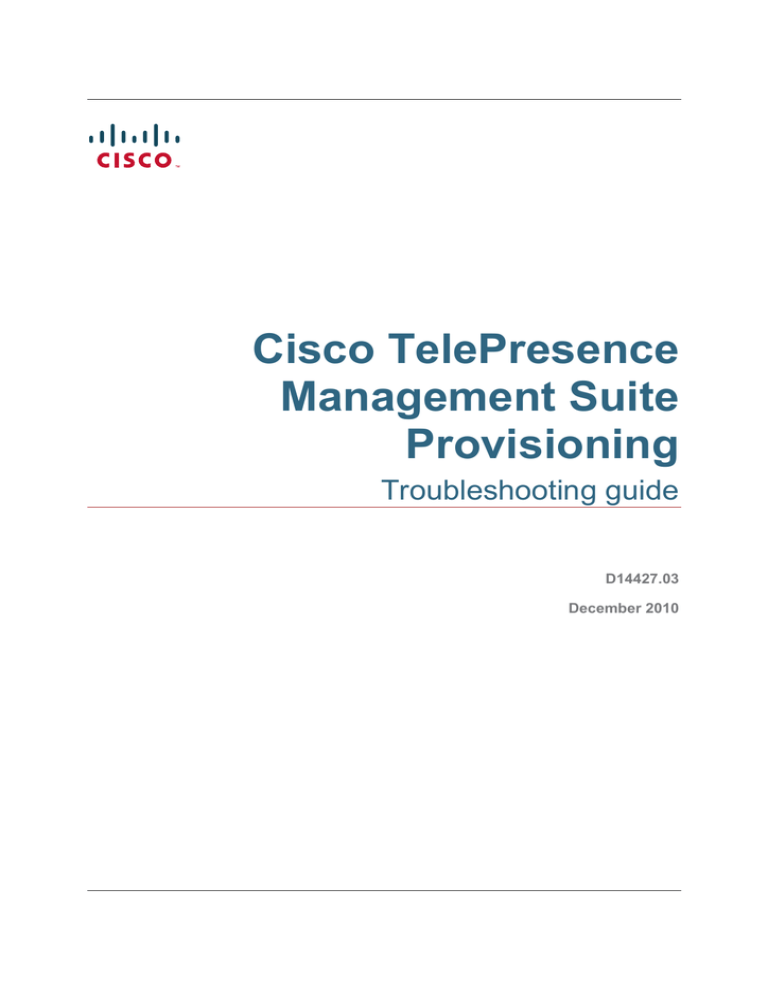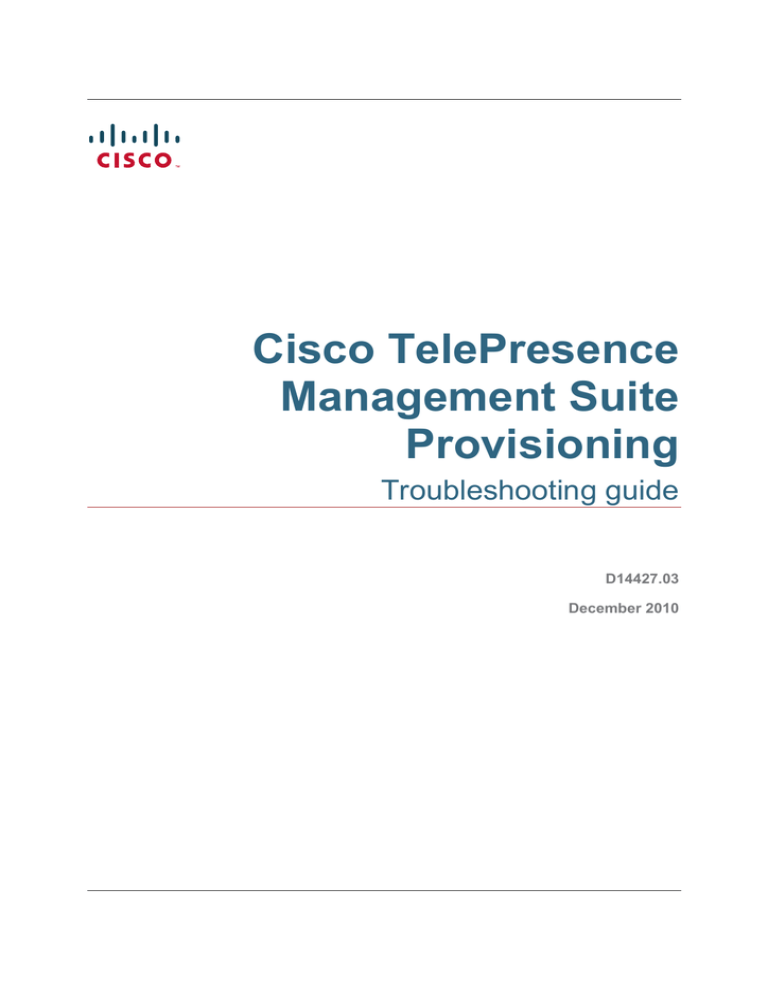
Cisco TelePresence
Management Suite
Provisioning
Troubleshooting guide
D14427.03
December 2010
Introduction
Table of Contents
Introduction ............................................................................................................................... 3
Provisioning logs ...................................................................................................................... 4
Cisco TMS provisioning directory logs .......................................................................................................... 4
Cisco VCS provisioning logs ......................................................................................................................... 4
Movi client logs .............................................................................................................................................. 4
Audit.log.................................................................................................................................................. 5
E20 logs ......................................................................................................................................................... 5
The Cisco TMS Provisioning Directory backend .................................................................... 6
Cisco TMS Agent Diagnostics ....................................................................................................................... 6
Backend problem scenarios .......................................................................................................................... 6
Provisioning directory not visible in Cisco TMS ..................................................................................... 6
Browser error displayed when trying to view Provisioning directory ...................................................... 6
Adding VCS to TMS fails ........................................................................................................................ 7
Error message received when enabling provisioning ............................................................................ 7
Importing from Microsoft Active Directory fails ....................................................................................... 8
Cannot distribute email with username and password .................................................................................. 8
Movi troubleshooting ................................................................................................................ 9
Error messages ............................................................................................................................................. 9
Login failed ............................................................................................................................................. 9
Call failed .............................................................................................................................................. 10
Phone book services are unavailable .................................................................................................. 11
Phonebook services are disabled ........................................................................................................ 11
Presence status services are not enabled ........................................................................................... 11
Status publication failed ....................................................................................................................... 11
Unable to connect to server ................................................................................................................. 11
Disconnected from server .................................................................................................................... 12
Phone books not available .......................................................................................................................... 12
Check provisioning ............................................................................................................................... 12
Check access control ........................................................................................................................... 12
E20 troubleshooting ................................................................................................................ 13
Error messages ........................................................................................................................................... 13
System upgrade failed .......................................................................................................................... 13
Phone books not available .......................................................................................................................... 13
Check provisioning ............................................................................................................................... 13
Check access control ........................................................................................................................... 14
Refresh connection to TMS Agent ....................................................................................................... 14
References and related documents ....................................................................................... 15
Disclaimers and notices ......................................................................................................... 16
Cisco TMS Provisioning Administrator Guide
Page 2 of 16
Introduction
Introduction
This document provides troubleshooting information for Cisco TelePresence Management Suite (Cisco
TMS) administrators who configure and maintain provisioning for Cisco TelePresence products.
The document contains:
Overviews of logs that may be of assistance in troubleshooting provisioning.
Strategies for resolving provisioning-related problem scenarios in TMS, Cisco TelePresence Movi
(Movi), and Cisco IP Video Phone E20 (E20), with references to error messages that the user or
administrator may encounter.
Cisco TMS Provisioning Administrator Guide
Page 3 of 16
Provisioning logs
Provisioning logs
This section describes logs that may be helpful in troubleshooting provisioning. Some of them, like Movi
audit log, are readable to the IT administrator; others will primarily be helpful as debugging tools if you are
in contact with customer support.
Cisco TMS provisioning directory logs
If you want to monitor the logs Cisco TMS provides for the provisioning directory specifically, they can be
found on the Cisco TMS server at the following location:
C:\Program Files\TANDBERG\TMS\wwwTMS\Data\Logs\tmsdebug
The names of the relevant log files are:
log-TMSAgent.txt
log-tmsagentproxy.txt
log-tmsagentservice.txt
log-TMSAgentDiagnostics.txt
log-TMSAgentReplicationSetup.txt
If you contact a support representative and need to supply them with logs, you can go to Administrative
Tools > TMS Server Maintenance and click Download Log Files to grab a zipped archive of all logs.
Cisco VCS provisioning logs
On the Cisco VCS, go to Status > Logs > Event Log.
The Cisco VCS Event Log is displayed on the format date time process_name:
message_details. Messages related to the TMS Agent all have the process name tprovisioning.
Use the search field to filter the log by tprovisioning so that only Cisco TMS Agent messages are showing.
For more information on the message_details field of the Status event log, please refer to the Cisco
VCS Administrator guide.
Movi client logs
There are currently six Movi log files total, as described below. Movi places its log files in
<CSIDL_LOCAL_APPDATA>\TANDBERG\Movi\2.0\Logs\. The <CSIDL_LOCAL_APPDATA> folder is
typically:
Windows XP: %USERPROFILE%\Local Settings\Application Data\
Windows Vista and Windows 7: %LOCALAPPDATA% (typically %USERPROFILE%\AppData\Local)
The directory is hidden by default on these systems.
Log files created by Movi
File name
Description
Audio.log
Audio-specific information
Audit.log
Communication between Movi and the VCS, see previous section
Cisco TMS Provisioning Administrator Guide
Page 4 of 16
Provisioning logs
File name
Description
Client.log
Information related to the client, the GUI and the "business logic" of
the client
GStreamer.log
Information from the GStreamer layer
SIP.log
Information from the SIP signalling
TAF.log
Application framework layer information
Log parameters
Logging is controlled by the Logs.ini file in the same directory. This file has one section for each of the log
files above. If any parameters are not set for a log file, the corresponding values from the Default section
of the file are applied.
The default parameters include:
The maximum file size is 2000000
Two log generations are stored
Audit.log
The log that will be most useful to you as an administrator is Audit.log. Here, provisioning communication
between Movi and the server is recorded. By looking at the audit log you can tell which advanced settings
the user has, and whether provisioning succeeds or fails. Some error messages from the server are also
recorded here, although this feature is not fully developed in Movi 3.0.
Note: The parameters for Audit.log are not in Logs.ini and cannot be edited.
E20 logs
The E20 includes a web server that can be used to manage the endpoint. You access it by opening its IP
address in a web browser (http://<your.IP.address>).
To find your E20’s IP:
1.
On the E20, go to Menu > System information.
2.
Under NETWORK, you will find the endpoint’s IP address.
Logs can be viewed and downloaded from the Logs tab on the page that opens.
Cisco TMS Provisioning Administrator Guide
Page 5 of 16
The Cisco TMS Provisioning Directory backend
The Cisco TMS Provisioning Directory backend
Cisco TMS Agent Diagnostics
In Cisco TMS, you can go to Administrative Tools > TMS Agent Diagnostics to monitor and schedule
various diagnoses for the Cisco TMS Agents.
Cisco TMS Agent Diagnostics are run automatically after you have added any Cisco VCS to the Cisco
TMS and then enabled Cisco TMS Agent data replication on the VCS or VCS cluster. No configuration is
required by the administrator. When issues are identified by the diagnostics, the issues can be corrected
by the administrator automatically, if desired.
Note: For any Cisco VCS that have the Cisco TMS Agent installed, the Cisco TMS Agent Diagnostics
pane is found by going to Systems > Navigator > TMS Agent.
Each diagnostic test can also be run manually at any time. The troubleshooting strategies in this
document refer directly to relevant diagnoses to run for specific situations.
For more information on each of the diagnoses, see the ‘Diagnosing the provisioning process’ chapter in
the Provisioning Deployment guide.
Backend problem scenarios
Provisioning directory not visible in Cisco TMS
If you do not see Directory showing up under Systems > Provisioning in Cisco TMS, check the following:
Are you running TMS version 12.5 or later? In the TMS web view, check the lower right corner for
version information.
Are you running a trial version of Cisco TMS? Provisioning is not supported in trial versions.
Do you have have the required privileges to see this directory?
Has Enable TMS Agents (Provisioning) been set to Yes under Administrative Tools >
Configuration > General?
On the TMS server, make sure the TMSProvisioningService is running. Start/restart the service.
Browser error displayed when trying to view Provisioning directory
If, when going to Systems > Provisioning > Directory, you receive a browser error page:
Are you testing directly on the Cisco TMS, or through a pc/laptop? The former is preferable.
Do you have the required privileges to see this directory?
Has Enable TMS Agents (Provisioning) been set to Yes under Administrative Tools >
Configuration > General?
On the Cisco TMS server, make sure the TMSProvisioningService is running. Start/restart the
service.
Directly on the Cisco TMS server, verify that you can browse to the Provisioning Directory by opening
the browser and opening the following URL: http://localhost:8787/
Error message after Cisco TMS upgrade: “The Provisioning Directory is not running”
After upgrading Cisco TMS to version 12.5, when navigating to System > Provisioning > Directory,if
Cisco TMS Provisioning Administrator Guide
Page 6 of 16
The Cisco TMS Provisioning Directory backend
the following error message appears: “The Provisioning Directory is not running or is still initializing. If
the TMS Server or TMSAgentService were just restarted, please wait for the Directory to finish
initializing. If the Directory does not load after a few minutes, log on to the server and open Control
Panel, Administrative Tools, Services and restart the TMSAgentService.
and/or starting the TMSAgentService fails
Follow this procedure:
1.
Check the file log-tmsagentservice.txt for these lines:
10:05:39,297 [4] WARN TMSAgentWindowsService.TMSAgentWindowsService Service startup...
10:05:39,313 [4] WARN TMSAgentWindowsService.TMSAgentWindowsService Starting TMS agent...
10:05:39,545 [4] WARN TMSAgentWindowsService.TMSAgentWindowsService Start script execution failed. Exit Code: 1 Output: Starting Argon
Expecting java located at: D:\Program Files\TANDBERG\TMS\Provisioning\jre
Expecting opends located at: D:\Program
Files\TANDBERG\TMS\Provisioning\OpenDs-2.0
Error:
This confirms that the problem is caused by jar files not being copied into the ... /provisioning/
... folders on the TMS server.
2.
Check the log-TMSAgent-console.txt file for a NoClassDefFoundException. Details will differ
based on which specific jar files are missing.
3.
If both criteria above are met, solve the issue by uninstalling Cisco TMS (the application only, leaving
the databases untouched) and reinstalling it.
Adding VCS to TMS fails
If you are having problems adding Cisco VCS to Cisco TMS, check the following:
Is SNMP enabled on VCS? Go to Administrative Tools > TMS Agent Diagnostics and run
Provisioning Diagnostic Tool test SNMP to verify that SNMP is being used on the Cisco VCS.
Is the SNMP community name being used in the VCS found in list of ‘SNMP Community Names’ on
the Cisco TMS on page: Administrative Tools > Configuration > Network Settings? Note that
SNMP community names are case sensitive.
Is the management address on the Cisco VCS the IP address of the Cisco TMS?
Utilise Cisco TMS Tools found on the server under Start > Programs > Tandberg to check and verify
SNMP connectivity to the Cisco VCS. In Cisco TMS Tools, select Utilities > Check SNMP
Ensure that SNMP is not being blocked on the network, that is UDP port 161 (both directions)
Error message received when enabling provisioning
If, when creating a new cluster in TMS and selecting Enable Provisioning, the provisioning fails with the
following error message: Verify that the tmsprovisioningservice is running … check the following:
Are you running Cisco TMS version 12.5 or later?
Are you running Cisco VCS version X5.0 or later?
Was the Cisco TMS upgraded prior to the Cisco VCS?
Have the time settings on Cisco TMS and Cisco VCS are synchronized, preferably using an NTP
server?
Cisco TMS Provisioning Administrator Guide
Page 7 of 16
The Cisco TMS Provisioning Directory backend
Has the Device Provisioning option key been enabled on the Cisco VCS Control? Go to
Administrative Tools > TMS Agent Diagnostics, select the Cisco VCS and run Verify that the
"Device Provisioning" option key is installed on the VCS Control.
Has the Movi option key has been added to the Cisco TMS? Go to Administrative Tools >
Configuration > General to verify this.
Has Enable TMS Agents (Provisioning) been set to Yes under Administrative Tools >
Configuration > General?
On the TMS server, make sure the TMSProvisioningService is running. Start/restart the service.
Are there any spaces in the Cisco VCS system names? If so:
1.
Rename the Cisco VCS, removing the spaces.
2.
Restart the Cisco VCS.
3.
Force refresh the system in Cisco TMS for the name change to be updated.
4.
Delete and rebuild the cluster on the Cisco TMS again.
5.
Go to Administrative Tools > TMS Agent Diagnostics and run Verifies that all host names in the
replication domain can be resolved by doing DNS lookups.
Importing from Microsoft Active Directory fails
1.
Make sure that the URL to the AD Global Catalog server and port are correct, for example
ldap://globalcatalog.company.int:3268?
Note: Secure LDAP is not supported.
2.
Has the search filter been correctly configured?
3.
Make sure the correct username and password are used when logging on and importing from the AD.
Cannot distribute email with username and password
If email distribution of account information to a single user or all users fails, check the following:
Has the Configure Mail Settings been configured on the System > Provisioning > Directory >
Workspace pane?
Is anything on the network blocking SMTP traffic?
Cisco TMS Provisioning Administrator Guide
Page 8 of 16
Movi troubleshooting
Movi troubleshooting
Error messages
A short error message is displayed on-screen when communication errors occur with the Cisco VCS.
Below are descriptions of relevant troubleshooting strategies, grouped by error message headings.
Login failed
Wrong username, domain, and/or password
Check Audit.log and make sure that the username and domain used for the login attempt are correct.
In Cisco TMS, go to Systems > Provisioning > Directory and verify that the user exists and has
been provided with the correct username and password.
In Cisco TMS, go to Administrative Tools > TMS Agent Diagnostics and verify that replication
between the Cisco TMS and Cisco VCS works by running Verifies that users created on the Local
TMS Agent replicates to all the TMS Agent LDAP databases in the cluster.
If connecting through a Cisco VCS Expressway:
•
Go to VCS configuration > Registration > Deny List and check whether the Deny list is
enabled.
•
If so, go to VCS configuration > Registration > Allow List and verify that the user has been
added to the Allow list.
Check whether the Cisco VCS is in maintenance mode and therefore new calls and registrations are
disallowed, and existing registrations are allowed to expire.
Out of licenses
All available licenses are already in use. Check for available Movi licenses in Cisco TMS under
Administrative Tools > Configuration > General Settings > License and Option Keys.
Connection rejected by server application
Something other than the Cisco VCS may be rejecting the connection. Trace where the error
message is coming from. Is there a SIP proxy in use?
Make sure Movi is trying to connect to the right IP address for the Cisco VCS.
The server application is not responding
The Cisco TMS Agent could be down.
1.
Go to Administrative Tools > TMS Agent Diagnostics.
2.
Check the status of the Cisco TMS Agent on the Cisco VCS the user is trying to connect to.
The server did not respond in time
The login request reached the server, but no provisioning message reached the client.
Make sure no firewalls are blocking communication from the server to the client.
The user’s subzone may be missing from the Cisco VCS configuration.
•
Go to VCS configuration > Local Zone > Subzones.
•
Verify that the user is included in an existing subzone.
Cisco TMS Provisioning Administrator Guide
Page 9 of 16
Movi troubleshooting
Could not find server in DNS
Look at Audit.log. Did Movi receive provisioning data from server before the error occurred?
•
If the error occurred before receiving provisioning data, make sure that Movi is trying to connect
to the correct VCS. This is configured in Movi’s Advanced settings, but can be read from
Audit.log. If a setting has not been configured, Audit.log will note it as <empty>.
•
If the error occurred after receiving provisioning data, go to Systems > Provisioning >
Directory and verify that the SIP Server Address configuration is present and correct.
Go to Administrative Tools > TMS Agent Diagnostics and verify that replication between the Cisco
TMS and Cisco VCS works by running Verifies that users created on the Local TMS Agent
replicates to all the TMS Agent LDAP databases in the cluster.
Unable to connect to server
Look at Audit.log. Did Movi receive provisioning data from server before the error occurred?
•
If the error occurred before receiving provisioning data, make sure that Movi is trying to connect
to the correct VCS. This is configured in Movi’s Advanced settings, but can be read from
Audit.log. If a setting has not been configured, Audit.log will note it as <empty>.
•
If the error occurred after receiving provisioning data, go to Systems > Provisioning >
Directory and verify that the SIP Server Address configuration is present and correct.
On the VCS, go to VCS configuration > Protocols > SIP > Configuration
•
Verify that TCP and TLS are both set to On.
•
Make sure Cisco VCS is listening on the ports Movi is trying to access, by default 5060 for TCP
and 5061 for TLS.
Go to Administrative Tools > TMS Agent Diagnostics and verify that replication between the Cisco
TMS and Cisco VCS works by running Verifies that users created on the Local TMS Agent
replicates to all the TMS Agent LDAP databases in the cluster.
Call failed
Your call was denied due to mismatching encryption settings
In Movi’s Advanced settings, the Transport options are Auto, TLS, and TCP. The default setting in Movi
is Auto. If the caller or the receiver has TLS enabled and the other party uses TCP, the call will fail. This
problem can only be solved by changing the Transport setting for either party.
The user could not be found. The user is offline or does not exist.
The user has probably either:
tried to reach someone who is currently offline
mistyped a SIP address
tried to reach someone not available in their network
The user could not be found
Check the Cisco VCS routing configurations.
The user could not be reached. Please try again later.
The user did not respond.
Cisco TMS Provisioning Administrator Guide
Page 10 of 16
Movi troubleshooting
An error was received from the server
The call was rejected by the Cisco VCS. The error message received from the server is in the user’s
Audit.log.
Not enough call licenses
All available licenses may already be in use. Check for available Movi licenses in Cisco TMS under
Administrative Tools > Configuration > General Settings > License and Option Keys.
Phone book services are unavailable
In Cisco TMS, go to Systems > Provisioning > Directory and verify that the Phonebook Server
configuration is specified for the user/user group in TMS.
Use a tool such as Wireshark to:
•
Verify that the client sends information requests.
•
If requests are being sent, get the response code from the server.
Problems with Phonebook services could also be indicative of degraded indexes in the VCS
database.
•
In TMS, go to Administrative Tools > TMS Agent Diagnostics.
•
Run the diagnosis Verify that OpenDS database indexes are not degraded.
Phonebook services are disabled
Phone book provisioning has not been enabled, or is configured incorrectly. Refer to the Provisioning
deployment guide for more information on enabling the provisioning of phone books.
Presence status services are not enabled
Verify that the Presence server configuration is set on the user in TMS.
Verify by looking at Audit.log that the client sends and receives information regarding presence. (See
the ladder diagrams in [Expected communication]).
In TMS, go to Administrative Tools > TMS Agent Diagnostics and run these diagnoses:
•
Verify that SIP SIMPLE Presence Server is enabled on the VCS Control.
•
Verify that SIP SIMPLE Presence User Agent is enabled on the VCS Control.
Status publication failed
Your presence status will not be available to other users
This may be a brief, temporary problem. If the error persists, there is likely an issue with the Cisco VCS
presence service.
Unable to connect to server
Could not find network
Does the user’s computer have network connectivity?
DNS server is unreachable
This error may occur if the user’s computer is connected to, for example, a hotel network that blocks this
service until the user has paid for it. Can you reach public web sites with a browser?
Cisco TMS Provisioning Administrator Guide
Page 11 of 16
Movi troubleshooting
Advanced settings are missing
The Advanced information on the Movi client has been detected as missing.
Confirm this by looking at Audit.log, where missing settings will be noted as <empty>.
Then make sure the Internal VCS, External VCS, Domain and Transport field are all specified
correctly.
Make sure no firewalls are blocking communication
Movi failed to connect to the IP address provided.
Check that no firewalls are blocking communication.
Make sure the Internal VCS, External VCS, Domain and Transport field are all specified correctly.
“@” is not allowed as part of the username
Signin was attempted using a full SIP/e-mail address, which is not allowed. The username is usually
identical to the part of a SIP address that comes before the @.
If the problem persists, contact IT support
Can other users with similar Movi configurations log in? If not:
In TMS, go to Administrative Tools > TMS Agent Diagnostics and verify connectivity of the Cisco
VCS the user is trying to connect to.
Disconnected from server
Your internet connection may have been lost.
Does the user’s computer have network connectivity? This message is typically displayed if your computer
changes networks, for example from wireless to LAN, or one wireless network to another.
This error will not be displayed if Sign in automatically is enabled, as Movi will reconnect and sign in
automatically.
Phone books not available
Check provisioning
1.
Go to Systems > Provisioning > Directory.
2.
Make sure that Phone Book Uri is specified in the format phonebook@sipdomain.
Check access control
If provisioning otherwise works as expected, but a user or user group is not seeing any phone books,
access to phone books may not be configured in Cisco TMS, or it is configured incorrectly.
1.
In Cisco TMS, go to Phone books > Manage phone books.
2.
Click on/open a phone book that should be available to the user.
3.
Click on the Access Control tab.
4.
Verify that the check box for the user’s group is selected.
5.
Repeat steps 2 to 4 for each phone book that the user group needs access to.
Cisco TMS Provisioning Administrator Guide
Page 12 of 16
E20 troubleshooting
E20 troubleshooting
Error messages
Provisioning failed. Check your settings—press any key
Make sure that the username, password, domain, and Cisco VCS address entered in the
configuration wizard (Settings > Configure your TANDBERG E20) are correct.
In Cisco TMS, go to Systems > Provisioning > Directory and verify that the user exists and has
been provided with the correct username and password.
In Cisco TMS, go to Administrative Tools > TMS Agent Diagnostics and verify that replication
between the Cisco TMS and Cisco VCS works by running Verifies that users created on the Local
TMS Agent replicates to all the TMS Agent LDAP databases in the cluster.
If connecting through a Cisco VCS Expressway:
•
Go to VCS configuration > Registration > Deny List and check whether the Deny list is
enabled.
•
If so, go to VCS configuration > Registration > Allow List and verify that the user has been
added to the Allow list.
Check whether the Cisco VCS is in maintenance mode, which will mean that new calls and
registrations are disallowed and existing registrations are allowed to expire.
DNS records for E20 provisioning must be set up as described in the Provisioning deployment guide.
Use the nslookup command line tool to verify that the required DNS records are present and
functional. For more information on how to use nslookup, see the Microsoft knowledge base article
Using Nslookup.exe.
An example query for an SRV record for an encrypted TCP connection:
nslookup –querytype=srv _sips._tcp.example.com.
System upgrade failed
The downloaded file may be corrupt, or the download was terminated before completion. Either:
Try downloading again.
Use the E20 web server’s Upgrade tab to upload the upgrade to the endpoint.
You access the E20 web server by opening its IP address in a web browser (Error! Hyperlink reference
not valid.>).
To find your E20’s IP:
1.
On the E20, go to Settings > System information.
2.
Under NETWORK, you will find the endpoint’s IP address.
Phone books not available
Check provisioning
1.
Go to Systems > Provisioning > Directory.
2.
Make sure that Phone Book Server 1 URL is specified in the format phonebook@sipdomain.
Cisco TMS Provisioning Administrator Guide
Page 13 of 16
E20 troubleshooting
Check access control
If provisioning otherwise works as expected, but a user or user group is not seeing any phone books,
access to phone books may not be configured in Cisco TMS, or it is configured incorrectly.
1.
In TMS, go to Phone books > Manage phone books.
2.
Click on/open a phone book that should be available to the user.
3.
Click on the Access Control tab.
4.
Verify that the check box for the user’s group is selected.
5.
Repeat steps 2 to 4 for each phone book that the user group needs access to.
Refresh connection to TMS Agent
If no phone books are visible, E20 may also have lost connection with the Cisco TMS Agent. This will not
be immediately noticeable, as phone calls can still be made and received. If you suspect this is the
problem, either:
Disconnect and reconnect the endpoint.
You can also go to Settings > Advanced > Advanced configuration > Provisioning >
ExternalManager, and set Mode to Off. Then set it back to Cisco VCS.
Cisco TMS Provisioning Administrator Guide
Page 14 of 16
References and related documents
References and related documents
The following table lists documents and websites referenced in this document.
All Cisco TelePresence documentation can be found on the support website.
For advice from the technical support team on all Cisco TelePresence products, see articles in the
knowledge base.
Name
Document reference
Cisco TelePresence Provisioning Deployment Guide
D1436804
Cisco TelePresence Administrator Guide (X5.1)
D14049.07
Cisco TelePresence Deployment Guide--Creating a Cluster of VCS peers (X5)
D14367.04
Cisco TelePresence Movi administrator guide
D1441006
Cisco E20 IP Video Phone administrator guide
D14410.06
Cisco TelePresence Video Communication Server Administrator Guide
D14049.08
Cisco TMS Provisioning Administrator Guide
Page 15 of 16
Disclaimers and notices
Disclaimers and notices
THE SPECIFICATIONS AND INFORMATION REGARDING THE PRODUCTS IN THIS MANUAL ARE SUBJECT TO CHANGE
WITHOUT NOTICE. ALL STATEMENTS, INFORMATION, AND RECOMMENDATIONS IN THIS MANUAL ARE BELIEVED TO BE
ACCURATE BUT ARE PRESENTED WITHOUT WARRANTY OF ANY KIND, EXPRESS OR IMPLIED. USERS MUST TAKE FULL
RESPONSIBILITY FOR THEIR APPLICATION OF ANY PRODUCTS.
THE SOFTWARE LICENSE AND LIMITED WARRANTY FOR THE ACCOMPANYING PRODUCT ARE SET FORTH IN THE
INFORMATION PACKET THAT SHIPPED WITH THE PRODUCT AND ARE INCORPORATED HEREIN BY THIS REFERENCE. IF
YOU ARE UNABLE TO LOCATE THE SOFTWARE LICENSE OR LIMITED WARRANTY, CONTACT YOUR CISCO
REPRESENTATIVE FOR A COPY.
The Cisco implementation of TCP header compression is an adaptation of a program developed by the University of California,
Berkeley (UCB) as part of UCB’s public domain version of the UNIX operating system. All rights reserved. Copyright © 1981,
Regents of the University of California.
NOTWITHSTANDING ANY OTHER WARRANTY HEREIN, ALL DOCUMENT FILES AND SOFTWARE OF THESE SUPPLIERS
ARE PROVIDED “AS IS” WITH ALL FAULTS. CISCO AND THE ABOVE-NAMED SUPPLIERS DISCLAIM ALL WARRANTIES,
EXPRESSED OR IMPLIED, INCLUDING, WITHOUT LIMITATION, THOSE OF MERCHANTABILITY, FITNESS FOR A
PARTICULAR PURPOSE AND NONINFRINGEMENT OR ARISING FROM A COURSE OF DEALING, USAGE, OR TRADE
PRACTICE.
IN NO EVENT SHALL CISCO OR ITS SUPPLIERS BE LIABLE FOR ANY INDIRECT, SPECIAL, CONSEQUENTIAL, OR
INCIDENTAL DAMAGES, INCLUDING, WITHOUT LIMITATION, LOST PROFITS OR LOSS OR DAMAGE TO DATA ARISING OUT
OF THE USE OR INABILITY TO USE THIS MANUAL, EVEN IF CISCO OR ITS SUPPLIERS HAVE BEEN ADVISED OF THE
POSSIBILITY OF SUCH DAMAGES.
Cisco and the Cisco Logo are trademarks of Cisco Systems, Inc. and/or its affiliates in the U.S. and other countries. A listing of
Cisco's trademarks can be found at www.cisco.com/go/trademarks. Third party trademarks mentioned are the property of their
respective owners. The use of the word partner does not imply a partnership relationship between Cisco and any other company.
(1005R)
Any Internet Protocol (IP) addresses and phone numbers used in this document are not intended to be actual addresses and phone
numbers. Any examples, command display output, network topology diagrams, and other figures included in the document are
shown for illustrative purposes only. Any use of actual IP addresses or phone numbers in illustrative content is unintentional and
coincidental.
Cisco TMS Provisioning Administrator Guide
Page 16 of 16