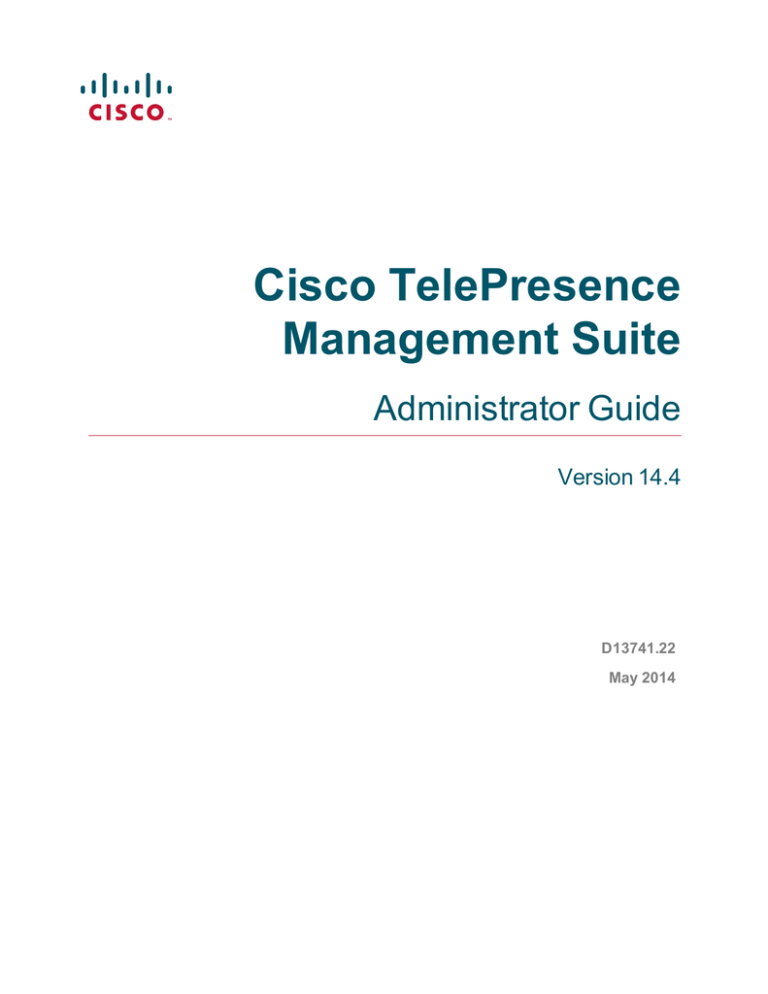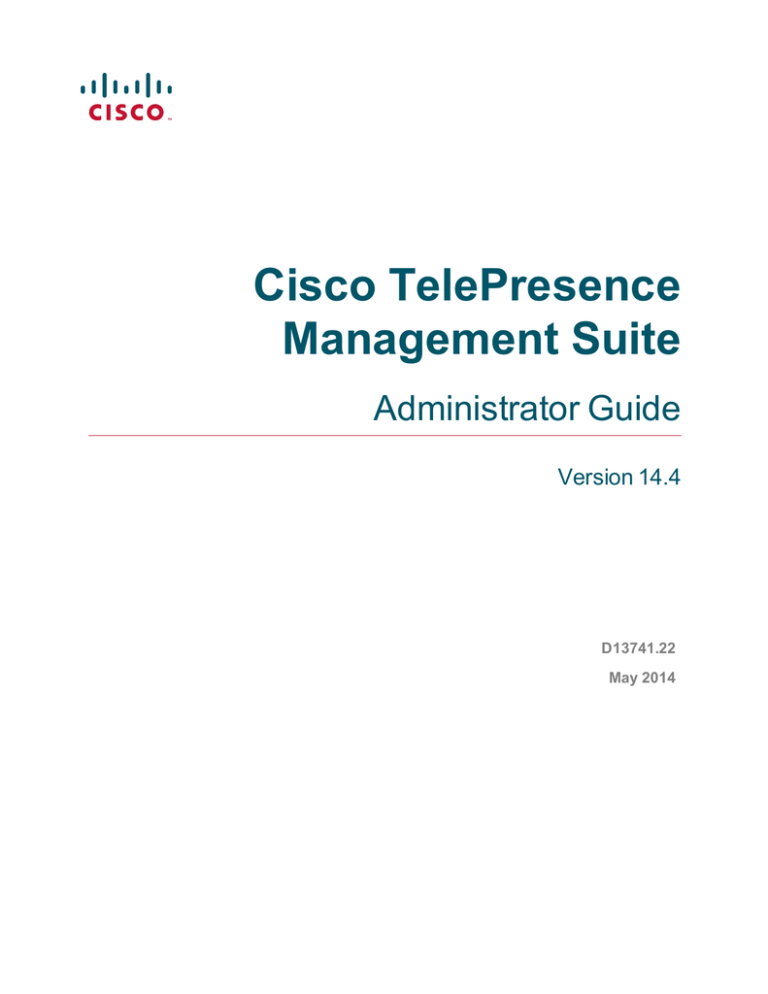
Cisco TelePresence
Management Suite
Administrator Guide
Version 14.4
D13741.22
May 2014
Contents
Introduction
10
Related documents
11
Cisco TMS overview
12
Web page features and layout
Portal
Sitemap
Cisco TMS components
Internet Information Services web server and applications
The tmsng SQL database
Windows services
Cisco TMS Tools application
13
14
15
16
16
17
17
19
Setting up Cisco TMS
20
Adding release and option keys
Getting your Cisco TMS release key
Entering keys during Cisco TMS upgrades
Entering release keys post installation
Entering option keys post installation
How groups and permissions work
Group membership
System permissions
Setting up initial group permissions
Enabling Active Directory lookup
Adding user accounts and profiles
Language setting
WebEx Enabled TelePresence
WebEx site and user credentials
Reviewing and setting defaults
General settings
Network settings
Mail settings
Conference settings
Using configuration templates
Creating a new configuration template
Viewing a configuration template
Editing a template
Applying templates to systems
Creating a new configuration template from an existing template
Custom configuration and commands
21
21
21
21
21
23
23
23
24
25
26
26
26
27
28
28
28
30
30
31
31
31
31
32
32
33
Routing
34
Introduction to routing
The Main participant
Allocation
Protocols and call control
IP
ISDN
How call protocols are prioritized
What infrastructure does Cisco TMS use for routing?
35
36
37
38
38
38
38
40
Cisco TelePresence Management Suite Administrator Guide (14.4)
Page 2 of 331
MCU
Cisco TelePresence Conductor
Gatekeeper
ISDN Gateway
Cisco Unified Communications Manager
How zones work
Setting up an IP Zone
Setting a zone on one or more systems
Setting up an ISDN zone
Example
Creating area code rules
Setting a zone on one or more systems
40
42
42
42
43
44
46
46
48
48
49
50
System management overview
51
Supported systems
System types supported by Cisco TMS
System locations
How endpoints are managed by Cisco TMS
Cisco TMS controlled
Cisco TMSPE provisioned
Unified CM registered
Room
Changing management modes
Infrastructure systems
Booking
Monitoring
Software versions
Systems behind a firewall/NAT
Booking
Statistics and monitoring
Software upgrades
Phone books
Configuration templates
Configuration backup and restore
System replacement
How systems are added to Cisco TMS
Automatic discovery
Manual addition
Through Unified CM
Provisioning
Pre-registration
How Cisco TMS communicates with managed systems
The addresses that systems use to contact Cisco TMS
System connectivity status
Calendar push behavior
How persistent settings work
52
52
52
53
53
53
54
54
54
55
55
55
55
56
56
56
56
57
57
57
57
58
58
58
58
59
59
60
60
60
62
63
Adding and managing systems
64
Setting up default system folders
Adding systems
Prerequisites for all systems
Using automatic discovery
65
66
66
66
Cisco TelePresence Management Suite Administrator Guide (14.4)
Page 3 of 331
Adding by IP addresses or DNS names
System discovery order by protocol
Pre-registering endpoints
Adding rooms or equipment
Adding endpoints behind a firewall/NAT
Adding Unified CM and registered endpoints
Managing systems
Viewing and editing a system
Swapping a system
Upgrading Cisco TMS-managed endpoints
Purging a system
Navigator
Folder actions
Navigating the folder tree
Endpoints
Cisco VCS
Unified CM
Cisco TelePresence Supervisor MSE 8050
TelePresence Conductor
MCUs and TelePresence Server
Gateways
Content servers and recording servers
Rooms and equipment
Add Systems
Folder and System Permissions
Ticketing Service
Ticket statuses
In-page system management
System Overview
Manage Dial Plan
Provisioning
Users
FindMe
Devices
Configuration Backup
Perform Backup
Perform Restore
Backup/Restore Activity Status
Configuration Templates
Configuration Templates main page
Select Settings for Configuration Template
Configuration Template Activity Status
System Upgrade
Cisco TMS endpoints
Endpoints managed by the Provisioning Extension
Upgrade modes
Buttons for upgrading
Select Software and Release Keys
Software Manager
System Upgrade Activity Status
Purge Systems
Cisco TelePresence Management Suite Administrator Guide (14.4)
67
68
68
69
70
71
74
74
74
76
77
78
78
79
80
85
92
95
99
105
111
114
119
122
125
127
127
127
129
130
131
131
136
137
139
139
139
140
141
141
141
144
145
145
145
145
145
146
147
148
149
Page 4 of 331
Event Notification Manager
Select Event Types
System status reporting
150
150
152
Booking
153
Conference Basics
What is a conference?
What is a participant?
What is a Video Conference Master?
Routing and MCUs
Port usage on MCUs
How are conference layout options controlled?
Booking a conference
Booking a conference with remote systems
Viewing and editing existing conferences
Adding recurrence to a conference
Booking and editing conferences with Cisco TelePresence Conductor
New Conference
Basic Settings
Advanced Settings
Participants tab
WebEx Details tab
Connection Settings tab
MCU Settings tab
TelePresence Conductor Settings tab
Conference Information tab
Webex Details tab
MCU Settings
Cisco TelePresence Conductor Settings
List Conferences
Time zone display
Query
List Conference
View Conference
List References
Conferences and references
Creating a reference
Deleting references
Sorting references
Searching for references
Ad Hoc Booking
Displaying systems
Checking availability and reserving systems
Booking on behalf of someone else
Entering a billing code
Participant Templates
Why use participant templates
Creating a participant template
Adding a participant template to a booking
Sample participant template setups
Conference Templates
Editing and using a conference template
154
154
154
154
154
154
155
156
158
158
159
160
162
162
163
164
166
166
167
167
168
168
168
175
177
177
177
178
179
181
181
181
181
181
181
182
182
182
182
183
184
184
185
187
187
189
189
Cisco TelePresence Management Suite Administrator Guide (14.4)
Page 5 of 331
Monitoring
190
Monitoring and managing conferences
Conference Control Center
Graphical Monitor
Operator conferences
Conference Control Center
Enabling ad hoc conference monitoring
Finding and displaying conferences
Monitoring and managing conferences
Viewing conference events
Viewing system tickets
Controlling sound alerts
Conference event log
Graphical Monitor
View folders and systems
191
191
191
193
194
194
194
194
197
197
197
198
200
200
Creating and managing phone books
202
Phone book basics
The role of phone book sources
Hierarchical phone books
Default source and phone book
Phone book routing
Phone book types
Corporate directory
Global directory
Local directory
Setting the phone book type for all systems
Creating a phone book
Creating a phone book hierarchy
Alternate way of generating phone book
Granting access to phone books
Cisco TMS users
Provisioning users
Setting phone books on systems
One phone book on multiple systems
Multiple phone books on a single system
Setting global directory update frequency
Exporting contacts to a file
Manage Phone Books
Sources
Access Control
Manage Phone Book Sources
Source types and configurations
Cisco Unified Communications Manager
Viewing contacts
Phone Book and Source Activity Status
203
203
203
203
203
204
204
204
204
204
206
206
207
208
208
208
209
209
209
209
210
211
211
212
213
213
221
221
222
Reporting
223
Reporting basics
Types of data
How log purge settings affect reporting
224
224
224
Cisco TelePresence Management Suite Administrator Guide (14.4)
Page 6 of 331
Creating a report
Exporting data to an Excel sheet
Using reporting templates
Creating a template
Viewing and running template searches
Editing and deleting a template
Call Detail Records
What is a call detail record?
Endpoints
MCUs
Gatekeeper and VCS
Users
TelePresence Content Servers
Gateways
Billing Code Statistics
Conferences
Conference Statistics
Conference Resources
Events
Scheduling Interfaces
Bridging Methods
System
Ticket Log
Feedback Log
Connection Error
System Connection
Authentication Failure
Boot
FTP Audit
Low Battery on Remote Control
Network
Packet Loss Log
Packet Loss Conference
Bandwidth Usage
Network History
Return on Investment
Calculating ROI
CO2 Savings
Calculating CO2 Savings
225
226
227
227
227
227
229
229
229
229
229
230
230
230
231
232
232
232
232
232
233
234
234
234
234
234
234
234
235
235
236
236
236
236
236
237
237
238
238
Administrative Tools
239
Configuration
General Settings
Network Settings
Email Settings
Edit Email Templates
Conference Settings
WebEx Settings
Statistics Settings
Provisioning Extension Settings
Manage Ticket Error Levels
Manage Event Notification Error Levels
240
240
242
248
248
254
260
262
263
265
270
Cisco TelePresence Management Suite Administrator Guide (14.4)
Page 7 of 331
User Administration
Groups
Users
Default Groups
Default System Permissions
Locations
ISDN Zones
IP Zones
Billing Codes
Manage Billing Codes
Billing Codes Activity Status
Diagnostics
TMS Tickets
Provisioning Extension Diagnostics
Conference Diagnostics
Activity Status
Analytics Extension
TMS Server Maintenance
Identifying a server time mismatch
Downloading diagnostics files
Viewing free disk space
Viewing and managing database files and sizes
Purging old data and logs
TMS Redundancy
TMS Services Status
Audit Log
271
271
277
279
279
281
281
282
284
284
285
286
286
286
287
289
290
291
291
291
291
291
292
292
293
294
Cisco TMS Tools
296
Configuration
Database Connection Settings
Directory Locations
Security Settings
Encryption Key
TLS Client Certificates
Advanced Security Settings
Utilities
Change User Domain
Generate Phone Book
Diagnostic Tools
SNMP Connectivity Checking Tool
Scan Db for Encryption Key Mismatch
297
297
299
300
300
300
300
302
302
302
303
303
303
Troubleshooting
304
Using the logs
Downloading log files
Locating the logs on the server
Log overview
Changing the log levels
Reading the logs
Website scenarios
Cisco TMS does not load
Automatic logon to the web application does not work
305
305
305
305
308
309
311
311
312
Cisco TelePresence Management Suite Administrator Guide (14.4)
Page 8 of 331
System scenarios
New systems are not automatically discovered
System information and status outdated
Scheduled events not starting
System upgrade fails
Tickets not raised
Conference scenarios
Call does not start
Java applet scenarios
Username and password prompt keeps reappearing
Applet does not load
Applet is slow to load or will not load completely
Quicker load of Monitor
Out of memory
Increase maximum amount of memory
Phone book scenarios
Phone book (Corporate Directory) errors
Polycom endpoints do not get phone books
Reporting scenarios
No CDRs from endpoints running Cisco TC and TE software
No CDRs from Cisco TelePresence Server
No CDRs from Cisco TelePresence MCU
No CDRs from Polycom endpoints
No statistics for legacy TANDBERG systems
Cause Codes
314
314
314
314
315
316
317
317
318
318
318
318
319
319
320
321
321
321
322
322
322
323
323
323
325
Accessibility notice
330
Cisco TelePresence Management Suite Administrator Guide (14.4)
Page 9 of 331
Introduction
Introduction
Cisco TelePresence Management Suite (Cisco TMS) enables you to manage, deploy, and schedule your
entire video network, including telepresence, from one platform.
Cisco TMS provides visibility and centralized control for on-site and remote video systems, and aims to
make telepresence accessible and successful within an organization.
The primary audiences for Cisco TMS include:
n
Administrators looking to maintain and operate a telepresence network.
n
Consumers of a telepresence network who want interfaces for utilizing the telepresence deployment as a
service, rather than as individual components.
n
Business owners looking to analyze and track the use of their telepresence investment.
The user permissions feature lets the administrator configure Cisco TMS to present each user only with the
functionality needed for their particular role.
About this guide
This administrator guide contains conceptual information, procedures, and reference information primarily
aimed towards Cisco TMS administrators.
The contents of this guide are also available as web help while using Cisco TMS.
Click the question mark symbol in the upper right corner of any Cisco TMS page to access the contextsensitive help.
Cisco TelePresence Management Suite Administrator Guide (14.4)
Page 10 of 331
Introduction
Related documents
All documentation for the latest version of Cisco TMS can be found at
http://www.cisco.com/en/US/products/ps11338/tsd_products_support_series_home.html.
Extension documentation is found at http://www.cisco.com/en/US/products/ps11472/tsd_products_
support_series_home.html
Table 1: Related documents for the Cisco TMS Administrator Guide and Web Help
Title
Link
Cisco TelePresence Management Suite Installation and Upgrade Guide
http://cisco.com
Cisco TelePresence Management Suite Provisioning Extension Deployment
Guide
http://cisco.com
Cisco TelePresence Conductor with Cisco TMS Deployment Guide
http://cisco.com
Cisco TelePresence Video Communication Server Administrator Guide
http://cisco.com
Cisco Unified Communications Manager documentation
http://cisco.com
Cisco TelePresence Supervisor MSE 8050 Printable Help
http://cisco.com
Cisco TelePresence Conductor Administrator Guide
http://cisco.com
SQL Server 2008 Database Mirroring Overview
http://msdn.microsoft.com
SQL Server 2008 Failover Clustering
http://download.microsoft.com
Training
Training is available online and at our training locations. For more information on all the training we provide
and where our training offices are located, visit www.cisco.com/go/telepresencetraining
Glossary
A glossary of TelePresence terms is available at: tp-tools-web01.cisco.com/start/glossary/
Cisco TelePresence Management Suite Administrator Guide (14.4)
Page 11 of 331
Cisco TMS overview
This chapter provides a short introduction to the core functionality of Cisco TMS and a walkthrough of the
main elements of the web application. A brief explanation of each of the main components and services that
make up the Cisco TMS backend is also included.
Web page features and layout
Cisco TMS components
Cisco TelePresence Management Suite Administrator Guide (14.4)
13
16
Page 12 of 331
Cisco TMS overview
Web page features and layout
Web page features and layout
Administrators have full access to Cisco TMS. Users with restricted permissions will not see or have access
to all menus and options.
Table 2: User interface elements in Cisco TMS and their functions
User
interface
element
Image
Description
Top-level
menu
The Cisco TMS functionality is
grouped by main categories in a top
menu. Hover over each menu item to
expand the sub-menu.
Search
field
Use the search box at the top right of
every page to find an individual
telepresence system. You can
search by:
n
System name
n
Network address
n
SIP URI
n
H.323 ID
n
E.164 Alias
n
ISDN number
n
MAC Address
n
Hardware Serial Number
If you click on the system name in
the search results you will be taken
to the View settings page for the
system in the Navigator [p.78].
Help
The help icon takes you to contextsensitive help for the page you are
on.
Log out
The key icon logs you out of Cisco
TMS.
Drop-down
menus
Hovering over items in a list will
display an orange drop-down menu
icon when available.
Cisco TelePresence Management Suite Administrator Guide (14.4)
Page 13 of 331
Cisco TMS overview
Web page features and layout
Table 2: User interface elements in Cisco TMS and their functions (continued)
User
interface
element
Image
Description
Lists
You can re-sort most lists in Cisco
TMS by clicking the title of the
relevant column. A small triangle
next to the column title will indicate
whether the sorting is ascending or
descending. Some lists may have
hundreds or even thousands of
entries. Rather than show them all in
a single list, most lists in Cisco TMS
are split into pages with Previous
and Next links at the bottom
Tabs
Many pages in Cisco TMS have
multiple views available, shown as
tabs across the top.
There can be multiple levels of tabs.
In the screenshot to the left, there
are multiple pages/views available,
including Summary, Settings, Call
Status, Connection, and Logs. The
active tab is displayed in a darker
blue and has additional views under
it. The current view is highlighted.
Collapsible
sections
Each collapsible section has a blue
bar at the top. If the bar has arrow
icons at the right edge, clicking on
the blue bar will cause the section to
either collapse or expand. This
allows you to choose which areas of
the screen to concentrate on or see
more of.
Portal
The portal page provides an overview of the status of the videoconferencing network.
Systems
This section of the page lists the different types of systems that are registered in Cisco TMS.
Cisco TelePresence Management Suite Administrator Guide (14.4)
Page 14 of 331
Cisco TMS overview
Web page features and layout
Each system type is linked to a Systems > Navigator page. If you click on for example Endpoints, the
Systems > Navigator page is opened in folder view sorted by System Category, showing all the endpoints
in Cisco TMS.
For details, see Navigator [p.78].
Tickets
This section contains a list of systems grouped by their uppermost ticket level.
Note that each system is only counted once even though it may have more lower-level tickets.
The ticket levels are linked to the Systems Ticketing Service page. If you click on for example Systems
with uppermost ticket level Critical, the Systems Ticketing Service page will be opened showing all
systems with Critical as the uppermost ticket level. If the system has tickets of lower levels, these tickets
will also be displayed.
The Open Ticketing Service link takes you to Ticketing Service [p.127].
Conferences and reservations
This section of the portal page presents today's conferences and reservations.
The Open Conference Control Center link opens Conference Control Center [p.194].
System Usage
The System Usage graph shows the number of endpoints that have been in call per day as a blue area, and
the number of booked endpoints per day as a green line.
Click Show Conference Statistics to see reporting on Conferences [p.232].
Sitemap
In Cisco TMS: Portal > Sitemap
This page gives an overview of all the main pages in Cisco TMS. The page covers all items from the main
menu level to sub-menus.
When clicking on a menu name, a brief explanation of the contents on each page is shown.
Clicking on the Go to … link below a page name takes you to that screen in Cisco TMS.
Cisco TelePresence Management Suite Administrator Guide (14.4)
Page 15 of 331
Cisco TMS overview
Cisco TMS components
Cisco TMS components
Cisco TMS consists of a set of standard components including:
n
Internet Information Services (IIS) Server with webapps
n
TMS Services
n
tmsng SQL Database
n
TMS Tools application
Some background knowledge of these components is required for administrators managing a Cisco TMS
deployment and when troubleshooting. The components are described below.
Internet Information Services web server and applications
Microsoft Internet Information Services (IIS) is used as the primary web server for hosting web content, web
services, and web applications that make up the user and external service interfaces of Cisco TMS.
TMS sites are configured to run under a specific Application Pool to isolate them from other activity that may
be hosted on the IIS Server.
Cisco TMS is developed using the Microsoft .NET platform. Some additional IIS components are therefore
required for Cisco TMS to work properly. These components are installed by Windows during the Cisco TMS
installation.
All web-related files are stored on the server in the location specified during the installation. Installation
creates the virtual directories described below.
For IIS troubleshooting information, see Website scenarios [p.311].
tms
This is the authenticated web application where all user facing web content is hosted. http://<server>/tms is
the landing page for user interaction with Cisco TMS.
Authentication is required for all access to this application, and users authenticate through IIS. By default,
both Windows Authentication and Basic Authentication are enabled.
tms/public
The tms/public component is a web application and directory structure for all content and services that must
be accessible to systems without authentication. Examples of such content are call feedback and phone
books.
Anonymous Authentication must be enabled for this component. All other authentication modes must be
disabled.
external
External is the web application and directory structure for all content and services that use authentication at
the web server level. It is primarily used for external facing APIs for server integrations.
Cisco TelePresence Management Suite Administrator Guide (14.4)
Page 16 of 331
Cisco TMS overview
Cisco TMS components
cdm and pwx
Some managed system types have hardcoded URLs for where they can post information or query for
services. Web applications are therefore set up at specific paths in the root level of the website to match
these hardcoded URLs.
n
/cdm is where CTS/TX systems post their feedback and status updates.
n
/pwx is where Polycom devices post their feedback and status updates.
tmsagent
The tmsagent web application serves as a proxy to handle requests intended for the Cisco TelePresence
Management Suite Provisioning Extension.
The tmsng SQL database
All operational and system configuration data is stored in the SQL database, by default named tmsng.
Software files for system upgrades and log files for the services are stored outside of this database.
The database runs on a Microsoft SQL Server. The SQL server can be on the same server as or remote from
Cisco TMS, and all references to find the database server are via registry keys defined during setup on the
server platform.
Users never directly authenticate or interact with the database. All interaction with the database is executed
within the context of the application.
Note that if Cisco TelePresence Management Suite Provisioning Extension is used, this extension stores its
information in several separate databases.
For detailed SQL server requirements and best practices for database maintenance, see Cisco TMS
Installation and Upgrade Guide.
Credentials and permissions
During the installation of Cisco TMS, the sa account on the SQL server is automatically chosen to create and
access the database, but by choosing a custom installation different credentials may be used. Note that the
account used to run and upgrade Cisco TMS must have db_owner permissions to the tmsng database, while
a user that also has access to master.mdf is required for creating the tmsng database the first time.
Windows services
Cisco TMS relies on a set of Windows services to run at all times on the server or servers. The function of
each of these services is described below.
TMSLiveService
This backend service:
n
Starts and stops scheduled conferences.
n
Monitors ongoing conferences and the updated status of those conferences.
n
Executes commands against ongoing conferences.
Cisco TelePresence Management Suite Administrator Guide (14.4)
Page 17 of 331
Cisco TMS overview
Cisco TMS components
LiveService acts as the backend for conference monitoring while the client-side applet, Conference Control
Center, acts as the front-end for interacting with ongoing calls.
TMSDatabaseScannerService
This scanner service checks the connection status, call status, and system configuration of existing
systems. It pauses for 15 minutes after a scan has finished.
If a system is unavailable, Cisco TMS will display the system as giving "No HTTP response" until the next
scan, or until receiving another response from the endpoint.
To improve response times, Cisco TMS runs an additional connection status check every 30 seconds for
infrastructure systems.
TMSSchedulerService
This service launches events at set times, such as:
n
System restore
n
System upgrade
n
Active Directory phone book source updates
The service will also remind TMSLiveService to start a conference if needed.
TMSLiveService will keep track of all booked conferences, but lose this information if it is restarted.
TMSPLCMDirectoryService
This service is responsible for posting phone books to Polycom endpoints. They retrieve the phonebook from
this service when requested via the remote control. This is similar to Corporate Directory in legacy
TANDBERG endpoints.
TMSServerDiagnosticsService
This service runs scheduled checks on the health of the server platform itself. Current checks include:
n
The server disk space. A ticket will be raised if less than 10% free space is available.
n
The database size. A ticket will be raised if the database is at 90% of the maximum size.
n
That all the other services are running. A ticket will be raised when one of the services is not running.
TMSSnmpService
This service is used for SNMP trap handling and polling including:
n
A quick scanner that uses SNMP to query online managed systems on short intervals to detect whether
any systems have become unreachable on the network unannounced.
n
An SNMP trap handler that subscribes to the Windows SNMP Trap Service to collect and process SNMP
traps sent by managed systems.
n
A system discovery scan that uses SNMP broadcasts to discover new SNMP-capable systems on the
network.
Cisco TelePresence Management Suite Administrator Guide (14.4)
Page 18 of 331
Cisco TMS overview
Cisco TMS components
TMSWeb
Cisco TMS Tools application
TMS Tools is a helper application available from the Start menu on the Cisco TMS server. This application is
used to modify database connection settings.
For more information, see Cisco TMS Tools [p.296].
Cisco TelePresence Management Suite Administrator Guide (14.4)
Page 19 of 331
Setting up Cisco TMS
As an administrator you need to tune Cisco TMS's behaviors to suit your organization's needs. This chapter
provides instructions for configuring an initial setup, including user groups and permissions, key configuration
settings, and configuration templates for endpoints.
Adding release and option keys
How groups and permissions work
Setting up initial group permissions
Enabling Active Directory lookup
Adding user accounts and profiles
Reviewing and setting defaults
Using configuration templates
Cisco TelePresence Management Suite Administrator Guide (14.4)
21
23
24
25
26
28
31
Page 20 of 331
Setting up Cisco TMS
Adding release and option keys
Adding release and option keys
This is a description of how to install a license key which enables Cisco TelePresence Management Suite
(Cisco TMS) features.
Release keys and option keys can be entered during installation, post-installation, or when upgrading. If no
release key is entered during initial installation, Cisco TMS will run in a limited demo mode.
Getting your Cisco TMS release key
To install or upgrade, you need a release key that is unique to your serial number and software version
combination. You retrieve your release key by contacting Cisco.
Have your Cisco.com user ID and password available.
1. Go to Cisco.com > Support.
2. Open a Support Case using Cisco’s Technical Assistance Center (TAC) Service Request Tool on the right
side of this screen.
As an alternative, you can call Cisco’s TAC
n
Asia-Pacific: +61 2 8446 7411 (Australia: 1 800 805 227)
n
EMEA: +32 2 704 55 55
n
USA: 1 800 553-2447
Entering keys during Cisco TMS upgrades
Release key must be entered during installation to complete upgrades between major versions of Cisco
TMS. When upgrading between minor versions, the existing release key is retained and reused
automatically.
Adding a new release key can be done during installation. The Cisco TMS installation wizard will prompt you
for a release key and option keys. Any previously entered keys will be shown.
Entering release keys post installation
If no release key was entered during installation, the server will run in trial mode. Add a release key by logging
into Cisco TMS with Site Administrator privileges via the portal web page.
1. Go to Administrative Tools > Configuration > General Settings.
2. Enter your release key in the field labeled TMS Release Key.
3. Click the Save button.
Changes take effect immediately. Your Cisco TMS release key will now appear in the bottom right corner
of the application window.
Entering option keys post installation
Add an option key to an existing Cisco TMS installation by logging into Cisco TMS with Site Administrator
privileges via the Portal webpage.
Cisco TelePresence Management Suite Administrator Guide (14.4)
Page 21 of 331
Setting up Cisco TMS
Adding release and option keys
1. Go to Administrative Tools > Configuration > General Settings > Licenses and Option Keys.
2. Click the Add Option Key button.
If the key is verified successfully it will be added to the list of option keys displayed. Changes take effect
immediately.
Cisco TelePresence Management Suite Administrator Guide (14.4)
Page 22 of 331
Setting up Cisco TMS
How groups and permissions work
How groups and permissions work
Administrators must plan their Cisco TMS deployment in terms of which features and permissions users
need access to in Cisco TMS.
This is controlled through group membership, group permissions, and system permissions. All permissions in
Cisco TMS are set on a group level.
A user can be a member of multiple groups. Users who belong to more than one group are granted all of the
permissions for all of the groups to which they belong.
Group membership
There are three ways to add members to a Cisco TMS group:
n
Editing the group itself.
On the Edit Group page, click the Add Members tab to specify users you want to add to the group. You
can also edit a user's groups going to Administrative Tools > User Administration > Users and editing
the user.
n
Assigning the user to a group automatically when the user's profile is created.
Groups set as Default Group are automatically added to any new user that logs in.
Note that after installation, the Site Administrators group is a Default Group, which is what allows the
administrator to log in and start configuring Cisco TMS. See Setting up initial group permissions [p.24] for
instructions on changing this setting and verifying that only approved administrators are members of this
group.
n
Active Directory Groups.
Cisco TMS lets you import existing groups from Active Directory. Active Directory group memberships
are automatically updated in Cisco TMS groups when the user logs in.
Note that it is not possible to manually edit groups created from Active Directory.
System permissions
Permissions in Cisco TMS are a combination of feature permissions and system permissions:
n
User Groups have permissions to control which portions/features of Cisco TMS a user has access to.
n
System Permissions are used to control what a user can do to a particular system. There are default
system permissions, folder permissions that apply to all systems in a particular folder, and individual
system permissions.
Default permissions are given to a system when first added to Cisco TMS. This is controlled in
Administrative Tools > User Administration > Default System Permissions, where you can set which
permissions each group gets on newly added systems.
Cisco TelePresence Management Suite Administrator Guide (14.4)
Page 23 of 331
Setting up Cisco TMS
Setting up initial group permissions
Setting up initial group permissions
For an initial setup, a basic set of permissions must be established by:
n
Making sure that new users will not automatically have administrator rights.
n
Creating a default group for new users with the desired baseline permissions.
Follow the steps below to specify access control and feature availability for users:
1. Create a new group to use for all users:
a. Go to Administrative Tools > User Administration > Groups.
b. Click New to create a new group.
c. Name your new group as desired. For example, "All company users".
d. Click Save.
2. Change the Default Groups:
a. Go to Administrative Tools > User Administration > Default Groups.
b. Clear all the check boxes except Users and your new group.
c. Click Save.
Any person who logs into Cisco TMS will now automatically be added to your new group, and given
the permissions for that group.
3. Assign the default permissions you want all Cisco TMS users to have to the new group:
a. Click on the group name in the Edit Group listing.
b. Click Set Permissions.
c. Check each permission you wish group members to have.
For a starting point that gives users full access except to Cisco TMS configuration, check all
permissions except those under Administrative Tools. Check a section heading to enable all
permissions in that section.
d. Click Save.
4. Ensure only intended users have Site Administrator access:
a. Go to Administrative Tools > User Administration > Groups.
b. Click on the Site Administrator group and click Edit.
c. In the Members list, ensure only the users you wish to have administrator rights are listed. If any other
accounts are listed, select them and click Remove.
d. Click Save.
5. Change the Default System Permissions:
a. Go to Administrative Tools > User Administration > Default System Permissions.
b. Uncheck all permissions for the Users group, and assign the permissions you would like for the new
user group.
c. Click Save.
You can create additional groups with more specific permissions when you settle on a complete
configuration—the permissions can be changed at any time.
Cisco TelePresence Management Suite Administrator Guide (14.4)
Page 24 of 331
Setting up Cisco TMS
Enabling Active Directory lookup
Enabling Active Directory lookup
Enable Active Directory lookup to make user information replicate automatically from AD to Cisco TMS at
given intervals.
To enable AD lookup:
1. Go to Administrative Tools > Configuration > Network Settings > Active Directory.
2. Set Lookup User Information from Active Directory to Yes.
3. Enter the appropriate information in the remaining fields.
If you choose not to activate AD lookup, each user logging in to Cisco TMS for the first time will be prompted
to enter their first name, last name, and email address.
Cisco TelePresence Management Suite Administrator Guide (14.4)
Page 25 of 331
Setting up Cisco TMS
Adding user accounts and profiles
Adding user accounts and profiles
To log into the Cisco TMS web application, users must have a Windows username and password that the
server is configured to trust. By default, any local Windows user account will work, as well as any Active
Directory domain user account if the server is a member of an Active Directory domain.
The first user to sign into Cisco TMS is automatically made an administrator and will have full access to
Cisco TMS.
For each user that successfully logs into Cisco TMS, a user profile is created based on their Windows
username. A user is authenticated by their Windows credentials.
While it is possible to create a user profile in Cisco TMS manually, this does not create a Windows user
account, and deleting a user profile in Cisco TMS does not alter the user's actual Windows user account.
Four personal information fields are mandatory:
n
Windows username
n
First name
n
Last name
n
Email address
If these are not filled in, the user will be prompted to complete them on first sign-in.
Language setting
Each user can choose their own language to use within Cisco TMS. The following languages are supported
for the main Cisco TMS web interface:
n
English
n
French
n
German
n
Russian
n
Japanese
n
Chinese (Simplified)
n
Korean
The Smart Scheduler and mail templates have more languages available. If another language than the above
mentioned is selected, that user will see English when browsing pages that do not support their language
selection.
WebEx Enabled TelePresence
For bookings with WebEx to work, the user performing the booking must have WebEx credentials in their
Cisco TMS profile. This ensures that the correct user is assoicated with the meeting in WebEx and can log in
and operate the WebEx conference.
NOTE: If adding multiple WebEx sites to Cisco TMS, ensure that the user's credentials are valid for the
WebEx site they will use for booking.
The remaining fields are not mandatory, but are used for other Cisco TMS features.
Cisco TelePresence Management Suite Administrator Guide (14.4)
Page 26 of 331
Setting up Cisco TMS
Adding user accounts and profiles
WebEx site and user credentials
To be able to add WebEx in telepresence conferences, a WebEx Site, WebEx Username, and WebEx
Password must be set up for the conference owner in Cisco TMS.
The information can be entered manually for each user, or retrieved from Active Directory (AD). We strongly
recommend using AD to simplify this procedure.
Either method of entering the WebEx information can be used in conjunction with Single Sign On (SSO).
When SSO is enabled, entering the WebEx password is not required.
Note that:
n
When Active Directory lookup is enabled, any manually entered usernames will be overwritten when the
user's data is synchronized again.
n
When single sign-on is enabled, any passwords entered manually into Cisco TMS will be ignored.
Cisco TelePresence Management Suite Administrator Guide (14.4)
Page 27 of 331
Setting up Cisco TMS
Reviewing and setting defaults
Reviewing and setting defaults
Most settings in Cisco TMS are configured automatically or have suitable default values for most
organizations.
Below are important settings you should review and configure as part of your initial setup to ensure they meet
your needs and to ease the configuration of other Cisco TMS features.
General settings
Table 3: Settings found in Administrative Tools > Configuration > General Settings
Setting
Description
System
When filled in, these display a Contact link on the bottom of all Cisco TMS pages so users can
Contact/Email easily contact you for help or questions.
Enable
Auditing
This setting enables Audit logging where Cisco TMS keeps detailed logs of all changes to
systems, users, and other key elements of Cisco TMS. The Audit Log is accessible in the
Administrative Tools Menu. This is disabled by default, but security conscious installs may want
to enable it from the start. This feature will cause the Cisco TMS database to grow significantly
faster.
Release
Key/Option
Keys
You can enter your release key and option key here if you did not do so during installation. If
upgrading from a trial version or adding new options, this is where license information is entered.
Network settings
Table 4: Settings found in Administrative Tools &gt; Configuration > Network Settings
SNMP Community
Name
This is a comma separated list of common SNMP community names Cisco TMS will use
when discovering and adding systems to Cisco TMS. If you use a customized SNMP
Community Name on your existing systems, be sure to add it to this list.
E-mail Addresses to You should enter your email address here so Cisco TMS can send you notifications about
Receive System
discovering non-registered endpoints, system event failures, and other administrative
and Network
messages. Multiple email addresses must be comma separated.
Notifications
Automatic System
Discovery Mode
This feature is enabled by default. It automatically adds systems Cisco TMS discovers to a
folder in System Navigator, and configures their management properties to work with
Cisco TMS. Cisco TMS configures the systems with basic settings from the "Discovered
Systems Template". Modify this template to specify default settings that you wish all new
systems to have.
Active Directory
These settings allow Cisco TMS to use Active Directory for its user and group settings. If
the Cisco TMS server is a member of a domain, it is highly recommended you enable
these settings by entering a valid Windows Domain account. The account does not need
to be an administrator account, just a normal user account. If Lookup User Information… is
enabled, when a new user profile is created, Cisco TMS will automatically populate as
many of the fields in the user profile as possible from Active Directory. Allow AD Groups
simplifies Cisco TMS Groups by allowing you to use Groups from Active Directory as
Cisco TMS User Groups which automates which Cisco TMS groups a user belongs to.
Cisco TelePresence Management Suite Administrator Guide (14.4)
Page 28 of 331
Setting up Cisco TMS
Reviewing and setting defaults
Table 4: Settings found in Administrative Tools &gt; Configuration > Network Settings (continued)
Scan SNMP Capable This setting will allow Cisco TMS to more quickly detect whether a system has gone
Systems to Allow
offline. Enabling this is recommended.
Quick Discovery of
Inaccessibility
SNMP
This is/are the network addresse(s) that were configured in the Cisco TMS Installer. Cisco
Broadcast/MultiCast TMS will send a SNMP query to these addresses to find new systems. If your network
Address(es)
spans multiple networks, add the broadcast address for each, separated by commas to
allow Cisco TMS to find systems automatically. Do not worry if all networks are not
represented here as systems can also be added manually and through systems
contacting Cisco TMS.
To turn this scan off, enter the localhost address 127.0.0.1.
Enforce
Management
Settings on
Systems
This setting is enabled by default and should remain enabled. This setting is essential to
ensure systems are properly configured to point to your Cisco TMS server.
Advanced Network
Settings
To account for diverse network configurations, Cisco TMS supports the notion of two
networks that can access Cisco TMS:
The setting should be disabled on any lab TMS servers, so that they do not change
management settings on production systems.
n
Internal LAN: this is usually the same as your organization's internal network.
n
Public Internet/Behind Firewall: you may have systems that you wish to manage
outside the organization's firewall or proxy. The public hostname used should resolve
to an IP forwarded to the Cisco TMS server's IP address.
Each system added to Cisco TMS has a Connectivity parameter where you specify which
network identity Cisco TMS should use when communicating with the system.
Note that Cisco TMS is still only connected to one physical LAN port and only one IP
Address. Cisco TMS does not support multihomed networking.
TMS Server
IPv4/IPv6
Addresses
These were configured during installation and should be the IP addresses used to reach
your Cisco TMS server.
TMS Server Fully
Qualified Hostname
The fully qualified domain name used to access your Cisco TMS server from the internal,
or local, network. This setting will be used with systems that support DNS and must be
configured correctly. If the server has no hostname that is usable, enter the IP address that
systems would use to reach Cisco TMS.
TMS Server
Address (Fully
Qualified Hostname
or IPv4 Address):
The fully qualified domain name used to access your Cisco TMS server from an outside
network, if different from the local hostname. This setting must be configured to use
features such as SOHO/Behind Firewall support. If the server has no hostname that is
usable, enter the IP address that systems would use to reach Cisco TMS.
Automatic Software
Update
This functionality allows Cisco TMS to automatically check over a secure link for new
software available for your systems, and notify you of your Service Contract status for your
Cisco Systems. No personal information is sent during this communication except the
system identifying information such as serial numbers and hardware identifiers. If you do
not wish to have Cisco TMS check for software, you can disable this feature. If your
network requires a web proxy to reach the internet, configure the properties for it here.
Secure-Only Device
Communication
This is Off by default and must only be enabled when endpoints are configured to support
it.
Cisco TelePresence Management Suite Administrator Guide (14.4)
Page 29 of 331
Setting up Cisco TMS
Reviewing and setting defaults
Mail settings
Open Administrative Tools > Configuration > Mail Settings. These settings were configured during the
Cisco TMS installation. However, if your mail server requires SMTP Authentication, specify the username
and password here. The settings will be validated when you click Save.
You can also specify a different port for your SMTP server by using <ip address>:<port>. Example:
10.11.12.13:1234.
Conference settings
These settings control most of the behaviors of Cisco TMS for scheduled calls and for monitoring of active
calls.
Table 5: Settings found in Administrative Tools > Configuration > Conference Settings > Conference
Create Options
Default
Bandwidth
This is the default bandwidth suggested for H.323 and SIP calls when scheduling conferences.
Default ISDN
Bandwidth
This is the default bandwidth suggested for ISDN calls when scheduling conferences.
Set
Conferences
as Secure by
Default
Cisco TMS understands the ability for systems to support encryption or not, and this setting will
control the default behavior for conferences.
If Possible is the default and will enable encryption when all systems in a call support encryption.
If one system in the call doesn't support encryption, the call will go through without encryption.
Note: If an endpoint that supports encryption has encryption set to Off and is added to a
conference which is encrypted, encryption will be set to On on the endpoint, and this setting will
persist after the conference has ended, until set to Off on the endpoint itself.
Cisco TelePresence Management Suite Administrator Guide (14.4)
Page 30 of 331
Setting up Cisco TMS
Using configuration templates
Using configuration templates
A common administrative need is to apply a common group of settings to more than one system.
Configuration templates in Cisco TMS allow you to define a set of configuration parameters to be applied to
several systems in one operation.
The template can include configuration choices for different system types, and Cisco TMS will only apply the
settings that are valid for the individual system being updated.
As part of the default installation, Cisco TMS creates a template named Discovered Systems Template,
containing a group of settings that will be automatically applied to all systems added to Cisco TMS by
automatic system discovery, if enabled. For more information on system discovery, see How systems are
added to Cisco TMS [p.58].
Administrators can define multiple templates, and may choose to apply them:
n
manually per system
n
automatically as systems are added to Cisco TMS
n
every time the system is booted
n
persistently at scheduled intervals
Creating a new configuration template
To create a new configuration template:
1. Go to Systems > Configuration Templates.
2. Click New Configuration Template.
3. Enter a descriptive Name for the new template.
4. Select the settings you want to include in the template using the check boxes and drop-down menus.
For field descriptions, see Configuration Templates [p.141].
5. Go to the Select Advanced Settings tab to add specific settings for certain systems by adding a filter, or
leave the filter field empty to get a complete list of setting per system/system type.
a. Choose the type of system and/or type a part of the setting you are looking for.
b. Click Search.
c. From the resulting list, select settings you want to add for the system type using the check boxes.
d. Click > to move them to the list of selected settings.
e. Click Save.
Any setting selected in the Select Advanced Settings tab will now also be available in the Template
Settings tab, to be used in the configuration template.
Viewing a configuration template
Click the action drop-down View for a configuration template to display the settings that will be set on the
selected systems.
Editing a template
This procedure uses the auto-created Discovered Systems Template as an example:
Cisco TelePresence Management Suite Administrator Guide (14.4)
Page 31 of 331
Setting up Cisco TMS
Using configuration templates
1. Open Systems > Configuration Templates.
2. Click on Discovered Systems Template.
The Type for the settings in this template is Other type because they are Cisco TMS configuration
settings, not configuration options from the device's commands itself.
3. Use the drop-down action button and click Edit to see the Edit Settings page.
All templates have some common Cisco TMS settings added to them to start with, such as Zones and
Phone books.
4. To add more settings to the template, click on the Select Advanced Settings tab.
To see a list of all available settings, simply leave the Filter box blank and the drop down set to All
Systems and click Search. From this view, you can chose from all the template settings available in
Cisco TMS and add them to the list to be shown on the Template Settings tab.
5. Add or remove settings to the template by marking a setting's check box and using the arrow buttons to
add or remove it from the list on the right.
6. Once the desired changes have been made, click on the Template Settings tab to return to the previous
view.
7. On the Template Settings tab, enable or disable individual settings with their check boxes and set the
values to use for each setting.
8. When finished, click Save.
Applying templates to systems
A template can be applied to one or many systems at once, but any one system can only have a single
template applied to it at a time.
To apply a template to one or more systems:
1. Go to Systems > Configuration Templates.
2. Click the action drop-down button and select Set on Systems.
3. Select a system by clicking on it. Multiple systems can be selected by holding the Shift or Control
keys when clicking on a system. Use the < > buttons to add and remove systems to the list.
a. By adding systems to the Once tab, templates will be applied only once.
b. By adding systems to the Persistent tab, templates will be set persistenlty according to the
Recurrence Interval set for the template.
4. Click Set on Systems to start the task.
Applying the template to systems will be performed as a backgroun task on the Cisco TMS server.
5. You can view the status of the job on the page Systems > Configuration Templates > Configuration
Template Activity Status, seeConfiguration Template Activity Status [p.144] .
Creating a new configuration template from an existing
template
1. Hover over the template you want to copy from, open the drop-down menu and select Copy.
Cisco TMS will open the Template Settings page.
2. Modify the name and settings of the configuration template as desired.
3. Click Save.
Cisco TelePresence Management Suite Administrator Guide (14.4)
Page 32 of 331
Setting up Cisco TMS
Using configuration templates
Custom configuration and commands
For some systems, there is an option to add custom commands and configuration to the configuration
templates. These behave differently from the predefined settings.
See the documentation for your system for the syntax.
n
For configuration, the systems use XML from the configuration.xml document.
n
For commands, the systems use XML from the command.xml document.
On Cisco TelePresence endpoints these files are available on the system's web server in the Diagnostics or
XML Files section.
On Cisco VCS you can provide multiple custom configurations or commands by putting all of them in a single
Command or Configuration root tag.
An example of custom configuration for E20, MXP Series, C Series and EX Series that changes the system
name to "System name test" is
<Configuration><SystemUnit><Name>System name
test</Name></SystemUnit></Configuration>
For Polycom HDX Endpoints you have the option of a Custom Configuration template setting. This
template setting can be used when editing and creating a new template. An unlimited amount of commands
and configurations can be added if you need functionality the stored settings do not provide. Separate the
commands and configurations with a comma.
Cisco TelePresence Management Suite Administrator Guide (14.4)
Page 33 of 331
Routing
This chapter explains the methods used by Cisco TMS to route calls between systems using different
protocols and networks, and how Cisco TMS selects network devices to optimize these connections.
Before you can configure routing in Cisco TMS, you must have an overview of your telepresence network dial
plan, and which protocols and infrastructure your systems have in place.
Introduction to routing
Protocols and call control
What infrastructure does Cisco TMS use for routing?
How zones work
Setting up an IP Zone
Setting up an ISDN zone
Cisco TelePresence Management Suite Administrator Guide (14.4)
35
38
40
44
46
48
Page 34 of 331
Routing
Introduction to routing
Introduction to routing
During the booking process, Cisco TMS tries to create a route between participants in a conference when
one of the following actions takes place:
n
The user clicks Save Conference.
n
The user clicks the Connection Settings tab.
n
A Cisco TelePresence Management Suite Extension Booking API (Cisco TMSBA) client saves a
conference.
When a conference is saved, corresponding dial-in numbers for the conference are distributed via email to the
organizer and/or participants. The route created by Cisco TMS is a suggestion and can be changed to
another valid route during booking by clicking on the Connection Settings tab. If Cisco TMS is unable to
create a route between all participants, the action fails, and an error is displayed. The administrator can then
make changes, such as removing some participants, so that a route can be created.
Whenever a conference is edited and updated, Cisco TMS creates a completely new route (the old route is
not taken into account when doing this). Even the smallest change to a conference could therefore create
new dial-in numbers.
Cisco TMS will not take the initiative to reroute a conference. This means that for example:
n
If you change your number range on a TelePresence Server that has future conferences already routed by
Cisco TMS, all these future conferences on the TelePresence Server will assume the old dial plan. Run
Conference Diagnostics [p.287] to identify issues with these future conferences.
n
If a conference is booked on SIP for a SIP-enabled system, and then SIP is disabled for that system, Cisco
TMS will understand that SIP is not enabled for this system any more but will not change the protocol for
that call leg in the conference booked before the change to the system was made.
Cisco TMS is able to route both IP and ISDN. Cisco TMS prioritizes IP if a system is capable of both. Over
IP, H.323 is priorotized over SIP.
A conference can be split into several legs depending on how many participants there are, and each leg can
use a different protocol.
Cisco TelePresence Management Suite Administrator Guide (14.4)
Page 35 of 331
Routing
Introduction to routing
This diagram shows a TelePresence conference that includes eight legs over multiple protocols.
Cisco TMS uses zones and distribution to define which MCUs will be used depending on the systems
involved in a conference. Zones are also used for routing ISDN.
When booking using any Cisco TMS Extension that relies on the Cisco TMSBA, it is not possible to edit the
route Cisco TMS has created for the conference. The only way to edit the route during booking is to use the
Cisco TMS booking interface.
The Main participant
The most important Cisco TMS concept in routing is the Main participant.
The Main participant is the system that hosts the conference. This can be either an MCU, or a system with
multisite if there are more than two participants. If the conference is point-to-point then either system can be
the Main. If booking from the Cisco TMS web interface, you can choose which participant you want to be the
Main from the drop-down menu.
Cisco TMS decides which participant will be the Main based on the following criteria:
n
The option selected in:
l Administrative Tools > Configuration > Conference Settings > External MCU Usage in Routing
l Administrative Tools > Configuration > Conference Settings > Preferred MCU Type in Routing
n
Whether the conference includes immersive endpoints or MCUs with immersive capabilities.
n
IP/ISDN Zones.
n
Which gatekeeper systems are registered to.
n
Which protocol each system supports, for example, whether a gateway or interworking is required.
Note that the weighting given to these criteria can change from one release of Cisco TMS to the next.
Cisco TMS evaluates all possible routes using all possible Main participants (endpoints/MCUs already in the
call and any other MCUs in Cisco TMS). It attaches a weight to every (conference-wide rather than call leg)
Cisco TelePresence Management Suite Administrator Guide (14.4)
Page 36 of 331
Routing
Introduction to routing
route. If you have manually added an MCU to the conference during booking, the route with this MCU is
chosen. If not, the route with the lowest weight is chosen. The dropdown for changing the Main participant
during booking is ordered based on these weights.
The following must be noted:
n
There can only be one Main participant per conference.
n
You cannot change the Main participant once the conference has started.
n
The Main participant can never be disconnected as this will tear down the whole conference.
n
If one of two sides of a call leg is an MCU, the MCU is always the Main system.
n
Cisco TMS communicates with the Main system to send conference disconnect and mute requests.
n
Cisco TMS monitors the Main system to provide conference information for Conference Control Center.
The default is that the Main participant places all calls in a scheduled conference, however in One Button To
Push conferences, systems dial into the Main participant instead. It is also possible to edit the connection
settings for a conference during booking (if using the Cisco TMS booking interface) so that systems dial into
the Main participant. This is not possible using the Cisco TMSBA. This option is not editable here for
cascaded conferences.
Changes made to an ongoing conference in Conference Control Center are actioned only on the Main
participant, which then carries out that action on all the other participants, for example Mute All, or
Disconnect.
Allocation
For a scheduled conference, allocation of systems takes place at the conference start time. Cisco TMS
allocates the Main participant first, and then all other participants. If the Main participant cannot be allocated
and MCU failover is unsuccessful, the conference itself will fail and no further allocation will take place.
Cisco TMS will retry allocation according to the value set in Administrative Tools > Configuration >
Conference Settings > Allocation attempts for scheduled calls.
Once Cisco TMS has successfully connected to all participants, the following takes place:
n
Encryption is set for endpoints.
n
Feedback receivers are set on endpoints and bridges.
n
The settings selected in the MCU Settings tab in the booking page are applied to the bridge.
n
Ad hoc calls that the endpoints are participating in are disconnected, unless the conference that is about to
start is a One Button To Push conference.
If connection to the bridge or endpoint fails at any time, allocation of that system fails.
Once allocation is successful,Cisco TMS sends the dial command to each participant. If dialing fails, Cisco
TMS will retry according to the value set in Administrative Tools > Configuration > Conference Settings
>Connection Attempts for Scheduled Calls.
Cisco TelePresence Management Suite Administrator Guide (14.4)
Page 37 of 331
Routing
Protocols and call control
Protocols and call control
Both IP and ISDN are supported in Cisco TMS, as is interconnection between the two.
IP
Cisco TMS supports two call control devices:
n
Cisco TelePresence Video Communication Server
n
Cisco Unified Communications Manager.
Their respective capabilities are listed below:
n
Cisco VCS
l SIP registrar
l H.323 gatekeeper
l can route calls to a Unified CM
n
Unified CM
l SIP only
l can trunk calls to a Cisco VCS
For further information on configuring Cisco VCS see:
Cisco TelePresence Video Communication Server Administrator Guide
To configure Cisco VCS with Unified CM see:
Cisco TelePresence Video Communication Server Cisco Unified Communications Manager Deployment
Guide
Your choice of call control solution will dictate how Cisco TMS routes scheduled calls. For example, for
systems registered to Unified CM, Cisco TMS will assume that the system can only use SIP.
ISDN
Cisco TMS supports:
n
ISDN networks and configuring a dial plan.
n
mixed networks and can route ISDN - > IP and IP -> ISDN.
n
endpoints that have both IP and ISDN capability.
n
connections between IP sites over ISDN.
How call protocols are prioritized
By default Cisco TMS prioritizes H.323 over SIP, and IP over ISDN. You can use zones to specify whether
Cisco TMS prioritizes IP or ISDN, see How zones work [p.44] .
You can also configure the following settings in Administrative Tools > Configuration > Conference
Settings:
Cisco TelePresence Management Suite Administrator Guide (14.4)
Page 38 of 331
Routing
Protocols and call control
n
Prefer H.323 ID over E.164 Alias: choose whether to favor dialing H.323 ID or E.164 alias when using
H.323.
n
Use Flat H.323 Dialing Plan When Routing Calls: Cisco TMS assumes every system can dial every
system.
The protocols that Cisco TMS will use to route individual systems in scheduling are set per system in
Systems > Navigator > select a system > Settings > TMS Scheduling Settings.
Cisco TelePresence Management Suite Administrator Guide (14.4)
Page 39 of 331
Routing
What infrastructure does Cisco TMS use for routing?
What infrastructure does Cisco TMS use for
routing?
MCU
An MCU (Multipoint Control Unit) is a conference bridge that can host a number of conferences at the same
time depending on its port allocation. Participants can dial in, or the MCU can dial out to them. Cisco TMS
supports three types of MCU:
n
Cisco TelePresence Server
n
Cisco TelePresence MCU Series
n
Cisco TelePresence MPS
For new telepresence deployments, we recommend using TelePresence Server for optimum performance.
Note that Cisco TMS gives each MCU port a number (starting at 1 for the first port and so on), and an alias
(SIP URI/H.323 ID/E.164 alias). The first number and the step are configurable for each MCU in Extended
Settings. For recurrent bookings Cisco TMS uses the same port number for all recurrences.
You can specify what type of MCU Cisco TMS will prefer in scheduled conferences here: Administrative
Tools > Configuration > Conference Settings > Preferred MCU Type in Routing.
You can specify when the MCU should be used in routing here: Administrative Tools > Configuration >
Conference Settings > External MCU Usage in Routing.
If you have several similar MCUs in Cisco TMS, the MCU will be selected based on which zone the
conference participants belong to, and the capability set of the systems in the conference: conferences
including immersive systems will use a Cisco TelePresence Server if available. Otherwise any MCU can be
chosen by Cisco TMS.
Cisco TMS supports both scheduling of SIP-trunked bridges and bridges registered to an H.323 gatekeeper
or SIP registrar.
When booking using any extension that relies on Cisco TMSBA, including Smart Scheduler, it is not possible
to change the default conference settings in Administrative Tools > Configuration > Conference
Settings.
Distribution
Administrators can configure Cisco TMS to calculate routing across several MCUs either to reduce cost
and/or bandwidth, or to achieve the highest quality. This is known as cascading. See Distribution (Routing
Modes) [p.166]
When Cisco TMS cannot fit all participants onto one MCU, the user is informed with an error during booking,
as cascading does not happen automatically. The user must then choose between either Best Impression or
Least Cost distribution, to cascade the call over two or more MCUs. For this reason cascading is only
possible when booking using the Cisco TMS booking interface, it is not possible to cascade using the Cisco
TMSBA.
Note that the setting Administrative Tools > Configuration > Conference Settings > Preferred MCU
Type in Routing is ignored when it comes to distribution.
Cisco TelePresence Management Suite Administrator Guide (14.4)
Page 40 of 331
Routing
What infrastructure does Cisco TMS use for routing?
Using different models of MCU in a cascade when manually configuring cascading is not supported in Cisco
TMS.
When you book a distributed conference all MCUs generate a different conference dial-in number, all of these
will be included in the confirmation email to participants. Once the number of participants corresponding to
the number of available ports on the first MCU have dialed in, the next participant dialing in will get an error
message and must try the next dial-in number listed.
This diagram illustrates a cascaded conference over two MCUs:
Note that dial-ins do not have a designated IP zone.
Cisco TMS reads the number of ports from the bridge, it is not aware of whether it is SD or HD quality.To
differentiate in this way we recommend using a TelePresence Conductor.
Note that TelePresence Server does not support cascading.
Number allocation
When routing a conference, Cisco TMS tries to use the lowest possible number or alias in the assigned range
as follows:
1. Cisco TMS tries to find an unused number or alias on a bridge within a 6 hour window around the
conference (6 hours before the start time and 6 hours after the end time).
2. If there are no unused numbers or aliases during that time frame, Cisco TMS tries a 4 hour window, then 2
hours, 1 hour, 45 minutes, 30 minutes, 15 minutes, and finally settles on a number or alias that is unique
for the exact duration of the conference.
This is so that back-to-back meetings are not allocated with the same number or alias unless no other
number is available, so participants are not at risk of dialing into the previous conference.
For recurrent bookings Cisco TMS uses the same number or alias for all occurrences.
Cisco TelePresence Management Suite Administrator Guide (14.4)
Page 41 of 331
Routing
What infrastructure does Cisco TMS use for routing?
This also applies to bridges behind TelePresence Conductor if variable alias patterns are used.
Cisco TelePresence Conductor
If you are using a Cisco TelePresence Conductor in front of your MCUs, Cisco TMS lets the TelePresence
Conductor decide which MCU(s) to use in a conference.
Gatekeeper
When Cisco TMS wants to create a route between two or more systems, it looks at whether systems are
registered to the same or different gatekeepers.
The systems are registered to the same gatekeeper
Cisco TMS knows they can dial each other - the gatekeepers do not have to be registered in Cisco TMS and
can even be unsupported third party or legacy systems such as the TANDBERG Gatekeeper. Cisco TMS
just checks whether the gatekeeper IP address value is the same for both systems.
The systems are registered to different gatekeepers
Cisco TMS must know whether there is a relationship between the gatekeepers to understand whether the
two systems can dial each other.
If the gatekeepers are registered in Cisco TMS, it will look at neighbor zones or cluster relationships on the
gatekeepers to see if they can dial each other.
If the gatekeepers are not in Cisco TMS, it assumes there is no relationship between them and will use IP
dialing.
If you configure an IP zone with a Domain URL, then Cisco TMS understands this can be used for systems
to dial one another. (See How zones work [p.44].)
ISDN Gateway
An ISDN gateway allows an IP network to call out to ISDN and ISDN to call into an IP network.
Your gateway does not need to be added into Cisco TMS, you simply add gateway information to your IP
zone so that Cisco TMS knows what prefix systems in that zone should dial for ISDN. (See How zones work
[p.44]).
Extended settings DID mapping for Cisco TelePresence MCUs
In the settings for a Cisco TelePresence MCU in Cisco TMS you can implement Direct Inbound Dial (DID)
mapping to create a list of DID numbers that Cisco TMS can use as ISDN dial ins for scheduled
conferences. Cisco TMS matches the numbers up with the E.164 aliases already set up for conferences on
this MCU. This means you can produce an ISDN dial-in number for a booked conference instead of using a
TCS4 dial in.
If you do not set up DID mapping, you can set a dial-in ISDN number for the gateway in the IP zone. Cisco
TMS then creates a dial in using the ISDN number of the gateway plus a * then the alias of the meeting you
are going to join.
Cisco TelePresence Management Suite Administrator Guide (14.4)
Page 42 of 331
Routing
What infrastructure does Cisco TMS use for routing?
Cisco Unified Communications Manager
If a system is provisioned by Unified CM and there is a trunk to a Cisco VCS, Cisco TMS:
n
will never use H.323 for the system even though it might support it.
n
will never use IP dialing for the system.
n
cannot verify that the trunk between the Unified CM and the Cisco VCS is set up correctly. Cisco TMS
assumes that it will work and that the Cisco VCS is able to route calls to the Unified CM and vice versa.
n
will always append the top level domain to calls going through the Unified CM - make sure the Cisco VCS
accepts this kind of dial plan/numbering scheme.
Cisco TelePresence Management Suite Administrator Guide (14.4)
Page 43 of 331
Routing
How zones work
How zones work
IP and ISDN zones are administratively defined concepts used to let Cisco TMS know which network a
system is connected to. This feature ensures that users do not have to work out themselves whether calls
are possible, which digits must be added for prefixes or telephone codes, or which network protocol to use.
During installation, Cisco TMS creates an IP zone and an ISDN zone, both named "Default". You need to
add more zones after installation to implement a network that goes beyond one single location. The
administrator defines the zones that represent their network, and systems in Cisco TMS are associated to
these zones.
n
Systems in the same IP zone will always connect using IP by default when they are booked via Cisco
TMS.
n
If you only want to use ISDN between systems in a location, they should be part of an ISDN zone.
n
Systems that will never connect on ISDN (except through a gateway) should not be part of an ISDN zone.
Zones in Cisco TMS enable systems and MCUs to use the correct international dialing codes, protocols and
communication technology when:
n
using ISDN between countries (area codes within the same country).
n
selecting whether a system should use IP or ISDN.
n
inserting the correct prefix for IP systems when using an ISDN gateway.
ISDN zones
ISDN zones define the ISDN network in a location. A location is an area where all systems share the same
ISDN dialing behavior. A location could be as small as a building or as large as an entire city or country, but
all the systems assigned to a zone must share the following ISDN dialing information:
n
Country/Region - Defines which dialing rules to use. For example, whether to dial 011 or 00 for
international calls.
n
Area code – Allows Cisco TMS to make determinations about long distance dialing.
n
Line prefixes – Defines any prefix digits – such as dialing 9 to get an outside line from a PBX.
n
Digits to dial for internal calls – How many digits to dial when making calls between systems in the
same ISDN zone. For example, if you are using a PBX, it may only be necessary to dial the last 4 digits
between two local systems.
n
Area Code Rules – Used to further tweak the dialing behavior of Cisco TMS with regard to local and long
distance calling.
How many ISDN Zones you need to represent your network depends on how many different ISDN dialing
behaviors there are. If systems share identical settings for the properties above, they can share the same
ISDN Zone.
All ISDN numbers in Cisco TMS are stored as "fully qualified numbers"; the number is entered and shown as
the full number, including country code. For example: a US phone number is shown as +1 555 7094281, and
a Norwegian phone number is shown as: +47 67125125. The same number can then be used by any system
in the world because Cisco TMS (with ISDN zones) knows how to modify the number so that any system it
manages can dial it properly. For more information see Setting up an ISDN zone [p.48]
IP zones
An IP zone performs two roles:
Cisco TelePresence Management Suite Administrator Guide (14.4)
Page 44 of 331
Routing
How zones work
n
Creating the idea of locality in an IP network.
n
Providing information for connecting from the IP network using gateways and URI dialing.
IP zones are purely logical entities and do not necessarily map to physical boundaries of network segments.
Cisco TMS uses IP zones to determine which systems can be considered local or close to each other. This
affects, for example, the choice of an MCU, where a local MCU may be preferred. IP zones also provide
gateway and dialing information about the network a system is attached to. If an organization does not have
widespread IP connectivity between sites and prefers to use ISDN when making certain connections, IP
zones also provide controls for this. For more information see Setting up an IP Zone [p.46]
IP-ISDN-IP calls
These calls run through two different gateways and may have lower connect success rate and lower quality
compared to other calls. Due to the reduced call quality, IP-ISDN-IP calls will be the lowest priority call route.
Between systems with no ISDN bandwidth, however, IP-ISDN-IP calls may be the only call alternative.
When placing a call between two systems in different IP Zones where Prefer ISDN over IP calls to these
IP Zones is defined and neither system has ISDN bandwidth, Allow IP-ISDN-IP must be enabled for the
zone for Cisco TMS to allow these IP calls by connecting the call through the ISDN Gateway defined in the
zone. Without enabling this setting, the call will not be allowed in Cisco TMS.
Prerequisite
To use IP-ISDN-IP routing in Cisco TMS, your ISDN gateway must be configured to use * as a TCS-4
delimiter. This is the default setting on many gateways, but may need to be modified or set up on some.
For more information about TCS-4 dialing, see your ISDN gateway's documentation.
Cisco TelePresence Management Suite Administrator Guide (14.4)
Page 45 of 331
Routing
Setting up an IP Zone
Setting up an IP Zone
When setting up an IP zone, you specify which prefixes to dial in order to use a gateway. By specifying the
prefix rather than the gateway directly, Cisco TMS is given the flexibility to use load-balanced gateways, and
even gateways not supported by Cisco TMS.
1. Go to Administrative Tools > Locations > IP Zones.
2. Click New.
3. Fill in the fields described in the table below.
Table 6: IP Zone settings
Sections and fields
Description
IP Zone
Name
Set a name for the IP zone.
Gateway Resource
Pool
ISDN Zone
Specify which ISDN zone you want the below gateway prefixes to use. Note that the
Gateway Resource Pool will not work correctly unless this setting has been specified.
URI Domain Name
Cisco TMS will always use URI dialing between two locations where this setting is
filled in, thereby ignoring the IP/ISDN preferences defined at the bottom of this page.
Gateway Auto Prefix
The prefix needed to dial a video ISDN number from this IP zone using a Gateway.
Gateway Telephone
Prefix
The prefix needed to dial an audio ISDN number from this IP zone using a Gateway.
Gateway 3G Prefix
The prefix needed to dial a 3G mobile phone number from this IP zone using a
Gateway.
Dial-in ISDN Number
These numbers are used for generating TCS-4 numbers like +15551231234*99999
when Cisco TMS is routing a call:
Dial-in ISDN Number
for 3G
l
l
from PSTN and into an IP zone.
from a 3G network and into an IP zone.
After the settings are saved, these numbers will both be shown as qualified numbers.
Allow IP-ISDN-IP
Check to allow IP-ISDN-IP calls, running through two different gateways. For more
information, see IP-ISDN-IP calls [p.45].
Prefer ISDN over IP
calls to these IP
Zones
Lists of IP zones to which:
Prefer IP calls over
ISDN to these IP
zones
The lists are used when scheduling calls between IP zones. Move zones between
lists by selecting them and clicking the arrow buttons.
l
l
ISDN is preferred over IP.
IP is preferred over ISDN.
Setting a zone on one or more systems
1. Go to Administrative Tools > Locations > IP Zones.
2. Hover over the IP Zone Name in the list, and use the drop-down menu to select Set On Systems.
Cisco TelePresence Management Suite Administrator Guide (14.4)
Page 46 of 331
Routing
Setting up an IP Zone
3. Choose the systems to associate with this particular IP zone.
4. Click Save.
Cisco TelePresence Management Suite Administrator Guide (14.4)
Page 47 of 331
Routing
Setting up an ISDN zone
Setting up an ISDN zone
1. Go to Administrative Tools > Locations > ISDN Zones
2. Click New.
3. Fill in the fields described below.
Table 7: ISDN Zone settings
Section/field
Description
General
ISDN Zone Name
Name of the ISDN zone.
Country/Region
Which country this zone is situated in. This enables Cisco TMS to choose the
correct country code and international dialing prefixes.
Area Code
Which area code this ISDN zone is situated in. This enables Cisco TMS to choose
the correct area code rules.
Line
To access an outside
line for local calls, dial
Prefix needed to obtain an outside line in this ISDN zone.
To access an outside
line for long distance
calls, dial
Prefix needed to obtain an outside line for long distance calls in this ISDN zone.
Internal Calls
Number of digits to use Number of digits used for internal dialing between systems in the zone. The first
for internal ISDN calls
digits in the number will be stripped from the number when dialing between
systems in this ISDN zone.
Example
A Swedish phone number in Stockholm has a number layout that looks like this:
Country code (+46); Area code (08); local number (12345678)
The dialing pattern then needs to be like this:
n
From within Stockholm: only dial the local number 12345678
n
From Gothenburg (within the country, outside the area code): dial 08 12345678
n
From outside of Sweden: dial: +46 8 12345678
The 0 in front of 8 (in the area code) has to be removed when dialing this number from outside the country.
This is therefore seen as a prefix to dial between area codes rather than part of the area code itself.
The systems should only be configured with the local ISDN number: 12345678, but with the correct area and
country code in the ISDN Zone. In the ISDN Zone the area code should be stored as just 8, since Cisco TMS
will add a 0 in front of it when dialing between Swedish area codes, and add +46 when dialing from outside
Sweden.
There are some exceptions to these rules, but Cisco TMS is configured to implement these exceptions:
Cisco TelePresence Management Suite Administrator Guide (14.4)
Page 48 of 331
Routing
Setting up an ISDN zone
n
Some countries, like Norway, do not use area codes; the area code field in the ISDN zones in these
countries should therefore be left empty. An example of a valid number is +47 12345678.
n
Other countries, like Italy, include the leading zero in the area code even when being dialed into from
outside the country. This means that the area codes in the Italian ISDN zones must include the leading
zero. An example of a valid number is +39 02 12345678.
n
There are also countries, such as Switzerland, that include the area code with the leading zero when dialing
within an area code and when dialing within the country, but remove the leading zero when being dialed into
from outside the country. Cisco TMS is configured to recognize this, which means that the area code for
ISDN zones in Switzerland should only include the area code without the leading zero. For example: +41
33 1234567 and 033 1234567.
Creating area code rules
Area code rules are typically added to ISDN zones used in the US to set up 10-digit dialing and area code
overlays. Area code rules determine how ISDN numbers are dialed from one area code (the area code set for
the location) to other area codes.
In a US phone number, for example +1 (123) 456-7890, the area code consists of the digits in brackets (123),
and the prefix consists of the digits 456 (in this example).
To add or edit an area code rule for a location:
1. Go to Administrative Tools > Locations > ISDN Zones.
2. Click on an existing zone to view it, or start creating a new zone by clicking New and following the
instructions above.
3. Click Area Code Rules when viewing or editing an ISDN zone to open an overview of existing rules for
area codes in ISDN zones.
4. Click on an existing rule, or start creating a new one by clicking New.
5. Fill in the fields described below:
Table 8: Settings for area code rules
Field
Description
When dialing from this area
code to the following area
code
Specify the area code this rule should apply for. For example, if you want the
rule to apply every time dialing 555, specify 555 in this field.
With the following prefixes
The prefix is the first three digits of the base number. Leave blank if you want
the rule to apply for all calls made to the area code in the above field.
Include Area Code
Check this if you want the rule to include the area code specified above in
the call. For the US, check to enable 10-digit dialing.
Before dialing, also dial
Enter a string here to include in front of the dial string created by this area
code rule (before the area code and prefixes specified in the first two fields
above).
Strip digits for zone's local
outside line access
Check to strip the outside line prefix (set in Administrative Tools > Locations
> ISDN Zones > Line section) from the number you are going to dial.
6. Click Save.
When an area code rule is used, prefixes from the ISDN zone are still used, but domestic dialing behaviors
(such as inserting a 1) are ignored by Cisco TMS.
Cisco TelePresence Management Suite Administrator Guide (14.4)
Page 49 of 331
Routing
Setting up an ISDN zone
Setting a zone on one or more systems
1. Go to Administrative Tools > Locations > ISDN Zones.
2. Hover over the zone and use the pull down arrow. Click Set on System.
3. Choose the systems to associate with this particular ISDN zone.
4. Click Save.
Cisco TelePresence Management Suite Administrator Guide (14.4)
Page 50 of 331
System management overview
This chapter presents the different system types that can be managed, explains the different ways they can
be managed, and how Cisco TMS communicates with systems inside and outside the organization's
network.
Supported systems
How endpoints are managed by Cisco TMS
Infrastructure systems
Systems behind a firewall/NAT
How systems are added to Cisco TMS
How Cisco TMS communicates with managed systems
How persistent settings work
Cisco TelePresence Management Suite Administrator Guide (14.4)
52
53
55
56
58
60
63
Page 51 of 331
System management overview
Supported systems
Supported systems
System types supported by Cisco TMS
All systems in your telepresence deployment can be added to Cisco TMS:
n
telepresence endpoints
n
Cisco VCS and legacy gatekeepers
n
MCUs and TelePresence Server
n
manager systems such as Unified CM and Cisco TelePresence Supervisor MSE 8050
n
Cisco TelePresence Conductor
n
gateways
n
content and recording servers
Endpoints or equipment not directly supported by Cisco TMS or Cisco TMSPE can be added as Room or
equipment, which does not provide control of the system, but makes it available for booking.
System locations
All systems that you add to Cisco TMS are given a system connectivity status based on their network
location. These classifications determine the Cisco TMS functionality available to them.
n
Systems on the organization's network have the most extensive management support. Infrastructure
systems must be on the organization's network. The connectivity for these systems will be reported as
Reachable on LAN.
n
Endpoints in public behave similarly to endpoints on the organization's network.This system connectivity is
described as Reachable on Public Internet.
n
Endpoints behind a firewall/NAT are supported for booking, software upgrades, phone books, and
reporting. System connectivity for these systems is reported as Behind Firewall.
n
A system not reachable by Cisco TMS can be supported for booking. The system connectivity status for
such systems is Inaccessible.
Cisco TelePresence Management Suite Administrator Guide (14.4)
Page 52 of 331
System management overview
How endpoints are managed by Cisco TMS
How endpoints are managed by Cisco TMS
How an endpoint is managed by Cisco TMS and which functionality is available for it depends on how it is
added:
n
Adding the endpoint directly to Cisco TMS provides the most extensive control of the system.
n
Provisioning the endpoint using Cisco TMSPE does not add the endpoint itself to Cisco TMS.
n
Adding endpoints already registered to Unified CM to Cisco TMS provides limited management options.
n
Adding an endpoint as Room or Equipment is normally done for any system that is not directly supported by
Cisco TMS.
All management modes except Cisco TMSPE provisioning make the endpoints bookable in Cisco TMS.
Cisco TMS controlled
Systems added to Cisco TMS without other application management layers have the most services
available to them:
n
View and edit system settings from the Cisco TMS web interface.
n
Back up and restore configurations.
n
Use persistent templates so that local changes on the system are regularly overwritten.
n
Get tickets raised for the system in Cisco TMS when there is an issue.
n
Upgrade software.
n
Make phone books available.
n
Monitor conferences using Conference Control Center.
n
Get reporting on system usage.
n
Book the system as a participant in conferences.
For instructions on adding systems to be controlled by Cisco TMS, see Adding systems [p.66].
Cisco TMSPE provisioned
The following features are available for systems provisioned by Cisco TMSPE:
n
Software upgrades
n
Phone books (note that this works differently than for Cisco TMS-controlled systems)
n
Limited conference control/monitoring
n
Reporting (User CDR)
Note that these systems cannot be booked as participants in conferences.
Also note that while it is possible to add endpoints to Cisco TMS after they have been provisioned, we do not
recommend doing so. Regular phone book handling will not be possible, and the option to enforce
management settings will be disabled.
For more information, see Provisioning [p.131].
Cisco TelePresence Management Suite Administrator Guide (14.4)
Page 53 of 331
System management overview
How endpoints are managed by Cisco TMS
Unified CM registered
The following feature set is available to systems that were registered to Unified CM prior to addition to Cisco
TMS:
n
Booking
n
View settings
n
Conference Control Center
n
Phone Books
n
Tickets
Fewer logs and less logging information will be available through Cisco TMS for systems registered to
Unified CM.
For instructions on making sure your system is supported and adding it to Cisco TMS, see Adding Unified
CM and registered endpoints [p.71].
Room
Adding an unsupported system as a room or equipment makes the system bookable in Cisco TMS, but gives
no access to other features.
For instructions on adding these systems, see Adding systems [p.66].
Changing management modes
For administrators migrating their call control infrastructure from Cisco VCS to Unified CM, Cisco TMS
understands that a system being added from a Unified CM was already managed by Cisco TMS.
If a system that is direct-managed by Cisco TMS is registered to a Unified CM and then imported to Cisco
TMS using Add Systems > From List > Unified CM, Cisco TMS recognizes that the two systems are in
fact the same, and replaces the original system with the Unified CM-registered one, so all CDR and future
conference data is retained.
Conference Diagnostics must be run after migrating an endpoint.
Cisco TelePresence Management Suite Administrator Guide (14.4)
Page 54 of 331
System management overview
Infrastructure systems
Infrastructure systems
Infrastructure systems for call control and conferencing are supported for:
n
Viewing and editing settings
n
Reporting
n
Monitoring
n
Booking
n
Ticketing
Note that infrastructure systems cannot be behind a NAT/firewall; they must be inside the organization's
network.
Pre-registration is also not supported for infrastructure systems.
Booking
The booking of infrastructure systems such as MCUs and TelePresence Server is handled automatically; the
user does not have to actively add an MCU, but may choose to do so, or to modify the automatic MCU
selection.
The addition of systems like TelePresence Conductor or TelePresence Content Servers to a booking are
optional.
Reservation
Note that if an MCU or gateway is booked with the conference type Reservation, all ports/resources on the
unit are reserved, making the unit unavailable for further bookings during the scheduled time.
Monitoring
Cisco TMS constantly monitors the status of infrastructure systems by polling them every three minutes. For
more information on how Cisco TMS polls systems, see TMSDatabaseScannerService [p.18].
Software versions
Upgrading of infrastructure system software from the Cisco TMS interface is not possible.
If the software of an infrastructure system is downgraded to an earlier version, Cisco TMS may not be able to
correctly read its settings. Purging the system from Cisco TMS and then re-adding it after the downgrade
resolves this issue.
Cisco TelePresence Management Suite Administrator Guide (14.4)
Page 55 of 331
System management overview
Systems behind a firewall/NAT
Systems behind a firewall/NAT
Systems behind a firewall or NAT are supported for booking, getting software upgrades, receiving phone
books and being part of the statistics created in Cisco TMS.
Every 15 minutes and on boot, these systems send a Keep Alive signal which Cisco TMS responds to.
Cisco TMS cannot contact the systems outside of these exchanges. The system status information for
remote endpoints is therefore limited.
Unified CM
Note that Unified CM-registered systems must not be placed behind a firewall or NAT.
Booking
Some limitations apply when booking conferences that involve endpoints behind a firewall:
n
Cisco TMS cannot make an endpoint behind a firewall dial out. The endpoint must therefore either be
dialed into, or the person operating the endpoint must manually dial in to the conference.
n
When booking conferences that include multiple endpoints behind a firewall as Automatic Connect, the
conference must include an MCU or local endpoint with embedded multisite support.
A point-to-point conference with Automatic Connect will not work for two systems behind a firewall/NAT,
but will work as expected if one of the endpoints is local.
Statistics and monitoring
Statistics and monitoring of remote systems work the same way as for systems that are on the LAN, by
sending HTTP feedback to Cisco TMS.
n
Status and detailed call information (status.xml and history.xml) are sent to Cisco TMS every 15
minutes.
n
Any changes to the configuration of the system (configuration.xml) will also be sent with the Keep Alive
signal every 15 minutes.
Ad hoc calls will not be shown for systems behind a firewall, as TMSLiveService is not able to contact the
system to get information about the call. For more information, see TMSLiveService [p.17].
Software upgrades
When scheduling an upgrade for a system behind a firewall/NAT:
1. Cisco TMS will report that the upgrade went successfully, but the upgrade will have been put on hold.
2. The next time Cisco TMS receives a boot event from the system, the system will receive notice that an
upgrade has been scheduled . In the reply to the boot event, Cisco TMS will send the endpoint a URL
where it can get the software package.
This URL is defined in Administrative Tools > Configuration > Network Settings > General
Network Settings pane > URL Where Software Packages Can Be Downloaded.
For instructions on upgrading, see Upgrading Cisco TMS-managed endpoints [p.76].
Cisco TelePresence Management Suite Administrator Guide (14.4)
Page 56 of 331
System management overview
Systems behind a firewall/NAT
Phone books
The corporate phone book will work in the same way as if the system was located on a LAN; the endpoint will
request phone book information from Cisco TMS, and the response will be returned as search results.
The legacy global phone book format is not supported for remote systems.
Configuration templates
For remote systems, configuration templates may be applied on adding the system to Cisco TMS. If modified
later, the update will be applied within 15 minutes.
Configuration backup and restore
Configuration backup and restore events are also scheduled and performed as responses to Keep Alive
signals from the endpoint.
Note the following limitations to configuration backup support for remote systems:
n
The Compare Settings tab in Navigator is not available.
n
The Backup/Restore Activity Status list does not accurately report the status.
System replacement
The Replace System feature is not available for remote systems. For more information about replacing
systems, see Swapping a system [p.74].
Cisco TelePresence Management Suite Administrator Guide (14.4)
Page 57 of 331
System management overview
How systems are added to Cisco TMS
How systems are added to Cisco TMS
When Cisco TMS successfully adds a system, the management settings needed for the system to
communicate with Cisco TMS are automatically configured.
This applies to all system types except rooms and Cisco TMSPE-provisioned systems (which are not added
to Cisco TMS, see below).
Automatic discovery
New systems on the network are discovered in two ways:
n
Boot and registration events over HTTP are detected by Cisco TMS.
n
TMSSnmpService scans the network for SNMP-capable systems.
The Automatic System Discovery Mode setting controls what is done to the detected systems:
n
If the setting is enabled, systems found during the scan will be added to the folder of your choice (by
default, they will be added to Discovered Systems). Default configurations may also be applied.
n
If disabled, discovered systems appear on a list of systems available to Cisco TMS, but are not added.
These systems can be added manually by going to Add Systems > From List.
Note that Cisco TMS interprets a system that is not in any folder as being deleted (but not purged). If you
have automatic system discovery enabled, but no default folder set up for discovered systems, the systems
will be treated the same as if discovery was disabled.
By default, Automatic System Discovery Mode and Automatic System Discovery for Endpoints
Behind a Firewall/NAT, are both disabled.
For instructions, see Using automatic discovery [p.66].
Manual addition
If automatic system discovery is disabled, or does not work for the type of system you are adding, you can
add systems for Cisco TMS control by manually entering IP addresses or an IP range, or DNS names. A
persistent configuration template may be applied during this process.
Rooms and equipment must also be manually added to Cisco TMS. Configurations for these systems must
be manually set for each unit, as automatic configuration is not possible for unsupported systems.
For instructions, see:
n
n
Adding by IP addresses or DNS names [p.67]
Adding rooms or equipment [p.69]
Through Unified CM
When a Unified CM is added to Cisco TMS, a list of telepresence endpoints registered to Unified CM is made
available.
Administrators can use this list to add the endpoints to Cisco TMS for limited management.
For instructions, see Adding Unified CM and registered endpoints [p.71].
Cisco TelePresence Management Suite Administrator Guide (14.4)
Page 58 of 331
System management overview
How systems are added to Cisco TMS
Provisioning
Provisioning using Cisco TelePresence Management Suite Provisioning Extension (Cisco TMSPE) is
recommended as the most flexible and scalable way of registering and configuring large quantities of
endpoints.
Note that this provisioning model does not actually add the endpoints themselves to Cisco TMS; the
provisioning is user-based, not device-based. This also means that the configuration received by the
endpoint will depend on the user signed in to the endpoint.
For more information on how provisioning works, see Cisco TelePresence Management Suite Provisioning
Extension Deployment Guide.
Pre-registration
Pre-registering endpoints in Cisco TMS is a legacy and smaller-scale alternative to provisioning. Up to 10
endpoints can be pre-registered at a time to any folder.
Pre-registration uses IP address, MAC address or, for legacy systems, serial number, to let the endpoint be
recognized instantly when it comes online, added as a Cisco TMS-controlled system, and configured as
specified during pre-registration.
Note that infrastructure systems may not be pre-registered.
See Pre-registering endpoints [p.68] for instructions.
Cisco TelePresence Management Suite Administrator Guide (14.4)
Page 59 of 331
System management overview
How Cisco TMS communicates with managed systems
How Cisco TMS communicates with managed
systems
Cisco TMS uses HTTP/HTTPS when communicating with managed endpoints and infrastructure products.
In addition, SNMP and FTP are used for communicating with some older endpoints, such as the Cisco
TelePresence System MXP series.
Managed systems also initiate connections to Cisco TMS. Examples of such connections include
phonebook requests, boot and registration events, and heartbeats from systems behind a firewall. Each
Cisco TMS-managed system must therefore be configured with an External Manager Address, which is used
for contacting Cisco TMS.
The addresses that systems use to contact Cisco TMS
You specify addresses that systems use for contacting Cisco TMS by going to Administrative Tools >
Configuration > Network Settings.
n
The IPv4, IPv6, and Fully Qualified Hostname addresses specified in the Advanced Network Settings
for Systems on Internal LAN are used by systems that have their System Connectivity status set to
Reachable on LAN.
n
The Fully Qualified Hostname or IPv4 address specified in Advanced Network Settings for Systems on
Public Internet/Behind Firewall is used by systems that have their System Connectivity status set to
Reachable on Public Internet or Behind Firewall.
System connectivity status
The system connectivity status defines the network location of all systems managed by Cisco TMS. The
status may be set by the administrator when adding the system, manually updated at a later stage, or
modified automatically by Cisco TMS.
The available statuses are:
n
Inaccessible: The system cannot connect to Cisco TMS or vice versa. No attempts to communicate will
be made, but the system may be booked for future conferences. The setting is intended for use in case of
temporary system downtime for maintenance and similar situations.
n
Reachable on LAN: The system is located on the same LAN as Cisco TMS and will communicate using
the IP address or FQDN configured in Advanced Network Settings for Systems on Internal LAN to
communicate, see Network Settings [p.242].
n
Reachable on Public Internet: The system is located outside the LAN, but is reachable on a public network
address and uses the TMS Server Address (FQDN or IPv4 Address) to communicate with Cisco TMS,
see Network Settings [p.242].
n
Behind Firewall: This alternative will only be shown for endpoints that may be located behind a
firewall/NAT. The system uses the same public network address setting as systems reachable on public
internet.
By default, all systems are set to Reachable on LAN.
The System Connectivity status may be configured by going to Systems > Navigator > select a system >
Connection tab > System Connectivity.
Cisco TelePresence Management Suite Administrator Guide (14.4)
Page 60 of 331
System management overview
How Cisco TMS communicates with managed systems
You can choose whether Cisco TMS will automatically modify your systems' connectivity status using
Administrative Tools > Configuration > Network Settings > Update System Connectivity for
Systems. If set to Automatic, Cisco TMS will change the status, if set to Manual, Cisco TMS will never
change it from its current status.
Enforced management settings
If the Enforce Management Settings on Systems setting is set to Yes in Administrative Tools >
Network Settings > TMS Services, Cisco TMS periodically pushes server information to systems:
n
The Fully Qualified Hostname (if set) or the IP address (if the Fully Qualified Hostname is not set) is
pushed to systems with System Connectivity status set to Reachable on LAN.
n
The TMS Server Address (Fully Qualified Hostname or IPv4 Address) setting is pushed to systems
with System Connectivity status set to Reachable on Public Internet.
Cisco TMS assumes that systems set to Behind Firewall are located behind a firewall or a router that uses
network address translation (NAT). Cisco TMS is then unable to connect to the system, for example to
instruct it to launch a call. Having a system set to Behind Firewall status will severely limit what you can do
with the system in Cisco TMS.
Why Cisco TMS changes the system connectivity status
If Administrative Tools > Configuration > Network Settings > Update System Connectivity for
Systems is set to Automatic, Cisco TMS will in some cases change the System Connectivity status based
on boot and registration events sent by a system.
Whenever a system sends a boot or registration event, Cisco TMS compares the reported IP address with
the value in the IP header's Source IP Address field.
If these two IP addresses are the same, Cisco TMS keeps the System Connectivity status the same as it
was when the system was originally added to Cisco TMS.
If the two IP addresses are not the same, Cisco TMS will try to contact the system on the Source IP Address
in the IP header:
n If the system responds to requests sent to this address, Cisco TMS compares the address the system
used to reach Cisco TMS with the DNS addresses set in Administrative Tools > Configuration >
Network Settings:
l If the address used by the system is equal to the internal address (Advanced Network Settings for
Systems on Internal LAN > TMS Server Fully Qualified Hostname) the system is set to
Reachable on LAN. The same will be true if both the internal and the public addresses are set to the
same DNS name.
l If the address is equal to the public address only (Advanced Network Settings for Systems on
Public Internet/Behind Firewall > TMS Server Address (Fully Qualified Hostname or IPv4
Address)), the system is set to Reachable on Public Internet.
n
If the system does not respond to the request sent to the Source IP Address in the IP header, Cisco TMS
changes its System Connectivity status to Behind Firewall.
Examples
Here is an example registration event sent to Cisco TMS from a Cisco TelePresence System Integrator C
Series system:
Cisco TelePresence Management Suite Administrator Guide (14.4)
Page 61 of 331
System management overview
How Cisco TMS communicates with managed systems
(...)
<PostEvent>
<Identification>
<SystemName>example_system</SystemName>
<MACAddress>A1:B2:C3:D4:E5:06</MACAddress>
<IPAddress>172.16.0.20</IPAddress>
<ProductType>TANDBERG Codec</ProductType>
<ProductID>TANDBERG Codec</ProductID>
<SWVersion>TC4.1.2.257695</SWVersion>
<HWBoard>101400-5 [08]</HWBoard>
<SerialNumber>B1AC00A00000</SerialNumber>
</Identification>
<Event>Register</Event>
</PostEvent>
(...)
In the example above, the Cisco TelePresence Codec C90 reports its local IP address as 172.16.0.20.
n
A system is set to Reachable on LAN, and reports its IP address as: 172.16.0.20. The Source IP Address
in the IP header is also: 172.16.0.20. Cisco TMS keeps the system as Reachable on LAN.
n
A system is set to Reachable on LAN, and reports its IP address as: 172.16.0.20. The Source IP Address
in the IP header is: 10.0.0.50. Cisco TMS then attempts to contact the system on 10.0.0.50. When the
request times out, Cisco TMS changes the system to Behind Firewall.
n
A system is set to Reachable on Public Internet, and reports its IP address as: 172.16.0.20. The Source IP
Address in the IP header is: 10.0.0.50. Cisco TMS then attempts to contact the system on 10.0.0.50, and
the network device at 10.0.0.50 is able to route the traffic back to the original system. The original system
replies to Cisco TMS, and Cisco TMS keeps the system as Reachable on Public Internet.
Calendar push behavior
Cisco TMS sends lists of future bookings to endpoints that support the Meetings calendar feature. The
bookings include subject, organizer, connection type, start time and so on.
The calendar pusher mechanism:
n
updates all systems, waits for a minute, then starts again.
n
pushes entries that are at most 72 hours in the future.
n
pushes to all systems that have seen a calendar change since the last time it ran.
Endpoints present this Meetings calendar information in different ways depending on the model and software
version.
Cisco TelePresence Management Suite Administrator Guide (14.4)
Page 62 of 331
System management overview
How persistent settings work
How persistent settings work
Persistent settings are a feature that allows the administrator to regularly enforce settings that are critical for
operation on Cisco TMS-controlled endpoints and infrastructure systems throughout the network.
There are four persistent settings:
n
System Name
n
H.323 ID
n
E.164 alias
n
SIP URI
These settings can be specified either when the system is added or at a later stage by using the system's
Persistent settings tab in Navigator.
The persistent settings will be set on the system every time Cisco TMS receives a boot event either via
HTTP or SNMP.
Additionally, a persistent configuration template can be set for Cisco TMS-controlled endpoints and
infrastructure systems. The template is set on the system at the same time every day, based on the first time
the template was set on the system. For more information, see Using configuration templates [p.31].
Cisco TelePresence Management Suite Administrator Guide (14.4)
Page 63 of 331
Adding and managing systems
This chapter describes core tasks for managing your telepresence network, and reference material for all
pages in the Systems menu.
Setting up default system folders
Adding systems
Managing systems
Navigator
Ticketing Service
System Overview
Manage Dial Plan
Provisioning
Configuration Backup
Configuration Templates
System Upgrade
Purge Systems
Event Notification Manager
System status reporting
Cisco TelePresence Management Suite Administrator Guide (14.4)
65
66
74
78
127
129
130
131
139
141
145
149
150
152
Page 64 of 331
Adding and managing systems
Setting up default system folders
Setting up default system folders
As an administrator you can define any folder tree structure under the root folder. The folders are purely for
organizational purposes, making it easier to locate systems and set system permissions. One system can
appear in multiple folders.
The same folder tree is seen by all users, and is used throughout Cisco TMS. We therefore recommend
choosing a scheme that is friendly and understandable for all user groups.
A commonly used model is basing the structure for endpoints on geography and organization, like the below
example:
Infrastructure systems may be kept in separate folders.
To build your own folder structure:
1. Click on the Company Name folder in the tree.
The right panel will update to show the contents of that folder.
2. Click Edit This Folder in upper right corner of the screen.
3. Rename the folder using the appropriate company name.
4. Click Save.
5. Add any additional folders:
a. Click on the desired parent folder.
b. Click New Folder on the right-hand side of the screen.
c. Enter a name and, optionally, a description.
d. Click Save.
e. Repeat the above steps for as many folders as you wish to create.
You can add and delete folders at any time.
The root folder may not be deleted.
Cisco TelePresence Management Suite Administrator Guide (14.4)
Page 65 of 331
Adding and managing systems
Adding systems
Adding systems
The procedures described below are appropriate for most systems and system types. Some systems require
special procedures:
n
See Adding endpoints behind a firewall/NAT [p.70] for instructions on adding endpoints behind a
firewall/NAT.
n
See Adding Unified CM and registered endpoints [p.71] for instructions on preparing and adding these
systems.
For detail about the layout and options of each of the Cisco TMS pages used in these procedures, see the
reference section Add Systems [p.122].
Prerequisites for all systems
n
An administrator username and password for the system must be available for use by Cisco TMS.
For most endpoints, this will be the default admin account.
n
Network Services for HTTP and/or HTTPS must be enabled on the system.
n
Endpoints that have a provisioning mode must be set to TMS.
n
If your system relies on SNMP-based autodiscovery, its NetworkServices SNMP CommunityName
must be set to a value listed in the Cisco TMS list of SNMP community names (see Administrative
Tools > Configuration > Network Settings > General Network Settings).
Note that SNMP for purposes beyond system discovery is only used for legacy systems.
Enforcing settings from Cisco TMS
We strongly recommend enabling Enforce Management Settings on Systems in Administrative Tools >
Configuration > Network Settings > General Network Settings > TMS Services before starting to add
systems.
If you opt not to follow this recommendation, you must go to the system's Settings > Edit Settings tab in
Navigator once the system has been added and click Enforce Management Settings, repeating this ondemand enforcement whenever settings change or need to be reset from Cisco TMS.
Note that if you add one or more systems to a second Cisco TMS instance in a test environment, you must
only leave Enforce Management Settings on Systems in one Cisco TMS instance to avoid conflict.
Using automatic discovery
To enable automatic system discovery:
1. Go to Administrative Tools > Configuration > Network Settings.
2. Set Automatic System Discovery Mode to On and verify that Default Folder for Discovered Systems
is set to an appropriate folder.
3. Click Save.
If you want to receive notifications by email each time a new system is discovered and added:
Cisco TelePresence Management Suite Administrator Guide (14.4)
Page 66 of 331
Adding and managing systems
Adding systems
1. Go to Administrative Tools > Configuration > Network Settings.
2. In the Event Notification section, add your address to E-mail Addresses to Receive System and
Network Notifications.
As systems on the network send HTTP events or are detected by the SNMP scanner service, they will now
be added to the specified folder, and you will be notified.
To review the settings of these systems:
1. Go to Systems > Navigator > [Name of your folder for discovered systems].
The default folder is Discovered Systems.
2. Review and adjust the settings for each system as desired.
3. Verify on the system's Permissions tab that new user groups will have permissions for the system.
Modify as required.
4. If desired, move the systems to a more permanent folder by selecting the system and clicking Move/Copy
in the folder listing.
Adding by IP addresses or DNS names
All types of infrastructure systems and endpoints can be added following the steps below. Note however that
endpoints registered to Unified CM must not be added in this way, see Adding Unified CM and registered
endpoints [p.71].
To add a system:
1. Go to Systems > Navigator. Select a folder for the system.
2. Open Discovered Systems to verify that the system you are planning to add has not been added
automatically by Cisco TMS already.
l If the system has been added, go to the instructions for Using automatic discovery [p.66].
l If the system is not in the Discovered Systems folder, select the folder to which you want to add the
system.
3. Click Add Systems.
4. Enter either the IP address, the DNS name, an IP range, or a comma-separated list of IP addresses
and/or DNS names.
Note that adding very large ranges slows down the system discovery scan process.
5. Select Time Zone, IP Zone, and ISDN Zone for the system from the drop-down lists.
Cisco TelePresence Management Suite Administrator Guide (14.4)
Page 67 of 331
Adding and managing systems
Adding systems
6. Click the Advanced Settings section heading to expand it if you need to add authentication details,
configuration template, or SNMP discovery options.
Do not fill in the Admin Password field.
For an overview of the settings on this page, see Add Systems [p.122].
7. Click the Next button at the bottom of the page to start adding the system.
A progress window will be shown as Cisco TMS connects to the address and determines the type of
system being added, and the system's configuration.
8. You will now be prompted if a password is needed to access the system. Enter the password and click
Next.
A Results page is shown with a status for each system Cisco TMS tried to add. If Cisco TMS detected
problems with any system's configuration, a message in the Description column states that the system
has not yet been added.
l To address errors immediately, click Edit System. Use the displayed information to make the
necessary adjustments, then click Save.
If the problem is resolved, the settings page will close and you will be returned to the Results page,
which has been updated to state that the system was successfully added.
l To address the error(s) later or ignore them altogether, click Add System Despite Warnings on the
Settings or Results page.
l When adding a TelePresence Conductor you will see a number of errors. This is expected, just click on
Add System Despite Warnings.
l When adding a TelePresence Server you will get an error mentioning that it is in remotely managed
mode—ignore this.
9. Click Finish Adding Systems to return to the main Navigator view.
Your new system will now be in the designated folder.
System discovery order by protocol
When adding systems, Cisco TMS attempts to connect to them using SNMP first, trying all the community
names defined in Administrative Tools > Configuration > Network Settings > SNMP Community
Name. Cisco TMS tries connecting over SNMP for the period of time defined in Network Settings > SNMP
Timeout.
Note that additional community names can be specified in Advanced Settings when adding systems.
If the system(s) cannot be contacted using SNMP, Cisco TMS then tries to connect to the systems using
HTTP/HTTPS.
If there is no reply after the value defined in Network Settings > Telnet/HTTP Connection Timeout a
'System not found' error will be displayed.
Once successfully connected to the system using HTTP/HTTPS, Cisco TMS tries to get the system's
systemunit.xml file, which includes the software version that identifies it as a particular system type.
If unable to get the systemunit.xml file, Cisco TMS goes through all system types it is aware of trying to
match until it finds the right one. If it cannot find the right one, a 'System not found' error will be displayed.
Pre-registering endpoints
Pre-registering endpoints ensures that they are added to Cisco TMS with a pre-defined configuration as soon
as they are available on the network.
You can pre-register up to 10 endpoints at the same time:
Cisco TelePresence Management Suite Administrator Guide (14.4)
Page 68 of 331
Adding and managing systems
Adding systems
1. Go to Systems > Navigator and locate or create the folder to which you want the systems added.
2. Click Add Systems.
3. Go to the Pre-register Systems tab.
4. Select the primary identifier to use for the systems; a MAC address, IP address, or serial number for
legacy systems.
5. For each system, add the primary identifier.
You may also choose to add a System Name, H.323 ID, E.164 Alias, SIP URI, and a Password if
required.
6. Add location settings for the systems; IP/ISDN zone, and time zone.
7. Select whether to make any of the pre-registered settings persistent, whether to add a configuration
template on first boot, and whether to set a persistent template.
8. Click Add System(s).
An entry for the system containing minimal information is added to the parent folder with System Status
set to Not Yet Activated.
When the system comes online and registers, the status and system information are updated automatically.
You can receive notification when this occurs by setting up an event notification for Preregistered System
Activated in Systems > Event Notification Manager, see Event Notification Manager [p.150].
Pre-registration of infrastructure systems is not supported.
For similar functionality with more flexibility and scalability, we recommend large-scale provisioning using
Cisco TelePresence Management Suite Provisioning Extension (Cisco TMSPE), see Provisioning [p.131].
Adding rooms or equipment
You can add a system as a room if the system type is not directly supported by Cisco TMS.
For more information about how rooms differ from other systems in Cisco TMS, see How endpoints are
managed by Cisco TMS [p.53]
To add an endpoint as a room:
1. Go to Systems > Navigator.
2. Select the folder to which you want to add the room or piece of equipment, and click Add Systems.
3. Click the Add Room/Equipment tab.
4. Enter a name for what you are adding, and select a type.
5. Click on the Advanced section heading to expand it. Some fields are mandatory:
l Select IP Zone, ISDN Zone, and Time Zone for the room.
l Specify Maximum IP Bandwidth.
l Specify Gatekeeper Address.
l In order to use SIP URI, you must also set an H.323 ID or an E.164 Alias.
6. Click Next.
Cisco TelePresence Management Suite Administrator Guide (14.4)
Page 69 of 331
Adding and managing systems
Adding systems
Adding endpoints behind a firewall/NAT
Prerequisite
Before you can use a system behind a firewall/NAT in Cisco TMS, you must set a public DNS address on
the Cisco TMS server:
1. Go to Administrative Tools > Configuration > Network Settings.
2. Under Advanced Network Settings for Systems on Public Internet/Behind Firewall, set
TMS Server Address to be a public DNS address.
3. Click Save.
Adding to Cisco TMS while on the network
The easiest way to add a system that will be located behind a firewall/NAT to Cisco TMS is to first connect
the system to the organization's network so that you can add it following the steps in Adding systems [p.66].
When the system has been added:
1. Go to Systems > Navigator, locate the system and open the Settings tab.
2. Set System Connectivity to Behind Firewall.
3. Click Enforce Management Settings.
Cisco TMS will now set the management address on that system to Cisco TMS' external management
address.
When the system is plugged in at the remote location, the system will send a boot event to Cisco TMS. From
then on the system will be available.
Setting up from behind the firewall/NAT
If you want to add an endpoint behind a firewall/NAT and do not have the option of plugging it in on the
organization's network first, you can either add it using automatic discovery, or, for increased security, preregister it.
Enabling automatic discovery
This feature is off by default. To enable it:
1. Go to Administrative Tools > Configuration > Network Settings.
2. In the Automatic System Discovery section, make sure Automatic System Discovery Mode for
SoHo is set to On.
3. Verify that a default folder for discovered systems is set up.
4. Click Save.
Pre-registering the endpoint
Follow the steps in Pre-registering endpoints [p.68], using the endpoint's MAC address as the primary
identifier.
Cisco TelePresence Management Suite Administrator Guide (14.4)
Page 70 of 331
Adding and managing systems
Adding systems
Setting the endpoint's external management address
You must set the external management address of Cisco TMS on the endpoint itself. Follow the instructions
in your endpoint's documentation to set:
n
ExternalManager Address to the address of the Cisco TMS server.
n
ExternalManager Path to
TMS/public/external/management/systemmanagementservice.asmx
When the endpoint is plugged in at the remote location with the correct external management address:
n
Automatically discovered endpoints will be added to the default folder.
n
Pre-registered endpoints will populate their entries in Cisco TMS with additional system information, and
their system status will be set to Alive.
Adding Unified CM and registered endpoints
To add a Unified CM and endpoints registered to it to Cisco TMS, follow the procedures below in the order
they are listed.
Preparing the Unified CM
Activate these services on the Unified CM node(s) you want to add to Cisco TMS before you start:
n
Cisco AXL Web Service on the Unified CM node.
n
Cisco RIS Data Collector on the Unified CM Publisher node.
n
Cisco CTIManager must be active on at least one of the nodes inside the Unified CM cluster.
See Cisco Unified Serviceability Configuration Guide for instructions on service activation.
Follow this procedure in Unified CM:
1. Create an application user for Cisco TMS following the steps described in Cisco Unified Communication
Manager Configuration Guide for the Cisco TelePresence System. Make sure to:
l Save the credentials for the Cisco TMS initialization procedure that follows.
l Assign all the rooms that you plan to use to the application user you create.
l Assign all telepresence units to this user profile. The MAC Address of each unit and shared phone must
be added to the user profile. Adding an IP phone associated with the CTS to the application user is not
necessary.
l Add the "Standard CTI Secure Connection" group to the application user to secure Cisco TMS. (This
step is optional.)
2. Create a user group in Unified CM for Cisco TMS.
3. Assign the following roles to this user group:
l Standard AXL API Access
l Standard CTI Enabled
l Standard SERVICEABILITY
l Standard CCM Admin Users
l Standard RealtimeAndTraceCollection
4. Add the above application user to the newly created user group.
Cisco TelePresence Management Suite Administrator Guide (14.4)
Page 71 of 331
Adding and managing systems
Adding systems
Adding Unified CM
Add Unified CM following the steps in Adding systems [p.66].
Preparing to add endpoints
Cisco TMS support for Unified CM-registered systems relies on a special identifier for each system type
being present in Cisco TMS. Identifiers for new endpoints will not be immediately available in Cisco TMS due
to diverging release cycles. An updated list of supported systems is available on the Extended Settings tab
for Unified CM in Navigator.
You can verify that your systems are supported as follows:
1. Go to Systems > Navigator and locate the Unified CM you just added.
2. Go to Settings > Extended Settings.
3. Make sure that all the endpoints you want to add are on the list of supported system types displayed on
this tab.
For more information on how Unified CM-registered systems are supported in Cisco TMS, see How
endpoints are managed by Cisco TMS [p.53].
CTS and TX endpoints
The endpoints must already have been added to the Unified CM and configured with the same Directory
Number as their associated phones as detailed in Cisco Unified Communication Manager Configuration
Guide for the Cisco TelePresence System.
To prepare the systems, follow the steps below in Unified CM:
1. For each endpoint:
a. Go to Device > Phone and click the endpoint's device name.
b. Assign the same DN (Directory Number) as the IP phone that is associated with this endpoint.
c. At the bottom of the Device Information section, select Allow Control of Device from CTI.
d. In the Product Specific Configuration Layout section, enter a dummy email address in the Room
Name field.
This is a mandatory item but any email address can be used.
e. In the Directory Number Information section of Directory Number Configuration, select Allow
Control of Device from CTI.
f. Set the field SSH AdminLife to 0 to prevent the command-line interface password from expiring.
Cisco TMS uses this password to set up calls.
2. For each IP phone device that is associated to a telepresence device, select Allow Control of Device
from CTI at the bottom of the Device Information section.
Endpoints running TE and TC software
Endpoints running TE and TC software must already have been added to the Unified CM as detailed in the
document Cisco TelePresence Administering TC Endpoints on CUCM8.6.
If an endpoint has previously been managed by Cisco TMS, you must purge it from the database before readding it as a Unified CM-registered endpoint. See Purge Systems [p.149].
For each endpoint follow these steps in Unified CM:
Cisco TelePresence Management Suite Administrator Guide (14.4)
Page 72 of 331
Adding and managing systems
Adding systems
1. Go to Device > Phone and search for the device name corresponding to the telepresence endpoint.
2. At the bottom of the Product Specific Configuration Layout section, ensure that Web Access and
SSH Access are set to Enabled.
Adding the systems
Unified CM must be added to Cisco TMS before you can add the endpoints, following these steps:
1. In Systems > Navigator go to the folder where you want to add the endpoints.
2. Click Add Systems.
3. Go to the From List tab.
4. Click Unified CM.
5. Select the endpoints you want to add.
6. Click Next.
7. Click Finish Adding Systems.
Cisco TelePresence Management Suite Administrator Guide (14.4)
Page 73 of 331
Adding and managing systems
Managing systems
Managing systems
This section describes common system-related administrative tasks:
n
Viewing and editing a system [p.74]
n
Upgrading Cisco TMS-managed endpoints [p.76]
n
Swapping a system [p.74]
n
Purging a system [p.77]
Note that these tasks only apply to systems added to Cisco TMS. Managing devices provisioned by Cisco
TMSPE is covered by Cisco TelePresence Management Suite Provisioning Extension Deployment Guide.
Viewing and editing a system
When a system has been added to Cisco TMS, it can be managed using the web interface.
1. Go to Systems > Navigator and locate the system.
The default view is the System Summary tab that contains a ticket list and an overview of the system
and its key settings and status.
2. Click on the other tabs for more details about the system. The available tabs vary by system type.
3. Click on the Settings tab for a detailed view of the system's configuration.
l The Force Refresh button at the bottom of the page allows you to immediately pull an updated
configuration from the system.
Note that this does not work for endpoints behind a firewall/NAT.
l Go to Edit Settings in the menu bar to edit any of the system's settings and Cisco TMS properties.
l Most systems can be rebooted from the Edit Settings screen by clicking Boot.
For a detailed reference of the tabs and settings available for the different system types, see Navigator
[p.78].
Connection settings
The Connection tab shows the parameters Cisco TMS uses to communicate with the system. If Cisco TMS
fails to reach the system when you go to Edit Settings, the Connection tab will open in its place.
To attempt reconnection with the system:
1. Update any connection setting as required.
2. Click Save/Try.
Swapping a system
All systems get an ID (TMS System ID) when first added to Cisco TMS. This ID is used as the system
reference for booking, permissions, and so on.
Should you need to replace a system due to theft, hardware failure, or similar, retaining the ID allows Cisco
TMS to keep the links to existing bookings and permissions.
It is not possible to swap:
Cisco TelePresence Management Suite Administrator Guide (14.4)
Page 74 of 331
Adding and managing systems
Managing systems
n
remote endpoints.
n
an endpoint with a bridge or vice versa.
n
call control devices.
n
gateways.
n
recording servers.
While replacing bridges is possible, this is on a best effort basis and should be used with caution.
Conference Diagnostics must be run after any system has been replaced to check for any issues the
replacement has introduced with future conferences.
Disallowing booking
When a system in Cisco TMS is out of order, or awaiting a swap, we recommend preventing it from
accepting new bookings:
1. Go Systems > Navigator and click on the system you wish to replace.
2. Open the Connection tab.
3. Set Allow Bookings to No.
4. Click Save/Try.
Replacing the system
Follow this procedure to replace a system:
1. Go to Systems > Navigator and click on the system you wish to replace.
2. Click the Connection tab.
3. Click Replace System.
4. Search for the system in the folder tree or by typing part of the name in the search field and clicking Filter.
5. Click Next.
A summary page is displayed.
6. Choose whether to keep the system name, call configuration, and all system logs.
7. Click OK.
8. The swap will now be completed and the old system purged from Cisco TMS.
Endpoints on the same Cisco VCS
Note that if you wish to replace the connection settings of the current system with the connection settings of
another system registered to the same Cisco VCS, a time delay for H.323 devices will influence the process.
This registration timeout setting in Cisco VCS is by default set to 1800 seconds (30 minutes). This means
that when selecting Keep call configuration (H.323 ID, E.164 alias and SIP URI) to system, two
settings will not be copied from the old system to the new and have to be set manually:
1. Go to System > Navigator and click on the system.
2. Open the Settings tab and click on the Edit Settings sub-menu.
3. Modify these settings:
l Requested Gatekeeper IP Address
l Requested SIP Server Address.
Cisco TelePresence Management Suite Administrator Guide (14.4)
Page 75 of 331
Adding and managing systems
Managing systems
If you enter an IP address or DNS name that does not exist, for example because the system you are
replacing is down, you may still update the network address of the current system. This will however result in
a ticket indicating a connection error.
Upgrading Cisco TMS-managed endpoints
Note that when you schedule upgrades for more than nine endpoints, Cisco TMS will divide the endpoints
into batches. The first batch always consists of 9 endpoints, subsequent batches include 10, until all
endpoints have been upgraded.
The scheduled upgrade of a large number of endpoints can be resource intensive so we recommend doing
this outside normal business hours.
Before you start
Place the software package in the software ftp directory in Cisco TMS. This location is defined in TMS Tools
> Configuration > Software FTP Directory [p.299], and the location is viewable in Administrative Tools >
General Settings.
Uploading the software to Cisco TMS
1. Go to Systems > System Upgrade > Software Manager.
2. Click Upload New Software.
3. Click Browse and locate the software package.
4. Click Upload.
Verify that the package is visible in the list on the Software Manager page.
Upgrading the endpoints
1. Go to Systems > System Upgrade > System Upgrade.
2. Locate the endpoint(s) you want to upgrade by using the folder view, selecting an alternate listing from the
drop-down, or searching for the system on the Search tab.
3. Select the system(s) and click Next.
The Select Software and Release Keys page opens.
4. Fill in:
l The software version, using the drop-down list in the Software field.
l The Date and Start Time you want for the scheduled upgrade.
l For legacy systems a Release Key for the software may be required.
5. Click Upgrade.
l For systems on the organization's network, you can now verify that the upgrade has been scheduled or
initiated by going to Systems > System Upgrade > System Upgrade Activity Status.
l Systems behind a firewall/NAT must now be booted. Cisco TMS will initiate the upgrade when
receiving the boot event.
See Systems behind a firewall/NAT [p.56] for background on how these upgrades work.
Applying the same upgrade to endpoints with the same software version
To select the same software file in the Software drop-down list for all systems with a similar software
version:
Cisco TelePresence Management Suite Administrator Guide (14.4)
Page 76 of 331
Adding and managing systems
Managing systems
1. Choose Software on one system.
2. Click the Apply to all link displayed to the right of the drop-down.
All systems affected will have the same software file selected and will be highlighted.
Purging a system
Cisco TMS differentiates between deleting and purging a system.
n
You can use a Delete operation to delete a system from a folder. It will still have an entry in the Cisco TMS
database and may appear in one or more additional folders.
n
If you Purge a system, its database entry is permanently removed.
Using the Navigator
1. Go to Systems > Navigator and locate a folder where the system is displayed.
2. Check the system you want to remove.
3. Click Delete.
A confirmation prompt is displayed asking you whether you want to delete the system from the folder or
purge it entirely from the database.
4. Click Purge.
Using the Purge Systems page
1. Go to Systems > Purge Systems.
2. Select the system you want to remove.
3. Click Purge Systems at the bottom of the page.
A list is displayed containing all selected systems and any future conferences they are scheduled to
participate in.
4. Click Purge to confirm the operation.
Cisco TelePresence Management Suite Administrator Guide (14.4)
Page 77 of 331
Adding and managing systems
Navigator
Navigator
In Cisco TMS: Systems > Navigator
The Navigator is the hub for system management in Cisco TMS. This is where you add new systems and
access systems that have already been added to view and modify their settings.
When clicking on a system name in Navigator, up to four icons are displayed in the upper right-hand corner:
Go directly to the system's web interface.
Send an instant message to the endpoint that will be
displayed on screen.
Explore the files and folders on legacy
systems using FTP.
Open a telnet connection to a legacy system.
For more information about the available settings for each system type, see:
n
Endpoints [p.80]
n
Cisco VCS [p.85]
n
Unified CM [p.92]
n
MCUs and TelePresence Server [p.105]
n
Gateways [p.111]
n
TelePresence Conductor [p.99]
n
Cisco TelePresence Supervisor MSE 8050 [p.95]
n
Rooms and equipment [p.119]
The reference section below describes the Navigator framework.
Folder actions
When a folder is selected in the tree view, up to six buttons are available.
Button
Description
In the upper
right corner
Edit This
Folder
Rename the current folder and add a description. This button is only visible in folder view.
Folder and
Adjust permissions for the folder and systems, including subfolders. See Folder and System
System
Permissions [p.125] for an overview of the page that opens.
Permissions
Below the
list of
systems
Move/Copy
Move or copy the selected system(s) to other folder(s).
Delete
Remove the selected system(s) from its current folder in the system tree structure. Next, decide
whether the system should be purged from Cisco TMS or just deleted from this folder. See Purge
Systems [p.149] for more information.
New Folder
Add a new sub-folder to the current folder.
Add
Systems
Start adding a new system to the current folder. See Add Systems [p.122] for an overview of the
page that opens.
Cisco TelePresence Management Suite Administrator Guide (14.4)
Page 78 of 331
Adding and managing systems
Navigator
Navigating the folder tree
The drop-down menu on the top left contains multiple view options. Folder View is the default, where you can
add and remove folders and systems and organize your videoconferencing systems in a tree structure. You
can also restrict and control the permissions to folders, subfolders and systems for different groups.
n
Expand and collapse the folders by clicking on + and -.
n
Click on a folder to display all systems in that folder in the right side of the screen.
n
Click on a system to display details for that system.
n
One system can reside in several folders.
You can improve Navigator performance by going to Administrative Tools > Configuration > General
Settings and setting Show Systems In Navigator Tree to No. Only folders will then be displayed on the left
side of the screen, while systems can still be viewed in the main section of the screen when a folder is
selected.
Additional views in the Navigator page
The drop-down menu above the folder list contains the below alternatives to the default folder view.
View option
System grouping
All Systems
Sorted alphabetically
System Type
By system type, for example: Cisco TelePresence MX300, Cisco Unified Communications
Manager, TANDBERG Codec C60, and so on.
System
Category
By system category: Endpoint, Gatekeeper, Gateway, MCU, and so on.
Manufacturer
By manufacturer: Cisco, TANDBERG, Polycom..
Time Zone
By system time zone.
ISDN Zone
By ISDN zone as configured in Cisco TMS.
IP Zone
By the IP zones they are configured with in Cisco TMS.
System
Status
By system status. For an overview of all possible system statuses, see System status reporting
[p.152].
Connection
Status
By connection status, such as:
n No SNMP Response
Software
Version
n
OK
n
Wrong Username Password
n
Missing Password
By current software version; TC5.1.3, X7.2, CTS 1.8.0(55), and so on.
Cisco TelePresence Management Suite Administrator Guide (14.4)
Page 79 of 331
Adding and managing systems
Navigator
View option
System grouping
System
Usage Type
By System Usage Type:
n Meeting Room system
System
Search
n
Personal Office System
n
Personal Home System
n
Roll About
n
Other
Search for systems by name or partial name.
Endpoints
In Cisco TMS: Systems > Navigator an endpoint is selected
For information about the configuration options and maintenance of each particular endpoint model, see the
administrator documentation for the endpoint.
Summary
Table 9: The Summary tab presents the most important data for the system
Section
Description
Tickets
Open tickets on the selected system. See Ticketing Service [p.127] for more information.
Settings
The selected system's E.164 alias, IP URI, H.323 ID, and ISDN numbers as relevant. More settings
are viewable and editable in the Settings tab.
Service
Contract
Status
An overview of service contract status and updates for the selected system, including expiry date,
release keys for the latest major software versions, and a link to check for software updates. Possible
status messages are:
n Service contract is valid and ok
n
Service contract is ordered, but not invoiced
n
Service contract is expired
n
No service contract
n
Draft
n
New Revision
n
Bought by current partner
n
Unknown
This field is not applicable to or displayed for all systems.
This
Week's
Bookings
A list of all the scheduled conferences for this system for the next 7 days.
System
Image
Add or replace an image to be associated with the system. If the system is an endpoint that supports
snapshots, this is a simple way of visualizing which room it is located in.
Phone
Books
Any phone books set on the system (only displayed for endpoints, MCUs, and gateways that support
phone books).
System
Contact
The details from the System Contact field in the Settings tab; name, email address, and phone
number are displayed here.
Cisco TelePresence Management Suite Administrator Guide (14.4)
Page 80 of 331
Adding and managing systems
Navigator
Settings
View Settings and Edit Settings
The menu options View Settings and Edit Settings display mostly the same settings in a read-only and
editable view respectively. Note that some settings, such as software version, are read-only in either view.
Table 10: Sections in View Settings and Edit Settings
Section
Description
General
The most important settings for the system, such as:
n Name
n
System Type
n
Network Address
n
Location
n
System Connectivity
For endpoints that support provisioning using Cisco TMSPE, a check box labeled
Provisioned is displayed.
Configuration
Lists the system's software and hardware version and time of last backup and restore.
For Unified CM-registered endpoints, only the software version will be displayed.
For TelePresence Server: Operation mode: Remotely Managed or Locally Managed
A TelePresence Server that is in Remotely Managed mode is only supported if it is managed
by a TelePresence Conductor that is present in Cisco TMS.
Network Settings In this section you will find H.323 gatekeeper and SIP server registration information, the
NTP (Network Time Protocol) server setting and IP configuration information.
For Unified CM-registered endpoints, only SIP Mode, Requested SIP Server Address, and
Active SIP Server Address are displayed.
For TelePresence Server and TelePresence MCUs that are SIP-trunked to a Unified CM, the
SIP Mode is read from the bridge and displayed here.
Monitoring/SNMP In this section the trap host and management IP addresses and SNMP community are found.
Settings
The trap host and management addresses should be the IP address of the Cisco TMS server
that administrates the systems. Legacy Cisco TelePresence MXP endpoints use the
management address to send traps.
Cisco TelePresence Management Suite Administrator Guide (14.4)
Page 81 of 331
Adding and managing systems
Navigator
Table 10: Sections in View Settings and Edit Settings (continued)
TMS Scheduling
Settings
Allow Booking: Allows the system to be added to conferences.
Allow Incoming IP Address Dialing: Allows calls to the system to be routed using H.323
direct mode.
Allow Incoming H.323 Dialing: Allows calls to the system to be routed using an E.164 alias
or H.323 ID.
Allow Incoming SIP URI Dialing: Allows calls to the system to be routed using a SIP URI.
Allow Outgoing IP Address Dialing: Allows calls from the system to be routed using H.323
direct mode.
Allow Outgoing H.323 Dialing: Allows calls from the system to be routed using an E.164
alias or H.323 ID.
Allow Outgoing SIP URI Dialing: Allows calls from the system to be routed using a SIP URI.
Note the following:
n
Unchecking the Allow Booking box only affects new conferences.
n
Changing any of the Dialing options could affect the routing of existing conferences.
n
If you change any of the Dialing options for a system we recommend running Conference
Diagnostics to identify any resulting issues with existing conferences.
Any errors and warnings on system settings will show up as red or yellow boxes around the setting that is
incorrect. Hover over the error code for a tooltip message about the problem, and how to address it.
Clicking Force Refresh updates the information displayed from the system.
For Unified CM-registered endpoints, the refreshed status is read from Unified CM. The button has no effect
for endpoints behind a firewall/NAT.
An Enforce Management Settings button is available for most direct-managed systems. Clicking this
button will:
n
Set the Management IP address to the IP address of the current Cisco TMS server.
For Unified CM-registered endpoints, this IP address will be set as the Feedback Address instead.
n
Update settings for Daylight Saving Time, Time Zone and IP address, and the paths for Phonebook
Settings and External Services.
n
For legacy systems that communicate with Cisco TMS using SNMP, such as Cisco TelePresence MXP
systems, the Traphost IP Address is also set. This is done automatically on all systems if Enforce
Management Settings on Systems is enabled in Administrative Tools > Configuration > Network
Settings, see Network Settings [p.242].
Extended Settings
Extended settings are not available for all endpoint types, but typically include read-only listings of:
n
Option keys
n
Display parameters
n
System status
Compare Settings
This tab displays a comparative listing of the current settings on the system and any backed up configuration
stored on the server. Any differences will be highlighted.
Cisco TelePresence Management Suite Administrator Guide (14.4)
Page 82 of 331
Adding and managing systems
Navigator
If settings are already stored on the server, two buttons will be available:
n
Make Backup
n
Restore System
If no settings have yet been stored on the server, only Make Backup will be available.
This tab is not available for endpoints behind a firewall/NAT and Unified CM-registered endpoints.
Persistent Settings
The Persistent Settings tab is only available for Cisco TMS-controlled endpoints. Here you can enter
settings that Cisco TMS will preserve for the endpoint. If any of these settings are altered on the endpoint,
Cisco TMS will overwrite those changes with the settings configured here.
These persistent settings are available:
n
Configuration Template: have a custom settings template applied to the system daily. For further detail,
see Configuration Templates [p.141].
n
System Name: the endpoint's display name.
n
E.164 alias
n
H.323 ID
n
SIP URI
Note that settings configured as persistent will be unavailable for editing on the Edit Settings tab.
Ticket Filters
You can add or remove ticket filters for the system, if you want to hide tickets of certain types.
For more on tickets, see:
n
Ticketing Service [p.127]
n
Manage Ticket Error Levels [p.265]
Call Status
If the system is in a conference, information about the current connection is shown on this tab. Any
conferences scheduled for the day are also listed on the tab.
On this tab you can:
n
Make a call using the Dial button and choosing call protocol as appropriate. If the system supports calling
several systems at once, additional fields will appear while entering addresses/numbers.
n
Disconnect an ongoing call by clicking Disconnect.
n
Get the latest information from the system by clicking Refresh Page.
Telepresence ( Cisco TelePresence T3 only)
This tab lists the TelePresence Server and codecs associated with the Cisco TelePresence T3 system.
When the associated systems are registered in Cisco TMS, their name and status will be displayed, and a
Details link will open each system's detail in a Navigator view.
Cisco TelePresence Management Suite Administrator Guide (14.4)
Page 83 of 331
Adding and managing systems
Navigator
Phone Book
This tab displays all endpoint phone books. Click Server Phone Books to go to phone book selection mode.
Use the arrow buttons to set phone books on the system or remove existing phone books.
The button Go to Manage Phone Books will open the page Manage Phone Books [p.211].
For guidance on working with phone books, see Creating and managing phone books [p.202].
Connection
Table 11: Connection parameters for system communication on the Connection tab
Field
Description
Current
Connection
Status
The current status of the system.
Authentication Username and password status for the system.
Status
IP Address
IP Address for the system.
MAC
Address
MAC address for the system
Hostname
The hostname for the system.
SNMP Get
Community
Name
The SNMP get community name for the system.
Track system
on network by
Set the preferred address for your system. The options are:
1. IP Address
2. Hostname
3. MAC Address
System
connectivity
Define the system's location on the network:
n
Inaccessible: The system cannot connect to Cisco TMS or vice versa. No attempts to
communicate will be made, but the system may be booked for future conferences. The setting
is intended for use in case of temporary system downtime for maintenance and similar
situations.
n
Reachable on LAN: The system is located on the same LAN as Cisco TMS and will
communicate using the IP address or FQDN configured in Advanced Network Settings for
Systems on Internal LAN to communicate, see Network Settings [p.242].
n
Reachable on Public Internet: The system is located outside the LAN, but is reachable on a
public network address and uses the TMS Server Address (FQDN or IPv4 Address) to
communicate with Cisco TMS, see Network Settings [p.242].
n
Behind Firewall: This alternative will only be shown for endpoints that may be located behind
a firewall/NAT. The system uses the same public network address setting as systems
reachable on public internet.
For more information, see System connectivity status [p.60].
Allow
Bookings
Allows the system to be added to conferences.
Selecting No will stop the system from being booked in the future but will not affect existing
conferences.
Cisco TelePresence Management Suite Administrator Guide (14.4)
Page 84 of 331
Adding and managing systems
Navigator
Replace System
On this tab, you can replace the system with a new one that will have the exact same name, role and
configurations.
For step-by-step instructions, see Swapping a system [p.74].
This tab is not available for endpoints behind a firewall/NAT and systems whose system connectivity status
has been set to Inaccessible.
Permissions
The Permissions tab controls permissions for the use and administration of a specific system for Cisco
TMS user groups. The permission levels that can be set are the same as can be set on folders. For details,
see Folder and System Permissions [p.125] and Default System Permissions [p.279].
Logs
Table 12: The Logs contains all available logs for the system
Log
Description
Feedback A detailed log describing all events that are registered for a particular system, including scheduling,
Log
errors, and encryption status. You will be able to see the 100 last events for the system.
History
All detected changes that have been made to the system in Cisco TMS.
Call Log
Call Detail Records (CDRs) for the selected system, if available. For more information, see Call Detail
Records [p.229].
Ticket
Log
Open and closed tickets for this system. For more information on tickets, see Ticketing Service [p.127].
Audit Log Changes to attributes for this system. For more information, see Audit Log [p.294].
Cisco VCS
In Cisco TMS: Systems > NavigatorCisco VCS or a legacy gatekeeper/border controller is selected
For information about the configuration options and maintenance of Cisco VCS, see Cisco TelePresence
Video Communication Server Administrator Guide for your version.
Summary
Table 13: The Summary tab presents the most important data for the system
Section
Description
Tickets
Open tickets on the selected system. See Ticketing Service [p.127] for more information.
Settings
The selected system's E.164 alias, IP URI, H.323 ID, and ISDN numbers as relevant. More settings
are viewable and editable in the Settings tab.
Cisco TelePresence Management Suite Administrator Guide (14.4)
Page 85 of 331
Adding and managing systems
Navigator
Table 13: The Summary tab presents the most important data for the system (continued)
Section
Description
Service
Contract
Status
An overview of service contract status and updates for the selected system, including expiry date,
release keys for the latest major software versions, and a link to check for software updates. Possible
status messages are:
n Service contract is valid and ok
n
Service contract is ordered, but not invoiced
n
Service contract is expired
n
No service contract
n
Draft
n
New Revision
n
Bought by current partner
n
Unknown
This field is not applicable to or displayed for all systems.
This
Week's
Bookings
A list of all the scheduled conferences for this system for the next 7 days.
System
Image
Add or replace an image to be associated with the system. If the system is an endpoint that supports
snapshots, this is a simple way of visualizing which room it is located in.
System
Contact
The details from the System Contact field in the Settings tab; name, email address, and phone
number are displayed here.
Settings
View Settings and Edit Settings
The menu options View Settings and Edit Settings display mostly the same settings in a read-only and
editable view respectively. Note that some settings, such as software version, are read-only in either view.
Table 14: Sections in View Settings and Edit Settings
Section
Description
General
The most important settings for the system, such as:
n Name
Configuration
n
System Type
n
Network Address
n
Location
n
System Connectivity
Lists the system's software and hardware version and time of last backup and restore.
For TelePresence Server: Operation mode: Remotely Managed or Locally Managed
A TelePresence Server that is in Remotely Managed mode is only supported if it is managed
by a TelePresence Conductor that is present in Cisco TMS.
Cisco TelePresence Management Suite Administrator Guide (14.4)
Page 86 of 331
Adding and managing systems
Navigator
Table 14: Sections in View Settings and Edit Settings (continued)
Network Settings In this section you will find H.323 gatekeeper and SIP server registration information, the
NTP (Network Time Protocol) server setting and IP configuration information.
For TelePresence Server and TelePresence MCUs that are SIP-trunked to a Unified CM, the
SIP Mode is read from the bridge and displayed here.
Monitoring/SNMP In this section the trap host and management IP addresses and SNMP community are found.
Settings
The trap host and management addresses should be the IP address of the Cisco TMS server
that administrates the systems. Legacy Cisco TelePresence MXP endpoints use the
management address to send traps.
Gatekeeper
Settings
Fields include Routing Mode, Zone Mode, and Domain Name.
These settings are read-only in Cisco TMS and are not available under Edit Settings.
Any errors and warnings on system settings will show up as red or yellow boxes around the setting that is
incorrect. Hover over the error code for a tooltip message about the problem, and how to address it.
Clicking Force Refresh updates the information displayed from the system.
An Enforce Management Settings button is available for most direct-managed systems. Clicking this
button will:
n
Set the Management IP address to the IP address of the current Cisco TMS server.
n
Update settings for Daylight Saving Time, Time Zone and IP address, and the paths for Phonebook
Settings and External Services.
n
For legacy systems that communicate with Cisco TMS using SNMP, such as Cisco TelePresence MXP
systems, the Traphost IP Address is also set. This is done automatically on all systems if Enforce
Management Settings on Systems is enabled in Administrative Tools > Configuration > Network
Settings, see Network Settings [p.242].
Extended Settings
In the extended settings for Cisco VCS, you can:
n
Add new option keys and see the ones already added.
n
View display parameters
n
View system status
Compare Settings
This tab displays a comparative listing of the current settings on the system and any backed up configuration
stored on the server. Any differences will be highlighted.
If settings are already stored on the server, two buttons will be available:
n
Make Backup
n
Restore System
If no settings have yet been stored on the server, only Make Backup will be available.
Ticket Filters
You can add or remove ticket filters for the system, if you want to hide tickets of certain types.
Cisco TelePresence Management Suite Administrator Guide (14.4)
Page 87 of 331
Adding and managing systems
Navigator
For more on tickets, see:
n
Ticketing Service [p.127]
n
Manage Ticket Error Levels [p.265]
Registrations
All endpoints, gateways, and MCUs registered to the system.
Table 15: Sections and fields on the Registrations tab
Sections and fields
Description
Registration search
Name or Alias
Find registrations that contains the search text in the name or alias.
Information
Name
Name of system or SIP URI.
Alias
E.164 alias, H.323 ID, or SIP URI.
IP Address
The IP address of the registered system.
Type
Type of system, for example, SIP UA, H.323 Endpoint, or MCU.
Vendor Information
The system vendor and, in the case of SIP registrations, also the software version.
Peer
The IP address of the cluster peer where the system is registered. Cisco VCS only.
Active Calls
Under Active Calls you will find a list of all ongoing calls for systems registered to the Cisco VCS.
Table 16: Sections and fields on the Active Calls tab
Sections and fields
Description
Call search
Address or Alias
Find active calls that contains the search text in source/destination address or alias.
Information
Source Address
IP address for the calling system.
Source Alias
Alias, for example E.164 alias, for the calling system.
Destination Address
IP address for the called system.
Destination Alias
Alias, for example E.164 alias, for the called system.
Bandwidth
Bandwidth in kilobits per second (kbps) used for the call.
Call Type
Type of call. The options are:
n
Traversal
n
NonTraversal
n
Unknown
Duration
Duration of call at the time of opening the Active Calls tab.
Call Protocol
Displays the call signaling protocol; either SIP or H.323.
Peer
The IP address of the cluster peer where the call is active. Cisco VCS only.
Cisco TelePresence Management Suite Administrator Guide (14.4)
Page 88 of 331
Adding and managing systems
Navigator
Services
This tab contains a list of prefixes of all services on MCUs and gateways registered to the system.
Table 17: Columns on the Services tab
Column
Description
Service
Prefix
Digit pattern registered with Cisco VCS as a service.
Description
Type of service (gateway or MCU) with IP address and port for each service.
Predefined
n
True—statically defined by Cisco VCS configuration.
n
False—added by a system registered to Cisco VCS.
Out Of Zone
Whether the service may be used by calls originating outside of Cisco VCS's zone. Can be set to
True or False.
Clustering
This tab allows you to administer your Cisco VCS clusters. A cluster consists of one master Cisco VCS and
one or more peers that work together as if they were a single unit.
See Cisco TelePresence Video Communication Server Cluster Creation and Maintenance Deployment
Guide for instructions on clustering.
All peers in a cluster must have the same software version and the same set of option keys, and
configuration of certain elements must be identical. Changes to these configuration elements must be
performed on the master Cisco VCS only and will be replicated automatically to the peers.
Table 18: Components of the Clustering tab
Sections,
columns, and
buttons
Description
Cluster Name
The name of the cluster. This setting is read only and can only be changed on the Cisco
VCS.
Create Cluster
A cluster must be set up on Cisco VCS before it can be added to Cisco TMS.
Cluster Peers
Name
The name of each Cisco VCS cluster peer.
IP Address
The IP address of this cluster peer.
Software Version
The software version of the Cisco VCS. All peers (members) of a Cisco VCS cluster must
have the same software version and the same set of option keys.
Status
Shows the status of each cluster peer (member). For an overview of all possible system
statuses, see System status reporting [p.152].
Description
Comments from Cisco TMS regarding the peer.
Save Cluster
settings
Save any changes to the cluster settings.
Cisco TelePresence Management Suite Administrator Guide (14.4)
Page 89 of 331
Adding and managing systems
Navigator
Table 18: Components of the Clustering tab (continued)
Sections,
columns, and
buttons
Description
Update Cluster in
Cisco TMS
Updates cluster information in Cisco TMS with the current configuration read from the Cisco
VCS.
Only needed when Cisco TMS detects a mismatch between the two configurations. This
page will indicate any mismatch found.
Delete Cluster
Delete entire cluster from Cisco TMS. This will not delete any cluster information from the
Cisco VCS. That can only be done on the VCS itself.
Refresh
Refreshes this page.
Provisioning
For instructions on using this tab and setting up provisioning, see Cisco TelePresence Management Suite
Provisioning Extension Deployment Guide.
Table 19: Settings on the Provisioning tab
Field
Description
TMS Connection Settings
Server Address
Specify Cisco TMS server address.
Encryption
Whether to use HTTPS communication.
Certificate Verification
Enabled
When HTTPS communication is used, determine whether to check the validity of
certificates and their hostnames.
Certificate Hostname
Checking Enabled
These fields will be grayed out if Encryption is set to Off.
Username
Credentials for a user with Site Administrator permissions in Cisco TMS.
Password
Base Group
User repository group to use as the base.
Services
Enable Service
The available services are:
n
Users
n
FindMe
n
Phone Books
n
Devices
Polling Interval
How often to poll for status.
Base Group
User repository group to use as the base.
Status
The status of each service.
Cisco TelePresence Management Suite Administrator Guide (14.4)
Page 90 of 331
Adding and managing systems
Navigator
Connection
Table 20: Connection parameters for system communication on the Connection tab
Field
Description
Current
Connection
Status
The current status of the system.
Authentication Username and password status for the system.
Status
IP Address
IP Address for the system.
MAC
Address
MAC address for the system
Hostname
The hostname for the system.
SNMP Get
Community
Name
The SNMP get community name for the system.
Track system
on network by
Set the preferred address for your system. The options are:
1. IP Address
2. Hostname
3. MAC Address
System
connectivity
Define the system's location on the network:
n
Inaccessible: The system cannot connect to Cisco TMS or vice versa. No attempts to
communicate will be made, but the system may be booked for future conferences. The setting
is intended for use in case of temporary system downtime for maintenance and similar
situations.
n
Reachable on LAN: The system is located on the same LAN as Cisco TMS and will
communicate using the IP address or FQDN configured in Advanced Network Settings for
Systems on Internal LAN to communicate, see Network Settings [p.242].
n
Reachable on Public Internet: The system is located outside the LAN, but is reachable on a
public network address and uses the TMS Server Address (FQDN or IPv4 Address) to
communicate with Cisco TMS, see Network Settings [p.242].
For more information, see System connectivity status [p.60].
Allow
Bookings
Allows the system to be added to conferences.
Selecting No will stop the system from being booked in the future but will not affect existing
conferences.
Permissions
The Permissions tab controls permissions for the use and administration of a specific system for Cisco
TMS user groups. The permission levels that can be set are the same as can be set on folders. For details,
see Folder and System Permissions [p.125] and Default System Permissions [p.279].
Cisco TelePresence Management Suite Administrator Guide (14.4)
Page 91 of 331
Adding and managing systems
Navigator
Logs
Table 21: The Logs contains all available logs for the system
Log
Description
Feedback A detailed log describing all events that are registered for a particular system, including scheduling,
Log
errors, and encryption status. You will be able to see the 100 last events for the system.
History
All detected changes that have been made to the system in Cisco TMS.
Call Log
Call Detail Records (CDRs) for the selected system, if available. For more information, see Call Detail
Records [p.229].
Ticket
Log
Open and closed tickets for this system. For more information on tickets, see Ticketing Service [p.127].
Audit Log Changes to attributes for this system. For more information, see Audit Log [p.294].
Unified CM
In Cisco TMS: Systems > NavigatorUnified CM is selected
For details on Unified CM management and configuration options, see Unified CM documentation.
Summary
Table 22: The Summary tab presents the most important data for the system
Section
Description
Tickets
Open tickets on the selected system. See Ticketing Service [p.127] for more information.
Settings
The selected system's E.164 alias, IP URI, H.323 ID, and ISDN numbers as relevant. More settings
are viewable and editable in the Settings tab.
This Week's A list of all the scheduled conferences for this system for the next 7 days.
Bookings
System
Image
Add or replace an image to be associated with the system. If the system is an endpoint that
supports snapshots, this is a simple way of visualizing which room it is located in.
System
Contact
The details from the System Contact field in the Settings tab; name, email address, and phone
number are displayed here.
Settings
View Settings and Edit Settings
Limited configuration options are available for Unified CM in Cisco TMS:
Table 23: View and Edit Settings for Unified CM
Section
Description
Cisco TelePresence Management Suite Administrator Guide (14.4)
Page 92 of 331
Adding and managing systems
Navigator
Table 23: View and Edit Settings for Unified CM (continued)
General
Configuration
The most important settings for the system. The editable settings for Unified CM are:
n Time Zone
n
Username
n
System Type
n
System Contact
n
Alert System Contact When Booked
n
Description
Unified CM software version.
Extended Settings
This tab contains a list of all Cisco TMS-compatible telepresence endpoint types supported by this version of
Unified CM. See Preparing to add endpoints [p.72] for further information.
Ticket Filters
You can add or remove ticket filters for the system, if you want to hide tickets of certain types.
For more on tickets, see:
n
Ticketing Service [p.127]
n
Manage Ticket Error Levels [p.265]
Managed Systems
Telepresence systems managed by Unified CM are listed on this tab.
Table 24: Columns on the Managed Systems tab
Column
Description
System
Name
System name in Cisco TMS. If the system is not in Cisco TMS, a warning about this will be
displayed.
System Type
The system type and model.
MAC
Address
The MAC address of the system.
IP Address
The IP address of the system.
Clustering
This tab lists all the nodes in the cluster that the Unified CM is a member of. A green tick shows which is the
primary node. Clicking the View Details link takes you to the system details for the corresponding nodes in
Systems > Navigator.
Note that Cisco TMS creates a cluster by identifying member nodes in the System > Servers page of a
Unified CM that are also present in Cisco TMS.
Cisco TelePresence Management Suite Administrator Guide (14.4)
Page 93 of 331
Adding and managing systems
Navigator
It is therefore essential that the Host Name/IP Address set for a Unified CM in the System > Servers page
is the same as what is set for the Unified CM in the IP Address and Hostname fields on the Connection tab
in Cisco TMS.
Connection
Table 25: Connection parameters for system communication on the Connection tab
Field
Description
Current
Connection
Status
The current status of the system.
Authentication Username and password status for the system.
Status
IP Address
IP Address for the system.
MAC
Address
MAC address for the system
Hostname
The hostname for the system.
SNMP Get
Community
Name
The SNMP get community name for the system.
Track system
on network by
Set the preferred address for your system. The options are:
1. IP Address
2. Hostname
3. MAC Address
System
connectivity
Define the system's location on the network:
n
Inaccessible: The system cannot connect to Cisco TMS or vice versa. No attempts to
communicate will be made, but the system may be booked for future conferences. The setting
is intended for use in case of temporary system downtime for maintenance and similar
situations.
n
Reachable on LAN: The system is located on the same LAN as Cisco TMS and will
communicate using the IP address or FQDN configured in Advanced Network Settings for
Systems on Internal LAN to communicate, see Network Settings [p.242].
n
Reachable on Public Internet: The system is located outside the LAN, but is reachable on a
public network address and uses the TMS Server Address (FQDN or IPv4 Address) to
communicate with Cisco TMS, see Network Settings [p.242].
For more information, see System connectivity status [p.60].
Allow
Bookings
Allows the system to be added to conferences.
Selecting No will stop the system from being booked in the future but will not affect existing
conferences.
Permissions
The Permissions tab controls permissions for the use and administration of a specific system for Cisco
TMS user groups. The permission levels that can be set are the same as can be set on folders. For details,
see Folder and System Permissions [p.125] and Default System Permissions [p.279].
Cisco TelePresence Management Suite Administrator Guide (14.4)
Page 94 of 331
Adding and managing systems
Navigator
Logs
Table 26: The Logs contains all available logs for the system
Log
Description
Feedback A detailed log describing all events that are registered for a particular system, including scheduling,
Log
errors, and encryption status. You will be able to see the 100 last events for the system.
History
All detected changes that have been made to the system in Cisco TMS.
Ticket
Log
Open and closed tickets for this system. For more information on tickets, see Ticketing Service [p.127].
Audit Log Changes to attributes for this system. For more information, see Audit Log [p.294].
Cisco TelePresence Supervisor MSE 8050
In Cisco TMS: Systems > NavigatorCisco TelePresence Supervisor MSE 8050 is selected
For more detailed information about this system, see Cisco TelePresence Supervisor MSE 8050 Printable
Help for your version.
Summary
Table 27: The Summary tab presents the most important data for the system
Section
Description
Tickets
Open tickets on the selected system. See Ticketing Service [p.127] for more information.
Settings
The selected system's E.164 alias, IP URI, H.323 ID, and ISDN numbers as relevant. More settings
are viewable and editable in the Settings tab.
This Week's A list of all the scheduled conferences for this system for the next 7 days.
Bookings
System
Image
Add or replace an image to be associated with the system. If the system is an endpoint that
supports snapshots, this is a simple way of visualizing which room it is located in.
System
Contact
The details from the System Contact field in the Settings tab; name, email address, and phone
number are displayed here.
Settings
View Settings and Edit Settings
The menu options View Settings and Edit Settings display mostly the same settings in a read-only and
editable view respectively. Note that some settings, such as software version, are read-only in either view.
Table 28: Sections in View Settings and Edit Settings
Section
Description
Cisco TelePresence Management Suite Administrator Guide (14.4)
Page 95 of 331
Adding and managing systems
Navigator
Table 28: Sections in View Settings and Edit Settings (continued)
General
Configuration
The most important settings for the system, such as:
n Name
n
System Type
n
Network Address
n
Location
n
System Connectivity
Lists the system's software and hardware version and time of last backup and restore.
For TelePresence Server: Operation mode: Remotely Managed or Locally Managed
A TelePresence Server that is in Remotely Managed mode is only supported if it is managed
by a TelePresence Conductor that is present in Cisco TMS.
Network Settings In this section you will find H.323 gatekeeper and SIP server registration information, the
NTP (Network Time Protocol) server setting and IP configuration information.
For TelePresence Server and TelePresence MCUs that are SIP-trunked to a Unified CM, the
SIP Mode is read from the bridge and displayed here.
Monitoring/SNMP In this section the trap host and management IP addresses and SNMP community are found.
Settings
The trap host and management addresses should be the IP address of the Cisco TMS server
that administrates the systems. Legacy Cisco TelePresence MXP endpoints use the
management address to send traps.
Any errors and warnings on system settings will show up as red or yellow boxes around the setting that is
incorrect. Hover over the error code for a tooltip message about the problem, and how to address it.
Clicking Force Refresh updates the information displayed from the system.
An Enforce Management Settings button is available for most direct-managed systems. Clicking this
button will:
n
Set the Management IP address to the IP address of the current Cisco TMS server.
n
Update settings for Daylight Saving Time, Time Zone and IP address, and the paths for Phonebook
Settings and External Services.
n
For legacy systems that communicate with Cisco TMS using SNMP, such as Cisco TelePresence MXP
systems, the Traphost IP Address is also set. This is done automatically on all systems if Enforce
Management Settings on Systems is enabled in Administrative Tools > Configuration > Network
Settings, see Network Settings [p.242].
Ticket Filters
You can add or remove ticket filters for the system, if you want to hide tickets of certain types.
For more on tickets, see:
n
Ticketing Service [p.127]
n
Manage Ticket Error Levels [p.265]
Cisco TelePresence Management Suite Administrator Guide (14.4)
Page 96 of 331
Adding and managing systems
Navigator
Supervisor
Table 29: Columns on the Supervisor tab
Column
Description
Slot
Placement in chassis, numbered from left to right.
System Name
System name in Cisco TMS. If the system is not in Cisco TMS, a warning about this will be
displayed.
Type
The type of blade.
Port Address
In the Port A–D columns, the IPv4 and/or IPv6 addresses of the blade's Ethernet ports are
displayed.
Status
n
Blade OK
n
Blade removed: no blade is fitted in this slot.
n
Blade absent: there is no blade in this slot.
n
Blade inserted badly: ensure that this blade is firmly secured in the chassis.
n
Blade shutting down: the blade is in the process of shutting down.
n
Attempting restart: the Supervisor is in the process of attempting to restart the blade.
n
Invalid blade ID: ensure that the blade is pushed in firmly.
n
Waiting for communications: the blade has failed to make contact with the Supervisor.
n
Lost communication: the blade has lost contact with Supervisor.
n
Temperature / Voltages / RTC Battery critical: a problem is shown on the blade's Health
status page.
n
Blade shut down: The blade is currently shut down (or restarting).
n
Restart required: shut down and restart this blade.
n
Restarting: this blade is restarting.
n
Blade software version too old: Upgrade this blade to the latest available software release.
View System
Details
This link will be displayed for all systems added to Cisco TMS. Click to launch system details
in a separate window.
Connection
Table 30: Connection parameters for system communication on the Connection tab
Field
Description
Current
Connection
Status
The current status of the system.
Authentication Username and password status for the system.
Status
IP Address
IP Address for the system.
MAC
Address
MAC address for the system
Hostname
The hostname for the system.
Cisco TelePresence Management Suite Administrator Guide (14.4)
Page 97 of 331
Adding and managing systems
Navigator
Table 30: Connection parameters for system communication on the Connection tab (continued)
Field
Description
SNMP Get
Community
Name
The SNMP get community name for the system.
Track system
on network by
Set the preferred address for your system. The options are:
1. IP Address
2. Hostname
3. MAC Address
System
connectivity
Define the system's location on the network:
n
Inaccessible: The system cannot connect to Cisco TMS or vice versa. No attempts to
communicate will be made, but the system may be booked for future conferences. The setting
is intended for use in case of temporary system downtime for maintenance and similar
situations.
n
Reachable on LAN: The system is located on the same LAN as Cisco TMS and will
communicate using the IP address or FQDN configured in Advanced Network Settings for
Systems on Internal LAN to communicate, see Network Settings [p.242].
n
Reachable on Public Internet: The system is located outside the LAN, but is reachable on a
public network address and uses the TMS Server Address (FQDN or IPv4 Address) to
communicate with Cisco TMS, see Network Settings [p.242].
For more information, see System connectivity status [p.60].
Allow
Bookings
Allows the system to be added to conferences.
Selecting No will stop the system from being booked in the future but will not affect existing
conferences.
Permissions
The Permissions tab controls permissions for the use and administration of a specific system for Cisco
TMS user groups. The permission levels that can be set are the same as can be set on folders. For details,
see Folder and System Permissions [p.125] and Default System Permissions [p.279].
Logs
Table 31: The Logs contains all available logs for the system
Log
Description
History
All detected changes that have been made to the system in Cisco TMS.
Ticket Log Open and closed tickets for this system. For more information on tickets, see Ticketing Service
[p.127].
Audit Log
Changes to attributes for this system. For more information, see Audit Log [p.294].
Cisco TelePresence Management Suite Administrator Guide (14.4)
Page 98 of 331
Adding and managing systems
Navigator
TelePresence Conductor
In Cisco TMS: Systems > NavigatorTelePresence Conductor is selected
For information about the configuration options and maintenance of TelePresence Conductor, see Cisco
TelePresence Conductor Administrator Guide for your version. For information about scheduling using Cisco
TMS and a TelePresence Conductor, see Cisco TelePresence Conductor with Cisco TMS Deployment
Guide.
Settings
View Settings and Edit Settings
The menu options View Settings and Edit Settings display mostly the same settings in a read-only and
editable view respectively. Note that some settings, such as software version, are read-only in either view.
Table 32: Sections in View Settings and Edit Settings
Section
Description
General
The most important settings for the system, such as:
n Name
Configuration
n
System Type
n
Network Address
n
Location
n
System Connectivity
Lists the system's software and hardware version and time of last backup and restore.
For TelePresence Server: Operation mode: Remotely Managed or Locally Managed
A TelePresence Server that is in Remotely Managed mode is only supported if it is managed
by a TelePresence Conductor that is present in Cisco TMS.
Network Settings In this section you will find H.323 gatekeeper and SIP server registration information, the
NTP (Network Time Protocol) server setting and IP configuration information.
For TelePresence Server and TelePresence MCUs that are SIP-trunked to a Unified CM, the
SIP Mode is read from the bridge and displayed here.
Monitoring/SNMP In this section the trap host and management IP addresses and SNMP community are found.
Settings
The trap host and management addresses should be the IP address of the Cisco TMS server
that administrates the systems. Legacy Cisco TelePresence MXP endpoints use the
management address to send traps.
Cisco TelePresence Management Suite Administrator Guide (14.4)
Page 99 of 331
Adding and managing systems
Navigator
Table 32: Sections in View Settings and Edit Settings (continued)
TMS Scheduling
Settings
Allow Booking: Allows the system to be added to conferences.
Allow Incoming IP Address Dialing: Allows calls to the system to be routed using H.323
direct mode.
Allow Incoming H.323 Dialing: Allows calls to the system to be routed using an E.164 alias
or H.323 ID.
Allow Incoming SIP URI Dialing: Allows calls to the system to be routed using a SIP URI.
Allow Outgoing IP Address Dialing: Allows calls from the system to be routed using H.323
direct mode.
Allow Outgoing H.323 Dialing: Allows calls from the system to be routed using an E.164
alias or H.323 ID.
Allow Outgoing SIP URI Dialing: Allows calls from the system to be routed using a SIP URI.
Note the following:
n
Unchecking the Allow Booking box only affects new conferences.
n
Changing any of the Dialing options could affect the routing of existing conferences.
n
If you change any of the Dialing options for a system we recommend running Conference
Diagnostics to identify any resulting issues with existing conferences.
Any errors and warnings on system settings will show up as red or yellow boxes around the setting that is
incorrect. Hover over the error code for a tooltip message about the problem, and how to address it.
Clicking Force Refresh updates the information displayed from the system.
An Enforce Management Settings button is available for most direct-managed systems. Clicking this
button will:
n
Set the Management IP address to the IP address of the current Cisco TMS server.
n
Update settings for Daylight Saving Time, Time Zone and IP address, and the paths for Phonebook
Settings and External Services.
n
For legacy systems that communicate with Cisco TMS using SNMP, such as Cisco TelePresence MXP
systems, the Traphost IP Address is also set. This is done automatically on all systems if Enforce
Management Settings on Systems is enabled in Administrative Tools > Configuration > Network
Settings, see Network Settings [p.242].
Extended Settings
Table 33: Extended Settings for conference bridges and TelePresence Conductor
Field
Description
Numeric
ID Base
The first number in a sequence sent to conference participants from Cisco TMS. The number is used
as the base for the numeric ID needed when dialing into the MCU hosting the conference.
The numeric ID is included in the booking confirmation email message.
Numeric
ID Step
Cisco TMS will add this number to the First meeting ID to avoid duplicated numeric IDs. As
conferences finish, their IDs will be made available to new conferences.
Numeric
ID
Quantity
The maximum number of concurrent meeting IDs that can be generated. The maximum value that
can be entered is 200.
Cisco TelePresence Management Suite Administrator Guide (14.4)
Page 100 of 331
Adding and managing systems
Navigator
TelePresence Conductor
On this tab, you can create, modify, and view conference alias patterns for use when booking conferences
with TelePresence Conductor. The alias provides a pattern which will create a conference address that
participants will dial to join a conference.
You can also view and calculate resource usage for Service Preferences on the TelePresence Conductor.
Aliases
This page displays a list of all aliases configured in Cisco TMS for this TelePresence Conductor.
Click New to create a new alias.
Select one or more aliases and click Delete to remove them.
The Alias Pattern column displays the alias pattern you have created as a regular expression. This can be
copied and used when configuring both the Cisco VCS search rules and the TelePresence Conductor
aliases.
Hover over the Name field of an alias and select View/Edit to display the Alias Configuration.
Table 34: Alias configuration settings
Name
Give the alias a name, for example: Scheduled meeting.
Alias
Pattern
The pattern can be fixed or can contain a variable, which is denoted by %.
We strongly recommend that the alias pattern contains a domain.
The alias pattern must match the pattern string of the search rule targeting the neighbor zone to
the TelePresence Conductor on the Cisco VCS.
Examples:
Priority
n
Variable: meet.%.scheduled@example.org, 1234.%.scheduled@example.org
n
Fixed: allhands@example.org, 1234@example.org
Give the alias a priority. The alias with the lowest number has the highest priority, and will be used
first when Cisco TMS creates a conference. If that alias is already in use, the alias with the next
highest number will be used, and so on.
The priority can be any number between 0 and 65535.
Description
Enter a description of this alias.
Prefer for
Cisco TMS uses aliases with this field checked when selecting aliases for conferences including
Multiscreen immersive TelePresence systems. The alias with the highest priority will be chosen first.
If all the immersive aliases are in use, a non-immersive alias will be used for the conference.
Allow
Booking
If No is selected, this alias will not be used by Cisco TMS in any bookings.
This setting could be used if you want to stop using a particular alias, but it has a number of future
bookings and therefore cannot be deleted. Disabling booking using this setting will enable the
alias to be deleted once the final booking has taken place.
Cisco TelePresence Management Suite Administrator Guide (14.4)
Page 101 of 331
Adding and managing systems
Navigator
Table 34: Alias configuration settings (continued)
Max
This number is read from the TelePresence Conductor.
Participants When booking a conference with this alias, if more than this number of participants is selected it
per
will not be possible to save the conference.
Conference
For TelePresence Server, the number is a theoretical maximum: the actual number of possible
participants in a conference could be much lower depending on how the associated
TelePresence Conductor conference templates are set up.
Max
Screens
per
Participant
The maximum number of screens per participant for this alias.
Regular
Expression
The regular expression of the alias.
Service
Preference
The Service Preference that this alias is linked to.
Future Conferences for this Alias
This section displays a list of all current and future conferences this alias is booked in, with a link to the View
Conference page for each conference.
An alias that is in use in a current or future conference cannot be deleted or have its pattern modified.
Service Preferences
This page displays a list of the Service Preferences configured on this TelePresence Conductor and shows
the Bridge Type, Capacity Adjustment and Aliases that are connected to them.
Hover over the Name field of a Service Preference and select Details to display the Service Preference
Configuration and the Resource Cost Calculator.
Service Preference Configuration
Capacity Adjustment
TelePresence Conductor reports the total capacity of a service preference to Cisco TMS. This setting allows
you to specify what percentage of the total capacity will be available for scheduling conferences with this
Service Preference.
We recommend using Conference Bridge Pools that are reserved only for scheduling, in which case this
setting should not be changed. If, however, ad hoc and rendez-vous calls share the conference bridge pools
being used for scheduling, setting the percentage to less than 100% reserves capacity for non-scheduled
conferences.
It is also possible to set the percentage higher than 100%. If users regularly book more capacity than they
use, for example 10 dial-ins for a conference where only 5 are ever used, you could set the Capacity
Adjustment to 120%.
Resource Cost Calculator
This tool helps administrators to calculate what percentage of the total capacity of a service preference is
used in different conference scenarios. You can enter the Number of Conferences, Participants per
Cisco TelePresence Management Suite Administrator Guide (14.4)
Page 102 of 331
Adding and managing systems
Navigator
Conference, and Screens per Participant (for multiscreen aliases only), for each alias associated with the
service preference. Cisco TMS will then calculate the resource that would be used if you were to set up these
conferences.
No changes are made on the TelePresence Conductor when editing these values, the tool is purely to help
admins calculate how much resource will be used depending on the types of system used and number of
participants.
Conference Bridges
This tab lists the bridges that are in the conference bridge pools on the selected TelePresence Conductor.
Table 35: Columns on the Conference Bridges tab
Column
Description
System Name
System name in Cisco TMS. If the system is not in Cisco TMS, a warning about this will be
displayed.
Type
The system type and model.
Network
Address
The IP address or hostname of the system.
View System
Details
This link will be displayed for all systems added to Cisco TMS. Click to launch system details
in a separate window.
Connection
Table 36: Connection parameters for system communication on the Connection tab
Field
Description
Current
Connection
Status
The current status of the system.
Authentication Username and password status for the system.
Status
IP Address
IP Address for the system.
MAC
Address
MAC address for the system
Hostname
The hostname for the system.
SNMP Get
Community
Name
The SNMP get community name for the system.
Track system
on network by
Set the preferred address for your system. The options are:
1. IP Address
2. Hostname
3. MAC Address
Cisco TelePresence Management Suite Administrator Guide (14.4)
Page 103 of 331
Adding and managing systems
Navigator
Table 36: Connection parameters for system communication on the Connection tab (continued)
Field
Description
System
connectivity
Define the system's location on the network:
n
Inaccessible: The system cannot connect to Cisco TMS or vice versa. No attempts to
communicate will be made, but the system may be booked for future conferences. The setting
is intended for use in case of temporary system downtime for maintenance and similar
situations.
n
Reachable on LAN: The system is located on the same LAN as Cisco TMS and will
communicate using the IP address or FQDN configured in Advanced Network Settings for
Systems on Internal LAN to communicate, see Network Settings [p.242].
n
Reachable on Public Internet: The system is located outside the LAN, but is reachable on a
public network address and uses the TMS Server Address (FQDN or IPv4 Address) to
communicate with Cisco TMS, see Network Settings [p.242].
For more information, see System connectivity status [p.60].
Allow
Bookings
Allows the system to be added to conferences.
Selecting No will stop the system from being booked in the future but will not affect existing
conferences.
Replace System
On this tab, you can replace the system with a new one that will have the exact same name, role and
configurations.
Permissions
The Permissions tab controls permissions for the use and administration of a specific system for Cisco
TMS user groups. The permission levels that can be set are the same as can be set on folders. For details,
see Folder and System Permissions [p.125] and Default System Permissions [p.279].
Logs
Table 37: The Logs contains all available logs for the system
Log
Description
Feedback A detailed log describing all events that are registered for a particular system, including scheduling,
Log
errors, and encryption status. You will be able to see the 100 last events for the system.
History
All detected changes that have been made to the system in Cisco TMS.
Ticket
Log
Open and closed tickets for this system. For more information on tickets, see Ticketing Service [p.127].
Audit Log Changes to attributes for this system. For more information, see Audit Log [p.294].
Cisco TelePresence Management Suite Administrator Guide (14.4)
Page 104 of 331
Adding and managing systems
Navigator
MCUs and TelePresence Server
In Cisco TMS: Systems > Navigator MCU or TelePresence Server is selected
Summary
Table 38: The Summary tab presents the most important data for the system
Section
Description
Tickets
Open tickets on the selected system. See Ticketing Service [p.127] for more information.
Settings
The selected system's E.164 alias, IP URI, H.323 ID, and ISDN numbers as relevant. More settings
are viewable and editable in the Settings tab.
Service
Contract
Status
An overview of service contract status and updates for the selected system, including expiry date,
release keys for the latest major software versions, and a link to check for software updates. Possible
status messages are:
n Service contract is valid and ok
n
Service contract is ordered, but not invoiced
n
Service contract is expired
n
No service contract
n
Draft
n
New Revision
n
Bought by current partner
n
Unknown
This field is not applicable to or displayed for all systems.
This
Week's
Bookings
A list of all the scheduled conferences for this system for the next 7 days.
System
Image
Add or replace an image to be associated with the system. If the system is an endpoint that supports
snapshots, this is a simple way of visualizing which room it is located in.
Phone
Books
Any phone books set on the system (only displayed for endpoints, MCUs, and gateways that support
phone books).
System
Contact
The details from the System Contact field in the Settings tab; name, email address, and phone
number are displayed here.
Settings
View Settings and Edit Settings
The menu options View Settings and Edit Settings display mostly the same settings in a read-only and
editable view respectively. Note that some settings, such as software version, are read-only in either view.
Table 39: Sections in View Settings and Edit Settings
Section
Description
Cisco TelePresence Management Suite Administrator Guide (14.4)
Page 105 of 331
Adding and managing systems
Navigator
Table 39: Sections in View Settings and Edit Settings (continued)
General
Configuration
The most important settings for the system, such as:
n Name
n
System Type
n
Network Address
n
Location
n
System Connectivity
Lists the system's software and hardware version and time of last backup and restore.
For TelePresence Server: Operation mode: Remotely Managed or Locally Managed
A TelePresence Server that is in Remotely Managed mode is only supported if it is managed
by a TelePresence Conductor that is present in Cisco TMS.
Network Settings In this section you will find H.323 gatekeeper and SIP server registration information, the
NTP (Network Time Protocol) server setting and IP configuration information.
For TelePresence Server and TelePresence MCUs that are SIP-trunked to a Unified CM, the
SIP Mode is read from the bridge and displayed here.
Monitoring/SNMP In this section the trap host and management IP addresses and SNMP community are found.
Settings
The trap host and management addresses should be the IP address of the Cisco TMS server
that administrates the systems. Legacy Cisco TelePresence MXP endpoints use the
management address to send traps.
TMS Scheduling
Settings
Allow Booking: Allows the system to be added to conferences.
Allow Incoming IP Address Dialing: Allows calls to the system to be routed using H.323
direct mode.
Allow Incoming H.323 Dialing: Allows calls to the system to be routed using an E.164 alias
or H.323 ID.
Allow Incoming SIP URI Dialing: Allows calls to the system to be routed using a SIP URI.
Allow Outgoing IP Address Dialing: Allows calls from the system to be routed using H.323
direct mode.
Allow Outgoing H.323 Dialing: Allows calls from the system to be routed using an E.164
alias or H.323 ID.
Allow Outgoing SIP URI Dialing: Allows calls from the system to be routed using a SIP URI.
Note the following:
n
Unchecking the Allow Booking box only affects new conferences.
n
Changing any of the Dialing options could affect the routing of existing conferences.
n
If you change any of the Dialing options for a system we recommend running Conference
Diagnostics to identify any resulting issues with existing conferences.
Any errors and warnings on system settings will show up as red or yellow boxes around the setting that is
incorrect. Hover over the error code for a tooltip message about the problem, and how to address it.
Clicking Force Refresh updates the information displayed from the system.
An Enforce Management Settings button is available for most direct-managed systems. Clicking this
button will:
n
Set the Management IP address to the IP address of the current Cisco TMS server.
n
Update settings for Daylight Saving Time, Time Zone and IP address, and the paths for Phonebook
Settings and External Services.
Cisco TelePresence Management Suite Administrator Guide (14.4)
Page 106 of 331
Adding and managing systems
Navigator
n
For legacy systems that communicate with Cisco TMS using SNMP, such as Cisco TelePresence MXP
systems, the Traphost IP Address is also set. This is done automatically on all systems if Enforce
Management Settings on Systems is enabled in Administrative Tools > Configuration > Network
Settings, see Network Settings [p.242].
Extended Settings
These settings for both MCU and TelePresence Server can only be set in the Cisco TMS extended settings.
They cannot be modified per conference or set directly on the systems, and they are ignored if TelePresence
Conductor is managing the MCU or TelePresence Server.
Table 40: Extended Settings for conference bridges and TelePresence Conductor
Field
Description
Numeric
ID Base
The first number in a sequence sent to conference participants from Cisco TMS. The number is used
as the base for the numeric ID needed when dialing into the MCU hosting the conference.
The numeric ID is included in the booking confirmation email message.
Numeric
ID Step
Cisco TMS will add this number to the First meeting ID to avoid duplicated numeric IDs. As
conferences finish, their IDs will be made available to new conferences.
Numeric
ID
Quantity
The maximum number of concurrent meeting IDs that can be generated. The maximum value that
can be entered is 200.
Cisco TelePresence MCU
The following settings can also be modified per conference during booking.
Not all of the settings below are available for all Cisco TelePresence MCU models.
Table 41: Extended MCU settings
Setting
Description
Enable ISDN
Gateway DID
Mapping
DID (Direct Inbound Dialing) allows for inbound ISDN connections to MCUs without ISDN
support. For instructions on setting up DID, see the documentation for your gateway.
Conference
Layout
Defines the picture layout for the conference. There are several alternatives to select between.
For more information about conference layouts, see the documentation for your MCU.
Visibility
Indicates the visibility of the conference on the auto attendant and the web interface. The
options are:
n Public: The conference will be listed in the auto attendant and be visible to all users of the
web interface.
For more information, see Extended settings DID mapping for Cisco TelePresence MCUs
[p.42].
n
Dual Video
Stream
Private: The conference will not be listed in any auto attendant except for auto attendants
specifically set to show it. The conference will also only be visible in the web interface to the
conference owner and to the admin user.
Enable an additional video stream, such as a presentation.
Cisco TelePresence Management Suite Administrator Guide (14.4)
Page 107 of 331
Adding and managing systems
Navigator
Table 41: Extended MCU settings (continued)
Setting
Description
Content Mode
Determine the mode for sending content packet streams. The options are:
n
Disabled: Content is not transmitted.
n
Passthrough: Content is not decoded and is simply repackaged and sent out to each
eligible endpoint in the conference.
n
Hybrid: The MCU sends out two content streams: a higher resolution one (passthrough),
and a lower resolution stream transcoded and scaled down for any endpoints that are
unable to support the higher stream.
n
Transcoded: A single transcoded content stream is sent.
Register with
Gatekeeper
Registers the conference with the H.323 registrar.
Conference SIP
registration
Registers the conference with the SIP registrar.
Allow Chair
Control
Floor and chair control is encompassed by the H.243 protocol. The options are:
n None: The use of floor and chair controls is not allowed in this conference.
n
Floor Control Only: Only floor control is allowed in this conference. Chair control is not
allowed. Any participant can 'take the floor' so long as no other participant has currently has
done so.
n
Chair and Floor Control: Both floor and chair controls are allowed in this conference. Any
participant can take the floor, and any chairperson participant can take the chair so long as
no other participant has currently done so.
Allow Layout
Control
Enable conference participants to control the conference layout using DTMF signals or far-end
camera control.
Automatic
Lecture Mode
When this feature is enabled for a conference, the MCU identifies the loudest speaker as the
lecturer. The lecturer will see a normal continuous presence view or a custom layout, if
defined. For the other participants, the view of the lecturer will override any custom layout.
The options are:
n
Disabled
n
After 10 seconds
n
After 30 seconds
n
After 1 minute
n
Immediately
Multicast
Streaming
Enabled
Allows multicast streaming for the conference.
Unicast
Streaming
Enabled
Allows unicast streaming for this conference.
Limit Ports to
Number of
Scheduled
Participants
Limit ports to the number of scheduled audio and video participants. No additional participants
will be able to join the conference.
Ports to
Reserve for
ConferenceMe
If using the ConferenceMe feature on the MCU, ports can be reserved for it using this field.
Cisco TelePresence Management Suite Administrator Guide (14.4)
Page 108 of 331
Adding and managing systems
Navigator
TelePresence Server
The following settings can also be modified per conference during booking.
Table 42: Extended TelePresence Server settings
Field
Description
Register With
Gatekeeper
Register the conference's numeric ID with the gatekeeper (if H.323 registration is enabled on
TelePresence Server).
Conference SIP
Registration
Register the conference's numeric ID with the registrar (if SIP registration is enabled on
TelePresence Server).
Dual Video
Stream
Enable an additional video stream, such as a presentation.
Limit Ports to
Number of
Scheduled
Participants
Limit ports to the number of scheduled audio and video participants. No additional
participants will be able to join the conference.
Lock
Conference on
Creation
Lock the conference when it is created. You can still add pre-configured participants before
the conference starts, but no participants will be able to join (call in) when the conference is
active. You can call out to invite participants into a locked conference.
Conference
Lock Duration
Number of seconds during which the conference will be kept locked (if enabled above).
Use Lobby
Screen for
Conferences
Enable TelePresence Server to display lobby screens to participants.
The lobby screen shows the conference title, start and end times (if applicable), and an
optional lobby message. The message is set on a per conference basis. Participants see this
screen when they join a conference, or when there is no video to display.
This is set to On by default when a TelePresence Server is added to Cisco TMS.
Conference
Lobby Message
Enter text to display on the lobby screen. Participants will see this text if Use Lobby Screen
for conferences is enabled server-wide or for their particular conference.
Ticket Filters
You can add or remove ticket filters for the system, if you want to hide tickets of certain types.
For more on tickets, see:
n
Ticketing Service [p.127]
n
Manage Ticket Error Levels [p.265]
Call Status
If the system is in a conference, information about the current connection is shown on this tab. Any
conferences scheduled for the day are also listed on the tab.
On this tab you can:
n
Disconnect an ongoing call by clicking Disconnect.
n
Get the latest information from the system by clicking Refresh Page.
Cisco TelePresence Management Suite Administrator Guide (14.4)
Page 109 of 331
Adding and managing systems
Navigator
Connection
Table 43: Connection parameters for system communication on the Connection tab
Field
Description
Current
Connection
Status
The current status of the system.
Authentication Username and password status for the system.
Status
IP Address
IP Address for the system.
MAC
Address
MAC address for the system
Hostname
The hostname for the system.
SNMP Get
Community
Name
The SNMP get community name for the system.
Track system
on network by
Set the preferred address for your system. The options are:
1. IP Address
2. Hostname
3. MAC Address
System
connectivity
Define the system's location on the network:
n
Inaccessible: The system cannot connect to Cisco TMS or vice versa. No attempts to
communicate will be made, but the system may be booked for future conferences. The setting
is intended for use in case of temporary system downtime for maintenance and similar
situations.
n
Reachable on LAN: The system is located on the same LAN as Cisco TMS and will
communicate using the IP address or FQDN configured in Advanced Network Settings for
Systems on Internal LAN to communicate, see Network Settings [p.242].
n
Reachable on Public Internet: The system is located outside the LAN, but is reachable on a
public network address and uses the TMS Server Address (FQDN or IPv4 Address) to
communicate with Cisco TMS, see Network Settings [p.242].
For more information, see System connectivity status [p.60].
Allow
Bookings
Allows the system to be added to conferences.
Selecting No will stop the system from being booked in the future but will not affect existing
conferences.
Replace System
On this tab, you can replace the system with a new one that will have the exact same name, role and
configurations.
Permissions
The Permissions tab controls permissions for the use and administration of a specific system for Cisco
TMS user groups. The permission levels that can be set are the same as can be set on folders. For details,
Cisco TelePresence Management Suite Administrator Guide (14.4)
Page 110 of 331
Adding and managing systems
Navigator
see Folder and System Permissions [p.125] and Default System Permissions [p.279].
Logs
Table 44: The Logs contains all available logs for the system
Log
Description
Feedback A detailed log describing all events that are registered for a particular system, including scheduling,
Log
errors, and encryption status. You will be able to see the 100 last events for the system.
History
All detected changes that have been made to the system in Cisco TMS.
Call Log
Call Detail Records (CDRs) for the selected system, if available. For more information, see Call Detail
Records [p.229].
Ticket
Log
Open and closed tickets for this system. For more information on tickets, see Ticketing Service [p.127].
Audit Log Changes to attributes for this system. For more information, see Audit Log [p.294].
Gateways
In Cisco TMS: Systems > Navigator a gateway is selected
For detailed information about gateway configuration and specific settings, see the documentation for your
gateway model and software version.
Summary
Table 45: The Summary tab presents the most important data for the system
Section
Description
Tickets
Open tickets on the selected system. See Ticketing Service [p.127] for more information.
Settings
The selected system's E.164 alias, IP URI, H.323 ID, and ISDN numbers as relevant. More settings
are viewable and editable in the Settings tab.
This Week's A list of all the scheduled conferences for this system for the next 7 days.
Bookings
System
Image
Add or replace an image to be associated with the system. If the system is an endpoint that
supports snapshots, this is a simple way of visualizing which room it is located in.
Phone
Books
Any phone books set on the system (only displayed for endpoints, MCUs, and gateways that
support phone books).
System
Contact
The details from the System Contact field in the Settings tab; name, email address, and phone
number are displayed here.
Settings
View Settings and Edit Settings
The menu options View Settings and Edit Settings display mostly the same settings in a read-only and
editable view respectively. Note that some settings, such as software version, are read-only in either view.
Cisco TelePresence Management Suite Administrator Guide (14.4)
Page 111 of 331
Adding and managing systems
Navigator
Table 46: Sections in View Settings and Edit Settings
Section
Description
General
The most important settings for the system, such as:
n Name
Configuration
n
System Type
n
Network Address
n
Location
n
System Connectivity
Lists the system's software and hardware version and time of last backup and restore.
For TelePresence Server: Operation mode: Remotely Managed or Locally Managed
A TelePresence Server that is in Remotely Managed mode is only supported if it is managed
by a TelePresence Conductor that is present in Cisco TMS.
Network Settings In this section you will find H.323 gatekeeper and SIP server registration information, the
NTP (Network Time Protocol) server setting and IP configuration information.
For TelePresence Server and TelePresence MCUs that are SIP-trunked to a Unified CM, the
SIP Mode is read from the bridge and displayed here.
Monitoring/SNMP In this section the trap host and management IP addresses and SNMP community are found.
Settings
The trap host and management addresses should be the IP address of the Cisco TMS server
that administrates the systems. Legacy Cisco TelePresence MXP endpoints use the
management address to send traps.
Any errors and warnings on system settings will show up as red or yellow boxes around the setting that is
incorrect. Hover over the error code for a tooltip message about the problem, and how to address it.
Clicking Force Refresh updates the information displayed from the system.
An Enforce Management Settings button is available for most direct-managed systems. Clicking this
button will:
n
Set the Management IP address to the IP address of the current Cisco TMS server.
n
Update settings for Daylight Saving Time, Time Zone and IP address, and the paths for Phonebook
Settings and External Services.
n
For legacy systems that communicate with Cisco TMS using SNMP, such as Cisco TelePresence MXP
systems, the Traphost IP Address is also set. This is done automatically on all systems if Enforce
Management Settings on Systems is enabled in Administrative Tools > Configuration > Network
Settings, see Network Settings [p.242].
Ticket Filters
You can add or remove ticket filters for the system, if you want to hide tickets of certain types.
For more on tickets, see:
n
Ticketing Service [p.127]
n
Manage Ticket Error Levels [p.265]
Phone Book
Use the arrow buttons to set phone books on the system or remove existing phone books.
Cisco TelePresence Management Suite Administrator Guide (14.4)
Page 112 of 331
Adding and managing systems
Navigator
The button Go to Manage Phone Books will open the page Manage Phone Books [p.211].
For guidance on working with phone books, see Creating and managing phone books [p.202].
Connection
Table 47: Connection parameters for system communication on the Connection tab
Field
Description
Current
Connection
Status
The current status of the system.
Authentication Username and password status for the system.
Status
IP Address
IP Address for the system.
MAC
Address
MAC address for the system
Hostname
The hostname for the system.
SNMP Get
Community
Name
The SNMP get community name for the system.
Track system
on network by
Set the preferred address for your system. The options are:
1. IP Address
2. Hostname
3. MAC Address
System
connectivity
Define the system's location on the network:
n
Inaccessible: The system cannot connect to Cisco TMS or vice versa. No attempts to
communicate will be made, but the system may be booked for future conferences. The setting
is intended for use in case of temporary system downtime for maintenance and similar
situations.
n
Reachable on LAN: The system is located on the same LAN as Cisco TMS and will
communicate using the IP address or FQDN configured in Advanced Network Settings for
Systems on Internal LAN to communicate, see Network Settings [p.242].
n
Reachable on Public Internet: The system is located outside the LAN, but is reachable on a
public network address and uses the TMS Server Address (FQDN or IPv4 Address) to
communicate with Cisco TMS, see Network Settings [p.242].
For more information, see System connectivity status [p.60].
Allow
Bookings
Allows the system to be added to conferences.
Selecting No will stop the system from being booked in the future but will not affect existing
conferences.
Permissions
The Permissions tab controls permissions for the use and administration of a specific system for Cisco
TMS user groups. The permission levels that can be set are the same as can be set on folders. For details,
see Folder and System Permissions [p.125] and Default System Permissions [p.279].
Cisco TelePresence Management Suite Administrator Guide (14.4)
Page 113 of 331
Adding and managing systems
Navigator
Logs
Table 48: The Logs contains all available logs for the system
Log
Description
History
All detected changes that have been made to the system in Cisco TMS.
Ticket Log Open and closed tickets for this system. For more information on tickets, see Ticketing Service
[p.127].
Audit Log
Changes to attributes for this system. For more information, see Audit Log [p.294].
Content servers and recording servers
In Cisco TMS: Systems > Navigator a content server or recording server is selected
For information about the configuration options and maintenance of Cisco TelePresence Content Server, see
Cisco TelePresence Content Server Administration and User Guide for your version.
Content server in Gateway mode
If a Content Server is configured in Gateway mode, Cisco TMS will create a unique alias for each scheduled
recording, instead of using the number for the recording alias that has been selected.
This individual generated alias is a longer random number unique to the conference, and has the same
settings as the selected recording alias. The reason Cisco TMS does this is so that if the Content Server
drops out of the conference temporarily, or the conference disconnects, the conference will continue
recording to the original file when reconnected, instead of creating a new recording file.
If a Content Server is configured in Terminal mode, the recording alias number will be used, and if the
Content Server drops out or the conference disconnects, a new file will be created each time instead of
continuing with the same file as before.
Summary
Table 49: The Summary tab presents the most important data for the system
Section
Description
Tickets
Open tickets on the selected system. See Ticketing Service [p.127] for more information.
Settings
The selected system's E.164 alias, IP URI, H.323 ID, and ISDN numbers as relevant. More settings
are viewable and editable in the Settings tab.
Cisco TelePresence Management Suite Administrator Guide (14.4)
Page 114 of 331
Adding and managing systems
Navigator
Table 49: The Summary tab presents the most important data for the system (continued)
Section
Description
Service
Contract
Status
An overview of service contract status and updates for the selected system, including expiry date,
release keys for the latest major software versions, and a link to check for software updates. Possible
status messages are:
n Service contract is valid and ok
n
Service contract is ordered, but not invoiced
n
Service contract is expired
n
No service contract
n
Draft
n
New Revision
n
Bought by current partner
n
Unknown
This field is not applicable to or displayed for all systems.
This
Week's
Bookings
A list of all the scheduled conferences for this system for the next 7 days.
System
Image
Add or replace an image to be associated with the system. If the system is an endpoint that supports
snapshots, this is a simple way of visualizing which room it is located in.
System
Contact
The details from the System Contact field in the Settings tab; name, email address, and phone
number are displayed here.
Settings
View Settings and Edit Settings
The menu options View Settings and Edit Settings display mostly the same settings in a read-only and
editable view respectively. Note that some settings, such as software version, are read-only in either view.
Table 50: Sections in View Settings and Edit Settings
Section
Description
General
The most important settings for the system, such as:
n Name
Configuration
n
System Type
n
Network Address
n
Location
n
System Connectivity
Lists the system's software and hardware version and time of last backup and restore.
For TelePresence Server: Operation mode: Remotely Managed or Locally Managed
A TelePresence Server that is in Remotely Managed mode is only supported if it is managed
by a TelePresence Conductor that is present in Cisco TMS.
Cisco TelePresence Management Suite Administrator Guide (14.4)
Page 115 of 331
Adding and managing systems
Navigator
Table 50: Sections in View Settings and Edit Settings (continued)
Network Settings In this section you will find H.323 gatekeeper and SIP server registration information, the
NTP (Network Time Protocol) server setting and IP configuration information.
For TelePresence Server and TelePresence MCUs that are SIP-trunked to a Unified CM, the
SIP Mode is read from the bridge and displayed here.
Monitoring/SNMP In this section the trap host and management IP addresses and SNMP community are found.
Settings
The trap host and management addresses should be the IP address of the Cisco TMS server
that administrates the systems. Legacy Cisco TelePresence MXP endpoints use the
management address to send traps.
TMS Scheduling
Settings
Allow Booking: Allows the system to be added to conferences.
Allow Incoming IP Address Dialing: Allows calls to the system to be routed using H.323
direct mode.
Allow Incoming H.323 Dialing: Allows calls to the system to be routed using an E.164 alias
or H.323 ID.
Allow Incoming SIP URI Dialing: Allows calls to the system to be routed using a SIP URI.
Allow Outgoing IP Address Dialing: Allows calls from the system to be routed using H.323
direct mode.
Allow Outgoing H.323 Dialing: Allows calls from the system to be routed using an E.164
alias or H.323 ID.
Allow Outgoing SIP URI Dialing: Allows calls from the system to be routed using a SIP URI.
Note the following:
n
Unchecking the Allow Booking box only affects new conferences.
n
Changing any of the Dialing options could affect the routing of existing conferences.
n
If you change any of the Dialing options for a system we recommend running Conference
Diagnostics to identify any resulting issues with existing conferences.
Note that scheduling IP VCR is not supported by Cisco TMS.
Any errors and warnings on system settings will show up as red or yellow boxes around the setting that is
incorrect. Hover over the error code for a tooltip message about the problem, and how to address it.
Clicking Force Refresh updates the information displayed from the system.
An Enforce Management Settings button is available for most direct-managed systems. Clicking this
button will:
n
Set the Management IP address to the IP address of the current Cisco TMS server.
n
Update settings for Daylight Saving Time, Time Zone and IP address, and the paths for Phonebook
Settings and External Services.
n
For legacy systems that communicate with Cisco TMS using SNMP, such as Cisco TelePresence MXP
systems, the Traphost IP Address is also set. This is done automatically on all systems if Enforce
Management Settings on Systems is enabled in Administrative Tools > Configuration > Network
Settings, see Network Settings [p.242].
Compare Settings
This tab displays a comparative listing of the current settings on the system and any backed up configuration
stored on the server. Any differences will be highlighted.
If settings are already stored on the server, two buttons will be available:
Cisco TelePresence Management Suite Administrator Guide (14.4)
Page 116 of 331
Adding and managing systems
Navigator
n
Make Backup
n
Restore System
If no settings have yet been stored on the server, only Make Backup will be available.
Ticket Filters
You can add or remove ticket filters for the system, if you want to hide tickets of certain types.
For more on tickets, see:
n
Ticketing Service [p.127]
n
Manage Ticket Error Levels [p.265]
Active Calls
A list of all ongoing recordings and playbacks. This tab is displayed for Cisco TelePresence IP VCR and
Cisco TelePresence VCR MSE.
Table 51: Fields on the Active Calls tab
Field
Description
Type
n
Recording: The IP VCR is recording the call.
n
Playback: The IP VCR is playing back a recording.
n
Auto Attendant: The call is displaying an auto attendant menu.
Recording Name
The name of the recording.
Participant Name
Name of the system on the other side of the call.
Call Protocol
Displays the call signaling protocol; either SIP or H.323.
Address
Address of the system on the other side of the call.
Duration (s)
Duration of call at the time of opening the tab.
Call Direction
Direction of the call (incoming is from system to IP VCR, outgoing is
from IP VCR to system).
Call Status
This tab is only displayed for Cisco TelePresence Content Server.
Table 52: Columns on the Call Status tab
Columns
Description
Port
Descriptive name of port.
Name
If the port is in use, an identifier of the caller will be shown. Unused ports will show as [Idle].
ISDN Number
Port ISDN number if available.
E.164 Alias
Port E.164 alias if available.
Video Calls
Number of live video connections.
Audio Calls
Number of live audio connections.
Cisco TelePresence Management Suite Administrator Guide (14.4)
Page 117 of 331
Adding and managing systems
Navigator
Connection
Table 53: Connection parameters for system communication on the Connection tab
Field
Description
Current
Connection
Status
The current status of the system.
Authentication Username and password status for the system.
Status
IP Address
IP Address for the system.
MAC
Address
MAC address for the system
Hostname
The hostname for the system.
SNMP Get
Community
Name
The SNMP get community name for the system.
Track system
on network by
Set the preferred address for your system. The options are:
1. IP Address
2. Hostname
3. MAC Address
System
connectivity
Define the system's location on the network:
n
Inaccessible: The system cannot connect to Cisco TMS or vice versa. No attempts to
communicate will be made, but the system may be booked for future conferences. The setting
is intended for use in case of temporary system downtime for maintenance and similar
situations.
n
Reachable on LAN: The system is located on the same LAN as Cisco TMS and will
communicate using the IP address or FQDN configured in Advanced Network Settings for
Systems on Internal LAN to communicate, see Network Settings [p.242].
n
Reachable on Public Internet: The system is located outside the LAN, but is reachable on a
public network address and uses the TMS Server Address (FQDN or IPv4 Address) to
communicate with Cisco TMS, see Network Settings [p.242].
For more information, see System connectivity status [p.60].
Allow
Bookings
Allows the system to be added to conferences.
Selecting No will stop the system from being booked in the future but will not affect existing
conferences.
Permissions
The Permissions tab controls permissions for the use and administration of a specific system for Cisco
TMS user groups. The permission levels that can be set are the same as can be set on folders. For details,
see Folder and System Permissions [p.125] and Default System Permissions [p.279].
Cisco TelePresence Management Suite Administrator Guide (14.4)
Page 118 of 331
Adding and managing systems
Navigator
Logs
Table 54: The Logs contains all available logs for the system
Log
Description
Feedback A detailed log describing all events that are registered for a particular system, including scheduling,
Log
errors, and encryption status. You will be able to see the 100 last events for the system.
History
All detected changes that have been made to the system in Cisco TMS.
Call Log
Call Detail Records (CDRs) for the selected system, if available. For more information, see Call Detail
Records [p.229].
Ticket
Log
Open and closed tickets for this system. For more information on tickets, see Ticketing Service [p.127].
Audit Log Changes to attributes for this system. For more information, see Audit Log [p.294].
Rooms and equipment
In Cisco TMS: Systems > Navigator a room or piece of equipment is selected
Cisco TMS has limited control over and access to settings for rooms and equipment.
For background on how rooms are managed compared to other endpoints, see How endpoints are managed
by Cisco TMS [p.53].
For instructions on setting a system up as room or equipment, see Adding rooms or equipment [p.69].
Summary
Table 55: The Summary tab presents the most important data for the system
Section
Description
Tickets
Open tickets on the selected system. See Ticketing Service [p.127] for more information.
Settings
The selected system's E.164 alias, IP URI, H.323 ID, and ISDN numbers as relevant. More settings
are viewable and editable in the Settings tab.
This Week's A list of all the scheduled conferences for this system for the next 7 days.
Bookings
System
Image
Add or replace an image to be associated with the system. If the system is an endpoint that
supports snapshots, this is a simple way of visualizing which room it is located in.
Phone
Books
Any phone books set on the system (only displayed for endpoints, MCUs, and gateways that
support phone books).
System
Contact
The details from the System Contact field in the Settings tab; name, email address, and phone
number are displayed here.
Cisco TelePresence Management Suite Administrator Guide (14.4)
Page 119 of 331
Adding and managing systems
Navigator
Settings
View Settings and Edit Settings
The menu options View Settings and Edit Settings display mostly the same settings in a read-only and
editable view respectively. Note that some settings, such as software version, are read-only in either view.
Table 56: Sections in View Settings and Edit Settings
Section
Description
General
The most important settings for the system, such as:
n Name
Configuration
n
System Type
n
Network Address
n
Location
n
System Connectivity
Lists the system's software and hardware version and time of last backup and restore.
For TelePresence Server: Operation mode: Remotely Managed or Locally Managed
A TelePresence Server that is in Remotely Managed mode is only supported if it is managed
by a TelePresence Conductor that is present in Cisco TMS.
Network Settings In this section you will find H.323 gatekeeper and SIP server registration information, the
NTP (Network Time Protocol) server setting and IP configuration information.
For TelePresence Server and TelePresence MCUs that are SIP-trunked to a Unified CM, the
SIP Mode is read from the bridge and displayed here.
Monitoring/SNMP In this section the trap host and management IP addresses and SNMP community are found.
Settings
The trap host and management addresses should be the IP address of the Cisco TMS server
that administrates the systems. Legacy Cisco TelePresence MXP endpoints use the
management address to send traps.
TMS Scheduling
Settings
Allow Booking: Allows the system to be added to conferences.
Allow Incoming IP Address Dialing: Allows calls to the system to be routed using H.323
direct mode.
Allow Incoming H.323 Dialing: Allows calls to the system to be routed using an E.164 alias
or H.323 ID.
Allow Incoming SIP URI Dialing: Allows calls to the system to be routed using a SIP URI.
Allow Outgoing IP Address Dialing: Allows calls from the system to be routed using H.323
direct mode.
Allow Outgoing H.323 Dialing: Allows calls from the system to be routed using an E.164
alias or H.323 ID.
Allow Outgoing SIP URI Dialing: Allows calls from the system to be routed using a SIP URI.
Note the following:
n
Unchecking the Allow Booking box only affects new conferences.
n
Changing any of the Dialing options could affect the routing of existing conferences.
n
If you change any of the Dialing options for a system we recommend running Conference
Diagnostics to identify any resulting issues with existing conferences.
Any errors and warnings on system settings will show up as red or yellow boxes around the setting that is
incorrect. Hover over the error code for a tooltip message about the problem, and how to address it.
Cisco TelePresence Management Suite Administrator Guide (14.4)
Page 120 of 331
Adding and managing systems
Navigator
Clicking Force Refresh updates the information displayed from the system.
An Enforce Management Settings button is available for most direct-managed systems. Clicking this
button will:
n
Set the Management IP address to the IP address of the current Cisco TMS server.
n
Update settings for Daylight Saving Time, Time Zone and IP address, and the paths for Phonebook
Settings and External Services.
n
For legacy systems that communicate with Cisco TMS using SNMP, such as Cisco TelePresence MXP
systems, the Traphost IP Address is also set. This is done automatically on all systems if Enforce
Management Settings on Systems is enabled in Administrative Tools > Configuration > Network
Settings, see Network Settings [p.242].
Ticket Filters
You can add or remove ticket filters for the system, if you want to hide tickets of certain types.
For more on tickets, see:
n
Ticketing Service [p.127]
n
Manage Ticket Error Levels [p.265]
Phone Book (rooms only)
Use the arrow buttons to set phone books on the system or remove existing phone books.
The button Go to Manage Phone Books will open the page Manage Phone Books [p.211].
For guidance on working with phone books, see Creating and managing phone books [p.202].
Connection (rooms only)
Table 57: Connection parameters for system communication on the Connection tab
Field
Description
Current
Connection
Status
The current status of the system.
Authentication Username and password status for the system.
Status
IP Address
IP Address for the system.
MAC
Address
MAC address for the system
Hostname
The hostname for the system.
SNMP Get
Community
Name
The SNMP get community name for the system.
Cisco TelePresence Management Suite Administrator Guide (14.4)
Page 121 of 331
Adding and managing systems
Navigator
Table 57: Connection parameters for system communication on the Connection tab (continued)
Field
Description
Track system
on network by
Set the preferred address for your system. The options are:
1. IP Address
2. Hostname
3. MAC Address
System
connectivity
Define the system's location on the network:
n
Inaccessible: The system cannot connect to Cisco TMS or vice versa. No attempts to
communicate will be made, but the system may be booked for future conferences. The setting
is intended for use in case of temporary system downtime for maintenance and similar
situations.
n
Reachable on LAN: The system is located on the same LAN as Cisco TMS and will
communicate using the IP address or FQDN configured in Advanced Network Settings for
Systems on Internal LAN to communicate, see Network Settings [p.242].
n
Reachable on Public Internet: The system is located outside the LAN, but is reachable on a
public network address and uses the TMS Server Address (FQDN or IPv4 Address) to
communicate with Cisco TMS, see Network Settings [p.242].
For more information, see System connectivity status [p.60].
Allow
Bookings
Allows the system to be added to conferences.
Selecting No will stop the system from being booked in the future but will not affect existing
conferences.
Permissions
The Permissions tab controls permissions for the use and administration of a specific system for Cisco
TMS user groups. The permission levels that can be set are the same as can be set on folders. For details,
see Folder and System Permissions [p.125] and Default System Permissions [p.279].
Logs
Table 58: The Logs contains all available logs for the system
Log
Description
History
All detected changes that have been made to the system in Cisco TMS.
Ticket Log Open and closed tickets for this system. For more information on tickets, see Ticketing Service
[p.127].
Audit Log
Changes to attributes for this system. For more information, see Audit Log [p.294].
Add Systems
In Cisco TMS: Systems > NavigatorAdd Systems has been clicked
When clicking Add Systems in the System Navigator, four different tabs are available:
n
Add Systems
n
From List
Cisco TelePresence Management Suite Administrator Guide (14.4)
Page 122 of 331
Adding and managing systems
Navigator
n
Pre-register Systems
n
Add Room/Equipment
Add Systems
Table 59: Sections on the Add Systems tab
Section
Description
Specify
Systems by IP
Addresses or
DNS Names
In this field you can enter:
n single IP addresses or DNS names.
n
a range of IP addresses.
n
a comma separated list of IP and host addresses.
This means that when entering user.example.org, 10.0.0.1, 10.1.1.0 - 10.1.1.10, two systems
will be added (one by DNS name and one by IP address), and ten IP addresses in a range
will be scanned and systems with those IP addresses will be added.
Location
Settings
Specify the ISDN zone, IP zone, and time zone.
Advanced
Settings
Set
Authentication
Settings (if
required)
If the system(s) requires authentication, enter the username and password. Do not fill in the
Admin Password field.
Note that for systems running Cisco TelePresence System TC and TE Software, the username
must be 'admin'.
If adding a Cisco TelePresence Content Server, use the windows administrator username
and password.
Persistent
Settings
Select a configuration template in Cisco TMS that will be set as persistent on the system(s).
See Using configuration templates [p.31].
Discovery
Options
n
Specify the SNMP community names Cisco TMS will use when searching for systems.
SNMP community names added here will work only once—add them permanently in
Administrative Tools > Configuration > Network Settings, seeNetwork Settings [p.242].
n
Select Add unsupported systems when adding systems that are not supported by Cisco
TMS, such as PCs and network infrastructure devices. Once added, unsupported systems
can be scheduled using the Booking > Ad Hoc Booking page, see Ad Hoc Booking
[p.182].
Other
In Usage Type, specify whether the system is used as:
n
Meeting Room
n
Personal Home
n
Personal Office
n
Roll About
From List
Add auto-discovered systems, systems from other folders, or systems registered to Unified CM on this tab.
Cisco TelePresence Management Suite Administrator Guide (14.4)
Page 123 of 331
Adding and managing systems
Navigator
Table 60: Options on the From List tab
Menu
option
Description
TMS
This list can be used to add automatically discovered systems to a particular folder, or add existing
systems to additional folders. Only systems already entered into Cisco TMS or automatically discovered
appear on this list.
One system may appear in multiple folders, displayed in the In Folders column.
Unified Systems registered to Unified CM are added to Cisco TMS here. See Adding Unified CM and registered
CM
endpoints [p.71].
Pre-register Systems
Pre-registration lets Cisco TMS configure systems when they connect to the network for the first time. For
step-by-step instructions, see Pre-registering endpoints [p.68].
Section
Description
Select
System
Identifier
Specify the system name and one of the following primary identifiers:
Enter
Location
Settings
n
MAC Address—recommended for most systems. Must be used for remote systems unless they
support using Serial Number.
n
IP—do not use for systems that will be placed behind a router or firewall that uses Network
Address Translation (NAT).
n
Serial Number—only supported by legacy TANDBERG MXP Series and Polycom HDX endpoints.
Specify the ISDN zone, IP zone, and time zone.
Set
If you want a template to be applied when systems become online, you can select a pre-created
Templates template from the First Boot Template list on the Set templates pane. This template can be
modified any time in Systems > Configuration Templates, see Configuration Templates [p.141].
You can also configure a persistent template for the system here, by making values from the list of
pre-registered systems persistent:
n
Keep Name Persistent
n
Keep E.164 Alias Persistent
n
Keep H.323 ID Persistent
n
Keep SIP URI Persistent
Unified CM
Systems registered to Unified CM must not be pre-registered in Cisco TMS. See Adding Unified CM and
registered endpoints [p.71].
Add Room/Equipment
On the Add Rooms/Equipment tab you can add meeting rooms or equipment that you want to be bookable
in Cisco TMS. For step-by-step instructions, see Adding rooms or equipment [p.69].
Cisco TelePresence Management Suite Administrator Guide (14.4)
Page 124 of 331
Adding and managing systems
Navigator
Section
Description
Enter Details
Name the system and select one of the supported types for users' reference:
n
Room
n
Digital Camera
n
Projector
n
DVD Player
n
Document Camera
n
VCR
n
Laptop
n
Video Camera
n
Other Equipment
Advanced
Click on the Advanced section header to expand and collapse. The below settings are only
relevant if adding an unsupported system.
Enter Location
Settings
Specify the ISDN zone, IP zone, and time zone.
Enter
Configuration
Details
Enter further configuration details. Some fields are mandatory for rooms/equipment:
n
Select IP Zone, ISDN Zone, and Time Zone for the room.
n
Specify Maximum IP Bandwidth.
n
Specify Gatekeeper Address.
n
In order to use SIP URI, you must also set an H.323 ID or an E.164 Alias.
Folder and System Permissions
In Cisco TMS: Systems > NavigatorFolder and System Permissions has been clicked
The Folder and System Permissions button in Navigator opens two sections of permission settings for
the active folder. If the folder does not contain any systems, only the Folder Permissions section will be
displayed.
When adding, moving, or copying a system, the permissions you specify on a folder level will merge with the
system permission settings for groups in Default System Permissions [p.279].
The permissions on these pages are displayed differently, but map as shown in the table below.
Table 61: Mapping of folder and system permissions
Folder Permissions
Default System Permissions
Read
Read, Book
Edit
Read, Book, Edit Settings, Manage Calls
Set Permissions
—
For more on this, see Default System Permissions [p.279].
Folder Permissions
For a group to get read access and other permissions for a folder, Read must be checked on the parent
folders.
Cisco TelePresence Management Suite Administrator Guide (14.4)
Page 125 of 331
Adding and managing systems
Navigator
Read
See the folder and its contents, for example which systems are added to the folder.
Edit
Edit name of and description for the folder. The Edit this folder button is hidden to a group if this
permission is removed.
Set
Set permissions for Read, Edit and Set Permissions. The Folder and system permissions button
Permissions is hidden to a group if this permission is removed.
Checking Apply folder permissions to all subfolders makes all subfolders inherit parent folder
permissions.
System Permissions
System permissions can also be set for each system individually, by using the Permissions tab for the
system, and in the Default System Permissions [p.279].
Read
Read the System Summary and View settings pages for systems in the folder.
Book
Book systems in the folder (from Ad Hoc Booking and New Conference pages in Cisco TMS).
Edit Settings Use the Edit Settings tab for systems in the folder.
Manage
Calls
Use the Call Status tab where calls can be initiated and disconnected.
Set
Use the Permissions tab for systems in the folder. Note that a user/group does not have access to
Permissions set system permissions if the permissions are disabled at the folder level. For more information,
see Permissions tab.
Checking Apply system permissions to all systems in subfolders makes all systems in subfolders
inherit parent folder permissions.
Cisco TelePresence Management Suite Administrator Guide (14.4)
Page 126 of 331
Adding and managing systems
Ticketing Service
Ticketing Service
In Cisco TMS: Systems > Ticketing Service
The Ticketing Service scans the system and checks for any configuration errors when you add a new
system to Cisco TMS, and each time an existing system has its configuration read by the system scanner or
is manually refreshed.
When an error is discovered, Cisco TMS raises a new ticket for the system that includes a ticket ID, a
description, and a severity level. The default severity levels for tickets are set in Administrative Tools >
Configuration > Manage Ticket Error Levels, see Manage Ticket Error Levels [p.265].
The left pane contains a systems list and a drop-down to select the sorting mode:
n
Sort by ticket severity: quickly identify the systems with the most severe errors and fix them first. This is
the default sorting mode.
n
Sort by ticket type: quickly identify systems with the same type of error, and potentially fix the error for
several systems at the same time.
You can hover over each system to display the ticket type description.
Ticket statuses
Table 62: Possible ticket statuses
Status
Description
Open
The error has not yet been handled (this is the default status).
Fixed
The error has been fixed.
Acknowledged A user has acknowledged the error.
Invalidated
The ticket has been invalidated by the ticketing service. This happens if a system goes offline
and Cisco TMS can no longer verify that the ticket is valid. The only valid ticket when Cisco TMS
cannot connect to a system is the TMS connection error ticket.
In-page system management
You can rectify errors directly on the Ticketing Service page by clicking on items in the left-hand listing:
n
Clicking on a system opens a Navigator-like system management view.
n
Clicking on a group header when Sort by ticket type is selected will open a multiple systems overview:
l If the system fields associated with a ticket are editable, the overview will contain editable fields.
l If not, a read-only overview will be displayed.
The system management view has three tabs; Edit Settings, Ticket Filters, and Ticket Log.
On the top of each tab, the Tickets section is displayed.
Tickets
This section contains a list of current tickets grouped by status. Clicking on the title of each ticket displays
the action menu entries described below:
Cisco TelePresence Management Suite Administrator Guide (14.4)
Page 127 of 331
Adding and managing systems
Ticketing Service
Table 63: Action menu options for tickets
Action
Description
Ignore ticket
type for this
system
Stop displaying the selected ticket type for this system.
Ignore ticket
type for all
systems
Stop displaying the selected ticket type for all systems.
Acknowledge
ticket
Stop displaying the selected ticket as an open error. If a ticket is acknowledged, you can
change the message given to the ticket.
Clear this ticket Manually clear a ticket. This action is only available for certain types of tickets which cannot be
automatically cleared by Cisco TMS, such as user defined tickets and Low battery on remote.
Below the list of tickets, two links are available:
n
Add custom ticket link at the bottom of the Tickets pane can be used to create a custom ticket for one
system and one occasion where a ticket does not exist in Cisco TMS.
Clicking the link launches a pop-up window where you can enter a description and severity level. The
ticket will then be accessible through the ticketing service. Using this feature to report issues helps create
a structured routine for solving issues.
n
Open system in System Navigator takes you directly to the system in Navigator, where you can modify
all supported settings for the system.
Edit Settings
The settings available for editing on this tab will depend on the ticket type:
n
If the ticket type is Connection Error, Cisco TMS will bring up the Connection tab from Navigator.
n
For other ticket types, Cisco TMS will bring up the Edit Settings view from Navigator.
The settings and information displayed also depend on the system type. Overall, the actions and settings
available correspond to those available in Navigator [p.78].
Ticket Filters
Add and manage filters for ticket types on this tab. Here you can manage all filters hiding tickets for the
selected system, and global filters for all systems.
Ticket Log
The tab Ticket Log contains a list of all tickets that have been raised on the system. The list is sorted by
ticket status first, and by date fixed second.
Hover over the ticket type to see the ticket description as a tooltip.
Cisco TelePresence Management Suite Administrator Guide (14.4)
Page 128 of 331
Adding and managing systems
System Overview
System Overview
In Cisco TMS: Systems > System Overview
On this page, you can compare specific parameters on specific systems by having them presented in a table
view. The table can also be exported to Excel for further processing.
n
All available systems are listed in a folder view to the left.
n
All available parameters are listed to the right.
After selecting the desired combination of systems and parameters, click View at the bottom of the page.
When a table has been generated, Export to Excel becomes available.
Cisco TelePresence Management Suite Administrator Guide (14.4)
Page 129 of 331
Adding and managing systems
Manage Dial Plan
Manage Dial Plan
In Cisco TMS: Systems > Manage Dial Plan
Table 64: Settings on the Manage Dial Plan page
Setting
Description
System Name
The system's display name in Cisco TMS.
H.323 ID
The alphanumeric H.323 identifier to use for contacting the system, if applicable.
E.164 Alias
The numeric E.164 alias to use for contacting the system, if applicable.
SIP URI
The SIP address to use for contacting the system, if applicable.
Persistent
Checking this option will set all these settings as persistent:
System Identifier
n
System Name
n
H.323 ID
n
E.164 Alias
n
SIP URI
n
Persistent Template
Whether to track the system by IP Address or MAC Address.
Persistent Template Drop-down list of available configuration templates. See Configuration Templates [p.141].
The settings on this page can be applied only to Cisco TMS-controlled systems.
Cisco TelePresence Management Suite Administrator Guide (14.4)
Page 130 of 331
Adding and managing systems
Provisioning
Provisioning
In Cisco TMS: Systems > Provisioning
This menu section will only be available in Cisco TMS if Cisco TelePresence Management Suite
Provisioning Extension is installed and activated on the system.
A reference to buttons, settings, and menu items is presented below. For guidance on installation,
configuration, and deployment of Cisco TMSPE, see Cisco TelePresence Management Suite Provisioning
Extension Deployment Guide.
Users
In Cisco TMS: Systems > Provisioning > Users
On the left-hand side of the screen, two sections can be accessed using the accordion buttons Users and
Groups and Configuration Templates.
Users and Groups
Selecting a user or group will display the settings for that user or group in the right hand pane of the Users
window.
Table 65: Buttons in the Users and Groups section
Button
Description
Buttons on the left
Add Group
Enter a display name to manually create a new user group .
Add User
Enter user details to manually create a new user.
Reload
Update the list of groups and users if imported from Active Directory or LDAP.
Buttons on the right
Rename Group...
Edit the display name of the group.
Edit User
Edit the user details.
Delete
Delete the group/user.
Send Account
Information
Send an email message containing account information to all the users in the selected
group or the selected user.
Move Group
Move a group into another group folder.
Move User
Move a user into another group.
Toggle Details
Click to view more user details.
Go to Group
View the group to which the selected user belongs.
Collaboration Meeting Room Templates
These templates predefine settings for the Collaboration Meeting Rooms users can create from the Cisco
TMSPE User Portal. Templates are applied to user groups.
Cisco TelePresence Management Suite Administrator Guide (14.4)
Page 131 of 331
Adding and managing systems
Provisioning
Before creating CMR templates, you must complete the TelePresence Conductor setup. For guidance on
deploying Collaboration Meeting Rooms with Cisco TMSPE, see Cisco TMSPE Deployment Guide for
Unified CM or Cisco VCS depending on your environment.
Table 66: Buttons in the Collaboration Meeting Room Template section.
Button
Description
New Template
Create a new template.
TelePresence
Conductor Settings
Add a new TelePresence Conductor peer to use for CMR templates, or change
connection settings for existing TelePresence Conductor peers.
It is not possible to connect more than one TelePresence Conductor peer from a cluster
per template.
Regenerate CMRs
Updates, adds, and deletes CMR information on the TelePresence Conductor based on
current CMR templates in Cisco TMSPE.
Check Sync Status
CMR templates will be marked as out of sync between TelePresence Conductor and
Cisco TMSPE when one or more of the following is true:
n
The template has been updated
n
User information has been updated, or one or more users have been deleted
n
Something on the CMR has been altered.
The sync status check is performed automatically as the page is loaded. To check again,
click Check Sync Status .
To synchronize CMRs, click Regenerate CMRs.
Verify Templates
This verification checks whether:
n
the TelePresence Conductor selected for each CMR template is active.
n
Service Preference is correct according to what is available from the TelePresence
Conductor.
n
Maximum Conference Quality and Maximum Content Quality are configured and
correspond between the CMR and TelePresence Conductor.
The check is not performed automatically. Click the button to run the verification if:
Export Room Data
n
Changes have been done on the TelePresence Conductor
n
Alarms have been raised in Cisco TMSPE
n
Users report failure to create new CMRs
Generate a .csv file with CMR information from each user that can be opened in for
example Excel.
New Template
When creating a new template, the available fields and values will depend on settings on TelePresence
Conductor.
n
For more detail on TelePresence Conductor settings, see Cisco TelePresence Conductor Administrator
Guide.
n
For examples with a Cisco Unified Communications Manager setup, see Cisco TelePresence Conductor
with Cisco Unified Communications Manager Deployment Guide.
n
For examples with a Cisco VCS setup, see Cisco TelePresence Conductor with Cisco VCS Deployment
Guide.
Cisco TelePresence Management Suite Administrator Guide (14.4)
Page 132 of 331
Adding and managing systems
Provisioning
Table 67: Collaboration Meeting Room template configuration fields
Field
Description
Template
Name
Assign a descriptive name to each template to ease the selection and maintenance of templates
as the list grows.
For example, include a descriptor for video quality, geographical location, or other signifier that
clearly conveys what the template does.
TelePresence Select the TelePresence Conductor to use with the template from the drop-down list.
Conductor
Service
Preference
Select a Service Preference that has already been created on TelePresence Conductor.
SIP Alias
Pattern
Create a pattern for alphanumeric dialing.
For example:
{username}@meeting.example.com
The recommended variables are:
n
{username}
n
{email}
n
{office_phone}
n
{mobile_phone}
{display_name}, {first_name}, and {last_name} are also supported variables, but will typically
lead to conflict during room creation in organizations where many may share the same name.
We strongly recommend using a unique identifier to minimize the risk of conflict and ensure alias
predictability for users.
In the event of alias conflict when a user creates a new room, Cisco TMSPE will create a
numeric alias only if enabled, or fail to create a room if no aliases can be generated.
Numeric
Alias Pattern
Whether to add a numeric alias for each room in addition to the alphanumeric alias. Check to
display the below settings.
Type
Select whether to base the numeric alias pattern on:
Number
Ranges
n
number ranges (Generate a Number)
n
a RegEx pattern (Office Phone or Mobile Phone).
Enter one or more number ranges to use for the numeric aliases. Ranges must be written with a
hyphen and no spaces, and multiple ranges must be separated by commas.
Note that:
n
Both parts of the range must contain the same number of digits. For example, 01-99 will work,
but 1-99 will not .
n
Ranges may overlap within and across templates. Duplicate numbers will not be generated.
n
Numbers will be assigned randomly within the range, but if there are multiple ranges, the
ranges will be consumed sequentially.
n
A single number range cannot span more than one million numbers.
Example: 100000-123456, 200000-234567
Prefix
Enter a string of numbers that will constitute the first part of all numeric aliases.
Cisco TelePresence Management Suite Administrator Guide (14.4)
Page 133 of 331
Adding and managing systems
Provisioning
Table 67: Collaboration Meeting Room template configuration fields (continued)
Field
Description
RegEx
To create the last part of the numeric alias, you may opt to use the user's office phone number or
mobile phone number. Either choice requires that each user has the specified type of phone
number available in Active Directory.
Use the Regex field to specify which part or parts to extract from the phone number.
Keep in mind that using parts of a phone number will not always generate a unique number.
We strongly recommend using a unique identifier to minimize the risk of conflict and ensure alias
predictability for users.
In the event of alias conflict when a user creates a new room, Cisco TMSPE will create an
alphanumeric alias if a pattern exists, or fail to create a Collaboration Meeting Room if no
aliases can be generated.
Maximum
Conference
Quality
From the range of available video qualities, select the maximum quality that users will have
access to when you assign them this template.
Content
Sharing
Whether to allow content (presentation) sharing in rooms based on this template.
Maximum
Content
Quality
From the range of available qualities for content (presentation) sharing, select the maximum
quality that users will have access to.
Limit Number
of
Participants
Choose whether to set a maximum number of participants that will be allowed in the
Collaboration Meeting Room.
Maximum
Participants
Set a maximum number of participants to allow if Limit Number of Participants is enabled.
Limit
Conference
Duration
Choose whether to set a maximum duration for meetings in the CMR.
Maximum
Minutes
Set a maximum meeting duration in minutes if Limit Conference Duration is enabled.
Allow
Multiscreen
Choose whether to allow participating telepresence systems to use more than one screen.
Maximum
Screens
Set a maximum number of screens allowed per participant if Allow Multiscreen is enabled.
Require
Conference
PIN
Choose whether a PIN must be set for the CMR.
Minimum
Length
If requiring users to secure their room with a PIN, specify the minimum number of digits required.
Optimize
Resources
Select whether to allow TelePresence Conductor to free up any allocated resources not used by
participants once the meeting has started.
Advanced
Parameters
Choose whether to set advanced parameters.
The upper limit for number of participants allowed in a CMR is controlled by Cisco TelePresence
Conductor. For more detail, see documentation for Cisco TelePresence Conductor.
Enable this setting to prevent meetings where participants forget to disconnect, so that the
meeting continues.
Cisco TelePresence Management Suite Administrator Guide (14.4)
Page 134 of 331
Adding and managing systems
Provisioning
Table 67: Collaboration Meeting Room template configuration fields (continued)
Field
Description
Advanced
Parameters
Configure bridge-specific JSON objects for advanced conference parameters on creation.
For examples of JSON, see Cisco TelePresence Conductor Administrator Guide.
User Settings
Table 68: Buttons in the User Settings section.
Button
Description
Edit
Edit the patterns.
Reload
Update patterns set at a higher group level.
Table 69: Address patterns for user configuration
Pattern
Description
Video
Address
Pattern
The Video URI is used to generate video URIs. A video URI is used for your users FindMe addresses
and can be used in phone books.
Caller ID
Pattern
The Caller ID is used to generate caller IDs. A Caller ID is used as the callback number when a
FindMe call is routed through an ISDN gateway.
Example Video URI: {username}@example.org
Example: {office_phone}
Device
Address
Pattern
The Device Address is used to generate device addresses that will be set on provisioned devices.
Image
URL
Pattern
An image URL is a pointer to an image of the user that can be displayed in the Cisco TMSPE and
FindMe user interfaces and in phone books on devices that support the feature. The supported
extensions are .jpg, .jpeg, and .png.
Example: {username}.{device.model}@example.org
Example: http://yourimageserver/users/{username}.png
For further help with configuring the patterns, click on the help link in the Edit > User Settings popup
window.
User Import
Click Configure to display the Type field.
Select the type of directory server to import groups and users from:
n
Active Directory (AD)
n
Active Directory with Kerberos (secure AD)
n
Lightweight Directory Access Protocol (LDAP)
and enter the server settings.
Configuration Templates
Click Assign Templates to select which template to assign to the group.
Cisco TelePresence Management Suite Administrator Guide (14.4)
Page 135 of 331
Adding and managing systems
Provisioning
Provisioned Devices
Devices the user has logged on to are listed here.
Configuration Templates
Table 70: Configuration template creation and management
Button
Description
Buttons on the left
Add Schema...
Browse to add a configuration template schema.
Add Template...
Create a new configuration template from a template schema.
Buttons on the right
Rename Template...
Change the display name of the template.
Delete Template
Delete the template.
Delete Schema
Delete the schema.
Copy Configurations...
Copy configurations from another template to this one.
Edit Configurations...
Add and remove configurations and edit their values.
The information displayed in the right hand pane will be different depending on whether a schema or a
template has been selected.
FindMe
In Cisco TMS: Systems > Provisioning > FindMe
The left-hand side of the screen consists of three sections accessed using the accordion buttons: Accounts
and Groups, Location Templates, and Device Templates.
Accounts and Groups
Select an account or group to display its settings in the right hand pane of the FindMe window.
Table 71: Buttons in the Accounts and Groups section
Button
Description
Add Group
Enter a display name to create a FindMe group.
Add Account
Add account detail to create a FindMe account.
Edit in FindMe User
Portal
Launch the FindMe User Portal in a new browser window and edit the user's FindMe
profile directly.
Assign Templates
Assign location templates to groups.
Edit
Change the display name.
Delete
Delete the template.
Cisco TelePresence Management Suite Administrator Guide (14.4)
Page 136 of 331
Adding and managing systems
Provisioning
n
Click on a group to view which location templates are assigned to it.
n
Click on an account to view which locations and devices are associated with it.
Location Templates
Select a location template to display its settings in the right-hand pane of the FindMe window.
Table 72: Buttons in the Location Templates section
Button
Description
Add
Location Template
Enter a display name and ring duration to create a location template.
Add Device Template
Enter a display name, device type and device address pattern to create a device
template.
Assign Templates
Assign device templates to location templates.
Edit
Rename the template and modify the ring duration.
Select a template to display the device templates and assigned groups settings for that location template in
the right hand pane of the FindMe window.
Device Templates
Select a device template to display its settings in the right-hand side of the FindMe page.
Table 73: Buttons in the Location Templates section
Button
Description
Add Device
Template
Enter a display name, device type and device address pattern to create a device
template.
Assign Templates
Assign device templates to location templates.
Edit
Rename the template and modify the ring duration.
Select a template will display the location templates for that device template in the right hand pane of the
FindMe window.
Regenerate Locations and Devices
In all three sections, a Regenerate Locations and Devices... button is available. This button generates
locations and devices associated with the selected group (and any subgroups) or template, based on the
configured location and device templates. In the dialog that opens, choose one of the following:
n
Yes—apply the templates and overwrite any edits made by users.
n
No—apply the templates, but keep existing user edits.
n
Cancel—do not apply the templates.
Devices
In Cisco TMS: Systems > Provisioning > Devices
This page displays all devices which have been provisioned.
Cisco TelePresence Management Suite Administrator Guide (14.4)
Page 137 of 331
Adding and managing systems
Provisioning
n
Use the filter drop-down menu and search field and click Filter to choose which devices to display.
n
Use the bottom toolbar to select or deselect all entries for deletion.
n
Click Export All to download a comma-separated list of devices for further processing in a third-party
application.
Cisco TelePresence Management Suite Administrator Guide (14.4)
Page 138 of 331
Adding and managing systems
Configuration Backup
Configuration Backup
In Cisco TMS: Systems > Configuration Backup
This feature allows the user to backup all the settings of several systems. Backup for later restoring of the
systems settings is done in one operation.
Perform Backup
In Cisco TMS: Systems > Configuration Backup > Perform Backup
On this page you can create system configuration backups on the Cisco TMS server.
For systems that are already backed up on the server, the date of the previous backup is shown next to the
system name.
To view the settings from the last backup:
1. Go to Systems > Navigator.
2. Click on a system.
3. Click on the Settings tab.
4. Click Compare Settings.
Any modified settings since the backup will be highlighted. The System Setting column shows the
current settings and the Server Setting column shows the settings in the backup.
To create a new backup:
1. Select systems (double-click the first folder to select all).
You can see how many systems you have selected to do backup from on the right.
2. Click Make Backup.
Perform Restore
In Cisco TMS: Systems > Configuration Backup > Perform Restore
On this page you can restore settings from a previously created backup. Only systems with a backup on the
Cisco TMS server are available for selection on this page.
Immediate restore
To restore the system settings immediately, select systems in the left-hand section and click Restore.
Scheduled restore
To schedule recurrent restore of settings:
1. Select systems in the left-hand section.
2. In the Restore Event Time section on the right:
a. Set Restore time.
b. Set Recurrence to Once or Daily.
3. Click Restore
Cisco TelePresence Management Suite Administrator Guide (14.4)
Page 139 of 331
Adding and managing systems
Configuration Backup
Email alert
You can choose to receive an email notification when the restore has completed or failed.
Select your preferred alternative in the Send Email Alert section.
Monitoring
To monitor the progress and status of the restore, go to Systems > Configuration Backup >
Backup/Restore Activity Status, see Backup/Restore Activity Status [p.140].
Backup/Restore Activity Status
In Cisco TMS: Systems > Configuration Backup > Backup/Restore Activity Status
On the Backup/Restore Activity Status page information is provided on the status of scheduled backups
and restores.
Ongoing and upcoming scheduled events are displayed automatically.
n
Search for past events by modifying the Start Date and End Date fields, then click Search.
n
Check Show only mine to display only events scheduled by the currently logged in user.
To apply this to the list below, click Refresh.
n
Click the linked description of any event to see a detailed activity log.
n
To cancel a scheduled event, select it and click Delete.
Click to refresh
Note that the activity status pages do not automatically refresh while open. To update the status view, click
Refresh.
Cisco TelePresence Management Suite Administrator Guide (14.4)
Page 140 of 331
Adding and managing systems
Configuration Templates
Configuration Templates
In Cisco TMS: Systems > Configuration Templates > Configuration Templates
On this page you can create, edit, copy and delete configuration templates for Cisco TMS-controlled
systems.
By using configuration templates, you can download a specific set of settings to several systems in one
operation. This ensures homogenous settings among different systems.
A configuration template can contain any setting from any system category. Systems will ignore any
template settings they do not support.
Note that Cisco TMSPE has its own configuration templates which are managed elsewhere. If you are
looking for information on configuring Cisco TMSPE provisioned endpoints, see Provisioning [p.131].
Configuration Templates main page
This page lists all available configuration templates.
As a part of the default installation, Cisco TMS created a template called Discovered Systems Template.
A drop-down menu is available when hovering over each template on the list
Table 74: Drop-down menu options for configuration templates
Menu
entry
Description
View
Open a read-only view of the template. Buttons to edit, copy, or set the template on systems will be
available from this view.
Edit
Open an editable view of the template, the Select Settings for Configuration Template page
(described below).
Copy
Use this template to start a new template.
Set on
Open the Set Configuration Template on Systems page, where you can select systems from the
Systems main folder structure and set the template on the systems as a one-time operation or as a persistent
template.
The button New Configuration Template opens the Select Settings for Configuration Template page,
Select Settings for Configuration Template
Give each template a descriptive name.
Three tabs are available for setting up a template, described below.
Cisco TelePresence Management Suite Administrator Guide (14.4)
Page 141 of 331
Adding and managing systems
Configuration Templates
Template Settings
Table 75: General configuration template settings that can be applied to most systems
Field
Description
Allow
Bookings
None: No setting specified.
On: Make the system available for booking.
Off: Make the system unavailable for booking.
DNS Domain
Name
The system's DNS Domain Name.
DNS Server
Address
The system's DNS Address.
H.323 Call
Setup Mode
None:
Gatekeeper: The system will use a gatekeeper to make a H.323 call.
Direct: An IP address must be dialed in order to make a H.323 call.
H.323
Gatekeeper
Address
Defines the H.323 gatekeeper address.
H.323
Gatekeeper
Discovery
Mode
None:
IP Zone for the
system
None:
ISDN Zone for
the system
None:
Management
Address
Address of the system's external manager, which can be the address of the Cisco TMS, Cisco
VCS or Unified CM. Which of these alternatives are dependent on how you want your endpoint
to be provisioned.
Phone Book 1
None: No phone book selected
Phone Book 2
The list of all available phone books in Cisco TMS is available for selection.
Manual: The system will use a specific gatekeeper identified by the H.323 Gatekeeper
Address.
Auto: The system will automatically try to register to any available gatekeeper.
The list of IP Zones defined in your Cisco TMS.
The list of ISDN Zones defined in your Cisco TMS.
Phone Book 3
SIP Mode
None: No setting specified.
On: Enable the system for incoming and outgoing SIP calls.
Off: Disable incoming and outgoing SIP calls from the system.
SIP Proxy IP
Address
The manually configured outbound proxy for the signaling, or the SIP registrar.
SIP Server
Discovery
None:
Auto: The SIP Proxy IP Address is retrieved from the DHCP service, if available.
Manual: The manually configured SIP Proxy IP Address will be used.
Cisco TelePresence Management Suite Administrator Guide (14.4)
Page 142 of 331
Adding and managing systems
Configuration Templates
Table 75: General configuration template settings that can be applied to most systems (continued)
Field
Description
Time Zone
None: No time zone specified.
The list of all available time zones in Cisco TMS is available for selection.
Select the time zone that applies to the systems you are setting the configuration on.
Select Advanced Settings
On this tab you can search for system-specific settings to add to the general template from the Template
Settings tab.
n
Personal Systems are endpoints running Cisco TelePresence TE Software.
n
Group Systems are endpoints running Cisco TelePresence TC Software.
After selecting and saving the advanced settings you want, you can go back to the Template Settings tab to
edit each of the advanced settings. All settings on the tab will be sorted alphabetically.
Table 76: Fields on the Select Advanced Settings tab
Field
Description
Filter
Enter the name of the setting you want to add to your configuration template.
Leave this field blank and select a specific system type to see all available settings for that system
type.
All
Systems
Select the system you want the search to apply to.
You can search and select different settings for different system types to apply to one configuration
template.
TMS Commands: General settings that can be applied to all systems.
Once filters have been applied, a list of all available settings matching the filter criteria is displayed on the
left-hand side on the screen. On the right side is a list of settings selected for your template. You can use the
arrow buttons to add and remove settings.
Each list entry includes a named setting and the system type it is valid for.
Setting a password
To set a password on a system using a configuration template, the correct setting is Password for System
Type: Other Type. The setting Admin Password for System Type: Other Type applies only to legacy
endpoints.
Setting a time zone
If you set the time zone for a system using a configuration template where you have specified the system
type, the time zone will be updated on the system itself, but not for the system in Cisco TMS. Therefore we
recommend setting the time zone using system type: 'Other Type' on the Template Settings tab. This will
update the time zone for the system itself and in Cisco TMS.
Persistent Scheduling
Use this page to set the time/intervals for recurring configuration.
Cisco TelePresence Management Suite Administrator Guide (14.4)
Page 143 of 331
Adding and managing systems
Configuration Templates
All configuration templates are set up with persistent scheduling as a default. Applying a configuration
template only once (overriding the recurrence) is done in the Set Configuration Template on Systems
page, available when clicking Set on Systems.
Table 77: Settings for recurring configuration
Field
Description
Apply at
Set the time of day for the configuration.
Recurrence
Interval
The options are Daily or Weekly.
On Each
This field is only active when Recurrence Interval has been set to Weekly. Specify which day
the configuration is to occur.
Apply on
System Boot
Select this if you want the configuration template applied each time the systems boot.
Configuration Template Activity Status
In Cisco TMS: Systems > Configuration Templates > Configuration Template Activity Status
The Configuration Template Activity Status page will show the status of ongoing configuration templates
being set on systems. You can delete a process by selecting it and clicking the Delete button.
There are two types of entries for persistent templates:
n
A first entry for when the template has been set on the system. No recurrence is set for these entries.
n
A second entry for the template with recurrence set to every day.
Ongoing and upcoming scheduled events are displayed automatically.
n
Search for past events by modifying the Start Date and End Date fields, then click Search.
n
Check Show only mine to display only events scheduled by the currently logged in user.
To apply this to the list below, click Refresh.
n
Click the linked description of any event to see a detailed activity log.
n
To cancel a scheduled event, select it and click Delete.
Click to refresh
Note that the activity status pages do not automatically refresh while open. To update the status view, click
Refresh.
Cisco TelePresence Management Suite Administrator Guide (14.4)
Page 144 of 331
Adding and managing systems
System Upgrade
System Upgrade
In Cisco TMS: Systems > System Upgrade
On this page, you can upgrade the software on endpoints managed by Cisco TMS and endpoints provisioned
by Cisco TMSPE.
Software upgrade is supported for endpoints only. Software upgrade is not supported for rooms and Unified
CM-registered endpoints.
Cisco TMS endpoints
For Cisco TMS-managed endpoints you can choose from a drop-down list of display options similar to the
display options in Navigator [p.78]. You can also search for specific endpoints by opening the Search tab.
Endpoints managed by the Provisioning Extension
For endpoints provisioned by Cisco TMSPE you can either choose to Order by Software Version or List All,
which includes all endpoints belonging to users on the Systems > Provisioning > Users page.
n
For instructions on upgrading Cisco Jabber Video for TelePresence, see Cisco Jabber Video for
Telepresence Administrator Guide.
n
For instructions on upgrading and maintaining endpoints provisioned by Cisco TMSPE, see Cisco
TelePresence Management Suite Provisioning Extension Deployment Guide.
Upgrade modes
Select the upgrade mode from the drop-down list at the bottom of the System Upgrade page.
Table 78: Available upgrade modes
Mode
Description
Basic
Cisco TMS will select a software package that is compatible with the software already installed on the
endpoint. This mode will work for most upgrades.
Advanced You must manually select a package from the list of compatible packages.
Expert
Select from all software packages available on the Cisco TMS server. Note that this mode requires
knowledge of the software packages that can be uploaded to the different endpoints.
Buttons for upgrading
At the bottom of the page, the following buttons are available:
Table 79: Buttons at the bottom of the System Upgrade page
Button
Description
Next
Display the Select Software and Release Keys page (see below).
Cisco TelePresence Management Suite Administrator Guide (14.4)
Page 145 of 331
Adding and managing systems
System Upgrade
Table 79: Buttons at the bottom of the System Upgrade page (continued)
Button
Description
Auto
Select
Automatically select the endpoints that have newer software versions available (based on update
checks for endpoints registered with Cisco) and display a list of these endpoints along with the
software packages and release keys. This feature will only be available if
Automatically Check for Updates has been set to Yes, see Network Settings [p.242].
Check
Automatically downloads the software updates and the corresponding release keys for legacy
for
endpoints that are registered with the upgrade web service at Cisco. The URL of the software update
Updates service is set in Administrative Tools > Configuration > Network Settings > Service URL.
The update check will run in the background until completed. Progress for the background event can
be seen in the Activity Status page, where you can see which systems the update check failed for.
When the upgrade check is completed, the Auto Select button on the System Upgrade page can be
used to automatically select the systems that have new software updates available.
Upgrade Start upgrade, after filling in the required information on the Select Software and Release Keys page
(see below).
You can follow the progress of the software upgrades from the System Upgrade Activity Status
page.
Note: This button is only visible when an endpoint has already been selected for upgrade.
Some buttons are only available if Automatically Check for Updates has been set to No, see Network
Settings [p.242]:
Table 80: Buttons when no automatic check for updates is configured
Button
Description
Import
Log
Import a log of the software and release keys of all your Cisco systems. The Systems Upgrade page
will then list all the systems in the log and the software and release keys to the systems. After
importing the log you can upgrade the endpoints by clicking the Upgrade button.
Generate Generate a Release Key report from the page. The list will contain information about the systems
Log
shown and the software packages selected for each system.
Select Software and Release Keys
The Select Software and Release Keys page is displayed when one or more endpoints have been selected
for upgrade and Next has been clicked.
Table 81: Fields on the Select Software and Release Keys page
Field
Description
Release Key
Applies only to legacy systems.
Major version numbers require new release keys.
Software
A drop-down list of available software packages .
Date
Date of the scheduled upgrade.
Start time
Start time of the scheduled upgrade on the selected date.
Cisco TelePresence Management Suite Administrator Guide (14.4)
Page 146 of 331
Adding and managing systems
System Upgrade
Software Manager
In Cisco TMS: Systems > System Upgrade > Software Manager
This page is used to manage all available software packages for upgrade of :
n
Cisco-controlled systems
n
Cisco TMSPE-provisioned systems
For instructions on upgrading, see Upgrading Cisco TMS-managed endpoints [p.76].
Note that this software manager cannot be used for software packages intended for:
n
Systems managed by Cisco Unified CM.
n
Systems added to Cisco TMS as rooms or equipment.
Valid formats
Clicking Upload New Software lets you browse your server or network for the software files. The supported
extensions for file upload are .zip, *.pkg, *.exe, *.dmg, and *.gz.
If you have access to the Cisco TMS server, you may also choose to copy software packages directly into
the destination directory of the server, instead of using this web interface.
The destination directory for the software is visible in the Software FTP Directory field on the
Administrative Tools > Configuration > General Settings page. To change the directory location, you
must use the Cisco TMS Tools application, see Software FTP Directory [p.299]
Fields in the software list
The list is only visible if at least one software package has been uploaded to Cisco TMS). Each uploaded file
will be added to the software list.
Table 82: Software list fields
Field
Description
File Name
The file name of the uploaded software package.
Target
The system type that the software is valid for.
Version
The version of the software.
ISDN/IP Bandwidth
Legacy field for TANDBERG Classic software version support.
Video Mode Encryption Support
Video mode is a legacy field for TANDBERG Classic software version support relating to
NTSC/PAL.
Encryption Support will show No encryption if the software package uploaded does not
support encryption, and With encryption if it does.
Overwriting and deleting software
n
If you upload a software package that is already on the list, Cisco TMS will overwrite the old one with the
one you are currently uploading. You will not be prompted. The actual overwriting will be done immediately
after the upload is finished.
Cisco TelePresence Management Suite Administrator Guide (14.4)
Page 147 of 331
Adding and managing systems
System Upgrade
n
When a software package is no longer needed, you can remove it from the server by selecting it from the
list and clicking Delete.
System Upgrade Activity Status
In Cisco TMS: Systems > System Upgrade > System Upgrade Activity Status
This page shows you the status of scheduled and ongoing system upgrades.
Ongoing and upcoming scheduled events are displayed automatically.
n
Search for past events by modifying the Start Date and End Date fields, then click Search.
n
Check Show only mine to display only events scheduled by the currently logged in user.
To apply this to the list below, click Refresh.
n
Click the linked description of any event to see a detailed activity log.
n
To cancel a scheduled event, select it and click Delete.
Click to refresh
Note that the activity status pages do not automatically refresh while open. To update the status view, click
Refresh.
Cisco TelePresence Management Suite Administrator Guide (14.4)
Page 148 of 331
Adding and managing systems
Purge Systems
Purge Systems
In Cisco TMS: Systems > Purge Systems
This functionality lets you remove and purge systems which you no longer wish to see in Cisco TMS from the
Cisco TMS database.
Beware that purged systems will also be removed from all ongoing and pending scheduled meetings.
Note that the system list will include any auto-discovered systems that have not been added to Cisco TMS.
To purge:
1. Select the system you want to remove.
2. Click Purge Systems at the bottom of the page.
A list is displayed containing all selected systems and any future conferences they are scheduled to
participate in.
3. Click Purge to confirm the operation.
Cisco TelePresence Management Suite Administrator Guide (14.4)
Page 149 of 331
Adding and managing systems
Event Notification Manager
Event Notification Manager
In Cisco TMS: Systems > Event Notification Manager
The event notification manager lets users subscribe to events, and be notified by email whenever the event
occurs. Subscription requires the user to have access rights to the events.
To use the event notification wizard in Cisco TMS follow these steps
1. Select the user for whom to set a certain event notification level.
2. Click on the Edit link.
3. Check to select the system(s) and events to be notified of, and use the arrow button to move them to the
right-hand list of stored notifications.
4. Click Save.
You will now be notified by email when the selected events happen.
Select Event Types
Table 83: Event types for which notifications can be configured
Event type
Description
Authentication Failure
Authentication failure on Telnet access.
Boot
System boot.
Connected
System has connected.
Connection Error
System could not connect.
Disconnected
System has disconnected.
Downspeeding
Sent when call rate drops due to ISDN errors or H.323 packet loss (MXP Series).
Encryption Status
Encrypted off/DES/AES.
Flow Control
Sent when call rate drops due to H.323 packet loss. (TANDBERG Classic only).
Gatekeeper Registration
System has registered or failed to register to a gatekeeper.
Got Response
A system has returned from a Lost Response state.
IP Conflict
The system's IP Address is in conflict with the IP Address of another device in the
network.
Link Down
ISDN link down.
Link Up
ISDN link up.
Lost Response
A system is unavailable.
Low Battery on Remote
Control
Low battery on system's remote control. (TANDBERG Classic and Polycom VSX
only.)
Other
Other events not explicitly supported by Cisco TMS
Pre-registered System
Activated
A pre-registered device has been detected and activated.
Scheduling
The systems is scheduled by Cisco TMS, or a scheduled conference is changed or
deleted.
Cisco TelePresence Management Suite Administrator Guide (14.4)
Page 150 of 331
Adding and managing systems
Event Notification Manager
Table 83: Event types for which notifications can be configured (continued)
Event type
Description
Scheduling error
An error has occurred in a scheduled conference.
System Activity
FTP session in use on system.
System type Changed
Cisco TMS has registered a change in system type for a system.
Upgrade
System software upgraded.
User Assistance Requested
The user has requested assistance.
Cisco TelePresence Management Suite Administrator Guide (14.4)
Page 151 of 331
Adding and managing systems
System status reporting
System status reporting
Table 84: System statuses can be seen in for example Systems > Navigator
Status
Description
Idle
Cisco TMS can communicate with this system, and the system has no active calls registered.
In Call
The system is in a scheduled or ad hoc call.
Unknown
Cisco TMS cannot determine the status of this system. Systems that are recently pre-registered or
systems behind a firewall may be found in this state.
Not Yet
Activated
Pre-registered systems waiting to be added to a Cisco TMS are found in this state.
Network
address
missing
No IP address is set on the system. Cisco TMS will therefore not be able to track the system on IP
address.
Alive
Cisco TMS can communicate with the system, but is unabled to determine whether there are active
calls on the system.
No SNMP Cisco TMS is failing to communicate with this system using SNMP. This communication may fail if
response SNMP Community Name is set incorrectly in the system's Connection tab in Systems > Navigator.
No SNMP response is a detailed status of the No Response status.
No HTTP
response
A system that Cisco TMS cannot communicate with using HTTP or HTTPS. No HTTP response is a
detailed status of the No Response status.
No Telnet Cisco TMS is failing to communicate with this system using the telnet protocol. No telnet response is a
response detailed status of the No Response status.
Wrong
Cisco TMS is using the wrong credentials and cannot communicate with this system. Use the
username Connection tab of the system to correct the username and/or password used to communicate with the
or
system. Wrong username or password is a detailed status of the No Responsestatus.
password
Cisco TelePresence Management Suite Administrator Guide (14.4)
Page 152 of 331
Booking
This chapter explains Cisco TMS conference concepts, describes the tasks related to booking, and details
the entries in the Booking menu.
Conference Basics
Booking a conference
New Conference
List Conferences
List References
Ad Hoc Booking
Participant Templates
Conference Templates
Cisco TelePresence Management Suite Administrator Guide (14.4)
154
156
162
177
181
182
184
189
Page 153 of 331
Booking
Conference Basics
Conference Basics
What is a conference?
A conference is a call between two or more participants. The conference can be:
n
point to point
n
hosted by a participant that supports multisite
n
hosted by an MCU
What is a participant?
In Cisco TMS, a participant is any system capable of dialing in or being dialed out to during a conference on
one of several protocols — depending on which protocols are supported in the conference. Supported
protocols depend on how the conference is being hosted and what infrastructure equipment is in place.
Table 85: Examples of protocols and participants
SIP
H.323
ISDN
Cisco Jabber Video for
TelePresence
Cisco TelePresence System Codec C
Series
Audio dial in (telephone)
Cisco IP Video Phone E20
Cisco TelePresence System MXP Series
ISDN-capable video
systems
What is a Video Conference Master?
Video Conference Master is the participant that drives the conference. This participant will be prompted to
start the conference if the conference is set up as a manual connect, and will be prompted to extend the
conference just before it is due to end (if this setting has been configured in Administrative Tools >
Configuration > Conference Settings). Not all systems support this feature.
Routing and MCUs
Cisco TMS handles routing automatically. When booking conferences it is not necessary to specify network
protocols or MCUs.
You can modify the defaults selected by Cisco TMS on a per conference basis during booking.
If a booking requires an MCU and no MCU is available, an error will be shown.
Port usage on MCUs
Each call leg will consume one port, in addition extra ports are used for these reasons:
n
Streaming (multicast/unicast): If either multicast or unicast, or both, are enabled, streaming takes up one
port.
n
ConferenceMe: Usually one port per conference. This can be configured in the MCU Settings tab during
booking.
Cisco TelePresence Management Suite Administrator Guide (14.4)
Page 154 of 331
Booking
Conference Basics
n
Duovideo/presentation: There are four content mode options on a Cisco TelePresence MCU. Of these,
Hybrid and Transcoded take up a port, the others do not.
n
Cascading: One port is used for each leg of the cascade.
How are conference layout options controlled?
Table 86: Layout control on different conference bridge types and alternatives
MCU
Layout
Cisco
TelePresence
MCU
Uses settings in Systems > Navigator > select a Cisco TelePresence MCU > Settings tab >
Extended Settings > Conference Layout.
Cisco
TelePresence
Server
Does not use any Cisco TMS layout settings. Layout is determined on the TelePresence
Server itself depending on which immersive systems are in the call.
Cisco
TelePresence
Conductor
Does not use any Cisco TMS layout settings. Uses the layout settings defined in the alias
templates on the TelePresence Conductor itself.
Cisco
TelePresence
MPS
Uses the settings in Administrative Tools > Configuration > Conference Settings >
Conference Create Options > Default Picture Mode.
These settings can be modified on a per conference basis during booking: Booking > New
Conference > Add participants > MCU Settings tab > Conference Layout.
These settings can be modified on a per conference basis during booking: Booking > New
Conference > Advanced Settings > Picture Mode.
Cisco TelePresence Management Suite Administrator Guide (14.4)
Page 155 of 331
Booking
Booking a conference
Booking a conference
There are several ways to schedule a conference in Cisco TMS. Booking > New Conference provides
advanced setup options for a conference during booking. This page is used in the procedure described below.
Booking > List Conferences > New Conference also links to the Booking > New Conference page.
Other booking options:
n
The Smart Scheduler is a light-weight scheduler aimed at a general audience. For more information see the
Cisco TMSPE Deployment Guide.
n
Booking > Ad Hoc Booking allows booking of scheduled conferences for the systems displayed, either
as Reservation Only or Automatic Call Launch conferences.
n
Monitoring > Conference Control Center > New Conference button displays a New Conference pop
up window from which you can create a conference, adding participants once the conference has been
created.
To add systems not managed by Cisco TMS to conferences, there are two options:
1. Booking > New Conference > Add Participant button > External tab. This option is intended for
systems that cannot be booked directly from Cisco TMS, such as provisioned devices. Do not add
infrastructure systems as external participants.
2. Create a Participant Template, (Booking > Participant Template) and add that as a representation of a
participant during the booking. This option was originally intended for the MPS but can be used to add a
non-managed system/participant to Cisco TMS or to define more complex or different settings to a
participant that the ordinary bookings allow.
To book a conference from Booking > New Conference:
1. Enter the basic settings:
a. Edit the conference title, which will help administrators and users to identify the conference in all Cisco
TMS interfaces, and in email notifications.
b. Set the start time, and the duration or end time.
c. Click Recurrence Settings to create a series of meetings that are tied together, such as a weekly or
daily meeting.
d. Check the Include WebEx Conference to add a WebEx meeting and participants to your
TelePresence conference. Create a WebEx Meeting Password that WebEx participants must use to
access the conference.
2. If necessary, modify any fields in the Advanced Settings section, which is pre-populated with values that
are set in Administrative Tools > Configuration > Conference Settings [p.254].
3. Optionally, add notes about the conference in Conference Information.
Cisco TelePresence Management Suite Administrator Guide (14.4)
Page 156 of 331
Booking
Booking a conference
4. In the Participants tab, click Add Participants to display the Add Participants popup window (ensure you
have allowed popup windows in your internet browser):
l
l
l
l
l
Click the tabs to list participants by type. If you have used scheduling before, the default tab is Last
Used with quick access to the systems you have used recently.
Participant availability is displayed based on existing scheduled and ad hoc meetings. The colored
vertical lines represent your current requested time for the scheduled meeting.
Hover over any system or the blocks in the planner view with the mouse for additional detail about the
system or scheduled meeting.
Add participants to the meeting by selecting their checkbox and clicking the > button. Adding an MCU
is optional as Cisco TMS will handle this for you automatically.
Use the External tab to add systems not managed by Cisco TMS:
o For dial-out participants, enter their contact information, and Cisco TMS will automatically connect
them to the conference at the scheduled time.
o For dial-in participants, Cisco TMS will reserve the capacity needed and provide you with precise
dial-in information to forward to the participant.
5. Click OK when all participants have been added.
You will be returned to the conference page, with the participant section of the page now showing your
selected participants, and some additional tabs. These additional tabs allow advanced scheduling tasks
such as altering routing, or setting specific MCU or TelePresence Conductor conference settings for the
conference.
6. Optionally, use the Video Conference Master drop-down list to determine which system should drive the
conference. See What is a Video Conference Master? [p.154].
Cisco TelePresence Management Suite Administrator Guide (14.4)
Page 157 of 331
Booking
Booking a conference
7. Click Save Conference.
When the conference is saved, Cisco TMS will calculate the routing to determine the best way to connect
your selected participants:
l If Cisco TMS is able to complete the request, you will see the Confirmation page, which shows the
conference details. These include the list showing how each participant is scheduled to connect, and, if
appropriate, the exact dial string the participants must dial.
You will also receive an email confirmation with an ICS attachment that can be saved to an Outlook (or
compatible) calendar.
l If Cisco TMS is unable to complete the booking request, you will be returned to the New Conference
page. An error message states why it was not possible to save the meeting.
Edit the conference settings to try to resolve the issue and save the conference again.
CAUTION: If you have used Cisco TMS to schedule a conference which will be hosted on an MCU, you
must use Cisco TMS to manage the conference. Never make changes to this conference directly on the
MCU. This includes changes to layout, and moving participants from one conference to another.
Booking a conference with remote systems
Some limitations apply when booking conferences that involve endpoints behind a firewall:
n
Cisco TMS cannot make an endpoint behind a firewall dial out. The endpoint must therefore either be
dialed into, or the person operating the endpoint must manually dial in to the conference.
n
When booking conferences that include multiple endpoints behind a firewall as Automatic Connect, the
conference must include an MCU or local endpoint with embedded multisite support.
A point-to-point conference with Automatic Connect will not work for two systems behind a firewall/NAT,
but will work as expected if one of the endpoints is local.
Viewing and editing existing conferences
To view or edit a conference:
1. Open Booking > List Conferences
2. Use the query options to search for conferences.
3. To view a conference, click on the title, or open the drop-down menu that appears when you hover over the
conference title, and select View.
You will see a page similar to the New Conference page.
4. Click on the tabs in the lower segment of the window to see the information saved for this conference.
If the conference is scheduled for the future, you can click the Edit button to modify the meeting using the
same options as when creating a new conference. The conference will be updated and new confirmation
email messages will be distributed.
Cisco TelePresence Management Suite Administrator Guide (14.4)
Page 158 of 331
Booking
Booking a conference
Adding recurrence to a conference
1. In Booking > New Conference, click Add Recurrence....
2. Select the Start Time and the duration for each instance of the meeting.
3. Set up the Recurrence Pattern.
4. Choose the Range of Recurrence.
5. Click OK to apply the recurrence to the conference and exit the dialog.
You will be taken back to the conference booking page where the recurrence pattern and range are now
displayed.
To change the conference from a recurrent series to a single instance conference, click Remove
Recurrence. This will revert the conference back to the start/end date and time in the New Conference
dialog.
To access the recurrence dialog for an existing conference:
1. Go to Booking > List Conferences.
2. Select Edit from the pulldown menu, and when prompted, choose to Edit the series.
3. Click Edit Recurrence....
Adding exceptions
1. Click Exceptions... to change the date of individual occurrences in the series.
The occurrences are shown in dark blue.
2. Select an occurrence in the Recurrence Exceptions calendar.
The range of dates that the selected occurrence can be moved within is highlighted.
3. Click one of the highlighted dates to move the occurrence to.
The exception shows in light blue.
You cannot move an occurrence past the previous or subsequent occurrence in the series.
To reset all occurrences back to the original recurrence pattern, click Reset Exceptions.
Note the following when working with recurrence:
n
The maximum number of occurrences in a series is limited to 100.
n
The final occurrence in a series cannot take place later than the number of days defined in the Booking
Window set in Administrative Tools > Configuration > Conference Settings.
n
Adding WebEx Enabled TelePresence to a recurrent conference will limit the available recurrence patterns.
n
You cannot add WebEx to single instances of a recurrent series.
n
Note that when editing a single instance of a recurrent series, it is not possible to change the conference
owner. This means you cannot change the time zone for an instance.
Cisco TelePresence Management Suite Administrator Guide (14.4)
Page 159 of 331
Booking
Booking a conference
Booking and editing conferences with Cisco TelePresence
Conductor
Booking a conference
1. Book a conference as normal in Cisco TMS using Booking > New Conference. See Booking a
conference [p.156] for instructions.
You do not need to add the TelePresence Conductor to the conference manually if it is set as the default
MCU in Conference Settings.
2. Once you have added the participants to the conference, click on the Connection Settings tab to display
the TelePresence Conductor Settings tab and fill in the fields as appropriate:
Table 87: Alias configuration settings
Field
Description
Alias
Select the alias you want to use as your conference dial-in address.
The aliases displayed in the drop-down have been configured in Systems > Navigator >
select a TelePresence Conductor > TelePresence Conductor tab > Edit Aliases. For
reference, see TelePresence Conductor [p.101] .
Variable
If the alias is not fixed, you can change the variable part to contain something appropriate for
your conference.
As you type in the Variable field, you will see the preview change to reflect what you are typing.
The variable can contain any alphanumeric characters. An example of a variable might be the
name of the person who is hosting the conference.
The Variable field is pre-populated by Cisco TMS with the first available Meeting ID set in the
Extended Settings for the TelePresence Conductor in Systems > Navigator. If you do not
change the variable, the auto-generated address which you can see in the Preview field will
be used for the conference.
Address
Preview
A preview of the address which participants will use to dial into the conference. As you change
the variable part, the blue part of the address shown in this field will change.
Description This field contains the description added for the alias in Systems > Navigator > select a
TelePresence Conductor > Aliases tab > Edit Aliases.
This field is not displayed if there is no description for the alias you have selected.
3. To check that your chosen alias is available, click Check Address Availability.
4. Click Save Conference.
The following scheduling options are not supported for TelePresence Conductor in Cisco TMS:
n
Media port reservation—do not enable this on the MCUs.
n
Cisco TMS Conference templates
n
Participant templates
n
Distribution
n
TelePresence Conductor conference type Lecture. Only conference templates using the Meeting
conference type are supported.
Note: IP dialing is not supported when scheduling conferences with a TelePresence Conductor.
Cisco TelePresence Management Suite Administrator Guide (14.4)
Page 160 of 331
Booking
Booking a conference
Editing a conference
Edit the conference as normal in Cisco TMS using Booking > List Conferences. See Viewing and editing
existing conferences [p.158] for instructions.
In addition, you can change the conference address from the TelePresence Conductor Settings tab.
Note: Cisco TMS will auto-select an alias when first calculating the route after a conference has been
booked. Any subsequent changes to the participant list will not affect the selection of alias.
Cisco TelePresence Management Suite Administrator Guide (14.4)
Page 161 of 331
Booking
New Conference
New Conference
In Cisco TMS: Booking > New Conference
The New Conference page has a Basic Settings [p.162] section, an Advanced Settings [p.163] section, and
a lower tabbed area.
Basic Settings
Table 88: Basic settings when booking a new conference
Field
Description
Title
The title of the conference with date and time. You can type the title yourself or leave the default
title, date and time, which is copied from the field Default Conference Title in the Administrative
Tools > Configuration > Conference Settings.
Type
How the conference will connect:
n
Automatic Connect: Cisco TMS will automatically connect all the participants at the specified
time and date.
n
One Button to Push: Conference dial-in information will be presented automatically on
endpoints that support One Button to Push an email with conference information including the
dial-in number will be sent to the conference owner to forward to these participants.
n
Manual Connect: At the specified time and date, the system listed as the VC.Master will be
prompted to begin the call. The call will connect automatically when the VC.Master initiates the
call.
n
No Connect: This option will reserve the room(s) and generate the call route, but will not connect
the conference. These are the alternative ways to connect if this option is chosen:
l The conference can be started by clicking Connect for the participants in Conference
Control Center.
l I there are only two participants in the conference, one can call the other.
l If the conference is booked with an MCU, all participants must dial in.
n
Reservation: This option will reserve the system(s) but will not initiate any connections or
generate a call route. If the booking contains one or more MCUs, all ports on the MCU(s) will be
reserved for the conference.
Owner
The default owner of the conference is the user that is logged on. If the permission for Book on
behalf of is set in Administrative Tools > User Administration > Groups for the group the user is
a member of, the user can book meetings on behalf of the other users. The users booked on behalf
of, will be conference owners. Information about the conference owner is used in the Conference
Control Center and List Conferences pages. The owner of the conference will receive a booking
confirmation by email for the booked meeting. The email contains information about the start time,
end time, participants and call route for the conference.
Language
Specify the language for all conference emails, and in-video meeting end notifications.
Start Time
Set the start date and time of the conference.
End Time
Set the end date and time of the conference.
Duration
Set the duration of the conference.
Add
Make the conference a recurrent series. For further details see: Adding recurrence to a conference
Recurrence [p.159].
Cisco TelePresence Management Suite Administrator Guide (14.4)
Page 162 of 331
Booking
New Conference
Table 88: Basic settings when booking a new conference (continued)
Field
Description
Include
Add a WebEx meeting and participants to your TelePresence conference.
WebEx
Conference
WebEx
Meeting
Password
Create a password WebEx participants must use to access the conference. This must be numeric
and a minimum of six digits.
Advanced Settings
Table 89: Advanced settings when booking a new conference
Field
Description
Picture mode
n
Voice Switched: Only the participant who is talking will be seen, and if another participant
starts talking, the picture will switch to them.
n
Continuous Presence: A split screen showing all participants equally.
n
Enhanced Continuous Presence: The participant who is speaking shows largest with the
other participants shown around the main picture.
IP Bandwidth
IP Bandwidth is preset in Administrative Tools > Configuration > Conference Settings >
Conference Create Options section, Default Bandwidth field.
This bandwidth will be the default used in a scheduled conference but can be changed during
booking.
Systems that have an upper limit lower than IP Bandwidth will connect using their maximum
bandwidth.
IP Bandwidth range is from 64kbps to 6144kbps.
Bandwidth restrictions put in place by call control infrastructure will override this setting.
Note: This does not apply to CTS and TX systems - it is not possible to specifiy the bandwidth a
CTS or TX system uses in a call from Cisco TMS.
ISDN
Bandwidth
ISDN Bandwidth is preset in Administrative Tools > Configuration > Conference Settings >
Conference Create Options section, Default ISDN Bandwidth field.
This bandwidth will by default be used in a scheduled conference but can be changed during
booking.
Systems that have an upper limit lower than ISDN Bandwidth, will connect using their maximum
bandwidth.
The first digits denote the number of b-channels. The second number is the bandwidth in kbps.
The range is from 64kbps to 4096kbps.
Secure
If Secure is set to Yes, Cisco TMS will only allow systems that support encryption to participate
in the conference.
Note: If an endpoint that supports encryption has encryption set to Off and is added to a
conference which is encrypted, encryption will be set to On on the endpoint, and this setting will
persist after the conference has ended, until set to Off on the endpoint itself.
Cisco TelePresence Management Suite Administrator Guide (14.4)
Page 163 of 331
Booking
New Conference
Table 89: Advanced settings when booking a new conference (continued)
Field
Description
Billing Code
Billing codes are only supported for Cisco TelePresence MXP systems.
Specify a billing code to apply for the scheduled conference. How billing codes are applied
depends on the settings Billing Code for Scheduled Calls and Enable Billing Code Selection
Popup in Conference Settings [p.254]:
n
No—billing codes entered during booking will not be applied.
n
Optional—any billing code can be entered during booking.
n
Required—a billing code matching the list in Administrative Tools > Billing Codes > Manage
Billing Codes must be entered during booking. See Manage Billing Codes [p.284].
If Enable Billing Code Selection Popup is set to Yes, the user may access a list of valid billing
codes directly from the booking page.
Note that regardless of setting, the characters ; and = cannot be used as part of a billing code.
Password/PIN Setting up a password for a booked MCU ensures that the conference is protected from random
dial-in participants.
The participants will be asked to enter the password before being connected to the conference.
The password is sent together with other conference information in the invitation email.
Passwords must be numeric.
Extend Mode
n
None: Ensure that meetings are never automatically extended .
n
Endpoint Prompt: Display a non-configurable Extend Meeting message on the VC Master
both 5 minutes and 1 minute prior to the end time of the conference.
n
Automatic Best Effort: Enable automatic extension of scheduled conferences by 15 minutes up
to a maximum of 16 times. The meeting extension will only happen if there is at least 1
participant still connected, and there are no conflicting meetings for any of the participants or
the MCU within the next 15 minutes, unless Resource Availability Check on Extension is set
to Ignore.
ISDN Restrict
If checked, the conference will use ISDN restrict (56kbps). A restricted call is a call to a 56 kbps
network.
Recording
Use the drop-down menu to select a recording alias from the Cisco TelePresence Content
Server you want to record the conference from.
Displayed below each Content Server registered to Cisco TMS are the default system recording
aliases that all users can see, and a list of Personal Recording Aliases that are owned by the
currently logged in user.
Naming the recording aliases appropriately on the Content Server will assist users in finding
and using the correct one.
Note: This option is only visible if a Content Server is available.
Participants tab
Add Participants launches the Add Participants window. This is where you add participants to a
conference and check availability information.
Add Participants window
In Cisco TMS: Booking > New Conference
Use the query section, if shown, to search for participants on each page.
Cisco TelePresence Management Suite Administrator Guide (14.4)
Page 164 of 331
Booking
New Conference
Table 90: Tabs in the Add Participants window
Tab
Description
Last Used
A list of the ten last participants selected by the logged in user for previous bookings.
Endpoints
and
Rooms
Endpoints and rooms registered in Cisco TMS can be added as participants here.
Users
Users listed here have been added or imported to Cisco TelePresence Management Suite
Provisioning Extension through Systems > Provisioning > Users.
Participants added from this list will not be connected automatically to the conference, but will
receive an email with details on how to connect. The email will be generated automatically when
the conference is saved.
The Page Size on this tab is limited to 1000.
MCUs
MCUs (including Cisco TelePresence Conductor and Cisco TelePresence Server) that are
registered in Cisco TMS are shown in this tab.
Phone
Books
Phone book participants can be added here. You can use the Query field to search for names
and/or select a phone book from the drop-down list. The page size on this tab is limited to 1000.
External
Use this tab to add dial in and dial out participants, specifying protocol type, audio/video type and
number of participants. You can specify a name for each participant.
Note: Infrastructure systems must not be added here.
Templates Participant Templates are intended for use by administrators, therefore users can only view the
Participant Templates tab if they have been granted group permissions to do so. It is possible to
create a new participant template from this tab. For more details, see Participant Templates [p.184].
Equipment Add equipment registered in Cisco TMS.
Table 91: Checkboxes and buttons in the Add Participants window
Checkbox/Button
Description
Details
Opens the system details window for a selected system.
Default Booking
Tab
Check this box to make the tab you are currently on the default which will be shown every
time you open the Add Participants window.
Show Availability
n
If checked, free/busy information will be shown for systems.
n
If unchecked, system information will be shown.
Always Add My
Primary System
Add your primary system automatically to every conference.
Add My Primary
System
Add your primary system to this conference. This button is grayed out if the user has no
primary system defined.
When participants have been added, more buttons and links are displayed.
Details opens the system details window for a selected system.
Video Conference Master is the participant that drives the conference. This participant will be prompted to
start the conference if the conference is set up as a manual connect, and will be prompted to extend the
conference just before it is due to end (if this setting has been configured in Administrative Tools >
Configuration > Conference Settings). Not all systems support this feature.
Cisco TelePresence Management Suite Administrator Guide (14.4)
Page 165 of 331
Booking
New Conference
WebEx Details tab
This tab displays if you have added WebEx Enabled TelePresence to the conference. No details are shown
until the conference has been saved.
Connection Settings tab
This tab appears after participants are added to the conference and contains information on how the call will
be set up. Depending on the participants, it is possible to change several settings here, including:
n
direction of calls.
n
protocol.
n
numbers dialed. Editing the Number field changes the dial string dialed by that participant, but will not
change anything on the remote end, for example allocated ports on MCUs.
By clicking on the Settings link to the right of each participant, additional settings can be configured, for
example the bandwidth. For dial-out participants, DTMF Tones can be set in the Number Settings section.
For conferences with an MCU, it is possible to mute audio and video on connect for each separate
participant.
Select Main
The Main participant is the system that hosts the conference. This can be either an MCU, or a system with
multisite if there are more than two participants. If the conference is point-to-point then either system can be
the Main. If booking from the Cisco TMS web interface, you can choose which participant you want to be the
Main from the drop-down menu.
For more details see The Main participant [p.36].
Routing
Call direction depends on both conference type and the type of endpoint. For One Button to Push
conferences, the call direction is always from the endpoint.
Cascaded MCU calls and recording calls are always scheduled and initiated by Cisco TMS. For more
information see Protocols and call control [p.38]
Distribution (Routing Modes)
Table 92: Distribution types
Type
Description
No
Only one MCU will be used in the conference.
distribution
Cisco TelePresence Management Suite Administrator Guide (14.4)
Page 166 of 331
Booking
New Conference
Table 92: Distribution types (continued)
Type
Description
Least Cost Cisco TMS will try to reduce call cost and/or bandwidth on all protocols by using multiple MCUs.
Routing
Cisco TMS will ensure that systems use local MCUs wherever possible using zones, for more
information see How zones work [p.44].
For example, if Cisco TMS has access to one MCU in Sweden and one MCU in France, and there
are three participants located in Sweden and three participants located in France, Least Cost
Routing mode would use the Sweden MCU to call the participants in Sweden, the France MCU to
call the participants in France and then connect the two MCUs together with only one connection.
Best
For large conferences, if one single MCU does not have enough resources to call all participants,
Impression Best Impression routing will use multiple MCUs to connect all participants. Best Impression connects
MCUs as follows: it will identify the MCU with the most available video ports, and fill it up with
participants, and then continue on the MCU with the next highest number of available video ports, fill
it with participants and so on.
System availability
Some of the tabs contain free/busy information for systems in the default view.
Participants that are already booked in a conference at the time you have chosen are marked red.
Participants with No Response status are also marked red. A tooltip for each participant provides more
detailed information.
Availability information can be shown for:
n
Endpoints
n
Rooms
n
Single-use Participant Templates
Adding and removing participants
To add a participant you can either:
n
Select the participant and click the > button.
n
Double-click on the participant.
n
Select all the participants you want added, then click OK.
To remove a participant, select it and click the < button.
MCU Settings tab
If an MCU or TelePresence Server is hosting the conference, this tab will be visible. For more information
see MCU Settings [p.168].
TelePresence Conductor Settings tab
If a TelePresence Conductor is hosting the conference, this tab will be visible. For more information see
Cisco TelePresence Conductor Settings [p.175].
Cisco TelePresence Management Suite Administrator Guide (14.4)
Page 167 of 331
Booking
New Conference
Conference Information tab
Table 93: Fields on the Conference Information tab
Field
Description
Send Email
To
Specify who will receive the booking confirmation by email. Email addresses can be separated by
semicolon, comma or space.
Email
Message
This field can contain conference-specific data such as a meeting agenda. The information will be
included in the booking confirmation email.
Conference Additional notes can be added here, which will be viewable in Conference Control Center but not
Notes
in the booking confirmation email.
Reference
Name
A reference can be added to the conference, which may contain information about a customer to
bill for the conference. Click New Reference to add one, then fill in the information you want:
1. Reference Name: Name of Reference. (Mandatory field).
2. Reference Code: A code for the reference. (For example Customer number)
3. Comment: Field for any comment for reference.
4. Contact Information: Enter a contact person, with a phone number here.
For more information see List References [p.181].
Webex Details tab
This tab contains details about the WebEx meeting, including the links to click on to access the meeting as
either host or participant.
MCU Settings
When an MCU is booked in a conference, an MCU Settings tab will appear on the booking page.
Cisco TelePresence MCU
Not all of the settings below are available for all Cisco TelePresence MCU models.
Table 94: Extended MCU settings
Setting
Description
Enable ISDN
Gateway DID
Mapping
DID (Direct Inbound Dialing) allows for inbound ISDN connections to MCUs without ISDN
support. For instructions on setting up DID, see the documentation for your gateway.
Conference
Layout
Defines the picture layout for the conference. There are several alternatives to select between.
For more information about conference layouts, see the documentation for your MCU.
For more information, see Extended settings DID mapping for Cisco TelePresence MCUs
[p.42].
Cisco TelePresence Management Suite Administrator Guide (14.4)
Page 168 of 331
Booking
New Conference
Table 94: Extended MCU settings (continued)
Setting
Description
Visibility
Indicates the visibility of the conference on the auto attendant and the web interface. The
options are:
n Public: The conference will be listed in the auto attendant and be visible to all users of the
web interface.
n
Private: The conference will not be listed in any auto attendant except for auto attendants
specifically set to show it. The conference will also only be visible in the web interface to the
conference owner and to the admin user.
Dual Video
Stream
Enable an additional video stream, such as a presentation.
Content Mode
Determine the mode for sending content packet streams. The options are:
n
Disabled: Content is not transmitted.
n
Passthrough: Content is not decoded and is simply repackaged and sent out to each
eligible endpoint in the conference.
n
Hybrid: The MCU sends out two content streams: a higher resolution one (passthrough),
and a lower resolution stream transcoded and scaled down for any endpoints that are
unable to support the higher stream.
n
Transcoded: A single transcoded content stream is sent.
Register with
Gatekeeper
Registers the conference with the H.323 registrar.
Conference SIP
registration
Registers the conference with the SIP registrar.
Allow Chair
Control
Floor and chair control is encompassed by the H.243 protocol. The options are:
n None: The use of floor and chair controls is not allowed in this conference.
n
Floor Control Only: Only floor control is allowed in this conference. Chair control is not
allowed. Any participant can 'take the floor' so long as no other participant has currently has
done so.
n
Chair and Floor Control: Both floor and chair controls are allowed in this conference. Any
participant can take the floor, and any chairperson participant can take the chair so long as
no other participant has currently done so.
Allow Layout
Control
Enable conference participants to control the conference layout using DTMF signals or far-end
camera control.
Automatic
Lecture Mode
When this feature is enabled for a conference, the MCU identifies the loudest speaker as the
lecturer. The lecturer will see a normal continuous presence view or a custom layout, if
defined. For the other participants, the view of the lecturer will override any custom layout.
The options are:
n
Disabled
n
After 10 seconds
n
After 30 seconds
n
After 1 minute
n
Immediately
Cisco TelePresence Management Suite Administrator Guide (14.4)
Page 169 of 331
Booking
New Conference
Table 94: Extended MCU settings (continued)
Setting
Description
Multicast
Streaming
Enabled
Allows multicast streaming for the conference.
Unicast
Streaming
Enabled
Allows unicast streaming for this conference.
Limit Ports to
Number of
Scheduled
Participants
Limit ports to the number of scheduled audio and video participants. No additional participants
will be able to join the conference.
Ports to
Reserve for
ConferenceMe
If using the ConferenceMe feature on the MCU, ports can be reserved for it using this field.
Cisco TelePresence Server
Table 95: Extended TelePresence Server settings
Field
Description
Register With
Gatekeeper
Register the conference's numeric ID with the gatekeeper (if H.323 registration is enabled on
TelePresence Server).
Conference SIP
Registration
Register the conference's numeric ID with the registrar (if SIP registration is enabled on
TelePresence Server).
Dual Video
Stream
Enable an additional video stream, such as a presentation.
Limit Ports to
Number of
Scheduled
Participants
Limit ports to the number of scheduled audio and video participants. No additional
participants will be able to join the conference.
Lock
Conference on
Creation
Lock the conference when it is created. You can still add pre-configured participants before
the conference starts, but no participants will be able to join (call in) when the conference is
active. You can call out to invite participants into a locked conference.
Conference
Lock Duration
Number of seconds during which the conference will be kept locked (if enabled above).
Use Lobby
Screen for
Conferences
Enable TelePresence Server to display lobby screens to participants.
The lobby screen shows the conference title, start and end times (if applicable), and an
optional lobby message. The message is set on a per conference basis. Participants see this
screen when they join a conference, or when there is no video to display.
This is set to On by default when a TelePresence Server is added to Cisco TMS.
Conference
Lobby Message
Enter text to display on the lobby screen. Participants will see this text if Use Lobby Screen
for conferences is enabled server-wide or for their particular conference.
Cisco TelePresence Management Suite Administrator Guide (14.4)
Page 170 of 331
Booking
New Conference
Cisco TelePresence MPS Settings
Conference
Layout
Auto: When set to Auto the most suitable conference layout will automatically be selected
depending on the total number of participants in the actual conference. Voice Switched: Full
Screen voice switched will show the current speaker in full screen to all the other participants,
regardless of how many participants there are in the conference. Current speaker will see the
previous speaker. Custom Selection: Select a specific Conference Layout for the conference.
The different selections are illustrated to the right. CP Auto: When set to CP Auto there will be
a dynamic change in layout dependent on the number of sites in the conference. The CP
Auto will start with VS- > CP4- > CP9- > CP16.
Welcome picture When selected, a Welcome screen and audio message will be shown to each new participant
and Sound (Show of the conference.
Welcome
Message)
Allow G.728
The MPS supports high quality audio even on low call rate. On low call rate the MPS will
prioritize G.722.1. Video participants not supporting this, will receive low quality audio G.728
instead, when Allow G.728 is selected. To ensure high quality audio on low call rate, unselect
Allow G.728 and video participants not able to support G.722.1, will receive G.722 instead.
n On: The MPS supports high quality audio even on low call rate. On low call rate the MPS
will prioritize G.722.1. The video participants which do not support G.722.1 will receive low
quality audio G.728 instead when this feature is enabled.
n
NetworkID
Video Custom
Format (Custom
Formats)
Off: Ensure high quality audio on low call rate. Video participants who are not able to
support G.722.1 will receive G.722 instead.
Used to identify port or interface number within a network module. Enter a value between 1
and 32
n Specify which IP network to use, only 1 and 2 are valid values (optional).
n
Specify which V.35 port to use (mandatory).
n
On: Support custom formats such as SIF and VGA resolutions. Allow true resolution to be
maintained, rather than being scaled to another format. This is of particular benefit to users
of NTSC and VGA resolutions, ensuring that their images are not scaled to fit with the PAL
standard.
n
Off: Set to Off when support for custom formats is not needed.
Entry/Exit Tones
When selected, a tone signal will be heard each time a participant is entering or leaving the
conference.
Floor To
FullScreen
This function only applies for the Continuous Presence 5+1 and 7+1 layout. When selected,
the participant requesting the floor will be shown in full screen to all the other video
participants, regardless of current speaker. The same will happen if the conference
administrator Assign Floor to a site. When unselected, the participant requesting the floor will
be shown in the larger quadrant of the 5+1 or 7+1 layout.
Telephone
Indication
n
On: Display Telephone Indicator when there are telephone (audio only) participants
connected to the conference. When the telephone participant is speaking, the indicator will
be outlined.
n
Off: Disable the Telephone Indicator.
Participant
Identifier
Timeout
Set the number of seconds (1 - 30 seconds) the Participant Identifier will be visible, if set to
auto. The identifier will re-appear at every picture changing event.
Cisco TelePresence Management Suite Administrator Guide (14.4)
Page 171 of 331
Booking
New Conference
Network Error
Handling
n
None: Disable error handling.
n
IPLR: Use if one or more sites are experiencing network errors.
n
FURBlock (Fast Update Request Block): Use if one or more sites are experiencing network
errors.
FUR Filter
Interval
Denotes the number of seconds between Fast Update Requests, for example the minimum
time between FURs that will refresh the picture.
Far End
Telephone Echo
Suppression
Analog telephone lines, speaker phones and telephone headsets may all cause echoes. The
Far End Telephone Echo Suppression function eliminates some or the entire experienced
echo.
n Off: Set to Off to disable Far End Telephone Echo Suppression.
Bandwidth
management
Password Out
Dual Video
Stream
n
Normal: Set to Normal to remove weak echo.
n
High: Set to High to remove strong echo.
n
Manual: Disables automatic regulations of sites to Low rate encoder, based on video rate
reports.
n
Auto: Enables automatic regulations of sites to Low rate encoder, based on video rate
reports.
n
On: When dialing out from a password protected conference, the participant is met with the
Password Enquiry screen and sound, asking for a password. This setting can be used to
ensure that only authorized participants are able to join the conference also when dialing
out from the conference.
n
Off: No password is required when dialing out.
The MCU supports DuoVideoTF, H.239 and BFCP:
n On: Set to On to enable a Dual Video Stream protocol for this conference. Both
DuoVideoTF and H.239 or BFCP are supported in the same conference.
n
Cascading Mode
Conference
Selfview
Off: When set to Off, Dual Video Stream will not be supported in this conference.
Join two or more conferences together:
n Auto: Automatically determine which conference is "master" and which conference(s) are
"slaves". The "master" conference will have control of the video layout. When left in Auto
mode, the conference dialing in to the other conferences will become the "master".
n
Master: Set to Master when this conference is the one controlling the video layout for the
whole conference. It is not recommended to have more than one ‘master' in a conference.
n
Slave: Set to Slave when another conference manually has been assigned ‘master'. The
slave will be forced to Full Screen voice switched mode.
n
On: Set to On to enable Conference Selfview. The users will see themselves in the picture
when more than one participant is in the conference.
n
Off: Set to Off to disable Conference Selfview.
Cisco TelePresence Management Suite Administrator Guide (14.4)
Page 172 of 331
Booking
New Conference
AudioLeveling
(AGC)
Ensures that all participants will receive the same audio level from all other participants,
regardless of the levels transmitted. AGC - Automatic Gain Control. In most conferences, the
participants will speak at different levels. As a result, some of the participants are harder to
hear than others. The Audio Leveling corrects this problem by automatically increasing the
microphone levels when "quiet" or "distant" people speak, and by decreasing the microphone
levels when "louder" people speak.
1. On: When set to On the MCU maintains the audio signal level at a fixed value by
attenuating strong signals and amplifying weak signals. Very weak signals, i.e. noise
alone, will not be amplified.
2. Off: Set to Off to disable Audio Leveling (AGC).
Legacy Level
When connecting older videoconferencing endpoints to the MCU, problems can occur since
older equipment sometimes do not handle modern capabilities. When selected, some
capabilities are not being sent from the MCU. See the software release document for more
information.
Minimum
Bandwidth
Threshold
If a participant calls in with a lower bandwidth than the Minimum Bandwidth Threshold, the
participant will receive audio only (not live video) as well as a poster saying the bandwidth is
to too low. After 10 seconds the participant will receive low rate video. The Minimum
Bandwidth Threshold can be modified during a conference. The system will move calls below
the defined Minimum Bandwidth Threshold to a low rate encoder.
Note: Once a participant is moved to the low rate encoder, they will not be moved back even
if the Minimum Bandwidth Threshold is lowered.
Speaker
Indication
Chair Control
IPLR Robust
Mode
n
On: Set to On to enable a Speaker Indicator (a colored line) to be displayed around the
sub-picture that will indicate who the currently speaking participant is.
n
Off: Set to Off to disable the colored line to be displayed.
n
On: The conference will support H.243 and BFCP Chair Control functionality initiated from
the participants connected to the conference.
n
Off: Disable Chair Control.
n
IPLR (Intelligent Packet Loss Recovery) If one or more sites are experiencing network
errors.
n
Auto: When set to Auto, the IPLR Robust Mode is turned on for each encoder when
needed.
n
On: When set to On, the IPLR Robust Mode is on for all encoders.
Voice Switch
Timeout
Defines the number of seconds between 1 and 10, a participant must speak before it gets the
speaker indication and is shown as the speaker to the other endpoints. A long timeout might
be suitable in noisy environments and in conferences with many participants.
Optimal Voice
Switch
n
On: Enable Optimal video format in Voice Switch mode, if the connected endpoints allow
this. Icons and text will not be available.
n
Off: Use normal transcoding when doing Voice switch.
Note: Optimal Voice Switch is only available on IP.
Web Snapshots
Web snapshots are shown in the upper right corner of the web interface, and will show
snapshots of the video from the participants and dual video stream. The snapshots are
updated in accordance to the refresh rate (placed above the snapshot).
1. On: The Conference Snapshot and Dual Video Stream Snapshot will show the video
transmitted from the MCU to the participants.
2. Off: A picture notification that Web Snapshots is disabled will appear.
Cisco TelePresence Management Suite Administrator Guide (14.4)
Page 173 of 331
Booking
New Conference
Encryption Mode
Secondary Rate
n
Auto: Set to Auto to use the highest level of encryption available on each of the
participants connected in the conference. This means that there can be a mix of DES and
AES encrypted connections in the same conference.
n
AES 128: Allow only participants with AES 128 bit encryption capabilities. Participants
without this capability will not be able to join the conference.
n
DES: Allow only participants with DES 56 bit encryption capabilities. Participants without
this capability will not be able to join the conference.
n
On: Make the conference support two outgoing bandwidths if needed, in addition to the
low rate video.
n
Off: Disable Secondary Rate.
CPAutoswitching The CP Autoswitching enables you to swap non speaking sites with the least active sites in
the picture. This lets you see all participants in a conference, even if they are not speaking.
Video Format
(Video
Optimization
Mode)
Defines the video format for Continuous Presence (CP) mode.
n Auto: (Best Impression TF) In Continuous Presence mode the MPS will select Motion (CIF) if
the call rate is below 256 kbps and sending 4:3 aspect ratio. When sending 16:9 aspect
ratio the MPS will select Motion (w288p) if the call rate is below 512 kbps. At call rates of
256 kbps and higher the MPS will select Sharpness (4CIF) when sending 4:3 aspect ratio.
When sending 16:9 aspect ratio the MPS will select Sharpness (w576p) at call rates of 512
kbps and higher.
n
Motion: Set to Motion to prioritize motion and show up to 30 fps in CIF resolution and
transmit the highest common format, preferably H.264 CIF when sending 4:3 aspect ratio
or H.263+ w288p when sending 16:9 aspect ratio.
n
Sharpness: Set to Sharpness to prioritize crisp and clear picture and transmit the highest
common format, preferably H.263+ 4CIF when sending 4:3 aspect ratio or H.263+ w576p
when sending 16:9 aspect ratio. In Full Screen Voice Switched Conference layout, the
MCU will prioritize H.264 CIF as the highest common format.
Allow Incoming
Calls
When selected, incoming calls are automatically answered. If unselected, all incoming calls
will be rejected.
Telephone Noise
Suppression
(Telephone
Filter)
n
On: Attenuates the noise which normally is introduced when adding mobile phones to a
conference and the background noise normally heard when the telephone participant is
not speaking.
n
Off: Disable Telephone Noise Suppression.
Timeout
Participants
from Call List
n
On: When set to On all participants that have been disconnected from the conference will
be cleared from the Call List within 2 minutes.
n
Off: Set to Off to disable the Timeout Participants from Call List.
Participant
Identifier
n
Auto: Let the System Name of a participant to be displayed the number of seconds set in
Participant Identifier Timeout.
n
On: Enable the System Name for each participant to be displayed in the picture during the
conference.
n
Off: Set to Off to disable the System Name to be displayed.
Cisco TelePresence Management Suite Administrator Guide (14.4)
Page 174 of 331
Booking
New Conference
Lecture Mode
FUR Block Sites
Protect
Encoder
Selection Policy
n
On: Set to On to enable the Lecturer to be displayed in full screen to the other participants.
The Lecturer is the participant which is assigned floor. The Lecturer will see a scan of all
the participants in a full screen view or one of the supported sub-picture views. To enable
the scan of other sites the CP Autoswitching must be set.
n
Off: Set to Off to disable the Lecturer, the participant which is assigned floor, to be view in
full screen.
n
FURBlock (Fast Update Request Block) if one or more sites are experiencing network
errors.
n
Auto: FUR's from sites that send too many will be blocked.
n
On: FUR's from all sites will be blocked.
n
On: Only predefined Protected Numbers are allowed to join this conference. The
Protected Numbers field will be shown, and numbers can be configured from the Dial-in
Configuration in the MCU Conference Overview.
n
Off: Protect mode disabled.
n
Best Bit Rate: Make the MPS prioritize the video quality for sites based on bit rate. The
system will move participants with a Low Video Rate to a secondary encoder, if it is
available. If no sites are moved, the system will move sites with Low Video Standard.
n
Best Video Standard: Make the MPS prioritize sites based on video standard. The system
will move participants with a Low Video Standard to a secondary encoder, if it is available.
If no sites are moved, the system will move sites with Low Video Rate.
n
Best Resolution: Make the MPS prioritize the video quality for sites based on resolution.
The system will move participants with a Low Resolution to a secondary encoder, if it is
available. If no sites are moved, the system will move sites with low video rate.
Cisco TelePresence Conductor Settings
In Cisco TMS: Booking > New Conference
Table 96: Alias configuration settings
Field
Description
Alias
Select the alias you want to use as your conference dial-in address.
The aliases displayed in the drop-down have been configured in Systems > Navigator > select a
TelePresence Conductor > TelePresence Conductor tab > Edit Aliases. For reference, see
TelePresence Conductor [p.101] .
Variable
If the alias is not fixed, you can change the variable part to contain something appropriate for your
conference.
As you type in the Variable field, you will see the preview change to reflect what you are typing.
The variable can contain any alphanumeric characters. An example of a variable might be the
name of the person who is hosting the conference.
The Variable field is pre-populated by Cisco TMS with the first available Meeting ID set in the
Extended Settings for the TelePresence Conductor in Systems > Navigator. If you do not change
the variable, the auto-generated address which you can see in the Preview field will be used for
the conference.
Address
Preview
A preview of the address which participants will use to dial into the conference. As you change the
variable part, the blue part of the address shown in this field will change.
Cisco TelePresence Management Suite Administrator Guide (14.4)
Page 175 of 331
Booking
New Conference
Table 96: Alias configuration settings (continued)
Field
Description
Description This field contains the description added for the alias in Systems > Navigator > select a
TelePresence Conductor > Aliases tab > Edit Aliases.
This field is not displayed if there is no description for the alias you have selected.
Cisco TelePresence Management Suite Administrator Guide (14.4)
Page 176 of 331
Booking
List Conferences
List Conferences
In Cisco TMS: Booking > List Conferences
List and search for conferences on this page, based on specific criteria entered in the Query area. The
conferences that match the search criteria are listed and can be sorted in the grid below.
Note: The user must have permissions to see their own conferences set in Administrative Tools > User
Administration > Groups in order to edit bookings from this page.
Time zone display
On this page, bookings will be listed with the time zone of the currently logged-in user. However, when
opening a booking to view or edit it, you will see the time zone that the conference was booked in.
Note that the time zone of a scheduled conference cannot be changed in Cisco TMS.
Query
Hover over fields to see a tooltip description.
Table 97: Conference query fields
Query field
Description
Find
A free-text search field, in which you can search through:
n
Conference ID
n
Conference title
n
Email address
n
Email message
n
Comments
for any conference.
If an ID (integers only) is typed here, the search will check conference IDs only. This ID search
will ignore dates and any other values set in the query section.
Start Date
Show conferences after this date. When changing start date, end date will automatically change
with the same interval of days as before the change was made.
End Date
Show conferences up to this date. To change interval of days between start and end date, end
date has to be changed.
All
users/User
Show conferences belonging to all users/Show conferences the user owns and/or has booked
(including conferences booked on behalf of other users).
Show Ad
Hoc
Check this to show ad hoc, as well as scheduled conferences in the list.
Only
Only find conferences which include a Cisco TelePresence Content Server.
Recorded
Conferences
Status
Select the status of the conferences you are searching for.
Cisco TelePresence Management Suite Administrator Guide (14.4)
Page 177 of 331
Booking
List Conferences
Table 97: Conference query fields (continued)
Filter
Systems
Click Filter Systems to display the list of all systems in Cisco TMS. Select the systems you want to
view conferences for, and click Save. Conferences where one or more of the specified systems
are participants will be listed in the query result.
Save Query
The settings saved are:
n
date interval
n
Filter Systems selections
n
Status
n
Show Ad Hoc
n
Only Recorded Conferences
Only one query will be remembered at a time.
This is the query that will be default the next time you enter the page.
Search
Click this button to run the query.
List Conference
Hover over the conference title in the search results, and depending on the status of the conference, a dropdown menu will appear with options as described below.
Table 98: Conference drop-down menu options
Menu
option
Description
View
View the conference details.
Edit
Edit the conference details. The user must have access to the booking page for this option to be
visible.
End
End an ongoing conference. The user must have permissions to edit conferences for this option to
be visible.
Copy
Copy a conference so it can be used for a new booking. The user must have access to the booking
page for this option to be visible.
Approve
Approve the conference . The user must have permissions to approve conferences for this option to
be visible.
Reject
Reject the conference, which means that the conference will not start. The user must have
permissions to reject conferences for this button to be visible.
Create as
Template
Use the conference to create a template, a useful feature for frequently reused conferences.The
user must have access to the booking page for this option to be visible.
Table 99: Buttons on the List Conferences page
Button
Description
Delete
Delete selected meetings. Note that ongoing conferences cannot be deleted. The user must have
permissions to edit conferences for this button to be visible.
Cisco TelePresence Management Suite Administrator Guide (14.4)
Page 178 of 331
Booking
List Conferences
Table 99: Buttons on the List Conferences page (continued)
Button
Description
Conference Generate reports for selected conferences.
Report
The report will be exported as a PDF file, where each conference will start on a new page.
Export Log
Export the list of conferences as a .csv file. All conferences that are listed will be included—it is not
possible to explicitly select a conference.
Export
Details Log
Export a detailed log (including two extra fields) of the conferences, listed as a .csv file. All
conferences that are listed will be included—it is not possible to explicitly select a conference.
The two extra fields are:
n
Participants
n
Log
New
Click to be redirected to the New Conference page. The user must have permissions to make
Conference bookings for this button to be visible.
Table 100: Conference status icons
Icon
Description
This conference is active and all participants are connected.
This conference is active but no participants are connected.
This conference is active but only some of the participants are connected.
This conference has finished.
This conference is pending
This conference has been rejected.
This conference has been requested and is awaiting approval.
This conference has been deleted.
This reservation is active.
This reservation has finished.
This reservation is pending.
This reservation has been rejected.
This reservation has been requested and is awaiting approval.
View Conference
In Cisco TMS: Booking > List Conferences > select conference view
In List Conferences, hover over a conference and select view to see settings, participants, conference
information and logs for this specific conference.
Cisco TelePresence Management Suite Administrator Guide (14.4)
Page 179 of 331
Booking
List Conferences
Note that to be able to view and edit bookings from this page, the user must have permissions to see their
own conferences set in Administrative Tools > User Administration > Groups, see Groups [p.271].
See New Conference [p.162] for descriptions of most of the fields, settings, and tabs available on this page.
Event Log
An Event Log tab is available in the lower tabbed area of the conference page when editing or viewing a
conference. For more information, see Conference event log [p.198].
Cisco TelePresence Management Suite Administrator Guide (14.4)
Page 180 of 331
Booking
List References
List References
In Cisco TMS: Booking > List References
A reference is information which can be associated with one or more conferences. A reference can include a
reference name, reference code, a comment and contact information. It can be used whenever a conference
needs to be associated with a specific code/name/other info.
This page shows all the references that have been created and saved in Cisco TMS.
Conferences and references
Conferences can be associated with a reference by choosing them in the Conference Information tab while
booking conferences in the New Conference page. A conference can only be associated with one reference.
References can be created without any connection to booked conferences.
Creating a reference
To create a new reference:
1. Click New.
2. Fill in the necessary information.
3. Click OK.
Deleting references
To delete references:
1. Select the check boxes next to the references you want to delete.
2. Click Delete.
Sorting references
Click Reference Code or Reference Name at the top of the list to change the sorting of the reference list. By
default, they will be sorted ascending by code.
Searching for references
Type in the Query Search References field and click Search. Every reference that matches the word or
contains the search term in the Reference Code or Reference Name fields will be listed.
Cisco TelePresence Management Suite Administrator Guide (14.4)
Page 181 of 331
Booking
Ad Hoc Booking
Ad Hoc Booking
In Cisco TMS: Booking > Ad Hoc Booking
The Ad Hoc Booking page allows you to launch calls quickly by choosing currently available systems. You
can also schedule future conferences on this page.
Availability information is not displayed for conferences not booked with Cisco TMS.
Displaying systems
You can select which systems to display on this page by clicking Filter on Folders to show all the folders
and systems in Cisco TMS, and selecting the check boxes next to each folder.
Note: To view MCUs and TelePresence Server on this page, go to Administrative Tools > Configuration
> Conference Settings and set Show Network Products in Ad Hoc Booking to Yes.
To define how much system information is displayed on the page:
1. Click Select Fields to launch the Select Fields popup window.
2. Select the parameters you want to be visible.
3. Click Save.
Checking availability and reserving systems
To set up an automatic call or reserve systems from Cisco TMS:
1. Specify the Start Date, End Date, Start Time and End Time.
Leaving these fields as default will launch the call immediately.
2. Click Search to check availability during the specified period.
3. Select the check boxes next to the systems you want to use.
4. Now either:
a. Click Automatic Call Launch to start a conference at the specified start time.
b. Click Reservation Only to reserve the systems for the same period.
5. Your reservations will be shown in green, while reservations by other users will be shown in red.
Booking on behalf of someone else
By default, bookings are made under the logged in user's account.
To make a reservation or launch an automated call on behalf of someone else:
1. In the Book For field, click on the user selector icon next to your name
2. Select the other person from the list.
You can also search for the user:
1. Type the user's name into the Filter users by name field.
2. Click Search.
3. In the search results, click on the name of the person you wish to book on behalf of.
Cisco TelePresence Management Suite Administrator Guide (14.4)
Page 182 of 331
Booking
Ad Hoc Booking
Entering a billing code
To apply a billing code to a conference during booking, enter a billing code in the Billing Code field.
The search does not use this field.
Cisco TelePresence Management Suite Administrator Guide (14.4)
Page 183 of 331
Booking
Participant Templates
Participant Templates
In Cisco TMS: Booking > Participant Templates
Participant templates are saved sets of connection settings that can be created to represent a single
participant, or a type of participant that uses a specific connection settings.
Why use participant templates
The main uses for participant templates are:
n
Saving a participant with customized dial settings as a template for easy reuse in booking, instead of
manually configuring them for each booking.
n
Setting specialized parameters that are not available in the Cisco TMS booking page.
Examples include serially connected bridge ports and bridge participants that can only connect through a
specific network interface.
Once created, a participant template can be added to a conference like any other participant.
Note that participant templates are only available when booking directly in Cisco TMS, they cannot be used
with Smart Scheduler, Cisco TMSXE, or any other application using Cisco TelePresence Management Suite
Extension Booking API.
Customized participants
When adding a participant to a conference, Cisco TMS calculates the best way to call that participant based
on the conference settings and the information available to Cisco TMS about the participant.
Should the organizer booking a meeting need to add additional information, or override the default call
settings like the dial direction or the number to be dialed for the participant, these settings can be
n
modified on a per-conference/per-participant basis using the Connection Settings tab
n
specified once and reused as many times as needed by creating a participant template
Templates can represent endpoints controlled by Cisco TMS or external participants. For examples of how
participant templates might be used for customized participants, see examples 1-3 in Sample participant
template setups [p.187].
Special use participants
Booking some participant types or scenarios require additional parameters that are not available for editing in
the Cisco TMS booking pages, such as:
n
Having a participant use a specific dial-in number.
n
Booking direct connected leased line endpoints
n
Using the dynamic dial-in number features of the legacy Cisco TelePresence MPS bridge
Note that these special uses are not supported on all device types, and most are specific features for the
Cisco TelePresence MPS series of bridges.
For examples of how participant templates might be used to define special use participants, see examples 45 in Sample participant template setups [p.187].
Cisco TelePresence Management Suite Administrator Guide (14.4)
Page 184 of 331
Booking
Participant Templates
Creating a participant template
Note that the available settings change as you make selections, and that not all visible settings apply to all
systems.
1. Go to Booking > Participant Templates and click New.
2. Specify the Dial Settings as described in the table below.
Table 101: Dial settings for participant templates
Field
Description
Name
Specify a name for the template. This name will represent the template when used in bookings.
Reusable
This setting is disabled by default. Cisco TMS then treats the participant as any other system and
performs an availability check during booking that prevents the template from being double
booked.
Enabling this setting disables the scheduling availability check for the template. This allows the
same template to be used multiple times in the same conference or in overlapping conferences.
For example, if using a template to define a class of external dial-in participants that require the
use of a specific bridge, enable this setting.
Protocol
Specify the call protocol to use for this participant:
l
l
l
l
l
l
l
Type
l
l
ISDN – H320 – a H.320 system reachable via ISDN
IP – H323 – a H.323 system reachable via IP
IP – SIP – a SIP participant reachable via IP
V.35 – a participant connected via a V.35 Serial interface on an MPS bridge
G.703 – a participant connected via a leased-line interface on an MPS bridge
IP – a participant using IP Address direct dialing into a Cisco TelePresence MCU bridge
ISDN – H221 – a system reachable by ISDN that does not support bonding and requires both
ISDN numbers be supplied. Requires the system to support H.221 dialing
Audio: Audio only—specifies a telephone call.
Video: Both audio and video.
Call
Restrict
Specify whether ISDN restricted (Nx56kbs) rates will be used with this call.
Endpoint
Associate a Cisco TMS-controlled endpoint with this template. The endpoint will be booked with
the template's parameters when the template is booked.
When no endpoint is specified, the booked participant will be treated as an external participant.
Direction
l
l
Dial Out: The main participant will dial out to the participant at conference start time using the
specified connection settings and commands. The main participant is an MCU, TelePresence
Server, or endpoint with multisite capabilities, see The Main participant [p.36].
Dial In: The main participant uses the template's setting to reserve resources for the system to
dial in to the conference at the scheduled time.
Bandwidth The bandwidth to allocate for the participant can be fixed, or set to Conference Bandwidth to
follow the overall conference setting.
Number
The number or alias to be dialed for this participant.
This field will go through the regular Cisco TMS routing logic, which means ISDN numbers must
be in their fully qualified format. To force Cisco TMS to use the number provided as-is, enclose
the number in square brackets.
Cisco TelePresence Management Suite Administrator Guide (14.4)
Page 185 of 331
Booking
Participant Templates
Table 101: Dial settings for participant templates (continued)
Field
Description
Extension
Number
Specify an extension number to add to the dialed number if required, such as a TCS-4 string.
Second
Number
Used when the protocol is set to ISDN - H.221 and the direction is Dial Out. Enter the second
ISDN number to be dialed.
This field will go through the regular Cisco TMS routing logic, which means ISDN numbers must
be in their fully qualified format. To force Cisco TMS to use the number provided as-is, enclose
the number in square brackets.
DTMF
Tones
Enter the string of DTMF digits to be sent after a call has connected, if needed.
MCU
If set, the selected bridge will be included in the conference when this participant is booked.
If left as Not Selected, the default Cisco TMS routing logic is used to select the main participant.
Note that this field must be set if using functionalities that require a specific bridge for the
participant, such as V.35, G.703, specific ISDN network, or MPS-specific dial-in methods.
MCU
Number
Only applicable when the selected bridge is Cisco TelePresence MPS.
Specify which existing meeting alias on the MCU to use when this template is booked.
If this field is left blank, the default Cisco TMS routing logic is used to determine the conference
alias.
MCU
Interface
Only applicable when the selected bridge is Cisco TelePresence MPS.
Dial In
Method
Specify the method for assigning the dial-in number a participant will be assigned:
Specify which MCU interface to use to connect to the system. The protocol can be V.35, G.703,
ISDN, or IP - H.323.
l
l
l
Caller ID
Conference Number: The template will use the common conference number and will not get a
unique number to dial. If the selected bridge is not Cisco TelePresence MPS, this is the only
valid option.
Participant Number per Conference: Only applicable when the selected bridge is Cisco
TelePresence MPS. The participant will have a unique dial-in number for the conference, and
the number may change each time the template is scheduled.
Participant Number Fixed: Only applicable when the selected bridge is Cisco TelePresence
MPS. The participant is assigned a unique dial-in number for the conference, which is used
each time the template is scheduled.
Only applicable when the selected bridge is Cisco TelePresence MPS.
Enter the number the calling participant will be seen as by the bridge when receiving the call.
Protect must be set to On for the conference for this field to be valid, causing only participants
whose caller ID match the predefined list to be allowed to join.
The Protect setting can be configured:
l
l
l
in the MPS interface (Overview > MCU > Create Conference).
on the conference in Cisco TMS after the MPS has been added, on the MCU Settings tab.
in the MCU defaults for the system in Navigator.
ISDN Zone Set ISDN and IP zones for the template. These fields are not applicable if an endpoint is
specified in the template. For further details, see Locations [p.281].
IP Zone
3. If desired, go to the Identification tab, write a description of the template and associate it with a reference;
see List References [p.181] for more information.
Cisco TelePresence Management Suite Administrator Guide (14.4)
Page 186 of 331
Booking
Participant Templates
Adding a participant template to a booking
When creating or modifying a booking:
1. Click Add Participants.
2. Click on the Templates tab.
3. Select the participant template or templates to add.
4. Click OK.
With any booking involving dial-in participants, make sure the required dial-in information is distributed to all
participants.
Sample participant template setups
Example 1: Third-party audio bridge
You frequently have to call a third-party telephone audio bridge as part of your scheduled calls that requires
you to dial a set DTMF string when you connect.
Template solution:
n
Protocol: ISDN – H320
n
Type: Audio
n
Direction: Dial-Out
n
Number: The telephone number of the bridge
n
DTMF: All digits to dial upon connection
Whenever this template is scheduled, an external ISDN dial out will be added to the conference with the
number and DTMF fields already populated.
Example 2: Special network access
You frequently need to setup a call for the CEO’s office system where you must use a specific bridge for the
call because only that bridge has the special network access needed for the call.
Template solution:
n
Endpoint: Set to the CEO’s office system
n
Specify the call protocol
n
MCU: The specific bridge desired
Whenever this template is scheduled, the CEO’s system and the selected bridge will be added to the
conference, forcing the conference to use that bridge.
Example 3: Lower bandwidth to reduce cost
Your default conference bandwidth is 1024kbps, but to keep costs down when calling the Singapore office,
you want the participant bandwidth for that single participant to be 384kbs when you schedule it for the
monthly manager’s meeting.
Cisco TelePresence Management Suite Administrator Guide (14.4)
Page 187 of 331
Booking
Participant Templates
Template solution:
n
n
n
Specify the desired protocol and call direction
Bandwidth: 384kbps
Endpoint: Set the Singapore office system
Whenever this template is scheduled, the Singapore system will be included in the booking, and the
bandwidth for that participant alone will be set to 384kbps.
Example 4: Connection to a particular ISDN interface
You have a Cisco TelePresence MPS bridge with ISDN interfaces connected to both public and private
ISDN networks and need to define a dial-out participant that can only be connected to via the specific private
ISDN network connected to your MPS.
Template solution:
n
n
MCU: Set the specific MPS bridge
Specify the ISDN port where the private network is connected to the bridge
Whenever this template is scheduled, MPS will be added to the call, and Cisco TMS will modify the dial
string provided to MPS to use the selected interface.
Example 5: Direct connected endpoint via V.35
You have a Cisco TelePresence MPS bridge with direct connected endpoints via a V.35 network interface
that you wish to schedule within meetings.
Template solution:
n
Protocol: V.35
n
Selecting the MCU and interface where the participant is connected
n
Create one template for each direct connected endpoint
Whenever such a template is scheduled, the specified MPS bridge will be added as the bridge for the
meeting, and the participant will be connected and represented for the specified V.35 interface on the bridge.
Cisco TelePresence Management Suite Administrator Guide (14.4)
Page 188 of 331
Booking
Conference Templates
Conference Templates
In Cisco TMS: Booking > Conference Templates
If you create conferences using the same settings and participants on a regular basis, you can input these
settings into a conference template and use this instead of starting from scratch to save time.
To create a new template:
1. Click New
2. Enter the basic and advanced settings for the conference
3. Add participants
4. Click Save Template
Editing and using a conference template
1. Hover over the name of the template you want to use and choose Use as Conference from the drop down
menu.
A New Conference page will appear pre-populated with the settings from your conference template.
2. Make any changes that you want to and specify the start and end time of the conference.
3. Click Save.
Cisco TelePresence Management Suite Administrator Guide (14.4)
Page 189 of 331
Monitoring
This chapter describes the Conference Control Center, which is used to monitor and edit conferences in
Cisco TMS, and also the Graphical Monitor, which provides a visual interpretation of your video network.
Also included are related tasks and reference material for these menu items.
The monitoring tools require that Java Runtime Environment is installed on each client computer. To install or
upgrade Java, go to www.java.com.
Monitoring and managing conferences
Operator conferences
Conference Control Center
Graphical Monitor
Cisco TelePresence Management Suite Administrator Guide (14.4)
191
193
194
200
Page 190 of 331
Monitoring
Monitoring and managing conferences
Monitoring and managing conferences
Conference Control Center
The Conference Control Center (CCC) is a dashboard-like interface that allows you to monitor the status of
the conferences running on the network and if required, control and interact with the systems in the
conference.
Here you can also create operator conferences: ad hoc conferences that allow conference operators to work
with individual participants in a conference outside the conference they are participating in.
This means that if a site is having a problem or has questions, an operator can start a new conference and
add themselves and the problem site(s) to the special conference. Once this conference is over, the operator
can send the site back to their originally scheduled call.
For more information, see Operator conferences [p.193] .
Note: If a point to point conference is escalated onto a bridge on the fly, information in CCC will no longer be
correct - you may see duplicate conference information.
Graphical Monitor
The Graphical Monitor is an interactive live map of your conferencing network. Using animation and colors,
it shows a live view of your network including active calls, and systems that are unreachable. The view is
based on the folder structure set up in the System Navigator.
Cisco TelePresence Management Suite Administrator Guide (14.4)
Page 191 of 331
Monitoring
Monitoring and managing conferences
Cisco TelePresence Management Suite Administrator Guide (14.4)
Page 192 of 331
Monitoring
Operator conferences
Operator conferences
Operator conferences are ad hoc conferences that can be used by conference operators to work with
individual participants in a conference outside their normally scheduled call.
If a site is experiencing a problem or has questions, an operator can start a new conference and add
themselves and the problem site(s) to this conference. When the problem has been resolved, or the question
answered, the operator can put the participant back in their original conference again.
n
Operator conferences can be created on the fly with a single click.
n
You can click on participants to move them to an operator conference without disconnecting the site.
n
If no operator conference exists, a new one can be created automatically.
n
Operators can have a default system for themselves that can be automatically added to the conference
when an operator conference is started.
n
Operators can move a participant or multiple participants in and out of an operator conference as they wish
from the Conference Control Center.
n
Multiple operator conferences can run simultaneously.
n
Participants moved to an operator conference are still shown as participants in the scheduled meeting, but
with special icons to signal that they have been moved.
n
Operator conferences will automatically clear themselves out if no longer used by the operator’s system.
Creating an operator conference
There are two ways to create an operator conference:
1. Select the Show MCUs check box in the upper right corner of the screen, then right-click on an MPS or
MCU and select Create Operator Conference
2. Right-click on a participant in a conference with an MPS or MCU as the main system and select Move to
Operator.
Participant(s) moved to an operator conference are marked as moved in the original conference.
Note: The participant will only be moved out of their original conference when the operator is successfully
connected to the operator conference, eliminating the possibility of the participant being moved into an empty
conference.
The participant(s) can be moved back by right-clicking on the participant either in the original or in the operator
conference and select Move back. If the operator conference is ended with participants in it, the participant
(s) are automatically moved back to their conference.
The operator conference is auto-extended, and it can be ended either explicitly from Conference Control
Center or by just disconnecting the operator's endpoint.
If the original conference is ended while participant(s) are moved out from the conference, the operator will be
notified by a warning event in CCC. When the original conference is ended, moved participants will behave
as ad hoc participants and not moved participants in the operator conference.
Even though a participant is moved out from a conference, messages from the original conference will still be
sent to the participant's endpoint.
Note: Participants sending dual video stream or cascaded conferences can not be moved out from a
conference.
Cisco TelePresence Management Suite Administrator Guide (14.4)
Page 193 of 331
Monitoring
Conference Control Center
Conference Control Center
In Cisco TMS: Monitoring > Conference Control Center
The Conference Control Center (CCC) is a tool for managing and monitoring all conferences booked in
Cisco TMS or through an extension using Cisco TelePresence Management Suite Extension Booking API,
including Cisco TMSXE and Smart Scheduler, and conferences scheduled directly on conference bridges.
Enabling ad hoc conference monitoring
Conference Control Center can also monitor calls on your network that have not been scheduled through
Cisco TMS).
CAUTION: This monitoring is highly resource intensive and may considerably slow down the Cisco TMS
server in a large deployment.
To enable the monitoring of ad hoc calls:
1. Go to Administrative Tools > Configuration > Network Settings.
2. Set Enable ad hoc conference discovery to Yes
3. Check Show Ad Hoc in the search area of the CCC page.
Finding and displaying conferences
The folder view on the left side of the screen shows a list of all the meetings booked and registered in Cisco
TMS.
The Search area lets you narrow, expand, and sort the displayed list of conferences:
n
Enter a number in the Find field to make CCC search in conference IDs.
n
Search in text format to look for conferences with titles or participants that match the search string.
n
Check Show Ad Hoc to include ad hoc calls if you have already enabled ad hoc conference monitoring.
n
Check Show MCUs to display each conference bridge or TelePresence Conductor registered in Cisco
TMS as a separate folder in the list below. Pending, active, and finished conferences are displayed under
the main bridge for that conference.
Conferences where the main participant is not a conference bridge or TelePresence Conductor are placed
in the Other folder.
Use the Group By... dropdown menu to sort the conferences by current state, date, or owner:
n
Conferences with no connected participants are placed in the Idle folder.
n
Right-clicking a folder allows you to Set as Default Start Folder for Conference Control Center.
Note that custom folders (grouped by date, user, and so on) cannot be used as the start folder.
n
Right-click a conference to Add to Watch List or Remove from Watch List.
n
Select a conference from inside this folder view to display its properties in the main pane. You can also
right-click a conference to get the option to Open in New Window.
Monitoring and managing conferences
For each ongoing conference, snapshots from the conference and presentation will be displayed if available.
Cisco TelePresence Management Suite Administrator Guide (14.4)
Page 194 of 331
Monitoring
Conference Control Center
Table 102: Available actions for conferences depend on their status..
Button
Description
Set Picture
Mode
In the conference information near the top of the screen, set the picture mode for the conference
based on what is available on the conference bridge.
Add
Participants
Adding participants works the same as when booking from New Conference, see Add Participants
window [p.164].
Lock/Unlock Locking a conference makes the conference bridge disallow more participants from dialing in. An
administrator can still add participants through Cisco TMS.
Settings
Opens conference settings, see New Conference [p.162].
Accept
Accept or reject the conference, if booked by a user that cannot approve bookings.
Reject
End
Ends the ongoing conference. This is not available for permanent conferences scheduled directly
on conference bridges.
Managing participants
A Participants tab is available for each conference.
Different buttons/commands for participants will be displayed depending on the functionality available on
each system. Tooltips are available for each button when hovering. Actions are also available when rightclicking each participant.
Table 103: Actions for participants in CCC
Icon
Name
Description
View Details
Open a separate window with the system's Navigator page.
View Web
Shows you the web interface of the system.
Mute Audio
Mute/unmute the participant from the bridge. (Only available for
Multipoint calls).
Unmute Audio
Microphone
On/Off
Mute or unmute the participant's microphone in this conference.
Set Floor
Give the floor to the selected participant and release it.
Release Floor
Set Important
Set this participant as the focused participant. For example, this
participant will be considered the loudest participant in the conference
even if they are not speaking.
Remove
Important
Cancel the Set Important setting.
Disconnect
Disconnect the selected participant.
Cisco TelePresence Management Suite Administrator Guide (14.4)
Page 195 of 331
Monitoring
Conference Control Center
Table 103: Actions for participants in CCC (continued)
Icon
Name
Description
Send
Message
Send a message to the participant. Depending on the main
participant, the message may be displayed on the video screen or the
system's touch-screen panel.
Remove
Remove the selected participant from the conference.
Connect
Connect the selected participant.
Connect All
Connect all participants (only available from the main participant).
Cancel
Connect
Cancel the connection to the selected participant.
Disconnect All Disconnect all participants in the conference (only available from the
main participant).
Mute Outgoing Mute and unmute outgoing audio to this participant.
Audio
Unmute
Outgoing
Audio
Mute Video
Mute and unmute video for this participant.
Unmute Video
Status Duo
Video
Hover to see content stream information for MCUs in conferences.
This is not available for all MCUs and software versions.
Block FUR
Block and unblock fast update requests from remote participant.
Applies to the legacy Cisco TelePresence MPS only.
Unblock FUR
Change
Display Name
Change the participant's display name.
Show
Snapshot
Show snapshots for this participant.
Contact
Information
This information is collected from the System Contact field in
Systems > Navigator > select system Settings > General.
Move to
operator
conference
Move the participant from the current conference to an operator
conference, seeOperator conferences [p.193].
Move Back
Moves the participant back to the original conference.
Dial Settings
Show connection settings for this participant.
Cisco TelePresence Management Suite Administrator Guide (14.4)
Page 196 of 331
Monitoring
Conference Control Center
Table 103: Actions for participants in CCC (continued)
Icon
Name
Description
Get Back
You can drag-and-drop participants from one conference to another
on the same MCU.
Select the participant and click the Get Back button to bring the
participant back to the original conference.
This functionality is only available with Cisco TelePresence MCU
Series and the legacy Cisco TelePresence MPS.
Layout dropdown menu
Change the layout of the receiving video for this participant. Only
available for some conference bridges and software verisons.
+participant
name
If an MCU is used in a conference, click the button +participant name
directly above the action buttons to display transmit and receive
statistics for video and audio for this system. When applicable, content
stream information will also be displayed.
Viewing connections
To see the connections in an ongoing or finished conference, open the Graphical View tab for the
conference.
n
Arrows on the lines indicate call direction.
n
Colors indicate connection status.
You can perform the same commands on participants in this view as on the Participants tab, but you can
only select one participant.
Viewing conference events
Each conference has an Event Log tab. For more information about this, see Conference event log [p.198].
In Conference Events in the left-hand panel, events from all pending and active conferences are shown:
n
Right-click on events to acknowledge or clear the event, or open the affected conference.
n
Click the drop-down icon in the Conference Events header and select My Conferences List to display
only events from conferences on your watch list.
Conference events are indicated in the folder view, in the conference list, and in the conference details if the
event is tied to a participant.
Viewing system tickets
The System Tickets area in the left-hand panel contains tickets from relevant systems. A detailed list and
display options are available from the drop-down icon on the System Tickets header.
Controlling sound alerts
Click Sound Alerts to configure alerts for errors and other events in active and/or opened conferences.
Sound alert settings are stored per user.
Cisco TelePresence Management Suite Administrator Guide (14.4)
Page 197 of 331
Monitoring
Conference Control Center
Conference event log
To see an audit trail of changes to a booking, or connection issues in an ongoing conference, look at the
conference event log. This log can be found in two places in Cisco TMS:
n
when viewing or editing an already booked conference, on the Event Log tab in the lower half of the
screen.
n
on the Event Log tab for each conference in Conference Control Center (CCC).
The log lists all changes to the conference since it was booked. The contents of the logs are identical in the
two locations, but CCC includes additional options for running diagnostics and opening the list as text.
Reading the log
The log includes a timestamp, the user that made the change, and detail if there are changes to:
n
start and end time
n
conference type
n
recurrence pattern
n
WebEx included in the conference of not
n
picture mode
n
participants. Adding or removing a recording alias will be logged as (recording) participant added or
removed
For the user field, note that any changed performed through Cisco TMSBA will be logged as originating from
the service user.
The user nt authority\network service indicates automatic actions taken or initiated by Cisco TMS, such
as:
n
dial attempts from the main participant
n
automatic messages sent to participants
n
automatic extensions to the meeting
During the conference, the following will also be logged:
n
participants connecting and disconnecting, including ad hoc participants
n
actions performed through Conference Control Center, including muting of participants and messages sent
to participants
For changes not mentioned above, the log will generally state "Conference updated".
Changes made to an entire series will be added to the log of each instance.
Conference registration and diagnostics
The message "Conference registered" will be logged 15 minutes prior to the scheduled start time, when the
conference is handed over from schedulerservice to liveservice (see Windows services [p.17] for more detail
on these).
At the same time, or at booking time if the start time is less than 15 minutes and more than one minute ahead
in time, Cisco TMS runs diagnostics on the conference. The diagnostics service checks all systems for
Cisco TelePresence Management Suite Administrator Guide (14.4)
Page 198 of 331
Monitoring
Conference Control Center
system tickets that can affect confernece setup, checks that the routed calls are still valid call alternatives,
and whether dial in numbers exist. Any problems discovered during this check will create an event in the
event log.
When viewing the event log in CCC, this diagnostic check can also be run manually by clicking Run
Diagnostics.
Conference recreated
If the person updating a conference series chooses to overwrite all exceptions in a series, or a change is
made to a series while an instance is ongoing, the old instances will be deleted and new instances with new
conference IDs will be created.
The event log for the new instances will say "Conference recreated", and log messages from before series
recreation will only be available on the deleted instances.
Cisco TelePresence Management Suite Administrator Guide (14.4)
Page 199 of 331
Monitoring
Graphical Monitor
Graphical Monitor
In Cisco TMS: Monitoring > Graphical Monitor
This page provides powerful features for monitoring a network of conferencing systems and infrastructure.
View folders and systems
What is displayed here reflects a visual representation of your System > Navigator folder structure. Folders
can be opened or closed by double-clicking on the icons or by right clicking on the folder and selecting Open,
Open All or Close.
Systems can be displayed and zoomed in on by clicking directly on the icon representing the system. By
right clicking in an empty space on the Graphical Monitor page, a menu is displayed:
Arrange
Automatically arrange the position of the folders and systems for the best fit in the graphical monitor.
Expand All
Expand and display all sub-folders.
Show Control Panel
Choose between different presentation options. Moving the Zoom slide bar, the size of the picture can be
increased or made smaller. Checking In Call will display only systems that are in a call, whereas checking
No Response will show only systems that are turned off, not connected to the network, or have some kind
of network problem.
Select Idle / Alive to display only systems that are alive or idle.
Options
Table 104: Graphical Monitor user settings
Field
Description
User Arrange
Allows the user to arrange icons freely by clicking and dragging them.
Locked
Locks the positions of the icons.
Auto Arrange
Automatically arrange the folders and systems in the graphical monitor.
Show name
The system names will be shown next to each system.
Show Network
Address
The system IP addresses will be shown for each system.
Visible
Characters
Choose how many characters will be displayed for each system.
Font Size
n
Small
n
Normal
n
Large
Cisco TelePresence Management Suite Administrator Guide (14.4)
Page 200 of 331
Monitoring
Graphical Monitor
Table 104: Graphical Monitor user settings (continued)
Field
Description
Label Color
Label text coloring options for each system.
n Dark Gray
n
Blue
n
Orange
Update
Frequency
Define the update rate of the graphical monitor in seconds, when checking system status of
each system. Choose within an interval from one to sixty seconds.
Animation
Define the speed of the animation of systems in call, and when opening and closing folders.
Choose between:
n Fast
n
Normal
n
Slow
Show Call
Animation
Enable/disable the animation of the systems in a call. Note that having animations enabled
requires more resources from the Cisco TMS client.
Show Call
Lines
Enable/disable the lines drawn between systems registered in Cisco TMS that are in a call
together.
Rotate when
moving folder
When un-checking this check box you will be able to move the child-nodes in the tree without
rotating or rearranging the systems in the node.
Cisco TelePresence Management Suite Administrator Guide (14.4)
Page 201 of 331
Creating and managing phone books
This chapter covers core phone book concepts and describes the creation and management of phone books
and their sources in Cisco TMS.
The chapter also includes reference material for all entries in the Phone Books menu.
Phone book basics
Phone book types
Creating a phone book
Granting access to phone books
Setting phone books on systems
Exporting contacts to a file
Manage Phone Books
Manage Phone Book Sources
Phone Book and Source Activity Status
Cisco TelePresence Management Suite Administrator Guide (14.4)
203
204
206
208
209
210
211
213
222
Page 202 of 331
Creating and managing phone books
Phone book basics
Phone book basics
The role of phone book sources
Phone books in Cisco TMS are containers for one or more phone book sources. The phone book source
supplies a list of contacts that are made available to endpoints through phone books. Multiple sources
connected to one phone book will be merged together.
A multitude of different source types are supported, including Active Directory users and Unified CM users.
For an extensive list with descriptions and configuration options, see Manage Phone Book Sources [p.213].
Hierarchical phone books
Phone book sources are always imported as flat lists of contacts. However, phone books may contain other
phone books in a hierarchical structure based on, for example, geography or organizational structure.
All or parts of the hierarchical phone book may then be set on the different systems. Any phone books below
the specified level will be included recursively, while parent phone books will be excluded.
Note that hierarchical phone books are not supported by the legacy global directory phone book format.
For instructions on setting up such a structure, see Creating a phone book hierarchy [p.206].
Default source and phone book
As part of the default installation, Cisco TMS creates a simple phone book that contains all the systems that
are managed by Cisco TMS and assigns it to all systems automatically discovered by Cisco TMS.
Phone book routing
In Administrative Tools > Configuration > General Settings, there is a setting called Route Phone
Book Entries.
n
Yes is the default setting, which means that endpoints will only display addresses that they are capable of
dialling. For example, on an H.323-only endpoint, ISDN numbers and SIP addresses will not be displayed.
n
No means that the endpoints will display all addresses and numbers in the phone book regardless of their
dialling capabilities.
Note that enabling this setting causes additional server load and may lead to slower phone book searches for
users.
For more information on routing, for example how numbers are displayed in phone books, see Routing [p.34].
Cisco TelePresence Management Suite Administrator Guide (14.4)
Page 203 of 331
Creating and managing phone books
Phone book types
Phone book types
Depending on the endpoint type, up to three different phone book types may be available to endpoints, two of
which are managed by Cisco TMS.
Corporate directory
Most Cisco endpoints rely on this live XML search service on the Cisco TMS server.
Corporate Directory settings will be modified on supported systems:
n
Every time a change is done to the Set on system list. See Setting phone books on systems [p.209].
n
By a background service that by default will run every four hours if enabled. To enable this background
service:
a. Go to Administrative Tools > Configuration > Network Settings.
b. In the TMS Services section, set Enforce Management Settings on Systems to Yes.
c. Click Save.
Corporate directories can be flat or have a hierarchical structure.
Global directory
Legacy TANDBERG MXP and TANDBERG Classic endpoints may also use Global Directory, an HTTPtransmitted file that merges multiple phone books into one and displays a maximum of 400 contacts.
The directory (the globdir.prm file) is transmitted to the endpoint over HTTP at two different events:
n
Every time a change is done to the Set on system list. See Setting phone books on systems [p.209].
n
At the intervals specified in Phone Book Update Frequency. See General Settings [p.240].
Global directory phone books always have a flat structure.
Local directory
Endpoints usually have some contact entries entered directly on the endpoint itself, referred to as a local
directory, phone book, contacts, or favorites. These are not managed by Cisco TMS. However, a local
directory can be imported as a phone book source, see Manage Phone Book Sources [p.213].
You can also view the local directory in Cisco TMS:
1. Go to Systems > Navigator and locate the system.
2. Click on the Phone Book tab.
Setting the phone book type for all systems
To set which type of phone book will be used:
1. Go to Administrative Tools > Configuration > General Settings.
2. In the General Settings section, set Cisco System Phone Books to one of the following:
Cisco TelePresence Management Suite Administrator Guide (14.4)
Page 204 of 331
Creating and managing phone books
Phone book types
Use centralized TMS phone books only (corporate phone book)
Use both centralized and downloaded phone books (both)
l Use global phone books downloaded to systems only (global phone book)
We recommend opting for corporate phone book or both, as the downloaded phone book is only supported by
legacy TANDBERG endpoints.
l
l
The default setting is both, which will make the global directory available should the corporate directory live
search fail.
3. Click Save.
Cisco TelePresence Management Suite Administrator Guide (14.4)
Page 205 of 331
Creating and managing phone books
Creating a phone book
Creating a phone book
To create a phone book in Cisco TMS, you need one or more phone book sources. You can use an existing
source as is, configure an existing source, or set up a new one. The procedure below includes the creation of
a new phone book source:
1. Go to Phone Books > Manage Phone Book Sources.
2. Click New.
3. Select a phone book source type from the drop-down.
See Manage Phone Book Sources [p.213] for a reference to source types.
4. Enter a name for the new source.
5. Click Save.
Configuration fields will appear on the lower half of the screen, depending on the type of source you
selected.
6. Fill in the required fields.
See Manage Phone Book Sources [p.213] for a reference to configuration fields and options.
7. Click Save.
8. Set the Update Frequency for the new source by selecting from the drop-down list.
Repeat the above steps for as many sources as you want included in the phone book.
9. Go to Phone Books > Manage Phone Books.
10. Click New.
11. Enter a name for the new phone book.
12. Click Save.
A new section with three tabs will appear on the lower half of the screen.
13. Click Connect.
A list of all available phone book sources appears.
14. Use the checkboxes to select one or more sources for the phone book.
You can combine as many sources as you want.
15. Configure the Update Type for each of the sources you want to include. This does not apply to the Manual
List source type.
l Import to TMS:
l Search only:
16. Click OK.
The phone book has now been created. To make it available to Cisco TMS-controlled systems, you must:
1. Set up access control, see Granting access to phone books [p.208].
2. Set phone books on the systems, see Setting phone books on systems [p.209].
Creating a phone book hierarchy
For ease of distribution and browsing, you may want to create a hierarchy of phone books.
Restructuring hierarchical phone books, once they are created, is not supported. We therefore strongly
recommend to plan the phone book structure out in detail before creating it in Cisco TMS.
To create a phone book inside of another phone book:
Cisco TelePresence Management Suite Administrator Guide (14.4)
Page 206 of 331
Creating and managing phone books
Creating a phone book
1. In Phone Books > Manage Phone Books, open or create the phone book you want to be the top level
container for your hierarchy.
2. While the top level phone book is open, click New to create a new phone book inside it.
3. Create as many nested phone books inside the top-level phone book as you need, making sure to always
create each new phone book from the appropriate parent in the structure.
All levels of the phone book hierarchy may, but do not need to, be connected to one or more phone book
sources.
Alternate way of generating phone book
The procedures described above are the recommended ways of creating phone book sources and phone
books in Cisco TMS. However, it is also possible to generate a phone book using the Cisco TMS Tools
application. For more information, see Generate Phone Book [p.302].
Cisco TelePresence Management Suite Administrator Guide (14.4)
Page 207 of 331
Creating and managing phone books
Granting access to phone books
Granting access to phone books
Only Site Administrators and Video Unit Administrators can set phone book read and update permissions.
Cisco TMS users
These permissions determine the ability of the selected group of users to read and update contacts and to
update the name of or delete the selected phone book.
1. Go to Phone Books > Manage Phone Books and open or create the phone book to which you want to
grant users access.
2. Open the tab Access Control.
3. Select TMS User Groups
4. Specify the access for each group by checking Read and/or Update.
5. Click Save.
By default, Site Administrators and Video Unit Administrators have all permissions set for all phone books.
Note that permissions for reading the list of phone books in Cisco TMS, creating and deleting phone books,
and granting update on new phone books are all set elsewhere, see Groups [p.271].
Provisioning users
When Cisco TMSPE is installed, provisioning users can be granted access as follows:
1. Go to Phone Books > Manage Phone Books and open or create the phone book to which you want to
grant users access.
2. Open the tab Access Control.
3. Select Provisioning Directory Groups.
4. Expand the root directory and select the directory groups that are to have access to this phone book.
5. Check Apply settings to "(current phone book)" and all underlying phone books if required.
6. Click Save.
Cisco TelePresence Management Suite Administrator Guide (14.4)
Page 208 of 331
Creating and managing phone books
Setting phone books on systems
Setting phone books on systems
This section relates to setting phone books on systems managed by Cisco TMS. For instructions on how to
provide phone books to provisioned endpoints, see Cisco TelePresence Management Suite Provisioning
Extension Deployment Guide.
One phone book on multiple systems
To set one phone book on a group of systems:
1. Go to Phone Books > Manage Phone Books
2. Select a phone book in the left-hand navigation section.
3. Click Set on Systems.
4. In the two-section view that appears, use the arrows to add or remove endpoints from the right-hand list.
5. Click OK.
To verify that the update has been completed, go to Phone Books > Monitor Phone Book Activity
Status. See Phone Book and Source Activity Status [p.222] for detail.
Multiple phone books on a single system
To set one or more phone books on a specific system:
1. Go to Systems > Navigator and select the system to update.
2. Click on the Phone Book tab.
3. In the two-section view that appears, use the arrows to add or remove phone books from the right-hand
list.
4. Click Save.
To verify that the update has been completed, go to Phone Books > Monitor Phone Book Activity
Status. See Phone Book and Source Activity Status [p.222] for detail.
Setting global directory update frequency
For legacy systems that are using the phone book as a global directory:
1. Go to Administrative Tools > General Settings.
2. In the field Phone Books Update Frequency, specify how often you want the phone book to be posted to
the endpoints.
3. Click Save.
If corporate directory is used, the systems will read the phone book directly from Cisco TMS, and the update
frequency can be ignored.
Cisco TelePresence Management Suite Administrator Guide (14.4)
Page 209 of 331
Creating and managing phone books
Exporting contacts to a file
Exporting contacts to a file
You can set up the File Based Phone Book source to use for exporting phone book contacts to a file on a
directory on your Cisco TMS server or another web server. Cisco TMS will then create a tab delimited file.
1. Create a phone book .
2. Click Connect for this phone book.
3. Select the sources you want to export contacts from.
4. For Update Type for these sources, select either Import to Cisco TMS or Import to Cisco TMS and Export
to phone book source.
5. Now select the File Based Phone Book source you want to export to.
6. For Update Type for this source, select Import to Cisco TMS and Export to Phone Books Source.
The first line of the file will contain the headers; Name, ISDNNumber, ISDNNumber2, ISDNBandwidth,
Restrict, Telephone, SIP, H.323, IPBandwidth, ExternalId
The remaining lines will contain the actual phone book contacts. The ExternalId column will contain a unique
id for the phone book entry.
Cisco TelePresence Management Suite Administrator Guide (14.4)
Page 210 of 331
Creating and managing phone books
Manage Phone Books
Manage Phone Books
In Cisco TMS: Phone Books > Manage Phone Books
The Manage Phone Books page consists of a Directory pane on the left-hand side displaying the phone
books and a Workspace pane to the right.
Workspace buttons
Clicking New initiates the creation of a new phone book. After a phone book has been created and populated,
select it to modify the configuration, or to click on any of the following buttons:
n
Edit to change the name.
n
Delete, then confirm, to delete the phone book. This does not delete any connected sources.
n
Set on Systems to distribute the phone book to specific endpoints. See Setting phone books on systems
[p.209] for further instructions.
Sources
The Sources tab displays information for each source connected to the selected phone book. On the
Sources tab you can create, update, and delete connections to phone book sources.
Settings
Table 105: Source settings for phone books
Field
Description
Name
The name of the source with a link to Manage Phone Book Sources [p.213], where you can modify
configurations for the source.
Type
The type of phone book source. For an overview, see Manage Phone Book Sources [p.213].
Update
Type
This field indicates how the contacts are shared. Options:
n Search only: Enable searching in, for example, large H.350 directories directly without importing
the contacts to a Cisco TMS phone book.
n
Import to Cisco TMS: Import all contacts to the Cisco TMS phone book.
n
Import to Cisco TMS and export to phone book source: Import all contacts to the Cisco TMS
phone book and take the complete phone book (consisting of multiple sources) and export what
was not imported to the source.
Update
The frequency of the update between the source and the phone book. This frequency is set in
Frequency Manage Phone Book Sources [p.213].
Connection buttons
n
Connect opens the list of possible phone book sources to add to your phone book.
n
Update forces an update of one or more selected sources.
n
Disconnect removes one or more selected sources from the phone book.
n
Manage Phone Book Sources takes you to Manage Phone Book Sources [p.213].
Cisco TelePresence Management Suite Administrator Guide (14.4)
Page 211 of 331
Creating and managing phone books
Manage Phone Books
Access Control
On the Access Control tab you can set read and update access to phone books for Cisco TMS user groups
by clicking on the respective links with these names. If Cisco TMSPE is installed, you can also grant access
to phone books for provisioning users here.
For instructions, see Granting access to phone books [p.208].
Cisco TelePresence Management Suite Administrator Guide (14.4)
Page 212 of 331
Creating and managing phone books
Manage Phone Book Sources
Manage Phone Book Sources
In Cisco TMS: Phone Books > Manage Phone Book Sources
On the left side of the Manage Phone Book Sources page is the Phone Book Sources pane displaying
the sources. One or more phone book sources must be available before you can populate phone books.
Workspace buttons
Clicking New initiates the creation of a new phone book source. After a source has been created, select it to
modify the configuration, or to click on any of the following buttons:
n
Edit to change the name.
n
Delete, then confirm, to delete the source.
n
Force Refresh to update the phone book source.
When a source is already selected, you must click Sources in the left-hand pane to display the New button.
Source types and configurations
When configuring a phone book source, the available fields vary depending on source type. The following
fields are common to all source types:
Table 106: Available settings for all phone book source types
Field name
Description
Default
Bandwidth
for
Imported
Contacts
The bandwidth to set on the imported contacts. This applies to bandwidth at which calls are made.
Only imported contacts without bandwidth or with bandwidth set to Auto will have bandwidth set
from this field. For Manual List this field is called Default Bandwidth for New Contact Methods.
Update
Frequency
Select how often Cisco TMS will synchronize with the phone book source. This field does not apply
to manual lists.
Note that importing from large AD sources or provisioning user bases can be resource intensive
both for the source server and for Cisco TMS. Updates that take a long time to complete may also
block other scheduled tasks. We therefore recommend updating a maximum of four times per day,
as most sources are relatively static.
Cisco TMS Endpoint
Dynamically fetch all managed systems or a subset of managed systems to create a source.
Settings
Table 107: Endpoint phone book source settings
Field
Description
Select Folder
Cisco TMS will import all contacts in this folder and its subfolders.
to Import
Contacts from
Cisco TelePresence Management Suite Administrator Guide (14.4)
Page 213 of 331
Creating and managing phone books
Manage Phone Book Sources
Table 107: Endpoint phone book source settings (continued)
Field
Description
Include
Subfolders
When creating a phone book source of TypeCisco TMS Endpoints, the checkbox Include
Subfolders is selected by default. When de-selected it does not import contacts from the
subfolders of the folder selected to import contacts from.
Manual List
Create a manually maintained list. Contacts are added and edited directly through the Cisco TMS interface
by going to the View/Edit Contacts tab.
Contact methods
For each contact displayed, you will on the initial view see the contact's name and originating phone book
source. You will also see any contact methods. Each contact method displays the following fields:
Table 108: Contact methods for the manual phone book source type
Field
Description
Type
n
Voice: Call set up using standard telephone protocols. (Non-video connection; cell-phone
or telephone number.)
n
IP: Call set up using direct IP communication to the contact. No gatekeepers or SIP
registrars will be involved.
n
SIP: Call set up using the Session Initiation Protocol (SIP).
n
H.323: Call set up using the H.323 protocol.
n
ISDN: Call set up using ISDN.
n
ISDN2: number to be paired with an ISDN number for 2B calls (128 Kb/s).
n
Tel3G: Deprecated.
Address
The address for each system with the selected type (see above).
Restrict ISDN
A restricted call is a call to a 56 kb/s network.
n
True: The ISDN is restricted.
n
False: The ISDN is not restricted.
Description
Information you can enter when editing each contact.
Bandwidth
The selected bandwidth for this contact and type.
Icon for
Use this button to edit contact.
Manual list
Icon for
Use this button to delete contact.
Manual list
Adding a new contact method for a contact
To manually add a new contact method for an already existing contact in your manual list phone book:
Cisco TelePresence Management Suite Administrator Guide (14.4)
Page 214 of 331
Creating and managing phone books
Manage Phone Book Sources
1. Open your manual list.
2. Go to the View/Edit Contacts tab.
3. Find the contact where you want to add a new method.
4. Click the
icon for the contact .
5. Click the
Add contact method.
6. Enter the fields, see table above.
7. Click Add.
8. Repeat to add more methods.
9. Click
Done.
Adding a new contact
1. Open your manual list.
2. Go to the View/Edit Contacts tab.
3. Click the
Add contact at the bottom of the screen.
4. Enter the name of the contact.
5. Click Save.
6. Click
Add contact method.
7. Enter the information for the contact.
8. Click Add.
One-time import
On the One-time Import tab you can fetch contacts from any other source to the manual list source by
picking an originating source in the Select source to copy from drop-down list.
The result of the import, once completed, is visible in the View/Edit Contacts tab.
Active Directory
Import IP Phone and telephone numbers from Microsoft Active Directory to create a source.
Settings
Table 109: Active Directory phone book source settings
Field
Description
IP
The IP address or hostname of an Active Directory Domain Controller or Global Catalog server.
Address/DNS
Cisco TelePresence Management Suite Administrator Guide (14.4)
Page 215 of 331
Creating and managing phone books
Manage Phone Book Sources
Table 109: Active Directory phone book source settings (continued)
Field
Description
Username
The username for the account to use when logging on to the external source to import/export
contacts.
The format must be DOMAIN\username or username@DOMAIN.
Password
The password for the above account.
Default
Country
Code
Cisco TMS needs country codes for telephone numbers. If the contacts in your directory are
stored without a country code specified, provide it here.
Advanced
Settings
LDAP Port
Number
If your domain controller is responding on a different port than the standard (389), you can specify
the port number here. If you want to connect to a Global Catalog server, you can use port 3268.
Search Base
(DN)
This allows you to specify a distinguished name (DN) for an Active Directory container you want
to use as the top level of your import. If you set this to blank, the DN for the domain where the
domain controller specified in IP Address/DNS resides will be used.
Example: OU=Norway,OU=Europe,DC=EXAMPLE,DC=COM.
Search
Scope
Select One Level if you want to import contacts found in the container specified in Search Base
(DN). If you want to expand the import to also return contacts in all sub containers, select
Recursive.
Custom
LDAP Filter
If you want the import to filter out contacts based on specific user properties in Active Directory,
you can supply an LDAP filter.
The structure of such a filter is defined in NWG RFC 3377; "The String Representation of LDAP
Search Filters". Example: "sn=A*", which would return all contacts with a surname starting with
the letter A. See the Active Directory Schema specification for property names.
Import IP
Phone
Import IP phone contacts from the directory.
Import Home
Phone
Import home phone contacts from the directory.
Import SIP
Import SIP contacts from the directory.
Import Mobile Import mobile phone contacts from the directory.
Phone
Import
Telephone
Import telephone contacts from the directory.
H.350 Directory and H.350 User Directory
H.350 is a standard for communicating with an LDAP-based global directory of calling addresses in various
video and VoIP formats.
n
H.350 Directory source: Search for H.350 commObjects and import them.
Two-way synchronization is supported, but Cisco TMS can only update contacts in the H.350 directory
that were created by Cisco TMS.
n
H.350 User directory source: Search for H.350 commURI properties and import the commObjects they
Cisco TelePresence Management Suite Administrator Guide (14.4)
Page 216 of 331
Creating and managing phone books
Manage Phone Book Sources
point to.
Only import is supported for this source.
Settings
Table 110: H.350 phone book source settings
Field
Description
IP
The IP address or hostname of an Active Directory Domain Controller or Global Catalog server.
Address/DNS
Username
The username for the account to use when logging on to the external source to import/export
contacts.
Password
The password for the above account.
New contacts This entry specifies where in the H.350 directory contacts made in Cisco TMS should be stored
will be put in
when exporting to the H.350 directory. A Relative Distinguished Name should be used when
(RDN)
specifying this.
Example: if DN is set to OU=VideoConferencing,DC=EXAMPLE,DC=COM and OU=ExampleUnit
is specified here, then the new contacts will be stored in
OU=ExampleUnit,OU=VideoConferencing,DC=EXAMPLE,DC=COM
Advanced
Settings
LDAP Port
Number
If your domain controller is responding on a different port than the standard (389), you can specify
the port number here. If you want to connect to a Global Catalog server, you can use port 3268.
Search Base
(DN)
This allows you to specify a distinguished name (DN) for an Active Directory container you want
to use as the top level of your import. If you set this to blank, the DN for the domain where the
domain controller specified in IP Address/DNS resides will be used.
Example: OU=Norway,OU=Europe,DC=EXAMPLE,DC=COM
Search
Scope
Select One Level if you want to import contacts found in the container specified in Search Base
(DN). If you want to expand the import to also return contacts in all sub containers, select
Recursive.
Custom
LDAP Filter
If you want the import to filter out contacts based on specific user properties in Active Directory,
you can supply an LDAP filter. The structure of such a filter is defined in NWG RFC 3377; "The
String Representation of LDAP Search Filters". Example: "sn=A*", which would return all contacts
with a surname starting with the letter A. See the Active Directory Schema specification for
property names.
Field to use
for Display
Name in TMS
If you want to use another property than commUniqueId as the display name in Cisco TMS, you
can supply the name of this property here. You can use H.350 properties or properties defined in
a custom scheme on your LDAP server.
Example: DisplayName.
Field on User
Object to
Prefix
Display
Name in TMS
The display name for the imported contact is normally provided as a postfix to the commURI. If
you want to use the value of an LDAP property on the object containing the commURI as a prefix
to the display name of the imported contact, you can specify that here.
Cisco TelePresence Management Suite Administrator Guide (14.4)
Page 217 of 331
Creating and managing phone books
Manage Phone Book Sources
Wrong number of entries imported from LDAP
If an incorrect number of entries is returned to your phone book source from your LDAP server, your server
might be set up to return a limited number of entries. The truncation happens on the LDAP server, usually
because it does not implement the paged LDAP extension. For guidance, see the documentation for your
LDAP server..
File Based Phone Book
Connect to a local or online file to create a phone book source.
Settings
Table 111: File-based phone book source settings
Field
Description
Force
Default
Bandwidth
By checking this check box, Cisco TMS will force default bandwidth for all imported contacts. Any
bandwidths configured in the phone book source will be overridden by the value selected as
Default Bandwidth for Imported Contacts. (Not only on contacts without bandwidth or with
bandwidth set to Auto, see field above.)
Use Local
File or File
from URL
Radio buttons to decide the location of the file which contains the phone book to be
imported/exported to/from Cisco TMS.
File Path
When opting for local file, the file path must be provided by clicking the Browse Files button.
URL
When opting for file from URL, specify the URL where the file is located.
Username
Only available when using file from URL. Username required to access the file. Leave blank if no
(Empty =
username is required or a local file is used.
anonymous)
Domain
Only available when using file from URL. Domain required accessing the file.
Password
Only available when using file from URL. Password required accessing the file. Leave blank if no
password is required or a local file is used.
Importing contacts to file-based phone book sources
When choosing to create a File Based Phone Book Source, it is possible to set up and import contacts from a
comma-separated file located on a web server or a local directory on the Cisco TMS server.
For example if a phonebook.txt file containing the phone book information is placed on your Cisco TMS
server:
1. Under File Path, click Browse Files.
You now get a list of the files in the ~\TANDBERG\TMS\data\ExternalSourceFiles folder on your Cisco
TMS server.
2. Click Browse….
3. Browse to the correct file and select it.
4. Click Open to create a copy of the file in the ~\TANDBERG\TMS\data\ExternalSourceFiles folder.
5. Select the phonebook.txt file from the list and click Use.
Cisco TelePresence Management Suite Administrator Guide (14.4)
Page 218 of 331
Creating and managing phone books
Manage Phone Book Sources
6. If the file is not empty, you can display the phone book contacts from this source by clicking View
Contacts.
Click on the arrow to the left of each entry to expand the details for that entry.
Structure requirements for imported files
Files for import must contain comma-separated values and have either a .txt or .csv extension. The first row
must contain column headers describing the contents of each column.
n
The column headers must be named as follows:
Id, Name, ISDNNumber, ISDNNumber2, ISDNBandwidth, Restrict, Telephone,
SIPAlias, IPNumber, IPAddress, IPBandwidth.
Note that IPNumber may contain an H.323 ID or an E.164 alias.
n
The column headers and data entries must all be separated by a comma.
n
All columns do not need to be included or contain data, but the Name column cannot be empty.
n
We strongly recommend using the Id column, you can use any string or number of less than 512
characters. This is used as identification in later imports.
An example of a comma-separated file is shown below, where the first row contains the headers (note that
only some of the columns contain data):
Id,Name,ISDNNumber,SIPAlias,IPNumber,IPAddress
1,Test Entry,+1 (555)1231234,system@example.com,system@example.com,10.0.0.5
2,Test Entry2,+1 (555)1111111,system2@example.com,system2@example.com,10.0.0.6
Gatekeeper
Import registrations on a gatekeeper to create a phone book source.
Note: Importing SIP entries is not supported.
Settings
Table 112: Gatekeeper phone book source settings
Field
Description
Select Gatekeeper
Select a gatekeeper from the gatekeepers currently added to Cisco TMS.
Include Zone Prefix from GK
Check this to include the zone prefix from the gatekeeper on imported contacts.
User Defined Prefix
Prefix to add to imported contacts.
User Defined Postfix
Postfix to add to imported contacts.
Other TMS Phone Book
Import contacts from a Cisco TMS phone book as a source to create nested phone books.
Cisco TelePresence Management Suite Administrator Guide (14.4)
Page 219 of 331
Creating and managing phone books
Manage Phone Book Sources
Settings
Table 113: Other TMS phone book source settings
Field
Description
Select TMS Phone Book
Select one of the phone books in Cisco TMS you want to import contacts from.
TMS User Phone Book
Create a source from all users registered in Cisco TMS. Only default bandwidth and update frequency are
configurable for this phone book source.
Cisco TMS Provisioning Directory
When Cisco TelePresence Management Suite Provisioning Extension is used, the provisioning user base
can be used for one or more phone book sources.
Settings
Table 114: Provisioning phone book source settings
Field
Description
Root Directory
Group
Specify the root directory group in the Provisioning Directory that contacts will be imported
from when creating a Cisco TMS Provisioning Directory source.
Advanced
Settings
Import
Provisioned
Devices
Import provisioned devices for each user.
Import Office
Phone
If an office phone number is included in the user directory, import it to the phone book source.
Import Mobile
Phone
If a mobile phone number is included in the user directory, import it to the phone book source.
System Local Phone Book
Import the local directory from an endpoint. This feature is only supported for legacy endpoints, including
Cisco TelePresence MXP and TANDBERG Classic.
Cisco TelePresence Management Suite Administrator Guide (14.4)
Page 220 of 331
Creating and managing phone books
Manage Phone Book Sources
Settings
Table 115: System Local phone book source settings
Field
Description
Force
Check to make Cisco TMS force default bandwidth for all imported contacts.
Default
Any bandwidths configured in the phone book source will be overridden by the value selected as
Bandwidth Default Bandwidth for Imported Contacts. (Not only on contacts without bandwidth or with
bandwidth set to Auto, see above.)
Select a
System
Select the system from the drop down list that you want to import the local Phone Book from.
Cisco Unified Communications Manager
Use a Cisco TMS-managed Unified CM for a phone book source.
Settings
Table 116: Unified CM phone book source settings
Field
Description
Select Cisco Unified Communications Manager
Choose a Cisco TMS-managed Unified CM from the
drop-down.
Advanced Settings
Prefix for Imported Numbers
Add this prefix to all numbers imported from Unified CM.
Suffix for Imported Numbers
Add this suffix to all numbers imported from Unified CM.
Viewing contacts
After selecting a phone book source you can to search and view contacts by going to the View/Edit
Contacts tab.
To search:
1. Enter the name of the person you are looking for in the search field.
2. In Number of Contacts select how many search results to display. Note that this field does not apply to
sources of the Manual List type, where you adjust the number of contacts displayed in the bottom row of
the search results.
3. Click Search.
If the search returned more results than are displayed, the bottom row of the search results will inform you of
this.
Cisco TelePresence Management Suite Administrator Guide (14.4)
Page 221 of 331
Creating and managing phone books
Phone Book and Source Activity Status
Phone Book and Source Activity Status
In Cisco TMS: Phone Books > Phone Book Activity Status and Phone Book Source Activity Status
The Phone Book Activity Status page tracks all events created when Cisco TMS posts a phone books to
systems.
The Phone Book Sources Activity Status page tracks all events created when phone books are
synchronized with phone book sources.
Ongoing and upcoming scheduled events are displayed automatically.
n
Search for past events by modifying the Start Date and End Date fields, then click Search.
n
Check Show only mine to display only events scheduled by the currently logged in user.
To apply this to the list below, click Refresh.
n
Click the linked description of any event to see a detailed activity log.
n
To cancel a scheduled event, select it and click Delete.
Click to refresh
Note that the activity status pages do not automatically refresh while open. To update the status view, click
Refresh.
Cisco TelePresence Management Suite Administrator Guide (14.4)
Page 222 of 331
Reporting
This chapter explains how Cisco TMS collects data about systems and calls, and details the statistics that
are available under the Reporting menu.
Reporting basics
Creating a report
Using reporting templates
Call Detail Records
Billing Code Statistics
Conferences
System
Network
Return on Investment
CO2 Savings
Cisco TelePresence Management Suite Administrator Guide (14.4)
224
225
227
229
231
232
234
236
237
238
Page 223 of 331
Reporting
Reporting basics
Reporting basics
The reporting pages all work in similar ways and share core functionality.
For more flexible reporting options, we recommend adding Cisco TelePresence Management Suite Analytics
Extension (Cisco TMSAE) to your deployment, see Analytics Extension [p.290].
Types of data
n
Call Detail Records [p.229] track the frequency and duration of calls in your telepresence deployment.
n
Billing Code Statistics [p.231] show which billing codes are applied to conferences.
n
Conferences [p.232] are tracked per user, type, and so on.
n
System [p.234] reporting catches errors and other events from systems.
n
Network [p.236] statistics report on network and bandwidth usage.
n
Return on Investment [p.237] and CO2 Savings [p.238] calculate return on investment and environmental
savings for your video equipment.
How log purge settings affect reporting
Many of the statistics calculations are based on call logs. If logs are purged after a specific time, calculations
that span earlier dates will be misleading.
To view or modify the settings for log purging:
1. Go to Administrative Tools > TMS Server Maintenance.
2. Expand the Purge Old Data in Database Tables Plan section.
3. Click Edit to modify any entry.
4. Click Update for each entry that you modify.
Cisco TelePresence Management Suite Administrator Guide (14.4)
Page 224 of 331
Reporting
Creating a report
Creating a report
All report query forms contain default values to search for. You can view and modify these defaults in
Statistics Settings [p.262].
To generate a custom report:
1. Enter the start and end time for your search. Depending on the type of report, you may have the option of
adding both a date and a specific time of day.
2. Specify additional search criteria:
Table 117: Search criteria for Reporting search
Calculate
By
Define how the report should be calculated and set the unit on the y-axis of the graph. You can
generate reports based on:
l
l
l
Call
Protocols
Duration
Number of Occurrences
Utilization—display the percentage of time the video systems were in use on average in the
given time range.
To see calls made using a specific call protocol, select the desired protocol. If you want to see
all calls and disregard which call protocol was used, select All Call Protocols.
Conference Define what type of conferences should be used for generating the report. You can generate
Type
reports for:
l
l
l
Graph
Types
Scheduled Conferences
Ad Hoc Conferences
All Conferences
Set the displayed unit on the x-axis of the graph:
l
Date Range:
o When calculated by Duration, the total duration in minutes of calls that took place in the
given time range will be plotted for each day in the given date range.
o When calculated by Number of Occurrences, the chart will show the number of calls that
took place in the given time range.
o When calculated by Utilization, the chart will show the percentage of time that the video
l
l
l
System
Category
systems were in use on average in the given time range
Day of the Month: This graph will plot the distribution of calls by day of the month.
o When calculated by Duration, the duration of calls in the given time range for each day of
the month will be summarized within the date range. Example: If 500 minutes of video
calls took place in the specified time range on January 11, and 900 minutes on February
11, and your date range spans January and February, the value for day 11 in the chart
will be 1400 minutes.
o When calculated by Number of Occurrences, the chart will show the distribution of the
number of calls by day of the month.
o When calculated by Utilization, the chart will show how the average utilization varies by
day of the month.
Day of the Week: This graph will show how the duration, number of calls, and utilization
varies by day of the week.
Time of Day: This graph will show how the duration, number of calls and utilization varies
over time for the specified time range.
Select which types of systems to include statistics data for.
Cisco TelePresence Management Suite Administrator Guide (14.4)
Page 225 of 331
Reporting
Creating a report
3. In some report query forms, a Filter Systems button is available for selecting which specific systems to
include:
l If no systems are specified, all available systems will be included.
l Click the button to select the desired systems from a navigator view.
4. Click Search to generate the report.
5. Click Save as Template if you want to reuse the same search at a later time. See Using reporting
templates [p.227] for more information.
6. Use the tabs below the query area to choose how you want the search results to be presented:
l Chart view: a graphical representation of the data.
l Data view: the actual data that make up the report, such as the call history, event log, or conference
history in a table format.
l Report view: a format suitable for printing; click Export to PDF to save or print the report. The PDF will
contain both the chart and the query data used to calculate the chart.
Exporting data to an Excel sheet
Under the Data tab, click on Export Excel to export all data to an Excel sheet.
The exported .csv file will include additional information that will not be present in the Data tab.
Cisco TelePresence Management Suite Administrator Guide (14.4)
Page 226 of 331
Reporting
Using reporting templates
Using reporting templates
In Cisco TMS: Reporting > Reporting Templates
Creating a template
Creating a reporting template can be done on most of the reporting pages in Cisco TMS:
1. Click on the Save as Template button in the query field.
2. Enter a unique name for your template.
3. Click Save.
4. The saved search will then be available in the Reporting Templates page.
Viewing and running template searches
You can run all template searches in both the My Templates and the All Templates tabs. The dates will be
adjusted to the current date, with the same time interval as the saved query.
To run a template search:
1. View the available templates by doing one of the following:
l On any page under the Reporting menu, click the List Templates button to see all saved templates for
the page in a popup window.
l Go to Reporting > Reporting Templates, which lists all searches saved as templates. You will also
see who created the template and from which reporting page.
2. Hover over the desired template, click the drop-down button and select Run Reporting Template in the
drop-down menu.
Automatically running a template search
All reporting template searches can be run automatically:
1. In your browser's address field, input the URL for the reporting page you want, appending
&RunStatTemp=<template name>.
2. Press Enter, and the requested template search will be run.
For example, when entering
http://<servername>/tms/default.aspx?pageId=29&RunStatTemp=CDR_All_systems_
monthly, the template search called CDR_All_systems_monthly will be run on the Call Detail Record
page.
Editing and deleting a template
You can edit and delete only templates that you have created.
To edit:
1. Select Edit in the drop-down menu for the template you want to modify.
2. Modify the template search as desired.
3. Click Save as Template.
Cisco TelePresence Management Suite Administrator Guide (14.4)
Page 227 of 331
Reporting
Using reporting templates
4. A prompt will ask you whether to overwrite the existing template.
l Click Yes to update the original template.
l Click No to save the modified search as a new template:
i. Enter a name for the new template.
ii. Click Save.
l Click Cancel to return to the template editing view.
To delete:
1. Select the check boxes next to the template or templates you want to delete.
2. Click Delete.
3. Confirm that you want to delete the templates by clicking OK.
Cisco TelePresence Management Suite Administrator Guide (14.4)
Page 228 of 331
Reporting
Call Detail Records
Call Detail Records
In Cisco TMS: Reporting > Call Detail Record
The pages in the Reporting > Call Detail Record menu section contain reporting options for call detail
records from all supported Cisco TMS-managed systems.
What is a call detail record?
A call detail record is created as a call (videoconference or audio) ends. Different systems generate their
CDRs and share them with Cisco TMS using different mechanisms. For this reason, data is sometimes
processed and interpreted differently, which may lead to discrepancies in CDRs from different systems that
participated in the same call.
Key information in a CDR includes:
n
Call participants (systems)
n
Duration
n
Encryption mode and protocols used
CDR-based reports are commonly used in planning and reviewing how a telepresence network deployment is
used. CDRs may reveal where more telepresence resources are needed, as well as potential under
utilization of existing equipment. Below are brief descriptions of the different types of systems for which
Cisco TMS statistics can be generated, and how they are retrieved.
Note that CDRs in Cisco TMS should be considered best effort, and the quality of the data presented relies
on the quality of data received from the systems.
Endpoints
Endpoints managed by Cisco TMS will generate a CDR and communicate it to Cisco TMS immediately after
the call ends.
Reports based on endpoint CDRs can be generated either in the Endpoints and MCUs page, where you
also have the option of seeing the two different CDRs accumulated, or in the Endpoints page.
Note that both of these reports only include endpoints managed by Cisco TMS. Statistics for provisioned
endpoints are available in the Users [p.230] page.
MCUs
The Cisco TMS Database Scanner Service requests MCU CDRs at regular intervals.
Reports based on MCU CDRs can be generated either in the Endpoints and MCUs page, where you also
have the option of seeing the two different CDRs accumulated, or in the MCUs page.
External participants will appear only in MCU CDR reports, not in endpoint reports.
Gatekeeper and VCS
Cisco VCS sends call data and other events to Cisco TMS as the events occur. On the Gatekeeper CDRs
page, you can create reports based on this call data.
Cisco TelePresence Management Suite Administrator Guide (14.4)
Page 229 of 331
Reporting
Call Detail Records
The chart shows the amount of calls handled by each device type. To get call data for a specific Cisco VCS,
click on a bar in the chart, or select a system in the Data tab.
Users
The User CDR page is only available if Cisco TelePresence Management Suite Provisioning Extension
(Cisco TMSPE) is installed and activated.
These CDRs are listed per user.
Note the following:
n
User CDRs are only generated for outgoing calls.
n
User CDRs are only generated on the Cisco VCS the endpoint making the outbound call is registered to.
n
User CDRs are only shown on the Cisco TMS server receiving the call disconnect feedback from the
Cisco VCS the endpoint making the outbound call is registered to. Cisco VCSs under heavy load could fail
to send feedback events to Cisco TMS, and there is no retry mechanism.
n
Cisco TMS's "Resolve users from numbers in gatekeeper log" scheduled task will resolve feedback events
to Cisco TMSPE users. As this task runs every five minutes, there is a short delay before a User CDR is
created.
n
Cisco TMS filters out the zero duration calls when resolving feedback from the Cisco VCS.
As with other CDRs in Cisco TMS, User CDRs should be considered best effort.
TelePresence Content Servers
If you have TelePresence Content Servers managed by Cisco TMS, CDR-based reports for these are
available in the Content Server page.
Select a bar in the chart view to see a Content Server Activity Log for each server.
Gateways
CDR-based reports for gateways are available in the Gateway page.
The chart shows activity filtered by call protocol.
Cisco TelePresence Management Suite Administrator Guide (14.4)
Page 230 of 331
Reporting
Billing Code Statistics
Billing Code Statistics
In Cisco TMS: Reporting > Billing Code Statistics
On the Billing Code Statistics page you can generate, view statistics for and export CDRs (call detail
records) for selected billing codes. This includes billing codes for both scheduled and unscheduled calls.
Data can be collected for defined time intervals for a selected billing code. Only 20 billing codes can be
shown in the chart. Use the Paging drop-down to view more.
Cisco TelePresence Management Suite Administrator Guide (14.4)
Page 231 of 331
Reporting
Conferences
Conferences
In Cisco TMS: Reporting > Conferences
The pages in the Reporting > Conferences menu section contain reporting options for scheduled and
unscheduled conferences in Cisco TMS.
Conference Statistics
On the Conference Statistics page you can generate statistics for scheduled and ad hoc conferences for a
specified time interval.
Conference Resources
On the Conference Resources Overview page you can display reports for each Cisco TMS-registered
resource used in the conference. Such resources include endpoints, MCUs, gateways, and Cisco VCS.
Data can be collected for defined time intervals on selected systems.
Use the Paging dropdown to navigate through the generated chart.
Events
On the Conference Events Overview page you can obtain a detailed log that describes all events registered
in a conference. These events typically include like scheduling, encryption status, any errors, and so on.
The chart will indicate which conferences have encountered errors, as the bars representing conferences will
change color to red if any of the following events have been logged:
n
Boot
n
Link Down
n
Connection Error
n
Lost Response
n
Downspeed
Only the 20 last conferences will be shown in the generated chart.
Scheduling Interfaces
On the Scheduling Interfaces page you can view which tools are most and least used for scheduling. The
chart shows the amount of time each user has scheduled, in minutes per user, for the specified time period
and which tool has been used for scheduling the calls.
Possible scheduling interfaces include:
n
The page New Conference [p.162]
n
Smart Scheduler
n
Cisco TelePresence Management Suite Extension for Microsoft Exchange (Cisco TMSXE)
n
Cisco TelePresence Management Suite Extension for IBM Lotus Notes (Cisco TMSXN)
Cisco TelePresence Management Suite Administrator Guide (14.4)
Page 232 of 331
Reporting
Conferences
n
Any third-party application using Cisco TelePresence Management Suite Extension Booking API (Cisco
TMSBA)
Bridging Methods
This report is useful in observing which bridging methods, that is, multisite options, are used in your
telepresence network.
On the Bridging Methods page you can display the distribution of the following different types of
conferences (Call Type) set up by each system in Cisco TMS.
n
Point-to-point: The endpoint was in a point-to-point call with another endpoint.
n
Multipoint: The endpoint was in a multipoint conference, either involving an external MCU or another
endpoint with internal MCU (multisite option).
n
Internal MCU: The endpoint was in a multipoint conference using its internal MCU.
n
Internal MCU cascaded: The endpoint was in a cascaded multipoint conference using its internal MCU.
Display cascaded, multiway, and normal MCU conferences
You can also display the distribution on cascaded, multiway, and normal MCU conferences for an MCU:
n
External MCU: The MCU was used in a multipoint conference.
n
External MCU cascaded: The MCU was used in a cascaded multipoint conference, the other MCU(s) in
the conference was either another MCU or an endpoint with internal MCU.
n
Multiway: The MCU was used in a multiway conference.
Cisco TelePresence Management Suite Administrator Guide (14.4)
Page 233 of 331
Reporting
System
System
In Cisco TMS: Reporting > System
The pages in the Reporting > System menu section contain reporting options for data from managed
systems. This means that none of these reports cover provisioned endpoints. Many of these reporting
options are also only supported only by certain types of endpoints.
Ticket Log
The Ticket Log reports on all system tickets that have been raised on systems in Cisco TMS, with the
network address, the time the ticket was raised, and a ticket description.
Feedback Log
The Feedback Log reports events like scheduling, errors, and encryption status from systems in Cisco
TMS.
For Cisco TMS to receive events from systems that rely on SNMP, the traphost IP address for the system
must be set to the IP address of the Cisco TMS server under Monitoring/SNMP Settings. For further
details, see the description of the relevant system type in Navigator [p.78].
Connection Error
The Connection Error page gives a detailed log that describes connection errors only with a cause code.
This is useful information to determine if there are network connection problems towards systems in Cisco
TMS.
To view the log for a specific system, select the check box next to the system, then click on the View button
at the bottom of the page.
System Connection
The System Connection page displays all management connection and Cisco VCS registration attempts
for a system.
Authentication Failure
The Authentication Failure page gives information about all failed login attempts on systems that require a
password when accessing the systems by Telnet, FTP, HTTP or SNMP.
Boot
The Boot page displays statistics for all boot events on systems registered in Cisco TMS.
Cisco TelePresence Management Suite Administrator Guide (14.4)
Page 234 of 331
Reporting
System
FTP Audit
The FTP Audit page gives an overview of all FTP (File Transfer Protocol) activities towards a system. This
report is only supported by legacy systems.
Low Battery on Remote Control
The Low Battery on Remote Control page shows the number of low battery events on all Cisco TMS
endpoints' remote controls in the specified time interval.
Cisco TelePresence Management Suite Administrator Guide (14.4)
Page 235 of 331
Reporting
Network
Network
In Cisco TMS: Reporting > Network
The pages in the Reporting > Network menu section contain reporting options for network activity involving
Cisco TMS-managed systems. Note that all reporting options are not supported by all system types or
endpoint types.
Packet Loss Log
The Packet Loss Log page shows all packet loss info sent by systems to Cisco TMS. This report is only
supported by legacy TANDBERG MXP endpoints.
Every 30 seconds systems will send a message to Cisco TMS if there is a packet loss during this period.
The log will contain the accumulated packet loss and the accumulated packet sent.
Packet Loss Conference
The Packet Loss Conferences page displays all conferences with packet loss.
Bandwidth Usage
Bandwidth/Average use of Bandwidth displays a graph showing the average use of bandwidth within a
time period for a selected system, measured in kilobits per second and displayed per protocol (IP, ISDN, and
SIP).
The protocol will be listed as Unknown for some third-party endpoints and in other cases where the endpoint
is not providing this information to Cisco TMS.
Network History
The Network History page provides a consolidated list of changes that have occurred with the registered
systems in Cisco TMS. This is the same data that is shown when you select the System History tab per
system in system navigator, except that you here get an overview across all systems.
Cisco TelePresence Management Suite Administrator Guide (14.4)
Page 236 of 331
Reporting
Return on Investment
Return on Investment
In Cisco TMS: Reporting > Return on Investment
The Return on Investment Global and Local pages show you how much of your company's total
investments in video have been paid back in terms of savings on traveling costs over a defined period of
time.
Only meetings lasting longer than the amount specified in Administrative Tools > Configuration >
Statistics Settings under Statistics ROI/CO2 Minimum Call Duration will be included in the calculation.
The default value is 60 minutes.
Calculating ROI
1. Set the start and end date of the calculation, starting with the date of the first telepresence hardware
purchase.
2. Specify the average number of participants joining a video meeting at each endpoint. The graph is
calculated by average traveling cost for every participant at N-1 endpoints.
3. Specify the average cost for one employee going on a business trip.
4. Enter the average cost of the video systems in your network (including infrastructure systems like
gatekeepers and MCUs).
5. Enter the average number of endpoints used per conference.
6. Click Calculate.
Method for calculation of ROI
The average number of participants that would have traveled will be calculated by multiplying the number of
participants per endpoint with the number of endpoints in a conference minus one. For example, if the
average number of participants in front of each endpoint is five, and the average number of endpoints is three,
then the average number of would be travelers is given by 5 * (3-1) = 10.
The black line in the graph will show a calculation of the Average System Cost multiplied with the number of
systems in Cisco TMS. The green graph will show a calculation of the number of systems in calls in the
specified period, multiplied with the average number of participants that would have traveled, multiplied with
the average cost of a business trip for one employee.
Cisco TelePresence Management Suite Administrator Guide (14.4)
Page 237 of 331
Reporting
CO2 Savings
CO2 Savings
In Cisco TMS: Reporting > CO Savings
2
On the CO2 Savings page you can calculate how many kilograms CO2 emissions you save by using video
conferencing instead of traveling.
Calculating CO2 Savings
To calculate:
1. Set the start and end dates for the calculation.
2. Specify the average number of participants joining a video meeting at each endpoint. The graph is
calculated by average CO2 cost for every participant at N-1 endpoints.
3. Specify the average CO2 cost in kilograms per business trip.
4. Specify the average number of endpoints used in a conference.
5. Using the Filter Systems button, select the systems you want to include in the calculations. If none are
selected, all systems in Cisco TMS will be included. Note that CO2 savings are calculated based on
endpoint usage only.
6. Click Calculate.
Cisco TelePresence Management Suite Administrator Guide (14.4)
Page 238 of 331
Administrative Tools
This chapter contains reference material for all pages in the Administrative Tools section of Cisco
TMS, which contains tools for configuration, user administration, call routing, and billing code management.
Configuration
User Administration
Locations
Billing Codes
Diagnostics
Activity Status
Analytics Extension
TMS Server Maintenance
Audit Log
Cisco TelePresence Management Suite Administrator Guide (14.4)
240
271
281
284
286
289
290
291
294
Page 239 of 331
Administrative Tools
Configuration
Configuration
In Cisco TMS: Administrative Tools > Configuration
The Configuration menu is where you can make changes to settings for the Cisco TMS application and set
defaults for conferences, email, the network, errors, and any extension products you have installed.
General Settings
In Cisco TMS: Administrative Tools > Configuration > General Settings
Table 118: Settings in the General Settings section
Field
Description
TMS Release Key
This is the release key for your Cisco TMS installation.
The release key must be provided when contacting Cisco for support or new option
keys.
Default Time Zone
Specify the default time zone for users and systems in Cisco TMS.
Users will see their own time zone when:
n
Booking a new conference.
n
Listing existing conferences.
When editing or viewing the details of a booking created for a different time zone, the
time zone of the conference will be displayed, and the user will be notified of this.
Default ISDN Zone
Specify the default ISDN zone for systems in Cisco TMS.
Default IP Zone
Specify the default IP zone for systems in Cisco TMS.
Software FTP
Directory
The Software FTP Directory on your Cisco TMS server where system software used for
system upgrades is stored.
This location is edited using the Cisco TMS Tools program accessed on the server
itself, see .
System Contact Name The name of the Cisco TMS system contact. This name will be displayed in the footer of
Cisco TMS on all pages.
System Contact Email
Address
The email address of the Cisco TMS system contact. The system contact name in the
footer of Cisco TMS will be a clickable email link when this address is set.
Global Phone Book
Sort
Specify how global phone book entries should be sorted when sent to systems from
Cisco TMS:
n Default TMS Sort: sort in accordance with Cisco TMS server language.
n
Route Phone Book
entries
System Specific Sort: sort in accordance with system language.
This setting applies to the phone books specified in Cisco System Phone Books.
n
Yes is the default setting, which means that endpoints will only display addresses
that they are capable of dialling. For example, on an H.323-only endpoint, ISDN
numbers and SIP addresses will not be displayed.
n
No means that the endpoints will display all addresses and numbers in the phone
book regardless of their dialling capabilities.
Cisco TelePresence Management Suite Administrator Guide (14.4)
Page 240 of 331
Administrative Tools
Configuration
Table 118: Settings in the General Settings section (continued)
Field
Description
Cisco System Phone
Books
Select which type of phone book should be used:
n
Use centralized TMS phone books only (corporate phone book)
n
Use both centralized and downloaded phone books (both)
n
Use global phone books downloaded to systems only (global phone book)
We recommend opting for corporate phone book or both, as the downloaded phone
book is only supported by legacy TANDBERG endpoints.
The default setting is both, which will make the global directory available should the
corporate directory live search fail.
See Phone book types [p.204] for more information.
Phone Books Update
Frequency
Specify how often global phone books should be downloaded to systems. Note that
this is only relevant for legacy endpoints.
The options are:
n
Not Set
n
Every Hour
n
Every Day
Phone Books Update
Time of Day
If Phone Books Update Frequency is set to Every Day, set the time here.
Alternate System
Name Rules for
Endpoints and Rooms
(order of name to use)
Specify how to display system names in Cisco TMS. The options are:
n Use System Name only (displays "No Name" if blank): Cisco TMS will display the
name of the system or No Name if no system name is set.
Enable Auditing
n
System Name/Network Address: Cisco TMS will display the System Name if not
blank; otherwise it will display the Network Address.
n
H.323 ID/System Name/Network Address: Cisco TMS will display the H.323 ID if set.
If H.323 ID is not set, Cisco TMS will display the System Name, if not blank. If the
System Name is blank, the Network Address is displayed.
n
H.323 ID/E.164 alias/System Name/Network Address: Cisco TMS will display the
H.323 ID if set. If the H.323ID is not set, Cisco TMS will display the E.164 Alias. If no
E.164 alias is set, the System Name is displayed, if not blank. If the System Name
is blank, the Network Address is displayed.
If set to Yes, Cisco TMS will log all updates, create and delete operations on Cisco
TMS settings, systems, folders, users and groups.
The log is located in Administrative Tools > Audit Log [p.294].
This setting can be overridden in Cisco TMS Tools > .
Provisioning Mode
This setting can be used to activate or deactivate Cisco TelePresence Management
Suite Provisioning Extension if the extension has been installed. The options are:
n
Off
n
Provisioning Extension
See Cisco TelePresence Management Suite Provisioning Extension Deployment
Guide for information on installing and activating the extension.
Cisco TelePresence Management Suite Administrator Guide (14.4)
Page 241 of 331
Administrative Tools
Configuration
Table 118: Settings in the General Settings section (continued)
Field
Description
Analytics Extension
Admin URL
This setting can be used to modify the URL to the Cisco TelePresence Management
Suite Analytics Extension (Cisco TMSAE) web interface. The setting is only available if
the extension has been installed.
See Cisco TelePresence Management Suite Analytics Extension Installation Guide for
information on installing and configuring the extension.
Enable Login Banner
The text entered here will be displayed to each user when entering Cisco TMS. If the
user is inactive for one hour or more and then starts using Cisco TMS, the text will be
displayed again. To enable:
1. Select Yes.
2. Click Edit Login Banner.
3. Enter the text you want users to see.
4. Click Save in the Login Banner window.
5. Click Save on the page.
Show Systems In
Navigator Tree
If set to Yes, all systems will be viewable in the Navigator tree (left hand section in
Systems > Navigator).
If set to No, only folders will be viewable in the Navigator tree.
After selecting a folder, the systems will be viewable in the right hand section.
Licenses and Option Keys
The first part of this section contains an overview of how many licenses are in use and how many are
available.
The second part of the section contains a list of current option keys which have been added to Cisco TMS.
Click Add Option Key to add option keys to Cisco TMS.
Network Settings
In Cisco TMS: Administrative Tools > Configuration > Network Settings
Table 119: Settings on the Network Settings page
Sections and fields
Description
General Network
Settings
Telnet/HTTP
Connection Timeout
(in seconds)
The number of seconds Cisco TMS will wait for a system's Telnet or HTTP service to
reply before timing out.
Telnet/HTTP
Command Timeout
(in seconds)
The number of seconds Cisco TMS will wait for a system to respond to a Telnet or HTTP
command before timing out.
FTP Timeout (in
seconds)
The number of seconds Cisco TMS will wait for a response when trying to initiate an FTP
connection (for software upload, or similar), before it times out.
Cisco TelePresence Management Suite Administrator Guide (14.4)
Page 242 of 331
Administrative Tools
Configuration
Table 119: Settings on the Network Settings page (continued)
Sections and fields
Description
SNMP Timeout (in
seconds)
The number of seconds Cisco TMS will wait for a response to an SNMP query.
SNMP Community
Name
The defaults used by Cisco TMS are:
You can set this value to 1, but it can be increased if you experience problems with
receiving SNMP feedback from systems.
n
Public
n
public
n
RVGET2
n
RVGK
Enter multiple community names in a comma separated list.
Override DNS
If set to Yes, Cisco TMS will use IP addresses instead of DNS names to communicate
with systems.
DNS Timeout (in
seconds)
The number of seconds Cisco TMS will wait for a response to a DNS query before timing
out.
Default System
Identifier type to
track systems
Choose whether Cisco TMS will use IP Address, MAC Address or Hostname to contact
managed systems.
URL where software
packages can be
downloaded
Specify which URL will be used when executing software upgrades on systems behind
a firewall/NAT. The endpoint will contact this URL to download the software package
that it is upgrading to.
We recommend using the default directory TMS/public/data/software as this is where
Cisco TMS retrieves its list of packages (Systems > System Upgrade > Software
Manager). Otherwise you may schedule an upgrade with a package found in the list that
is not found on the alternate URL you have specified.
Note: This field is not used for endpoints running software version TC 6.x and later;
instead the address set for Cisco TMS in the Advanced Network Settings for Systems
on Internal LAN section below is used, with the correct path automatically appended.
Event Notifications
Email Addresses to
Receive System and
Network
Notifications
Specify which email addresses will receive an email when an event notification
message is created.
SNMP Trap host IP
Address
The IP addresses listed here (comma separated list) will receive SNMP Traps from
Cisco TMS when an event notification message contained in the MIB file which is
included in the Cisco TMS software package, is created.
SNMP Version for
Traps
The SNMP version Cisco TMS uses for Trap notifications.
Enter multiple addresses in a comma separated list.
Only SNMPv2 is supported, and this field is not editable.
Automatic System
Discovery
Cisco TelePresence Management Suite Administrator Guide (14.4)
Page 243 of 331
Administrative Tools
Configuration
Table 119: Settings on the Network Settings page (continued)
Sections and fields
Description
Automatic System
Discovery Mode
Cisco TMS is capable of automatically discovering and registering systems. To do this,
the systems need to be configured to send HTTP events or SNMP traps to Cisco TMS.
Set to On to enable this feature.
If set to Off, systems will not be added to any folder but will still be auto-discovered. Autodiscovered systems will be viewable by going to Systems > Navigator > Add Systems
> From List and can be added to a folder from here.
Each time a system is discovered, an email notification will be sent to the email address
specified in Email Addresses to Receive System and Network Notifications.
Default Configuration When Cisco TMS discovers an unknown system, you can set it to apply a default
Template for
configuration template to the system. The default: Discovered Systems Template does
Discovered Systems the following when a system is discovered by Cisco TMS:
n
Moves the system into the Discovered Systems folder.
n
Sets the default IP Zone.
n
Sets the Time Zone.
n
Sets Phone Books on the system.
To override this, select another template in the drop-down menu.
Default Folder for
Discovered Systems
Discovered systems will be added to this folder in Systems > Navigator.
Automatic System
Discovery Mode for
Endpoints behind a
Firewall/NAT
Cisco TMS is capable of automatically discovering and registering systems behind a
firewall/NAT. To do this, the systems need to be configured to send feedback to Cisco
TMS.
Default Template for
Discovered
Endpoints behind a
Firewall/NAT
When Cisco TMS discovers an unknown system behind a firewall/NAT, you can set it to
apply a default configuration template to the system. The default template will move the
system into the Discovered Systems folder and set the default Phone Book on the
system. To override this, select another template in the drop-down menu.
Set to On to enable this feature or set to Off to disable it. Each time a system is
discovered, an email notification will be sent to the email address specified in Email
Addresses to Receive System and Network Notifications.
Active Directory
Lookup User
Information from
Active Directory
Specify that Cisco TMS should look for user and group information in Active Directory.
GC server or AD
forest DNS name
Specify the GC (global catalog) server or AD forest DNS name.
If set to No, the rest of the fields in this section are grayed out.
AD Lookup Account - Specify the username Cisco TMS will use to connect to Active Directory.
Username
AD Lookup Account - Specify the domain Cisco TMS will use to connect to Active Directory.
Domain
AD Lookup Account - The password that corresponds with the username in the AD Lookup Account Password
Username field.
Allow AD Groups
When set to Yes, Active Directory groups can be imported to Cisco TMS, in
Administrative Tools > User Administration > Groups, see Groups [p.271].
Cisco TelePresence Management Suite Administrator Guide (14.4)
Page 244 of 331
Administrative Tools
Configuration
Table 119: Settings on the Network Settings page (continued)
Sections and fields
Description
AD synchronization
schedule
Schedule which day of the week and at what time the Active Directory sync of users and
groups will happen.
Test connection to
Active Directory
When you have configured the settings above, click Save and Test connection. If the
connection to Active Directory is successful, you will see the message: "Successfully
connected to Active Directory <AD name >".
TMS Services
Scan SNMP Capable
Systems to Allow
Quick Discovery of
Inaccessibility
When this is set to On, Cisco TMS will regularly poll all SNMP-capable systems to check
that they are accessible. The frequency is set in the field below.
System Alive-Status
Scan Interval (in
seconds)
Specify how frequently in seconds Cisco TMS will poll SNMP-capable systems for AliveStatus.
Maximum Number of
Missed SNMP
Responses Before
System Is Set to
Inaccessible
Specifies the number of consecutive SNMP requests a system can fail to respond to
before the system's connection status is set to No SNMP Response.
After this number of missed responses, Cisco TMS attempts a full connect to the system
via HTTP before changing the connection status to No SNMP Response.
Note: As SNMP is a UDP protocol, packet delivery is not guaranteed. In a network with
high packet loss, this field should be set higher than the default (which is 2).
System Force
Refresh Interval (in
hours)
Control how often Cisco TMS updates itself with managed systems' configuration. The
parameter set is the minimum time (in hours) between each Database Scanner service
scan of the systems in Cisco TMS. Updated configuration is written to the Cisco TMS
database.
When Administrative tools > Configuration > Network settings > TMS Services
>Enforce Management Settings on Systems is set to Yes, Cisco TMS will enforce
management settings on the managed systems at the same time.
SNMP Broadcast
Interval (in minutes)
Specify how many minutes Cisco TMS will wait between successive SNMP scans. Cisco
TMS sends an SNMP request to the specified Broadcast/Multicast addresses to detect
new systems on the network. Based on the response from systems in the network,
System Status and Call Status are updated for all currently managed systems.
SNMP
Broadcast/Multicast
Address(es)
Specify the IPv4 broadcast address(es) of the subnet, or the IPv6 multicast address(es)
the TMS SNMP Service (TMSSnmpService) is scanning.
By default the SNMP service scans the entire IPv4 network for systems: it sends a
broadcast to the IP address "255.255.255.255". Change this value if you wish to narrow
the broadcast range.
If, for example, you set the address to "10.0.255.255", the TMS SNMP service will
receive responses from systems connected to the "10.0" subnet.
Use comma separation to scan multiple ranges.
Cisco TelePresence Management Suite Administrator Guide (14.4)
Page 245 of 331
Administrative Tools
Configuration
Table 119: Settings on the Network Settings page (continued)
Sections and fields
Description
Enforce Management When enabled this will set the address systems use for phone books and feedback to
Settings on Systems the Cisco TMS server address configured in the Advanced Network Settings for
Systems on Internal LAN section below.
This will happen at the frequency set in Administrative tools > Configuration>Network
settings > TMS Services >System Force Refresh Interval (in hours).
The Daylight Saving Time and Time Zone for the system will also be corrected. This has
the same effect as clicking Enforce Management Settings at the bottom of the System
> Navigator > Select system > Settings tab > Edit Settings page. For more
information, see the Navigator [p.78].
Enforce Now
Clicking this button will enforce the management settings mentioned above immediately.
Enable Ad Hoc
Conference
Discovery
If set to Yes, Cisco TMS will discover and monitor ad hoc calls for systems registered in
Cisco TMS, and they will be viewable in Conference Control Center [p.194].
Update System
Connectivity for
Systems
Specify whether Cisco TMS will change a system's connectivity status (for example:
Reachable on LAN, Behind Firewall) if it detects that this has changed.
If set to Only for MCUs, only ad hoc conferences on MCUs will be shown in Conference
Control Center. To lower the load on Cisco TMS in large deployments, set this to either
No or Only for MCUs.
n
Automatic: Cisco TMS will change the system's connectivity status as it detects it.
n
Manual: Cisco TMS will not change any system's connectivity status.
If set to Manual, administrators will have to change a system's connectivity status
themselves by going to Systems > Navigator > select a system > Connection tab >
System Connectivity.
Advanced Network
Settings for Systems
on Internal LAN
TMS Server IPv4
Address
The local IPv4 address of the Cisco TMS Server.
For direct-managed systems this address is used as the trap host address, phone book
server address, external manager address and external services address on systems
that do not support DNS and that are using IPv4 on the same LAN as the Cisco TMS
server.
For TMSPE-provisioned and Unified CM-registered systems this address is used as the
'feedback 3' address.
By default this value is set to the local IPv4 address of the Cisco TMS server.
TMS Server IPv6
Address
The local IPv6 address of the Cisco TMS Server.
For direct-managed systems this address is used as the trap host address, phone book
server address, external manager address and external services address on systems
that do not support DNS and that are using IPv4 on the same LAN as the Cisco TMS
server.
For TMSPE-provisioned and Unified CM-registered systems this address is used as the
'feedback 3' address.
By default this value is set to the local IPv6 address of the Cisco TMS server.
Cisco TelePresence Management Suite Administrator Guide (14.4)
Page 246 of 331
Administrative Tools
Configuration
Table 119: Settings on the Network Settings page (continued)
Sections and fields
Description
TMS Server Fully
Qualified Hostname
The fully qualified hostname of the Cisco TMS Server.
For direct-managed systems this address is used as the trap host address, phone book
server address, external manager address and external services address on systems
that do not support DNS and that are using IPv4 on the same LAN as the Cisco TMS
server.
For TMSPE-provisioned and Unified CM-registered systems this address is used as the
'feedback 3' address.
Note: When using both IPv4 and IPv6 in a network, the hostname of Cisco TMS must be
reachable from both.
Advanced Network
Settings for Systems
on Public
Internet/Behind
Firewall
TMS Server Address
(Fully Qualified
Hostname or IPv4
Address)
The public address of the Cisco TMS Server.
This address is used as the trap host address, phone book server address, external
manager address and external services address on remote systems.
Make sure this field contains an address that remote systems can reach.
Automatic Software
Update
Automatically Check
for Updates
If set to Yes, Cisco TMS will check cisco.com every 2 days to see if there are new
software updates available for all the registered Cisco systems.
If so, the software and corresponding release keys are downloaded to the location
specified in Administrative Tools > General Settings > Software FTP Directory (set in
Cisco TMS Tools).
Note: When setting Automatically Check for Updates to No, the buttons Generate log,
and Import Log will be available on the System Upgrade page, to enable import of a list
of software and release keys to be used for upgrade of systems. For more details, see
System Upgrade [p.145].
Service URL
This is the URL of the software update service at cisco.com and should not be changed.
Web Proxy Address
If there is a proxy server on your network, enter its address here.
Web Proxy
Username
A valid username for Cisco TMS to use to authenticate to the proxy server.
Web Proxy Password A valid password for Cisco TMS to use to authenticate to the proxy server.
Secure-Only Device
Communication
Secure-Only Device
Communication
If set to On, Cisco TMS will communicate using HTTPS only with systems that support this
capability.
When Secure-Only Device Communication is set to On, HTTPS must be enabled on
your systems.
Validate Certificates
When enabled, Cisco TMS will check that valid, signed certificates are present when
communicating with systems.
Cisco TelePresence Management Suite Administrator Guide (14.4)
Page 247 of 331
Administrative Tools
Configuration
Email Settings
In Cisco TMS: Administrative Tools > Email Settings
Table 120: Settings on the Email Settings page
Field
Description
Enable Sending of Email
Allow Cisco TMS to send emails to users.
Email Content Type
Choose whether emails will be sent as:
n
Plain Text
n
HTML
n
Both (Multipart)
From Email Address
The email address Cisco TMS will use when sending email notifications. This
address will show in the From field of the recipient's email client.
SMTP Server
The IP-address or hostname of your SMTP (Mail) server.
The default port is 25, but this can be changed by adding :<port number> after
the IP address of the server.
SMTP Server Authentication A valid username for Cisco TMS to use to connect to the SMTP server if
Username (if needed)
authentication is required.
SMTP Server Authentication The password of the account specified in the Username field.
Password (if needed)
Base URL for Icons:
Location for images used in HTML emails
SIP Protocol Handler:
The value that identifies which application should open SIP URI links
Edit Email Templates
In Cisco TMS: Administrative Tools >Configuration > Edit Email Templates
Use this page to change the layout and text for all email templates in Cisco TMS. Each template has a plain
text and an HTML version which you can edit.
The Edit section contains:
n
The email template layout in HTML or TXT format, which contains tags described below.
n
The phrase file where you can alter the text for tags for each language.
When editing email templates, you can:
n
Click Refresh in the Preview section to see how the message will look.
n
Click Discard Changes to discard your unsaved changes.
n
Click Revert to Default to reset the edited template/phrase file back to the default.
Explanation of tags
n
{…} Curly brackets indicate a phrase tag that you can add to the phrase file and the template.
n
<…> Angle brackets indicate a tag that can only be moved or removed from templates; you cannot create
new tags of this type.
Cisco TelePresence Management Suite Administrator Guide (14.4)
Page 248 of 331
Administrative Tools
Configuration
Note: If you want HTML characters such as angle brackets to be visible in the e-mail, you must use HTML
character encoding. Example: use &gt; when you want to show >.
These are all the tags that can be used in the booking email templates:
Booking Invite
Table 121: Sections and values available for the Booking Invite template
Tag
Description
<FOREACH:API_ERROR>
Display errors requested via the Cisco TMS Booking API (Cisco
TMSBA).
<VAL:API_ERROR>
Error message that can be inserted by the Cisco TMSBA.
<SECTION:MEETING_WEBCONF_
ERROR>
Placeholder for errors generated when booking WebEx.
<VAL:MEETING_WEBCONF_
ERROR>
WebEx meeting error reference.
<SECTION:MEETING_WEBCONF_
WARNING>
WebEx meeting warning reference.
<VAL:MEETING_WEBCONF_
WARNING>
WebEx meeting warning reference.
<FOREACH:API_WARNING>
Display warnings requested via the Cisco TMSBA.
<VAL:API_WARNING>
Warning message that can be inserted by Cisco TMSBA.
<SECTION:MAIL_HEADING_MCU_
FAILOVER>
If the conference has had to failover to a new MCU, new dial in/dial out
details will be provided here for the new MCU.
<SECTION:MUST_BE_APPROVED>
If the user does not have rights to make a booking it can be requested
and then approved by an administrator.
<FOREACH:API_INFO>
Info added from the Cisco TMSBA.
<VAL:API_INFO>
Info message that can be inserted by Cisco TMSBA.
<SECTION:RESERVATION_ONLY>
If the meeting is Reservation Only.
<SECTION:BOOKEDBYOWNER>
The name of the conference owner.
<VAL:OWNER>
The user the meeting was booked by.
<SECTION:BOOKEDONBEHALF>
If the meeting was booked on behalf of somebody.
<VAL:BOOKED_BY>
The user the meeting was booked by.
<SECTION:MEETING_TITLE>
If the meeting has a title.
<VAL:MEETING_TITLE>
The conference meeting title.
<SECTION:RECURRENCE_ICON>
If the conference is recurring show an icon.
<SECTION:RECURRENCE_INFO>
If the conference is recurring show the recurrence pattern.
<VAL:RECURRENCE_INFO>
Gives a human readable sentence representing the recurrence.
<VAL:MEETING_DATE_TIME>
Conference date and time.
<VAL:MEETING_TIME_ZONE>
Conference time zone.
Cisco TelePresence Management Suite Administrator Guide (14.4)
Page 249 of 331
Administrative Tools
Configuration
Table 121: Sections and values available for the Booking Invite template (continued)
Tag
Description
<SECTION:MEETING_RECORDING>
If the conference includes recording.
<VAL:RECORDING_URL>
The URL to connect to the Content Server page for the conference. This
will show the recording after the conference and will also offer live
streaming if the Content Server is configured to do so.
<SECTION:MEETING_MESSAGE>
If there is a conference message.
<VAL:MEETING_MESSAGE>
The message entered in Booking > New Conference > Conference
Information.
<SECTION:NO_MEETING_
MESSAGE>
If there is no conference message.
<SECTION:MEETING_WEBCONF_
DETAILS>
If the conference includes WebEx.
<VAL:ATTENDANT_URL>
The URL to join a WebEx conference as a participant (as opposed to
host).
<SECTION:WEBCONF_PASSWORD>
If the WebEx password should be shown.
<VAL:WEBCONF_PASSWORD>
The WebEx password.
<SECTION:WEBCONF_HIDDEN_
PASSWORD>
If the WebEx password should not be shown.
<VAL:WEBCONF_ID>
The WebEx conference number, this can be entered on your WebEx site
to find the conference if you don't click the link in the email.
<SECTION:TELEPRESENCE>
If the conference includes TelePresence.
<SECTION:TP_ONLY_TITLE>
If it is a TelePresence only conference .
<SECTION:TP_COMBINED_TITLE>
If it is a WebEx and TelePresence conference .
<SECTION:VIDEO_ADDRESS>
If there is at least one video address.
<SECTION:VIDEO_ADDRESS_
TITLE>
If there is only one protocol.
<FOREACH:VIDEO_ADDRESS_
PROTOCOL>
Repeated for every available protocol.
<SECTION:PROTOCOL>
If there is more than one protocol.
<VAL:PROTOCOL>
The connection protocol: H.323, SIP ... This is repeated for each dial in
number.
<FOREACH:ZONE>
Repeated for every TMS zone used in a video address.
<SECTION:ZONE>
If there is more than one zone.
<VAL:ZONE>
Repeated for each dial in number, the zone for the MCU/endpoint that
the number is dialing into.
<FOREACH:VIDEO_ADDRESS>
Repeated for every video address.
<VAL:VIDEO_ADDRESS>
Repeated for each dial in number: the address for that number.
<SECTION:MEETING_
CONFERENCEME>
If there is ConferenceMe.
Cisco TelePresence Management Suite Administrator Guide (14.4)
Page 250 of 331
Administrative Tools
Configuration
Table 121: Sections and values available for the Booking Invite template (continued)
Tag
Description
<VAL:CONFERENCEME_URL>
The URL to reach the conference on CiscoMCU's ConferenceMe.
<SECTION:MEETING_
CONFERENCESTREAMING>
Conference streaming details for Cisco MCU.
<VAL:CONFERENCESTREAMING_
URL>
The URL to reach the conference using the web-based streaming client
on Cisco MCUs.
<SECTION:MEETING_PASSWORD>
If the conference has a PIN.
<VAL:MEETING_PASSWORD>
The conference PIN.
<SECTION:LOCATIONS>
If telepresence endpoints are scheduled.
<FOREACH:LOCATION>
Repeated for every telepresence endpoint scheduled.
<VAL:LOCATION>
Telepresence endpoints are viewed as locations you can go to if you
want to join the conference . For a conference including a Cisco TMSmanaged system and 4 dial ins, the Cisco TMS-managed system would
be a location.
<SECTION:WEBEX_AUDIO>
If the conference includes WebEx.
<SECTION:WEBCONF_LOCAL_
CALL_IN_TOLL_NUMBER>
If the country has a local call in toll number.
<VAL:WEBCONF_LOCAL_CALL_IN_
TOLL_NUMBER>
WebEx conference reference.
<SECTION:WEBCONF_LOCAL_
CALL_IN_TOLL_FREE_NUMBER>
If the country has a local call in toll-free number.
<VAL:WEBCONF_LOCAL_CALL_IN_
TOLL_FREE_NUMBER>
WebEx conference reference.
<VAL:WEBCONF_ID>
WebEx conference reference.
<SECTION:WEBCONF_GLOBAL_
CALL_IN_NUMBER_URL>
If the WebEx conference has a global call in URL.
<VAL:WEBCONF_GLOBAL_CALL_
IN_NUMBER_URL>
WebEx conference reference.
<SECTION:WEBCONF_TOLL_FREE_
RESTRICTIONS_LINK>
WebEx conference reference.
<SECTION_WEBEX_HELP>
If the conference includes WebEx.
<SECTION:TMS_CONFERENCE_
URL>
If the Cisco TMS address is configured.
<VAL:TMS_CONFERENCE_URL>
The URL of conference details in Cisco TMS.
<SECTION:MEETING_RECORDING_
FOOTER>
If the conference includes recording.
<VAL:RECORDING_URL>
The URL of the recording.
<SECTION:WEBEX_NOTICE>
The disclaimer every WebEx conference must include stating that
participants could be recorded for example.
<ADD:ICALENDAR_ATTACHMENT>
Adds an Icalender attachment to the mail.
Cisco TelePresence Management Suite Administrator Guide (14.4)
Page 251 of 331
Administrative Tools
Configuration
Table 122: Legacy sections and values that remain supported
Tag
Description
<SECTION:MEETING_WARNING>
If the conference has a WebEx error.
<VAL:MEETING_WARNING>
The warning will always be: "WebEx could not be booked".
<SECTION:MAIL_HEADING>
If there is no MCU failover.
<VAL:MEETING_ID>
The conference ID.
<SECTION:NUMERIC_ID>
If the conference includes Cisco TelePresence MCU Series.
<VAL:NUMERIC_ID>
Numeric ID for the conference on the Cisco MCU.
<VAL:MEETING_DATE>
Date format: StartDate - EndDate.
<VAL:MEETING_TIME>
Time format: StartTime - EndTime, TimeZone.
<SECTION:MEETING_TYPE>
If the conference has a type: (Automatic Connect, One Button to Push,
Manual Connect, No Connect, Reservation).
<VAL:MEETING_TYPE>
The conference type (see above).
<VAL:OWNERLASTNAME>
The conference owner's last name.
<VAL:OWNERFIRSTNAME>
The conference owner's first name.
<VAL:OWNERUSERNAME>
The conference owner's Cisco TMS username.
<SECTION:MEETING_VCMASTER>
If the conference has a Video Conference master.
<VAL:MEETING_VCMASTER>
The Video Conference master.
<SECTION:MEETING_REFERENCE>
If the conference has a reference.
<SECTION:REFERENCE_NAME>
The reference name.
<VAL:REFERENCE_NAME>
Reference information if a reference was configured during booking.
<SECTION:REFERENCE_CODE>
If the reference includes a code.
<VAL:REFERENCE_CODE>
Reference information if a reference was configured during booking.
<SECTION:REFERENCE_
COMMENT>
If the reference includes a comment.
<VAL:REFERENCE_COMMENT>
Reference information if a reference was configured during booking.
<SECTION:REFERENCE_CONTACT> If the reference includes a contact.
<VAL:REFERENCE_CONTACT>
Reference information if a reference was configured during booking.
<SECTION:NO_CONNECT>
If the conference type is No Connect.
<FOREACH:PARTICIPANT>
Repeated for every participant (grouped by name).
<VAL:PARTICIPANT_NAME>
Particpant = video system, external dial in, phonebook entry, the name
as stored in Cisco TMS.
<SECTION:PARTICIPANT_
NUMBERS>
If the participants have dial in numbers.
<VAL:PARTICIPANT_NUMBERS>
The dial in number for the participant.
<SECTION:PARTICIPANT_TIME>
In a section because not every participant has a time zone for example,
an external dial in/out.
Cisco TelePresence Management Suite Administrator Guide (14.4)
Page 252 of 331
Administrative Tools
Configuration
Table 122: Legacy sections and values that remain supported (continued)
Tag
Description
<VAL:PARTICIPANT_TIME>
The relative time for this user: the conference time in their time zone.
<SECTION:CALL_ROUTE>
If the conference has a route.
<SECTION:OBTP_ROUTE_DETAIL>
If the conference is One Button To Push.
<FOREACH:PAIR>
Repeated for every route pair (grouped).
<VAL:PAIR_FROMNAME>
The name of the endpoint doing the dialing.
<SECTION:PAIR_MANUALCALL>
If this is a One Button To Push conference and the participant does not
support it.
<VAL:PAIR_TONAME>
The name of the endpoint being dialed.
<VAL:PAIR_CONNECTNUMBER>
The number that "from" will dial to reach "to".
<SECTION:MEETING_WEBCONF>
Only included if there is WebEx in the conference.
<VAL:WEBCONF_TYPE>
WebEx conference reference.
<VAL:WEBCONF_HOST_KEY>
The WebEx host key, required to start the conference as organizer.
<VAL:PRESENTER_URL>
The URL to join the conference as organizer.
Booking Cancel
Table 123: Sections and values available for the Booking Cancel template
Tag
Description
<SECTION:MEETING_TITLE>
If the conference has a title.
<VAL:MEETING_TITLE>
The conference title.
<VAL:MEETING_DATE_TIME>
The date and time of the conference.
<VAL:MEETING_TIME_ZONE>
The conference time zone.
<VAL:OWNER>
The owner of the conference.
Table 124: Legacy sections and values that remain supported for Booking Cancel
Tag
Description
<VAL:MEETING_ID>
The conference title.
<VAL:MEETING_DATE>
The conference date.
<VAL:MEETING_TIME>
The conference start time and duration.
<VAL:OWNERLASTNAME>
The conference owner's last name.
<VAL:OWNERFIRSTNAME>
The conference owner's first name.
<VAL:OWNERUSERNAME>
The conference owner's username.
<VAL:DELETED_BY_LASTNAME>
Conference deleted by - lastname.
<VAL:DELETED_BY_FIRSTNAME>
Conference deleted by - firstname.
<VAL:DELETED_BY_USERNAME>
Conference deleted by - username.
Cisco TelePresence Management Suite Administrator Guide (14.4)
Page 253 of 331
Administrative Tools
Configuration
Booking Event
Table 125: Sections and values available for the Booking Event template
Tag
Description
<SECTION:ERROR>
This mail is used by the Cisco TMS Booking API (Cisco TMSBA) and
provides an e-mail with the Cisco TMS email template layout with
specific messages inserted by the Cisco TMSBA. This can include
errors, warnings or information.
<VAL:MESSAGE>
Message specified by Cisco TMSBA.
<SECTION:WARNING>
Message specified by Cisco TMSBA.
<VAL:MESSAGE>
Message specified by Cisco TMSBA.
<SECTION:INFO>
Message specified by Cisco TMSBA.
<VAL:MESSAGE>
Message specified by Cisco TMSBA.
<SECTION:MEETING_TITLE>
The conference title.
<VAL:MEETING_TITLE>
The conference title.
<VAL:MEETING_DATE_TIME>
The conference date and start time.
<VAL:MEETING_TIME_ZONE>
The conference time zone.
<SECTION:HOST>
The user that booked the conference.
<VAL:HOST>
The user that booked the conference.
<SECTION:ADMINISTRATOR>
The Cisco TMS contact person - not included if this is not configured in
Cisco TMS.
<VAL:ADMINISTRATOR>
The Cisco TMS contact person - not included if this is not configured in
Cisco TMS.
<VAL:EMAIL>
The Cisco TMS contact person's email address.
Conference Settings
In Cisco TMS: Administrative Tools > Configuration > Conference Settings
On this page you can specify settings that will apply to all scheduled conferences in Cisco TMS as default.
Changes can be made to individual conference settings during booking.
Conference Display
Table 126: Settings in the Conference Display section
Field
Description
Show Network Products in Ad
Hoc Booking
Specify whether infrastructure products such as gateways, MCUs and VCSs
will be visible in Ad Hoc Booking.
Cisco TelePresence Management Suite Administrator Guide (14.4)
Page 254 of 331
Administrative Tools
Configuration
Conference Creation
Table 127: Settings in the Conference Creation section
Field
Description
Default
Conference
Title
The default title used for all booked/scheduled meetings. The title can also be edited in the
Booking/Scheduling wizard. By default this is set to Scheduled Meeting. If you want a time and
date stamp in the title – enter %DATE% %TIME% together with the title.
Default
Scheduled Call
Duration (in
minutes)
Specify the default conference duration for scheduled calls.
Default
Immersive
Bandwidth
This bandwidth will be used between any two immersive participants in a scheduled
conference (T3, T1, CTS, TX or TS systems).
This is to ensure that immersive conferences have sufficient bandwidth for multiple
codecs/screens.
Other system types in the same conference will use the bandwidth defined in the Default
Bandwidth setting.
Default IP
Bandwidth
The default IP bandwidth for scheduled conferences. It is possible to adjust this bandwidth
during booking.
Default ISDN
Bandwidth
The default ISDN bandwidth for scheduled conferences. It is possible to adjust this bandwidth
during booking.
Default Picture
Mode
Specify the default picture mode for scheduled conferences:
n
Voice Switched
n
Continuous Presence
n
Enhanced Continuous Presence
This setting does not apply to Cisco TelePresence MCU, Cisco TelePresence Server and
Cisco TelePresence Conductor.
Default
Reservation
Type for
Scheduled
Calls
Set
Conferences
as Secure by
Default
Specify the default reservation type for scheduled conferences:
n
Automatic Connect: The conference is routed and launched automatically.
n
One Button to Push: The conference is routed and ready to launch using One Button to Push
on supported endpoints.
n
Manual Connect: Conference routing is set up, and the video conference master must
launch the conference.
n
No Connect: Routing for the conference is set up, and participants must connect
themselves.
n
Reservation: Only the rooms are reserved. No routing is attempted.
Specify that scheduled conferences will be booked as encrypted by default.
If set to Yes, you can change individual conferences to be unencrypted during booking.
Note: If an endpoint that supports encryption has encryption set to Off and is added to a
conference which is encrypted, encryption will be set to On on the endpoint, and this setting
will persist after the conference has ended, until set to Off on the endpoint itself.
Cisco TelePresence Management Suite Administrator Guide (14.4)
Page 255 of 331
Administrative Tools
Configuration
Table 127: Settings in the Conference Creation section (continued)
Field
Description
Auto Generate
PIN on New
Conferences
Specify that you want Cisco TMS to auto-generate a conference PIN for scheduled calls.
Auto Generated Specify the number of digits Cisco TMS will include when auto-generating a conference PIN.
PIN Length
The default value is 3.
Billing Code for
Scheduled
Calls
Specify whether to apply billing codes to scheduled calls.
n
No—billing codes entered during booking will not be applied.
n
Optional—any billing code can be entered during booking.
n
Required—a billing code matching the list in Administrative Tools > Billing Codes >
Manage Billing Codes must be entered during booking. See Manage Billing Codes [p.284].
Enable Billing
Code Selection
Popup
n
Yes: A button will be displayed next to the field Billing Code in Booking > New Conference
> Advanced Settings. The button launches the Billing Code Selection Popup.
n
No: The button will not be displayed.
Booking
Window (in
days)
Specify the maximum number of days into the future that users are allowed to schedule
conferences.
Default
Conference
Language
Specify the language for all conference email, and in-video meeting end notifications.
Conference Connection
Table 128: Settings in the Conference Connection section
Field
Description
Allocation
Attempts for
Scheduled Calls
The number of times Cisco TMS will attempt to allocate the call on the bridge.
Connection
Attempts for
Scheduled Calls
The number of times Cisco TMS will keep trying to connect if a call is not initially successful.
Connection
Timeout for
Scheduled Calls
The number of seconds to wait for a successful connection. If a system does not connect
within this time, the call will be disconnected and retried the number of times set in
Connection Attempts for Scheduled Calls.
The default value is 4.
The default value is 4.
The default value is 30.
Allow
Participants to
Join 5 Minutes
Early
Set to Yes to enable a best-effort feature that starts conferences hosted on a conference
bridge 5 minutes before the scheduled start time. Participants can then join the conference
up to 5 minutes early.
The duration is non-configurable.
Cisco TelePresence Management Suite Administrator Guide (14.4)
Page 256 of 331
Administrative Tools
Configuration
Conference Extension
Table 129: Settings in the Conference Extension section
Field
Description
Contact
Information to
Extend
Meetings
Cisco TMS displays a Meeting End notification on systems before the end of a conference.
The message will be displayed according to the minutes entered in the setting Show Message
X Minutes Before End.
This field allows you to customize what follows the Meeting End notification. You can enter
contact information such as the telephone number or name of a contact person who can extend
the meeting for you.
The text configured here applies to both the In-Video warnings about conference end sent from
bridges to all participants in a conference, and to Meeting End notifications sent to individual
participants by Cisco TMS.
Supply
Contact
Information on
Extend
Meeting
Scheduling
Conflict
Select Yes if you want participants to see contact information when a meeting extension is not
possible due to a booking conflict.
Extend
Conference
Mode
n
None: Ensure that meetings are never automatically extended .
n
Endpoint Prompt: Display a non-configurable Extend Meeting message on the VC Master
both 5 minutes and 1 minute prior to the end time of the conference.
n
Automatic Best Effort: Enable automatic extension of scheduled conferences by 15 minutes
up to a maximum of 16 times. The meeting extension will only happen if there is at least 1
participant still connected, and there are no conflicting meetings for any of the participants or
the MCU within the next 15 minutes, unless Resource Availability Check on Extension is
set to Ignore.
Maximum
Number of
Automatic 15minute
Extensions
The number of times the conference will automatically extend by 15 minutes when Extend
Conference Mode is set to Endpoint Prompt or Automatic Best Effort. The maximum number
possible is 16.
Resource
Availability
Check on
Extension
n
Best Effort: Conferences will only automatically extend beyond the scheduled end time on a
best effort basis if all resources are available for the next 15 minutes.
n
Ignore:
l Cisco TMS will ignore the resource availability check, and conferences will automatically
extend beyond the scheduled end time regardless of whether all the resources are
available or not. The only exception to this is if the port used on the main participant
clashes with another conference that takes place during that extended time - in that case
the conference will not be extended.
l Use this setting with caution: participants may be unable to join new conferences or could
be downgraded from video to audio if resources are still in use by the previous
conference. However, conferences will always be allocated: if extending the conference
would block a new conference from being able to start (for example, by using the same
URI on the bridge), the extension will not take place.
l Do not use this setting if your conferences are of Type: Automatic Connect.
Cisco TelePresence Management Suite Administrator Guide (14.4)
Page 257 of 331
Administrative Tools
Configuration
Conference Ending
Table 130: Settings in the Conference Ending section
Field
Description
Message Timeout
The default time (in seconds) that a message should be shown on an endpoint.
The default value is 10.
Show Message X
Minutes Before
End
Specify how many minutes before the end of a conference the Meeting End notification will
appear.
This message can be shown multiple times by separating the minutes with a comma. For
example 1,5 will display the message 5 minutes and 1 minute before the conference is
scheduled to end.
If the Show In-Video Warnings About Conference Ending setting is disabled, Meeting
End notifications including the Contact Information to Extend Meetings text will still be
displayed for individual participants.
Not all systems can display individual Meeting End notifications.
Note: For TelePresence MPS bridges, only 10, 5 and 1 can be entered here and will be
displayed as a number icon on the screen. All other systems can be configured with any
number intervals, and will show the Meeting End notification followed by the text string
entered in Contact Information to Extend Meetings.
Show Reconnect
Message Box on
(Non Master)
Endpoints
If enabled, Cisco TMS will display a reconnect message on Cisco systems if a scheduled
call disconnects before the conference end time.
The message will be displayed ten seconds after Cisco TMS has discovered the
disconnected call, and only if the call is not disconnected by Cisco TMS.
Show In-Video
If enabled, remote participants will receive an in-video warning about conference ending.
Warnings About
The warning will be displayed according to the minutes entered in the setting Show
Conference Ending Message X Minutes Before End.
This setting applies only to multipoint conferences hosted on a bridge.
Show Messages
On Endpoints
About Conference
Starting In X
Minutes
If enabled, conference participants will be notified on their endpoint at predefined intervals
of 5 and 1 minute(s) before the conference start time, that the conference is about to start.
Endpoint message
anonymization
Optionally hide the username/ID of the administrator in messages.
n
None: Username/ID will be published.
n
End conference messages: Username/ID of the administrator will be hidden in the end
conference messages
n
All messages: Username/ID of the administrator will be hidden in all messages sent.
Cisco TelePresence Management Suite Administrator Guide (14.4)
Page 258 of 331
Administrative Tools
Configuration
Advanced
Table 131: Settings in the Advanced section
Field
Description
External MCU Specify whether Cisco TMS will use an external MCU when booking a conference.
Usage in
n Only if needed - Prefer the embedded MCU on the endpoint if available.
Routing
n Always, except point to point - Always use an external MCU, except for point to point calls.
n
Preferred
MCU Type in
Routing
Always - Always use an external MCU, including point to point calls.
Define which MCU type Cisco TMS will prefer as default when creating a conference.
When booking Immersive TelePresence conferences, a TelePresence Server will always be
preferred by Cisco TMS (if enough resource is available) regardless of the setting here.
Note that other factors can affect and override this setting, for more details see The Main
participant [p.36].
Use Flat
H.323 Dialing
Plan When
Routing Calls
The Flat H.323 Dial Plan option is used to disable the Gatekeeper neighbor checking logic in
call routing.
On: Configures Cisco TMS to assume a 'flat' dial plan, where all aliases can be dialed without
prefixes no matter which Gatekeeper a device is registered to. When set to On, no Gatekeeper
comparison is done in call routing. This is useful for situations where Cisco TMS is not managing
the Gatekeepers so the neighbor checking can not be performed, or where Gatekeepers are not
direct neighbors to each other (hierarchical or multi-legged paths).
Neighbor Zone prefixes read from Gatekeepers are not used in call routing when this option is
set to On.
Off: Cisco TMS determines whether gatekeepers are compatible by checking whether the call
participants are registered to the same gatekeeper, or whether the gatekeepers are direct
neighbors. Cisco TMS determines whether an alias can be reached between gatekeepers and
will insert E.164 dialing prefixes for neighbor zones if required by the gatekeeper's configuration.
If Cisco TMS fails this neighbor check, it is assumed the call can not be made with H.323 aliases
and alias options will not be given as a valid call routes.
Prefer H.323
ID over E.164
Alias
n
Yes: H.323 ID will be favored over E.164 aliases when routing H.323 calls.
n
No: E.164 aliases will be favored over H.323 ID when routing H.323 calls.
Send Warning A conference event is triggered in Conference Control Center when the duration of an Ad Hoc
When Ad Hoc conference has exceeded the set time limit (in hours). Set to 0 to disable (no event will be
Conferences triggered).
Exceed This
Duration (in
hours)
Send Warning A conference event is triggered in Conference Control Center when the duration of an MCU
When Auto
Auto Attendant conference has exceeded the set time limit (in seconds). Set to 0 to disable (no
Attendant
event will be triggered).
Conferences
Exceed This
Duration (in
seconds)
Cisco TelePresence Management Suite Administrator Guide (14.4)
Page 259 of 331
Administrative Tools
Configuration
Table 131: Settings in the Advanced section (continued)
Field
Description
Automatic
MCU Failover
n
Off: Cisco TMS will not initiate automatic MCU failover.
n
If conference start fails: Cisco TMS will automatically try another MCU if conference setup fails
during conference start.
n
If conference start or MCU polling fails: Cisco TMS will automatically try another MCU if
conference setup fails during conference start, or if the MCU is unresponsive during the
conference. For failover threshold, see the field below. We do not recommend using this
setting, as Cisco TMS could disconnect all participants from a conference if the network
connection to the hosting MCU is lost for a short time, despite the conference having
continued with no problem. This setting is ignored for conferences hosted on a TelePresence
Conductor.
Note: Automatic MCU Failover is only supported for scheduled, non-cascaded MCU
conferences.
Automatic
MCU Failover
Threshold
(seconds
after first poll
failure)
Specify the number of seconds Cisco TMS will wait after the first poll failure before MCU failover
is executed.
WebEx Settings
In Cisco TMS: Administrative Tools > Configuration > WebEx Settings
On the WebEx Settings page, you add WebEx sites to Cisco TMS and configure them.
Note that to be able to add WebEx in telepresence conferences, a WebEx Site, WebEx Username, and
WebEx Password must also be set up for each conference owner in Cisco TMS, and your telepresence
deployment must be set up to support WebEx Enabled TelePresence.
n
For information on the user settings for WebEx, see Users [p.277].
n
For guidance on setting up WebEx Enabled TelePresence with Cisco TMS, see Cisco WebEx Enabled
TelePresence Configuration Guide.
WebEx Configuration
Table 132: General WebEx settings for Cisco TMS
Field
Description
Enable WebEx
n
Yes: Conferences can include Webex.
n
No: Conferences cannot include Webex.
n
Yes: All conferences will include WebEx by default. In the booking pages, the Include
WebEx Conference checkbox will by be checked, but can be cleared.
n
No: This checkbox is by default cleared.
Add WebEx to All
Conferences
Cisco TelePresence Management Suite Administrator Guide (14.4)
Page 260 of 331
Administrative Tools
Configuration
Table 132: General WebEx settings for Cisco TMS (continued)
Field
Description
Get WebEx
Username from
Active Directory
Enable AD lookup before selecting this field. To enable AD lookup, see Enabling Active
Directory lookup [p.25]. The AD attribute used to look up the WebEx username must
correspond to the username in WebEx.
n
Disabled: Username lookup is disabled.
n
Username (SamAccountName)
n
Email (mail)
n
Custom Attribute: If the WebEx Username matches a different attribute in AD, enter the
name of the attribute here.
WebEx Sites
The list of sites displays the site name and hostname for each site added. A green checkmark indicates the
default WebEx site.
The default site is automatically set on new Cisco TMS users if the Get WebEx Username from Active
Directory option is enabled.
WebEx Site Configuration
Click the Add Site button to display these settings.
Table 133: Configuration options for each WebEx site
Field
Description
Site URL
The site URL. This is a combination of the Hostname and Site name.
Example: https://hostname.webex.com/sitename.
Hostname
The name of the host server for the WebEx site above.
Site Name
The name of the WebEx site.
WebEx
Participant
Bandwidth
Use this field to specify the available bandwidth for the WebEx participants.
Default
Site
The default site is automatically set on new Cisco TMS users if the Get WebEx Username from
Active Directory option is enabled.
TSP Audio
n
Yes: Enable this if your WebEx site is set to use PSTN (Public switched telephone network).
PSTN gives the conferences an extra port for audio during conferences. (TSP - Telephony
Service Provider). The audio line used will not be encrypted.
n
No: SIP will be used for both video and audio.
n
Yes: Enable this if your network uses a web proxy to exit the intranet. A Web Proxy
Configuration will be displayed with three fields:
l Web Proxy Address (mandatory)
l Web Proxy Username
l Web Proxy Password
n
No: WebEx can be reached without using a proxy.
Use Web
Proxy
For specification on value, see the MCU documentation.
Cisco TelePresence Management Suite Administrator Guide (14.4)
Page 261 of 331
Administrative Tools
Configuration
Table 133: Configuration options for each WebEx site (continued)
Field
Description
Enable
SSO
Enable this if configuring WebEx Enabled TelePresence to use single sign-on. For instructions, see
Cisco WebEx Enabled TelePresence Configuration Guide
Connection This field displays the status of the connection between Cisco TMS and the WebEx site.
Status
SSO Configuration
Table 134: Configuration options for single sign-on (SSO)
Field
Description
Certificate
This field displays the certificate that ensures safe transfer of data between Cisco TMS
and WebEx for single sign-on. This certificate must be sent to the WebEx administrator
to set up the trust relationship between Cisco TMS and WebEx.
Upload Certificate
Browse to upload certificate. For guidance on certificates, see Cisco WebEx Enabled
TelePresence Configuration Guide.
Certificate Password
Provided by the WebEx Cloud Services team.
Partner Name
Usually the name of the company deploying WebEx Enabled TelePresence. Must be
determined or approved by the WebEx team, because the value must be unique.
Provided by the WebEx Cloud Services team.
Partner Issuer (IdP
ID)
Identity Provider ID. This value is normally determined by the Cisco TMS administrator,
because the Identity Provider is Cisco TMS.
Provided by the WebEx Cloud Services team.
SAML Issuer (SP ID)
Service Provider ID. This value is normally determined by WebEx, because the Service
Provider is WebEx.
Provided by the WebEx Cloud Services team.
AuthContextClassRef This is the authentication context. The IdP authenticates the user in different contexts,
such as X509 cert, Smart card, IWA, username/password).
Provided by the WebEx Cloud Services team.
Statistics Settings
In Cisco TMS: Administrative Tools > Configuration > Statistics Settings
On this page you define general settings used by the statistics found in Reporting [p.223].
Table 135: Settings for statistics generated in Reporting
Field
Description
Statistics History (in days)
Set the default date range used for statistics. Only data for the last
Statistics History days will be shown by default.
Disable Statistics Report
Setting to Yes disables the Reporting tab where statistics can be
exported to PDF. This will speed up the reporting pages.
Cisco TelePresence Management Suite Administrator Guide (14.4)
Page 262 of 331
Administrative Tools
Configuration
Table 135: Settings for statistics generated in Reporting (continued)
Field
Description
Statistics ROI Average System Cost The average investment cost for a video system, used in the calculator for
Return on Investment [p.237].
Statistics ROI Average Travelling
Cost
The average cost of a business trip.
Statistics ROI/CO2 Average Number
of Participants per Endpoint
The average number of participants joining a video conference at each
endpoint.
Statistics ROI/CO2 Minimum Call
Duration
Select a minimum duration in seconds for calls used in ROI statistics. All
calls below this limit will be ignored by the ROI statistics.
Statistics CO2 Cost Per Travel Per
person (kg CO2 )
The average CO2 cost of a business trip.
Statistics Default Start Time
The default start time for statistics.
Statistics Default End Time
The default end time for statistics.
Provisioning Extension Settings
In Cisco TMS: Administrative Tools > Configuration > Provisioning Extension Settings
This page will only be available in Cisco TMS if Cisco TelePresence Management Suite Provisioning
Extension is installed and activated on the system. For more information, see Cisco TelePresence
Management Suite Provisioning Extension Deployment Guide for your environment.
Table 136: Buttons on the Provisioning Extension Settings page
Button
Description
Save
Save all changes to settings within the section.
Cancel
Cancel any unsaved changes to settings within the section.
Restore Default
Restore all settings in the section to the default.
Account Information Email
Table 137: Settings for account information email sent to users
Field
Description
Sender Address
The email address that the users will receive their provisioning account email messages
from.
Subject
The subject of the provisioning account information email sent to users.
Body
Template for the message body. The following placeholders are supported:
n
{display_name} - the display name of the recipient
n
{username} - provisioning username
n
{password} - provisioning password
n
{video_address} - the SIP URI of the recipient
SMTP Hostname Hostname of the SMTP server.
Cisco TelePresence Management Suite Administrator Guide (14.4)
Page 263 of 331
Administrative Tools
Configuration
Table 137: Settings for account information email sent to users (continued)
Field
Description
SMTP Port
Port to use for the SMTP server.
SMTP Username Username for the SMTP server.
SMTP Password
Password for the SMTP server.
User Repository
Table 138: Settings for the Cisco TMSPEuser repository
Field
Description
Enable Password
Generation
If set to Yes, new passwords will be generated automatically.
Password Length
The number of characters that generated password will have.
Password Generation
Scheme
Passwords can be generated as one of the following:
Enable automatic email
sending to imported user
n
Numeric
n
Alphanumeric
Specify whether account information should be automatically emailed to new
users upon import from Active Directory. The default setting is No.
FindMe
Table 139: Settings for FindMe
Field
Description
Enable
FindMe
Set to Yes to enable FindMe functionality. Note that this requires a FindMe option key to be
installed on Cisco VCS.
Provisioned Specify whether devices should be automatically added to FindMe as they are provisioned:
Devices
n Add to user's device list - when a device is first provisioned, it will be added to the user's FindMe
device list.
n
Set as default device for user's active location - when a device is first provisioned, it will be
added to the user's active FindMe location as a default device ("Initial Ring" in the FindMe user
portal). It will also be added to the user's device list.
n
Do not include - devices will not be automatically added to FindMe when provisioned.
Cisco TMS Connection
Table 140: Settings for connecting Cisco TMSPE to Cisco TMS
Field
Description
HTTPS
Set to Yes for secure communication with Cisco TMS.
Connection Timeout in seconds when connecting to Cisco TMS.
Timeout
Cisco TelePresence Management Suite Administrator Guide (14.4)
Page 264 of 331
Administrative Tools
Configuration
Table 140: Settings for connecting Cisco TMSPE to Cisco TMS (continued)
Field
Description
Receive
Timeout
Receive timeout for Cisco TMS in seconds.
Hostname
The hostname of the Cisco TMS server. You only need to edit this field if the hostname has
previously been erroneously configured as something other than localhost.
Username
Username of an account that is a member of the site administrator's group in Cisco TMS.
Password
Password for the above account.
LDAP Connection
Table 141: LDAP connection settings
Field
Description
Follow Referrals
Set to Yes to follow naming referrals automatically.
LDAP Connection Timeout
Timeout in milliseconds when connecting to the LDAP server.
Active Directory Connection
Table 142: AD connection settings
Field
Description
Connection
Timeout
Timeout in milliseconds when connecting to Active Directory.
Filter
Template
Define a filter template for the user import from Active Directory. Append %s as a placeholder for
the search filter that can be defined per group.
Follow
Referrals
Set to Yes to follow naming referrals automatically.
Manage Ticket Error Levels
In Cisco TMS: Administrative Tools > Configuration > Manage Ticket Error Levels
Change the ticket error levels to reflect the importance you want to give the errors in Cisco TMS.
Note: The error levels are common for all users in Cisco TMS and cannot be defined per user.
Changing the error levels will affect how the tickets are shown in Cisco TMS and in the Ticketing Service.
Setting a ticket type to Not an error will stop Cisco TMS from showing this ticket.
If you only want to stop Cisco TMS showing tickets for selected systems rather than all systems of a
particular type, you can use ticket filters instead. See Ticketing Service [p.127] for more information.
Table 143: Ticket errors with descriptions
Ticket error
Description
Cisco TelePresence Management Suite Administrator Guide (14.4)
Page 265 of 331
Administrative Tools
Configuration
Table 143: Ticket errors with descriptions (continued)
Accepts ISDN Calls
but no Bandwidth
The system is set up to accept ISDN calls or telephone calls but there is no ISDN
Bandwidth available.
Active Gatekeeper
Address Blank
The gatekeeper settings are configured incorrectly. The active gatekeeper address is
blank.
Aliases Not Found
One or more aliases do not match any conference aliases on TelePresence Conductor.
Approaching Limit
for Provisioning
Licenses
This ticket applies to Cisco TMSPE.
Auto Answer Off
Auto answer is switched off on the system. This means that Cisco TMS will not be able to
auto connect incoming calls on this system.
Bandwidth Error
No bandwidth is defined on the system
Blank System Name
The name of the system is blank.
There are only (no) available provisioning licenses left (out of a total of (no) licenses).
When there are no more licenses, additional clients/devices will be denied registration.
Note that this ticket will not be cleared automatically and must either be acknowledged or
deleted.
Certificate Validation There is an error with the system's certificate.
Error
E.164 Alias or H.323
ID, but no IP
Bandwidth
An E.164 alias or H.323 ID is specified on system, but the system is configured without IP
Bandwidth.
E.164 Alias, but no IP An E.164 number is specified on system, but the system is configured without IP
Bandwidth
Bandwidth.
FTP Configuration
Error
There is a problem with the FTP communication between Cisco TMS and the system.
Gatekeeper
Configuration Error
The gatekeeper settings are configured incorrectly.
Gatekeeper ID
Registration
Disabled
Gatekeeper ID registration has been disabled.
Gatekeeper Mode
Off
The system has gatekeeper mode off. It is not possible to use E.164 aliases for dialing this
system.
Gatekeeper
Registration Failure
The system has failed to register on the gatekeeper.
Hostname Mismatch The hostname of the system in Cisco TMS does not match the hostname of the system
itself.
HTTP Error
There is a problem with the HTTP communication between Cisco TMS and the system.
HTTPS Connection
Error
Cisco TMS could not contact the system using HTTPS.
Incorrect
Authentication
Information
The authentication information stored in Cisco TMS for this system is incorrect.
Incorrect Feedback
Address
The feedback address on the system is incorrectly configured. Call status and reporting
may be incorrect.
Cisco TelePresence Management Suite Administrator Guide (14.4)
Page 266 of 331
Administrative Tools
Configuration
Table 143: Ticket errors with descriptions (continued)
Incorrect
Management
Address
The management address on the system is incorrectly configured. Call status and
reporting may be incorrect.
Incorrect
Provisioning Mode
The Provisioned setting in Cisco TMS Systems > Navigator > Select system > Settings
> General pane does not match the Provisioning Mode setting on the system.
Either:
n
The field Provisioned is disabled in Cisco TMS for this system but on the system itself,
the Provisioning Mode is set to VCS. Provisioning Mode on the system must be set to
TMS. Go to Systems > Navigator > Select system > Settings > Edit Settings >
General pane. Correct the field Provisioned. Click Enforce Management Settings to
apply the new setting, or correct the Provisioning Mode manually on the system.
or
n
The field Provisioned is enabled in Cisco TMS for this system but on the system itself,
the Provisioning Mode is set to TMS. Provisioning Mode on the system must be set to
VCS. Correct the Provisioning Mode manually on the system.
Incorrect SNMP CN
The system has an incorrect SNMP Community Name
Incorrect SNMP
Traphost
The SNMP Traphost on the system is incorrectly configured. Call status and reporting may
be incorrect for this system
Invalid MCU Prefix
Configuration
If the MCU Service Prefix and Prefix for MCU Registrations settings in the MCU are
defined, both prefixes must be the same value so Cisco TMS can properly resolve
cascaded MCU conferences.
IP Bandwidth
Configuration Error
System is set up to accept IP calls, but there is no IP Bandwidth available.
IP Zone Not Set
IP Zone is not set for this system. Cisco TMS may therefore not be able to book H.323
calls with this system.
ISDN Configuration
Error
The ISDN settings on the system are configured incorrectly.
ISDN Zone Not Set
ISDN Zone is not set for this system. Cisco TMS will therefore not be able to book ISDN
calls with this system.
Low Battery on
Remote Control
The endpoint has indicated that the batteries on the remote control need changing.
Low Diskspace on
System
The system is running out of disk space.
Low Diskspace on
TMS Web Server
The Cisco TMS server is running out of disk space.
Missing E.164 Alias
At least one E.164 alias is missing.
Missing E.164 Alias
and H.323 ID
At least one port is missing both an E.164 Alias and H.323 ID.
Missing ISDN
Number
The system is configured with ISDN Bandwidth, but no ISDN number is set on system.
New Movi Client
software available
There is a new version of the Jabber Video client available. The ticket will tell you where
to download the setup file.
Cisco TelePresence Management Suite Administrator Guide (14.4)
Page 267 of 331
Administrative Tools
Configuration
Table 143: Ticket errors with descriptions (continued)
New Software
Available
There is a new software version available. The software package is downloaded
automatically from the Cisco software repository. The release key is included in the ticket.
No Bookable Aliases You have not configured any bookable Cisco TelePresence Conductor aliases.
Configured
No ISDN Bandwidth
The system is configured with an ISDN number, but there is no ISDN Bandwidth
available.
No Ports Defined
There are no ports defined on this system. Cisco TMS is unable to read out port
information from this system.
No Service Contract
There is no valid and active service contract registered for this system.
No System Contact
Assigned
No system contact has been assigned for this system.
No TMS CP Services Applies only to Legacy Systems.
There are no Cisco TMS CP Services defined on the MCU. It is therefore not possible to
book continuous presence conferences with this MCU.
No TMS ECP
Services
Applies only to Legacy Systems.
No TMS VS Services
Applies only to Legacy Systems.
There are no Cisco TMS ECP Services defined on the MCU. It is therefore not possible to
book enhanced continuous presence conferences with this MCU.
There are no Cisco TMS VS Services defined on the MCU. It is therefore not possible to
book voice switched conferences with this MCU.
No TMS-archiving
Lines Defined
Applies only to Legacy Systems.
No TMS-transcoding
Lines Defined
Applies only to Legacy Systems.
Organization Top
Level Domain is not
set
The Organization Top Level Domain is not set in Unified CM, so Cisco TMS may be
unable to schedule or receive feedback about calls involving systems managed by
Unified CM.
Pending
Configuration
Changes for System
There are pending configuration changes stored in Cisco TMS that have not yet been
applied to the system.
There are no reserved Cisco TMS-archiving lines defined for Cisco TMS to use.
There are no reserved Cisco TMS-transcoding lines defined for Cisco TMS to use.
Persistent Name Not The persistent name is not the same as the name on the system. Cisco TMS is unable to
the Same as Name
set the persistent name.
on System
Persistent Setting
Mismatch
The system settings differ from configured persistent settings.
Port Count Exceeds
License
The number of Cisco TMS ports defined exceeds the license.
Provisioning
Extension Critical
Error
A critical Cisco TMSPE Diagnostics error.
Cisco TelePresence Management Suite Administrator Guide (14.4)
Page 268 of 331
Administrative Tools
Configuration
Table 143: Ticket errors with descriptions (continued)
Provisioning
Extension Warning
There are a number of warnings from Cisco TMSPE diagnostics on the local Cisco
TMSPE or on the Cisco VCS.
Scheduling Error
A scheduling error has occurred.
Service Contract
Expired
The service contract for this system has expired. Without a valid service contract you will
not be entitled to new software updates. Note that the current software version for this
system is (vers. no.) and the latest version available from the Cisco software repository is
(vers. no.)
Service Contract
Expiring
The service contract for this system is about to expire. The ticket will include the expiration
date.
SIP Registration
Problem
There is a SIP registration problem.
SIP Server
Registration Failure
The system has failed to register to the SIP Server.
Software Version
Incompatible
The software version on the system is incompatible with this version of Cisco TMS.
SSH Password
Expiry Enabled
Applies only to CTS systems. SSH password expiry is enabled on this system. TMS uses
SSH to control certain functionality, therefore if the password expires, this functionality will
stop working. Please disable password expiry.
System Has
Reached Resource
Limit
The system has reached the limit of resources (calls/traversal calls/registrations) as given
by option key(s). Note that this ticket will not be cleared automatically and must either be
acknowledge or deleted.
System Is Not
Registered with
Unified CM
Applies to Unified CM-registered systems. Unified CM thinks this system is unregistered,
this could be because the system has disconnected from the network, is switched off, or is
misconfigured. You need to log on to Unified CM to continue troubleshooting this
problem.
System Must Be
Restarted
Settings have changed on the system, and the system must be restarted for changes to
take effect.
System Settings Not
Found
The default settings for the system are not set.
TelePresence
Conductor Bridges
Not Found in TMS
The systems which are managed by this TelePresence Conductor are not registered in
Cisco TMS. This means that some features will not be available.
TelePresence
Server is in
Remotely Managed
Mode but is Not
Managed By a
TelePresence
Conductor
The TelePresence Server is in Operation Mode: Remotely Managed, but must be set to
Operation Mode: Locally Managed when not behind a TelePresence Conductor.
The System's
Unified CM Is Not
Available
Applies to Unified CM-registered systems. The Unified CM this system is registered to is
not available.
Cisco TelePresence Management Suite Administrator Guide (14.4)
Page 269 of 331
Administrative Tools
Configuration
Table 143: Ticket errors with descriptions (continued)
This System is
Running a Software
Version that is Not
Supported
The software version running on this system is not supported in this version of Cisco TMS.
This TelePresence
Conductor is
Running a Software
Version that is Not
Supported
The software version running on this TelePresence Conductor is not supported in this
version of Cisco TMS.
Time Zone Mismatch The time zone set in Cisco TMS for the system is different from the time zone on system.
Time Zone Not Set
The time zone has not been set. It will not be possible to book this system.
TMS Connection
Error
There is a connection problem between Cisco TMS and the system.
TMS Database file is
running out of space
The Cisco TMS Database File is Running Out of Space.
TMS Encryption key
mismatch
The encryption key set in TMS Tools does not match the encryption key used by Cisco
TMS to decrypt the authentication data.
TMS Server Time
Out of Sync
The current time on the SQL Server is more than 30 seconds out of sync with the server
time on the Cisco TMS Server.
TMS Service Not
Running
One of the TMS Services is not running - the ticket will specify which one.
Tracking Method
Incompatible with IP
Assignment
The system is currently set to track by IP Address in the Connection tab, but the system is
configured locally to use DHCP addressing. In this configuration, if the system's IP
address changes, Cisco TMS will no longer be able to track the system.
Unable to
Communicate with
the Provisioning
Extension
Cisco TMS is unable to communicate with the Cisco TMSPE.
Unified CM Server
Time Is Out of Sync
with TMS Server
Time
The sever time on the Unified CM is different to the Cisco TMS server time.
Manage Event Notification Error Levels
In Cisco TMS: Administrative Tools > Configuration > Manage Event Notification Error Levels
On this page you can change the event notification error levels to customize the importance of different errors
in Cisco TMS.
Note: The error levels are common for all users in Cisco TMS and cannot be defined per user.
Cisco TelePresence Management Suite Administrator Guide (14.4)
Page 270 of 331
Administrative Tools
User Administration
User Administration
In Cisco TMS: Administrative Tools > User Administration
The User Administration pages are where you can manage users, groups and permission levels.
On the User Administration pages Cisco TMS administrators can manage users, groups and permission
levels.
Cisco TMS user permissions are controlled on a group level and every user can be a member of several
groups. The total permission level for an end user will be the sum of all permissions assigned to all groups
that the Cisco TMS user is a member of.
A new user is automatically added to a set of groups (see Default Groups [p.279]) the first time the user
accesses Cisco TMS, as the Windows Username of the user is automatically detected from Active
Directory lookup. For more details, see Users [p.277].
Groups
In Cisco TMS: Administrative Tools > User Administration > Groups
On this page you can manage groups and their permissions for pages and functionality.
Pre-defined groups
Site Administrator
The permissions for this group cannot be changed and is per default set to full access to all menus,
functionality, folders and systems in Cisco TMS. Only people who will be responsible for Cisco TMS are to
be members of this group. Only members of the Site Administrator group have the rights to edit the
Configuration pages under Administrative Tools, and can change for example the IP address of the server
and alter the option keys.
Users
All new Cisco TMS users are members of this group by default. You cannot add or remove users belonging to
the Users group. The permissions for this group can be changed by a Site Administrator. It is
recommended that the access rights assigned to this group represents the lowest level you want any person
in your organization to have. This applies to both what pages in Cisco TMS you want them to have access to,
as well as which systems they are allowed to use.
Video Unit Administrator
This group has full administrative rights to all video conferencing systems (including gateways, gatekeepers
and MCUs) in your network. The permissions can be changed.
Typically persons who are technically responsible are members of this group. Video Unit Administrators
do not have the rights to edit the Configuration pages - otherwise, they have the same rights as the Site
Administrator.
Cisco TelePresence Management Suite Administrator Guide (14.4)
Page 271 of 331
Administrative Tools
User Administration
Group administration
The Groups page shows Name, Description and type of groups that are present in Cisco TMS. There are
three types of groups in Cisco TMS:
n
Removable groups are created by users and can be removed.
n
Default Groups are described above. They cannot be removed.
n
AD Groups are imported from Active Directory. For more on this, see below.
Viewing members of a group
1. Move the cursor over the group name.
2. Click View.
3. A list of group members will now be displayed.
Editing a group
To edit a group when you have the necessary permissions to do so:
1. Move the cursor over the group name.
2. Click Edit.
3. Now you can change the name, description, or who is a member of a group.
l To remove members:
i. Go to the Group members tab
ii. Select the user(s) you want to remove from the group.
iii. Click Remove button.
l To add members:
i. Go to the Add members tab
ii. Select the user(s) you want to add to the group.
iii. Click Add.
4. Click Save when finished.
Adding a new group
1. Click New at the bottom of the page.
2. Enter a name and a description for the group.
3. Add Cisco TMS-registered users to the group.
4. Click Save.
Setting permissions for groups
1. Move the cursor over the group name.
2. Click Set Permissions.
3. Now you can set permissions for specific functionality and pages in Cisco TMS. Select or deselect the
check boxes as desired.
4. Click Save when finished.
Cisco TelePresence Management Suite Administrator Guide (14.4)
Page 272 of 331
Administrative Tools
User Administration
The tables below explain which permissions can be set for different functionalities within each menu in Cisco
TMS.
Portal
Table 144: Cisco TMS portal page permissions
Page/feature
Permission
Action available to group
Portal
Read
Access the page.
Sitemap
Read
Access the page.
Booking
Table 145: Booking permissions
Page/feature
Permission Action available to group
List
Read
Conferences
-- All
View meetings for all users in List Conferences and Conference Control Center.
Use this setting to limit read access for conference information in Ad hoc Booking,
the Add Participant availability table and so on.
Update
Create, edit and delete meetings for all users.
Export Log
Export log from List Conferences page to Excel/spreadsheet format.
List
Read
Conferences
-– Mine
Update
View only your own meetings and those you have booked on behalf of someone
else in List Conferences and Conference Control Center.
Edit and delete own meetings only.
A Cisco TMSBA service user must have this permission.
List
References
Read
Access the page.
Update
Create, edit and delete references.
Participant
Template
Read
Access the page.
Update
Create, edit and delete templates.
Misc
Booking
Permission to book new conferences.
A Cisco TMSBA service user must have this permission.
Ad Hoc
Booking
Page
Access the page.
Advanced
Settings
Access Advanced Settings in Booking > New Conference.
Approve
Meeting
Approve or reject scheduled meetings. If not enabled, all meetings booked by a
user in this group will need approval by a user that has this permission.
A Cisco TMSBA service user will usually need this permission.
Book on
behalf of
Book on behalf of other users.
A Cisco TMSBA service user must have this permission.
New
Access to the New Conference page. The Booking permission is required to create
Conference a new conference.
Page
Cisco TelePresence Management Suite Administrator Guide (14.4)
Page 273 of 331
Administrative Tools
User Administration
Monitoring
Table 146: Monitoring permissions
Page/feature
Misc
Conference Control Center
Access the page.
Graphical Monitor
Access the page.
Systems
Table 147: Permissions related to the Systems menu
Page/feature
Permission
Action available to group
Navigator
Read
Access the page.
Read TelePresence Conductor Aliases
View the TelePresence Conductor Aliases
tab.
Create/Update/Delete TelePresence
Conductor Aliases
Create, edit and delete TelePresence
Conductor aliases.
Ticketing Service
Read
Access the page.
System Overview
Read
Access the page.
Manage Dial Plan
Read
Access the page.
Provisioning
Directory
Access the page.
Users
Access the page.
FindMe
Access the page.
Configuration Backup
Access the page.
Configuration Restore
Access the page.
View Backup Status
Access the page.
System Upgrade
Access the page.
Software Manager
Access the page.
Purge Systems
Purge Systems
Delete/purge systems from the Cisco TMS
database.
Network History
Read
Access the page.
Event Notification
Manager
Read
Access the page.
Update
Edit notifications to all users.
Own Notifications
Edit notifications for own user only.
Configuration
Backup
System Upgrade
Cisco TelePresence Management Suite Administrator Guide (14.4)
Page 274 of 331
Administrative Tools
User Administration
Phone Books
Table 148: Permissions related to the Phone Books menu
Page/feature Permission
Description
Phone
Books
Read
Access the list of Phone Books in for example Phone Books > Manage Phone
Books page.
Create/Delete
Create, edit and delete phone books available for you to update.
Grant Update on
New Phone
Books
Enter and edit entries in new phone books. This does not give permissions to
update existing phone books.
Set On System
Set phone books on systems.
Connect to
Source
Set up a connection between a phone book and a phone book source.
Read
Read access to the Phone Book Sources page.
Create
Create new phone book sources.
Update
Edit existing phone book sources.
Delete
Delete phone book sources.
One-time Import
Perform one-time import to a manual list source.
Phone Book
Sources
Note: To update or delete existing phone books, the group permissions must
be set for each of those phone books. See Manage Phone Books [p.211].
Reporting
Table 149: Reporting permissions
Page/feature
Permission
Description
Reporting
Call Detail Record
Access the page.
Conference Statistics
Access the page.
Network Statistics
Access the page.
Return On Investment
Access the page.
System Statistics
Access the page.
Billing Codes
Access the page.
Administrative Tools
Table 150: Permissions related to the Administrative Tools menu
Page/feature
Permission
Description
Configuration
Read
Access the page.
Update
Edit configurations.
Cisco TelePresence Management Suite Administrator Guide (14.4)
Page 275 of 331
Administrative Tools
User Administration
Table 150: Permissions related to the Administrative Tools menu (continued)
Page/feature
Permission
Description
Users
Read
Access the page.
Create
Create new users.
Update
Update existing users.
Delete
Delete existing users.
Set Groups
Set groups to users.
Read
Access the page.
Create
Create new groups.
Update
Update existing groups.
Delete
Delete existing users.
Set Permissions
Set permissions for existing groups.
Set Default Group
Define which groups are default groups.
Read
Access the page.
Create
Create new IP Zones.
Update
Edit existing IP Zones.
Delete
Delete existing IP Zones.
Read
Access the page.
Create
Create new ISDN Zones.
Update
Edit existing ISDN Zones.
Delete
Delete existing ISDN Zones.
Read
Access the page.
Create
Create new Billing Codes.
Update
Edit existing Billing Codes.
Delete
Delete existing Billing Codes.
Set on System
Set existing Billing Codes on systems.
Import
Access to importing Billing Codes.
Read
Access the page.
Delete
Delete an event log.
TMS Server Maintenance
Read
Access the page.
TMS Tickets
Read
Access the page.
Provisioning Extension Settings
Read/Update
Access the page and edit configurations.
Provisioning Extension Diagnostics
Read/Update
Access the page and edit configurations.
Audit Log
Read
Access the page.
Groups
IP zones
ISDN zones
Billing Codes
Activity Status
Cisco TelePresence Management Suite Administrator Guide (14.4)
Page 276 of 331
Administrative Tools
User Administration
Adding Active Directory groups
Instead of creating your own Cisco TMS groups you can add existing groups from Active Directory.
To start using Active Directory groups:
1. Go to Administrative Tools > Configuration > Network Settings.
2. In the Active Directory section, set Allow AD groups to Yes.
Import from AD and Update Groups From AD buttons will now be displayed in Administrative Tools
> User Administration > Groups.
To add a group from Active Directory:
1. Click Import from AD.
2. Type the name (or parts of the name) of the group.
3. Click Search.
4. Select the check box next to the group you want to add.
5. Click Import selected.
6. The added AD group(s) will be shown as selected after they have been added to Cisco TMS Groups.
When you add an Active Directory group to Cisco TMS it will initially have no members. The membership in
these groups is updated when:
n
a user logs on.
Only AD users who have signed in to Cisco TMS will show up as members of the Active Directory groups.
The Active Directory groups may have members that have not yet used Cisco TMS.
n
you click Update From AD or Update Users From AD in Administrative Tools > User
Administration > Users.
n
you click Update Groups From AD on the group page.
This updates AD group memberships for all users in Cisco TMS.
Note that you cannot manage membership in Active Directory groups from within Cisco TMS.
Users
In Cisco TMS: Administrative Tools > User Administration > Users
On the Users page you can manage contact information, user preferences, and the group memberships that
control the user's permission levels.
n
Users can be created manually or imported from Active Directory. Cisco TMS will also automatically
authenticate any local user accounts on the Cisco TMS server.
n
To enable AD synchronization and/or set up automatic synchronization, go to Administrative tools >
Configuration > Network Settings > Active Directory, see Network Settings [p.242].
Active Directory synchronization
The first time a user logs on to Cisco TMS, the Username parameter is retrieved from Active Directory.
Cisco TMS will also retrieve user information such as email address and first and last name. If the
information is not available, the user will be prompted by a popup window to fill in user information and user
preferences. You may not change the Username while logged into Windows.
Cisco TelePresence Management Suite Administrator Guide (14.4)
Page 277 of 331
Administrative Tools
User Administration
Synchronization with AD retrieves new users and updated information, and deletes any users in Cisco TMS
that have been removed from AD. If AD lookup is enabled, the following buttons for manual synchronization
are available:
n
Update from AD in the user details page allows you to retrieve updated information about the selected
user from Active Directory.
n
Synchronize all user with AD on the Users page initiates a manual, complete synchronization.
Adding a new user or changing user details
To manually add a new user, or update the details for an existing user:
1. Click New or click on an existing user in the list.
2. Enter user information. If Active Directory lookup is enabled and the user is found in AD, some fields will
be read-only.
Table 151: User settings
Field
Description
Windows
Username
The user's Windows Username.
First Name The user's first name.
(cannot be
empty)
Last Name
The user's last name.
Email
Address
(cannot be
empty)
The email where meeting bookings and event notifications will be sent. The format must be
handle@example.com.
Language
This setting controls:
l
the language that this user will see in the User Settings pop-up window, available to users
by clicking on their username at the bottom left of any Cisco TMS page.
The rest of the Cisco TMS web interface will be in the language selected during installation,
or in US English if that language is not available.
l
the user's locale, including time format and first day of the week.
For example, US, UK, and AU English will use the same text strings, but different date and
time formats.
Office
Telephone
The user's office telephone number.
Mobile
Telephone
The user's mobile telephone number.
Primary
System
The user's preferred video system.
WebEx
Username
The user's WebEx username. If Get WebEx Username from Active Directory is enabled, any
username entered here will be overwritten the next time data is synchronized from AD for the
user. For more about AD username retrieval, see WebEx Settings [p.260].
Cisco TelePresence Management Suite Administrator Guide (14.4)
Page 278 of 331
Administrative Tools
User Administration
Table 151: User settings (continued)
Field
Description
WebEx
Password
The user's WebEx password. If single sign-on is enabled for WebEx Enabled TelePresence, any
password entered here will be ignored.
WebEx
Site
The WebEx site that the user will use for their WebEx Enabled TelePresence conferences.
Time Zone
Set the user's time zone to present the correct time and date information to users.
Users will see their own time zone when:
l
l
Booking a new conference.
Listing existing conferences.
When editing or viewing the details of a booking created for a different time zone, the time zone
of the conference will be displayed, and the user will be notified of this.
IP Zone
Used to identify network resources when no Cisco TMS endpoints are participating in a
conference. Note that if the user's IP zone does not contain any network resources, this setting
should be set to the zone nearest to the user that does have network resources.
3. Click Save when all the requested information has been provided.
Deleting a user
1. Check the box for the user or users you want to remove.
2. Click the Delete button.
Default Groups
In Cisco TMS: Administrative Tools > User Administration > Default Groups
In the Default groups page you can define to which groups a new user automatically will be assigned when
logging in to Cisco TMS for the first time.
By default, all users will be member of the Users group. Membership to additional groups may be set by
selecting the check boxes next to a group and clicking Save.
Cisco TMSdoes not overrule membership in AD groups. Therefore it is not possible to set AD groups as
default groups in Cisco TMS.
Default System Permissions
In Cisco TMS: Administrative Tools > User Administration > Default System Permissions
On this page you define default system permissions for each group in Cisco TMS to the systems in Systems
> Navigator.
Note: Changes made to Default System Permissions will only affect systems that are added after the
change to settings. Existing systems in Navigator will keep their original permission settings.
The permissions that can be set as system defaults for each user group in Cisco TMS are listed in the table
below.
Cisco TelePresence Management Suite Administrator Guide (14.4)
Page 279 of 331
Administrative Tools
User Administration
Table 152: Possibly default system permissions for groups
Permission
Description
Read
Group members can view configuration settings.
Book
Group members can book conferences.
Edit Settings
Group members can edit configuration settings.
Manage Calls
Group members can manage calls set up with the recently added systems.
Set Permissions
Group members can change permissions for the recently added systems.
When adding, moving, or copying a system, the permissions you specify on a folder level will merge with the
system permission settings for groups in Default System Permissions [p.279].
The permissions on these pages are displayed differently, but map as shown in the table below.
Table 153: Mapping of folder and system permissions
Folder Permissions
Default System Permissions
Read
Read, Book
Edit
Read, Book, Edit Settings, Manage Calls
Set Permissions
—
To make settings for a folder or system that override these defaults, go to Systems > Navigator and click
the Folder and System Permissions button, see Folder and System Permissions [p.125].
Cisco TelePresence Management Suite Administrator Guide (14.4)
Page 280 of 331
Administrative Tools
Locations
Locations
In Cisco TMS: Administrative Tools > Locations
This is where you define ISDN and IP zones so that Cisco TMS will know which calls are possible, which
prefixes and area codes are needed, and what protocols to use.
For more information see How zones work [p.44].
ISDN Zones
In Cisco TMS: Administrative Tools > Locations > ISDN Zones
On this page, a list of any existing ISDN zones is presented, and new zones can be created:
n
Hover over each zone in the list to access the drop-down menu with options to View, Edit, or Set on
Systems.
n
Click New to create a new ISDN zone.
Settings
When creating or editing an ISDN zone in Cisco TMS, the following fields are available:
Table 154: ISDN Zone settings
Section/field
Description
General
ISDN Zone Name
Name of the ISDN zone.
Country/Region
Which country this zone is situated in. This enables Cisco TMS to choose the correct
country code and international dialing prefixes.
Area Code
Which area code this ISDN zone is situated in. This enables Cisco TMS to choose the
correct area code rules.
Line
To access an outside
line for local calls, dial
Prefix needed to obtain an outside line in this ISDN zone.
To access an outside
line for long distance
calls, dial
Prefix needed to obtain an outside line for long distance calls in this ISDN zone.
Internal Calls
Number of digits to use
for internal ISDN calls
Number of digits used for internal dialing between systems in the zone. The first digits
in the number will be stripped from the number when dialing between systems in this
ISDN zone.
Area code rules
When viewing or editing an ISDN zone, clicking Area Code Rules brings up a page where you can add and
edit area code rules for the United States.
When creating or editing an area code rule, the following fields are available:
Cisco TelePresence Management Suite Administrator Guide (14.4)
Page 281 of 331
Administrative Tools
Locations
Table 155: Settings for area code rules
Field
Description
When dialing from this area
code to the following area
code
Specify the area code this rule should apply for. For example, if you want the
rule to apply every time dialing 555, specify 555 in this field.
With the following prefixes
The prefix is the first three digits of the base number. Leave blank if you want the
rule to apply for all calls made to the area code in the above field.
Include Area Code
Check this if you want the rule to include the area code specified above in the
call. For the US, check to enable 10-digit dialing.
Before dialing, also dial
Enter a string here to include in front of the dial string created by this area code
rule (before the area code and prefixes specified in the first two fields above).
Strip digits for zone's local
outside line access
Check to strip the outside line prefix (set in Administrative Tools > Locations >
ISDN Zones > Line section) from the number you are going to dial.
IP Zones
In Cisco TMS: Administrative Tools > Locations > IP Zones
On this page, a list of any existing IP zones is presented, and new zones can be created:
n
Hover over each zone on the list to access the drop-down menu with options to View, Edit, or Set on
Systems.
n
Click New to start creating a new IP zone.
When creating or editing an IP zone, the below settings are available. With these settings you specify which
prefixes to dial in order to use a gateway. Specifying the prefix rather than the gateway directly creates the
flexibility to use load-balanced gateways, and even gateways not supported by Cisco TMS.
Table 156: IP Zone settings
Sections and fields
Description
IP Zone
Name
Set a name for the IP zone.
Gateway Resource
Pool
ISDN Zone
Specify which ISDN zone you want the below gateway prefixes to use. Note that the
Gateway Resource Pool will not work correctly unless this setting has been specified.
URI Domain Name
Cisco TMS will always use URI dialing between two locations where this setting is filled
in, thereby ignoring the IP/ISDN preferences defined at the bottom of this page.
Gateway Auto Prefix
The prefix needed to dial a video ISDN number from this IP zone using a Gateway.
Gateway Telephone
Prefix
The prefix needed to dial an audio ISDN number from this IP zone using a Gateway.
Gateway 3G Prefix
The prefix needed to dial a 3G mobile phone number from this IP zone using a Gateway.
Cisco TelePresence Management Suite Administrator Guide (14.4)
Page 282 of 331
Administrative Tools
Locations
Table 156: IP Zone settings (continued)
Sections and fields
Description
Dial-in ISDN Number
These numbers are used for generating TCS-4 numbers like +15551231234*99999
when Cisco TMS is routing a call:
Dial-in ISDN Number
for 3G
n
from PSTN and into an IP zone.
n
from a 3G network and into an IP zone.
After the settings are saved, these numbers will both be shown as qualified numbers.
Allow IP-ISDN-IP
Check to allow IP-ISDN-IP calls, running through two different gateways. For more
information, see IP-ISDN-IP calls [p.45].
Prefer ISDN over IP
calls to these IP
Zones
Lists of IP zones to which:
Prefer IP calls over
ISDN to these IP
zones
n
ISDN is preferred over IP.
n
IP is preferred over ISDN.
The lists are used when scheduling calls between IP zones. Move zones between lists
by selecting them and clicking the arrow buttons.
Cisco TelePresence Management Suite Administrator Guide (14.4)
Page 283 of 331
Administrative Tools
Billing Codes
Billing Codes
In Cisco TMS: Administrative Tools > Billing Codes
Create and manage billing codes, and set them on systems, in these pages.
Manage Billing Codes
In Cisco TMS: Administrative Tools > Billing Codes > Manage Billing Codes
Billing codes are only supported for Cisco TelePresence MXP systems.
On this page you can create, edit and delete billing codes, and set them on systems.
Using billing codes, you can:
n
Ensure that only users with the correct billing code can make calls from a particular system.
n
Monitor system usage based on the billing codes which are entered when calls are made. This can be
useful for distributing the cost.
There are two ways to use billing codes:
n
Require that a billing code must be entered on a system before a call can be made.
n
Request a billing code when a call is attempted on a system, but still allow the call to proceed if no billing
code is entered.
When a billing code is used, the Call Detail Record (CDR) for the conference will contain the billing code. For
more information, see Billing Code Statistics [p.231].
It is not necessary to enter a billing code when a system is receiving a call.
Creating a new billing code
To create a new billing code:
1. Click New.
2. Enter a name and description for your new billing code.
The characters ; and = are not permitted.
3. Click Save to finish, or Add New to create more billing codes before saving.
Applying a billing code
To set a billing code on a system:
1. Click Set On Systems and then select the systems or folders the billing code will be set on.
2. Select the way you want the billing code to be used for the selected system(s):
a. Require billing code before making calls (codes are checked): calls cannot be made without
entering the correct billing code.
b. Ask for billing code before making calls (codes are not checked): entering the correct billing code
is optional, and not necessary to make a call.
3. Click OK to commit the changes.
Disabling a billing code
To disable the use of billing codes on one or more systems:
Cisco TelePresence Management Suite Administrator Guide (14.4)
Page 284 of 331
Administrative Tools
Billing Codes
1. Repeat the selection of systems as described above.
2. Select Turn off billing code use.
3. Click OK to commit changes.
Importing billing codes from a file
You can also import billing codes from a file instead of adding them manually.
In the Manage Billing Codes page:
1. Click Import.
2. Browse to the file on your local machine.
3. Click Upload.
Note that the valid file format is .txt, and each row in the file must contain a billing code. Optionally you can
add a comma followed by a description, as in this example:
101, Description for billing code 1
102, Description for billing code 2
103, Description for billing code 3
Billing Codes Activity Status
In Cisco TMS: Administrative Tools > Billing Codes > Billing Codes Activity Status
Billing codes are only supported for Cisco TelePresence MXP systems.
On this page you can monitor the billing code update progress for the systems in Cisco TMS.
Ongoing and upcoming scheduled events are displayed automatically.
n
Search for past events by modifying the Start Date and End Date fields, then click Search.
n
Check Show only mine to display only events scheduled by the currently logged in user.
To apply this to the list below, click Refresh.
n
Click the linked description of any event to see a detailed activity log.
n
To cancel a scheduled event, select it and click Delete.
Click to refresh
Note that the activity status pages do not automatically refresh while open. To update the status view, click
Refresh.
Cisco TelePresence Management Suite Administrator Guide (14.4)
Page 285 of 331
Administrative Tools
Diagnostics
Diagnostics
In Cisco TMS: Administrative Tools > Diagnostics
View TMS tickets and get diagnostic tools for conferences and Cisco TMSPE in these pages.
TMS Tickets
In Cisco TMS: Administrative Tools > Diagnostics > TMS Tickets
This page shows all open Cisco TMS tickets. Tickets flag information, warnings and error messages. Go to
Manage Ticket Error Levels [p.265] to define which tickets will be shown on this page.
Table 157: Available actions for each ticket
Action
Description
Acknowledge This will acknowledge a ticket, causing it not be displayed as an open error any more.You can
add a comment to the ticket when you acknowledge it. Information tickets will be removed from
the list when acknowledged.
Delete
This will permanently delete the ticket from Cisco TMS.
Provisioning Extension Diagnostics
In Cisco TMS: Administrative Tools > Diagnostics > Provisioning Extension Diagnostics
After you have installed and enabled Cisco TMSPE, diagnostics run automatically at regular intervals. No
configuration is required by the administrator. It is also possible to manually initiate a diagnostics health
check.
Tests are run on the following:
n
The connection between Cisco VCS and Cisco TMS.
n
The synchronization between the services.
n
The connection between the services.
n
The display of alarms and events and their dispatch to Cisco TMS as tickets.
To run diagnostics manually, click Run Health Check. This button initiates diagnostics on all modules of
Cisco TMSPE. The System Status list and the list of all the active Cisco VCSs will be updated.
Alarms
This section displays a list of alarms raised by Cisco TMSPE. For more details on each alarm, click the
Details button on the right side.
All alarms and warnings raised by Cisco TMSPE Diagnostics generates a ticket in Cisco TMS.
System Status
In this table, a colored circle indicates which diagnostics run on which system. No colored circle indicates
that the test does not apply.
The circles can be:
Cisco TelePresence Management Suite Administrator Guide (14.4)
Page 286 of 331
Administrative Tools
Diagnostics
n
Green: Status is OK.
n
Orange: The diagnostics task has not started yet.
n
Red: The system has a warning or a critical error.
n
Gray: The diagnostics task is idle or disabled.
n
Blue: The diagnostics task is in-progress.
Diagnostics are run on these systems:
n
User Repository
n
Device Repository
n
User Preference, imported from the user repository
n
Phone Book
n
FindMe, if in use
n
Diagnostics
n
CMR (Collaboration Meeting Room)
VCS Communication
This section displays information for each Cisco VCS and cluster names.
Last Call Time is the date and time of the last communication between the Cisco VCS and the Cisco TMS.
Conference Diagnostics
In Cisco TMS: Administrative Tools > Diagnostics > Conference Diagnostics
This page allows administrators to identify and fix problems with existing conferences.
This tool can be used at any time, but it is particularly useful to run it after changes are made to your
deployment such as:
n
Dial plan:
l Endpoints that were H323 are moved to SIP.
l The number range is changed on a bridge.
n
Infrastructure:
l Conference bridges are moved behind TelePresence Conductor.
l MCUs are swapped for TelePresence Server.
l Migrating from a Cisco VCS to a Unified CM deployment.
When Run Diagnostics is clicked, Cisco TMS checks the following for all future scheduled conferences:
n
All participants exist in the database and are bookable.
n
The route is valid (all participants are still routable—for more information see Introduction to routing [p.35]).
The Run Diagnostics task is executed by SchedulerService and runs asynchronously. The task can take a
long time to run, depending on the number of future conferences. As the task is resource intensive we
recommend that it is not run during normal business hours.
Go to the Activity Status page to view task progress or click Refresh to update the page.
Click Autocorrect for Cisco TMS to attempt to fix selected conferences automatically.
Cisco TelePresence Management Suite Administrator Guide (14.4)
Page 287 of 331
Administrative Tools
Diagnostics
n
If the conference route is no longer valid, Cisco TMS will reroute the conference.
n
When rerouting the conference, Cisco TMS will disregard any manual choices made when the conference
was first booked. This can result in the following:
l New dial-in numbers for the conference.
l Removal of manually configured distribution.
n
Correcting any occurrence of a recurrent series will re-route all occurrences and delete any exceptions.
n
Participants that have been deleted from the database and/or are no longer routable will be removed from
the conference.
n
No action will be taken for conferences that have one or no participants left after autocorrection. These
conferences will show status Autocorrection failed.
n
If Cisco TMS is unable to resolve the problem for a conference, the Status will show as Autocorrection
failed and the conference must be manually edited.
Refresh updates the status of conferences during Autocorrection.
To remove corrected conferences, click Run Diagnostics again.
Cisco TelePresence Management Suite Administrator Guide (14.4)
Page 288 of 331
Administrative Tools
Activity Status
Activity Status
In Cisco TMS: Administrative Tools > Activity Status
This page contains information about events for all systems registered in Cisco TMS.
Ongoing and upcoming scheduled events are displayed automatically.
n
Search for past events by modifying the Start Date and End Date fields, then click Search.
n
Check Show only mine to display only events scheduled by the currently logged in user.
To apply this to the list below, click Refresh.
n
Click the linked description of any event to see a detailed activity log.
n
To cancel a scheduled event, select it and click Delete.
Click to refresh
Note that the activity status pages do not automatically refresh while open. To update the status view, click
Refresh.
Cisco TelePresence Management Suite Administrator Guide (14.4)
Page 289 of 331
Administrative Tools
Analytics Extension
Analytics Extension
In Cisco TMS: Administrative Tools > Analytics Extension
The Analytics Extension menu item and web page will only be visible if a license has been added for Cisco
TelePresence Management Suite Analytics Extension (Cisco TMSAE)
Cisco TMSAE is an online analytical processing (OLAP) system for Cisco TelePresence Management Suite
(Cisco TMS) that provides advanced reporting functionality on your video network. It integrates with
Business Intelligence (BI) applications, custom built applications, and other applications capable of
connecting to an OLAP cube. The most communly used client is Microsoft Excel.
Cisco TMSAE consists of three elements:
n
The application software, installed onto an existing Cisco TMS Server.
n
The data warehouse databases, installed onto an existing Microsoft SQL Server.
n
The clients used to access the data.
For information on installing, managing, and using Cisco TMSAE, see the product documentation.
Cisco TelePresence Management Suite Administrator Guide (14.4)
Page 290 of 331
Administrative Tools
TMS Server Maintenance
TMS Server Maintenance
In Cisco TMS: Administrative Tools > TMS Server Maintenance
This page displays server information and provides tools for general management and housekeeping of the
Cisco TMS and database servers.
Click Refresh to refresh all data on the page.
Identifying a server time mismatch
The Database Server Date and Time Settings section displays the date and time of the Cisco TMS server,
the database server, and any mismatch between the two.
If such a mismatch is found, you must correct this in the Windows Date and Time settings on the server
whose time is incorrect.
Downloading diagnostics files
Click Download Diagnostics Files to create and download a diagnostics zip file that can be sent to Cisco
Technical Support to assist with troubleshooting .
The zip file created will contain the recent Cisco TMS log files and, if installed, the Cisco TelePresence
Management Suite Analytics Extension debug log files, an XML file of Cisco TMS's configuration settings
and any Cisco TMS-related entries found in the Windows event log.
Viewing free disk space
To display the free disk space for each partition on the database server, you must enable the OLE
Automation Procedures option needs on the SQL server. For SQL Server 2008 and 2012 instances, OLE
Automation Procedures are disabled by default.
To enable this option, run the following SQL statements on your SQL Server:
sp_configure 'show advanced options', 1;
GO
RECONFIGURE;
GO
sp_configure 'Ole Automation Procedures', 1;
GO
RECONFIGURE;
GO
The TMS Server Disk Space section displays the free disk space for each partition on the web server.
Viewing and managing database files and sizes
The Database Files and Size Info section provides an overview of database names, servers, and path
information about the databases, as well as the current size and maximum size of each database, and what it
stores.
Database management must be handled through an external tool such as Microsoft SQL Server
Management Studio Express.
Cisco TelePresence Management Suite Administrator Guide (14.4)
Page 291 of 331
Administrative Tools
TMS Server Maintenance
For guidance on setting up a database maintenance plan, see Cisco TMS Installation and Upgrade Guide.
Purging old data and logs
The Purge Old Data in Database Tables Plan section displays information about the database tables used
for logs, and caching information in Cisco TMS.
The Purge Log Plan section displays information about log files on the web server. For descriptions of all
Cisco TMS debug logs, see Log overview [p.305].
The overviews show how many entries each log file or database table currently has and how many days the
entries will be kept before they will be purged automatically.
To modify the purge settings for any entry:
1. Click on the Edit link for the desired entry.
2. Check Enabled to initiate automatic cleanup. If left unchecked, the log will never be purged.
3. Set the Number of Days to Keep Data before the data is purged.
4. Click Update to save the setting.
Purge Old Data in Database Tables Plan
Table 158: Database tables affected
Database Table
Description
Endpoint/MCU Call
Log
Call detail records for conferences involving endpoints/MCUs, as displayed in Reporting
> Call Detail Record > All Endpoints and MCUs.
Gateway/Gatekeeper Call detail records for conferences involving gateways/gatekeepers, as displayed in
Call Log
Reporting > Call Detail Record > Gateway, Gatekeeper and VCS.
Feedback Log
Events like scheduling, errors, and encryption status from systems in Cisco TMS.
The Number of Days to Keep Data field for this entry affects the Logs tab for each
system in Navigator.
For a company with several hundred endpoints, the size of this log file can become
substantial, and we recommend that you regularly purge old data.
LiveSnapshot
This table contains snapshots of monitored conferences in Cisco TMS.
Audit Log
See Audit Log [p.294] for more information.
Packet Loss Log
Endpoint packet loss as reported to Cisco TMS.
Scheduler Events
All scheduled events.
Scheduled Calls
These fields show the number of entries in the scheduled calls database. Note that this
setting is disabled by default.
Ticket Log
This log contains tickets for systems in Cisco TMS.
TMS Redundancy
This section is visible only if the setting Administrative Tools > Configuration > General Settings >
Enable TMS Redundancy is set to Yes.
Cisco TelePresence Management Suite Administrator Guide (14.4)
Page 292 of 331
Administrative Tools
TMS Server Maintenance
Table 159: Section available with a redundant setup
Section
Description
Probe
URL
The URL that the Network Load Balancer (NLB) must be configured to probe in order to monitor the
status of the nodes.
Server
Status
This section lists the following:
Failover
Activity
Log
n
The status of each node.
n
The last time a timestamp notification was logged.
n
The last time the node status changed from active to passive or passive to active.
The table lists whether the node became Active or Retired, the date and time, and the reason:
n
Manual: an administrator forced a manual failover by clicking Force Manual Failover.
n
Automatic: the active node detected that its services became unresponsive or disabled, or the
passive node detected that the active node's services became unresponsive or disabled.
To clear all past data from the tables, click Clear Lists.
Click Force Manual Failover to force a failover.
TMS Services Status
The TMS Services status section displays information about all Cisco TMS services which are running
towards the Cisco TMS database. For more information and a complete overview, see Windows services
[p.17].
Click Clear List to remove obsolete data from the list, such as services listed under a server name that is no
longer in use.
Redundant deployments
In a redundant deployment, the services will be listed for each node, with a Status:
n
n
Service Running for those on the active node.
Service on Standby for those on the passive node.
Cisco TelePresence Management Suite Administrator Guide (14.4)
Page 293 of 331
Administrative Tools
Audit Log
Audit Log
In Cisco TMS: Administrative Tools > Audit Log
The Audit Log lists changes made to objects in Cisco TMS.
The changes or operations which are listed in the log are:
n
Create
n
Update
n
Delete
The Object Types you can view change information for are:
n
Folders
n
Groups
n
Systems
n
System Backups
n
TMS Settings
n
Users
n
Purge Log Plan
n
Phone Book
Before you can view audit logging data, you must go to Administrative tools > Configuration > General
Settings and set Enable Auditing to Yes.
You can override this setting by going into TMS Tools > Advanced Security Settings and selecting
Auditing Always Enabled. When this setting is enabled, the Enable Auditing option in General Settings
will be grayed out.
Table 160: Audit log columns
Column
Description
Date and Time
Date and time the changes were made.
Username
The username of the user who made the change.
Object
Operation
Type of change that was made to the object. You can display the operation types listed above.
Object
Category
Type of object the changes were made to. You can display the object types listed above.
Object Name
Name of the system to which the change was made. This field can be used for doing a free text
search.
Attribute Name
Name of the attribute that was changed.
New Value
Current value of the Attribute Name if applicable.
Service Name
Name of the service (TMSWeb, TMSWebPublic or other services).
Origin HostAddress
IP address of the host machine from which the change was made. If a service user made the
change, this field will be blank.
You can filter the audit log by specifying:
Cisco TelePresence Management Suite Administrator Guide (14.4)
Page 294 of 331
Administrative Tools
Audit Log
n
Start Time and End Time
n
User Type
n
User Name
n
Object Name
n
Object Type
n
Origin Host-Address
n
Operation Name
You can configure access to the audit log on a per user group basis:
1. Go to Administrative Tools > User Administration > Groups.
2. In the drop-down menu for the group, click Set permissions.
3. Under Administrative Tools, select the Audit Log check box.
To limit the size of the audit log you can specify how frequently the audit log data is purged from the
database:
1. Go to Administrative Tools > TMS Server Maintenance.
2. Expand the section Purge Old Data in Database Tables Plan.
3. Click Edit next to the Audit Log field.
4. Edit the Number of Days to Keep Data field.
5. Click Update.
Cisco TelePresence Management Suite Administrator Guide (14.4)
Page 295 of 331
Cisco TMS Tools
Cisco TMS Tools is an administrator program installed as part of Cisco TMS which runs on the Cisco TMS
server under Start > Programs > Cisco TelePresence Management Suite >TMS Tools. Here you can
make configuration changes, change the security level of your Cisco TMS deployment, and run
troubleshooting tools.
Changes made in Cisco TMS Tools can restrict access to parts of the Cisco TMS application and in some
cases stop the application from working altogether.
Changes to settings in Cisco TMS Tools must be made by an experienced Windows and Cisco TMS
administrator.
Configuration
Security Settings
Utilities
Diagnostic Tools
Cisco TelePresence Management Suite Administrator Guide (14.4)
297
300
302
303
Page 296 of 331
Cisco TMS Tools
Configuration
Configuration
Database Connection Settings
This is where you specify the location of the Cisco TMS or Cisco TelePresence Management Suite
Provisioning Extension (Cisco TMSPE) SQL databases, and the credentials Cisco TMS uses to connect to
them.
Cisco TMS Database Connection
Prerequisites for Windows Authentication and the Cisco TMS database
If you intend to use Windows Authentication, ensure that the following accounts have db_owner rights to
the database before you edit the Cisco TMS database settings:
n
The account you use to log into the Cisco TMS server.
n
The account that the TMS services log on as.
n
The IIS AppPool account.
Before selecting Windows Authentication in Cisco TMS Tools, complete the following steps for Cisco
TMS to use Windows authentication towards the SQL database:
1. Create a new Active Directory service account, for example tms-databaseservice.
2. In SQL Server, create a new login for tms-databaseservice.
3. In SQL Server, create a new user for the tmsng database.
a. Associate the user with the tms-databaseservice login.
b. Assign the user db_owner permissions.
4. In SQL Server, create a new login for the user account that runs Cisco TMS’s IIS App pool.
The default account is IIS APPPOOL\TMSNet40AppPool.
You can verify which user account Cisco TMS’s IIS App pool runs under by opening its log-web file;the
first entry will contain the Cisco TMS version number followed by the user account in brackets.
5. In SQL Server, create a new user for the tmsng database.
a. Associate the user with the login you created in step 4 above.
b. Assign the user db_owner permissions.
6. Change all six TMS services so that they log on as tms-databaseservice, and restart them.
7. Restart IIS.
You can now disable SQL Server authentication in SQL Server, so that it uses Windows Authentication only.
Note: You must re-enable SQL authentication in SQL server, if you chose to disable it, and set authentication
back to SQL in Cisco TMS Tools before upgrading Cisco TMS.
Cisco TelePresence Management Suite Administrator Guide (14.4)
Page 297 of 331
Cisco TMS Tools
Configuration
Database Settings
Table 161: Database settings in Cisco TMS Tools
Field
Description
Database
This field shows the database server and instance which Cisco TMS is currently using. Change
Server\Instance this setting to point the Cisco TMS application to a different server or instance.
Database
Name
The Cisco TMS database name is tmsng by default. This must be changed if the database
name has been changed in SQL, but we do not recommend changing the database name as
you can only upgrade a TMS database with the name tmsng. Upgrades attempted on a
database which is not called tmsng will fail.
Note: Changing the database name in this field will not change the name of the database in
SQL. Modifying this database name to something different to the database name in SQL will
cause Cisco TMS to lose connection with this database and stop working altogether.
Authentication
Windows Authentication
Windows Authentication improves the security and management of the database by using centrally managed
accounts instead of local SQL server/database accounts.
When you change the Cisco TMS Database Connection Settings to Windows Authentication and click
Save, Cisco TMS Tools checks that the account running the services and the IIS app pool account are able
to connect to the database using Windows authentication.
Settings in Cisco TMS Tools which require database access will be grayed out if the user you are logged into
the server as does not have appropriate SQL server access.
SQL Server Authentication
The sa account and password must be used during installation of Cisco TMS. Afterwards the account can be
changed here to one with lesser privileges which Cisco TMS will use to access the database using SQL
Server authentication.
Cisco TMSPE Database Connection
Table 162: Cisco TMSPE database connection settings
Field
Description
Database
This field shows the database server and instance which Cisco TMSPE is currently using.
Server\Instance Change this setting to point Cisco TMSPE to a different server or instance.
Database
Name
The Cisco TMSPE database name which is tmspe .
This is not editable.
Authentication
n
Windows Authentication can be set by using the format domain\username in the Username field.
n
A username string without a \ will ensure that SQL authentication is used.
Cisco TelePresence Management Suite Administrator Guide (14.4)
Page 298 of 331
Cisco TMS Tools
Configuration
Directory Locations
Software FTP Directory
You can specify the location where the software for system upgrades is stored by editing the Software FTP
Directory. The directory you specify here must be a subfolder of \wwwTMS\ and the TMS service accounts
must have write access to it. The System Upgrade feature can use the software stored in this location to
upgrade Cisco systems.
This location path can also be viewed in Administrative Tools > Configuration > General Settings >
Software FTP Directory in the Cisco TMS application.
If the field is left blank, Cisco TMS will use the default value: C:\Program Files (x86)
\TANDBERG\TMS\wwwtms\Public\Data\SystemSoftware\.
If upgrading from an earlier version of Cisco TMS the path which was used in the previous version will not be
changed.
Cisco TelePresence Management Suite Administrator Guide (14.4)
Page 299 of 331
Cisco TMS Tools
Security Settings
Security Settings
Encryption Key
To improve security, all credentials stored in the database are encrypted. During installation of Cisco TMS,
you are asked to either generate or provide an encryption key.
The Key field displays the key that Cisco TMS will use to decrypt that data in the database.
CAUTION: If you delete or modify this key Cisco TMS will no longer be able to use these credentials to
launch conferences, manage systems, retrieve feedback data from systems, or send emails.
The Scan Db for Encryption Key Mismatch [p.303] tool can be run to identify all the credentials which cannot
be decrypted by the current encryption key, and set all these credentials to blank or the default username and
password for that system if Cisco TMS is aware of this.
TLS Client Certificates
When initiating outbound connections to systems, Cisco TMS can provide TLS certificates to verify its
identity.
Listed here you will see the certificates currently available in the server's personal trust store which can be
selected to be used as described above.
If there are no certificates listed here, check that the account you are using to run Cisco TMS Tools has read
access to the private keys of the certificates.
You must also ensure that all accounts the TMS services are logged on as have read access to the private
keys of the certificates.
For more information about managing certificates, see Microsoft Technet: Manage Certificates.
Advanced Security Settings
It is possible to run Cisco TMS in a reduced functionality, high security mode by making changes to these
settings.
n
The settings must only be modified by a Cisco TMS administrator.
n
Incorrect application of these settings can stop Cisco TMS from working altogether.
Table 163: Cisco TMS Tools advanced security settings
Sections
and fields
Description
Optional
Features
Control
Cisco TelePresence Management Suite Administrator Guide (14.4)
Page 300 of 331
Cisco TMS Tools
Security Settings
Table 163: Cisco TMS Tools advanced security settings (continued)
Sections
and fields
Description
Disable
Provisioning
n
Removes the Systems > Provisioning menu option from the Cisco TMS application.
n
Stops the TMS Provisioning Extension Service from running.
n
The Administrative Tools > Configuration > General Settings > Provisioning Mode option
becomes grayed out so that provisioning can not be activated from here.
n
Disables SNMP communication in the Cisco TMS application.
n
All SNMP fields in Administrative Tools > Configuration > Network Settings become grayed
out—if de-selected the previous values will be reinstated.
n
Ensures that auditing of all actions carried out in the Cisco TMS application is enabled .
n
Overrides the setting under Administrative Tools > General Settings > Enable Auditing.
n
Requires systems to provide a certificate for identity verification when they access the Public IIS
folder on the Cisco TMS server (to access the Corporate Phone Book or provide CDR
feedback). Cisco TMS will then check the hostname it has for the system against the common
name (CN) field in the certificate.
n
Enables and grays out the following settings in Administrative Tools > Configuration >
Network Settings > Secure-Only Device Communication:
l Secure-Only Device Communication
l Validate Certificates
Disable
SNMP
Auditing
Auditing
Always
Enabled
Transport
Layer
Security
Options
Require
Client
Certificates
for HTTPS
API
If disabling this setting after first enabling it, the Secure-Only Device Communication section is
no longer grayed out, but the settings remain enabled until manually modified.
Note: You must implement certificate management in your video network before this setting will
have any effect.
Enable
Certificate
Revocation
Check
Checks the validity of certificates for all systems that Cisco TMS communicates with, using built-in
Windows mechanisms for revocation checks.
Banners
Banners on
Web Pages
and
Documents
Adds banners to:
n
The Cisco TMS application web site.
n
PDF and Microsoft Excel documents exported from Cisco TMS.
Cisco TelePresence Management Suite Administrator Guide (14.4)
Page 301 of 331
Cisco TMS Tools
Utilities
Utilities
Change User Domain
If the Windows domain the Cisco TMS server is a member of has changed name, or the Cisco TMS server is
not in a domain and the server hostname has changed, you can make Cisco TMS aware of this change here.
The changes made will only apply to usernames in Cisco TMS, not to user accounts on the domain itself.
Generate Phone Book
Here you can generate a phone book with folders and corresponding phone book sources based on the folder
structure of Systems > Navigator.
CAUTION: We recommend creating phone books from phone book sources in Cisco TMS. See Creating and
managing phone books [p.202].
1. Open Cisco TMS Tools on the Cisco TMS server.
2. From the Utilities menu, select Generate Phone Book
3. Enter a name for the phone book.
4. Click OK.
A background job is scheduled to generate the phone book and its sources.
The phone book will be visible in Cisco TMS under Phone Books > Manage Phone Books.
Carrying out the above procedure more than once will not overwrite any previously created phone books or
sources. A duplicate set of phone books and sources will be generated, and any unwanted phone books and
sources generated in this way will have to be manually deleted one at a time.
Cisco TelePresence Management Suite Administrator Guide (14.4)
Page 302 of 331
Cisco TMS Tools
Diagnostic Tools
Diagnostic Tools
SNMP Connectivity Checking Tool
When certain legacy systems are added into Cisco TMS, SNMP is used. If you are unable to add a system
into Cisco TMS you can use this tool to check whether Cisco TMS can contact the system using SNMP.
n
IP Address: IP address of the system you want to check
n
SNMP Read Community Name: The community name set in Cisco TMS > Administrative Tools >
Configuration > Network Settings > General Network Settings > SNMP Community Name which
corresponds with the community name set on the system itself.
n
SNMP Timeout (ms): Number of seconds before Cisco TMS will give up trying to contact the system via
SNMP.
Scan Db for Encryption Key Mismatch
n
Scan: Scan the SQL database to get a list of all the credentials which have been encrypted and are
affected by the encryption key having been changed (see ).
n
Cleanup: Set all data found in the scan to default credentials for that system, or remove the values
completely.
n
Cancel: Stop the scan while it is running.
A Cisco TMS ticket is generated if the encryption key has been changed; the ticket is removed on cleanup.
Note that phone book source and WebEx credentials are not reset during cleanup.
Cisco TelePresence Management Suite Administrator Guide (14.4)
Page 303 of 331
Troubleshooting
This chapter addresses how to troubleshoot the various components of Cisco TMS.
Instructions on troubleshooting extension products can be found in the documentation for each extension.
Using the logs
Website scenarios
System scenarios
Conference scenarios
Java applet scenarios
Phone book scenarios
Reporting scenarios
Cause Codes
Cisco TelePresence Management Suite Administrator Guide (14.4)
305
311
314
317
318
321
322
325
Page 304 of 331
Troubleshooting
Using the logs
Using the logs
All Cisco TMS components and services include logging features. This section details where to find the logs,
which logs are available, how to change the log levels, and reading the logs.
Downloading log files
1. Go to Administrative Tools > TMS Server Maintenance.
2. Click Download Diagnostic Files.
An archive containing the available log files will be downloaded to the client computer. Not all logs are
enabled by default or at a sufficiently verbose level for troubleshooting. See Changing the log levels [p.308]
for instructions.
Locating the logs on the server
You can also access the logs directly on the server. The default log location is:
Program Files (x86)\TANDBERG\TMS\data\Logs.
There are two log folders; Install and TMSDebug.
Modifying the log location
The environment variable TMSLOGFILES is set by the Cisco TMS installer.
n
To change the log location, we strongly recommend changing it by using this variable.
n
Note that the log location must not be inside any of the Cisco TMS web sites.
Log overview
All Cisco TMS logs have a .txt extension.
Install
Table 164: Logs created by the Cisco TMS installer
Log name
Description
Install_log
Keeps a record of all installations, any uninstallations, and upgrades since the software
was first installed on the server.
Databaselog
Keeps a record of database schema patches applied during upgrades. If applying a
patch fails, the log will detail which patch failed and contain a stack trace.
TMSInstallDllFilesInfo One log per installation/upgrade performed on this server.
TMSDebug
The following table details all logs created by the various modules of Cisco TMS and the default log levels.
All configuration file paths are derived from C:\Program Files (x86)\TANDBERG\TMS\.
Cisco TelePresence Management Suite Administrator Guide (14.4)
Page 305 of 331
Troubleshooting
Using the logs
Table 165: Cisco TMS logs with configuration files and default log level
Log name
Description
Level Configuration file
log-api
Logs the activity of the
REST API for
configurations.
WARN
\wwwTMS\api\Web.CONFIG
log-lcdpanel
LCD panel log. Cisco
TelePresence
Management Server
appliance only.
Not configurable.
log-liveservice
Keeps a record of
TMSLiveService [p.17]
WARN
\Services\TMSLiveService.exe.CONFIG
log-livesignals
Additional LiveService
logging. Only activate
when requested by
Cisco support.
WARN
\Services\TMSLiveService.exe.CONFIG
To activate, set
"SignalProcessingLog"
to INFO.
log-plcmdir
Logs the activity of
TMSPLCMDirectoryServi
ce [p.18]
WARN
\Services\TMSPLCMDirectoryService.exe.CO
NFIG
log-schedulerservice
Logs the activity of
TMSSchedulerService
[p.18]
WARN
\Services\TMSSchedulerService.exe.CONFIG
OFF
\Services\TMSLiveService.exe.CONFIG
OFF
\Services\TMSSchedulerService.exe.CONFIG
OFF
\wwwTMS\external\Web.config
log-scheduling-liveservice Keeps a record of
LiveService routing
decisions.
To activate, set
"SchedulingLogger" to
INFO or DEBUG..
log-schedulingschedulerservice
Keeps a record of
SchedulerService
routing decisions.
To activate, set
"SchedulingLogger" to
INFO or DEBUG..
log-scheduling-webexternal
Keeps a record of Cisco
TMSBA routing
decisions.
To activate, set
"SchedulingLogger" to
INFO or DEBUG.
Cisco TelePresence Management Suite Administrator Guide (14.4)
Page 306 of 331
Troubleshooting
Using the logs
Table 165: Cisco TMS logs with configuration files and default log level (continued)
Log name
Description
Level Configuration file
log-scheduling-web-tms
Keeps a record of routing
decisions for bookings
created using the Cisco
TMS web interface.
OFF
\wwwTMS\Web.config
OFF
\wwwTMS\Web.CONFIG
log-systemapi-web-public- Logs feedback from
tms
controlled systems, such
as CDRs.
OFF
\wwwTMS\public\Web.CONFIG
log-systemapi-webexternal
This log is only used by
internal Cisco TMS APIs.
OFF
\wwwTMS\external\Web.CONFIG
log-systemapidatabasescannerservice
These logs record
outgoing communication
initiated by the services.
OFF
\services\TMSDatabaseScannerService.exe.
CONFIG
OFF
\services\TMSLiveService.exe.CONFIG
OFF
\services\TMSSchedulerService.exe.CONFIG
OFF
\services\TMSSNMPService.exe.CONFIG
WARN
\wwwTMS\tmsagent\Web.config
log-TMSDatabaseScanner Logs the activity of
TMSDatabaseScannerSe
rvice [p.18]
WARN
\Services\TMSDatabaseScannerService.exe.
CONFIG
logTMSServerDiagnosticsSe
rvice
Logs the activity of
TMSServerDiagnosticsSe
rvice [p.18]
WARN
\Services\TMSServerDiagnosticsService.exe.
CONFIG
log-TMSSNMPservice
Logs the activity of
TMSSnmpService [p.18]
WARN
\Services\TMSSSNMPService.exe.CONFIG
log-web
Logs all web interface
activity.
WARN
\wwwTMS\Web.CONFIG
log-web-cdm
Logs errors in feedback
from CTS endpoints.
WARN
\cdm\Web.CONFIG
To activate, set
"SchedulingLogger" to
INFO or DEBUG.
log-systemapi-web-tms
log-systemapi-liveservice
Logs manual actions
initiated by users within
Cisco TMS.
To enable:
n
log-systemapischedulerservice
n
log-systemapiSNMPservice
Set
SystemAPILogger to
DEBUG to log outgoing
communication.
Set FeedbackLogger
to DEBUG to log
incoming
communication.
log-TMSAgentDiagnostics This log is no longer in
use.
log-tmsagentproxy
Logs the activity of the
Cisco TMSPE IIS Proxy.
Cisco TelePresence Management Suite Administrator Guide (14.4)
Page 307 of 331
Troubleshooting
Using the logs
Table 165: Cisco TMS logs with configuration files and default log level (continued)
Log name
Description
Level Configuration file
log-webex-web-tms
Logs WebEx Enabled
TelePresence activities.
OFF
\wwwTMS\Web.CONFIG
log-web-external
Logs activities that use
password protected APIs,
such as Cisco TMSBA.
WARN
\wwwTMS\external\Web.CONFIG
log-web-public
Logs all activities that use
public APIs, such as
phone books and
feedback.
WARN
\wwwTMS\public\Web.CONFIG
log-xml
Logs feedback parsing
errors.
WARN
\wwwTMS\public\Web.config
phonebook-stats.txt
Logs all corporate
directory queries from
endpoints.
WARN
\wwwTMS\public\Web.config
Changing the log levels
There are four log levels available for each log file, with the default values and location of the relevant
configuration file listed in the table above.
The available values are:
n
OFF: Disables logging for the component.
n
WARN: Only logs warnings and errors.
n
INFO: Contains the same as WARN with additional, non-critical, log entries.
n
DEBUG: This log level is very verbose, and should only be activated if instructed to do so by a Cisco
support representative. Debug logging is normally only used in advanced troubleshooting scenarios, and
disabled as soon as the troubleshooting session ends.
To change the log level:
1. Locate the appropriate configuration file listed for the log in Log overview [p.305].
2. Create a backup copy of the configuration file before making any modifications to it.
3. Open a text editor as an administrator.
4. Open the configuration file in the text editor.
5. Locate the <log4net> element, the <root> element within, and then the <level> element.
6. Update the element with the desired value, for example from <level value="WARN"/> to <level
value="DEBUG"/>.
7. Locate and modify any other required elements as stated in Log overview [p.305].
8. Save and close the file.
l For all logs related to services, you must restart the relevant Windows service for the change to take
effect.
l For all IIS-based logs, the new log level takes effect immediately.
Cisco TelePresence Management Suite Administrator Guide (14.4)
Page 308 of 331
Troubleshooting
Using the logs
We strongly recommend reverting the log level back to its initial value after debugging, as increasing the log
level significantly increases the size of the log.
The steps to revert are the same as above.
Reading the logs
The Cisco TMS version and the user account the component uses are logged every time the component
starts.
Example log entries:
2013-06-19 20:14:29,108 [6] WARN
s denied to: SystemRead
Tandberg.TMS.Framework.AccessControl.AclService - Acces
2013-06-20 14:53:04,503 [75] ERROR ASP.global_asax - System.Web.Services.Protocols.SoapEx
ception: Unspecified Error
at Tandberg.TMS.External.SoapExceptionThrower.Throw(ExceptionContext exceptionContext)
at Tandberg.TMS.External.SoapExceptionThrower.Throw(Exception e, String actor)
at Tandberg.TMS.Global.Application_AuthenticateRequest(Object sender, EventArgs e)
at System.Web.HttpApplication.SyncEventExecutionStep.System.Web.HttpApplication.IExecutio
nStep.Execute()
at System.Web.HttpApplication.ExecuteStep(IExecutionStep step, Boolean& completedSynchron
ously)
The first log entry is from a log-web file. It is logged as a WARN (warning), and shows that a user tried to
access a page they do not have access to. The attempt was denied by the Access Control List mechanism
of Cisco TMS, and a corresponding log entry was created. In general, a WARN log entry is not critical and
indicates no loss of data or functionality.
The second log entry is from a log-web-external file. It is logged as an ERROR, and a full stack trace is
displayed. In general, an ERROR followed by a stack trace indicates that data or functionality has been lost.
In this specific case, the root cause of the ERROR is that a Cisco TMSBA client tried to create a new
booking, but had syntactical errors in the conference object it provided. Cisco TMS then discards the booking
and logs an ERROR, and unless the client re-tried the save operation using a valid conference object, the
conference is lost.
IIS logs
Cisco TMS uses Windows Server’s Internet Information Services (IIS) as its web server. The IIS logs could
be useful for troubleshooting certain kinds of Cisco TMS problems, for example:
n
CDR data is missing.
n
Intermittent phone book problems.
n
The Cisco TMS web interface loads very slowly.
In default IIS installations, the logs are found in the C:\inetpub\logs\LogFiles folder. When correlating IIS
log entries with Cisco TMS log entries, note that IIS log entries are in UTC.
For assistance on configuring the IIS logs, see the following Microsoft TechNet article:
http://technet.microsoft.com/en-us/library/cc732079%28v=ws.10%29.aspx
Cisco TelePresence Management Suite Administrator Guide (14.4)
Page 309 of 331
Troubleshooting
Using the logs
Purging IIS logs
Note that IIS logs are not part of the Cisco TMS purge log plan. We recommend setting up your own purge
plan or manually removing these logs at regular intervals.
Cisco TelePresence Management Suite Administrator Guide (14.4)
Page 310 of 331
Troubleshooting
Website scenarios
Website scenarios
This section describes troubleshooting scenarios involving Cisco TMS as a website.
Cisco TMS does not load
In the event of Cisco TMS not loading, the problem might be network, web server, or database related.
Troubleshooting steps for possible web server and database issues are included below.
Basic steps
Web server
n
Verify that IIS is running.
n
Check whether you can access the default webpage http://<tms_server_name>.
n
See the logs in c:\Program Files\TANDBERG\TMS\wwwTMS\Data\Logs\tmsdebug\log-web.txt.
Database
n
Check the Database Scanner log for a stack trace declaring that the SQL server is unavailable.
n
Go to the Services panel on your database server:
l Verify that SQL Server is running.
l If you are running a named instance on a remote server, make sure that the SQL Server browser service
is also running.
l As a troubleshooting measure, you can also restart these services.
n
Verify that the information Cisco TMS uses to connect to the database is correct. For this, we recommend
using Cisco TMS Tools [p.296].
Advanced steps
Web server
n
Verify that the virtual directories described in the Internet Information Services web server and applications
[p.16] section:
l Exist on the Cisco TMS server.
l Point to valid directories on the server.
n
Check that the permission settings are correct according to the list above.
n
Verify that IIS allows for running .NET extensions.
Database
Run an osql script towards the database and see whether it returns any data. This script will return the
number of systems in the Cisco TMS database. Depending on the SQL configuration, run one of the
commands below from the Cisco TMS server itself.
1. osql -E -d tmsng -Q "select count(*) from objsystem"
2. osql -E -S .\SQLTMS -d tmsng -Q "select count(*) from objsystem"
Cisco TelePresence Management Suite Administrator Guide (14.4)
Page 311 of 331
Troubleshooting
Website scenarios
Web server Symptoms
n
The corporate directory on Cisco endpoints does not work.
n
Endpoint statistics reports are empty.
Automatic logon to the web application does not work
Automatic logon with integrated authentication requires web browser, URL, and network compatibility
ensuring that the username and password used to log on to Windows will be used to log on to Cisco TMS.
Browsers
Internet Explorer
Automatic Logon is supported in Internet Explorer on Windows. If you are being prompted for a username and
password, check the User Authentication settings in the zone’s security settings:
1. Go to Internet Options > Security.
2. Click Custom level...
3. Scroll down to User Authentication > Logon.
4. Select Automatic logon with current user name and password.
You could also try adding the Cisco TMS server to a more trusted security zone.
Firefox
Mozilla Firefox does not support automatic logon by default, but can be configured to do so:
1. In the URL field, enter about:config.
2. In the Filter field, enter ntlm.
3. Double-click or right-click on network.automatic-ntlm-auth.trusted-uris to modify the setting.
4. Type in the domain that the server running Cisco TMS is a member of. If adding more domains, separate
them using a comma, without any spaces.
5. Click OK.
The change will be applied immediately.
URL
For automatic logon to work, you must access the web application using a URL that maps to the correct
internal fully qualified domain name (FQDN) of the Cisco TMS server.
Using the server IP address, or a DNS name that maps to the IP address but not the internal FQDN, will not
allow automatic logon.
Using the example values in the table below, users who use URL: http://tms2.example.org/tms will
log on automatically.
Users who use URL: http://10.0.200.50/tms will have to enter authentication credentials.
Cisco TelePresence Management Suite Administrator Guide (14.4)
Page 312 of 331
Troubleshooting
Website scenarios
Users who use URL: http://tms.example.org/tms will have to enter authentication credentials. This
is because the address maps directly to the IP address instead of the Active Directory FQDN name of the
machine.
Server Name:
URL
Mapped to
Automatic Logon?
http://tms2.example.org/tms
n/a
Yes
http://10.0.200.50/tms
n/a
No
http://tms.example.org/tms
10.0.200.50
No
tms2.example.org
IP Address:
10.0.200.50
DNS A Record:
tms.example.org
Network
Networks that include web proxies could break Kerberos or NTLM authentication methods, which means
Integrated Authentication cannot be used. This is because Integrated Authentication was designed for
internal networks that do not require traversing web proxies. In these situations, the web browser and web
server negotiate the next available authentication method.
Cisco TelePresence Management Suite Administrator Guide (14.4)
Page 313 of 331
Troubleshooting
System scenarios
System scenarios
This section covers possible issues with systems using Cisco TMS.
New systems are not automatically discovered
If new systems on the network are not automatically discovered, try the steps below.
Basic steps
n
Make sure no SNMP tool outside of Cisco TMS is running on the server
n
Verify that the system's management address (feedback receiver if an infrastructure system) is set to
http://<FQDNofTMS>/tms/public/feedback/code.aspx. If the address is set up to use HTTPS, this must
be enabled in Cisco TMS IIS.
n
Check the logs for symptoms or error messages at C:\Program
Files\TANDBERG\TMS\data\Logs\TMSDebug\log-TMSSNMPservice.txt on the server.
n
Restart TMSSnmpService. For more information about this Windows service, see TMSSnmpService
[p.18].
System information and status outdated
If system information and system status in Cisco TMS are outdated; systems not responding still have the
status In Call or Idle, try the steps below.
Basic steps
n
Check the logs for symptoms or error messages at C:\Program
Files\TANDBERG\TMS\data\Logs\TMSDebug\log-TMSDatabaseScanner.txt on the server.
n
Restart TMSDatabaseScanner. For more information about this Windows service, see
TMSDatabaseScannerService [p.18].
Scheduled events not starting
If scheduled events do not start, try the steps below.
Basic steps
n
Check the logs for symptoms or error messages at C:\Program
Files\TANDBERG\TMS\data\Logs\TMSDebug\log-schedulerservice.txt on the server.
n
Restarting TMSSchedulerService. For more information about this Windows service, see
TMSSchedulerService [p.18].
Cisco TelePresence Management Suite Administrator Guide (14.4)
Page 314 of 331
Troubleshooting
System scenarios
System upgrade fails
Upgrades fail with a "100% Event failed" message
When a scheduled upgrade task fails with a "100% Event failed" error in the System Upgrade Activity
Status, click the Description field to view the specific error message.
Unable to connect to the remote server
Error: "The event failed to complete. Details: hostAddress: 10.1.2.3, description: GetDocument Failed. URL:
https://10.1.2.3/getxml?location=/Configuration/, base exception: Unable to connect to the remote server"
Basic steps
This error message indicates that Cisco TMS was unable to connect to the endpoint to initiate the upgrade.
n
Verify that the endpoint has HTTP Mode enabled, or if Secure-Only Device Communication is enabled in
Cisco TMS, that HTTPS Mode is enabled on the endpoint.
n
Enabling these services could require a reboot of the endpoint for Cisco TMS to pick up the change.
Software FTP Directory not accessible
"The event failed to complete. Details: Software FTP Directory not accessible via IIS/HTTP."
Basic steps
This error message indicates that Cisco TMS was unable to create a software upgrade URL it could
provision the endpoint with.
1. Verify that the Software FTP Directory (configurable in TMS Tools) is a subfolder of C:\Program Files
(x86)\TANDBERG\TMS\wwwTMS\
2. Restart IIS and SchedulerService.
Upgrades hang in a "25% Executing" state
Endpoints running TC software >= 6.0 have the ability to provide feedback to Cisco TMS about the upgrade
process, so that Cisco TMS can provide an accurate status in the System Upgrade Activity Status.
When a scheduled upgrade task hangs in a "25% Executing" state, it indicates that the endpoint is unable to
get the new software package from the URL Cisco TMS provisioned it with.
Basic steps
Using a web browser, go to http://ip.address.of.endpoint/status.xml. Verify that:
n
Within the <Provisioning> element, there is a <URL> element showing a URL pointing to the Cisco TMS
server.
n
The URL displayed is accessible using a web browser.
The URL is built using one of the addresses in Administrative Tools > Network Settings > Advanced
Network Settings for Systems on Internal LAN as the base, and with the folders defined in
Cisco TelePresence Management Suite Administrator Guide (14.4)
Page 315 of 331
Troubleshooting
System scenarios
Administrative Tools > General Settings >Software FTP directory appended to the base. The URL is
built with HTTPS if Secure-Only Device Communication is enabled, and with HTTP if this setting is
disabled.
Upgrades hang in a "60% Executing" state
When an upgrade task stays at "60% Executing", the endpoint is either ready to install, or currently installing
the software package it just downloaded from Cisco TMS. Cisco TMS will not move an upgrade task out of a
"60% Executing" state unless the endpoint sends an event to Cisco TMS stating that the upgrade either
succeeded or failed.
Basic steps
Ensure that:
n
The endpoint's feedback URL and management address are pointing to Cisco TMS. A Force Refresh of
the endpoint in Systems > Navigator will create a ticket if one or both are incorrect.
n
The software upgrade is either in progress, has aborted, or has completed. Consult your endpoint
documentation for information on how to verify results of the software upgrade.
Tickets not raised
If there is less than 10% free disk space or the database is larger than 90% of its maximum size, and no
tickets are raised, try the steps below.
Basic steps
n
Check the logs for symptoms or error messages at C:\Program
Files\TANDBERG\TMS\data\Logs\TMSDebug\log-TMSServerDiagnosticsService.txt on the server.
n
Restart TMSServerDiagnosticsService. For more information about this Windows service, see
TMSServerDiagnosticsService [p.18].
Cisco TelePresence Management Suite Administrator Guide (14.4)
Page 316 of 331
Troubleshooting
Conference scenarios
Conference scenarios
This section covers possible issues with Cisco TMS conferences.
Call does not start
If the log in the Conference Control Center is almost empty, containing only one line that says "Created",
or several related to conference changes but none to the launching of the conference, try the steps below.
Basic steps
n
Check the logs for symptoms or error messages at C:\Program
Files\TANDBERG\TMS\data\Logs\TMSDebug\log-liveservice.txt on the server.
n
Restart TMSLiveService. See TMSLiveService [p.17] for more information on this Windows service.
Advanced steps
Using Wireshark, verify that Cisco TMS is sending commands to all systems involved in the call.
Cisco TelePresence Management Suite Administrator Guide (14.4)
Page 317 of 331
Troubleshooting
Java applet scenarios
Java applet scenarios
The Conference Control Center, Graphical Monitor and Map Monitor all use a Java applet for displaying
dynamic information. This section covers possible troubleshooting scenarios involving the Java applet and
how to resolve them.
Username and password prompt keeps reappearing
The Java Applet will require the users to authenticate themselves if the Cisco TMS server is not part of the
domain (or trusted by the domain) that the user is logged into.
Basic steps
Insert the username and password when prompted for each session.
Advanced steps
Make the Cisco TMS server part of the domain.
Applet does not load
Java Runtime Environment may not be installed on the computer, and the computer does not have direct
access to the Internet to download it automatically.
If the applet is installed, but not loading, a proxy server might be preventing the Java applet from retrieving
the necessary data from the Cisco TMS server. To open the Java console, right-click the Java icon in the
systray and select Open Console. Error messages stating "Unknown source" will be displayed. To solve this
problem, try one or more of the points below.
Basic steps
n
If Java is not installed, go to http://www.java.com/ to download and install Java.
n
If using the server's IP address when accessing Cisco TMS, try again with the hostname for the Cisco
TMS server.
n
Configure the Java client through the Java Control Panel to use Direct Connection rather than using the
browser's proxy settings.
Advanced steps
The proxy server may need to be configured to allow this kind of traffic from the Cisco TMS server to the
clients.
Applet is slow to load or will not load completely
The applet will normally be finished loading within 5 seconds of opening the page. If you experience a
significantly higher loading time, try the points below.
Cisco TelePresence Management Suite Administrator Guide (14.4)
Page 318 of 331
Troubleshooting
Java applet scenarios
Basic steps
n
Turn off caching in Java and delete the existing temporary files:
a. Open the Java Control Panel.
b. Click the General tab.
c. Click Settings, click View Applets.
d. De-select Enable Caching in the lower left corner.
e. Click OK.
f. Click Delete Files.
g. Select all check boxes.
h. Click OK.
i. Click OK.
j. Click OK.
n
Remove old or duplicate Java clients from Internet Explorer:
a. Click Tools in the Internet Explorer menu.
b. Click the Programs tab.
c. Click Manage Add-ons.
d. Disable all old or duplicate Java plug-ins.
n
Remove Google Desktop. We have seen issues where Google Desktop is conflicting with the Java plug-in
and significantly increasing the loading time of Java applets. Other desktop search engines have not
displayed the same symptoms.
n
If using Java JRE version 6, update 15 or later, you will need to de-select Enable the next generation
Java plug-in… under Advanced on the Java Control Panel to make the Graphic Monitor work as
expected.
Quicker load of Monitor
When Cisco TMS is upgraded, users may experience that loading of Conference Control Center and
Graphical Monitor are slowed down. This is caused by old versions of the .jar files in the Java Applet
cache.
To fix the problem;
1. Open the Java Control Panel (in your computer's Control Panel)
2. Click the General tab.
3. Click View...
4. Go toTemporary Internet Files.
5. Delete files with extension .jar.
Out of memory
Depending on the number of systems in your Cisco TMS installation and the number of ongoing conferences,
users might experience memory problems with Conference Control Center or Graphical Monitor. The
reason for this is that Java Applets as a default are only allowed to use 64 MB of memory. If you are having
problems with out of memory exceptions you will experience that the Applets might ‘hang' or seem very slow
and find traces of OutOfMemory exceptions in the Sun Java Console found under the Tools menu in
Internet Explorer. To avoid the problem you can increase the maximum amount of memory these Applets can
use.
Cisco TelePresence Management Suite Administrator Guide (14.4)
Page 319 of 331
Troubleshooting
Java applet scenarios
Increase maximum amount of memory
Open the Java Control Panel (in your computer's Control Panel), click the Java tab and click View… on the
Java Applet Runtime Settings. The Java Runtime Settings will show you the runtime versions currently
installed on your machine. Find the most recent 'Version' and add –Xmx256 to the Java Runtime
Parameters box (see screenshot below). This will increase the maximum amount of memory the Applets can
use from the default value of 64 MB to a maximum of 256 MB. You can of course change the value to any
amount you see fit.
Cisco TelePresence Management Suite Administrator Guide (14.4)
Page 320 of 331
Troubleshooting
Phone book scenarios
Phone book scenarios
This section covers troubleshooting scenarios related to Cisco TMS phone books as they may present both
client-side and in Cisco TMS.
Phone book (Corporate Directory) errors
Table 166: Possible errors displayed on endpoint due to problems with corporate directory
Message
Explanation or suggested solution
Request timed
out, no response
The Cisco TMS server is busy, try again.
Warning: directory
data not retrieved:
404
n
The endpoint is configured with the IP address of a different web server than the Cisco
TMS server.
n
The corporate directory path on the endpoint is wrong.
Warning: directory
data not retrieved:
401
n
The "Public" virtual directory on the Cisco TMS server is not configured to allow
Anonymous Access.
n
The most common problem here is that anonymous access is set, but the account used
has been overwritten by a group policy. The default IUSR user is a part of the guest
account, and typically group policies disable this account.
Cisco TMS: No
phonebook(s) set
on this system
n
No phonebook(s) set on this system in Cisco TMS. Configure the endpoint to subscribe to
phonebooks in Cisco TMS.
n
Using NAT on the endpoint can lead to Cisco TMS not recognizing the system and will not
allow it to retrieve any phone books.
Request timed
out, no response
The endpoint is configured with the IP address of a non existing web server.
No contact with
server
The IIS is restarting or in a state where corrupted messages are received.
Polycom endpoints do not get phone books
If Polycom endpoints are not receiving phone book data, try the steps below.
Basic steps
n
Check the Phone Book and Source Activity Status [p.222] pages for detail on phone books failing.
n
Check the logs for symptoms or error messages at C:\Program
Files\TANDBERG\TMS\data\Logs\TMSDebug\log-plcmdir.txt on the server.
n
Restart TMSPLCMDirectoryService. For more information about this Windows service, see
TMSPLCMDirectoryService [p.18].
n
Verify that the required ports for the endpoint are open on the Cisco TMS server. For details, see Cisco
TMS Product Support.
Cisco TelePresence Management Suite Administrator Guide (14.4)
Page 321 of 331
Troubleshooting
Reporting scenarios
Reporting scenarios
This section covers troubleshooting scenarios related to Cisco TMS reporting functionality.
No CDRs from endpoints running Cisco TC and TE software
Basic steps
Verify that:
n
The endpoint is on a software version supported by Cisco TMS.
n
The endpoint has the correct management address
n
The Cisco TMS server's IIS has Anonymous Authentication enabled for /tms/public, and that an Active
Directory group policy isn’t restricting the IUSR account.
Advanced steps
Capture a Wireshark trace on the Cisco TMS server, and pre-filter it on the endpoint's IP address. To
successfully get a CDR from a Cisco endpoint, you should then see this sequence of events:
1. The endpoint POSTs to /tms/public/feedback that it is in a call. The endpoint continuously sends
feedback to Cisco TMS while the call is ongoing.
2. When the call has ended, the endpoint POSTs a call item to /tms/public/feedback. Example call item
from Cisco TelePresence SX20 running TC 5.1.1 software:
<Call item="175">
<CallId item="1">48</CallId>
<Protocol item="1">H323</Protocol>
<Direction item="1">Incoming</Direction>
<CallType item="1">Video</CallType>
<RemoteNumber item="1">h323:1234</RemoteNumber>
<CallbackNumber item="1">h323:example@example.com</CallbackNumber>
<DisplayName item="1">example@example.com </DisplayName>
<CallRate item="1">1920</CallRate>
<DisconnectCause item="1">Undefined reason</DisconnectCause>
<DisconnectCauseCode item="1">21</DisconnectCauseCode>
<DisconnectCauseOrigin item="1">Q850</DisconnectCauseOrigin>
<StartTime item="1">2012/05/30 14:45:23</StartTime>
<Duration item="1">11</Duration>
<Encryption item="1">Aes-128</Encryption>
<BookingId item="1"></BookingId>
</Call>
3. Cisco TMS parses and processes the call item and creates a CDR from it. Most values are taken verbatim
from the call item posted to Cisco TMS; some values, such as cause codes, can be discarded by Cisco
TMS and set to "unknown" if they do not follow ITU-T standards.
No CDRs from Cisco TelePresence Server
Basic steps
Verify that:
Cisco TelePresence Management Suite Administrator Guide (14.4)
Page 322 of 331
Troubleshooting
Reporting scenarios
1. TelePresence Server is running a software version supported by Cisco TMS.
2. Cisco TMS IIS has Anonymous Authentication enabled for /tms/public, and that an Active Directory
group policy is not restricting the IUSR account.
No CDRs from Cisco TelePresence MCU
Basic steps
Make sure you are running software version 4.3 or later, which supports asynchronous processing of CDRs.
No CDRs from Polycom endpoints
Basic steps
Verify that:
n
The Polycom endpoint is on a software version supported by Cisco TMS.
n
The Polycom endpoint has the correct management address.
n
The Cisco TMS server's operating system has either MSXML 4.0 or MSXML 6.0 installed.
n
The Cisco TMS server's IIS has Anonymous Authentication enabled for /pwx, and that an Active
Directory group policy is not restricting the IUSR account.
Advanced steps
Capture a Wireshark trace on the Cisco TMS server, and pre-filter it on the endpoint’s IP address.
To successfully get a CDR from a Polycom, you should then see this sequence of events:
1. When the call is set up, the endpoint POSTs a status to /pwx/nx_status.asp on the Cisco TMS server so
that Cisco TMS starts monitoring the call.
2. When the call is ended, the endpoint POSTs a status that includes “type=disconnected”. Example status
message posted to /pwx:
id=sa_sabre&event=sa_cxn_state&serial=1234567890123456&conf_id=14948&cxn_id=1&directio
n=incoming&display_name=endpoint@example.com&number=123456&rate=512&cxn_type=h323&type
=disconnected&hangup_type=local&cause_code=16&rollover_cod
3. Cisco TMS then GETs a /localcdr.csv file from the endpoint. The .csv file is parsed and processed by
Cisco TMS, which creates its own CDR based upon the data received from the Polycom.
Note that some data cannot be received from Polycom endpoints and will therefore be reported as Unknown.
No statistics for legacy TANDBERG systems
If Cisco TMS is not displaying statistics for legacy systems, try the steps below.
Cisco TelePresence Management Suite Administrator Guide (14.4)
Page 323 of 331
Troubleshooting
Reporting scenarios
Basic steps
n
Make sure no SNMP tool outside of Cisco TMS is running on the server
n
Verify that the system's management address (feedback receiver if an infrastructure system) is set to
http://<FQDNofTMS>/tms/public/feedback/code.aspx. If the address is set up to use HTTPS, this must
be enabled in Cisco TMS IIS.
n
Check the logs for symptoms or error messages at C:\Program
Files\TANDBERG\TMS\data\Logs\TMSDebug\log-TMSSNMPservice.txt on the server.
n
Restart TMSSnmpService. For more information about this Windows service, see TMSSnmpService
[p.18].
Advanced steps
Using Wireshark, verify that Cisco TMS is receiving SNMP data from the system.
Cisco TelePresence Management Suite Administrator Guide (14.4)
Page 324 of 331
Troubleshooting
Cause Codes
Cause Codes
Table 167: Cause codes based on the ITU-T standard
Code
Description
0
Cisco specific. Not part of ITU-T standard.
1
This cause indicates that the destination requested by the calling user cannot be reached because,
although the number is in a valid format, it is not currently assigned.
2
This cause indicates that the equipment sending this cause has received a request to route the call
through a particular transit network which it does not recognize. The equipment sending this cause does
not recognize the transit network either because the transit network does not exist or because that
particular transit network, while it does exist, does not serve the equipment which is sending this cause.
3
This cause indicates that the called party cannot be reached because the network through which the call
has been routed does not serve the destination desired. This cause is supported on a network dependent
basis.
5
This cause indicates the erroneous inclusion of a trunk prefix in the called party number. This number is
supposed to be stripped from the dialed number being sent to the network by the customer premises
equipment.
6
This cause indicates that the channel most recently identified is not acceptable to the sending party for
use in this call.
7
This cause indicates that the user has been awarded the incoming call, and that the incoming call is being
connected to a channel already established to that user for similar calls (for example packet-mode x.25
virtual calls.
8
This cause indicates the call is being pre-empted.
9
This cause indicates that the call is being pre-empted and the circuit is reserved for reuse by the preempting exchange.
16
This cause indicates that the call is being cleared because one of the users involved in the call has
requested that the call be cleared.
17
This cause is used when the called user has indicated the inability to accept another call. This cause code
may be generated by the called user or by the network. Please note that the use equipment is compatible
with the call.
18
This cause is used when a called party does not respond to a call establishment message with either an
alerting or connect indication within the prescribed period of time allocated (in Q.931 by the expiry of
either time T303 or T310.
19
This cause is used when a user as provided an alerting indication but has not provided a connect
indication within a prescribed period of time.
Note: This cause is not necessarily generated by the customer premise equipment, but may be generated
by internal network timers.
20
This cause value is used when a mobile station has logged off, radio contact is not obtained with a mobile
station or if a personal telecommunication user is temporarily not addressable at any user-network
interface.
21
This cause indicates that the equipment sending this cause does not wish to accept this call, although it
could have accepted the call because the equipment sending this cause is neither busy nor incompatible.
This cause may also be generated by the network, indicating that the call was cleared due to a
supplementary service constraint. The diagnostic field may contain additional information about the
supplementary service and reason for rejection.
Cisco TelePresence Management Suite Administrator Guide (14.4)
Page 325 of 331
Troubleshooting
Cause Codes
Table 167: Cause codes based on the ITU-T standard (continued)
22
This cause is returned to a calling party when the called party number indicated by the calling party is no
longer assigned. The new called party number may optionally be included in the diagnostic field. If the
network does not support this cause, cause no: 1, unallocated (unassigned) will be used instead.
26
This cause indicates that the user has not been awarded the incoming call.
27
This cause indicates that the destination cannot be reached because the interface to the destination is not
functioning correctly. The signaling message was unable to be delivered due to a hardware failure.
28
This cause indicates that the called party cannot be reached because the called party number is not in a
valid format or is not complete.
29
This cause is returned when a facility requested by the user cannot be provided by the network.
30
This cause is included in the STATUS message when the reason for generating the STATUS message
was the prior receipt of a STATUS ENQUIRY.
31
This cause is used to report a normal event only when no other cause in the normal class applies.
34
This cause indicates that there is no appropriate circuit/channel presently available to handle the call.
Note: If you receive this call, try another data-service, such as dropping from a 64K to 56K data rate.
35
This cause indicates that the call has been queued for service by the next available device.
38
This cause indicates that the network is not functioning correctly and that the conditions are likely to last a
relatively long period of time. A call that is attempted soon afterwards will most likely not connect
successfully.
39
This cause is included in a STATUS message to indicate that a permanently established frame mode
connection is out-of-service (for example due to equipment or section failure) [see Annex A/Q.933].
40
This cause is included in a STATUS message to indicate that a permanently established frame mode
connection is operational and capable of carrying user information. [See Annex A/Q.933].
41
This cause indicates that the network is not functioning correctly and that the condition is not likely to last a
very long period in time. A call that is attempted almost immediately afterwards will most likely connect
successfully.
42
This cause indicates that the switching equipment generating this cause is experiencing a period of high
traffic.
43
This cause indicates that the network could not deliver access information, low layer compatibility, high
layer compatibility, or sub-address as indicated in the diagnostic.
44
This cause is returned when the circuit or channel indicated by the requesting entity cannot be provided
by the other side of the interface.
46
This cause indicates that there are no circuits that can be pre-emptied or that the called user is busy with a
call of equal or higher preemptable level.
47
This cause is used to report a resource unavailable event only when no other cause in the resource
unavailable class applies.
49
This cause is used to report that the requested Quality of Service can't be provided (delay can't be
supported).
50
This cause indicates that the requested supplementary service could not be provided due to user
oversight. This cause code is often caused by the CPE being configured for the wrong switch type.
52
This cause indicates that because of call screening provided by the network, the calling user is not
permitted to make a call.
Cisco TelePresence Management Suite Administrator Guide (14.4)
Page 326 of 331
Troubleshooting
Cause Codes
Table 167: Cause codes based on the ITU-T standard (continued)
53
This cause indicates that although the calling party is a member of the CUG for the outgoing CUG call,
outgoing calls are not allowed for this member of the CUG.
54
This cause indicates that the called user will not accept the call delivered in the SETUP message.
55
This cause indicates that although the calling party is a member of the CUG for the incoming CUG call,
incoming calls are not allowed for this member of the CUG.
57
This cause indicates that the user has requested a bearer capability which is implemented by their
equipment but the user is not authorized to use.
58
This cause indicates that the user has requested a bearer capability which is implemented by the
equipment which generated this cause but which is not available at this time.
62
This cause indicates an inconsistency in the designated outgoing access information and subscriber
class.
63
This cause is used to report a service or option not available event only when no other cause in the
service or option not available class applies.
65
This cause indicates that the equipment sending this cause does not support the bearer capability
requested.
66
This cause indicates that the equipment sending this cause does not support the channel type requested.
69
This cause indicates that the equipment sending this cause does not support the requested supplemental
service.
70
This cause indicates that on equipment has requested an unrestricted bearer service but that the
equipment sending the cause only supports the restricted version of the requested bearer capability.
79
This cause is used to report a service r option not implemented but only when no other cause in this class
applies.
81
This cause indicates that the equipment sending this cause has received a message with a call reference
which is not currently in use on the user-network interface.
82
This cause indicates that the equipment sending this cause has received a request to use a channel not
activated on the interface for a call. For example, if the user only subscribed to channels 1 to 12 and
channel 13 through 23 is requested by either side, this cause is generated.
83
This cause indicates that a call resume has been attempted with a call identity which differs from that in
use for any presently suspended call(s).
84
This cause indicates that the network has received a call resume request. The call resume request
contained a call identity information element which presently does not indicate any suspended call within
the domain of interfaces over which calls may be resumed.
85
This cause indicates that the network has received a call resume request containing a Call identity
information element which presently does not indicate any suspended call within the domain of interfaces
over which calls may be resumed.
86
This cause indicates that the network has received a call resume request. The request contained a call
identity information element which once indicated a suspended call, however, that the call was cleared
while suspended (either a network time-out or remote user.
87
This cause indicates that the called user for the incoming CUG call is not a member of the specified CUG
or that the calling user is an ordinary subscriber calling a CUG subscriber.
88
This cause indicates that the equipment sending this cause has received a request to establish a call
which has low layer compatibility, high layer compatibility, or other compatibility attributes (for example
data rate) which cannot be accommodated.
Cisco TelePresence Management Suite Administrator Guide (14.4)
Page 327 of 331
Troubleshooting
Cause Codes
Table 167: Cause codes based on the ITU-T standard (continued)
90
This cause indicates that the specified CUG does not exist.
94
This cause indicates that a transit network identification was received which is of an incorrect format as
defined in Annex C/Q.931.
95
This cause is used to report an invalid message event only when no other cause in the invalid class
applies.
96
This cause indicates that the equipment sending this cause has received a message which is missing an
information element which must be present in the message before that message can be processed.
97
This cause indicates that the equipment sending this cause has received a message with a message type
it does not recognize either because this is a message not defined of defined but not implemented by the
equipment sending this cause.
98
This cause indicates that the equipment sending this cause has received a message such that the
procedures do not indicate that this is a permissible message to receive while in the call state, or a
STATUS message was received indicating an incompatible call state.
99
This cause indicates that the equipment sending this cause has received a message which includes
information element(s)/parameter(s) not recognized because the information element(s)/parameter name
(s) are not defined or are defined but not implemented by the equipment sending the cause. This cause
indicates that the information element(s)/parameter(s) were discarded. However, the information element
is not required to be present in the message in order for the equipment sending the cause to process the
message.
100
This cause indicates that the equipment sending this cause has received and information element which it
has implemented; however, one or several fields in the information elements are coded in such a way
which has not been implemented by the equipment sending this cause.
101
This cause indicates that a message has been received which is incompatible with the call state.
102
This cause indicates that a procedure has been initiated by the expiry of a timer in association with Q.931
error handling procedures.
103
This cause indicates that the equipment sending this cause has received a message which includes
parameters not recognized because the parameters are not defined or are defined but not implemented
by the equipment sending this cause.
110
This cause indicates that the equipment sending this cause has discarded a received message which
includes a parameter that is not recognized.
111
This cause is used to report a protocol error event only when no other cause in the protocol error class
applies.
127
This cause indicates that there has been internetworking which does not provide causes for actions. The
precise cause for a message being sent is not known.
128
This cause is used when the called user has indicated the inability to accept another call.
129
This cause indicates that the equipment sending this cause does not wish to accept this call, although it
could have accepted the call because the equipment sending this cause is neither busy nor incompatible.
130
This cause indicates that the destination requested by the calling user cannot be reached because,
although the number is in a valid format, it is not currently assigned.
131
This cause indicates that the destination can not be reached caused by an unknown reason.
132
This cause indicates that the destination can not be reached caused by a generic error.
133
This cause indicates that the gatekeeper rejected the call.
Cisco TelePresence Management Suite Administrator Guide (14.4)
Page 328 of 331
Troubleshooting
Cause Codes
Table 167: Cause codes based on the ITU-T standard (continued)
134
This cause indicates that the gatekeeper could not find the number.
135
This cause indicates that the gatekeeper timed out the call.
136
This cause indicates that the gatekeeper is not active.
255
Cisco specific. Not part of ITU-T standard.
1000 Used for mapping TC & TE codes. Cisco TMS adds 1000 to the number sent by the endpoint. For
range standard cause codes this corresponds to the numbers for the cause codes listed above.
Cisco TelePresence Management Suite Administrator Guide (14.4)
Page 329 of 331
Accessibility notice
Cause Codes
Accessibility notice
Cisco is committed to designing and delivering accessible products and technologies.
The Voluntary Product Accessibility Template (VPAT) for Cisco TelePresence Management Suite is
available here:
http://www.cisco.com/web/about/responsibility/accessibility/legal_regulatory/vpats.html#telepresence
You can find more information about accessibility here:
www.cisco.com/web/about/responsibility/accessibility/index.html
Cisco TelePresence Management Suite Administrator Guide (14.4)
Page 330 of 331
THE SPECIFICATIONS AND INFORMATION REGARDING THE PRODUCTS IN THIS MANUAL ARE
SUBJECT TO CHANGE WITHOUT NOTICE. ALL STATEMENTS, INFORMATION, AND
RECOMMENDATIONS IN THIS MANUAL ARE BELIEVED TO BE ACCURATE BUT ARE PRESENTED
WITHOUT WARRANTY OF ANY KIND, EXPRESS OR IMPLIED. USERS MUST TAKE FULL
RESPONSIBILITY FOR THEIR APPLICATION OF ANY PRODUCTS.
THE SOFTWARE LICENSE AND LIMITED WARRANTY FOR THE ACCOMPANYING PRODUCT ARE
SET FORTH IN THE INFORMATION PACKET THAT SHIPPED WITH THE PRODUCT AND ARE
INCORPORATED HEREIN BY THIS REFERENCE. IF YOU ARE UNABLE TO LOCATE THE
SOFTWARE LICENSE OR LIMITED WARRANTY, CONTACT YOUR CISCO REPRESENTATIVE FOR
A COPY.
The Cisco implementation of TCP header compression is an adaptation of a program developed by the
University of California, Berkeley (UCB) as part of UCB's public domain version of the UNIX operating
system. All rights reserved. Copyright © 1981, Regents of the University of California.
NOTWITHSTANDING ANY OTHER WARRANTY HEREIN, ALL DOCUMENT FILES AND SOFTWARE
OF THESE SUPPLIERS ARE PROVIDED "AS IS" WITH ALL FAULTS. CISCO AND THE ABOVENAMED SUPPLIERS DISCLAIM ALL WARRANTIES, EXPRESSED OR IMPLIED, INCLUDING,
WITHOUT LIMITATION, THOSE OF MERCHANTABILITY, FITNESS FOR A PARTICULAR PURPOSE
AND NONINFRINGEMENT OR ARISING FROM A COURSE OF DEALING, USAGE, OR TRADE
PRACTICE.
IN NO EVENT SHALL CISCO OR ITS SUPPLIERS BE LIABLE FOR ANY INDIRECT, SPECIAL,
CONSEQUENTIAL, OR INCIDENTAL DAMAGES, INCLUDING, WITHOUT LIMITATION, LOST
PROFITS OR LOSS OR DAMAGE TO DATA ARISING OUT OF THE USE OR INABILITY TO USE THIS
MANUAL, EVEN IF CISCO OR ITS SUPPLIERS HAVE BEEN ADVISED OF THE POSSIBILITY OF
SUCH DAMAGES.
Cisco and the Cisco Logo are trademarks of Cisco Systems, Inc. and/or its affiliates in the U.S. and other
countries. A listing of Cisco's trademarks can be found at www.cisco.com/go/trademarks. Third party
trademarks mentioned are the property of their respective owners. The use of the word partner does not imply
a partnership relationship between Cisco and any other company. (1005R)
Any Internet Protocol (IP) addresses and phone numbers used in this document are not intended to be actual
addresses and phone numbers. Any examples, command display output, network topology diagrams, and
other figures included in the document are shown for illustrative purposes only. Any use of actual IP
addresses or phone numbers in illustrative content is unintentional and coincidental.
© 2014 Cisco Systems, Inc. All rights reserved.
Cisco TelePresence Management Suite Administrator Guide (14.4)
Page 331 of 331